Page 1
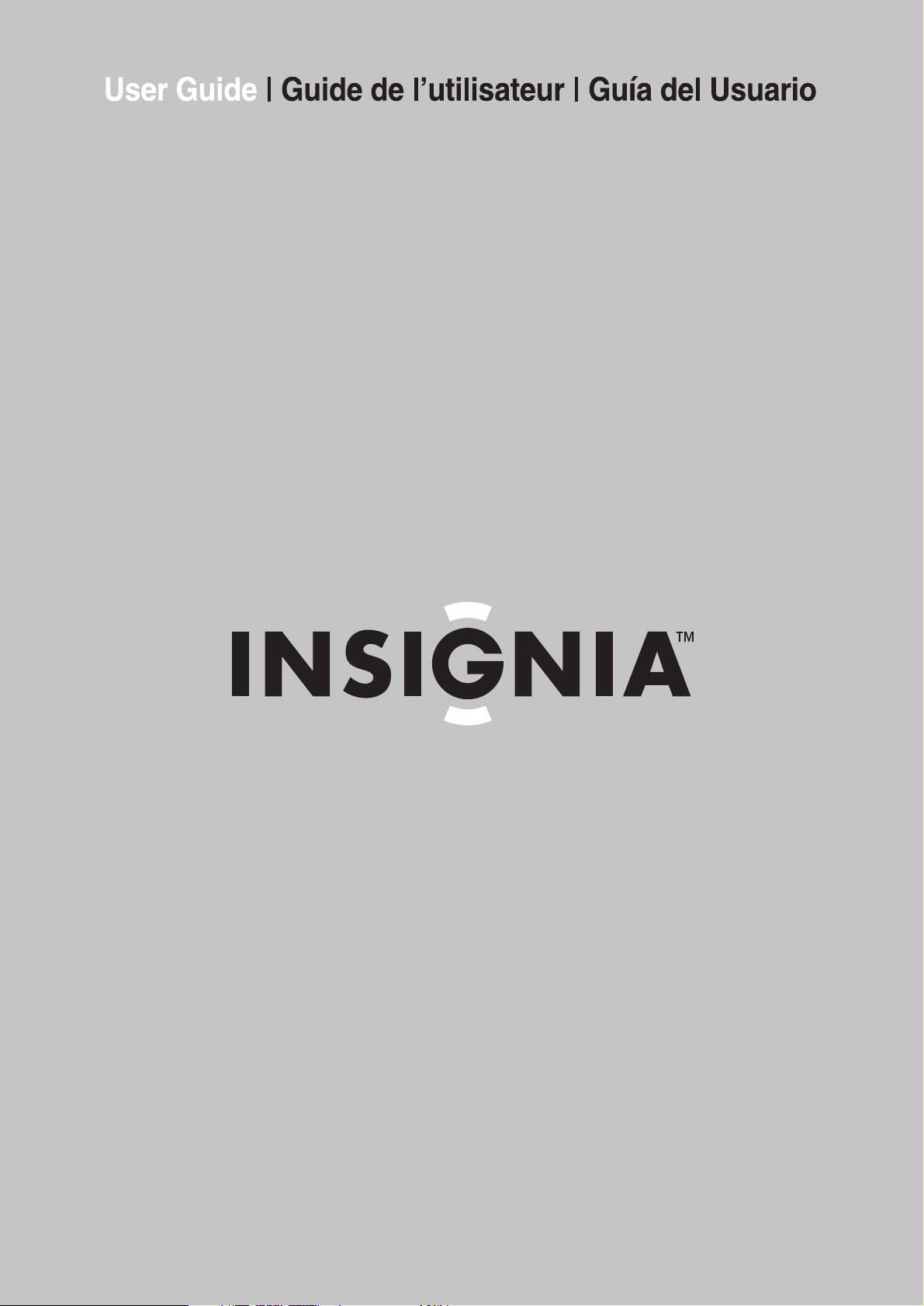
Portable DVD Player | Lecteur de DVD portatif | Reproductor de DVD Portátil
NS-PDVD9
Page 2
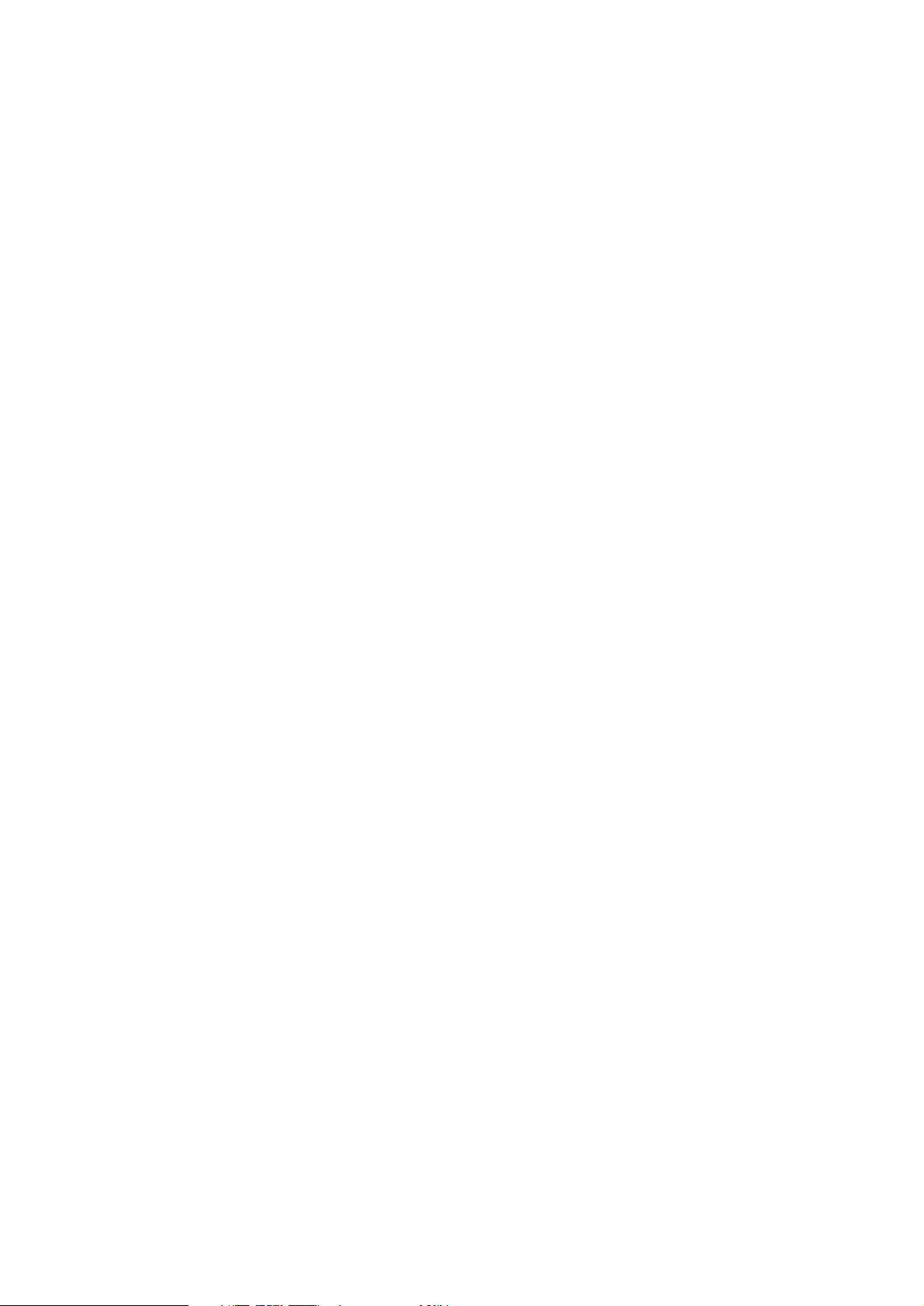
Page 3
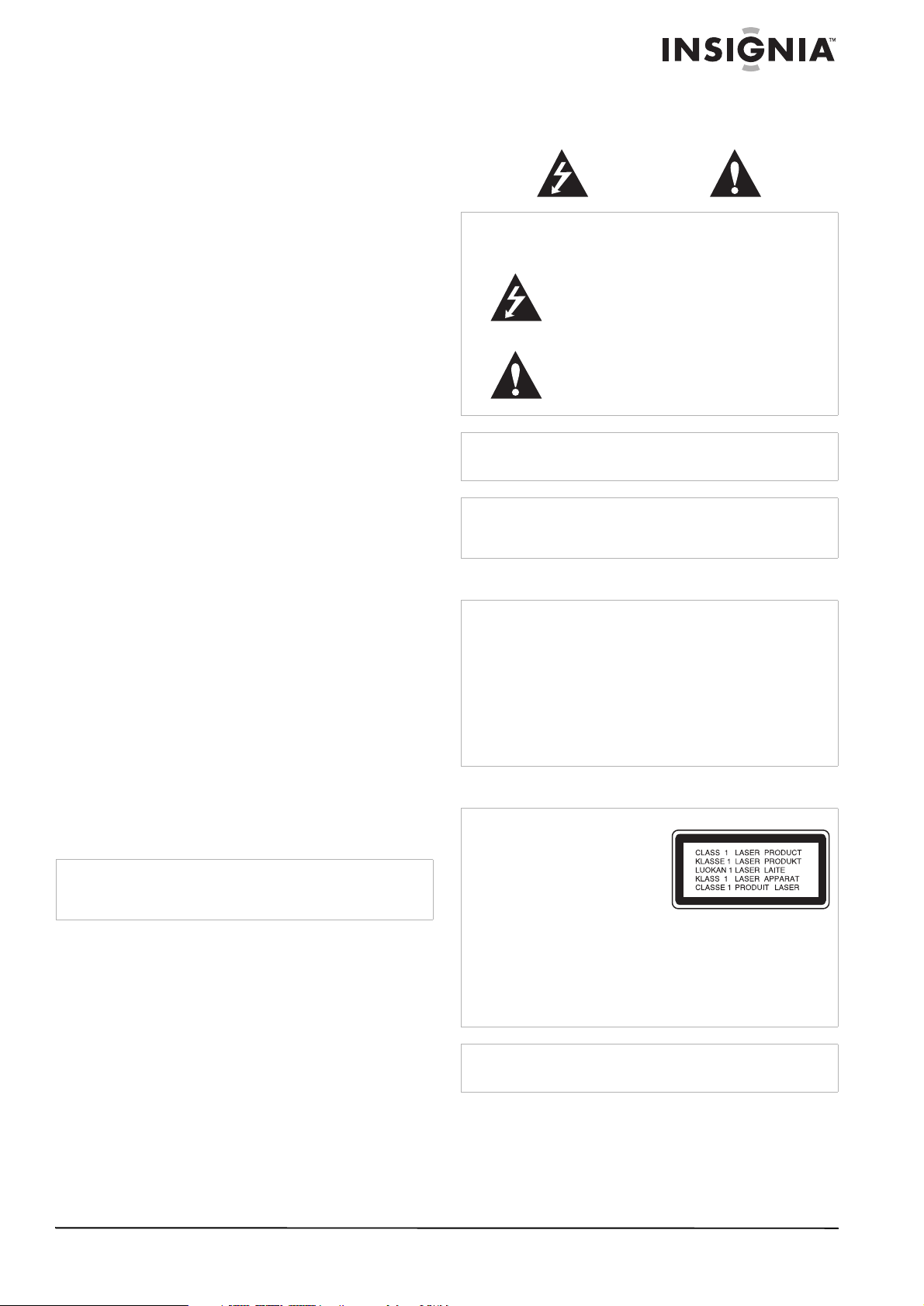
Insignia NS-PDVD9
Portable DVD Player
Safety information
Electric shock warning
CAUTION
Risk of Electric Shock
Do Not Open
Contents
Introduction . . . . . . . . . . . . . . . . . . . . . . . . . . . . . .3
Safety information . . . . . . . . . . . . . . . . . . . . . . . . .3
Features. . . . . . . . . . . . . . . . . . . . . . . . . . . . . . . . .5
Setting up your portable DVD player . . . . . . . . . . .7
Using your portable DVD player. . . . . . . . . . . . . . .9
Maintaining. . . . . . . . . . . . . . . . . . . . . . . . . . . . . .12
Troubleshooting . . . . . . . . . . . . . . . . . . . . . . . . . .12
Specifications. . . . . . . . . . . . . . . . . . . . . . . . . . . .13
FCC . . . . . . . . . . . . . . . . . . . . . . . . . . . . . . . . . . .13
Copyright . . . . . . . . . . . . . . . . . . . . . . . . . . . . . . .13
Français. . . . . . . . . . . . . . . . . . . . . . . . 14
Español . . . . . . . . . . . . . . . . . . . . . . . . 26
Introduction
Congratulations on your purchase of a
high-quality Insignia product. Your NS-PDVD9
represents the state of the art in portable DVD
players and is designed for reliable and
trouble-free performance.
This guide explains how to correctly operate and
get the best performance from your player. Read
this user guide carefully before using your
player, then keep it with your player for quick
reference.
Verify that the box contains:
• Portable DVD player
• Remote control with battery
• AC to DC adapter
• Cigarette lighter adapter
•AV cable
• Rechargeable battery
• User guide
If any item is missing or damaged, contact
Insignia at (877) 467-4289. Keep the box and
packing materials so that you can store or
transport your player.
Note
Due to Insignia’s policy of constant improvement and technical
refinement, we reserve the right to change or alter the
software.
Warning
To reduce the risk of electric shock, do not remove the cover or
back. There are no user-serviceable parts inside. Refer
servicing to qualified service personnel.
Warning
To prevent fire or electric shock hazard, do not expose this
portable DVD player to rain or moisture.
Caution
The portable DVD player should not be exposed to water
(dripping or splashing) and no objects filled with liquids, such
as vases, should be placed on the portable DVD player.
This lightning flash with arrowhead symbol within
an equilateral triangle is intended to alert the user
to the presence of uninsulated dangerous voltage
within the portable DVD player’s enclosure that
may be of sufficient magnitude to constitute a risk
of electric shock to persons.
The exclamation point within an equilateral triangle
is intended to alert the user to the presence of
important operating and maintenance (servicing)
instructions in the literature accompanying the
portable DVD player.
Ventilation
Caution
Do not block any ventilation openings. Install in accordance
with these instructions.
Slots and openings in the case are provided for ventilation and
to ensure reliable operation of the portable DVD player and to
protect it from over-heating.
The openings should never be blocked by placing the portable
DVD player on a bed, sofa, rug, or other similar surface. This
portable DVD player should not be placed in a built-in
installation, such as a bookcase or rack, unless proper
ventilation is provided or these instructions have been adhered
to.
Laser warning
Warning
This portable DVD player uses
a laser system.
To ensure proper use of this
portable DVD player, read this
user guide carefully and retain
it for future reference. Should
the portable DVD player
require maintenance, contact
authorized service personnel.
Changing controls, making adjustments, or carrying out
procedures other than those specified herein may result in
hazardous radiation exposure.
To prevent direct exposure to the laser beam, do not try to
open the enclosure. There is visible laser radiation when open.
Do not stare into the beam.
Caution
Visible and invisible laser radiation is present when the
portable DVD player is open and interlocks are defeated.
www.insignia-products.com
3
Page 4
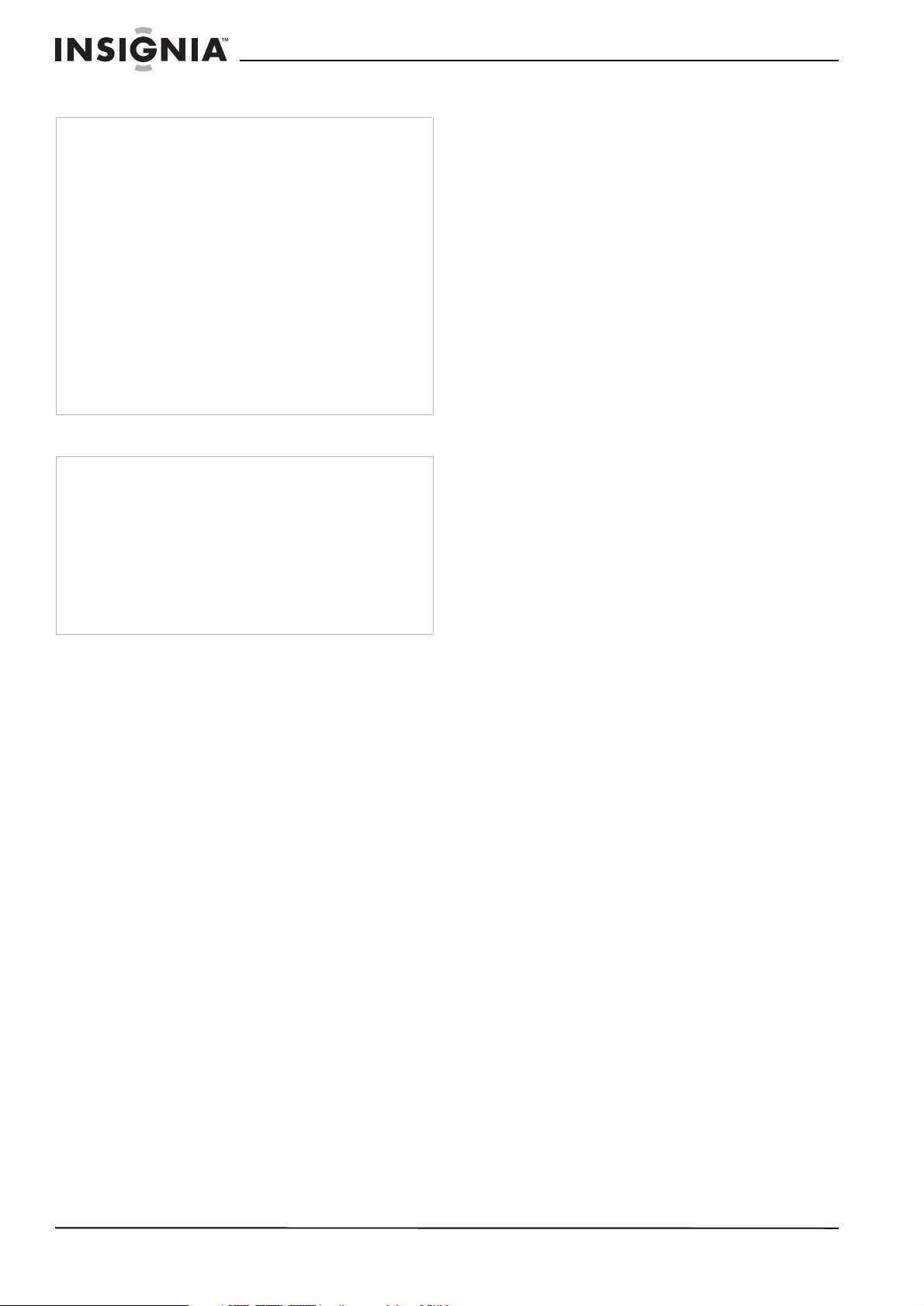
Insignia NS-PDVD9 Portable DVD Player
Power cord
Warning
We recommend that most appliances be placed upon a
dedicated circuit—a single outlet circuit which powers only that
appliance and has no additional outlets or branch circuits.
Check the specification page of this manual for power
requirements.
Do not overload wall outlets. Overloaded wall outlets, loose or
damaged wall outlets, extension cords, frayed power cords, or
damaged or cracked wire insulation are dangerous. Any of
these conditions could result in electric shock or fire.
Periodically examine the portable DVD player cord, and if its
appearance indicates damage or deterioration, unplug it,
discontinue use of the portable DVD player, and have the cord
replaced with an exact replacement part by an authorized
service provider.
Protect the power cord from physical or mechanical abuse,
such as being twisted, kinked, pinched, closed in a door, or
walked upon. Pay particular attention to plugs, wall outlets, and
the point where the cord exits the portable DVD player.
To disconnect power from the outlet, pull out the plug. When
installing the portable DVD player, make sure that the plug is
easily accessible.
Important safety instructions
Warning
Read and observe all warnings and instructions in this manual
and those marked on the portable DVD player. Retain this
manual for future reference.
This portable DVD player has been designed and
manufactured to assure personal safety. Improper use can
result in electric shock or fire hazard. The safeguards
incorporated in this portable DVD player will protect you if you
observe the following procedures for installation, use, and
servicing. This portable DVD player does not contain any parts
that can be repaired by you.
Do not remove the case or you may be exposed to dangerous
voltage. Refer servicing to qualified service personnel only.
• Read all of these safety and operating
instructions before operating the portable
DVD player.
• Retain these safety, operation, and use
instructions for future reference.
• Adhere to all warnings on the portable DVD
player and in the operating instructions.
• Follow all operation and use instructions.
• Do not use this portable DVD player near
water. For example, do not use this portable
DVD player near a bath tub, wash bowl,
kitchen sink, laundry tub, in a wet basement,
near a swimming pool, and other areas
located near water.
• Clean only with a lightly dampened cloth.
Unplug this portable DVD player from the wall
outlet before cleaning. Do not use liquid
cleaners.
• Do not block any ventilation openings. Install
in accordance with these instructions. Slots
and openings in the case are provided for
ventilation, to ensure reliable operation of the
portable DVD player, and to protect it from
over-heating. The openings should never be
blocked by placing the portable DVD player
on a bed, sofa, rug or other similar surface.
This portable DVD player should not be
placed in a built-in installation such as a
bookcase or rack unless proper ventilation is
provided or these instructions have been
adhered to.
• Do not install near any heat sources such as
radiators, heat registers, stoves, or other
electronic devices (including amplifiers) that
produce heat.
• If the portable DVD player is brought directly
from a cold to a warm location, moisture may
condense inside the player. When you move
it from a cold to a warm location, wait for
about one hour before operating the player,
or remove the disc and leave the player
turned on until the moisture evaporates.
• Do not defeat the safety purpose of the
polarized or grounding-type plug. A polarized
plug has two blades with one wider than the
other. A grounding type plug has two blades
and a third grounding prong. The wide blade
or the third prong are provided for your safety.
If the provided plug does not fit into your
outlet, consult an electrician for replacement
of the obsolete outlet.
• Protect the power cord from being walked on
or pinched particularly at plugs, receptacles,
and the point where they exit from the
portable DVD player.
• Use only attachments or accessories
specified by Insignia.
• Unplug this portable DVD player during
lightning storms or when unused for long
periods of time.
• Refer all servicing to qualified service
personnel. Servicing is required when the
portable DVD player has been damaged in
any way, such as power-supply cord or plug
is damaged, liquid has been spilled or objects
have fallen into the portable DVD player, the
portable DVD player has been exposed to
rain or moisture, does not operate normally,
or has been dropped.
• It is hazardous to replace the battery
incorrectly. Replace the battery only with the
same or equivalent type, in order to protect
the environment, dispose of the battery
properly. Do not use the player in
temperatures higher than 95 degrees
Fahrenheit or 35 degrees Celsius.
• Do not use irregularly shaped discs such as
heart or star-shaped discs as they may cause
the player to malfunction. Do not stick paper,
tape, or glue on the disc. Do not expose the
disc to direct sunlight or heat sources. Do not
touch the surface of disc. Handle the disc by
its edge. Clean the disc by wiping the disc
from the center out with a cleaning cloth.
Remove the disc from the player and store it
in its case after playing. Some playback
operations of discs may be intentionally fixed
by software producers. Because this player
plays discs according to the disc contents the
software producers designed, some playback
features may not be available. Also refer to
the instructions supplied with the discs.
4
www.insignia-products.com
Page 5
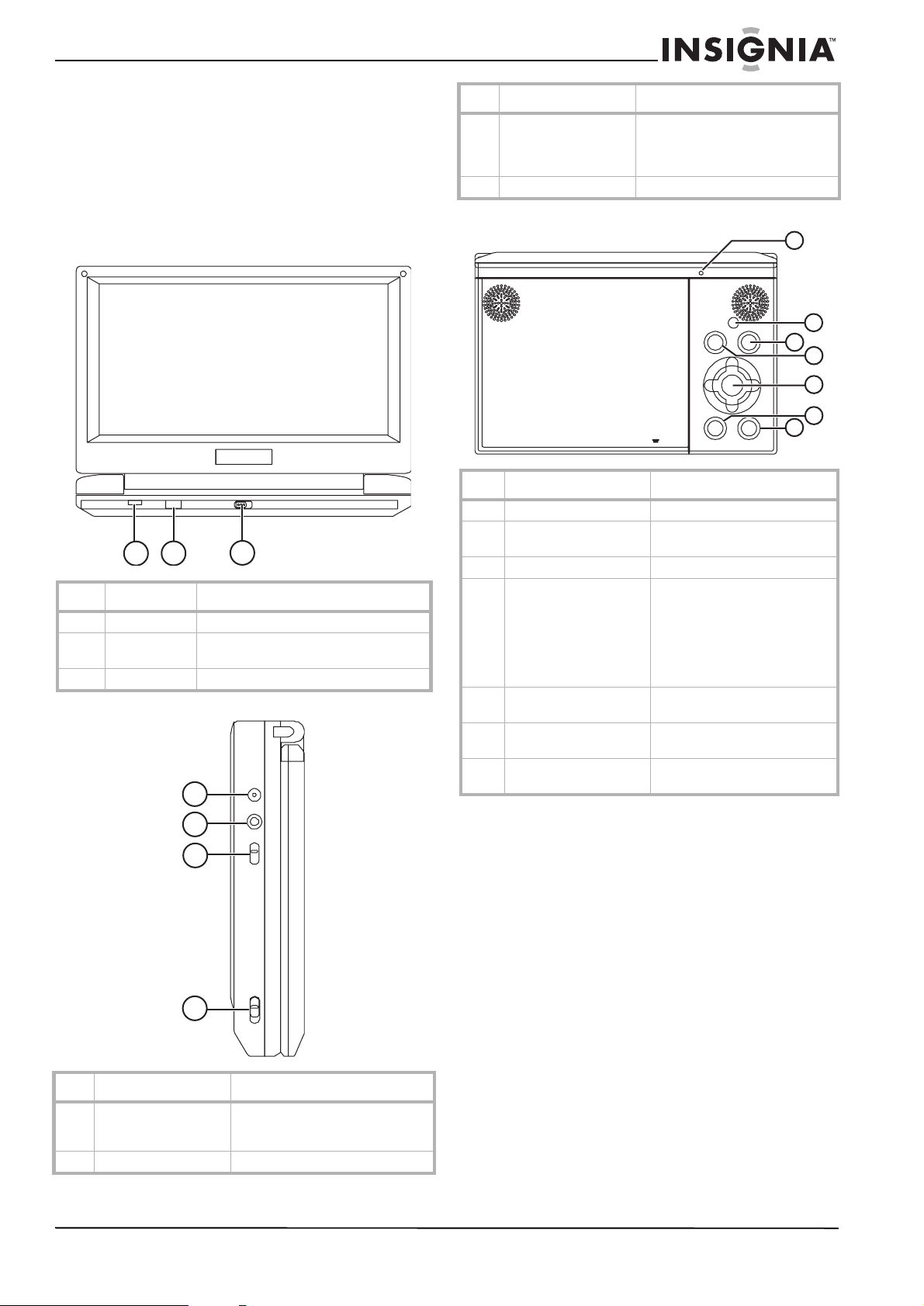
Insignia NS-PDVD9 Portable DVD Player
Features
• 9" wide Liquid Crystal Display (LCD)
• 16:9 aspect ratio
• Combination A/V in and out jack
• Parental controls
• Remote control
Identifying components
Front
2
1
Item Component Description
1 Power LED Lights when the player is turned on.
2 IR sensor Receives signals from the remote
3 Open switch Slide to open the player.
Left side
1
3
control. Do not block this sensor.
Item Component Description
3 AV IN/OUT switch Slide to specify if the player is
4 Power ON/OFF switch Slide to turn the player on or off.
sending an AV signal to a television
(OUT) or receiving a signal from a
video camera (IN).
Controls
1
2
3
4
5
6
7
Item Button Description
1 LCD shut off Turns the LCD screen off.
2 Wide Switch the LCD display between
3 Menu Show the DVD root menu.
4 Stop Press once to stop playback.
5 Right/Left/Up/Down/
Play/Pause
6 Previous Go to the previous chapter,
7 Next Go to the next chapter, track, or
16:9 and 4:3 formats.
The player remembers where
you stopped playback and you
can restart playing at this point.
Press twice to stop playback.
The player does not remember
where you stopped playback.
Navigate in the menus.
track, or scene during playback.
scene during playback.
2
3
4
Item Component Description
1 DC input jack Plug the AC to DC adapter or
cigarette lighter adapter into this
jack.
2 AV jack Plug the AV cable into this jack.
www.insignia-products.com
5
Page 6
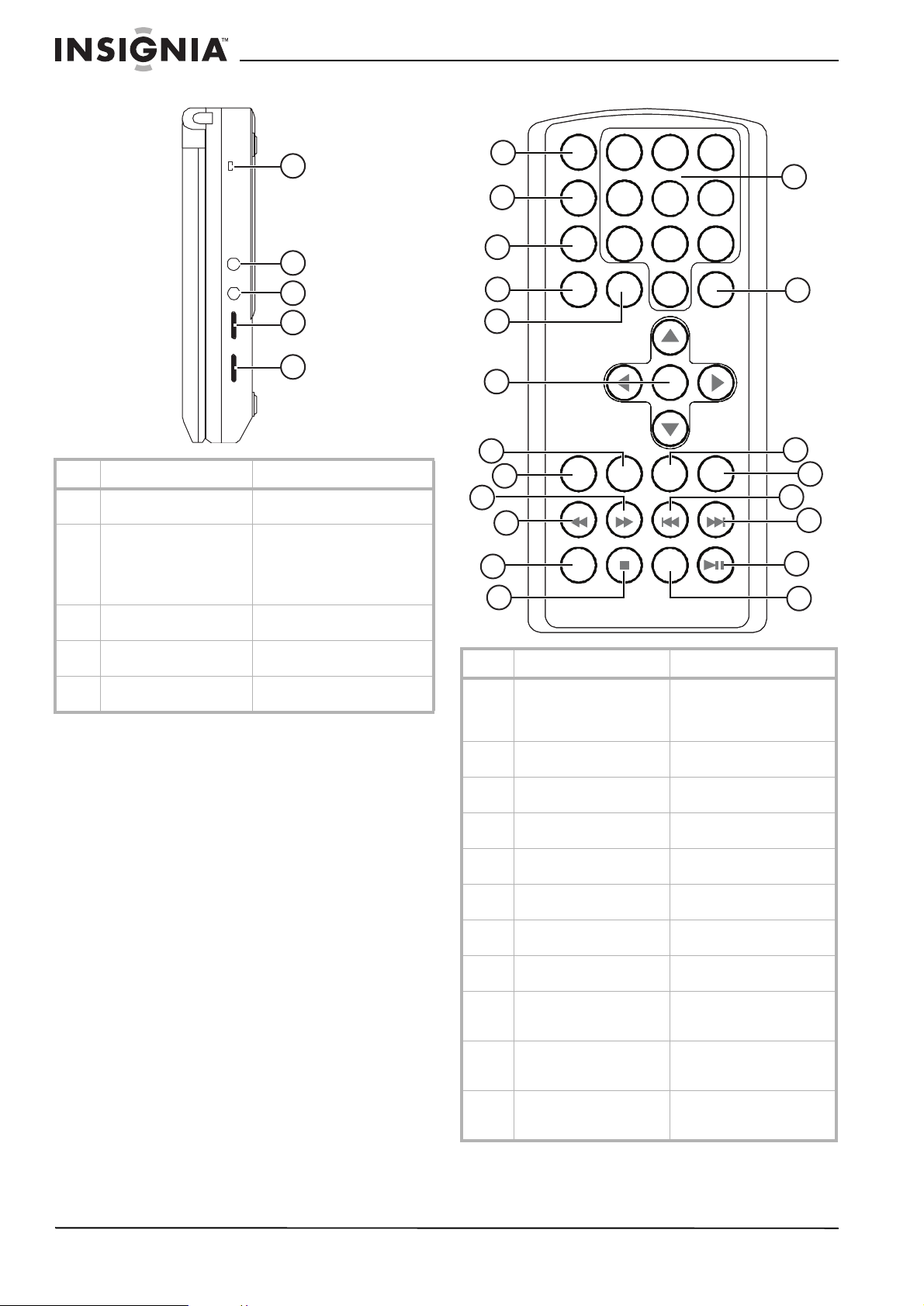
Insignia NS-PDVD9 Portable DVD Player
Right side Remote control
1
2
3
4
5
Item Component Description
1 Rechargeable battery LED Lights while the battery is
charging.
2 Headphone jack 1 Plug a headphone into this
jack.
Note: Plugging a headphone
into the Headphone 1 jack
turns off the internal speakers.
3 Headphone jack 2 Plug a headphone into this
jack.
4 Volume +/- Turn to increase or decrease
the volume.
5 Brightness +/- Turn to increase or decrease
the screen brightness.
1
13
2
3
4
14
5
6
7
8
9
10
11
12
Item Button Description
1 Display Display information about
the DVD, such as title,
chapter number, track
number, and time.
2 Angle Change the viewing angle of
a scene.
3 Subtitle Turn subtitles on and off and
select the subtitle language.
4 Audio Select the audio language
for the DVD.
5 Zoom Enlarge the image 2, 3, or 4
times the original size.
6 Up/Down/Enter/Right/Left Navigate in the menus and
confirm your selection.
7 Return Return to the previous
menu.
8 A-B Repeat Repeat a specific portion of
a disc.
9 Fast Forward Scan forward at 2, 4, 8, 16,
or 32 times normal playback
speed.
10 Rewind Scan backward at 2, 4, 8,
16, or 32 times normal
playback speed.
11 Slow Slow down playback at 1/2,
1/4, 1/8, and 1/16 the
normal playback speed.
15
16
17
18
19
20
6
www.insignia-products.com
Page 7
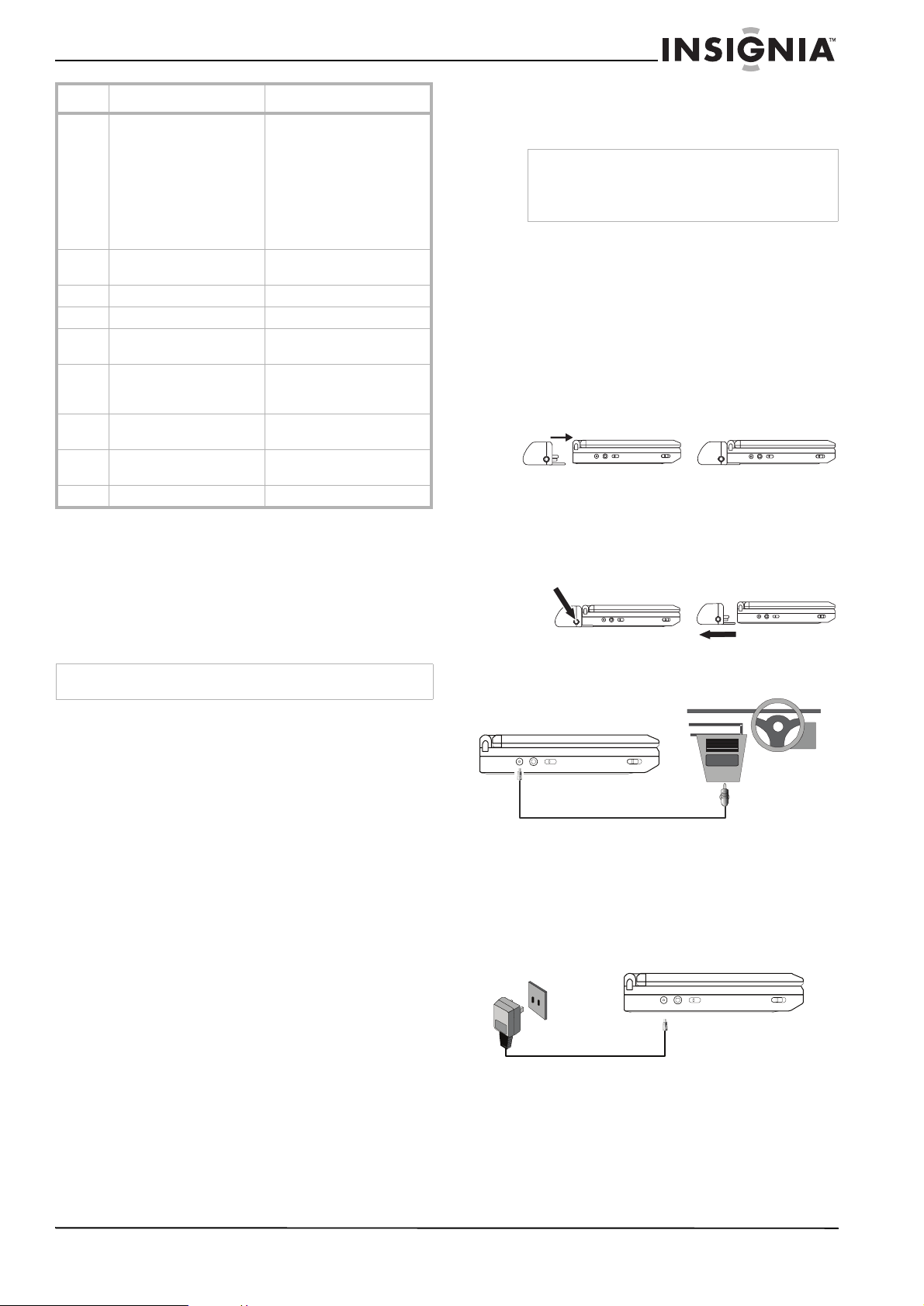
Insignia NS-PDVD9 Portable DVD Player
Item Button Description
12 Stop Press once to stop playback.
The player remembers
where you stopped playback
and you can restart playing
at this point.
Press twice to stop
playback. The player does
not remember where you
stopped playback.
13 Numbers Use to select an item in a
menu or enter a password.
14 Setup Enter or exit the setup menu.
15 Menu Show the DVD root menu.
16 Repeat Repeat playing the title,
chapter, or track.
17 Skip - Go to the previous chapter,
track, or scene during
playback.
18 Skip + Go to the next chapter, track,
or scene during playback.
19 Play/Pause Start playback or pause
playback.
20 Title Show the DVD title menu.
Setting up your portable DVD player
Installing the rechargeable battery pack
Your player uses a long-life Ni-Mh battery pack
for a portable power supply. Ni-Mh batteries
feature high storage capacity.
Note
Charge the battery for at least eight hours prior to first use.
To charge the battery pack:
1 Connect the AC to DC adapter to your DVD
player.
Note
Make sure you use the AC to DC adapter included
with the player to recharge your battery. The
cigarette adapter cannot be used to recharge the
battery.
2 Slide the POWER switch to the OFF position.
To install the battery pack:
1 Slide the POWER switch to the OFF position.
2 Disconnect the AC to DC adapter from your
DVD player.
3 Close the LCD panel. 4 Slide the battery into the back of your player
until it locks into position. The battery is
locked if you hear a click and the battery fits
snugly to the player.
To remove the battery pack:
1 Slide the POWER switch to the OFF position.
2 Disconnect the AC to DC adapter from your
DVD player.
3 Press the button on the side of the battery.
4 Pull the battery out of the back of your player.
Installing your player in an automobile
If you plan not to use the battery for an extended
period of time (one week or longer), we
recommend that you fully charge the battery,
then remove and store it. For longer periods of
storage, recharge the battery at least once every
two months to maintain the battery in optimum
condition. Under no circumstances should you
short the battery terminals, store the battery in a
metal container, or leave the battery in a humid
or damp environment. Store the battery in an
airtight container with desiccant or another
dehumidifying agent. Each full recharge takes
approximately five-hours. One full charge can
provide power to the player for at least 2.5 hours.
During recharge, the red battery recharge
indicator on the right side of the player stays on.
Once fully recharged, the indicator turns off. At
this point you may disconnect the wall plug and
stop charging the battery.
Precautions related to recharging the battery:
• After the battery is fully discharged,
immediately recharge it (even if you plan to
not use your battery) in order to maximize
battery life.
• Remove the battery from the player and store
it correctly if the player is not to be used for
long time. During this period, recharge the
battery at least once every two months to
avoid irreparable damage to the battery.
To install your player in an automobile:
1 Plug one end of the cigarette lighter adapter
into the DC input jack on the DVD player.
2 Plug the other end of the cigarette lighter
adapter into your automobile’s cigarette
lighter socket.
Installing your player in your home
To install your player in your home:
1 Plug one end of the AC to DC adapter into
the DC input jack on the side of the DVD
player.
2 Plug the other end of the AC to DC adapter
into a 100~240V AC power receptacle.
www.insignia-products.com
7
Page 8
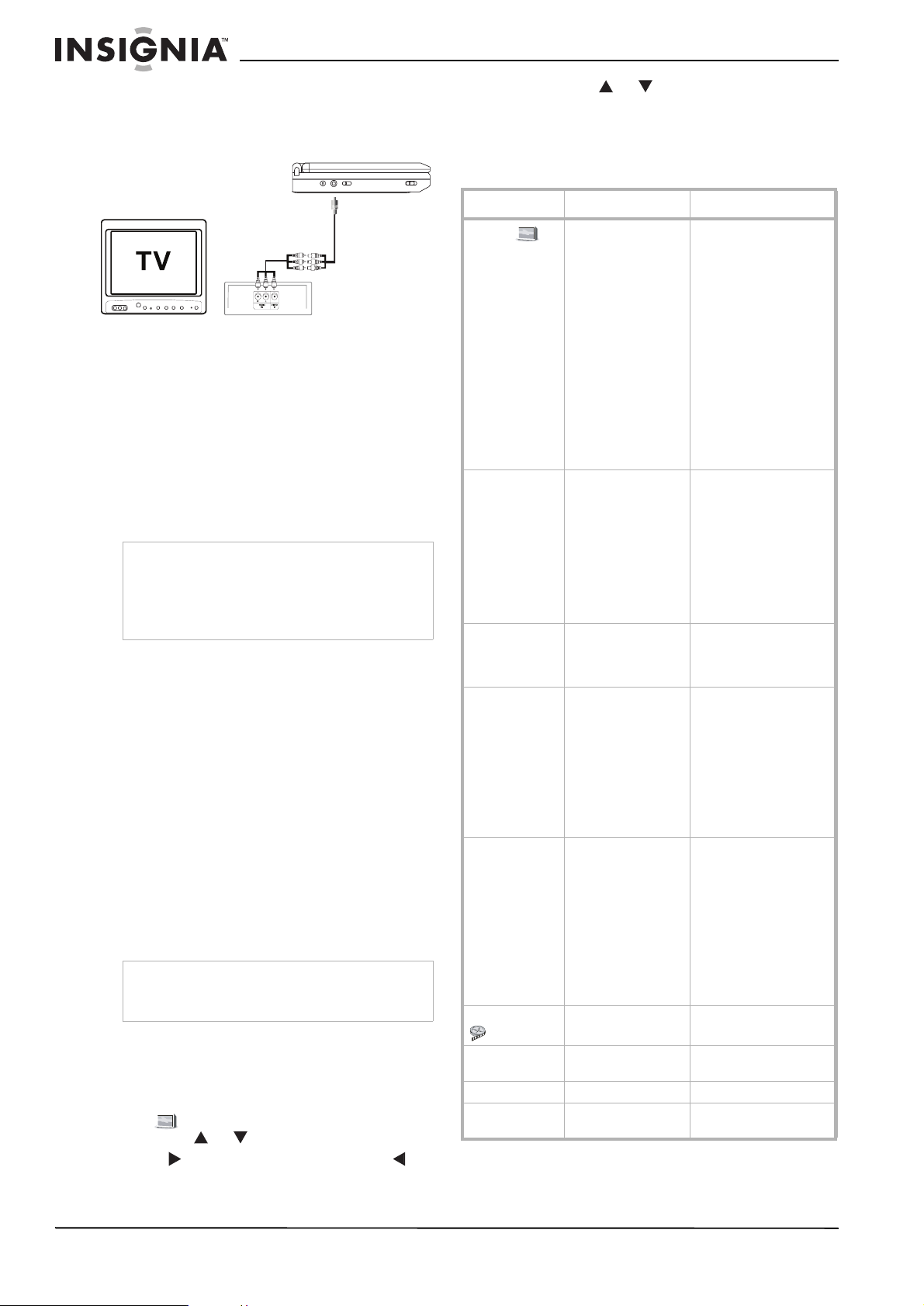
Insignia NS-PDVD9 Portable DVD Player
Connecting your player to a television
You can connect your player to a television to
enjoy high quality stereo sound and picture on a
larger screen.
To connect your player to a television:
1 Slide the AV In/Out switch to the Out
position.
2 Plug the audio/video cable’s black plug into
the player’s DVD AV jack.
3 Plug the other end to the AUDIO and VIDEO
INPUT jacks on your television or monitor as
follows:
• white = left audio
• red = right audio
• yellow =video
Note
An optional wired headphone may be used with
the player. Plug in the headphone to either the
Headphone 1 or Headphone 2 jack on the right
side of the player. Plugging the headphone into
the Headphone 1 jack turns off the internal
speakers.
Connecting your player to a video camera
You can connect your player to a video camera
or other external video source to enjoy high
quality stereo sound and picture on your player’s
LCD screen.
To connect your player to an external video
source:
1 Slide the AV In/Out switch to the In position. 2 Plug the audio/video cable’s black plug into
the player’s DVD AV jack.
3 Plug the other end to the AUDIO and VIDEO
OUTPUT jacks on your video camera or
other external video source as follows:
• white = left audio
• red = right audio
• yellow =video.
Note
Do not connect an external video source using the
AV jack when the AV In/Out switch is in the Out
position.
Using the setup screens
To use the setup screens:
1 Press the SETUP button with no disc inside
the player. The General Setup Page appears
and is highlighted.
2 Press the or button to select a menu. 3 Press to enter a sub menu or press to
return to the previous menu.
4 Press the or button to select the sub
menu, then press ENTER to confirm your
selection.
5 Repeat steps 2-4 for other menus. 6 Press SETUP again to exit the Setup Menu.
Menu Submenu Options
General
Video Quality Brightness Adjust the screen
TV Display Normal/PS: When the
player outputs a signal
to a normal TV, a normal
picture is shown on the
full screen.
Normal/LB: When the
player outputs a signal
to a normal TV, a normal
picture is shown on the
screen with a black strip
at both the top and
bottom of the screen.
Wide: When the player
outputs a signal to a
wide screen TV, a wide
picture is shown on the
full screen.
Angle Mark On: The screen shows
the angle mark icon. (If
an angle option is
available).
Off: The screen will not
display the Angle Mark.
NOTE: Not all discs
contain this feature. This
feature is disc
dependent.
OSD Lang You can choose English,
French, or Spanish as
the language for the
setup menus.
Screen Saver On: Turns on the screen
saver. The DVD player
enters the Screen Saver
mode after
approximately five
minutes if the same
image remains on the
screen.
Off: Turns off the screen
saver.
Last Memory On: The player returns to
the last played position
on the disc after you
press STOP once.
Off: The player does not
return to the last played
position on the disc.
NOTE: The last played
position memory
function is only effective
for OPEN operation.
brightness.
Contrast Adjust the screen
contrast.
Hue Adjust the screen hue.
Saturation Adjust the screen
saturation.
8
www.insignia-products.com
Page 9
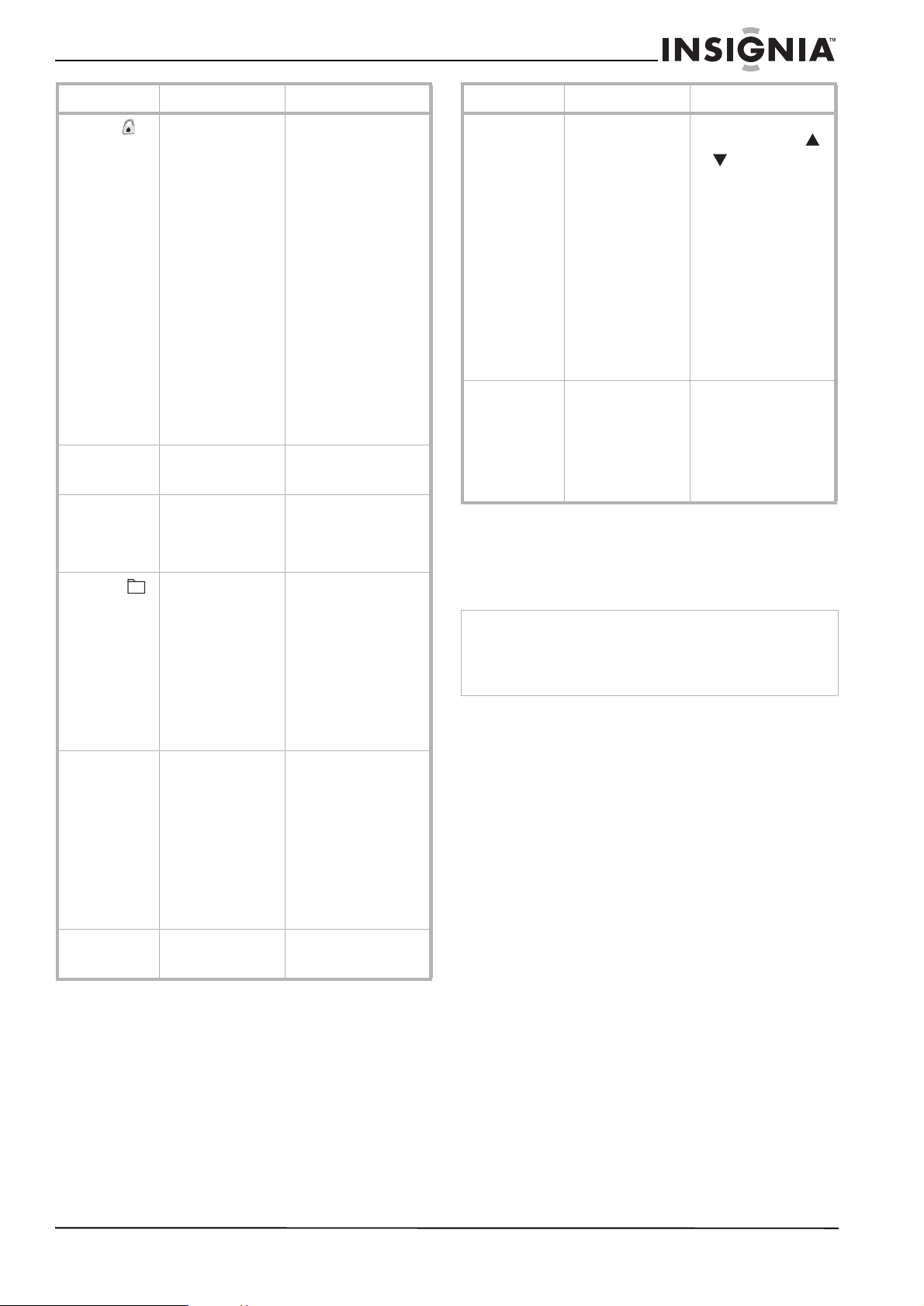
Insignia NS-PDVD9 Portable DVD Player
Menu Submenu Options
Password
Preference
Old Password Use the number buttons
New Password Use the number buttons
Confirm New
Password
Audio Select the language you
Subtitle Select the language you
Disc Menu Select the language you
to enter the current
password.
NOTE: The default
password is 3308. This
password is always
effective even after you
have selected your own
password and changed
it. To avoid the
possibility of others
using the default
password to set the
parental level and
change the password,
we suggest you put this
manual in a location not
reachable by children in
your home. Some discs
can be limited
depending on the age of
users while some discs
cannot.
to enter the new
password.
Use the number buttons
to enter the same new
password, then press
ENTER to confirm the
change.
want to hear the DVD
played in.
NOTE: This selection is
only available for discs
that are recorded in the
listed languages. If the
selected language is not
available, the player
plays the original
recorded language
contained in the disc.
want to view the DVD
subtitles in.
NOTE: This selection is
only available for discs
that are recorded in the
listed languages. If the
selected language is not
available, the player
plays the original
recorded language
contained in the disc.
want to view the DVD
menu in.
Menu Submenu Options
Parental Select the parental level
you want using the
or button for discs
with a lock-out function
or multiple rating levels.
Rating levels are listed
from the lowest level (1
KID SAF) to the highest
level (8 ADULT).
Press ENTER and enter
the four digit password.
Press ENTER again to
confirm the parental
level setting.
NOTE: The level of 8
ADULT is the factory
default.
Default Press ENTER to make
the settings return to the
original settings set at
the factory.
NOTE: The parental
setting is not affected by
the default reset
function.
Using your portable DVD player
Playing a DVD or CD
Note
Both the DVD player and DVD are coded by region. These
regional codes must match in order for the DVD to play. If the
codes don’t match, the DVD won’t play. This player’s code is
region 1. DVDs with other regional codes cannot be played in
this player.
To play a DVD or CD:
1 Slide the POWER switch to the On position.
The power indicator lights.
2 Slide the OPEN switch. The tray opens. 3 Place a disc onto the spindle. Make sure it
snaps into place.
4 Slide the tray closed. Your player starts
playing. Use the VOLUME +/- to adjust your
player’s volume.
5 Press STOP to stop playing the DVD or CD.
Using the DVD menu
A DVD is divided into sections called titles and
chapters. When you play a DVD, a root menu of
the disc appears on the screen. The contents of
the menu vary from disc to disc. Some DVDs
only allow you to select disc playback options
using the DVD root menu.
To access the DVD menu:
• Press MENU during playback to display the
menu.
www.insignia-products.com
9
Page 10
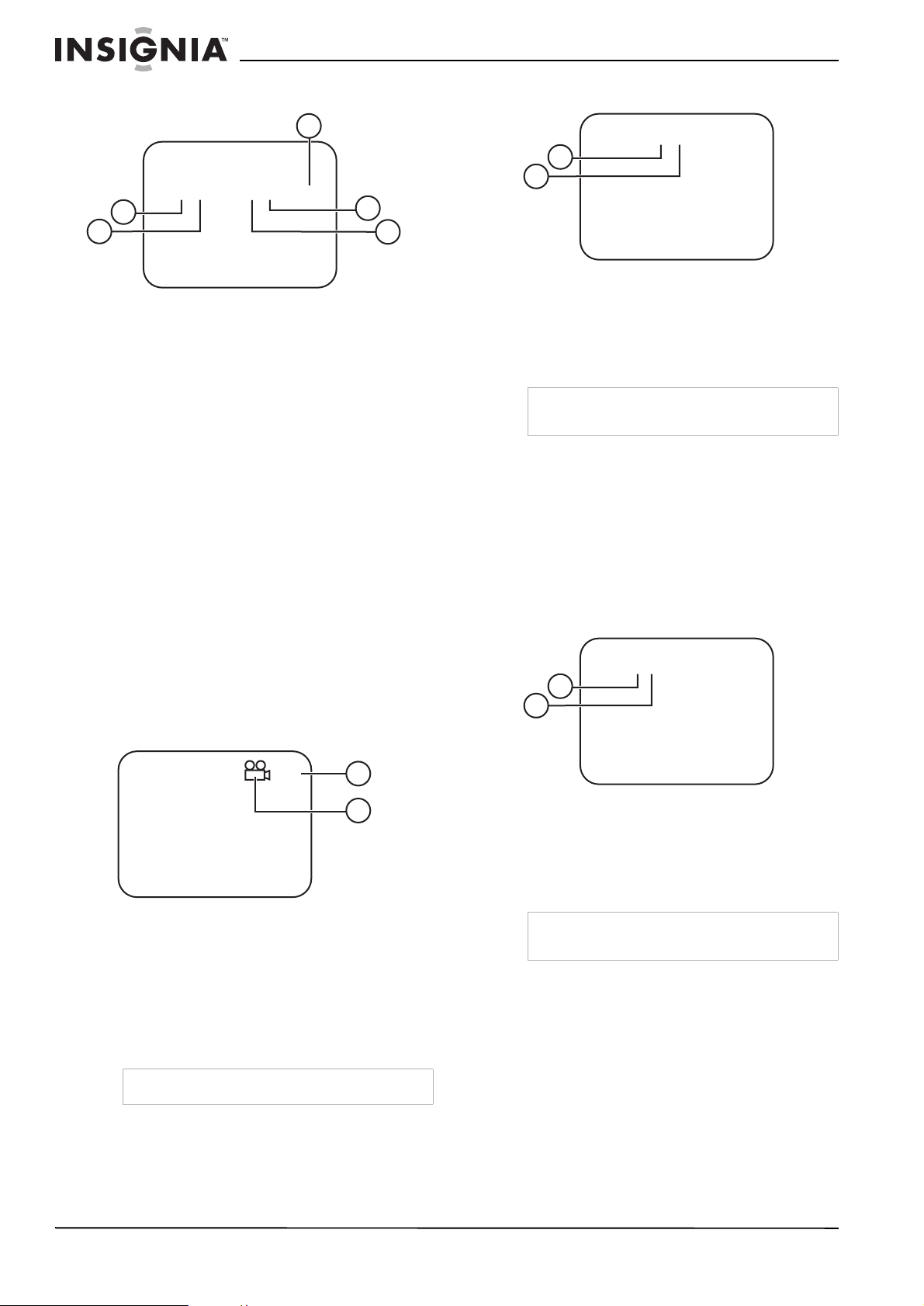
Insignia NS-PDVD9 Portable DVD Player
Displaying information
3
Title Elapsed
TT 01/01 CH 02/17 00:00
1
2
To display information about the DVD:
1 Press the DISPLAY button during playback to
display the following information about the
elapsed time of the title:
• Current Title Number (1)
• Total Number of Titles (2)
• Playing Elapsed Time for the title (3)
• Total Number of Chapters (4)
• Current Chapter Number (5)
The heading disappears automatically after
three seconds if the DISPLAY button is not
pressed.
2 Press DISPLAY again to view the same
information about the remaining time of the
title.
3 Press DISPLAY again to view the same
information about the elapsed time of the
chapter.
4 Press DISPLAY again to view the same
information about the remaining time of the
chapter.
5 Press DISPLAY again to remove the display
information.
Viewing a different angle
Viewing subtitles
Subtitle 01/02
1
2
4
5
To view subtitles:
1 Press the SUBTITLE button during disc
playback to select the subtitle language you
want to view, with the current subtitle
language number (1) and the total number of
subtitle languages (2) displayed.
Note
Some DVDs only allow access to this function
through the DVD menu.
2 If there are multiple subtitle languages, press
SUBTITLE again to select another subtitle
language.
To turn subtitles off:
• Press the SUBTITLE button repeatedly until
Subtitle Off is displayed. The subtitle display
disappears automatically if the SUBTITLE
button is not pressed again within three
seconds.
Selecting an audio language
Audio 1/2: AC3 5.1CH
1
2
1/3
1
2
To view a different angle:
1 Press ANGLE to display the number of
available angles for discs containing multiple
angles, with the current angle number (2) and
the total number of angles (1) displaying.
2 Press ANGLE to select another angle. 3 Press ANGLE again to exit and return to the
normal viewing angle.
Note
Not all discs contain this feature.
To select an audio language:
1 Press the AUDIO button during disc playback
to select the audio language you want to
hear, with the current Audio Channel Number
(1) and the total number of Audio Channels
(2) displayed.
Note
Some DVDs only allow access to this function
through the DVD menu.
2 Press the AUDIO button again to select
another audio language. The audio display
disappears automatically if the AUDIO button
is not pressed within three seconds.
10
www.insignia-products.com
Page 11
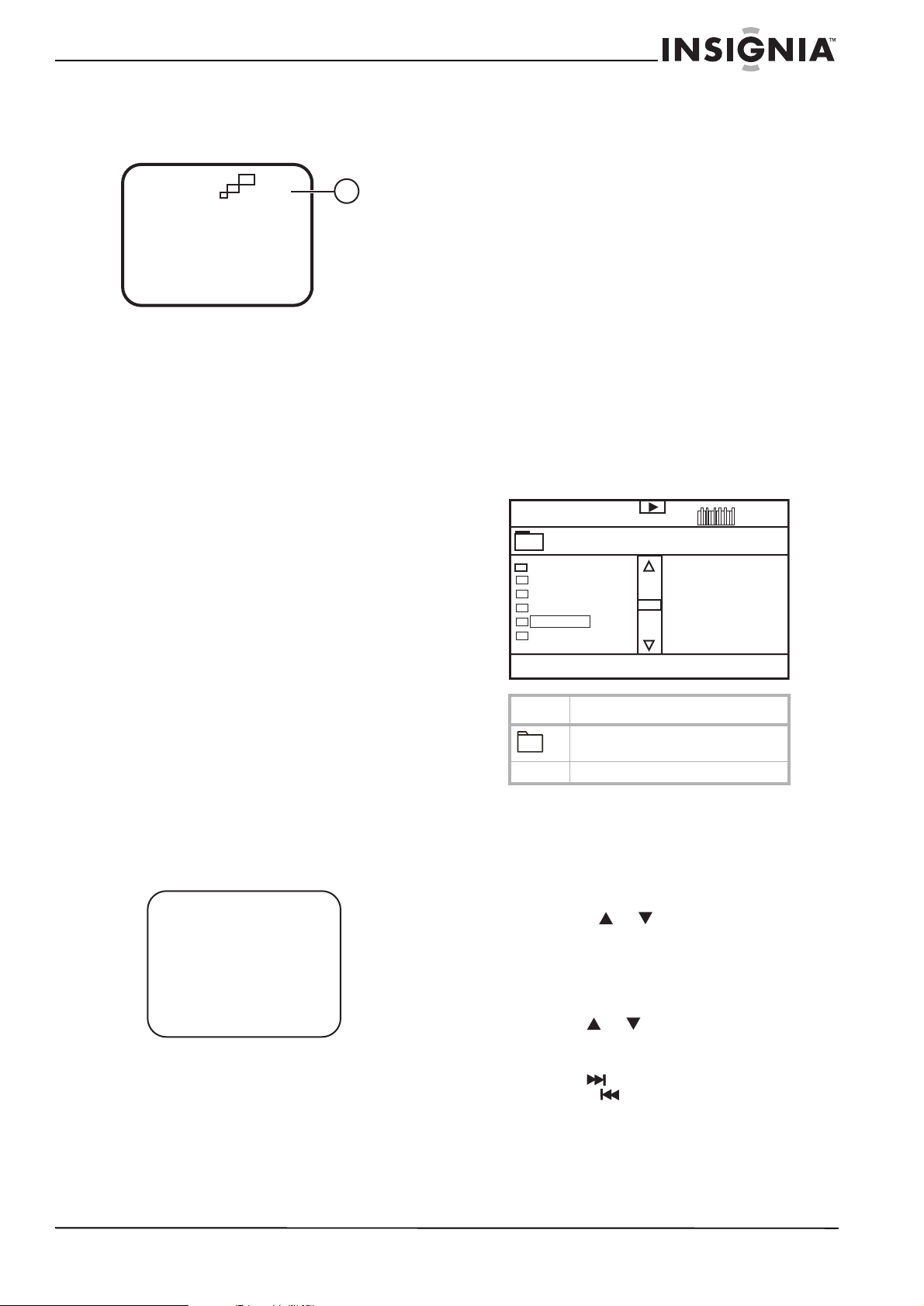
Insignia NS-PDVD9 Portable DVD Player
Zooming in on the image
Press the ZOOM button during disc playback to
enlarge the picture by 2X, 3X, or 4X with the
current zoom multiple (1) displayed.
2X
To zoom in on the image:
1 Press ZOOM one time and the picture is
enlarged 2X.
2 Press ZOOM a second time and the picture
is enlarged 3X.
3 Press ZOOM a third time and the picture is
enlarged 4X.
4 Press ZOOM a fourth time and the picture
returns to normal size.
Repeating part of a DVD
To repeat a segment of a DVD:
1 Press the A-B button during playback to set
the starting point.
2 Press the A-B button a second time to set the
ending point. The player repeatedly plays the
part between the start and end points.
3 Press the A-B button a third time to cancel
A-B repeat and resume normal playback.
3 Press DISPLAY again to view the same
information about the total time the CD has
been playing.
4 Press DISPLAY again to view the same
information about the remaining time of the
CD.
1
5 Press DISPLAY again to remove the display
information.
Repeating part of a CD
To repeat a CD or the track of a CD:
• Press the REPEAT button repeatedly to set
the repeat type:
• Track: Repeat the current track
• All: Repeat the CD
• Off: Resume normal playback
Playing MP3 discs
MP3 is a format for storing digital audio. An
audio CD-quality song is compressed into the
MP3 format with very little loss of audio quality
while taking up much less disc space. CD-R or
CD-RW discs that have been encoded in MP3
format are compatible with this player.
02:13.04:10
Root
asfdocxfiriosvnf
asfdocxfiriosvnf
asfdocxfiriosvnf
asfdocxfiriosvnf
asfdocxfiriosvnf
To repeat a DVD or the chapter or title of a
DVD:
• Press the REPEAT button repeatedly to set
the repeat type:
• Chapter: Repeat the current chapter
• Title: Repeat the current title
• All: Repeat all chapters and titles
• Off: Resume normal playback
Viewing audio CD information
When playing an audio CD press the DISPLAY
button on the remote to view time information.
Single Elapsed
Track 1/24 00:00
To display information about the CD:
1 Press the DISPLAY button during playback to
display information about the elapsed time of
the track.
2 Press DISPLAY again to view the same
information about the remaining time of the
track.
Icon Description
This is a folder, not a file.
MP3 This is an MP3 file.
When an MP3 disc is inserted into the player, the
menu screen appears and the first song plays
automatically. You can use the menu screen to
select folders and songs. Otherwise, the player
plays the songs in the order they were burned
onto the disc.
To select folders and songs:
1 Press the or button to choose a folder
from the folder list on the left side of the
screen.
2 Press ENTER to select the highlighted folder.
The songs available under the folder are
listed.
3 Use the or button to choose a song
from the list. Press ENTER to select and
begin playback of the highlighted song.
4 Use the button to move to the next song.
Press the button to move to the previous
song.
Repeating part of a MP3 disc
To repeat files on an MP3 disc:
• Press the REPEAT button repeatedly to set
the repeat type:
www.insignia-products.com
11
Page 12
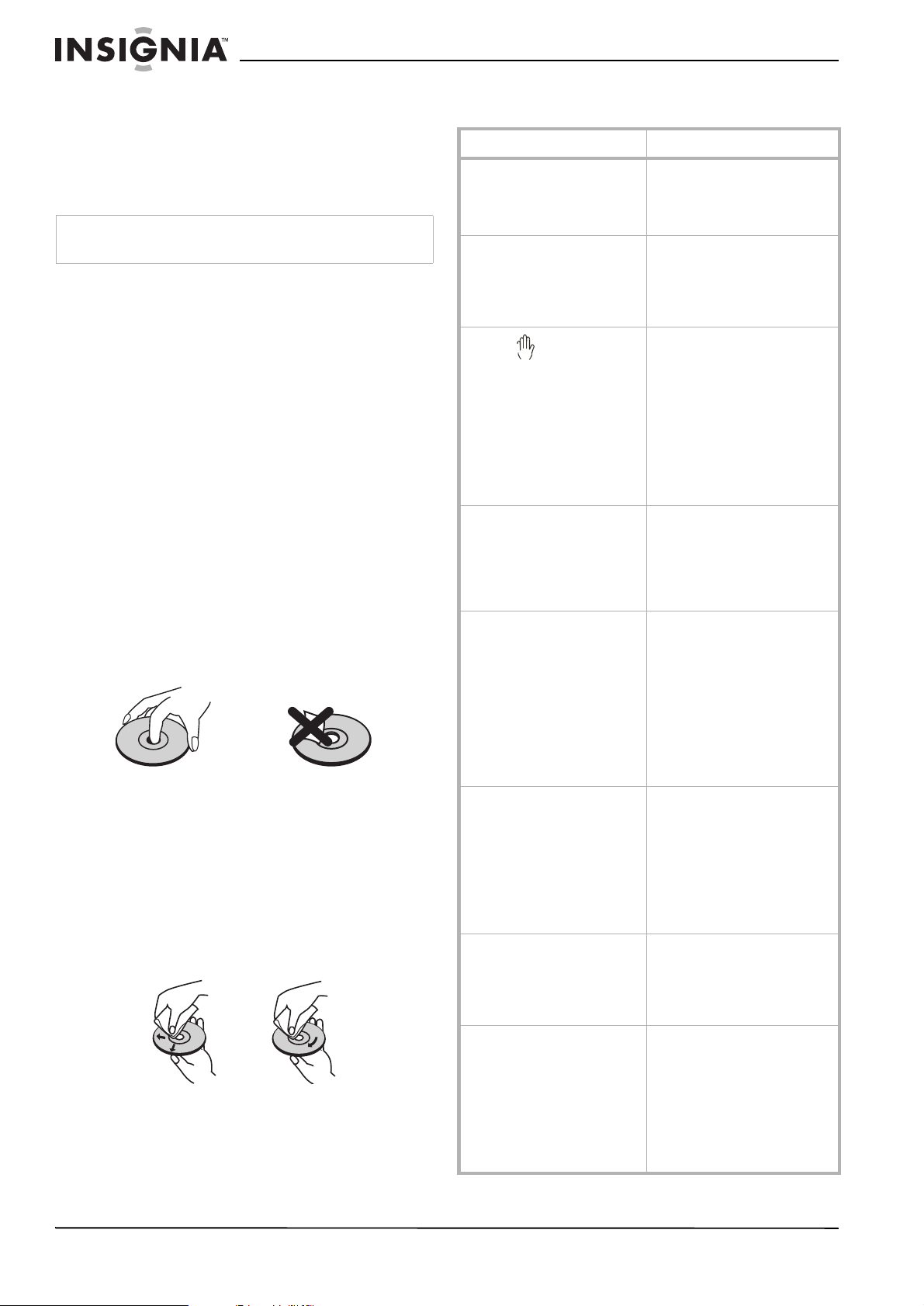
Insignia NS-PDVD9 Portable DVD Player
• Repeat One: Repeat a song
• Repeat Folder: Repeat a folder
• Off: Resume normal playback
Maintaining
Cleaning the player
Caution
Never use caustic cleaners. Solvents, spirits, paint thinners, or
similar cleaning fluids may damage the case.
To clean the case: 1 Disconnect the player from the outlet.
2 Use a moist cloth or a disposable plastics
cleaner cloth to wipe the case clean.
DVD player tips
To protect the mechanism from dust, always
keep the DVD compartment closed when the
DVD player is not in use.
Over the course of time, dust may build up on
the optical components or a thin, barely visible
film may form over them. This may prevent the
laser from reading the DVD.
To clean the optical components: 1 Disconnect the player from the outlet.
2 Use a blower lens brush to remove dust or
dried-on grit.
Handling discs
Do not touch the playback side of the disc.
Hold the disc by the edges so that fingerprints
will not get on the surface.
Do not stick paper or tape on the disc.
Storing discs
After playing, store the disc in its case.
Do not expose the disc to direct sunlight or
sources of heat, or leave it in a parked car
exposed to direct sunlight, as it may get very hot
inside the car.
Cleaning discs
Fingerprints and dust on the disc can cause
sound distortion. Before playing, clean the disc
with a clean cloth. Wipe the disc from the center
outward.
This Not this
Do not use strong solvents such as alcohol,
benzine, thinner, commercially available
cleaners, or anti-static spray intended for older
vinyl records.
Troubleshooting
Problem Solution
No sound or distorted sound. • Make sure the Brightness
Can’t advance through a movie. You can’t advance through the
The icon appears on the
screen.
Picture is distorted. • The disc might be
No forward or reverse scan. • Some discs have sections
IR sensor is inoperative. • Verify that the batteries in
Disc won’t play. • Insert a disc with the label
Play starts, but then stops
immediately.
VR is turned on.
• Make sure all cables are
securely inserted into the
appropriate jacks.
opening credits and warning
information that appears at the
beginning of movies because the
disc is programmed to prohibit
that action.
The feature or action cannot be
completed at this time because:
• The disc’s software
restricts it.
• The disc’s software
doesn’t support the
feature (example: angles)
• The feature is not
available at the moment.
• You’ve requested a title or
chapter number that is out
of range.
damaged. Try another
disc.
• It is normal for some
distortion to appear
during forward or reverse
scan.
that prohibit rapid
scanning or title and
chapter skip.
• If you try to skip through
the warning information
and credits at the
beginning of a movie, you
won’t be able to. This part
of the movie is often
programmed to prohibit
skipping through it.
the remote are fresh.
• Verify that the remote
sensor eye is not
obstructed.
• Verify that the infrared
transmitter is pointed
directly at the IR sensor,
and is within 10 feet of the
sensor.
side facing up.
• Check the type of disc you
put into disc tray. This
player only plays DVDs,
audio CDs, and MP3s.
• Both the player and the
disc are coded by region.
If the regional codes don’t
match, the disc can’t be
played. This player is
coded for region number
1 discs.
• The disc is dirty. Clean it.
• Condensation has formed.
Allow player to dry out.
12
www.insignia-products.com
Page 13

Insignia NS-PDVD9 Portable DVD Player
Specifications
Note
Specifications are subject to change without notice or
obligation.
Compatible discs:. . . . . . . . . . . . . . . .DVD/CD/MP3
Signal system: . . . . . . . . . . . . . . . . . . . . . . . .NTSC
Panel size: . . . . . . . . . . . . . . . . . . . . . . . . . . . 9 inch
Frequency response: . . . . . . . . . . . 20 Hz to 20 kHz
Audio S/N: . . . . . . . . . . . . . . . . . .Better than 60 dB
Dynamic range: . . . . . . . . . . . . . .Better than 85 dB
Laser: . . . . . . . . . . . . . . . . . . .Semiconductor Laser
Wave Length: . . . . . . . . . . . . . . . . . 650 nm/795 nm
Power source: . . . . . . . . . . . . . . . . . . . . . . . DC 9V
Operating temperature: . . . . . . . 41~95°F (5~35°C)
Weight:. . . . . . . . . . . . . . . . . . . . .2.0 lbs (0.944 kg)
Dimensions (W x D x H): .9.37 x 6.22 x 1.33 inches
. . . . . . . . . . . . . . . . . . . . . . . . (238 x 158 x 34 mm)
Battery Type: . . . . . . . . . . . . . . . . . . . . . . . . . Ni-Mh
FCC
Warning
This equipment may generate or use radio frequency energy.
Changes or modifications to this equipment may cause
harmful interference unless the modifications are expressly
approved in this manual. The user could lose the authority to
operate this equipment if an unauthorized change or
modification is made.
Regulatory information: FCC Part 15
This equipment has been tested and found to comply with the
limits for a Class B digital device, pursuant to Part 15 of the
FCC Rules. These limits are designed to provide reasonable
protection against harmful interference when the portable DVD
player is operated in a residential installation. This portable
DVD player generates, uses, and can radiate radio frequency
energy and, if not installed and used in accordance with this
manual, may cause harmful interference to radio
communications. However, there is no guarantee that
interference will not occur in a particular installation. If this
portable DVD player does cause harmful interference to radio
or television reception, which can be determined by turning the
portable DVD player off and on, the user is encouraged to try
to correct the interference by one or more of the following
measures:
• Reorient or relocate the receiving antenna.
• Increase the separation between the portable DVD player
and receiver.
• Connect the portable DVD player into an outlet on a circuit
different from that to which the receiver is connected.
• Consult the dealer or an experienced radio/TV technician
for help.
Macrovision
This Product incorporates copyright protection technology that
is protected by method claims of certain U.S. Patents and
other intellectual property rights owned by Macrovision
Corporation and other rights owners.
Use of this copyright protection technology must be authorized
by Macrovision Corporation, and is intended for home and
other limited viewing uses only unless otherwise authorized by
Macrovision Corporation. Reverse engineering or disassembly
is prohibited.
Apparatus Claims of U.S. Patent Nos. 4,631,603; 4,577,216;
4,819,098 and 4,907,093 licensed for limited viewing uses
only.
Copyright
© 2006 Insignia. Insignia and the Insignia logo are
trademarks of Best Buy Enterprise Services, Inc. Other
brands and product names are trademarks or
registered trademarks of their respective holders.
Specifications and features are subject to change
without notice or obligation.
www.insignia-products.com
13
Page 14

Lecteur de DVD portatif Insignia NS-PDVD9
Lecteur de DVD
portatif Insignia
NS-PDVD9
Table des matières
Introduction . . . . . . . . . . . . . . . . . . . . . . . . . . . . .14
Informations sur la sécurité . . . . . . . . . . . . . . . . .14
Fonctionnalités. . . . . . . . . . . . . . . . . . . . . . . . . . .16
Configuration du lecteur de DVD portatif . . . . . . .18
Fonctionnement du lecteur de DVD portatif . . . . .21
Entretien. . . . . . . . . . . . . . . . . . . . . . . . . . . . . . . .23
Problèmes et solutions. . . . . . . . . . . . . . . . . . . . .24
Spécifications. . . . . . . . . . . . . . . . . . . . . . . . . . . .24
FCC . . . . . . . . . . . . . . . . . . . . . . . . . . . . . . . . . . .25
Droits d'auteurs . . . . . . . . . . . . . . . . . . . . . . . . . .25
Introduction
Félicitations d’avoir acheté ce produit Insignia de
haute qualité. Le modèle NS-PDVD9 représente
la dernière avancée technologique dans la
conception de lecteur de DVD portatif et a été
conçu pour des performances et une fiabilité
exceptionnelles.
Ce manuel explique comment faire fonctionner
et obtenir les meilleures performances de cet
appareil. Lire ce guide de l’utilisateur avec
attention avant d’utiliser cet appareil et le
conserver à proximité de ce dernier pour pouvoir
s’y référer rapidement.
Vérification du contenu du carton d’expédition :
• Lecteur de DVD portatif
• Télécommande avec pile
• Adaptateur CA/CC
• Adaptateur pour allume-cigare
•Câble AV
• Batterie rechargeable
• Guide de l’utilisateur
Si un article manque ou est endommagé,
contacter Insignia au (877) 467-4289. Conserver
le carton et le matériel d’emballage afin de
pouvoir ranger ou transporter l'appareil.
Remarque
En raison de sa politique de sans cesse tenir compte des
derniers développements technologiques, Insignia se réserve
le droit de remplacer ou de modifier le logiciel.
Informations sur la sécurité
Avertissement sur le risque de choc électrique
ATTENTION
Risque de choc
électrique
Ne pas ouvrir
Avertissement
Afin de réduire le risque de choc électrique, ne pas enlever le
couvercle (ou le panneau arrière). Aucune pièce interne ne
peut être réparée par l'utilisateur. Confier l’entretien à du
personnel qualifié.
Le symbole d’un éclair à l’intérieur d’un triangle
équilatéral est destiné à alerter l'utilisateur de la
présence d'une tension dangereuse non isolée à
l’intérieur de l’appareil et dont la puissance est
suffisante pour présenter un risque de choc
électrique pour les personnes.
Le point d’exclamation à l’intérieur d’un triangle
équilatéral est destiné à alerter l’utilisateur de la
présence d’instructions importantes sur le
fonctionnement et sur la maintenance (entretien)
dans la documentation accompagnant l’appareil.
Avertissement
Afin de réduire le risque d’incendie et de choc électrique, ne
pas exposer cet appareil à la pluie ou à l’humidité.
Attention
L’appareil ne doit pas être exposé à des gouttes d’eau ou des
éclaboussures et aucun objet rempli de liquide, tel qu’un vase,
ne doit être posé sur l’appareil.
Ventilation
Attention
Ne pas obstruer les ouvertures d’aération. Installer l’appareil
conformément à ces instructions.
Les fentes et ouvertures du boîtier sont prévues pour la
ventilation, pour assurer un fonctionnement fiable de l’appareil
et le protéger contre toute surchauffe.
Elles ne doivent jamais être bloquées en installant l'appareil
sur un lit, un sofa, une moquette ou toute autre surface
semblable. Ne pas installer l'appareil dans un meuble encastré
comme une bibliothèque ou une étagère, sauf si une
ventilation adéquate a été prévue ou si ces instructions ont été
respectées.
Avertissement relatif au laser
Avertissement
Cet appareil est équipé d’un
système au laser.
Pour garantir une utilisation
appropriée de cet appareil, lire
ce guide de l’utilisateur avec
attention et le conserver à titre
de référence ultérieure.
Contacter un réparateur
qualifié si un entretien de l’appareil s'avère nécessaire.
Le recours à des commandes, réglages ou procédures autres
que celles spécifiées dans ce guide, présente des dangers
d'exposition aux rayonnements.
Pour éviter toute exposition directe aux rayons laser, ne pas
essayer d’ouvrir le boîtier. Radiation au laser visible en cas
d'ouverture. Ne pas regarder directement le rayonnement
laser.
14
Attention
Un rayonnement laser visible et invisible est émis quand le
boîtier de l’appareil est ouvert ou que le dispositif de
verrouillage est défectueux.
www.insignia-products.com
Page 15

Lecteur de DVD portatif Insignia NS-PDVD9
Cordon d’alimentation
Avertissement
Il est recommandé en général que les appareils
électroménagers soient branchés sur un circuit dédié – une
seule prise secteur qui alimente uniquement l’appareil sans
prises additionnelles ou autres circuits dérivés. Vérifier la
puissance nécessaire à la page relative aux spécifications
dans ce guide.
Ne pas surcharger les prises murales. Des prises murales
surchargées, desserrées ou endommagées, des rallonges,
des cordons effilochés ou des isolations de fils endommagées
ou craquelées, sont dangereux. N’importe quelle situation de
ce type peut être la cause d’un choc électrique ou d’un
incendie.
Vérifier régulièrement le cordon de l’appareil et s’il est
endommagé ou détérioré, le débrancher, arrêter d’utiliser
l’appareil et le faire remplacer par un cordon identique dans un
centre agréé.
Protéger le cordon d’alimentation des détériorations résultant
de torsions, déformations, pincements, coincements dans une
porte qui se ferme ou piétinement. Prêter particulièrement
attention au point de branchement du cordon à la prise, à la
prise murale et à l’endroit où il est raccordé à l’appareil.
Pour débrancher le cordon, tirer sur la prise. Lors de
l’installation de l’appareil, veiller à ce que la prise soit d’un
accès facile.
Instructions de sécurité importantes
Avertissement
Lire avec attention tous les avertissements et instructions
indiqués dans ce guide ou sur l’appareil. Conserver ce guide
pour toute référence ultérieure.
Cet appareil a été conçu et fabriqué pour garantir la sécurité
personnelle. Toute utilisation incorrecte peut provoquer un
choc électrique ou un risque d’incendie. Des dispositifs de
protection intégrés à cet appareil protégeront l’utilisateur sous
réserve de respecter les procédures ci-dessous lors de
l’installation, l’utilisation et l’entretien. Cet appareil ne contient
aucune pièce réparable par l'utilisateur.
L’ouverture du boîtier peut exposer l’utilisateur à des tensions
dangereuses. Confier l’entretien à du personnel qualifié.
• Lire toutes les instructions de sécurité et de
fonctionnement avant d’utiliser cet appareil.
• Conserver les instructions de sécurité et de
fonctionnement pour toute référence
ultérieure.
• Observer tous les avertissements figurant sur
l’appareil et dans le mode d’emploi.
• Appliquer toutes les instructions d’utilisation
et de fonctionnement.
• Ne pas utiliser ce produit près de l’eau. Par
exemple, ne pas utiliser cet appareil, à côté
d’une baignoire, d'un lavabo, d'un évier, d’un
bac à laver, dans une cave humide, à côté
d’une piscine ou à proximité de l’eau.
• Nettoyer uniquement avec un chiffon doux
humecté. Débrancher l'appareil de la prise
murale avant tout nettoyage. Ne pas utiliser
de détergents liquides.
• Ne pas obstruer les ouvertures d’aération.
Installer l’appareil conformément à ces
instructions. Les fentes et ouvertures du
boîtier sont prévues pour la ventilation, pour
assurer un fonctionnement fiable de l’appareil
et pour le protéger contre toute surchauffe.
Elles ne doivent jamais être bloquées en
installant l'appareil sur un lit, un sofa, une
moquette ou toute autre surface semblable.
Ne pas installer l'appareil dans un meuble
encastré comme une bibliothèque ou une
étagère, sauf si une ventilation adéquate a
été prévue ou si ces instructions ont été
respectées.
• Installer l’appareil à l’écart de sources de
chaleur, telles que radiateurs, bouches de
chaleur, fours ou autres appareils (y compris
les amplificateurs) qui produisent de la
chaleur.
• Si l’appareil est transporté d’un endroit froid
dans un emplacement chaud, de la
condensation peut se former à l’intérieur.
Quand il est déplacé d’un endroit froid vers
un endroit chaud, attendre une heure avant
de l’utiliser ou enlever le disque et le laisser
sous tension jusqu’à évaporation de
l’humidité.
• Ne pas chercher à modifier le dispositif de
sécurité de la prise polarisée ou de type mise
à la terre. Une prise polarisée comporte deux
plots, un plus large que l'autre. Une prise de
type mise à la terre est composée de deux
plots et d’un troisième de mise à la terre. Ce
troisième plot, large ou rond a été prévu pour
la sécurité de l’utilisateur. Si la prise fournie
ne rentre pas dans la prise secteur, faire
appel à un électricien pour qu’il remplace
cette dernière qui est obsolète.
• Protéger le cordon d’alimentation afin d’éviter
qu’il soit piétiné ou qu’il soit pincé, en
particulier au niveau des prises murales,
plaques multiprises et à l’endroit où il est
rattaché à l’appareil.
• N’utiliser que des périphériques et
accessoires spécifiés par Insignia.
• Débrancher l’appareil lors d’orages ou quand
il n’est pas utilisé pendant une période
prolongée.
• Toutes les réparations doivent être réalisées
par du personnel qualifié. Faire réparer
l’appareil s’il a été endommagé, qu’il s’agisse
du cordon d’alimentation ou de la prise qui
seraient détériorés, de liquide entré dans
l’appareil ou d’objets qui seraient tombés
dessus, d’une exposition à la pluie ou à l’eau,
d’un fonctionnement anormal ou qu’on l’ait
fait tomber.
• Le remplacement incorrect de la batterie peut
être dangereux. Ne remplacer la batterie que
par un type identique ou équivalent ; afin de
protéger l’environnement, se débarrasser de
la batterie de façon appropriée. Ne pas
utiliser l’appareil avec des températures
supérieures à 95 degrés Fahrenheit ou 35
degrés Celsius.
• Ne pas utiliser de disques à forme irrégulière,
tels que les disques cordiformes ou en forme
d’étoile, car ils peuvent être source d’un
fonctionnement défectueux. Ne pas coller de
papier, de ruban adhésif ou de colle sur le
disque. Ne pas exposer le disque à la lumière
directe du soleil ou à des sources de chaleur.
Ne pas toucher la surface du disque.
Manipuler le disque par ses extrémités.
Nettoyer le disque en l’essuyant du centre
vers l’extérieur avec un chiffon. Enlever le
www.insignia-products.com
15
Page 16

Lecteur de DVD portatif Insignia NS-PDVD9
disque de l’appareil et le ranger dans son étui
après lecture. Certaines opérations de
lecture peuvent avoir été verrouillées
intentionnellement par l'éditeur de logiciels.
Cet appareil ne lit les disques qu’en fonction
de leur contenu tel qu’il a été conçu par
l’éditeur de logiciels, aussi certaines
fonctions de lecture peuvent ne pas être
disponibles. Se référer aux instructions
fournies avec les disques.
Fonctionnalités
• Écran large de 9 po à cristaux liquides (LCD)
• Format d’image de 16:9
• Prise combinée d’entrée-sortie A/V
• Contrôle parental
• Télécommande
Identification des composants
Face avant
2
1
3
Côté gauche
1
2
3
4
Référence Éléments Description
1 Prise d’entrée CC Brancher l’adaptateur CA/
2 Prise AV Brancher le câble AV sur
3 Sélecteur D’ENTRÉE/
SORTIE AV
4 Interrupteur MARCHE/
ARRÊT
Commandes
CC ou l’adaptateur pour
allume-cigare sur cette
prise.
cette prise.
Le positionner pour
spécifier si l'appareil
envoie un signal AV au
téléviseur (SORTIE) ou s'il
reçoit un signal d’une
caméra vidéo (ENTRÉE).
Pour la mise sous ou hors
tension du lecteur.
Référence Élément Description
1 Témoin à DEL
d’alimentation
2Capteur
infrarouge
3 Touche
d’ouverture
S'allume quand l’appareil est mis
sous tension.
Reçoit les signaux de la
télécommande. Ne pas obstruer ce
capteur.
La faire glisser pour ouvrir le
lecteur.
1
2
3
4
5
6
7
Référence Touche Description
1 Touche de mise hors
tension de l’écran ACL
2 Panoramique Sélectionner un rapport
3 Menu Accès au menu principal du
Met l’écran ACL hors
tension.
d’aspect de l’écran ACL
entre 16:9 et 4:3.
DVD
16
www.insignia-products.com
Page 17

Lecteur de DVD portatif Insignia NS-PDVD9
Référence Touche Description
4 Arrêt Appuyer une fois sur cette
5 À droite/À gauche/Vers
le haut/Vers le bas/
Lecture/Pause
6 Précédent Revient au chapitre, à la
7 Suivant Avance au chapitre, à la
touche pour arrêter la
lecture. Le lecteur peut
mémoriser l’endroit où la
lecture a été arrêtée et peut
la reprendre à partir de ce
point.
Appuyer deux fois pour
arrêter la lecture. Le lecteur
ne mémorise pas l’endroit
où la lecture a été arrêtée.
Permet de parcourir les
menus.
piste ou à la scène
précédente pendant la
lecture.
piste ou à la scène suivante
pendant la lecture.
Côté droit
1
Télécommande
1
2
3
4
5
6
7
8
9
10
13
14
15
16
17
18
2
3
4
5
Référence Élément Description
1 Batterie rechargeable
avec témoin à DEL
2 Prise 1 de casque
d’écoute
3 Prise 2 de casque
d’écoute
4 Volume +/- Permet d’augmenter ou
5 Luminosité +/- Permet d’augmenter ou
S’allume quand la batterie
se recharge.
Brancher un casque
d’écoute sur cette prise.
Remarque : Le
branchement sur la prise
Casque 1 désactive les
haut-parleurs internes.
Brancher un casque
d’écoute sur cette prise.
de diminuer le volume
sonore.
de diminuer la luminosité
de l’écran.
11
12
Référe
nce
1 Affichage Affiche l’information sur le
2 Angle Modifie les angles de
3 Sous-titres Active ou désactive la
4 Audio Permet de sélectionner la
5 Zoom Permet d’agrandir une
6 Vers le haut/Vers le bas/
7 Retour Pour revenir au menu
8 Lecture en boucle A-B Pour répéter la partie
9 Avance rapide Pour balayage en avance
10 Retour rapide Pour balayage en retour
Touche Description
disque DVD, telle que le
titre, le numéro du chapitre,
le numéro de piste et la
durée de lecture.
visualisation d’une scène.
fonction sous-titres et
sélectionne une langue pour
les sous-titres.
langue audio d’un DVD.
image de 2, 3, ou 4 fois sa
taille originale.
Entrée/À droite/À gauche
Permet de parcourir les
menus et de confirmer la
sélection.
précédent.
spécifique d’un disque.
rapide à 2, 4, 8, 16 ou 32
fois la vitesse normale.
rapide à 2, 4, 8, 16 ou 32
fois la vitesse normale.
19
20
www.insignia-products.com
17
Page 18

Lecteur de DVD portatif Insignia NS-PDVD9
Référe
nce
11 Ralenti Pour ralentir la lecture à 1/2,
12 Arrêt Appuyer une fois sur cette
13 Pavé numérique Permet de sélectionner une
14 Configuration Permet d’accéder ou de
15 Menu Accès au menu principal du
16 Lecture en boucle Répéter la lecture d’un titre,
17 Saut - Revient au chapitre, à la
18 Saut + Avance au chapitre, à la
19 Lecture/Pause Pour lancer ou interrompre
20 Titre Accès au menu du titre du
Touche Description
1/4, 1/8 et 1/16 de la vitesse
normale.
touche pour arrêter la
lecture. Le lecteur peut
mémoriser l’endroit où la
lecture a été arrêtée et peut
la reprendre à partir de ce
point.
Appuyer deux fois pour
arrêter la lecture. Le lecteur
ne mémorise pas l’endroit
où la lecture a été arrêtée.
option dans le menu ou de
saisir un mot de passe.
quitter le menu de
configuration.
DVD
d’un chapitre ou d’une piste.
piste ou à la scène
précédente pendant la
lecture.
piste ou à la scène suivante
pendant la lecture.
momentanément la lecture
du disque.
DVD.
Configuration du lecteur de
Pendant la recharge, le témoin rouge de charge
de la batterie sur le côté droit du lecteur reste
allumé. Le témoin s’éteint lorsque la batterie est
complètement chargée. À ce stade il est
possible de débrancher la prise murale et
d’arrêter de charger.
Précautions relatives à la recharge de la
batterie :
• Quand la batterie est complètement
déchargée, la recharger immédiatement
(même si elle ne doit pas être utilisée), cela
permet d'optimiser sa durée de service.
• Enlever la batterie du lecteur et la ranger
correctement si le lecteur ne doit pas être
utilisé pendant une longue période. Pendant
cette période, recharger la batterie au moins
tous les deux mois pour éviter qu’elle ne soit
endommagée de façon irréversible.
Pour charger le bloc-batterie : 1 Connecter l’adaptateur CA/CC à l’appareil.
Remarque
S’assurer d’utiliser uniquement l'adaptateur CA/
CC inclus avec le lecteur pour recharger la
batterie. L’adaptateur allume-cigare ne peut être
utilisé pour la recharge de la batterie.
2 Mettre l’interrupteur POWER (Marche/Arrêt)
en position OFF (Arrêt).
Pour installer le bloc-batterie :
1 Mettre l’interrupteur POWER (Marche/Arrêt)
en position OFF (Arrêt).
2 Débrancher l'adaptateur CA/CC de l’appareil. 3 Refermer l’écran ACL. 4 Faire glisser la batterie dans son
compartiment situé à l’arrière de l’appareil
jusqu’à enclenchement. La batterie est
verrouillée quand un déclic se fait entendre et
qu’elle s’insère sans difficulté dans le lecteur.
DVD portatif
Installation du bloc-batterie rechargeable
Le lecteur utilise un bloc-batterie Ni-MH de
longue durée pour une alimentation portable.
Les batteries Ni-MH ont une capacité de
stockage élevée.
Remarque
Charger la batterie pendant un minimum de huit heures avant
sa première utilisation.
Si la batterie ne doit pas être utilisée pendant
une longue période (une semaine ou plus), il est
recommandé de la charger complètement, de la
retirer et de la ranger. Pour de longues périodes
de rangement, recharger la batterie au moins
tous les deux mois afin de la maintenir en
condition optimale. En aucun cas ne mettre en
contact les bornes de la batterie entre elles, ne
la ranger dans une boîte métallique ou ne la
placer dans un environnement humide ou
mouillé. La ranger dans une boîte à l’abri de l’air
avec un produit de déshydratation ou une
substance asséchante. Chaque recharge
complète prend environ cinq heures. Une charge
complète permet d’alimenter le lecteur pendant
au moins 2 heures et demi.
Pour retirer le bloc-batterie :
1 Mettre l’interrupteur POWER (Marche/Arrêt)
en position OFF (Arrêt).
2 Débrancher l'adaptateur CA/CC de l’appareil. 3 Appuyer sur la touche de déverrouillage sur
le côté de la batterie.
4 Retirer la batterie de son compartiment, situé
à l’arrière de l’appareil.
Installation de l’appareil dans un véhicule
18
www.insignia-products.com
Page 19

Lecteur de DVD portatif Insignia NS-PDVD9
Pour installer le lecteur de DVD dans un
véhicule :
1 Brancher une extrémité de l’adaptateur pour
allume-cigare sur la prise d’entrée CC de
l’appareil.
2 Brancher l’autre extrémité sur la douille de
l’allume-cigare.
Installation de l’appareil au domicile
Pour installer l’appareil au domicile :
1 Brancher une extrémité de l’adaptateur CA/
CC sur la prise d’entrée CC située sur le côté
de l’appareil.
2 Brancher l’autre extrémité sur la prise secteur
d’alimentation CA de 100 à 120 V.
Connexion de l’appareil à un téléviseur
Il est possible de connecter l’appareil à un
téléviseur pour profiter d'un son stéréo de haute
qualité et d’une image sur un plus grand écran.
2 Brancher la prise noire du câble audio/vidéo
sur la prise DVD AV du lecteur.
3 Brancher l’autre extrémité sur les prises DE
SORTIE AUDIO ET VIDÉO de la caméra
vidéo de la façon suivante :
• blanc = audio gauche
• rouge = audio droite
• jaune = vidéo.
Remarque
Ne pas brancher une source vidéo externe sur la
prise AV lorsque le sélecteur d'entrée-sortie A/V
est en position OUT (Sortie).
Utilisation des menus de configuration de l’écran
Pour utiliser les menus de configuration de
l’écran :
1 Sans disque dans le lecteur, appuyer sur
SETUP (Configuration). L’écran General
Setup Page (Page de configuration
générale) s’affiche en surbrillance.
2 Appuyer sur ou pour sélectionner un
menu.
3 Appuyer sur pour accéder au sous-menu
ou sur pour revenir au menu précédent.
4 Appuyer sur ou pour sélectionner le
sous-menu, puis sur ENTER (Entrée) pour
confirmer la sélection.
5 Répéter les étapes 2 à 4 pour accéder aux
autres menus.
6 Appuyer de nouveau sur SETUP
(Configuration) pour sortir du menu de
configuration.
Pour connecter l’appareil à un téléviseur :
1 Mettre le sélecteur d’entrée-sortie A/V sur
Out (Sortie).
2 Brancher la prise noire du câble audio/vidéo
sur la prise DVD AV du lecteur.
3 Brancher l’autre extrémité sur les prises
D’ENTRÉE AUDIO ET VIDÉO du téléviseur
ou du moniteur de la façon suivante :
• blanc = audio gauche
• rouge = audio droite
• jaune = vidéo
Remarque
Un casque d'écoute avec fil optionnel peut être
utilisé avec l’appareil. Il suffit de brancher le
casque d’écoute soit sur la prise pour Casque 1
ou Casque 2 sur le côté droit du lecteur. Le
branchement sur la prise Casque 1 désactive les
haut-parleurs internes.
Connexion du lecteur à une caméra vidéo
Il est possible de connecter l’appareil à une
caméra vidéo ou une autre source vidéo externe
pour profiter d'un son stéréo de haute qualité et
d’une image sur l’écran ACL du lecteur.
Pour connecter le lecteur à une source vidéo
externe :
1 Mettre le sélecteur d’entrée-sortie A/V sur In
(Entrée).
Menu Sous-menu Options
General
(Général)
TV Display
(Affichage TV)
Angle Mark (Repère
d'angles)
Normal/PS : Quand le
lecteur envoie un signal
à un téléviseur normal,
une image normale est
affichée en plein écran.
Normal/LB : Quand le
lecteur envoie un signal
à un téléviseur normal,
une image normale est
affichée avec une bande
noire en haut et en bas
de l’écran.
Wide (Panoramique) :
Quand le lecteur envoie
un signal à un téléviseur
à écran panoramique,
une image panoramique
est affichée en plein
écran.
On (Activé) : L’écran
affichera l’icône de
repérage des angles. (Si
l’option angles est
disponible).
Off (Désactivé) : L’écran
n’affichera pas l’icône de
repérage des angles.
REMARQUE : Certains
disques ne sont pas
dotés de cette
fonctionnalité. Cette
fonctionnalité dépend
totalement du disque.
www.insignia-products.com
19
Page 20

Lecteur de DVD portatif Insignia NS-PDVD9
Menu Sous-menu Options
Video Quality
(Qualité vidéo)
Password (Mot
de passe)
OSD Lang (Langue
d'affichage à l'écran)
Screen Saver
(Économiseur
d’écran)
Last Memory
(Dernière position
mémorisée)
Brightness
(Luminosité)
Contrast (Contraste) Réglage du contraste de
Hue (Teinte) Réglage de la teinte de
Saturation Réglage de la saturation
Old Password
(Ancien mot de
passe)
New Password
(Nouveau mot de
passe)
Il est possible de choisir
English (anglais), French
(français) ou Spanish
(espagnol) pour la
langue des menus de
configuration.
On (Activé) : Active
l’économiseur d’écran.
Le lecteur de DVD
passera en mode
Économiseur d’écran
dans les cinq minutes, si
la même image reste
affichée à l’écran.
Off (Désactivé) :
Désactive l’économiseur
d’écran.
On (Activé) : Le lecteur
retourne à la dernière
position sur le disque
après avoir appuyé une
seule fois sur STOP
(Arrêt).
Off (Désactivé) : Le
lecteur ne retourne pas à
la dernière position sur
le disque.
REMARQUE : La
fonction mémorisation
de la dernière position
n’est disponible qu’en
fonctionnement OPEN.
Réglage de la luminosité
de l’écran.
l’écran.
l’écran.
de l’écran.
Utiliser les touches
numériques pour saisir
le mot de passe actuel.
REMARQUE : Le mot de
passe par défaut est
3308. Ce dernier est
toujours actif, même
après avoir modifié et
enregistré le nouveau
mot de passe souhaité.
Pour éviter que le mot
de passe par défaut soit
utilisé par des tiers pour
modifier le niveau de
contrôle parental et le
mot de passe, nous
suggérons que ce
manuel soit rangé dans
un endroit non
accessible aux enfants.
Certains disques
peuvent disposer de la
fonction de limite d’âge
des utilisateurs et
d’autres non.
Utiliser les touches
numériques pour saisir
le nouveau mot de
passe.
Menu Sous-menu Options
Preference
(Préférences)
Confirm New
Password
(Confirmation du
nouveau mot de
passe)
Audio Sélectionner la langue
Sous-titres Sélectionner la langue
Disc Menu (Menu du
disque)
Parental (Contrôle
parental)
Default (Par défaut) Appuyer sur ENTER
Utiliser les touches
numériques pour
ressaisir le nouveau mot
de passe, puis appuyer
sur ENTER (Entrée) pour
confirmer ce
changement.
souhaitée du DVD en
lecture.
REMARQUE : Cette
sélection n’est
disponible que pour les
disques qui sont
enregistrés parmi les
langues répertoriées. Si
la langue sélectionnée
n’est pas disponible, le
lecteur lit la langue
d’origine enregistrée sur
le disque.
des sous-titres
souhaitée du DVD en
lecture.
REMARQUE : Cette
sélection n’est
disponible que pour les
disques qui sont
enregistrés parmi les
langues répertoriées. Si
la langue sélectionnée
n’est pas disponible, le
lecteur lit la langue
d’origine enregistrée sur
le disque.
Sélectionner la langue
souhaitée du menu DVD.
Sélectionner le niveau de
contrôle parental
souhaité en utilisant
ou pour les disques
avec fonction de
verrouillage ou des
niveaux de classification
multiples.
Ces classements sont
listés du niveau le plus
bas (1 POUR ENFANT)
au niveau le plus haut (8
POUR ADULTES).
Appuyer sur ENTER
(Entrée) et saisir un mot
de passe à quatre
chiffres. Appuyer de
nouveau sur ENTER
(Entrée) pour confirmer
le niveau de contrôle
parental configuré.
REMARQUE : Le
classement 8 POUR
ADULTE est le niveau
par défaut.
(Entrée) pour revenir
aux réglages d’origine
établis par défaut.
REMARQUE : Le réglage
du contrôle parental
n’est pas affecté par la
réinitialisation du mode
par défaut.
20
www.insignia-products.com
Page 21

Lecteur de DVD portatif Insignia NS-PDVD9
Fonctionnement du lecteur de DVD portatif
Lecture d’un DVD ou d’un CD
Remarque
L’appareil et les disques DVD comportent un code régional.
Ces codes régionaux doivent correspondre pour permettre la
lecture du DVD. Si les codes ne correspondent pas, la lecture
est impossible. Le code régional de cet appareil est 1. Les
DVD avec d’autres codes régionaux ne peuvent pas être lus
avec cet appareil.
Pour la lecture d’un DVD ou d’un CD :
1 Mettre l’interrupteur POWER (Marche/Arrêt)
sur On (Marche). Le témoin de mise sous
tension s'allume.
2 Faire glisser la touche OPEN (Ouvrir). Le
plateau à disque s’ouvre.
3 Placer un disque sur l’axe. S’assurer que le
disque s'enclenche en place.
4 Fermer le plateau à disque. La lecture
commence automatiquement. Utiliser
VOLUME +/- pour régler le volume du
lecteur.
5 Appuyer sur STOP (Arrêt) pour arrêter la
lecture du DVD ou du CD.
Utilisation du menu DVD
Un DVD est divisé en sections appelées titres et
chapitres. Lors de la lecture d’un DVD, au début
du disque, un menu racine s’affiche sur l’écran.
Le contenu du menu varie d’un disque à l’autre.
Certains DVD permettent uniquement de
sélectionner les options de lecture du disque
dans le menu racine.
Pour accéder au menu du DVD :
• Appuyer sur MENU pendant la lecture pour
afficher le menu.
Affichage d’informations à l'écran
• Current Chapter Number [Numéro du
chapitre en cours] (5)
L’affichage du menu disparaîtra
automatiquement après trois secondes si la
touche DISPLAY (Affichage) n’est pas
appuyée.
2 Appuyer de nouveau sur DISPLAY
(Affichage) pour visualiser la même
information sur la durée restante du titre.
3 Appuyer de nouveau sur DISPLAY
(Affichage) pour visualiser la même
information sur la durée écoulée du chapitre.
4 Appuyer de nouveau sur DISPLAY
(Affichage) pour visualiser la même
information sur la durée restante du chapitre.
5 Appuyer de nouveau sur DISPLAY
(Affichage) pour fermer l'écran d'information.
Visualisation d’un angle différent
1/3
Pour sélectionner un angle de visualisation
différent :
1 Appuyer sur ANGLE pour afficher les angles
disponibles si le disque en contient plusieurs
et l’angle en cours de lecture (2) ainsi que le
nombre total d’angles (1) s’affichent.
2 Appuyer sur ANGLE pour sélectionner un
angle de visualisation différent.
3 Appuyer de nouveau sur ANGLE pour
quitter et retourner à l’angle de visionnement
normal.
1
2
3
Title Elapsed
TT 01/01 CH 02/17 00:00
1
2
Pour afficher des informations relatives au
DVD :
1 Appuyer sur DISPLAY (Affichage) pendant la
lecture pour afficher l’information suivante
relative à la durée écoulée du titre :
• Current Title Number [Numéro du titre en
cours] (1)
• Total Number of Titles [Nombre total de
titres] (2)
• Playing Elapsed Time for the title [Durée
de lecture écoulée pour le titre] (3)
• Total Number of Chapters [Nombre total
de chapitres] (4)
4
5
Remarque
Certains disques ne sont pas dotés de cette
fonctionnalité.
Activation des sous-titres
Subtitle 01/02
1
2
Pour activer les sous-titres :
1 Pendant la lecture d'un disque, appuyer sur
SUBTITLE (Sous-titres) pour sélectionner la
langue des sous-titres souhaitée ; le numéro
de la langue actuelle des sous-titres (1) ainsi
que la liste complète des langues
sous-titrées (2) s’affichent.
Remarque
Certains DVD ne permettent l’accès à cette
fonction que par l’intermédiaire du menu du DVD.
www.insignia-products.com
21
Page 22

Lecteur de DVD portatif Insignia NS-PDVD9
2 Si plusieurs langues sont enregistrées,
appuyer de nouveau sur SUBTITLE
(Sous-titres) pour sélectionner une autre
langue pour les sous-titres.
Pour désactiver les sous-titres :
• Appuyer plusieurs fois sur SUBTITLE
(Sous-titres) jusqu’à ce que Subtitle Off
(Désactivation des sous-titres) s’affiche.
L’affichage des sous-titres disparaîtra
automatiquement si la touche SUBTITLE
(Sous-titres) n’est pas appuyée de nouveau
dans les trois secondes.
Sélection d’une langue audio
Audio 1/2: AC3 5.1CH
1
2
Pour sélectionner une langue audio :
1 Pendant la lecture d’un disque, appuyer sur
AUDIO pour sélectionner la langue audio
souhaitée ; le numéro de canal audio actuel
(1) ainsi que le nombre total de canaux audio
(2) s’affichent sur l'écran.
Répétition d’une partie spécifique d’un DVD
Pour répéter un segment d’un DVD :
1 Pendant la lecture d’un disque, appuyer sur
A-B pour fixer le point de départ A.
2 Appuyer une deuxième fois sur A-B pour
fixer le point de fin de lecture B. Le lecteur lira
en boucle la partie entre les points A et B.
3 Appuyer sur A-B une troisième fois pour
annuler la lecture en boucle de A à B et
reprendre la lecture normale.
Pour répéter le DVD tout entier ou le chapitre
ou un titre de DVD :
• Appuyer plusieurs fois sur REPEAT
(Répéter) pour définir le type de lecture en
boucle :
• Chapter (Chapitre) : Répétition du
chapitre en cours
• Title (Titre) : Répétition du titre en cours
• All (Tous) : Répétition de tous les
chapitres et titres
• Off (Désactivé) : Reprise de la lecture
normale
Affichage de l’information d’un CD audio
Pendant la lecture d’un CD audio, appuyer sur
DISPLAY (Affichage) de la télécommande pour
afficher l’information sur la durée.
Remarque
Certains DVD ne permettent l’accès à cette
fonction que par l’intermédiaire du menu du DVD.
2 Appuyer de nouveau sur AUDIO pour
sélectionner une autre langue audio.
L’affichage de l’audio disparaîtra
automatiquement si la touche AUDIO n’est
pas appuyée dans les trois secondes.
Agrandissement de l’image
Pendant la lecture d'un disque, appuyer sur
ZOOM pour agrandir l’image d’un facteur 2, 3 ou
4 avec le multiple du zoom (1) actuel affiché.
2X
Pour agrandir l'image :
1 Appuyer une fois sur ZOOM et l’image sera
agrandie d’un facteur 2.
2 Appuyer une deuxième fois sur ZOOM et
l’image sera agrandie d’un facteur 3.
3 Appuyer une troisième fois sur ZOOM et
l’image sera agrandie d’un facteur 4.
4 Appuyer une quatrième fois sur ZOOM et
l’image revient à sa taille normale.
Single Elapsed
Track 1/24 00:00
Pour afficher des informations relatives au
CD :
1 Pendant la lecture d’un CD, appuyer sur
DISPLAY (Affichage) pour afficher
l’information sur la durée écoulée de la piste.
1
2 Appuyer de nouveau sur DISPLAY
(Affichage) pour voir la même information sur
la durée restante de la piste.
3 Appuyer de nouveau sur DISPLAY
(Affichage) pour voir la même information sur
la durée écoulée depuis le début de la lecture
du CD.
4 Appuyer de nouveau sur DISPLAY
(Affichage) pour voir la même information sur
la durée restante du CD.
5 Appuyer une dernière fois sur DISPLAY
(Affichage) pour fermer l'écran d'information.
Répétition d’une partie spécifique d’un CD
Pour répéter la lecture d’une piste ou d’un
CD en entier :
• Appuyer plusieurs fois sur REPEAT
(Répéter) pour définir le type de lecture en
boucle :
• Track (Piste) : Répétition de la piste en
cours
22
www.insignia-products.com
Page 23

Lecteur de DVD portatif Insignia NS-PDVD9
• All (Tous) : Répétition du CD en entier
• Off (Désactivé) : Reprise de la lecture
normale
Lecture de disques MP3
MP3 est un format de stockage de données
numériques audio. Une chanson de qualité CD
audio peut être compressée en format MP3 avec
très peu de perte de qualité tout en occupant
beaucoup moins d’espace sur le disque. Les
disques CD-R ou CD-RW qui ont été codés au
format MP3 sont compatibles avec ce lecteur.
02:13.04:10
Root
asfdocxfiriosvnf
asfdocxfiriosvnf
asfdocxfiriosvnf
asfdocxfiriosvnf
asfdocxfiriosvnf
Icône Description
Ceci est un dossier et non pas un
fichier.
MP3 Ceci est un fichier MP3.
Quand un disque MP3 est inséré dans le lecteur,
l’écran du menu s’affiche et la première chanson
est jouée automatiquement. Utiliser l’écran du
menu pour sélectionner les dossiers et les
chansons. Sinon, le lecteur commence la lecture
des chansons dans l’ordre où elles sont gravées
sur le disque.
Entretien
Nettoyage du lecteur
Attention
Ne jamais utiliser de détergents caustiques. Les solvants,
l’essence minérale, les diluants, ou d’autres solutions de
nettoyage similaires peuvent endommager le boîtier.
Pour nettoyer le boîtier : 1 Débrancher le lecteur de la prise secteur.
2 Utiliser un chiffon légèrement humidifié ou un
chiffon fait de plastique jetable pour essuyer
le boîtier.
Conseils pour le lecteur de DVD
Pour protéger le mécanisme de la poussière,
toujours garder le compartiment du DVD fermé
lorsque l’appareil n'est pas utilisé.
Avec le temps, une accumulation normale ou
même une couche mince de poussière peut se
former sur les composants optiques. Cela peut
empêcher le laser de lire le DVD.
Pour nettoyer les composants optiques : 1 Débrancher le lecteur de la prise secteur.
2 Utiliser une brosse pneumatique pour lentille
d’appareil pour enlever la poussière.
Manipulation des disques
Ne pas toucher la surface gravée du disque.
Tenir le disque par les bords, de manière à ne
pas mettre d'empreintes digitales sur la surface.
Ne pas coller du papier ou du ruban adhésif sur
le disque.
Pour sélectionner les dossiers et les
chansons :
1 Appuyer sur ou pour sélectionner un
dossier dans la liste sur le côté gauche de
l’écran.
2 Appuyer sur ENTER (Entrée) pour
sélectionner le dossier surligné. Les
chansons disponibles sous ce dossier sont
indiquées.
3 Utiliser les touches ou pour choisir une
chanson dans la liste. Appuyer sur ENTER
(Entrée) pour commencer la lecture de la
chanson sélectionnée.
4 Appuyer sur pour passer à la chanson
suivante. Appuyer sur pour revenir à la
chanson précédente.
Répétition d’une partie spécifique d’un disque MP3
Pour répéter la lecture des fichiers sur un
disque MP3 :
• Appuyer plusieurs fois sur REPEAT
(Répéter) pour définir le type de lecture en
boucle :
• Repeat One (Répéter une) : Répétition
d’une chanson
• Repeat Folder (Répéter le dossier) :
Répétition d’un dossier
• Off (Désactivé) : Reprise de la lecture
normale
Rangement des disques
Après lecture, ranger le disque dans son boîtier.
Ne pas exposer le disque à la lumière directe du
soleil ou d’autres sources de chaleur, et ne pas
le laisser dans une voiture garée en plein soleil,
étant donné que la température peut devenir très
importante à l'intérieur de la voiture.
Nettoyage des disques
Des empreintes digitales et de la poussière sur
un disque peuvent provoquer une déformation
du son. Nettoyer le disque avec un chiffon
propre avant de l’utiliser. Essuyer le disque en
partant du centre vers l’extérieur.
Correct Incorrect
Ne pas utiliser des solvants puissants comme
l’alcool, le benzène, les diluants, les nettoyants
disponibles dans le commerce ou les
vaporisateurs antistatiques destinés aux anciens
disques en vinyle.
www.insignia-products.com
23
Page 24

Lecteur de DVD portatif Insignia NS-PDVD9
Problèmes et solutions
Problème Solution
Absence ou distorsion de son. • Vérifier que Brightness VR
Impossible de faire avancer
rapidement un film.
L’icône s’affiche à l’écran.
L’image est déformée. • Le disque est peut-être
Aucun balayage avant ou arrière. • Certains disques
Le capteur infrarouge ne
fonctionne pas.
Le disque n’est pas lu. • Insérer un disque avec
est activé.
• Vérifier que les câbles
sont bien insérés dans les
prises appropriées.
L’avance rapide est impossible
pendant le générique d’ouverture
et les avertissements qui
apparaissent au début d’un film
parce que le disque est
programmé de façon à interdire
cette modification.
La fonction ou l’opération ne peut
être exécutée actuellement parce
que :
• Le logiciel du disque
l’interdit.
• Le logiciel du disque n’est
pas compatible avec cette
fonction (par exemple :
angles)
• Cette fonction n’est pas
disponible actuellement.
• Le numéro de titre ou de
chapitre demandé est
hors de la gamme
disponible.
endommagé. En essayer
un autre.
• Une certaine déformation
est normale pendant le
balayage avant ou arrière.
comportent des sections
qui interdisent le balayage
rapide ou le saut des titres
et des chapitres.
• Il n’est pas possible de
sauter les avertissements
et le générique au début
d’un film. De tels
segments d’un film sont
souvent programmés de
façon à en interdire le
saut.
• Vérifier que les batteries
de la télécommande sont
bonnes.
• Vérifier que le viseur du
capteur de la
télécommande n’est pas
obstrué.
• Vérifier que le
transmetteur infrarouge
est pointé directement
vers le capteur infrarouge
et qu’il n’est pas à plus de
10 pieds (3 m) du capteur.
l’étiquette vers le haut.
• Vérifier le type de disque
qui a été inséré dans le
plateau à disque. Ce
lecteur ne peut lire que les
DVD, les CD audio et les
MP3.
Problème Solution
La lecture commence, mais
s’arrête immédiatement.
• Le lecteur et les disques
comportent un code
régional. Si les codes
régionaux ne
correspondent pas, la
lecture ne peut pas se
faire. Ce lecteur est codé
pour la lecture de disques
portant le code régional 1.
• Le disque est sale. Le
nettoyer.
• Il s’est formé de la
condensation. Laisser
sécher le lecteur.
Spécifications
Remarque
Les spécifications sont susceptibles d’être modifiées sans
préavis.
Disques compatibles : . . . . . . . . . . . .DVD/CD/MP3
Standard de signal : . . . . . . . . . . . . . . . . . . . .NTSC
Taille du panneau :. . . . . . . . . . . . . . . . . . 9 pouces
Réponse en fréquence :. . . . . . . . . 20 Hz à 20 kHz
Signal/bruit audio : . . . . . . . . . . . Supérieur à 60 dB
Gamme dynamique : . . . . . . . . Supérieure à 85 dB
Système laser : . . . . . . . Laser à semi-conducteurs
Longueur d'onde : . . . . . . . . . . . . . 650 nm/795 nm
Source d’alimentation : . . . . . . . . . . . . . . . . 9 V CC
Température de fonctionnement :41 à 95 °F (5 à 35
°C)
Poids : . . . . . . . . . . . . . . . . . . . . . . . 2 lb (0,944 kg)
Dimensions (L x P x H) : 9,37 x 6,22 x 1,33 pouces
. . . . . . . . . . . . . . . . . . . . . . . . (238 x 158 x 34 mm)
Type de batterie : . . . . . . . . . . . . . . . . . . . . . Ni-MH
24
www.insignia-products.com
Page 25

Lecteur de DVD portatif Insignia NS-PDVD9
FCC
Avertissement
Cet appareil peut générer ou utiliser de l'énergie
radiofréquence. Les changements ou modifications apportés à
cet appareil peuvent donner lieu à des interférences
indésirables, à moins que les modifications ne soient
expressément approuvées dans ce manuel. L'utilisateur
pourrait perdre le droit d’utiliser cet appareil s'il a subi un
changement ou une modification non autorisée.
Information réglementaire : FCC article 15
Cet équipement a été testé et déclaré conforme aux limitations
prévues dans le cadre de la catégorie B des appareils
numériques, définie par l’article 15 du règlement de la FCC.
Ces normes ont été établies afin de fournir une protection
raisonnable contre toute interférence indésirable en cas
d’exploitation de l’appareil dans un environnement résidentiel.
Cet appareil génère, utilise et diffuse des ondes radio et s’il
n’est pas installé ni utilisé en conformité avec les instructions
dont il fait l’objet, il peut provoquer des interférences
indésirables avec les communications radio. Cependant, nous
ne pouvons pas garantir qu’aucune interférence ne se produira
pour une installation particulière. Si cet équipement produit
des interférences importantes lors de réceptions radio ou
télévisées, qui peuvent être détectées en éteignant puis en
rallumant l’appareil, essayer de corriger l’interférence au
moyen de l’une ou de plusieurs des mesures suivantes :
• Réorienter ou déplacer l’antenne réceptrice.
• Augmenter la distance entre l’appareil et le récepteur.
• Brancher l’appareil dans une prise électrique d’un circuit
différent de celui auquel le récepteur est connecté.
• Contacter le revendeur ou un technicien radio/télévision
qualifié pour toute assistance.
Macrovision
Ce produit incorpore une technologie de protection de droits
d’auteurs protégée par des revendications de procédé de
certains brevets américains et d’autres droits de propriété
intellectuelle de Macrovision Corporation et d’autres
propriétaires de droits.
L’utilisation de cette technologie de protection des droits
d’auteur doit être autorisée par la société Macrovision et doit
se limiter à des fins de divertissement privé à moins d’une
autorisation préalable et explicite de Macrovision Corporation.
La rétro-ingénierie ou le démontage sont interdits.
Numéros des brevets américains relatifs à cet appareil
4,631,603; 4,577,216; 4,819,098 et 4,907,093 ; la licence n'est
accordée que pour une utilisation de l'appareil à des fins de
visionnement limitées.
Droits d'auteurs
© 2006 Insignia. Insignia et le logo Insignia sont des
marques de commerce de Best Buy Enterprise
Services, Inc. Les autres noms de marques et de
produits mentionnés sont des marques de commerce
ou des marques déposées de leurs propriétaires
respectifs. Les spécifications et caractéristiques sont
susceptibles d’être modifiées sans préavis.
www.insignia-products.com
25
Page 26

Reproductor de DVD Portátil Insignia NS-PDVD9
Reproductor de DVD
Portátil Insignia
NS-PDVD9
Contenido
Introducción . . . . . . . . . . . . . . . . . . . . . . . . . . . . .26
Información de seguridad . . . . . . . . . . . . . . . . . .26
Características . . . . . . . . . . . . . . . . . . . . . . . . . . .28
Preparación de su reproductor de DVD. . . . . . . .30
Uso de su reproductor de DVD portátil . . . . . . . .33
Mantenimiento . . . . . . . . . . . . . . . . . . . . . . . . . . .36
Localización y corrección de fallas . . . . . . . . . . .36
Especificaciones . . . . . . . . . . . . . . . . . . . . . . . . .37
FCC . . . . . . . . . . . . . . . . . . . . . . . . . . . . . . . . . . .37
Derechos de reproducción . . . . . . . . . . . . . . . . . .37
Introducción
Felicitaciones por su compra de un producto de
alta calidad de Insignia. Su NS-PDVD9
representa el más moderno diseño de
reproductor de DVD portátil, y está concebido
para brindar un rendimiento confiable y sin
problemas.
Esta guía explica cómo operar correctamente y
obtener el mejor rendimiento de su reproductor.
Lea esta guía del usuario cuidadosamente antes
de instalar su reproductor y guárdela cerca de la
unidad para una referencia rápida.
Verifique que la caja contenga lo siguiente:
• Reproductor de DVD portátil
• Control remoto con pila
• Adaptador de CA a CC
• Adaptador para encendedor de cigarrillos
• Cable de AV
• Batería recargable
• Guía del usuario
Si algún artículo falta o está dañado,
comuníquese con Insignia al (877) 467-4289.
Guarde la caja y los materiales de empaque en
caso de que necesite almacenar o transportar
su reproductor.
Nota
Debido a la política de Insignia del mejoramiento y el
refinamiento técnico continuo, nos reservamos el derecho de
cambiar o alterar el software.
Información de seguridad
Advertencia de choque eléctrico
CUIDADO
Riesgo de choque
eléctrico
No abra la unidad
Advertencia
Para reducir el riesgo de choque eléctrico, no retire la cubierta
o la parte posterior. No existen partes reparables por el
usuario en el interior. Para realizar reparaciones, acuda al
personal de servicio calificado.
Este símbolo de relámpago que termina en punta
de flecha y se encuentra dentro de un triángulo
equilátero tiene por finalidad alertar al usuario de
la presencia de voltaje peligroso sin aislamiento en
el interior del reproductor de DVD que podría tener
choque eléctrico para las personas.
Advertencia
Para reducir el riesgo de incendio o choque eléctrico, no
exponga este reproductor de DVD portátil a la lluvia o la
humedad.
Cuidado
El reproductor de DVD portátil no debe se expuesto al agua
(goteo o salpicaduras) y ningún objeto lleno de líquidos, tal
cómo vasijas, deberá colocarse sobre el reproductor de DVD
portátil.
Ventilación
Cuidado
No bloquee ninguna abertura de ventilación. Instale la unidad
de acuerdo a estas instrucciones.
Ranuras y aberturas en el gabinete se proveen para
ventilación y para asegurar la operación confiable del
reproductor de DVD portátil y para protegerlo contra el
sobrecalentamiento.
Las aberturas nunca se deben bloquear si se coloca el
reproductor de DVD portátil sobre una cama, un sofá, una
alfombra u otra superficie similar. Este reproductor de DVD
portátil no debe colocarse en una instalación integrada, tal
cómo un librero o estantería a menos que se proporcione
ventilación apropiada o se hayan seguido estas instrucciones.
Advertencia sobre el láser
Advertencia
Este reproductor de DVD
portátil utiliza un sistema láser.
Para asegurar el uso adecuado
de este reproductor de DVD
portátil, lea cuidadosamente la
guía del usuario, y consérvela
para referencia futura. Si el
reproductor de DVD portátil
requiere mantenimiento, comuníquese con el personal
autorizado de servicio.
Cambiar controles, hacer ajustes o llevar acabo
procedimientos que no estén especificados en este manual
pueden resultar en una exposición peligrosa a la radiación.
Para evitar la exposición directa al rayo láser, no trate de abrir
la caja del equipo. Cuando se encuentra abierta, existe
radiación láser visible. No vea fijamente el haz de luz.
potencia suficiente para constituir riesgo de
El signo de admiración que se encuentra dentro de
un triángulo equilátero tiene por finalidad alertar al
usuario de la presencia de importantes
instrucciones de operación y mantenimiento
(servicio) en la literatura que se incluye con el
reproductor de DVD portátil.
26
Cuidado
Radiación láser visible e invisible se encuentra presente
cuando su reproductor de DVD portátil está abierto y cuando
se han vencido los seguros.
www.insignia-products.com
Page 27

Reproductor de DVD Portátil Insignia NS-PDVD9
Cable de alimentación
Advertencia
Recomendamos que la mayoría de los electrodomésticos se
coloquen en un circuito dedicado — un circuito con un
tomacorriente individual que alimenta solo ese
electrodoméstico y no tiene otro tomacorriente o ramas de
circuito. Refiérase a la página de especificaciones de este
manual para ver los requisitos de alimentación.
No sobrecargue los tomacorrientes de pared. Los
tomacorrientes sobrecargados, los cables de extensión flojos
o dañados, los cables de alimentación pelados o aislamientos
de cables que se hayan dañado o rajado son peligrosos.
Cualquiera de estas condiciones puede causar un choque
eléctrico o un incendio.
Examine periódicamente el cable de su reproductor de DVD
portátil, y si su apariencia indica daño o deterioración,
desconéctelo, descontinúe el uso de su reproductor de DVD
portátil, y reemplace el cable con un reemplazo exacto
proporcionado por un proveedor de servicio autorizado.
Proteja el cable de alimentación de abusos físicos o
mecánicos cómo cuando se retuerce, se enrosca, se pellizca,
se aplasta al cerrar una puerta o se le pisa. Preste especial
atención a los enchufes, tomacorrientes y al lugar por donde
sale de el reproductor de DVD portátil.
Para desconectar la alimentación del tomacorriente, jale el
enchufe. Al instalar el reproductor de DVD portátil, asegúrese
de que puede acceder fácilmente al enchufe.
Instrucciones importantes de seguridad
Advertencia
Lea y observe todas las advertencias e instrucciones en este
manual y esas marcadas en su reproductor de DVD portátil.
Guarde este manual para una referencia futura.
Este reproductor de DVD portátil ha sido diseñado y fabricado
para garantizar la seguridad personal. El uso indebido del
mismo puede ocasionar un choque eléctrico o riesgo de
incendio. Los mecanismos de protección incorporados en este
reproductor de DVD portátil le protegerán si observa los
siguientes procedimientos de instalación, uso y
mantenimiento. Este reproductor de DVD portátil no contiene
piezas que puedan ser reparadas por el usuario.
No retire la cubierta del gabinete ya que se podrá exponer a
voltajes peligrosos. Para realizar reparaciones acuda
exclusivamente al personal de servicio calificado.
• Lea todas las instrucciones de seguridad y
operación antes de operar su reproductor de
DVD portátil.
• Guarde estas instrucciones de seguridad,
operación y uso para referencia futura.
• Cumpla con todas las advertencias indicadas
en el reproductor de DVD portátil y en las
instrucciones de operación.
• Siga todas las instrucciones de operación y
uso.
• No utilice este reproductor de DVD portátil
cerca del agua. Por ejemplo, no use este
reproductor de DVD portátil cerca de una
bañera, lavabo, fregadero de cocina, o
lavadero; en un sótano mojado o cerca de
una piscina, o en otras áreas cerca del agua.
• Limpie únicamente con un paño ligeramente
humedecido. Desconecte este reproductor
de DVD portátil del tomacorriente de pared
antes de limpiarlo. No utilice limpiadores
líquidos.
• No bloquee ninguna abertura de ventilación.
Instale la unidad de acuerdo a estas
instrucciones. Ranuras y aberturas en el
gabinete se proveen para ventilación, para
asegurar la operación confiable del
reproductor de DVD portátil y para protegerlo
contra el sobrecalentamiento. Las aberturas
nunca se deben bloquear si se coloca el
reproductor de DVD portátil en una cama, un
sofá, una alfombra u otra superficie similar.
Este reproductor de DVD portátil no debe
colocarse en una instalación integrada, tal
cómo un librero o estantería a menos que se
proporcione ventilación apropiada o se hayan
seguido estas instrucciones.
• No instale la unidad cerca de fuentes de
calor tales cómo radiadores, estufas u otros
aparatos (incluyendo amplificadores) que
produzcan calor.
• Si el reproductor de DVD portátil se mueve
directamente de un lugar frío a uno caliente,
la humedad se puede condensar dentro de la
unidad. Cuando se mueva de un lugar frío a
uno caliente, espere una hora antes de usar
la unidad nuevamente, o remueva el disco y
deje la unidad encendida hasta que la
humedad se evapore.
• No anule el propósito de seguridad del
enchufe con polarización o con conexión a
tierra. Un enchufe polarizado tiene dos
espigas una más ancha que la otra. Un
enchufe del tipo de conexión a tierra tiene
dos espigas y una tercera clavija de tierra. La
espiga ancha o tercera clavija se
proporcionan para su seguridad. Si el
enchufe proporcionado no entra en el
tomacorriente, consulte con un electricista
para reemplazar el tomacorriente obsoleto.
• Evite caminar sobre el cable de alimentación
o que éste sea aplastado especialmente en
los enchufes, los receptáculos y el punto
donde éste sale del reproductor de DVD
portátil.
• Use sólo aditamentos y accesorios
especificados por Insignia.
• Desconecte este reproductor de DVD portátil
durante tormentas de rayos o cuando no se
utilice por un periodo de tiempo extendido.
• Encomiende todas las reparaciones al
personal de servicio calificado. La reparación
se requiere cuando el reproductor de DVD
portátil ha sido dañado de cualquier manera,
cómo cuando se ha dañado el cable de
corriente o el enchufe, o se ha derramado
líquido u objetos han caído dentro del
reproductor de DVD portátil, o si éste ha sido
expuesto a la lluvia o humedad, cuando éste
no funcione normalmente, o cuando se ha
dejado caer.
• Es peligroso reemplazar la batería de forma
incorrecta. Reemplace la batería únicamente
con el mismo tipo o uno equivalente. Para
proteger el medio ambiente, por favor
deseche la batería adecuadamente. No
utilice el reproductor en temperaturas más
altas que 95 grados Fahrenheit o 35 grados
centígrados.
www.insignia-products.com
27
Page 28

Reproductor de DVD Portátil Insignia NS-PDVD9
• No use discos con formas irregulares tales
cómo corazones o estrellas ya que estos
pueden causar que el reproductor no
funcione correctamente. No pegue papel,
cinta adhesiva o pegamento en el disco. No
exponga el disco a la luz solar directa ni a
fuentes de calor. No toque la superficie del
disco. Manipule el disco por sus orillas.
Limpie el disco desde el centro hacia fuera
con un paño de limpieza. Remueva el disco
del reproductor y guárdelo en su caja
después de reproducirlo. Algunas
operaciones de reproducción de discos
pueden ser fijadas intencionalmente por los
productores del software. Ya que esta unidad
reproduce discos de acuerdo al contenido
del disco que los productores diseñaron,
algunas funciones de reproducción pueden
estar inhabilitadas. También consulte las
instrucciones suministradas con los discos.
Características
• Pantalla LCD panorámica de 9"
• Relación de aspecto de 16:9
• Conector de A/V combinado de entrada y
salida
• Controles de los padres
• Control remoto
Identificación de componentes
Vista Frontal
Lado izquierdo
1
2
3
4
Elemento Componente Descripción
1 Conector de entrada de CCConecte el adaptador de CA a
2 Conector AV Conecte el cable de A/V en
3 Interruptor de entrada/
salida de AV
4 Interruptor de
Encendido/Apagado
Controles-{}-
CC o el de encendedor de
cigarrillos en este conector.
este conector.
Deslícelo para especificar si
el reproductor está enviando
una señal AV a un televisor
(OUT) o recibiendo una señal
de una cámara de video (IN).
Deslícelo para encender o
apagar el reproductor.
2
1
3
Elemento Componente Descripción
1 Indicador LED
de encendido
2Sensor
infrarrojo
3 Interruptor de
abrir
Se ilumina cuando el reproductor se
encuentra encendido.
Recibe las señales del control
remoto. No bloquee este sensor.
Deslice para abrir el reproductor.
1
2
3
4
5
6
7
Elemento Botón Descripción
1 Apagar LCD Apaga la pantalla LCD.
2 Ancho Cambia la pantalla LCD
3 Menú Muestra el menú raíz del
entre los formatos 16:9 y
4:3.
DVD.
28
www.insignia-products.com
Page 29

Reproductor de DVD Portátil Insignia NS-PDVD9
Elemento Botón Descripción
4 Detener Presione una vez para
5 Derecha/Izquierda/
Arriba/Abajo/
Reproducir/Pausar
6 Anterior Permite ir al capítulo, pista,
7 Siguiente Permite ir al siguiente
detener la reproducción. El
reproductor recuerda
donde se detuvo la
reproducción y puede
comenzar a reproducir
desde ese punto.
Presione dos veces para
detener la reproducción. El
reproductor no recordará el
lugar donde se detuvo la
reproducción.
Permiten navegar los
menús.
o escena anterior durante la
reproducción.
capítulo, pista, o escena
durante la reproducción.
Lado derecho
1
Control remoto
1
2
3
4
5
6
7
8
9
10
13
14
15
16
17
18
2
3
4
5
Elemento Componente Descripción
1 Indicador de recarga de
batería
2 Conector de auriculares 1 Conecte los auriculares
3 Conector de auriculares 2 Conecte los auriculares
4 Volumen +/- Gire para subir o bajar el
5 Brillo +/- Gire para aumentar o
Se ilumina cuando se
está cargando la batería.
en este conector.
Nota: Conectar los
auriculares al conector
Headphone 1
(Auriculares 1)
desactiva los altavoces
internos.
en este conector.
volumen.
reducir el brillo de la
imagen.
11
12
19
20
Elemento Botón Descripción
1 Pantalla Muestra la información
2 Ángulo Permite cambiar el
3 Subtítulos Permite activar y
4 Audio Permite seleccionar el
5 Zoom Agranda la imagen 2, 3
6 Arriba/Abajo/Entrar/
Derecha/Izquierda
7 Retornar Permite regresar al
8 Repetir A-B Permite repetir una
9 Adelanto Rápido Permite avanzar a 2, 4,
sobre el DVD, tal cómo
el título, el capítulo, la
pista y el tiempo.
ángulo de cámara de
una escena.
desactivar los subtítulos
y seleccionar el idioma
de los subtítulos.
idioma del audio para el
DVD.
ó 4 veces su tamaño
original.
Permiten navegar los
menús y confirmar su
selección.
menú anterior.
porción determinada de
un disco.
8, 16 ó 32 veces la
velocidad de
reproducción normal
www.insignia-products.com
29
Page 30

Reproductor de DVD Portátil Insignia NS-PDVD9
Elemento Botón Descripción
10 Retroceder Permite retroceder a 2,
11 Lento Permite alentar la
12 Detener Presione una vez para
13 Números Permite seleccionar un
14 Configuración Permite ingresar o salir
15 Menú Permite mostrar el
16 Repetir Permite repetir un título,
17 Saltar - Permite ir al capítulo,
18 Saltar + Permite ir al siguiente
19 Reproducir/Pausar Comienza o pausa la
20 Título Permite mostrar el
4, 8, 16 ó 32 veces la
velocidad de
reproducción normal
reproducción a 1/2, 1/4,
1/8 y 1/16 de la
velocidad de
reproducción normal.
detener la reproducción.
El reproductor recuerda
donde se detuvo la
reproducción y puede
comenzar a reproducir
desde ese punto.
Presione dos veces para
detener la reproducción.
El reproductor no
recordará el lugar donde
se detuvo la
reproducción.
elemento en un menú o
ingresar una
contraseña.
del menú de
configuración.
menú raíz del DVD.
un capítulo o una pista.
pista, o escena anterior
durante la reproducción.
capítulo, pista, o escena
durante la reproducción.
reproducción.
menú de títulos del
DVD.
Preparación de su reproductor de DVD
Instalación de la batería recargable:
Su reproductor utiliza una batería de Ni-MH de
larga duración cómo fuente de alimentación
portátil. Las baterías de Ni-MH cuentan con una
alta capacidad de almacenamiento.
Nota
Cargue la batería por lo menos ocho horas antes de usarla por
primera vez.
Si no planea usar la batería por un periodo de
tiempo extendido (una semana o más), le
recomendamos que cargue la batería
completamente y la remueva para guardarla
apropiadamente. Para periodos de
almacenamiento más largos, favor recargue la
batería por lo menos una vez cada dos meses
para mantener la batería en una condición
optima. Bajo ninguna circunstancia una las
terminales de la batería, guarde la batería en un
contenedor metálico, o deje la batería en un
ambiente húmedo o mojado. Guarde la batería
en un contenedor hermético con un agente
secante o deshumedecedor. Cada recarga
completa toma aproximadamente cinco horas.
Una carga completa puede proveer alimentación
al reproductor por lo menos por 2.5 horas.
El indicador rojo de recarga de la batería en el
lado derecho del reproductor se encenderá
durante la recarga Una vez recargado
completamente, el indicador se apagará. En
este momento puede desconectar el enchufe del
tomacorriente y dejar de cargar la batería.
Cuidados relacionados con la recarga de la
batería:
• Después que la batería está completamente
descargada, recárguela inmediatamente
(aunque no piense usarla) para maximizar la
vida útil de la batería.
• Favor remueva la batería del reproductor y
guárdela adecuadamente si el reproductor
no se usa por un tiempo extendido. Durante
este periodo, favor recargue la batería por o
menos una vez cada dos meses para evitar
el daño irreparable de la batería.
Para cargar el paquete de baterías:
1 Conecte el adaptador de CA a CC a su
reproductor de DVD.
Nota
Verifique que se use el adaptador de CA a CC
incluido con el reproductor para recargar su
batería. El adaptador para encendedor de
cigarrillos no puede ser usado para recargar la
batería.
2 Deslice el interruptor POWER (Encendido) a
la posición OFF (Apagado).
Para instalar la batería:
1 Deslice el interruptor POWER (Encendido) a
la posición OFF (Apagado).
2 Desconecte el adaptador de CA a CC de su
reproductor de DVD.
3 Cierre el panel LCD. 4 Deslice la batería en la parte posterior de su
reproductor hasta que encaje en su lugar. La
batería estará bloqueada cuando escuche un
clic y ésta se encuentre bien apretada en el
reproductor.
30
Para remover el paquete de baterías:
1 Deslice el interruptor POWER (Encendido) a
la posición OFF (Apagado).
2 Desconecte el adaptador de CA a CC de su
reproductor de DVD.
www.insignia-products.com
Page 31

Reproductor de DVD Portátil Insignia NS-PDVD9
3 Presione el botón situado a un lado de la
batería.
4 Saque la batería por el lado posterior de su
reproductor.
Instalación de su reproductor en un automóvil
Para instalar su reproductor en un
automóvil:
1 Conecte un extremo del adaptador para
encendedor de cigarrillos en el conector de
entrada CC en el reproductor de DVD.
2 Conecte el otro extremo del adaptador para
encendedor de cigarrillo en el conector del
encendedor de cigarrillo del automóvil.
Instalación de su reproductor en casa
Para instalar de su reproductor en casa:
1 Conecte un extremo del adaptador de CA a
CC en el conector de entrada CC en el
reproductor de DVD.
2 Conecte el otro extremo del adaptador de CA
a CC en un tomacorriente de 100 ~ 240 V
CA.
Conexión de su reproductor a un televisor
Puede conectar su reproductor a un televisor
para disfrutar de sonido estéreo e imágenes de
alta calidad en una pantalla grande.
3 Conecte el otro extremo a los conectores
AUDIO y VIDEO INPUT (Entrada de video)
en su televisor o monitor, cómo se muestra a
continuación:
• Blanco = audio izquierdo
• Rojo = audio derecho
• Amarillo = video
Nota
Se pueden usar unos auriculares con cable
opcionales con este reproductor. Conecte los
auriculares a ya sea el conector “Headphone 1”
(Auriculares 1) o al “Headphone 2” (Auriculares 2)
en el lado derecho del reproductor. Conectar los
auriculares al conector Headphone 1 (Auriculares
1) desactiva los altavoces internos.
Conexión de su reproductor a una cámara de video
Puede conectar su reproductor a una cámara de
video u otras fuentes de video externas para
disfrutar de sonido estéreo e imágenes de alta
calidad en la pantalla LCD de su reproductor.
Para conectar su reproductor a una fuente de
video externa:
1 Mueva el interruptor “AV In/Out” (Entrada/
Salida de AV) a la posición In (Entrada).
2 Conecte el conector negro del cable de
audio/video al conector de DVD AV del
reproductor.
3 Conecte el otro extremo a los conectores
AUDIO y VIDEO OUTPUT (Salida de video)
en su cámara de video u otra fuente de video
externa, cómo se muestra a continuación:
• Blanco = audio izquierdo
• Rojo = audio derecho
• Amarillo = video
Nota
No conecte una fuente de video externa cuando el
interruptor A/V In/Out (Entrada/Salida de A/V) se
encuentra en la posición Out (Salida).
Uso de las pantallas de configuración
Para usar las pantallas de configuración:
1 Presione SETUP (Configuración) sin un
disco dentro del reproductor. La página
General Setup Page (Configuración
General) aparecerá y se resaltará.
2 Presione o para seleccionar un menú. 3 Presione para ingresar al submenú o
presione para regresar al menú anterior.
4 Presione o para seleccionar el
submenú y presione ENTER (Entrar) para
confirmar su selección.
5 Repita los pasos 2-4 para otros menús.
Para conectar de su reproductor a un
televisor:
1 Mueva el interruptor “AV In/Out” (Entrada/
Salida de AV) a la posición Out (Salida).
2 Conecte el conector negro del cable de
audio/video al conector de DVD AV del
reproductor.
www.insignia-products.com
31
Page 32

Reproductor de DVD Portátil Insignia NS-PDVD9
6 Presione SETUP (Configuración) de nuevo
para salir del menú de configuración.
Menú Submenú Opciones
General
TV Display (Pantalla
de TV)
Angle Mark (Marca
de ángulo)
OSD Lang (Idioma
de OSD)
Screen Saver
(Salvapantalla)
Last Memory
(Memoria de última
posición)
Normal/PS: Cuando el
reproductor envía la
señal a un televisor
normal, una imagen
normal se muestra en la
pantalla entera.
Normal/LB (Buzón):
Cuando el reproductor
envía la señal a un
televisor normal, una
imagen normal se
muestra en la pantalla
con barras negras arriba
y abajo de la pantalla.
Wide (Ancha): Cuando
el reproductor envía la
señal a un televisor de
pantalla ancha, una
imagen panorámica se
muestra en la pantalla
entera.
On (Activado): La
pantalla mostrará el
icono de la marca de
ángulo. (Si una opción
de ángulo está
disponible).
Off (Apagado): La
pantalla no mostrará el
icono de la marca de
ángulo.
NOTA: No todos los
discos contienen esta
función. Esta
característica depende
del disco.
Puede seleccionar entre
English (inglés), French
(francés), o Spanish
(español) cómo el
idioma de los menús de
configuración.
On (Activado): Habilita
el salvapantalla. El
reproductor de DVD
ingresará al modo de
salvapantalla, si la
misma imagen se
muestra en la pantalla
por aproximadamente
cinco minutos.
Off (Desactivado):
Desactiva el
salvapantalla.
On (Activado): El
reproductor regresa a la
última posición
reproducida en el disco,
después de presionar
STOP (Detener).
Off (Desactivado): El
reproductor no
regresará a la última
posición en el disco.
NOTA: La función de la
memoria de última
posición solamente es
efectiva para la
operación abierta.
Menú Submenú Opciones
Video Quality
(Calidad del
Video)
Password
(Contraseña)
Preference
(Preferencias)
Brightness (Brillo) Ajusta el brillo de la
Contrast (Contraste) Ajuste el contraste de la
Hue (Tono) Ajusta el tono de la
Saturation
(Saturación)
Old Password
(Contraseña
anterior)
New Password
(Contraseña nueva)
Confirm New
Password
(Confirmar
contraseña nueva)
Audio Selecciona el idioma en
pantalla.
pantalla.
pantalla.
Ajusta la saturación de la
pantalla.
Utilice los botones
numéricos para ingresar
la contraseña actual.
NOTA: La contraseña
predeterminada es 3308.
Esta contraseña siempre
funcionará aún después
de que haya
seleccionado su propia
contraseña y que la haya
cambiado. Para evitar la
posibilidad de que otros
usen la contraseña
preestablecida para
establecer el nivel de
protección paternal y
que cambien la
contraseña, le
sugerimos que guarde
este manual en un lugar
fuera del alcance de los
niños en su casa. Se
puede limitar algunos
discos dependiendo de
la edad de los usuarios,
mientras que otros no
pueden ser limitados.
Utilice los botones
numéricos para ingresar
la contraseña nueva.
Utilice los botones
numéricos para ingresar
la misma contraseña
nueva y presione ENTER
(Entrar) para confirmar
el cambio.
que desea que se
reproduzca el DVD.
NOTA: Esta selección
sólo está disponible para
discos que están
grabados en los idiomas
en la lista. Si el idioma
seleccionado no está
disponible, la unidad
reproducirá el idioma
grabado originalmente
que está contenido en el
disco.
32
www.insignia-products.com
Page 33

Reproductor de DVD Portátil Insignia NS-PDVD9
Menú Submenú Opciones
Subtitle (Subtítulos) Selecciona el idioma en
Disc Menu (Menú de
disco)
Parental (De los
padres)
Default
(Predeterminado)
que desea ver los
subtítulos del DVD.
NOTA: Esta selección
sólo está disponible para
discos que están
grabados en los idiomas
en la lista. Si el idioma
seleccionado no está
disponible, la unidad
reproducirá el idioma
grabado originalmente
que está contenido en el
disco.
Selecciona el idioma en
que desea ver el menú
del DVD.
Seleccione el nivel de los
padres que desea por
medio de
discos con la función de
bloqueo o con niveles de
clasificación múltiples.
Estos se listan desde el
nivel más bajo (1 Seguro
para niños) al nivel más
alto (8 Para Adultos).
Presione ENTER (Entrar)
e ingrese la contraseña
de cuatro dígitos.
Presione ENTER (Entrar)
de nuevo para confirmar
el ajuste del nivel de los
padres.
NOTA: El nivel
predeterminado de
fábrica es 8 ADULT (8
Para Adultos).
Presione ENTER (Entrar)
para hacer que los
ajustes regresen a los
valores originales de
fábrica.
NOTA: El ajuste paternal
no se ve afectado por la
función de
reestablecimiento de
valores de fábrica.
o para
Uso de su reproductor de DVD portátil
Reproducción de un DVD o CD
Nota
El reproductor de DVD y el disco están codificados por región.
Estos códigos regionales deben de ser iguales para que el
DVD pueda ser reproducido. Si los códigos no coinciden, el
DVD no podrá reproducirse. El código de este reproductor es
de la región 1. Los DVDs con códigos de otra región no podrán
ser reproducidos en esta unidad.
4 Deslice la bandeja para cerrarla. Su
reproductor comenzará a reproducir. Use
VOLUME +/- (Volumen +/-) para ajustar el
volumen de su reproductor.
5 Presione STOP (Detener) para detener la
reproducción del DVD o CD.
Uso del menú de DVD
Un DVD está dividido en secciones llamadas
títulos y capítulos. Cuando se reproduce un
DVD, el menú raíz del disco aparecerá en la
pantalla. Los contenidos del menú varían de
disco a disco. Algunos DVDs sólo permiten que
seleccione las opciones de reproducción de
disco por medio del menú raíz del DVD.
Para acceder al menú del DVD:
• Presione el botón MENU (Menú) durante la
reproducción para mostrar el menú.
Mostrando información
3
Title Elapsed
TT 01/01 CH 02/17 00:00
1
2
Para mostrar información acerca del DVD:
1 Presione DISPLAY (Mostrar) durante la
reproducción para mostrar la pista actual así
como el tiempo transcurrido del título.
• Número del título actual (1)
• Número total de títulos (2)
• Tiempo de reproducción transcurrido en
este título (3)
• Número total de capítulos (4)
• Número del capítulo actual (5)
La información desaparecerá
automáticamente después de 3 segundos si
DISPLAY (Visualización) no se presiona.
2 Presione DISPLAY (Mostrar) para ver la
misma información sobre el tiempo restante
del título.
3 Presione DISPLAY (Mostrar) para ver la
misma información sobre el tiempo
transcurrido del título.
4 Presione DISPLAY (Mostrar) para ver la
misma información sobre el tiempo restante
del capítulo.
5 Presione DISPLAY (Mostrar) de nuevo para
quitar la información en pantalla.
4
5
Para reproducir un DVD o CD:
1 Deslice el interruptor POWER (Encendido) a
la posición On (Encendido). El indicador de
Encendido se iluminará.
2 Deslice el interruptor OPEN (Abrir). La
bandeja se abrirá.
3 Coloque un disco sobre el eje central.
Asegúrese de que encaje en su lugar.
www.insignia-products.com
33
Page 34

Reproductor de DVD Portátil Insignia NS-PDVD9
Observación desde un ángulo diferente
1/3
1
2
Para ver un ángulo diferente:
1 Presione el botón ANGLE (Ángulo) para
mostrar los ángulos disponibles para discos
que contienen ángulos múltiples, con el
número del ángulo actual (2) y el número
total de ángulos (1) mostrados.
2 Presione ANGLE (Ángulo) para seleccionar
otra ángulo.
3 Presione ANGLE (Ángulo) de nuevo para
salir y regresar a la pantalla normal.
Nota
No todos los discos contienen esta función.
Viendo subtítulos
Subtitle 01/02
1
2
Selección del idioma de audio
Audio 1/2: AC3 5.1CH
1
2
Para seleccionar un idioma de audio:
1 Durante la reproducción presione el botón
AUDIO para seleccionar el idioma del audio
que desea escuchar, con el número del canal
de audio actual (1) y el número total de
canales de audio (2) mostrados.
Nota
Algunos DVD solamente permiten acceder a esta
función por medio del menú de DVD.
2 Presione AUDIO de nuevo para seleccionar
otro idioma del audio. La visualización de
audio desaparecerá automáticamente si el
botón AUDIO no se presiona de nuevo
dentro de tres segundos.
Zoom de la imagen
Durante la reproducción, presione ZOOM
durante la reproducción del disco para aumentar
la imagen 2X, 3X o 4X veces con el múltiplo del
zoom (1) actual.
Para ver los subtítulos:
1 Durante la reproducción presione el botón
SUBTITLE (Subtítulos) para seleccionar el
idioma de subtítulos que desea, con el
número del idioma de subtítulos actual (1) y
el número total del idioma de subtítulos (2)
mostrados.
Nota
Algunos DVD solamente permiten acceder a esta
función por medio del menú de DVD.
2 Si existen idiomas múltiples presione el
botón SUBTITLE (subtítulos) de nuevo para
seleccionar otro idioma de subtítulos.
Para desactivar los subtítulos:
• Presione SUBTITLE (Subtítulos)
repetidamente hasta que se muestre
Subtitle Off (Subtítulos desactivados). La
visualización de subtítulos desaparecerá
automáticamente si el botón SUBTITLE
(Subtítulos) o se presiona de nuevo dentro
de tres segundos.
2X
Para aumentar la imagen:
1 Presione ZOOM una vez y la imagen se
aumentará a dos veces su tamaño normal.
2 Presione ZOOM por segunda vez y la
imagen se aumentará a tres veces su
tamaño normal.
3 Presione ZOOM una tercera vez y la imagen
se aumentará a cuatro veces su tamaño
normal.
4 Presione ZOOM una cuarta vez y la imagen
regresará a su tamaño normal.
Repetición de parte de un DVD
Para repetir un segmento de un DVD:
1 Durante la reproducción, presione A-B para
establecer el punto inicial.
2 Presione el botón A-B por segunda vez para
establecer el punto final. La unidad
reproducirá repetidamente la parte entre los
puntos de comienzo y fin.
3 Presione botón A-B por tercera vez para
cancelar la repetición A-B y reanudar la
reproducción normal.
1
34
www.insignia-products.com
Page 35

Reproductor de DVD Portátil Insignia NS-PDVD9
Para repetir un DVD o el capítulo o título de
uno DVD:
• Presione REPEAT (Repetir) repetidamente
para establecer el tipo de repetición:
• Chapter (Capítulo) Repite el capítulo
actual
• Title (Título): Repite el título actual
• All (Todo): Repite todos los capítulos y
títulos
• Off (Desactivado): Reanuda la
reproducción normal
Observación de información del CD de audio
Cuando se reproduce un CD de audio presione
DISPLAY (Mostrar) en el control remoto para
revisar la información del tiempo.
Single Elapsed
Track 1/24 00:00
Para mostrar información acerca del CD:
1 Presione DISPLAY (Mostrar) durante la
reproducción para mostrar información sobre
el tiempo transcurrido de la pista.
2 Presione DISPLAY (Mostrar) para ver la
misma información sobre el tiempo restante
en la pista.
3 Presione DISPLAY (Mostrar) de nuevo para
ver la misma información sobre el tiempo que
el CD ha estado reproduciéndose.
4 Presione DISPLAY (Mostrar) de nuevo para
ver la misma información sobre el tiempo
restante del CD.
5 Presione DISPLAY (Mostrar) de nuevo para
quitar la información en pantalla.
Repetición de parte de un CD
Para repetir un CD o una pista de un CD:
• Presione REPEAT (Repetir) repetidamente
para establecer el tipo de repetición:
• Track (Pista): Repetición de la pista
actual
• All (Todo): Repetición del CD
• Off (Desactivado): Reanuda la
reproducción normal
Reproducción de discos MP3
MP3 es un formato para almacenar audio digital.
Una canción con calidad de CD se comprime
con el formato MP3 con muy poca pérdida en la
calidad del audio al mismo tiempo que consume
mucho menos espacio en el disco. Los discos
CD-R o CD-RW que han sido codificados en el
formato MP3 son compatibles con este
reproductor.
02:13.04:10
Root
asfdocxfiriosvnf
asfdocxfiriosvnf
asfdocxfiriosvnf
asfdocxfiriosvnf
asfdocxfiriosvnf
Icono Descripción
Esto es una carpeta, no un archivo.
MP3 Esto es un archivo MP3.
Cuando un disco con MP3 se ha insertado en el
reproductor, la pantalla del menú aparecerá y la
primera canción se reproducirá
automáticamente. Usted puede usar la pantalla
del menú para seleccionar carpetas y
canciones. Sin embargo, el sistema reproduce
las canciones en el orden en que se grabaron en
el disco.
Para seleccionar carpetas y canciones:
1 Presione los botones o para escoger la
carpeta de la lista de carpetas en el lado
izquierdo de la pantalla.
2 Presione el botón ENTER (Ingresar) para
seleccionar la carpeta resaltada. Las
canciones disponibles dentro de la carpeta
se listarán.
3 Use o para escoger una canción de la
lista. Presione el botón ENTER (ingresar)
para seleccionar y comenzar a reproducir la
canción resaltada.
4 Use para moverse a la siguiente canción.
Presione para moverse a la canción
anterior.
Repetición de parte de un disco con MP3
Para repetir archivos en un disco con MP3:
• Presione REPEAT (Repetir) repetidamente
para establecer el tipo de repetición:
• Repeat One (Repetir Una): Repita una
canción
• Repeat Folder (Repetir carpeta): Repite
una carpeta
• Off (Desactivado): Reanuda la
reproducción normal
www.insignia-products.com
35
Page 36

Reproductor de DVD Portátil Insignia NS-PDVD9
Mantenimiento
Limpieza del reproductor
Cuidado
Nunca use limpiadores cáusticos. Solventes, alcohol,
disolventes de pintura o líquidos limpiadores similares pueden
dañar la caja.
Para limpiar la caja: 1 Desconecte el reproductor del tomacorriente.
2 Utilice un paño húmedo o un paño limpiador
de plásticos desechable para limpiar la caja.
Consejos para el reproductor de DVD
Para proteger el mecanismo contra el polvo,
siempre mantenga cerrado el compartimiento
del DVD cuando no se use el reproductor.
Con el transcurso del tiempo, se puede
acumular polvo en los componentes ópticos o se
puede formar una película muy delgada sobre
ellos. Esto puede evitar que el láser lea el DVD.
Para limpiar los componentes ópticos: 1 Desconecte el reproductor del tomacorriente.
2 Use un soplador/brocha para soplar el lente
para remover el polvo o suciedad seca.
Manejo de los discos
No toque el lado de reproducción del disco.
Sostenga el disco por las orillas para que las
huellas digitales no se marquen en la superficie.
Nunca pegue papel o cinta adhesiva en el disco.
Almacenamiento de los discos
Después de reproducir un disco, guárdelo en su
estuche.
No exponga el disco a la luz directa del sol ni a
fuentes de calor y nunca lo deje dentro de un
automóvil aparcado expuesto a la luz directa del
sol, ya que se puede volver muy caliente dentro
del automóvil.
Limpieza de los discos
Las huellas digitales y el polvo en el disco
pueden deteriorar el sonido. Antes de utilizar un
disco, límpielo con un paño limpio. Pase el paño
desde el centro hacia fuera.
Esto No esto
No utilice solventes fuertes cómo alcohol,
benceno, diluyente, limpiadores de venta en
comercios o spray antiestático para uso con los
antiguos discos de vinilo.
Localización y corrección de fallas
Problema Solución
No hay sonido o el sonido está
distorsionado
No puede hacer avanzar la
película.
El icono aparece en la
pantalla.
La imagen está distorsionada. • El disco puede estar
No se puede hacer una
búsqueda hacia adelante o atrás
El sensor infrarrojo no
reacciona.
No se puede reproducir el disco. • Inserte un disco con el
• Verifique que la función de
brillo VR está activada.
• Asegúrese de que todos
los cables estén
insertados firmemente en
sus conectores
apropiados.
No se puede avanzar durante los
créditos y la información de
advertencia que aparecen al
principio de la película porque el
disco esta programado para
prohibir ese tipo de acción.
La función o acción no puede ser
completada en este momento
porque:
• El software del disco no lo
permite.
• El software en el disco no
soporta esa función
(ejemplo: ángulos)
• La función no está
disponible en ese
momento.
• Usted ha solicitado ver un
número de título o
capítulo que está fuera del
rango aceptable.
dañado. Pruebe con otro
disco.
• Es normal que ocurra
cierta distorsión durante
la búsqueda hacia delante
o atrás.
• Algunos discos tienen
secciones que prohíben la
búsqueda rápida, o el
salto de un título o
capítulo.
• Si está tratando de saltar
la información de
advertencia y los créditos
al comienzo de la película,
no será posible. Esta parte
de la película muchas
veces está programada de
tal forma que prohíbe su
salto.
• Verifique que las pilas en
el control remoto están
frescas.
• Verifique que el sensor del
control remoto no está
obstruido.
• Verifique que el
transmisor infrarrojo está
apuntado directamente al
sensor infrarrojo, y que
está dentro de 10 pies del
sensor.
lado de la etiqueta hacia
arriba.
• Verifique el tipo de disco
que está en la bandeja de
discos. Este reproductor
sólo reproduce DVDs y
CDs de audio y con MP3.
36
www.insignia-products.com
Page 37

Reproductor de DVD Portátil Insignia NS-PDVD9
Problema Solución
La reproducción comienza pero
se detiene inmediatamente.
• El reproductor y el disco
están codificados por
región. Si los códigos
regionales no son iguales,
el disco no podrá
reproducirse. Este
reproductor está
codificado para discos de
la región 1.
• El disco está sucio.
Límpielo.
• Se ha formado
condensación. Permita
que el reproductor se
seque.
Especificaciones
Nota
Las especificaciones están sujetas a cambio sin aviso previo u
obligación.
Discos compatibles: . . . . . . . . . . . . . .DVD/CD/MP3
Sistema de señales:. . . . . . . . . . . . . . . . . . . .NTSC
Tamaño del panel
Respuesta en frecuencia: . . . . . . . 20 Hz a 20 kHz
Señal/Ruido de Audio: . . . . . . . . . Mejor que 60 dB
Rango dinámico: . . . . . . . . . . . . . Mejor que 85 dB
Láser: . . . . . . . . . . . . . . . . . . . Láser semiconductor
Longitud de onda: . . . . . . . . . . . . 650 nm / 795 nm
Fuente de alimentación:. . . . . . . . . . . . . . . . 9 V CC
Temperatura de operación: . 41 ~ 95 °F (5 ~ 35 °C)
Peso: . . . . . . . . . . . . . . . . . . . . . . 2.0 lb. (0.944 kg)
Dimensiones (Ancho x Profundidad x Altura):9.37 x
6.22 x 1.33 pulgadas
. . . . . . . . . . . . . . . . . . . . . . . . (238 x 158 x 34 mm)
Tipo de batería: . . . . . . . . . . . . . . . . . . . . . . . Ni-Mh
FCC
Advertencia
Este equipo podría generar o usar energía de radiofrecuencia.
Los cambios o modificaciones que se realicen a este equipo
podrían causar interferencia perjudicial a menos que las
modificaciones estén expresamente autorizadas en este
manual. El usuario podría perder la autoridad de operar este
equipo si se realiza un cambio o modificación no autorizada.
Información reglamentaria: FCC Parte 15
Este equipo ha sido sometido a pruebas y se ha determinado
que satisface los límites establecidos para clasificarlo cómo
dispositivo digital de Clase B de acuerdo con la Parte 15 del
reglamento FCC. Estos límites están diseñados para
proporcionar una protección razonable contra interferencias
dañinas cuando el reproductor de DVD portátil funciona en un
ambiente residencial. Este reproductor de DVD portátil
genera, utiliza y puede irradiar energía de radiofrecuencia y, si
no es instalado y utilizado de acuerdo a las instrucciones,
puede causar interferencias perjudiciales en las
comunicaciones de radio. Sin embargo, no se garantiza que
no ocurrirá interferencia en una instalación particular. Si este
reproductor de DVD portátil causa interferencias perjudiciales
en la recepción de la señal de radio o televisión, lo cual puede
comprobarse encendiéndolo y apagándolo alternativamente,
se recomienda al usuario corregir la interferencia mediante
uno de los siguientes procedimientos:
• Cambie la orientación o la ubicación de la antena
receptora.
• Aumente la distancia entre el receptor de DVD portátil y el
receptor.
• Conecte el reproductor de DVD portátil a un tomacorriente
de un circuito distinto de aquél al que está conectado el
receptor.
• Solicite consejo al distribuidor o a un técnico experto en
radio/TV para obtener ayuda.
Macrovision
Este producto incorpora tecnología de protección de derechos
de autor protegida por demandas de método de ciertas
patentes de los Estados Unidos y otros derechos de
propiedad intelectual poseídos por Macrovision Corporation y
otros dueños de los derechos.
El uso de esta tecnología con protección de derechos de autor
debe ser autorizada por Macrovision Corporation, y está
destinada únicamente para visualización en casa y otros usos
limitados de visualización a menos que sea autorizada por
Macrovision Corporation. Se prohíbe la ingeniería inversa y el
desensamblaje.
Este aparato está protegido por las patentes de E.E.U.U.
número 4,631,603; 4,577,216; 4,819,098 y 4,907,093 bajo
licencia que se aplica únicamente para usos de visualización
limitados.
Derechos de reproducción
© 2006 Insignia. Insignia y el logotipo de Insignia son
marcas de comercio de Best Buy Enterprise Services,
Inc. Otras marcas y nombres de productos son marcas
comerciales o marcas registradas de sus dueños
respectivos. Las especificaciones y características
están sujetas a cambio sin aviso previo u obligación.
www.insignia-products.com
37
Page 38

Reproductor de DVD Portátil Insignia NS-PDVD9
38
www.insignia-products.com
Page 39

Page 40

R1
