Page 1

User Guide | Guide de l’utilisateur | Guía del Usuario
10.2" Personal DVD Player
Lecteur de DVD individuel de 10,2 po
Reproductor de DVD personal de 10.2"
NS-PDVD10
Page 2

Page 3
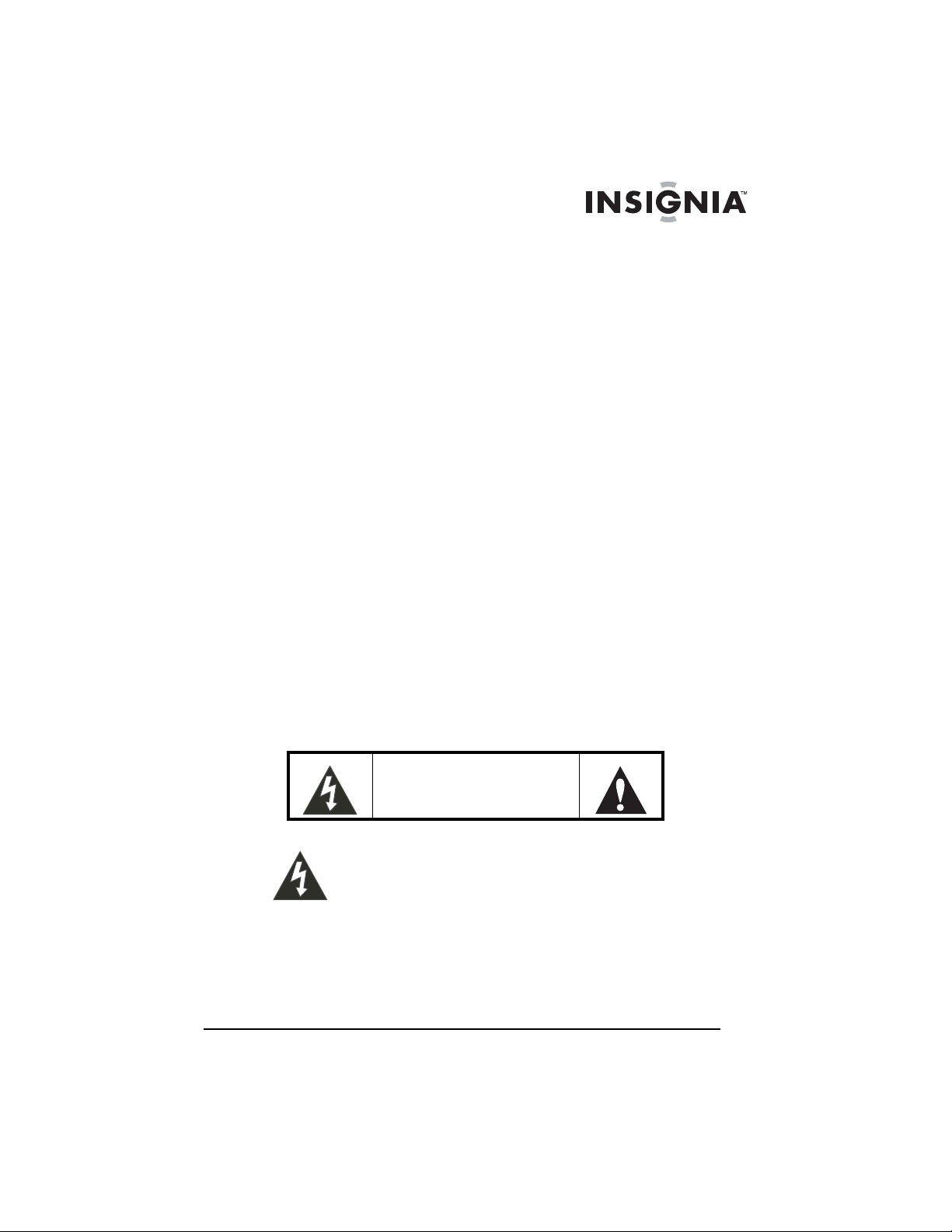
10.2" Personal DVD Player
Contents
Welcome . . . . . . . . . . . . . . . . . . . . . . . . . . . . . . . . . . . . . . . . . . 1
Safety information . . . . . . . . . . . . . . . . . . . . . . . . . . . . . . . . . . . 1
Features . . . . . . . . . . . . . . . . . . . . . . . . . . . . . . . . . . . . . . . . . . 5
Setting up your player . . . . . . . . . . . . . . . . . . . . . . . . . . . . . . . 11
Using your player . . . . . . . . . . . . . . . . . . . . . . . . . . . . . . . . . . 18
Maintaining . . . . . . . . . . . . . . . . . . . . . . . . . . . . . . . . . . . . . . . 35
Troubleshooting . . . . . . . . . . . . . . . . . . . . . . . . . . . . . . . . . . . 36
Specifications . . . . . . . . . . . . . . . . . . . . . . . . . . . . . . . . . . . . . 37
Legal notices. . . . . . . . . . . . . . . . . . . . . . . . . . . . . . . . . . . . . . 38
1-year limited warranty . . . . . . . . . . . . . . . . . . . . . . . . . . . . . . 39
Français . . . . . . . . . . . . . . . . . . . . . . . . . . . . . . . . 41
Español. . . . . . . . . . . . . . . . . . . . . . . . . . . . . . . . . 83
Welcome
Congratulations on your purchase of a high-quality Insignia product.
Your NS-PDVD10 represents the state of the art in personal DVD
player design and is designed for reliable and trouble-free
performance.
Insignia NS-PDVD10
Safety information
RISK OF ELECTRIC SHOCK
The lightning flash with arrowhead symbol within a triangle
is intended to alert you to the presence of uninsulated
dangerous voltage within your player's enclosure that may
be of sufficient magnitude to constitute risk of electric shock
to persons.
www.insignia-products.com
CAUTION
DO NOT OPEN
1
Page 4

Insignia NS-PDVD10 10.2" Personal DVD Player
The exclamation point within a triangle is intended to alert
you to the presence of important operating and
maintenance (servicing) instructions in the literature
accompanying your player.
Warning
To reduce the risk of fire or electric shock, do not expose
this player to rain or moisture. Dangerous high voltage is
present inside the enclosure. Do not open the case.
Warning
To prevent electric shock, match the wide blade on the AC
plug to the wide slot in the outlet and fully insert the plug.
Warning
Your player employs a laser system. To ensure the proper
use of your player, read this manual carefully and keep it for
future reference. If your player requires servicing, contact
the seller or our service center.
To prevent direct exposure to the laser radiation, do not
open the case. Invisible laser radiation is present when the
case is opened or the interlocks are defeated. Do not stare
into the laser beams.
Use of any controls, adjustments, or procedures other than
those specified herein may result in hazardous radiation
exposure.
Caution
Any change or modification to your player not expressly
approved by the manufacturer or its authorized parties could
void your authority to operate your player.
Specific instructions
• Read instructions—Read all the safety and operating
instructions before operating your player.
• Retain instructions
instructions for future reference.
• Warnings
operating instructions.
• Follow instructions
instructions.
• Cleaning
cleaning. Do not use liquid cleaners or aerosol cleaners. Use a
damp cloth for cleaning.
• Handling
strong shocks, which may cause damage or malfunction.
2
—Adhere to all warnings on your player and in the
—Unplug this player from the power outlet before
—Take care not to drop your player or subject it to
www.insignia-products.com
—Retain the safety and operating
—Follow all operating and use
Page 5

Insignia NS-PDVD10 10.2" Personal DVD Player
• Attachments—Use of attachments not recommended by your
player manufacturer may cause hazards.
• Using headphones:
• To avoid hearing damage caused by a sudden increase in
volume, keep the volume at the lowest level before
playback, then adjust it to a comfortable level.
• Keep the volume at a moderate level to protect your ears.
• To avoid traffic accidents, never wear headphones when
driving a car or riding a bicycle.
• Maintenance
one or use your player in a humid area, your player may experience
condensation. If this occurs, remove the disc and leave your player on
for about one hour to let the condensation evaporate.
—If you move your player from a cold place to a warm
•Placement
Avoid placing your player in the following places:
• Under direct sunlight or near a source of heat, such as a
heater or heater duct.
• In a closed automobile, on a dashboard or a parcel shelf.
Excess heat may deform the cabinet or cause malfunction.
• Where it is very dusty or sandy.
• In wet or humid places, such as a bathroom.
• Near sources of strong magnetism, such as a television or
a magnet.
• Where there is a lot of movement or vibration, such as on a
car dashboard or on an unstable shelf.
• Where it is extremely hot or cold.
• Where your player is exposed to rain or water.
• Power sources
—Your player operates on an AC adapter, car
adapter, or rechargeable battery.
• Make sure that the input voltage of the AC adapter is
compatible with the local voltage. Otherwise, the AC
adapter and your player may be damaged.
Warning
To avoid electric shock, do not touch the AC adapter with
wet hands.
• When connecting with a car (cigarette lighter) adapter, be
sure the input voltage of the adapter is identical with car
voltage.
• Unplug the AC adapter from the outlet, or remove the
rechargeable batteries, when your player will not be used
for an extended period of time.
• Hold the plug while unplugging the AC adapter. Do not pull
on the power cord.
www.insignia-products.com
3
Page 6

Insignia NS-PDVD10 10.2" Personal DVD Player
• Grounding or polarization—This player may be equipped
with a polarized alternating-current line plug (a plug having one
blade wider than the other). This plug will only fit into the power
outlet one way. This is a safety feature. If you are unable to
insert the plug fully into the outlet, try reversing the plug. If the
plug still fails to fit, contact your electrician to replace your
obsolete outlet. Do not defeat this safety feature of the
polarized plug.
• Power cord protection
—Power supply cords should be
routed so that they are not likely to be walked on or pinched by
items placed on or against them. Pay particular attention to
cords at plugs, receptacles, and the point where they exit from
your player.
• Lightning
—For added protection during a lightning storm, or
when your player is left unattended and unused for long
periods of time, unplug it from the power outlet. This will
prevent damage to your player due to lightning and power-line
surges.
• Overloading
—Do not overload power outlets, extension cords,
or integral convenience receptacles as this can result in a risk
of fire or electric shock.
• Object and liquid entry
—Never push objects of any kind into
this player. That could cause a fire or electric shock. Never spill
liquid of any kind on your player.
• Servicing
—Do not try to service this player yourself. Your
player uses a laser that can damage your eyes. Service must
be done by qualified service personnel only.
• Damages requiring service
—Unplug this player from the
power outlet and refer servicing to qualified service personnel
under the following conditions:
• When the power supply cord or plug is damaged.
• If liquid has been spilled, or objects have fallen into your
player.
• If your player has been exposed to rain or water.
• If your player does not operate normally by following the
operating instructions. Adjust only those controls that are
covered by the operating instructions. The improper
adjustment of other controls may result in damage and will
often require extensive work by a qualified technician to
restore your player to its normal operation.
• If your player has been dropped or damaged in any way.
• When your player exhibits a distinct change in performance
which may indicate a need for service.
4
www.insignia-products.com
Page 7

Insignia NS-PDVD10 10.2" Personal DVD Player
• Replacement parts—When replacement parts are required,
be sure the service technician uses replacement parts that are
specified by the manufacturer or that have the same
characteristics as the original part. Unauthorized substitutions
may result in fire, electric shock, or other hazards.
• Safety check—Upon completion of any service or repair to
this player, ask the service technician to perform safety checks
to determine that your player is in proper operating condition.
• Stand—Do not place your player on an unstable cart, stand,
tripod, bracket, or table. Your player may fall, causing serious
personal injury and serious damage to your player. Use only
with a cart, stand, tripod, bracket, or table recommended by
the manufacturer, or sold with your player. If you mount your
player to the wall, follow the manufacturer’s instructions and
use a mounting accessory recommended by the manufacturer.
Your player and cart combination should be moved with care.
Quick stops, excessive force, and uneven surfaces may cause
your player and cart combination to overturn.
• Power lines—An outside antenna system should not be
located near overhead power lines or other electric light or
power circuits, or where it can fall into such power lines or
circuits. When installing an outside antenna system, extreme
care should be taken to keep from touching such power lines
or circuits, because contact with them can be fatal.
• TFT LCD—During playback, a few bright or dark flecks may
appear on the TFT LCD. This is normal in active matrix display
technology and is not a malfunction.
Features
Large content display—Includes a 10.2'' TFT wide-screen LCD
display for a cinematic video experience.
High resolution panel—Adopts MPEG-2 encoding format and
brings the horizontal resolution to over 500 lines.
Compatibility—Plays DVDs and CDs.
Parental lock—Makes it easy to control what discs can be played
based on ratings.
Convenient multi-function remote — Provides useful functions,
such as fast forward, fast reverse, slow play, and repeat play at the
touch of the fingertip.
Zoom function—Enlarge pictures 2×, 3×, or 4×, or shrink to 1/2, 1/3,
or 1/4 of the original size.
Time search—Locates a specific section of a disc. This feature is
especially good for watching action movies.
www.insignia-products.com
5
Page 8

Front
Insignia NS-PDVD10 10.2" Personal DVD Player
Multi-language on-screen display (OSD)—Lets you select English,
French, or Spanish for use in OSD menus.
Audio output—Provides analog audio output and coaxial digital
audio output connections so you can connect your player to an
amplifier for high quality sound.
Portability—Lets you take your player with you using rechargeable
batteries and headphone output.
Note
Your player’s DVD region code is 1. You can play any DVD
with a region code of 1 or ALL. The DVD region code is
listed on the DVD label or packaging.
3 4
2
1
5
7
6
8
9
111012
13 14 15
No. Component Description
1 TFT LCD Displays the DVD image and
2 STOP button Press to stop disc playback.
3 PREV button Press to go to the previous DVD
4 PLAY/PAUSE
5 NEXT button Press to go to the next DVD
6
button
www.insignia-products.com
on-screen display (OSD).
chapter or CD track.
Press to start or pause disc
playback.
chapter or CD track.
Page 9
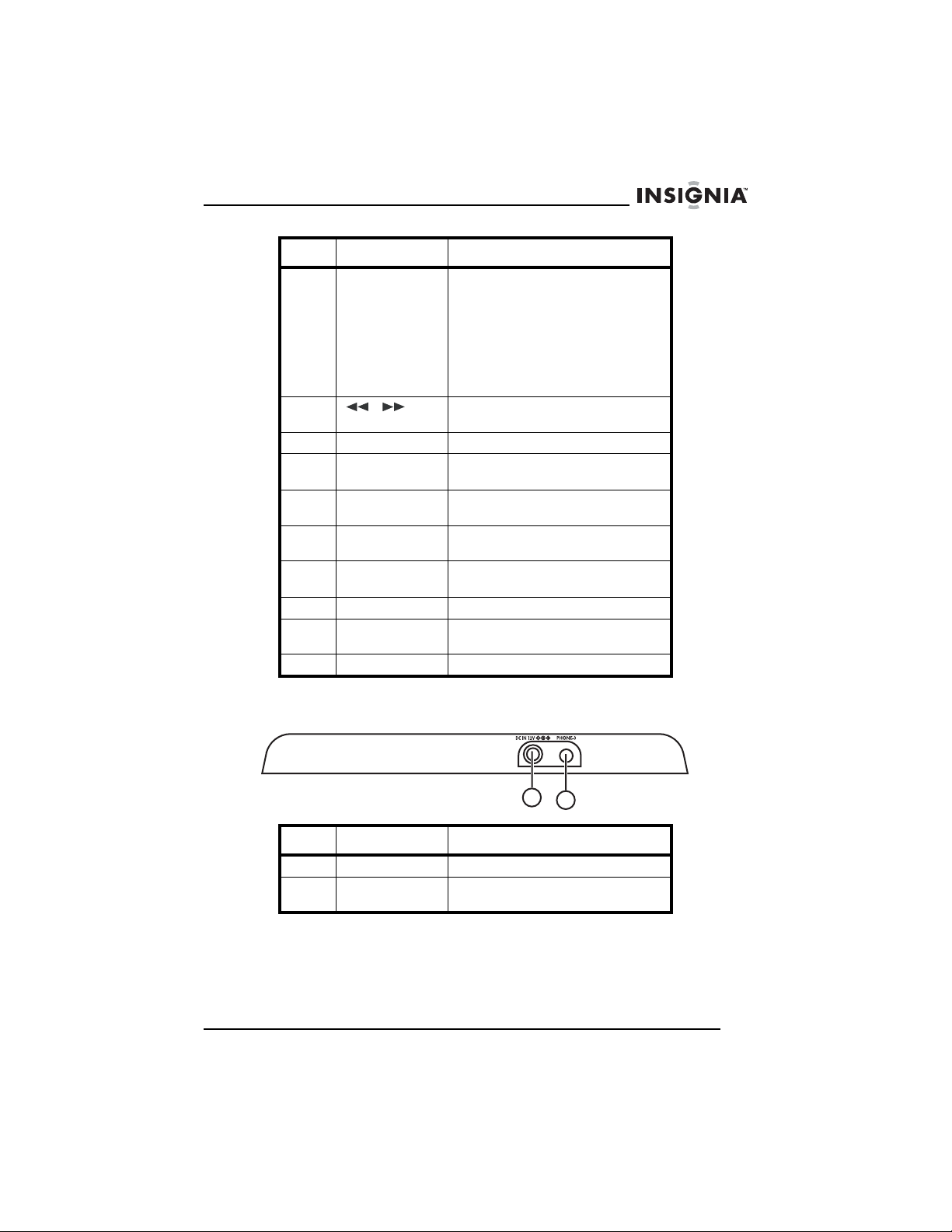
Insignia NS-PDVD10 10.2" Personal DVD Player
No. Component Description
6 SCREEN button Press once to access the
7
8 OPEN button Press to open the disc tray.
9 Speakers Provide audio output when the
10 OK button Press to confirm selections in the
11 Direction
12 POWER button Press to turn your player on and
13 MENU button Press to open the DVD menu.
14 SOURCE button Press to select the video input
15 SETUP button Press to open the Setup menu.
Press to search backward or
buttons
brightness controls.
Press twice to access the contrast
controls.
Press three times to access the
color level controls.
Press four times to access the
aspect ratio controls.
forward on a disc.
headphones are not plugged in.
OSD.
Press to select options in the OSD.
off.
source.
Left
1
2
No. Component Description
1 DC IN Plug the AC adapter into this jack.
2 PHONE 3 Plug a second set of headphones
into this jack.
www.insignia-products.com
7
Page 10

Right
Insignia NS-PDVD10 10.2" Personal DVD Player
1
3 45
2
7
6
No. Component Description
1VOLUME
buttons
2 PHONE 1 Plug a set of headphones into this
3 PHONE 2 Plug a set of headphones into this
4 COAXIAL OUT Plug a digital coaxial cable into this
5 DC OUT Plug a power-connecting cable
6 AV IN Plug the mini connector on the AV
7 AV OUT Plug the mini AV connector on the
Press + or – to increase or
decrease the volume.
jack.
jack.
jack and into the coaxial IN jack on
an amplifier.
into this jack and into the DC IN
jack on the optional TV tuner to
watch playback on a TV.
cable into this jack. Plug the other
connectors into the audio/video
jacks on the optional TV tuner.
AV cable into this jack. Plug the
other connectors into an external
audio/video device.
8
www.insignia-products.com
Page 11

Insignia NS-PDVD10 10.2" Personal DVD Player
Remote control
1
2
3
4
5
6
7
8
13
14
15
16
17
18
9
10
11
19
12
No. Button Description
1 OK Press to confirm selections in the
2
3 (Play/Pause) Press to start or pause disc
4 (Next)
5 STOP Press to stop disc playback.
(Direction
buttons)
(Previous)
OSD.
Press to make selections in the
OSD.
playback.
Press to go to the next or previous
DVD chapter or CD track.
www.insignia-products.com
9
Page 12

Insignia NS-PDVD10 10.2" Personal DVD Player
No. Button Description
6 (Fast-reverse)
(Fast-forward)
7 SUBTITLE Press to turn DVD subtitles on or
8 AUDIO TRACK Press to select the DVD audio
9 Number buttons Press to select DVD chapters and
10 ZOOM Press to change the image size.
11 TOP MENU When a DVD menu is open, press
12 A-B Press to create a playback loop.
13 SOURCE Press to select the video input
14 SETUP Press to open the SETUP menu.
15 MENU Press to open the DVD menu.
16 SEARCH Press to search on a DVD or CD.
17 SCREEN Press once to access the
18 SLOW Press to play a DVD in
19 (Repeat) Press to repeat a DVD chapter,
Press to fast-forward or
fast-reverse on a DVD or CD.
off.
language if the DVD has multiple
audio languages.
titles or CD tracks.
In the OSD, press to enter your
password.
to return to the title menu.
source.
brightness controls.
Press twice to access the contrast
controls.
Press three times to access the
color level controls.
Press four times to access the
aspect ratio controls.
slow-motion.
CD track, or an entire disc.
10
www.insignia-products.com
Page 13

Insignia NS-PDVD10 10.2" Personal DVD Player
Setting up your player
Package contents
Make sure the package contains the following items:
• DVD player
• A/V cable
• Remote control with battery installed
• User guide
• AC power adapter
• Rechargeable battery back
• Car cigarette lighter adapter
Using the remote control
To use the remote control:
1 Open the battery compartment of the remote control, insert the
battery, then close the compartment.
www.insignia-products.com
11
Page 14

Insignia NS-PDVD10 10.2" Personal DVD Player
2 To use the remote control, point it at the remote sensor of the
player. (Operate in the range of 16 feet (5 meters) and 60°.)
Tip
Generally, batteries last for about one year. Replace the
batteries if the remote control does not work.
Remove the batteries if the remote control will not be used
for an extended period of time.
Installing the battery pack
The battery must be charged and correctly installed before using it.
To attach the battery pack:
1 Turn the player off.
2 Unplug the AC adapter.
3 Turn the player upside down.
4 Insert the battery pack’s catches into the corresponding holes in
the player, then press the battery pack down until it clicks into
place.
12
To charge the battery pack:
1 Turn the player off. The battery pack charges only when the power
is turned OFF.
2 Attach the battery pack to the player.
3 Connect the AC adapter to the player.
www.insignia-products.com
Page 15

Insignia NS-PDVD10 10.2" Personal DVD Player
When the battery is charging, the CHG indicator turns orange.
When the charging is completed, the indicator turns off.
Note
While the charging is in progress, do not disconnect the AC
adapter until the CHG indicator turns off. The charging time
of a battery pack is approximately 4.5 hours and depends
on environmental conditions.
The battery pack may get warm when you are charging it or
operating the player. This is not a defect.
The battery indicator appears on the screen when the power
in the battery pack is running low.
To detach the battery pack:
1 Turn the player off.
2 Unplug the AC adapter.
3 Turn the player upside down.
4 Slide the battery lock switch to the open position, then remove the
battery pack.
Playback time
After the battery pack is recharged, its continuous playing time is:
Operating status Continuous playing time
Play DVD (display on) About 2.5 hours
Play DVD (display off) About 4 hours
www.insignia-products.com
13
Page 16

Insignia NS-PDVD10 10.2" Personal DVD Player
Special considerations
The battery pack should only be used when the ambient temperature
is between 41°F (5°C) and 95°F (35°C).
A newly purchased battery pack must be charged before use.
To assure the longest possible service life of the battery pack, charge
it at (or below) indoor temperature.
Warning
Never dispose of the battery pack in fire or water.
Do not use in high temperature or near heat sources.
Do not let the positive and negative battery terminals come
in contact with anything metal.
Do not open the battery pack. Refer servicing to qualified
service personnel only.
Connecting the AC adapter
To connect the AC adapter:
1 Plug the AC adapter into the DC IN jack on the left side of your
player.
Left side of player
14
2 Plug the AC adapter plug into a 110 V power outlet.
Caution
Always turn off your player before you unplug the AC
adapter, or you may damage your player.
www.insignia-products.com
Page 17
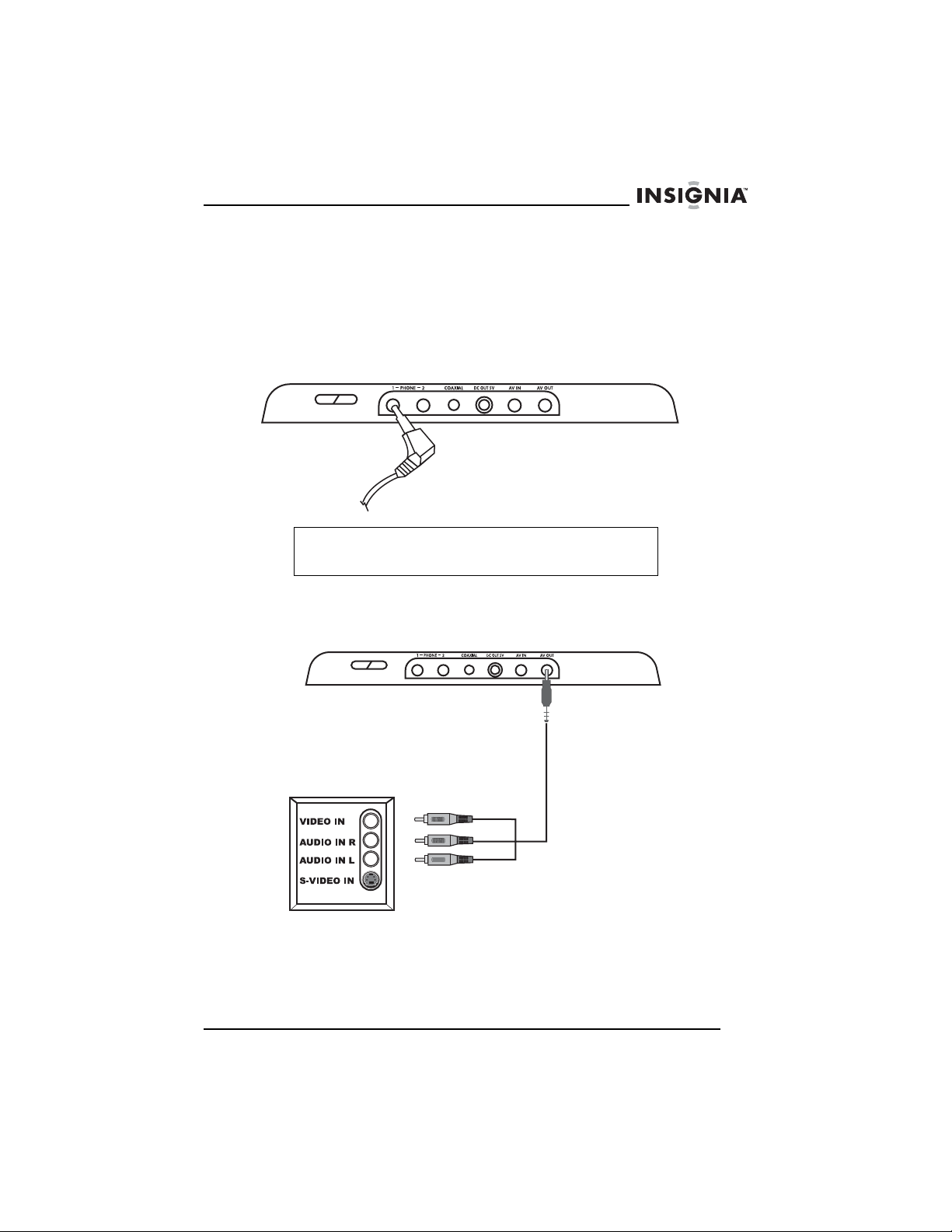
Insignia NS-PDVD10 10.2" Personal DVD Player
Connecting headphones
To connect headphones:
1 Turn off your player.
2 Plug the headphones into the PHONE 1 jack on the right side of
your player.
Right side of player
Caution
Always turn off your player before you connect or
disconnect headphones, or you may damage your player.
Connecting a TV
Right side of player
TV
To connect a TV:
1 Plug the mini AV connector into the AV OUT jack on the right side
of your player.
2 Plug the yellow connector into the VIDEO IN jack on the TV.
www.insignia-products.com
15
Page 18

Insignia NS-PDVD10 10.2" Personal DVD Player
3 Plug the red connector into the AUDIO IN R jack on the TV.
4 Plug the white connector into the AUDIO IN L jack on the TV.
Connecting a TV and amplifier
Right side of player
TV
VIDEO IN
AUDIO IN R
AUDIO IN L
RL
LINE IN
L-Speaker
RL
SPEAKWRS
R-Speaker
OPNCAL
Amplifier
To connect a TV and amplifier:
1 Plug the mini AV connector into the AV OUT jack on the right side
of your player.
2 Plug the yellow connector into the VIDEO IN jack on the TV.
3 Plug the red connector into the AUDIO IN R jack on the amplifier.
4 Plug the white connector into the AUDIO IN L jack on the
amplifier.
Tip
If your amplifier has a coaxial digital input jack, you can
connect your player to your amplifier using the COAXIAL
OUT jack on your player.
16
www.insignia-products.com
Page 19

Insignia NS-PDVD10 10.2" Personal DVD Player
Connecting the optional TV tuner
VHF/UHF
DC IN
R - AUDIO - L
VIDEO
To connect the optional TV tuner:
1 Connect a power connecting cable to the DC OUT jack on your
player and the DC IN jack on the TV tuner.
2 Plug the mini AV connector into the AV IN jack on the right side of
your player.
3 Plug the yellow connector into the VIDEO OUT jack on the TV
tuner.
4 Plug the red connector into the AUDIO OUT R jack on the TV
tuner.
5 Plug the white connector into the AUDIO OUT L jack on the TV
tuner.
6 Connect an antenna or cable or satellite receiver to the VHF/UHF
jack on the TV tuner.
www.insignia-products.com
17
Page 20

Insignia NS-PDVD10 10.2" Personal DVD Player
Using your player
Playable discs
Type Disc logo Content Size Playing time
DVD Audio and video
(motion pictures)
CD Audio 12 cm About 74 minutes
Turning your player on and off
To turn your player on and off:
1 Open your player.
2 Press POWER on your player to turn on your player.
3 Press POWER again to turn off your player.
12 cm About 2 hours (single
side disc)
About 4 hours
(double-side disc)
8 cm About 80 minutes
(single side disc)
About 160 minutes
(double-side disc)
8 cm About 20 minutes
Playing a disc
To play a disc:
1 Turn on your player.
18
www.insignia-products.com
Page 21

Insignia NS-PDVD10 10.2" Personal DVD Player
2 Press OPEN to open the disc tray.
OPEN
3 Place the disc, label side up, into the disc tray.
4 Press the disc tray cover down to close the tray.
5 Press to start disc playback.
Controlling disc playback
To control disc playback:
• To pause playback, press . To resume playback, press
again.
• To stop playback, press STOP once for a CD or twice for a
DVD.
• To fast-reverse or fast-forward, press or . Each time
you press one of these buttons the fast-reverse or fast-forward
speed changes from 2× to 4× to 8× to 16× to 32×. Press
to return to normal playback.
• To play a DVD in slow-motion, press SLOW. Each time you
press the button the slow-motion speed changes from 1/2× to
1/4× to 1/8× to 1/16×. Press to return to normal playback.
www.insignia-products.com
19
Page 22

Adjusting the picture
To adjust the picture:
• Press SCREEN on your player or the remote control one or
more times.
• Press SCREEN once to access the brightness controls,
then press or to adjust the brightness.
• Press SCREEN twice to access the contrast controls, then
press or to adjust the contrast.
• Press SCREEN three times to access the color level
controls, then press or to adjust the color level.
• Press SCREEN four times to access the aspect ratio
controls, then press or to select Normal 4:3 or Wide
16:9.
Insignia NS-PDVD10 10.2" Personal DVD Player
SCREEN
Adjusting the volume
To adjust the volume:
• Press + or – to increase or decrease the volume.
20
www.insignia-products.com
Page 23

Insignia NS-PDVD10 10.2" Personal DVD Player
Using a DVD menu
Some DVDs have menus that let you select a title or chapter on the
DVD.
To select a title or chapter from the DVD menu:
1 Put the DVD in the player.
2 Press . The root menu opens.
3 Press or to skip to the next or previous page.
4 Select a title with either the number buttons or direction buttons.
5 Press to go to the next menu.
www.insignia-products.com
21
Page 24

Insignia NS-PDVD10 10.2" Personal DVD Player
6 Press the number buttons to directly select a title or chapter, or
press to select the title or chapter (for example, 13).
Root
Menu
12.
13.
14.
15.
7 Press OK to start playing the chapter.
8 To return to the title menu, press TOP MENU.
Or, to return to the root menu, press MENU.
Selecting a DVD chapter or title or a CD track
To select a DVD chapter or title or CD track:
1 Put the disc in the player, the press .
2 After your player reads the disc, press the number buttons for the
title, chapter, or track you want to play.
If the title, chapter, or track has a one-digit number (for
example 8), press the number (8), then press OK. The following
screen opens.
22
www.insignia-products.com
Page 25

Insignia NS-PDVD10 10.2" Personal DVD Player
If the title, chapter, or track has a two-digit number (for
example 12), press the number buttons (1 then 2), then press OK.
The following screen opens.
Playing a disc repeatedly
You can play a DVD title, DVD chapter, CD track, or CD repeatedly.
To repeat a title or chapter on a DVD:
1 To repeat a chapter, press REPEAT until the screen shows
2 To repeat a title, press REPEAT until the screen shows .
Your player repeats the title.
3 To repeat both the chapter and title, press REPEAT until the
screen shows . Your player repeats the chapter and title.
4 To stop the repeat function, press REPEAT until
disappears.
. Your player repeats the chapter.
To repeat a track or an entire CD disc.
1 To repeat a track, press REPEAT until the screen shows .
Your player repeats the current track.
2 To repeat an entire disc, press REPEAT until the screen shows
. Your player repeats the entire disc.
3 To stop the repeat function, press REPEAT until
disappears.
www.insignia-products.com
23
Page 26

Insignia NS-PDVD10 10.2" Personal DVD Player
Repeating a section of a disc
To repeat a section of a DVD or CD:
1 Press A-B where you want to start playback. The screen shows
2 Play the disc until you reach the point where you want to start
3 To stop the repeat function, press A-B again until
.
repeating from point A, then press A-B again. The screen shows
. Your player plays the section repeatedly.
disappears.
Selecting the DVD audio mode
If a DVD has more than one language recorded, you can select the
audio language you want to hear.
To select the DVD audio mode:
1 While the DVD is playing, press AUDIO TRACK. The screen
shows:
2 Press AUDIO TRACK one or more times to select the language
you want.
Selecting DVD subtitles
To select DVD subtitles:
1 Press SUBTITLE one or more times to select the subtitle
language you want. The screen shows the selected language.
Subtitle 01/03:ENGLISH
24
www.insignia-products.com
Page 27

Insignia NS-PDVD10 10.2" Personal DVD Player
2 To turn off subtitles, press SUBTITLE until the screen shows
Subtitle Off.
Note
Subtitles cannot be turned off on some discs.
Different languages may be available, depending on the
disc.
If subtitles are not available, the screen shows .
Searching on a disc
You can enter a time, title, or chapter number (for a DVD), or a
specific track and time (for a CD) to start play from a specific point on
a disc. Your player plays from the selected point.
To select a specific starting title and chapter on a DVD:
1 Press SEARCH. The screen shows:
Title 03/30 Chapter 01 /04
2 Press the arrow buttons to highlight a title number. The screen
shows:
3 Press a number button (for example, 6) to select a title number.
The screen shows:
4 Press the arrow buttons to highlight the chapter number.
5 Press a number button to select the chapter number you want.
After the settings are entered, your player starts playing the DVD
from the selected title and chapter.
To select a specific starting time on a DVD:
1 Press SEARCH until the screen shows:
---
2 Press the number buttons to enter the hour, minute, and second
for the amount of time you want to skip before your player starts
playing.
www.insignia-products.com
25
Page 28

Insignia NS-PDVD10 10.2" Personal DVD Player
After the settings are entered, your player plays the disc from the
selected point.
To select a specific starting track and time on a CD:
1 Press SEARCH to open the time search screen.
2 Press a number button to select the track you want to start playing
from (for example, 6). The screen shows:
3 Press SEARCH again until the screen shows:
4 Press the number buttons to enter the amount of time in the track
that you want to skip before your player starts playing (for
example, 0138). The screen shows:
Your player plays the CD from the track and time you entered.
Note
CD discs have three options in the time search function:
You can enter the total time for a disc to play.
You can enter the total time for a track to play.
You can go to a specific track by entering the track number.
Enlarging the picture
You can enlarge (zoom) the picture displayed on the screen.
To enlarge the picture:
1 Press ZOOM during playback. The screen shows:
Track Go To
:
-- --
26
The picture is enlarged to twice its original size.
2 Press ZOOM repeatedly to select 2×, 3×, 4×,1/2×,1/3×, or 1/4×.
3 Press , , , or to move the enlarged picture.
4 To exit zoom mode, press ZOOM until the picture is normal size.
www.insignia-products.com
Page 29

Insignia NS-PDVD10 10.2" Personal DVD Player
Setting parental controls
To turn parental controls on or off:
1 Press SETUP. The SETUP MENU opens.
2 Press to select PASSWORD SETUP, then press OK. The
Password Setup Page opens.
3 Press , then press to turn the PW Mode Off or On. If
PW Mode is set to On, you are prompted to enter the password.
The default password is 99999.
www.insignia-products.com
27
Page 30

Insignia NS-PDVD10 10.2" Personal DVD Player
To set parental controls:
1 Press SETUP. The SETUP MENU opens.
2 Press or to select PREFERENCES, then press OK. The
Preferences Page opens.
3 Press to select Parental. If this section is greyed, parental
controls are turned on. You must first set PW Mode to Off in
PASSWORD SETUP. The default password is 99999.
4 Press Press , then press to select the rating you want to
block. The rating you select and all higher ratings will be blocked.
5 Press
.
Using the SETUP MENU
Your player has a SETUP MENU that lets you select settings for your
player. The following is an example of how to use the SETUP MENU
to select the Reverb Mode.
28
www.insignia-products.com
Page 31

Insignia NS-PDVD10 10.2" Personal DVD Player
To use the SETUP MENU:
1 Press SETUP. The SETUP MENU opens.
2 Press or to select AUDIO SETUP, then press OK. The
AUDIO SETUP PAGE opens.
www.insignia-products.com
29
Page 32

Insignia NS-PDVD10 10.2" Personal DVD Player
3 Press or to select an 3D PROCESSING, then press OK.
4 Press to select REVERB MODE.
5 Press , then press to select LIVING ROOM.
30
6 Press OK.
www.insignia-products.com
Page 33

Insignia NS-PDVD10 10.2" Personal DVD Player
7 To exit, press to close the REVERB MODE screen.
8 Press to select AUDIO SETUP, then press OK.
9 Press to select MAIN PAGE, then press OK.
10 Press to select EXIT SETUP, then press OK.
OSD menus
General Setup Page
• TV Display–Lets you select the aspect ratio. You can select:
• TV/PS–Select for normal TVs. Wide-screen images are
shown on the screen with the left and right sides cut off.
• TV/LB–Select for normal TVs. Wide-screen images are
shown with black bars at the top and bottom of the image.
• Wide–Select for wide-screen TVs.
• OSD Lang–Lets you select the language for the OSD. You can
select English, French, or Spanish.
www.insignia-products.com
31
Page 34

• Screen Saver–Lets you turn the screen saver on or off. If this
option is turned on and your player is inactive for a few
minutes, a screen saver appears to protect your TV from
image burn-in.
• Last Memory–Lets you specify whether you want your player
to start playback at the point on a disc where playback stopped
and your player was turned off.
Audio Setup Page
Insignia NS-PDVD10 10.2" Personal DVD Player
32
• Audio Out–Lets you select the audio output signal. You can
select:
• Mixed Mono–The output signal from a disc recorded in
multi-channel format is sent to the right and left speakers.
• STR–The output signal from a disc recorded in
multi-channel format is converted to stereo.
• Coaxial Out–Lets you select the coaxial out signal type:
• MULTI CHANNEL–Select this option if your player is
connected to a digital amplifier through the digital jack.
When you play a Dolby
digital output is optional. The amplifier must have Dolby
Digital and MPEG decoding.
• 2 CHANNEL–Select this option if your player is connected
to a two-channel digital stereo amplifier. When you play a
Dobly Digital disc or MPEG disc, the digital output is in
PCM 2-channel format.
• Channel Equalizer–Lets you select an equalizer mode. You
can select None, Rock, Pop, Live, Dance, Techno, Classic,
or Soft. Press the arrow buttons to select a mode, then press
.
www.insignia-products.com
®
Digital disc or MPEG disc, the
Page 35

Insignia NS-PDVD10 10.2" Personal DVD Player
• 3D Processing–Lets you select how the audio is processed.
You can select:
• V SURR–Lets you turn virtual surround mode on or off.
• Reverb Mode–Lets you select the reverb mode. You can
select Off, Concert, Living Room, Hall, Bathroom, Cave,
Arena, or Church.
Password Setup Page
You use this menu to set up a parental password and to change the
password.
• PW Mode–Lets you turn the parental password feature on or
off. When the parental password feature is turned on, the
Parental option on the
• Password–Lets you change the parental password. The
default password is 99999. Enter the current password, enter
the new password, then enter the new password again. Press
OK to save your new password. If you forget your password,
enter the default password.
Preference Page
is greyed.
www.insignia-products.com
33
Page 36

Preference Page
Insignia NS-PDVD10 10.2" Personal DVD Player
34
• TV Type–Lets you select the TV’s color system. You can
select PAL, Multi, or NTSC.
• Audio–Lets you select the DVD audio language if the DVD has
multiple audio languages.
• Subtitle–Lets you select the DVD subtitle language if the DVD
has multiple subtitle languages.
• Disc Menu–Lets you select the DVD menu language if the
DVD has multiple menu languages.
www.insignia-products.com
Page 37

Insignia NS-PDVD10 10.2" Personal DVD Player
• Parental–Lets you set the rating level for DVDs. When you
select a rating, that rating and all higher ratings are blocked.
You need to enter your password to watch a DVD with a
blocked rating. You can select 1 KID, 2 G, 3 PG, 4 PG 13, 5
PGR, 6 R, 7 NC17, or 8 ADULT.
• Default–Lets you reset all settings to the factory default. This
option does not reset the password.
Maintaining
Handling discs
• To keep a disc clean, do not touch the play side (non-label
side) of the disc.
• Do not attach paper or tape to the disc.
• Keep the disc away from direct sunlight or heat sources.
• Store the disc in a disc case after playback.
Cleaning discs
• Before playback, wipe the disc outwards from the center with
clean cloth.
Keep dust from the pickup lens by keeping the disc tray closed after
use. If there is dust on the pickup lens, use a cleaning disc to clean
them. Refer to the operating instructions of the cleaning disc you
bought.
www.insignia-products.com
35
Page 38

Troubleshooting
If you experience the following problems while using the player, this
troubleshooting guide can help you.
No sound
• Make sure that the player is connected securely to the TV or
amplifier.
• Make sure that the volume of the headphone is set to MIN
when using headphones.
• Make sure that you operate the TV or amplifier correctly.
• Make sure that you have selected the DVD player position on
the amplifier.
No image
• Make sure that the player is connected securely to the TV.
• Make sure that you operate the TV correctly.
• Make sure that you set the color system correctly.
Bad sound quality
• Make sure that the audio output mode is set correctly.
• Make sure that the audio connection between the player and
amplifier is correct.
Disc cannot be played
• Make sure that there is a disc in the player.
• Make sure that the disc is placed on the disc tray correctly, with
the label side up.
• Make sure that the disc is clean.
• If moisture has condensed in the player, remove the disc and
leave the player on for about one hour.
Remote control does not work
• Remove barriers between the remote control and the player.
• Point the remote control at the remote control sensor of the
player.
• Replace the batteries with new ones.
Image rolls and has no color
• The color system of the player does not match with that of TV.
Select the correct TV TYPE until TV shows normal color.
Insignia NS-PDVD10 10.2" Personal DVD Player
36
www.insignia-products.com
Page 39

Insignia NS-PDVD10 10.2" Personal DVD Player
Specifications
Specifications subject to change without notice.
Laser
Video system
Frequency
response
Signal/noise ratio
Audio distortion +
noise
Channel separation
Dynamic range
Audio out
(analog
audio)
Output
Audio out
(digital
audio)
Video out Output level: 1Vp-p ±20%
Power supply
Wavelength 650 nm
PAL/MULTI/NTSC
20 Hz ~ 20 KHz ±1dB
≥
95dB
≤
-80 (1 KHz)
≥
85dB
85dB
≥
Output level: 2V ±10%
Load impedance: 10 K Ohms
Output level: 0.5Vp-p
Load impedance: 75 Ohm,
imbalance, negative polarity
DC 9V 2A
Allowable motion
temperature
Power consumption
Dimensions
Weight
Region code
www.insignia-products.com
41 ~ 95°F (5 ~ 35°C)
20W
≤
8.07 × 10.63 × 1.3 inches
(205 × 270 × 33 mm)
About 2.64 lbs. (1.2 kg)
1
37
Page 40

Legal notices
FCC Part 15
This device complies with Part 15 of the FCC Rules. Operation of this product is
subject to the following two conditions: (1) this device may not cause harmful
interference, and (2) this device must accept any interference received, including
interference that may cause undesired operation.
This equipment has been tested and found to comply within the limits for a class B
digital device, pursuant to Part 15 of the FCC Rules. These limits are designed to
provide reasonable protection against harmful interference in a residential installation.
This equipment generates, uses, and can radiate radio frequency energy and, if not
installed and used in accordance with the instructions, may cause harmful interference
to radio communications. However, there is no guarantee that interference will not
occur in a particular installation. If this equipment does cause harmful interference to
radio or television reception, which can be determined by turning the equipment off and
on, the user is encouraged to try to correct the interference by one or more of the
following measures:
• Reorient or relocate the receiving antenna.
• Increase the separation between the equipment and receiver.
• Connect the equipment into an outlet on a circuit different from that to which the
receiver is connected.
• Consult the dealer or an experienced technician for help.
FCC warning
Changes or modifications not expressly approved by the party responsible for
compliance with the FCC Rules could void the user’s authority to operate this
equipment.
Insignia NS-PDVD10 10.2" Personal DVD Player
DHHS and FDA safety certification
This product is made and tested to meet safety standards of the FCC, requirements
and compliance with safety performance of the U.S. Department of Health and Human
Services, and also with FDA Radiation Performance Standards 21 CFR Subchapter J.
Canada ICES-003 statement
This Class B digital apparatus complies with Canadian ICES-003.
Copyright
© 2006 Insignia. Insignia and the Insignia logo are trademarks of Best Buy Enterprise
Services, Inc. Other brands and product names are trademarks or registered
trademarks of their respective holders. Specifications and features are subject to
change without notice or obligation.
For service and support call (877) 467-4289.
38
www.insignia-products.com
Page 41

Insignia NS-PDVD10 10.2" Personal DVD Player
1-year limited warranty
Insignia Products (“Insignia”) warrants to you, the original purchaser of this new
NS-PDVD10 (“Product”), that the Product shall be free of defects in the original
manufacture of the material or workmanship for a period of one (1) year from the date
of your purchase of the Product (“Warranty Period”). This Product must be purchased
from an authorized dealer of Insignia brand products and packaged with this warranty
statement. This warranty does not cover refurbished Product. If you notify Insignia
during the Warranty Period of a defect covered by this warranty that requires service,
terms of this warranty apply.
How long does the coverage last?
The Warranty Period lasts for 1 year (365 days) from the date you purchased the
Product. The purchase date is printed on the receipt you received with the Product.
What does this warranty cover?
During the Warranty Period, if the original manufacture of the material or workmanship
of the Product is determined to be defective by an authorized Insignia repair center or
store personnel, Insignia will (at its sole option): (1) repair the Product with new or
rebuilt parts; or (2) replace the Product at no charge with new or rebuilt comparable
products or parts. Products and parts replaced under this warranty become the
property of Insignia and are not returned to you. If service of Products or parts are
required after the Warranty Period expires, you must pay all labor and parts charges.
This warranty lasts as long as you own your Insignia Product during the Warranty
Period. Warranty coverage terminates if you sell or otherwise transfer the Product.
How to obtain warranty service?
If you purchased the Product at a retail store location, take your original receipt and the
Product to the store you purchased it from. Make sure that you place the Product in its
original packaging or packaging that provides the same amount of protection as the
original packaging. If you purchased the Product from an online web site, mail your
original receipt and the Product to the address listed on the web site. Make sure that
you put the Product in its original packaging or packaging that provides the same
amount of protection as the original packaging.
To obtain in-home warranty service for a television with a screen 25 inches or larger,
call 1-888-BESTBUY. Call agents will diagnose and correct the issue over the phone
or will have an Insignia-approved repair person dispatched to your home.
Where is the warranty valid?
This warranty is valid only to the original purchaser of the product in the United States
and Canada.
What does the warranty not cover?
This warranty does not cover:
• Customer instruction
• Installation
• Set up adjustments
• Cosmetic damage
• Damage due to acts of God, such as lightning strikes
• Accident
•Misuse
• Abuse
• Negligence
• Commercial use
www.insignia-products.com
39
Page 42

Insignia NS-PDVD10 10.2" Personal DVD Player
• Modification of any part of the Product, including the antenna
• Plasma display panel damaged by static (non-moving) images applied for lengthy
periods (burn-in).
This warranty also does not cover:
• Damage due to incorrect operation or maintenance
• Connection to an incorrect voltage supply
• Attempted repair by anyone other than a facility authorized by Insignia to service
the Product
• Products sold as is or with all faults
• Consumables, such as fuses or batteries
• Products where the factory applied serial number has been altered or removed
REPAIR REPLACEMENT AS PROVIDED UNDER THIS WARRANTY IS YOUR
EXCLUSIVE REMEDY. INSIGNIA SHALL NOT BE LIABLE FOR ANY INCIDENTAL
OR CONSEQUENTIAL DAMAGES FOR THE BREACH OF ANY EXPRESS OR
IMPLIED WARRANTY ON THIS PRODUCT, INCLUDING, BUT NOT LIMITED TO,
LOST DATA, LOSS OF USE OF YOUR PRODUCT, LOST BUSINESS OR LOST
PROFITS. INSIGNIA PRODUCTS MAKES NO OTHER EXPRESS WARRANTIES
WITH RESPECT TO THE PRODUCT, ALL EXPRESS AND IMPLIED WARRANTIES
FOR THE PRODUCT, INCLUDING, BUT NOT LIMITED TO, ANY IMPLIED
WARRANTIES OF AND CONDITIONS OF MERCHANTABILITY AND FITNESS FOR
A PARTICULAR PURPOSE, ARE LIMITED IN DURATION TO THE WARRANTY
PERIOD SET FORTH ABOVE AND NO WARRANTIES, WHETHER EXPRESS OR
IMPLIED, WILL APPLY AFTER THE WARRANTY PERIOD. SOME STATES,
PROVINCES AND JURISDICTIONS DO NOT ALLOW LIMITATIONS ON HOW LONG
AN IMPLIED WARRANTY LASTS, SO THE ABOVE LIMITATION MAY NOT APPLY
TO YOU. THIS WARRANTY GIVES YOU SPECIFIC LEGAL RIGHTS, AND YOU MAY
ALSO HAVE OTHER RIGHTS, WHICH VARY FROM STATE TO STATE OR
PROVINCE TO PROVINCE.
Contact Insignia:
For customer service please call 1-877-467-4289
www.insignia-products.com
INSIGNIA™ is a trademark of Best Buy Enterprise Services, Inc.
Distributed by Best Buy Purchasing, LLC.
Insignia, 7601 Penn Avenue South, Richfield, Minnesota, U.S.A.
40
www.insignia-products.com
Page 43

Insignia NS-PDVD10 Lecteur de DVD individuel de 10,2 po
Insignia NS-PDVD10
Lecteur de DVD individuel de 10,2 po
Table des matières
Bienvenue . . . . . . . . . . . . . . . . . . . . . . . . . . . . . . . . . . . . . . . . 41
Informations sur la sécurité. . . . . . . . . . . . . . . . . . . . . . . . . . . 41
Fonctionnalités . . . . . . . . . . . . . . . . . . . . . . . . . . . . . . . . . . . . 46
Configuration du lecteur . . . . . . . . . . . . . . . . . . . . . . . . . . . . . 52
Fonctionnement du lecteur . . . . . . . . . . . . . . . . . . . . . . . . . . . 59
Entretien . . . . . . . . . . . . . . . . . . . . . . . . . . . . . . . . . . . . . . . . . 77
Problèmes et solutions . . . . . . . . . . . . . . . . . . . . . . . . . . . . . . 78
Spécifications . . . . . . . . . . . . . . . . . . . . . . . . . . . . . . . . . . . . . 79
Avis juridiques. . . . . . . . . . . . . . . . . . . . . . . . . . . . . . . . . . . . . 80
Garantie limitée d’un an . . . . . . . . . . . . . . . . . . . . . . . . . . . . . 81
Bienvenue
Félicitations pour l’achat de ce produit Insignia de haute qualité. Le
modèle NS-PDVD10 est la dernière avancée technologique dans la
conception de lecteur de DVD individuel et a été conçu pour des
performances et une fiabilité exceptionnelles.
Informations sur la sécurité
ATTENTION
RISQUE DE CHOC ÉLECTRIQUE
NE PAS OUVRIR
L'éclair fléché au centre d'un triangle prévient l'utilisateur de
la présence de tensions élevées non isolées dans
l'appareil, pouvant constituer un risque de choc électrique
pour les personnes.
Le point d’exclamation au centre d’un triangle prévient
l’utilisateur de la présence d’instructions importantes dans
le manuel de l’utilisateur livré avec l'appareil concernant son
utilisation et son entretien.
www.insignia-products.com
41
Page 44

Insignia NS-PDVD10 Lecteur de DVD individuel de 10,2 po
Avertissement
Afin de réduire le risque d’incendie et de choc électrique, ne
pas exposer cet appareil à la pluie ou l’humidité. Des
tensions élevées dangereuses sont présentes à l’intérieur.
Ne pas ouvrir le boîtier.
Avertissement
Pour éviter les chocs électriques, introduire la lame la plus
large de la fiche dans la fente correspondante de la prise et
pousser à fond.
Avertissement
Cet appareil est doté d’un lecteur au laser. Pour assurer
l'utilisation appropriée de ce produit, lire le manuel
soigneusement et le conserver pour toute référence
ultérieure. Si l'appareil a besoin de maintenance, contacter
le vendeur ou notre centre de réparation.
Pour éviter toute exposition à des radiations lasers, ne pas
ouvrir le boîtier. Un rayonnement laser invisible est émis
quand le boîtier est ouvert ou que le dispositif de
verrouillage est défectueux. Ne pas regarder directement le
faisceau laser.
L'utilisation de commandes, de réglages ou l'exécution de
procédures autres que celles indiquées ici peuvent aboutir à
une irradiation dangereuse.
Attention
Tout changement ou modification de l’appareil non
expressément approuvé par le fabricant ou ses
représentants autorisés pourrait annuler l’autorisation pour
l’utilisateur de faire fonctionner cet appareil.
Instructions particulières
• Lire les instructions — Lire toutes les instructions de sécurité
et de fonctionnement avant d’utiliser cet appareil.
• Conserver les instructions
sécurité et de fonctionnement pour toute référence ultérieure.
42
• Avertissements
l'appareil et dans les instructions de fonctionnement.
• Suivre les instructions
doivent être appliquées.
• Nettoyage
avant tout nettoyage. Ne pas utiliser de nettoyants liquides ou
en aérosol. Utiliser un chiffon humide pour le nettoyage.
• Manutention
éviter de le soumettre à des chocs importants, car cela pourrait
provoquer des dommages ou un fonctionnement défectueux.
www.insignia-products.com
— Respecter tous les avertissements sur
— Débrancher l'appareil de la prise de courant
–Prendre soin de ne pas faire tomber l’appareil et
— Conserver les instructions de
– Toutes les instructions d’utilisation
Page 45

Insignia NS-PDVD10 Lecteur de DVD individuel de 10,2 po
• Accessoires – L’utilisation d’accessoires non recommandés
par le fabricant de l’appareil peut être source de dangers.
• Utilisation d’un casque d’écoute :
• Pour éviter d'affecter l'ouïe par suite d'une augmentation
soudaine du volume, conserver le volume au niveau le plus
bas avant la lecture, puis le régler ensuite à un niveau
acceptable.
• Conserver le volume à un niveau modéré pour éviter
d’endommager l’ouïe.
• Pour éviter les accidents, ne jamais porter de casque
d’écoute en conduisant une voiture ou une bicyclette.
• Maintenance — Une condensation peut se produire à
l'intérieur de l'appareil lorsqu'il est transporté d'un endroit froid
à un endroit chaud ou utilisé dans des conditions d'humidité
élevée. Si cela se produit, enlever le disque et laisser l’appareil
allumé pendant environ une heure pour que la buée s’évapore.
• Emplacement
Éviter de mettre l'appareil dans les emplacements ci-après :
• Exposé directement à la lumière solaire ou près d’une
source de chaleur, telle qu’un radiateur ou une bouche de
chaleur.
• Dans un véhicule fermé, sur le tableau de bord ou la plage
arrière. La chaleur excessive peut déformer le boîtier ou
entraîner un fonctionnement défectueux.
• Dans les endroits très poussiéreux ou sablonneux.
• Dans les emplacements mouillés ou humides, tels qu'une
salle de bains.
• Près de sources magnétiques élevées, telles qu’un
téléviseur ou un aimant.
• Dans les endroits très mouvementés ou soumis à
d’importantes vibrations, tels que sur le tableau de bord
d’une voiture ou sur une étagère instable.
• Là où la chaleur ou le froid sont excessifs.
• Où l'appareil est exposé à la pluie ou à l’eau.
• Sources d’alimentation
— Cet appareil fonctionne avec un
adaptateur CA, un adaptateur de voiture ou une batterie
rechargeable.
• Vérifier que la tension d’entrée de l’adaptateur CA est
compatible avec la tension locale. Dans le cas contraire,
l’adaptateur CA et le lecteur peuvent être endommagés.
Avertissement
Pour éviter les chocs électriques, ne pas toucher
l'adaptateur CA avec des mains humides.
www.insignia-products.com
43
Page 46

Insignia NS-PDVD10 Lecteur de DVD individuel de 10,2 po
• Lors d’un branchement avec l’adaptateur de voiture (allume
cigare), vérifier que la tension d’entrée de l’adaptateur est
identique à celle du véhicule.
• Débrancher l’adaptateur CA de la prise murale ou enlever
les batteries rechargeables, quand l'appareil n’est pas
utilisé pendant une période prolongée.
• Tenir la prise pour débrancher l’adaptateur CA. Ne pas tirer
sur le cordon d’alimentation.
• Mise à la terre ou polarisation
— Cet appareil est équipé
d'une prise de courant alternatif polarisée (à deux plots, un
plus large que l'autre). Cette fiche ne s'insère dans une prise
murale que d'une seule façon. Il s'agit d'un dispositif de
sécurité. S’il est impossible d’introduire à fond la fiche dans la
prise secteur, essayer de retourner la prise. Si la fiche ne
s'adapte toujours pas à la prise murale, contacter un
électricien afin qu’il remplace la prise inadéquate. Ne pas
chercher à modifier le dispositif de sécurité de la prise
polarisée.
• Protection du cordon d’alimentation
— Le cordon
d’alimentation doit être acheminé de façon à ce qu’on ne
puisse marcher dessus ou qu’il soit pincé par des objets placés
dessus. Prêter particulièrement attention au point de
branchement du cordon à la prise murale, à une plaque
multiprises et à l’endroit où il est raccordé à l'appareil.
• Orages
— Pour faciliter la protection de l'appareil pendant un
orage ou s’il est inutilisé et sans surveillance pendant de
longues périodes, le débrancher de la prise murale
d’alimentation. Ceci évitera d’endommager l'appareil en cas de
foudre et de variations de tension du secteur.
• Surcharge
— Ne pas surcharger les prises murales
d’alimentation, les rallonges et autres prises, il pourrait en
résulter des risques d'incendie et de décharge électrique.
• Pénétration d’objets ou de liquides
— N’insérer en aucun
cas des objets dans cet appareil. Cela pourrait provoquer un
incendie ou un choc électrique. Ne jamais répandre un liquide
sur l'appareil.
• Réparation
— Ne pas chercher à réparer cet appareil. Cet
appareil est doté d'un laser qui peut provoquer des lésions
oculaires. Toute réparation doit être faite uniquement par du
personnel qualifié.
• Dommages requérant des réparations
— Débrancher
l'appareil de la prise secteur et utiliser les services d’un
technicien qualifié dans les conditions suivantes :
• Lorsque le cordon d’alimentation ou la prise sont
endommagés.
• Si un liquide a été répandu ou des objets sont tombés dans
l’appareil.
• Si l’appareil a été exposé à la pluie ou à l’eau.
44
www.insignia-products.com
Page 47

Insignia NS-PDVD10 Lecteur de DVD individuel de 10,2 po
• Si l'appareil fonctionne anormalement en appliquant les
instructions d’utilisation. Ne régler que les commandes
décrites dans les instructions d’utilisation. Tout réglage
incorrect d’autres commandes pourrait provoquer des
détériorations impliquant souvent d'importantes réparations
par un technicien qualifié pour rétablir un fonctionnement
normal de l'appareil.
• Si l'appareil est tombé ou sil est endommagé de quelque
façon que ce soit.
• Lorsque l'appareil présente d’importantes modifications de
ses performances, ce qui peut signaler que des réparations
sont nécessaires.
• Pièces de rechange — Si des pièces doivent être
remplacées, vérifier que le technicien a utilisé des pièces
spécifiées par le fabricant ou ayant les mêmes caractéristiques
que celles des pièces d’origine. Toute substitution par des
pièces non autorisées peut provoquer un incendie, un choc
électrique ou d'autres dangers.
• Contrôle de sécurité — Les réparations ou la maintenance
ayant été effectuées sur cet appareil, demander au technicien
de réaliser les contrôles de sécurité de routine afin de
déterminer que l'appareil est en bon état de fonctionnement.
• Support – Ne pas placer l'appareil sur une table roulante, un
pied, un trépied, un support ou une table. L’appareil pourrait
tomber et provoquer dans sa chute des blessures et subir de
graves dommages. N’utiliser qu’avec la table roulante, le pied,
le trépied, le support ou la table recommandés par le fabricant
ou vendus avec l'appareil. Pour installer l’appareil sur un
support mural, observer les instructions du fabricant et utiliser
un accessoire de montage recommandé par celui-ci. Si
l’appareil est installé sur un meuble à roulettes, déplacer
l’ensemble avec précaution. Un arrêt brusque, l’utilisation
d’une force excessive et des surfaces irrégulières risquent de
déstabiliser l’ensemble et de le renverser.
• Lignes électriques – L'antenne externe ne doit pas être
située près de lignes électriques aériennes ou d'autres circuits
d'alimentation et électriques, ni à un emplacement où elle
pourrait tomber sur de tels circuits ou lignes électriques. Lors
de l'installation d'une antenne extérieure, faire très attention de
ne pas toucher de telles lignes électriques ou circuits car tout
contact peut être mortel.
• Écran à matrice active (TFT LCD) – Pendant la lecture,
quelques points noirs ou clairs peuvent apparaître sur l’écran
ACL TFT. Il ne s’agit pas d’un fonctionnement défectueux :
c’est un phénomène normal de l’affichage sur écran à matrice
active.
www.insignia-products.com
45
Page 48

Insignia NS-PDVD10 Lecteur de DVD individuel de 10,2 po
Fonctionnalités
Affichage grand écran – Affichage ACL TFT de 10.2 po à écran
panoramique pour un visionnement vidéo type cinéma.
Affichage haute résolution – Intègre le format d’encodage MPEG-2
et offre une résolution horizontale supérieure à 500 lignes.
Compatibilité – Lit les DVD et les CD.
Parental lock (Verrouillage parental) – Permet de contrôler
facilement les disques à autoriser en fonction de la classification.
Télécommande commode à fonctions multiples – Des fonctions
utiles telles que avance rapide, retour rapide, lecture au ralenti et
lecture en boucle sont disponibles par simple pression sur une
touche.
Fonction zoom – Agrandissement de l’image d’un facteur 2, 3, ou 4,
ou diminution de 1/2, 1/3, ou 1/4 par rapport à la taille originale.
Recherche horaire – Permet de trouver une section spécifique d'un
disque. Cette fonction convient particulièrement aux films d'action.
Menus d'écran (OSD) multilingues – Permet de sélectionner
l'anglais, le français ou l'espagnol comme langue des menus d'écran.
Sortie audioPermet des connexions de sorties audio numériques
coaxiales et de sorties audio analogiques afin de pouvoir brancher le
lecteur sur un amplificateur et obtenir un son de haute qualité.
Portabilité – I
L'ÉCOUTER grâce aux piles rechargeables et au casque d'écoute dont
il est équipé.
L EST POSSIBLE D'EMPORTER L'APPAREIL AVEC SOI ET DE
46
Remarque
Le code régional du lecteur est 1. Le lecteur peut lire des
DVD avec un code régional de 1 ou ALL (tous). Le régional
du DVD est indiqué sur l’étiquette ou l’étui du DVD.
www.insignia-products.com
Page 49

Insignia NS-PDVD10 Lecteur de DVD individuel de 10,2 po
Face avant
3 4
2
1
5
7
6
8
9
111012
13 14 15
Nº Composant Description
1 ACL-TFT Permet d'afficher l'image du DVD
2 Touche ARRÊT Permet d’interrompre la lecture
3 Touche PREV
(Précédent)
4 Touche
LECTURE/
PAUSE
5 Touche NEXT
(Suivant)
6 Touche ÉCRAN Appuyer une fois pour accéder
et les menus d'écran (OSD)
d'un disque.
Permet d'aller au chapitre
précédent d’un DVD ou à la piste
précédente d’un CD.
Permet de lancer ou d’interrompre
momentanément la lecture du
disque.
Permet d’aller au chapitre suivant
d'un DVD ou à la piste suivante
d'un CD.
aux commandes de luminosité.
Appuyer deux fois pour accéder
aux commandes de contraste.
Appuyer trois fois pour accéder
aux commandes de niveau de
couleur.
Appuyer quatre fois pour accéder
aux commandes de format
d'écran.
www.insignia-products.com
47
Page 50

Insignia NS-PDVD10 Lecteur de DVD individuel de 10,2 po
Nº Composant Description
7 Permet le retour ou l’avance
8 Touche
OUVERTURE
9 Haut-parleurs Fournissent la sortie audio lorsque
10 Touche OK Permet de confirmer des
11 Touches de
direction
12 Touche
MARCHE/
ARRÊT
13 Touche MENU Permet d’ouvrir le menu d'un DVD.
14 Touche
SOURCE
15 Touche
CONFIGURATI
ON
rapide lors de la lecture d’un
disque.
Permet d’ouvrir le plateau à
disque.
le casque d'écoute n'est pas
branché.
sélections dans le menu OSD.
Permettent de sélectionner des
options dans le menu OSD.
Permet de mettre l’appareil sous
et hors tension.
Permet de sélectionner la source
d’entrée vidéo.
Permet d'accéder au menu de
configuration (Setup).
Gauche
48
1
2
Nº Composant Description
1 ENTRÉE CC Brancher l'adaptateur CA sur cette
2 PHONE 3 Brancher un deuxième casque
prise.
d’écoute sur cette prise.
www.insignia-products.com
Page 51

Insignia NS-PDVD10 Lecteur de DVD individuel de 10,2 po
Droite
1
3 45
2
7
6
Nº Composant Description
1 Touches
VOLUME
2 PHONE 1 Brancher un casque d’écoute sur
3 PHONE 2 Brancher un casque d’écoute sur
4SORTIE
COAXIALE
5 Sortie CC Brancher un câble de connexion
6 ENTRÉE AV Brancher le mini connecteur du
7 SORTIE AV Brancher le mini connecteur AV du
Appuyer sur + ou – pour
augmenter ou diminuer le volume.
cette prise.
cette prise.
Brancher un câble coaxial
numérique sur cette prise et sur la
prise d'entrée (IN) coaxiale d'un
amplificateur.
d'alimentation sur cette prise et sur
la prise d'entrée CC (DC IN) d'un
syntoniseur de TV en option pour
lire un disque sur un téléviseur.
câble AV sur cette prise. Brancher
les autres connecteurs sur les
prises audio-vidéo d'un
syntoniseur de TV en option..
câble AV sur cette prise. Brancher
les autres connecteurs sur un
périphérique audio-vidéo.
www.insignia-products.com
49
Page 52

Insignia NS-PDVD10 Lecteur de DVD individuel de 10,2 po
Télécommande
1
2
3
4
5
6
7
8
13
14
15
16
17
18
50
9
10
11
19
12
Nº Touche Description
1 OK Permet de confirmer des
2
3 (Lecture/Pause) Permet de lancer ou d’interrompre
4 (Suivant)
(Touches
directionnelles)
(Précédent)
sélections dans le menu OSD.
Permet d’effectuer des sélections
dans le menu OSD.
momentanément la lecture du
disque.
Permettent d’aller au chapitre/
piste suivant ou précédent d’un
DVD/CD.
www.insignia-products.com
Page 53

Insignia NS-PDVD10 Lecteur de DVD individuel de 10,2 po
Nº Touche Description
5 ARRÊT Permet d’interrompre la lecture
6 (Retour rapide)
(Avance rapide)
7 SOUS-TITRES Permet d'activer ou de désactiver
8 PISTE AUDIO Permet de sélectionner la langue
9 Touches numériques Permet de sélectionner
10 ZOOM Permet de modifier la taille de
11 MENU PRINCIPAL Permet de revenir au menu Title
12 A-B Permet de programmer une
13 SOURCE Permet de sélectionner la source
14 CONFIGURATION Permet d'accéder au menu de
15 MENU Permet d’ouvrir le menu d'un DVD.
16 RECHERCHE Permet d'effectuer une recherche
17 ÉCRAN Appuyer une fois pour accéder
18 RALENTI Permet la lecture d’un DVD au
19 (Répétition) Permet de répéter la lecture d'un
d'un disque.
Permettent une lecture rapide
arrière ou avant d’un DVD ou d’un
CD.
l’affichage des sous-titres d'un
DVD.
audio du DVD si celui-ci comporte
plusieurs langues audio.
directement les chapitres d'un
DVD ou les pistes d'un CD.
Permettent de saisir le mot de
passe dans l'OSD.
l'image.
(Titre) lorsqu'un menu de DVD est
ouvert.
lecture en boucle.
d’entrée vidéo.
configuration (Setup).
sur un DVD ou un CD.
aux commandes de luminosité.
Appuyer deux fois pour accéder
aux commandes de contraste.
Appuyer trois fois pour accéder
aux commandes de niveau de
couleur.
Appuyer quatre fois pour accéder
aux commandes de format
d'écran.
ralenti.
chapitre de DVD, d'une piste de
CD ou d'un disque tout entier.
www.insignia-products.com
51
Page 54

Insignia NS-PDVD10 Lecteur de DVD individuel de 10,2 po
Configuration du lecteur
Contenu de l’emballage
Vérifier que le carton contient les articles suivants :
• Lecteur de DVD
• Câble A/V (Audio/Vidéo)
• Télécommande avec pile installée
• Guide de l’utilisateur
• Adaptateur d’alimentation CA
• Bloc-batterie rechargeable
• Adaptateur pour allume-cigare de voiture
Utilisation de la télécommande
52
Pour utiliser la télécommande :
1 Ouvrir le compartiment pile de la télécommande, insérer la pile
puis fermer le compartiment.
www.insignia-products.com
Page 55

Insignia NS-PDVD10 Lecteur de DVD individuel de 10,2 po
2 Utiliser la télécommande en la pointant en direction du capteur du
lecteur (fonctionne dans un rayon de 5 mètres [16 pieds] et 60°).
Conseil
En général, la durée de service d’une pile est d’environ un
an. Remplacer les piles si la télécommande ne fonctionne
pas.
Enlever les piles si la télécommande n’est pas utilisée
pendant une période de temps prolongée.
Installation du bloc-batterie
La batterie doit être chargée et correctement installée avant
utilisation.
Raccordement du bloc-batterie :
1 Mettre le lecteur hors tension.
2 Débrancher l'adaptateur CA.
3 Retourner le lecteur.
4 Insérer les languettes du bloc-batterie dans les fentes
correspondantes du lecteur, puis enfoncer le bloc-batterie jusqu’à
ce qu’un déclic indique qu’il est correctement logé.
Pour charger le bloc-batterie :
1 Mettre le lecteur hors tension. Le bloc-batterie ne se charge que si
l'appareil est hors tension.
2 Attacher le bloc-batterie au lecteur.
3 Connecter l’adaptateur CA au lecteur.
www.insignia-products.com
53
Page 56

Insignia NS-PDVD10 Lecteur de DVD individuel de 10,2 po
Lorsque la batterie est sous charge, l’indicateur CHG (Charge)
passe à l’orange. L’indicateur s’éteint lorsque la charge est
complète.
Remarque
Lorsque la charge est en cours, ne pas déconnecter
l’adaptateur CA tant que l’indicateur CHG ne s’est pas
éteint. Le temps de charge d'un bloc-batterie est d’environ 4
heures et demi et dépend des conditions ambiantes.
Le bloc-batterie peut s’échauffer au cours de la charge ou
lors du fonctionnement du lecteur. Ceci est normal.
Le témoin de charge du bloc-batterie s'affiche sur l'écran
lorsque la charge faiblit.
Pour détacher le bloc-batterie :
1 Mettre le lecteur hors tension.
2 Débrancher l'adaptateur CA.
3 Retourner le lecteur.
4 Faire coulisser le verrou de la batterie en position ouverte et
retirer le bloc-batterie.
Durée de lecture
Après recharge du bloc-batterie, la durée de lecture disponible
s’établit comme suit :
État de fonctionnement Durée de lecture continue
Lecture de DVD (affichage
activé)
Lecture de DVD (affichage
désactivé)
54
2,5 heures environ
4 heures environ
www.insignia-products.com
Page 57

Insignia NS-PDVD10 Lecteur de DVD individuel de 10,2 po
Facteurs spéciaux
N’utiliser le bloc-batterie que dans une plage de température
ambiante comprise entre 41 °F (5 °C) et 95 °F (35 °C).
Une batterie neuve doit être chargée avant utilisation.
Pour obtenir une durée de vie utile la plus longue possible du
bloc-batterie, le charger à la température ambiante ou à une
température inférieure.
Avertissement
Ne jamais jeter un bloc-batterie dans un feu ou de l'eau.
Ne pas utiliser la batterie à des températures élevées ou à
proximité de sources de chaleur.
Ne jamais mettre les bornes positives et négatives de la
batterie en contact avec quoi que ce soit en métal.
Ne pas ouvrir le bloc-batterie. Ne confier l’entretien qu'à du
personnel qualifié.
Connexion de l’adaptateur d'alimentation CA
Pour connecter l’adaptateur d’alimentation CA :
1 Brancher l'adaptateur CA sur la prise DC IN (Entrée CC), située
sur le côté droit du lecteur.
Côté gauche du lecteur
2 Brancher la fiche de l'adaptateur CA sur une prise secteur de
110 V.
Attention
Toujours mettre le lecteur hors tension avant de débrancher
l'adaptateur CA, sinon le lecteur risque d'être endommagé.
www.insignia-products.com
55
Page 58

Insignia NS-PDVD10 Lecteur de DVD individuel de 10,2 po
Connexion du casque d'écoute
Pour connecter le casque d'écoute :
1 Mettre le lecteur hors tension.
2 Brancher le casque d'écoute sur la prise PHONE 1, située sur le
côté gauche du lecteur.
Côté droit du lecteur
Attention
Toujours mettre le lecteur hors tension avant de brancher
ou de débrancher le casque d'écoute, sinon le lecteur risque
d'être endommagé.
Connexion à un téléviseur
56
Côté droit du lecteur
Téléviseur
www.insignia-products.com
Page 59

Insignia NS-PDVD10 Lecteur de DVD individuel de 10,2 po
Pour connecter le lecteur à un téléviseur :
1 Brancher le mini connecteur AV sur la prise AV OUT (Sortie
audio-vidéo), située sur le côté droit du lecteur.
2 Brancher le connecteur jaune sur la prise VIDEO IN (Entrée
vidéo) du téléviseur.
3 Brancher le connecteur rouge sur la prise AUDIO IN R (Entrée
audio D) du téléviseur.
4 Brancher le connecteur blanc sur la prise AUDIO IN L (Entrée
audio G) du téléviseur.
Connexion à un téléviseur et à un amplificateur
Côté droit du lecteur
Téléviseur
VIDEO IN
AUDIO IN R
AUDIO IN L
Haut-parleur G
Haut-parleur D
OPNCAL
RL
RL
LINE IN
SPEAKWRS
Amplificateur
Pour connecter le lecteur à un téléviseur et à un amplificateur :
1 Brancher le mini connecteur AV sur la prise AV OUT (Sortie
audio-vidéo), située sur le côté droit du lecteur.
2 Brancher le connecteur jaune sur la prise VIDEO IN (Entrée
vidéo) du téléviseur.
3 Brancher le connecteur rouge sur la prise AUDIO IN R (Entrée
audio D) de l'amplificateur.
www.insignia-products.com
57
Page 60

Insignia NS-PDVD10 Lecteur de DVD individuel de 10,2 po
4 Brancher le connecteur blanc sur la prise AUDIO IN L (Entrée
audio G) de l'amplificateur.
Conseil
Si l'amplificateur comporte une prise d'entrée numérique
coaxiale, il est possible de connecter le lecteur à
l'amplificateur à l'aide de la prise COAXIAL OUT (Sortie
coaxiale) du lecteur.
Connexion du syntoniseur de TV en option
58
VHF/UHF
DC IN
R - AUDIO - L
VIDEO
Pour connecter le syntoniseur de TV en option :
1 Brancher un câble de connexion d'alimentation sur la prise DC
OUT (Sortie CC) du lecteur et sur la prise DC IN (Entrée CC) du
syntoniseur de TV.
2 Brancher le mini connecteur AV sur la prise AV IN (Entrée
audio-vidéo), située sur le côté droit du lecteur.
3 Brancher le connecteur jaune sur la prise VIDEO OUT (Sortie
vidéo) du syntoniseur de TV.
4 Brancher le connecteur rouge sur la prise AUDIO OUT R (Sortie
audio D) du syntoniseur de TV.
5 Brancher le connecteur blanc sur la prise AUDIO OUT L (Sortie
audio G) du syntoniseur de TV.
6 Brancher une antenne ou un récepteur satellite ou un récepteur
de TV câblée sur la prise VHF/UHF du syntoniseur de TV.
www.insignia-products.com
Page 61

Insignia NS-PDVD10 Lecteur de DVD individuel de 10,2 po
Fonctionnement du lecteur
Disques compatibles
Type
DVD Audio et vidéo
CD Audio 12 cm 74 minutes environ
Logo du
disque
Table des
matières
(films)
Size
(Dimen
sions)
12 cm 2 heures environ
8 cm 80 minutes environ
8 cm 20 minutes environ
Temps de lecture
(disque simple face)
4 heures environ
(disque double face)
(disque simple face)
160 minutes environ
(disque double face)
Mise en marche et arrêt du lecteur
Pour mettre le lecteur sous et hors tension :
1 Ouvrir le lecteur.
2 Appuyer sur la touche POWER (Marche-Arrêt) du lecteur pour
mettre celui-ci sous tension.
3 Appuyer de nouveau sur POWER pour mettre le lecteur hors
tension.
Lecture d'un disque
Pour lire un disque :
1 Mettre le lecteur sous tension.
www.insignia-products.com
59
Page 62

Insignia NS-PDVD10 Lecteur de DVD individuel de 10,2 po
2 Appuyer sur OPEN (Ouvrir) pour ouvrir le plateau à disque.
OPEN (Ouvrir)
3 Placer un disque dans le plateau à disque, l'étiquette tournée vers
le haut.
4 Appuyer sur le couvercle du plateau à disque pour l'ouvrir.
5 Appuyer sur pour commencer la lecture du disque.
Contrôle de la lecture du disque
Pour contrôler la lecture du disque :
• Pour arrêter momentanément la lecture, appuyer sur .
Pour reprendre la lecture, appuyer de nouveau sur .
• Pour arrêter la lecture, appuyer une fois sur STOP pour un CD
ou deux fois pour un DVD.
• Pour une recherche arrière ou avant rapide, appuyer sur
or . Après chaque appui sur l'une de ces touches, la
vitesse de recherche rapide vers l'arrière ou vers l'avant passe
sur 2×, 4×, 8×, 16× et 32×. Appuyer sur pour revenir au
mode de lecture normal.
• Pour une lecture au ralenti d'un DVD, appuyer sur SLOW
(Ralenti). Après chaque appui sur la touche, la vitesse de
lecture au ralenti passe de 1/2× à 1/4× à 1/8× à 1/16×.
Appuyer sur pour revenir au mode de lecture normal.
60
www.insignia-products.com
Page 63

Insignia NS-PDVD10 Lecteur de DVD individuel de 10,2 po
Réglage de l'image
Pour régler l'image :
• Appuyer une ou plusieurs fois sur la touche SCREEN (Écran)
du lecteur ou de la télécommande.
SCREEN (ÉCRAN)
• Appuyer une fois sur SCREEN pour accéder aux
commandes de luminosité, puis sur ou pour régler la
luminosité.
• Appuyer deux fois sur SCREEN pour accéder aux
commandes de contraste, puis sur ou pour régler le
contraste.
• Appuyer trois fois sur SCREEN pour accéder aux
commandes de niveau de couleur, puis sur ou pour
régler le niveau de couleur.
• Appuyer quatre fois sur SCREEN pour accéder aux
commandes de format d'écran, puis sur ou pour
sélectionner Normal 4:3 (format d'image normal) ou Wide
16:9 (écran panoramique).
Réglage du volume
Pour régler le volume :
• Appuyer sur + ou – pour augmenter ou diminuer le volume.
www.insignia-products.com
61
Page 64

Insignia NS-PDVD10 Lecteur de DVD individuel de 10,2 po
Utilisation du menu d'un DVD
Certains DVD ont des menus qui permettent la sélection d'un titre ou
d'un chapitre du DVD.
Pour sélectionner un titre ou chapitre du menu du DVD :
1 Insérer le DVD dans le lecteur.
2 Appuyer sur . Le menu principal s’affiche.
3 Appuyer sur ou pour aller à la page suivante ou
précédente.
4 Sélectionner un titre à l’aide des touches numériques ou
directionnelles.
5 Appuyer sur pour passer au menu suivant.
62
www.insignia-products.com
Page 65

Insignia NS-PDVD10 Lecteur de DVD individuel de 10,2 po
6 Sélectionner directement un titre ou un chapitre à l’aide des
touches numériques ou appuyer sur pour sélectionner le titre ou
chapitre (13 dans cet exemple).
Root
Menu
12.
13.
14.
15.
7 Appuyer sur OK pour commencer la lecture du chapitre.
8 Pour revenir au menu de titre, appuyer sur TOP MENU (Menu
principal).
Ou, pour revenir au menu racine, appuyer sur MENU.
Sélection d'un chapitre ou titre de DVD ou de la piste
d'un CD
Pour sélectionner un chapitre ou titre de DVD ou la piste d'un
CD :
1 Mettre le disque dans le lecteur, puis appuyer sur .
2 Après identification du disque par le lecteur, utiliser les touches
numériques pour choisir le titre, le chapitre ou la piste à lire.
Si le titre, le chapitre ou la piste comporte un seul chiffre (par
exemple 8), appuyer sur le chiffre (8), puis sur OK. L’écran
suivant s’affiche.
www.insignia-products.com
63
Page 66

Insignia NS-PDVD10 Lecteur de DVD individuel de 10,2 po
Si le titre, le chapitre ou la piste comporte deux chiffres (par
exemple 12), appuyer sur les touches numériques (1 puis 2) et
ensuite sur OK. L’écran suivant s’affiche.
ýLecture en boucle d'un disque
Il est possible de lire en boucle le titre ou le chapitre d'un DVD, la
piste d'un CD ou le CD tout entier.
Pour répéter un titre ou chapitre d'un DVD :
1 Pour répéter un chapitre, appuyer sur REPEAT (Répétition)
jusqu’à ce que l’écran affiche . Le lecteur répète la
lecture du chapitre.
2 Pour répéter un titre, appuyer sur REPEAT jusqu’à ce que l’écran
affiche . Le lecteur répète la lecture du titre.
3 Pour répéter la lecture et du chapitre et du titre, appuyer sur
REPEAT jusqu’à ce que l’écran affiche . Le lecteur
répétera la lecture et du chapitre et du titre.
4 Pour désactiver la fonction de répétition, appuyer sur REPEAT
jusqu’à ce que disparaisse de l’écran.
64
Répétition de la lecture d’une piste ou d’un CD tout entier.
1 Pour répéter une piste, appuyer sur REPEAT (Répétition) jusqu’à
ce que l’écran affiche . Le lecteur répète la piste en cours de
lecture.
2 Pour répéter un disque tout entier, appuyer sur REPEAT
(Répétition) jusqu’à ce que l’écran affiche . Le lecteur
répète tout le CD.
3 Pour désactiver la fonction de répétition, appuyer sur REPEAT
jusqu’à ce que disparaisse de l’écran.
www.insignia-products.com
Page 67

Insignia NS-PDVD10 Lecteur de DVD individuel de 10,2 po
Répétition de la section d’un disque
Pour répéter une section d’un DVD ou d'un CD :
1 Appuyer sur A-B jusqu'au point à partir duquel démarrer la
lecture. L’écran affiche .
2 Lire le disque jusqu'au point A à partir duquel répéter la lecture,
puis appuyer de nouveau sur A-B. L’écran affiche . Le
lecteur répétera la lecture de la section en boucle.
3 Pour désactiver la fonction de répétition, appuyer de nouveau sur
A-B jusqu'à ce que disparaisse de l’écran.
Sélection du mode audio d'un DVD
Si un DVD a été enregistré dans plus d'une langue, il est possible de
sélectionner la langue audio souhaitée parmi les langues disponibles.
Pour sélectionner le mode audio d'un DVD :
1 Pendant la lecture du DVD, appuyer sur AUDIO TRACK (Piste
audio). L’écran affiche :
2 Appuyer une ou plusieurs fois sur AUDIO TRACK pour
sélectionner la langue souhaitée.
Sélection des sous-titres d'un DVD
Pour sélectionner les sous-titres d'un DVD :
1 Appuyer une ou plusieurs fois sur SUBTITLE (Sous-titres) pour
sélectionner la langue des sous-titres souhaitée. L’écran affiche la
langue sélectionnée.
Subtitle 01/03:ENGLISH
www.insignia-products.com
65
Page 68

Insignia NS-PDVD10 Lecteur de DVD individuel de 10,2 po
2 Pour désactiver le sous-titrage, appuyer sur SUBTITLE
(Sous-titres) jusqu'à ce que l'écran affiche Subtitle Off
(Sous-titres désactivés).
Remarque
Il est impossible de désactiver les sous-titres sur certains
disques.
L’éventail des langues disponibles peut varier d’un disque à
l’autre.
Si aucun sous-titre n’est disponible, l’écran affiche .
Recherche sur un disque
Il est possible de saisir une durée, un titre ou un numéro de chapitre
(pour un DVD), ou une piste et une durée spécifiques (pour un CD)
pour lancer la lecture à partir d’un point spécifique du disque. Le
lecteur lira à partir du point sélectionné.
Pour sélectionner un titre et un chapitre de départ sur un DVD :
1 Appuyer sur SEARCH (Recherche). L’écran affiche :
Title 03/30 Chapter 01 /04
2 Utiliser les touches directionnelles pour mettre un numéro de titre
en surbrillance. L’écran affiche :
66
3 Appuyer sur une touche numérique (6, par exemple) pour
sélectionner un numéro de titre. L’écran affiche :
4 Utiliser les touches directionnelles pour mettre un numéro de
chapitre en surbrillance.
5 Appuyer sur une touche numérique pour sélectionner le numéro
de chapitre souhaité.
Après saisie des paramètres, le lecteur lira le DVD à partir du titre
et du chapitre sélectionnés.
www.insignia-products.com
Page 69

Insignia NS-PDVD10 Lecteur de DVD individuel de 10,2 po
Pour sélectionner une heure spécifique de démarrage d’un
DVD :
1 Appuyer sur SEARCH (Recherche) jusqu’à ce que l’écran
affiche :
---
2 À l'aide des touches numériques, saisir la durée souhaitée du saut
sur le disque (en heure, minutes et secondes) avant que le lecteur
ne commence la lecture.
Après saisie des paramètres, le lecteur lira le disque à partir du
point sélectionné.
Pour sélectionner une piste et une durée spécifiques de début
de lecture sur un CD :
1 Appuyer sur SEARCH pour ouvrir l’écran de Recherche en
fonction de la durée.
2 Appuyer sur une touche numérique pour sélectionner la piste à
partir de laquelle commencer la lecture (6, par exemple). L’écran
affiche :
3 Appuyer de nouveau sur SEARCH jusqu’à ce que l’écran affiche :
Track Go To
:
-- --
4 À l'aide des touches numériques, saisir la durée souhaitée du saut
dans la piste avant que le lecteur ne commence la lecture (0138,
par exemple). L’écran affiche :
Le lecteur lira le CD à partir de la piste et à l’heure saisies.
Remarque
La fonctionnalité Recherche en fonction de la durée des
disques CD comporte trois options :
Saisie de la durée totale de lecture d’un disque.
Saisie de la durée totale de lecture d’une piste.
Lecture d’une piste spécifique en spécifiant le numéro de la
piste.
www.insignia-products.com
67
Page 70

Insignia NS-PDVD10 Lecteur de DVD individuel de 10,2 po
Agrandissement de l’image.
Il est possible d'agrandir (fonction zoom) l'image sur l'écran.
Pour agrandir l'image :
1 Appuyer sur ZOOM pendant la lecture. L’écran affiche :
L’image est agrandie de 200 % de sa taille d'origine.
2 Appuyer plusieurs fois sur ZOOM pour sélectionner 2×, 3×, 4×,1/
2×,1/3× ou 1/4×.
3 Appuyer sur , , ou pour déplacer l’image agrandie.
4 Pour quitter le mode zoom, appuyer sur ZOOM jusqu'à ce que
l'image retrouve sa taille d'origine.
Configuration des contrôles parentaux
Pour activer ou désactiver les contrôles parentaux :
1 Appuyer sur SETUP (Configuration). Le menu de configuration
(SETUP MENU) s’affiche.
68
www.insignia-products.com
Page 71

Insignia NS-PDVD10 Lecteur de DVD individuel de 10,2 po
2 Appuyer sur pour sélectionner PASSWORD SETUP
(Configuration du mot de passe), puis sur OK. La page de
Configuration du mot de passe (Password Setup Page) s’ouvre.
3 Appuyer sur , puis sur pour désactiver ou activer le mode Mot
de passe (PW Mode Off ou On). Si PW Mode est réglé sur On
(Activé), l'invite apparaît de saisir le mot de passe. Le mot de
passe par défaut est 99999.
Pour configurer les contrôles parentaux :
1 Appuyer sur SETUP (Configuration). Le menu de configuration
(SETUP MENU) s’affiche.
2 Appuyer sur ou pour sélectionner PREFERENCES
(Préférences), puis sur OK. La page des Préférences
(Preferences Page ) s’ouvre.
3 Appuyer sur pour sélectionner Parental (Contrôles parentaux).
Les contrôles parentaux sont activés si cette section est en grisé.
Il faut désactiver (Off) le Mode mot de passe (PW Mode) dans
PASSWORD SETUP (Configuration du mot de passe). Le mot de
passe par défaut est 99999.
www.insignia-products.com
69
Page 72

Insignia NS-PDVD10 Lecteur de DVD individuel de 10,2 po
4 Appuyer sur ou pour sélectionner la classification à interdire.
La classification sélectionnée et celles qui lui sont supérieures
sont interdites.
5 Appuyer sur
.
Utilisation du menu de configuration (SETUP MENU)
Ce lecteur comprend un menu de configuration (SETUP MENU) qui
permet de sélectionner des paramètres de fonctionnement.
L'exemple suivant illustre la façon d'utiliser le menu de configuration
pour sélectionner le mode Réverbération (Reverb Mode).
Pour utiliser le menu de configuration :
1 Appuyer sur SETUP (Configuration). Le menu de configuration
(SETUP MENU) s’affiche.
70
www.insignia-products.com
Page 73

Insignia NS-PDVD10 Lecteur de DVD individuel de 10,2 po
2 Appuyer sur ou pour sélectionner AUDIO SETUP
(Configuration audio), puis sur OK. La page de Configuration
audio (AUDIO SETUP PAGE) s’ouvre.
3 Appuyer sur ou pour sélectionner 3D PROCESSING
(Traitement 3D), puis sur OK.
4 Appuyer sur pour sélectionner REVERB MODE (Mode
Réverbération).
www.insignia-products.com
71
Page 74

Insignia NS-PDVD10 Lecteur de DVD individuel de 10,2 po
5 Appuyer sur , puis sur pour sélectionner LIVING ROOM
(Salon).
6 Appuyer sur OK.
72
7 Pour quitter, appuyer sur pour fermer l'écran REVERB MODE.
8 Appuyer sur pour sélectionner AUDIO SETUP (Configuration
audio) puis sur OK.
9 Appuyer sur pour sélectionner MAIN PAGE (Page principale),
puis sur OK.
10 Appuyer sur pour sélectionner EXIT SETUP (Quitter la
configuration), puis sur OK.
www.insignia-products.com
Page 75

Insignia NS-PDVD10 Lecteur de DVD individuel de 10,2 po
OSD menus (Menus OSD)
General Setup Page (Page de configuration générale)
• TV Display (Affichage TV) – Pour régler le format d’image. Il
est possible de sélectionner :
• TV/PS (TV/Recadrage plein écran) – Pour téléviseurs
ordinaires. Les images panoramiques sont affichées sur
l'écran avec les parties gauche et droite tronquées.
• TV/LB (TV/Format boîte aux lettres) – Pour téléviseurs
ordinaires. L’écran permet l’affichage d’images
panoramiques, avec une bande noire en haut et en bas de
l’écran.
• Wide (Écran panoramique) – Pour téléviseurs grand écran.
• OSD Lang(Langue OSD) – Permet de sélectionner la langue
d’affichage à l’écran. Il est possible de sélectionner English
(anglais), French (français) ou Spanish (espagnol).
• Screen Saver (Économiseur d’écran) – Permet d'activer ou de
désactiver l'économiseur d'écran. Si cette option est activée et
si le lecteur est inactif pendant quelques minutes, un
économiseur d'écran apparaît pour protéger l'écran contre les
images rémanentes.
www.insignia-products.com
73
Page 76

Insignia NS-PDVD10 Lecteur de DVD individuel de 10,2 po
• Last Memory (Dernière mémorisation) – Permet de spécifier
si le lecteur commencera la lecture au point où elle s'était
arrêtée lorsque l'appareil avait été mis hors tension.
Page de configuration de l’audio
• Audio Out (Sortie audio) – Permet de choisir le signal de
sortie audio numérique. Il est possible de sélectionner :
• Mixed Mono (Mono mixte) – Le signal de sortie d'un disque
enregistré dans le format multicanal sera reproduit par les
haut-parleurs gauche et droit.
• STR (Stéréo) – Le signal de sortie d'un disque enregistré
dans le format multicanal sera converti en signal stéréo.
• Coaxial Out (Sortie coaxiale) – Permet de sélectionner le type
de signal de sortie coaxiale :
• MULTI CHANNEL (Multivoie) – Sélectionner cette option
lorsque le lecteur est connecté à un amplificateur
numérique par la prise numérique. La sortie numérique est
optionnelle pour la lecture d'un disque Dolby
d'un disque MPEG. L'amplificateur doit être équipé d'un
décodeur Dolby Digital et MPEG.
•ý2 CHANNEL (2 canaux) – Sélectionner cette option si le
lecteur est connecté à un amplificateur stéréo numérique à
deux canaux. La sortie numérique est dans le format
PCM 2 canaux pour la lecture d'un disque Dolby Digital ou
MPEG.
• Channel Equalizer (Égalisateur de canal) – Permet de
sélectionner un mode d'égalisation. Il est possible de
sélectionner : None (Aucun), Rock, Pop, Live (En direct),
Dance, Techno, Classic (Classique) ou Soft. Sélectionner un
mode à l'aide des touches fléchées puis appuyer sur .
MD
Digital ou
74
www.insignia-products.com
Page 77

Insignia NS-PDVD10 Lecteur de DVD individuel de 10,2 po
• 3D Processing (Traitement 3D) – Permet de choisir le mode
de traitement de l'audio. Il est possible de sélectionner :
• V SURR (Ambiophonie virtuelle) – Permet d'activer et de
désactiver l'ambiophonie virtuelle.
• Reverb Mode (Mode Réverbération) – Permet de
sélectionner le mode de réverbération. Au choix : Off
(Désactivé), Concert (Salle de concert), Living Room
(Salon), Hall, Bathroom (Salle de bains), Cave (Caverne),
Arena (Arène) ou Church (Église).
Page de configuration du mot de passe
Utiliser ce menu pour définir ou modifier un mot de passe de contrôle
parental.
• PW Mode (Mode Mot de passe) – Permet d'activer-désactiver
la fonction de Mot de passe de contrôle parental. Lorsque la
fonction de mot de passe de contrôle parental est activée,
l'option Parental sur la Page des préférences (
Page
) est en grisé.
• Password (Mot de passe) – Permet de modifier le mot de
passe pour le contrôle parental. Le mot de passe par défaut
est 99999. Saisir le mot de passe actuel, saisir le nouveau mot
de passe puis saisir le nouveau mot de passe une deuxième
fois. Appuyer sur OK pour enregistrer le nouveau mot de
passe. En cas d’oubli du mot de passe, saisir le mot de passe
par défaut (99999).
Preference
www.insignia-products.com
75
Page 78

Insignia NS-PDVD10 Lecteur de DVD individuel de 10,2 po
Page des préférences
76
• TV TYPE (Standard TV) – Permet de sélectionner le système
couleur du téléviseur. Au choix : PAL, Multi ou NTSC.
• Audio – Permet de sélectionner la langue audio du DVD si
celui-ci comporte plusieurs langues audio.
• Subtitle (Sous-titres) – Permet de sélectionner la langue des
sous-titres du DVD si celui-ci comporte plusieurs langues de
sous-titres.
• Menu du disque – Permet de sélectionner la langue du menu
du DVD si le DVD offre plusieurs langues de menu.
www.insignia-products.com
Page 79

Insignia NS-PDVD10 Lecteur de DVD individuel de 10,2 po
• Parental (Contrôle parental) – Permet de configurer la
classification des DVD. L'interdiction d'une classification
s'applique à cette classification et à toutes les classifications
supérieures. Il est nécessaire de saisir le mot de passe pour
regarder un DVD faisant l'objet d'une classification
d'interdiction. Au choix : 1 KID (1 Pour enfant), 2 G (Tous
publics), 3 PG (Surveillance parentale recommandée), 4 PG
13 (Déconseillé aux enfants de moins de 13 ans) 5 PGR (Mise
en garde très sérieuse des parents) 6 R (Réservé aux adultes),
7 NC17 (Interdit aux mineurs de moins de 17 ans) ou 8 ADULT
(Adultes).
• Default (Réinitialisation) – Permet de réinitialiser tous les
paramètres aux valeurs d'usine par défaut. Cette option n'a
pas pour effet de réinitialiser le mot de passe.
Entretien
Manipulation des disques
• Pour conserver le disque propre ne pas toucher le côté de
lecture (sans étiquette).
• Ne coller ni papier ni adhésif sur le disque.
• Ne pas laisser le disque exposé au soleil ou près d’une source
de chaleur.
• Ranger le disque dans sa boîte après lecture.
Nettoyage des disques
• Avant lecture, essuyer le disque du centre vers la périphérie
avec un chiffon propre.
Protéger les lentilles de lecture contre la poussière en fermant le tiroir
de lecture après usage. Si de la poussière s’est déposée sur les
lentilles de lecture, utiliser un disque de nettoyage pour les nettoyer.
Consulter les instructions d’utilisation du disque de nettoyage utilisé.
www.insignia-products.com
77
Page 80

Insignia NS-PDVD10 Lecteur de DVD individuel de 10,2 po
Problèmes et solutions
Si les problèmes décrits ci-après se manifestent, ce guide de
problèmes et solutions peut apporter la solution.
Pas de son.
• Vérifier que le lecteur est correctement connecté au téléviseur
ou à l’amplificateur.
• Vérifier que le volume du casque d’écoute est réglé sur MIN en
cas d’usage.
• Vérifier si le téléviseur ou l’amplificateur est utilisé
correctement.
• Vérifier d’avoir sélectionné la position lecteur de DVD sur
l’amplificateur.
Pas d’image
• Vérifier que le lecteur est correctement connecté au téléviseur.
• Vérifier que le téléviseur est utilisé correctement.
• Vérifier si le standard couleur a été réglé correctement.
Mauvaise qualité du son
• Vérifier que le mode de sortie audio est réglé correctement.
• Vérifier que la connexion audio entre le lecteur et
l’amplificateur est correcte.
Impossible de lire le disque
• Vérifier qu’un disque se trouve dans le lecteur.
• Vérifier que le disque est correctement positionné sur le
plateau à disque (étiquette tournée vers le haut).
• Vérifier que le disque est propre.
• Si de l’humidité s’est condensée à l'intérieur du lecteur, retirer
le disque et laisser le lecteur sous tension pendant une heure
environ.
La télécommande ne fonctionne pas
• Enlever les obstacles éventuels entre la télécommande et le
lecteur.
• Pointer la télécommande vers le capteur de télécommande du
lecteur.
• Remplacer les piles par des piles neuves.
L’image défile et n’a pas de couleurs.
• Le standard couleur du lecteur n’est pas compatible avec celui
du téléviseur. Sélectionner le type de signal TV (TV TYPE)
correct jusqu’à ce que des couleurs normales s’affichent à
l’écran.
78
www.insignia-products.com
Page 81

Insignia NS-PDVD10 Lecteur de DVD individuel de 10,2 po
Spécifications
Les spécifications sont sujettes à modifications sans préavis.
Imprimantes laser
Standard vidéo
Réponse en
fréquence
Rapport signal-bruit
Distorsion audio +
bruit
Séparation des
canaux
Dynamique du
signal
Sortie
audio
(audio
Sortie
analogiq
ue)
Sortie
audio
(audio
numériqu
e)
Longueur d'onde 650 nm
PAL/MULTI/NTSC
20 Hz à 20 kHz ± 1 dB
≥
95 dB
≤
-80 (1 kHz)
≥
85 dB
≥
85 dB
Niveau de sortie : 2 V ± 10 %
Impédance de chargement : 10 k ohms
Niveau de sortie : 0,5 V c-c
Sortie
vidéo
Alimentation
Température
dynamique
admissible
Consommation
électrique
Dimensions
Niveau de sortie : 1 V c-c ± 20 %
Impédance de chargement : 75 ohms, déséquilibre,
polarité négative
DC 12V 2A
5 à 35 °C (41 à 95 °F)
≤
20 W
8,07 × 10,63 × 1,3 po
(205 × 270 × 33 mm)
www.insignia-products.com
79
Page 82

Insignia NS-PDVD10 Lecteur de DVD individuel de 10,2 po
Poids
Code de région
Environ 2,64 lb (1,2 kg)
1
Avis juridiques
FCC article 15
Cet appareil est conforme à l’article 15 du règlement de la FCC. Son utilisation est
soumise aux deux conditions suivantes : (1) cet appareil ne doit pas provoquer
d’interférences préjudiciables, et (2) il doit accepter toute interférence reçue, y compris
celles risquant d’engendrer un fonctionnement indésirable.
Cet équipement a été mis à l’essai et déclaré conforme aux limites prévues pour un
appareil numérique de classe B, définies dans la section 15 de la réglementation FCC.
Ces limites ont été établies pour fournir une protection raisonnable contre les
interférences préjudiciables lors d’une installation résidentielle. Cet équipement
génère, utilise et diffuse des ondes radio et, s’il n’est pas installé et utilisé
conformément aux instructions dont il fait l’objet, il peut provoquer des interférences
préjudiciables aux communications radio. Cependant, il n'est pas possible de garantir
qu’aucune interférence ne se produira pour une installation particulière. Si cet
équipement produit des interférences importantes lors de réceptions radio ou
télévisées, qui peuvent être détectées en éteignant puis en rallumant l’appareil,
essayer de corriger l’interférence au moyen de l’une ou de plusieurs des mesures
suivantes :
• Réorienter ou déplacer l’antenne réceptrice.
• Augmenter la distance entre l’équipement et le récepteur.
• Brancher l’équipement sur la prise électrique d’un circuit différent de celui auquel
le récepteur est relié.
• Contacter le revendeur ou un technicien qualifié pour toute assistance.
Avertissement de la FCC
Tous changements ou modifications qui ne seraient pas expressément approuvés par
les responsables de l’application des règles FCC pourraient rendre nul le droit de
l’utilisateur d’utiliser cet équipement.
Certification relative à la sécurité du DHHS et de la FDA
Ce produit a été fabriqué et testé pour satisfaire aux normes de sécurité de la FCC,
aux exigences et règles de conformité du Ministère de la santé des États-Unis
(U.S. Département of Health and Human Services), ainsi qu’aux normes
d’irradiation 21 CFR, section de chapitre J de la FDA.
Déclaration NMB-003 du Canada
Cet appareil numérique de la classe B est conforme à la norme NMB-003 du Canada.
Droits d’auteurs
© 2006 Insignia. Insignia et le logo Insignia sont des marques de commerce de Best
Buy Enterprise Services, Inc. Les autres noms de marques et de produits mentionnés
sont des marques de commerce ou des marques déposées de leurs propriétaires
respectifs. Les spécifications et caractéristiques sont susceptibles d’être modifiées
sans préavis.
Pour l’assistance technique, appeler le (877) 467-4289.
80
www.insignia-products.com
Page 83

Insignia NS-PDVD10 Lecteur de DVD individuel de 10,2 po
Garantie limitée d’un an
Insignia Products (« Insignia ») garantit au premier acheteur de ce NS-PDVD10 neuf
(« Produit »), qu’il est exempt de vices de fabrication et de main-d’œuvre à l’origine,
pour une période d’un (1) an à partir de la date d’achat du Produit (« Période de
garantie »). Ce Produit doit avoir été acheté chez un revendeur agréé des produits de
la marque Insignia et emballé avec cette déclaration de garantie. Cette garantie ne
couvre pas les Produits remis à neuf. Les conditions de la présente garantie
s’appliquent à tout Produit pour lequel Insignia est notifié pendant la Période de
garantie, d’un vice couvert par cette garantie qui nécessite une réparation.
Quelle est la durée de la couverture?
La Période de garantie dure 1 an (365 jours) à compter de la date d’achat de ce
Produit. La date d’achat est imprimée sur le reçu fourni avec le Produit.
Que couvre cette garantie?
Pendant la Période de garantie, si un vice de matériau ou de main-d’œuvre d'origine
est détecté sur le Produit par un service de réparation agréé par Insignia ou le
personnel du magasin, Insignia (à sa seule discrétion) : (1) réparera le Produit en
utilisant des pièces détachées neuves ou remises à neuf; ou (2) remplacera le Produit
par un produit ou des pièces neuves ou remises à neuf de qualité comparable. Les
produits et pièces remplacés au titre de cette garantie deviennent la propriété
d’Insignia et ne sont pas retournés à l’acheteur. Si les Produits ou pièces nécessitent
une réparation après l’expiration de la Période de garantie, l’acheteur devra payer tous
les frais de main-d’œuvre et les pièces. Cette garantie reste en vigueur tant que
l’acheteur reste propriétaire du Produit Insignia pendant la Période de garantie. La
garantie prend fin si le Produit est revendu ou transféré d’une quelconque façon que ce
soit à tout autre propriétaire.
Comment obtenir une réparation sous garantie?
Si le Produit a été acheté chez un détaillant, le rapporter accompagné du reçu original
chez ce détaillant. Prendre soin de remettre le Produit dans son emballage d’origine ou
dans un emballage qui procure la même qualité de protection que celui d’origine. Si le
Produit a été acheté en ligne, l’expédier accompagné du reçu original à l’adresse
indiquée sur le site Web. Prendre soin de remettre le Produit dans son emballage
d’origine ou dans un emballage qui procure la même qualité de protection que celui
d’origine.
Pour obtenir le service de la garantie à domicile pour un téléviseur avec écran de 25 po
ou plus, appeler le 1-888-BESTBUY. L’assistance technique établira un diagnostic et
corrigera le problème au téléphone ou enverra un technicien agréé par Insignia pour la
réparation à domicile.
Où cette garantie s’applique-t-elle?
Cette garantie ne s’applique qu’à l’acheteur original du Produit aux États-Unis et au
Canada.
Ce qui n’est pas couvert par cette garantie limitée
La présente garantie ne couvre pas :
• la formation du client;
• l'installation;
• les réglages de configuration;
• les dommages esthétiques;
• les dommages résultants de catastrophes naturelles telles que la foudre;
• les accidents;
• une utilisation inadaptée;
www.insignia-products.com
81
Page 84

Insignia NS-PDVD10 Lecteur de DVD individuel de 10,2 po
• une manipulation abusive;
• la négligence;
• une utilisation commerciale;
• la modification de tout ou partie du Produit, y compris l’antenne;
• un écran plasma endommagé par les images fixes (sans mouvement) qui restent
affichées pendant de longues périodes (rémanentes).
La présente garantie ne couvre pas non plus :
• les dommages ayant pour origine une utilisation ou une maintenance
défectueuse;
• la connexion à une source électrique dont la tension est inadéquate;
• toute réparation effectuée par quiconque autre qu’un service de réparation agréé
par Insignia pour la réparation du Produit;
• les Produits vendus en l’état ou hors service;
• les consommables tels que les fusibles ou les piles;
• les produits dont le numéro de série usine a été altéré ou enlevé.
LA RÉPARATION OU LE REMPLACEMENT, TELS QU’OFFERTS PAR LA
PRÉSENTE GARANTIE, CONSTITUENT LE SEUL RECOURS DE L’ACHETEUR.
INSIGNIA NE SAURAIT ÊTRE TENU POUR RESPONSABLE DE DOMMAGES
ACCESSOIRES OU CONSÉCUTIFS, RÉSULTANT DE L’INEXÉCUTION D'UNE
GARANTIE EXPRESSE OU IMPLICITE SUR CE PRODUIT, Y COMPRIS, SANS S’Y
LIMITER, LA PERTE DE DONNÉES, L’IMPOSSIBILITÉ D’UTILISER LE PRODUIT,
L’INTERRUPTION D’ACTIVITÉ OU LA PERTE DE PROFITS. INSIGNIA PRODUCTS
N’OCTROIE AUCUNE AUTRE GARANTIE EXPRESSE RELATIVE À CE PRODUIT;
TOUTES LES GARANTIES EXPRESSES OU IMPLICITES POUR CE PRODUIT, Y
COMPRIS MAIS SANS LIMITATION, TOUTE GARANTIE DE QUALITÉ
MARCHANDE, D'ADÉQUATION À UN BUT PARTICULIER, SONT LIMITÉES À LA
PÉRIODE DE GARANTIE APPLICABLE TELLE QUE DÉCRITE CI-DESSUS ET
AUCUNE GARANTIE EXPRESSE OU IMPLICITE NE S’APPLIQUERA APRÈS LA
PÉRIODE DE GARANTIE. CERTAINS ÉTATS ET PROVINCES NE
RECONNAISSENT PAS LES LIMITATIONS DE LA DURÉE DE VALIDITÉ DES
GARANTIES IMPLICITES. PAR CONSÉQUENT, LES LIMITATIONS
SUSMENTIONNÉES PEUVENT NE PAS S'APPLIQUER À L’ACHETEUR ORIGINAL.
LA PRÉSENTE GARANTIE DONNE À L'ACHETEUR DES GARANTIES JURIDIQUES
SPÉCIFIQUES; IL PEUT AUSSI BÉNÉFICIER D'AUTRES GARANTIES QUI
VARIENT D'UN ÉTAT OU D'UNE PROVINCE À L'AUTRE.
Pour contacter Insignia :
Pour le service à la clientèle, appeler le 1-877-467-4289
www.insignia-products.com
INSIGNIA
Distribué par Best Buy Purchasing, LLC
Insignia, 7601 Penn Avenue South, Richfield, Minnesota, U.S.A.
MC
est une marque de commerce de Best Buy Enterprise Services, Inc.
82
www.insignia-products.com
Page 85

Insignia NS-PDVD10 Reproductor de DVD personal de 10.2"
Insignia NS-PDVD10
Reproductor de DVD personal de 10.2"
Contenido
Bienvenido . . . . . . . . . . . . . . . . . . . . . . . . . . . . . . . . . . . . . . . 83
Información de seguridad . . . . . . . . . . . . . . . . . . . . . . . . . . . . 83
Características . . . . . . . . . . . . . . . . . . . . . . . . . . . . . . . . . . . . 88
Preparación de su reproductor . . . . . . . . . . . . . . . . . . . . . . . . 94
Uso de su reproductor . . . . . . . . . . . . . . . . . . . . . . . . . . . . . 102
Mantenimiento . . . . . . . . . . . . . . . . . . . . . . . . . . . . . . . . . . . 121
Localización y corrección de fallas . . . . . . . . . . . . . . . . . . . . 122
Especificaciones . . . . . . . . . . . . . . . . . . . . . . . . . . . . . . . . . . 123
Avisos legales . . . . . . . . . . . . . . . . . . . . . . . . . . . . . . . . . . . . 124
Garantía Limitada de 1 Año . . . . . . . . . . . . . . . . . . . . . . . . . 125
Bienvenido
Felicitaciones por su compra de un producto de alta calidad de
Insignia. Su producto NS-PDVD10 representa el más moderno
diseño de reproductor de DVD personal y está concebido para
brindar un rendimiento confiable y sin problemas.
Información de seguridad
CUIDADO
RIESGO DE CHOQUE ELÉCTRICO
NO ABRIR
La figura de relámpago que termina en punta de flecha
dentro de un triángulo tiene por finalidad alertarle de la
presencia de voltaje peligroso sin aislamiento en el interior
de su reproductor que podría tener potencia suficiente para
constituir riesgo de choque eléctrico para las personas.
www.insignia-products.com
83
Page 86

Insignia NS-PDVD10 Reproductor de DVD personal de
El signo de admiración dentro de un triángulo tiene por
finalidad alertarle de la presencia de instrucciones
importantes de operación y mantenimiento (servicio) en la
literatura que se incluye con su reproductor.
Advertencia:
Para reducir el riesgo de incendio o choque eléctrico, no
exponga este reproductor a la lluvia o humedad. Hay alto
voltaje peligroso dentro de la caja. No abra la cubierta.
Advertencia:
Para evitar un choque eléctrico haga corresponder la clavija
ancha del enchufe de CA con la ranura ancha del
tomacorriente e inserte el enchufe completamente.
Advertencia:
Su reproductor utiliza un sistema de láser. Para asegurarse
del uso apropiado de su reproductor, lea este manual
cuidadosamente y guárdelo para referencia futura. Si su
reproductor requiere reparación, contacte al vendedor o a
nuestro centro de servicio.
Para prevenir la exposición directa a la radiación láser, no
abra la caja. Existe radiación de láser invisible cuando la
caja está abierta o los seguros estén desactivados. No mire
directamente a los rayos láser.
El uso de cualquier otro control, ajuste o procedimiento que
no sea especificado en este manual puede resultar en una
exposición peligrosa a la radiación.
Precaución
Cualquier cambio o modificación a su reproductor, que no
esté aprobado expresamente por el fabricante o sus centros
autorizados, pueden cancelar su autoridad para operar su
reproductor.
Instrucciones específicas
• Lea las instrucciones — Lea todas las instrucciones de
seguridad y operación antes de usar su reproductor.
• Guarde las instrucciones
seguridad y operación para referencia futura.
• Advertencias
en su reproductor y en las instrucciones de operación.
• Siga las instrucciones
operación y uso.
• Limpieza
antes de limpiarlo. No use productos de limpieza líquidos o en
aerosol. Use un paño húmedo para limpiarla.
84
— Cumpla con todas las advertencias indicadas
— Desconecte este reproductor del tomacorriente
www.insignia-products.com
— Guarde las instrucciones de
— Siga todas las instrucciones de
Page 87

Insignia NS-PDVD10 Reproductor de DVD personal de 10.2"
• Manipulación — Tenga cuidado de no dejar caer su
reproductor o someterlo a choques fuertes, los cuales pueden
causar daño o un mal funcionamiento.
• Dispositivos auxiliares
— El uso de dispositivos auxiliares no
recomendados por el fabricante de su reproductor puede
causar peligros.
• Uso de audífonos:
• Para evitar un daño al oído causado por un aumento
repentino de volumen, mantenga el volumen al nivel más
bajo antes de reproducir, luego ajústelo a un nivel cómodo.
• Mantenga el volumen a un nivel moderado para proteger
sus oídos.
• Para evitar accidentes de tráfico, nunca use auriculares
cuando conduzca o un automóvil o cuando monte bicicleta.
• Mantenimiento
caliente o usa su reproductor en un área húmeda, su reproductor
puede experimentar condensación. Si esto ocurre, extraiga el disco y
deje su reproductor encendido por una hora aproximadamente para
que se evapore la condensación.
— Si mueve su reproductor de un lugar frío a uno
• Ubicación
Evite colocar su reproductor en los siguientes lugares:
• Bajo luz solar directa o cerca de una fuente de calor tal
como un calefactor o conducto de calefacción.
• En un automóvil cerrado, sobre el tablero frontal o
posterior. Calor excesivo puede deformar el gabinete o
causar un mal funcionamiento.
• Donde hay mucho polvo o arena.
• En lugares mojados o húmedos, tal como baños.
• Cerca de fuentes de magnetismo fuerte, tal como
televisores, o imanes.
• Donde hay mucho movimiento o vibración, tal como en el
tablero frontal del automóvil o en un estante inestable.
• Donde está extremadamente caliente o frío.
• Donde su reproductor esté expuesta a la lluvia o al agua.
• Fuentes de alimentación
— Su reproductor funciona con un
adaptador de CA, un adaptador de automóvil o una batería
recargable.
• Asegúrese de que el voltaje de entrada del adaptador de
CA es compatible con el voltaje local. De lo contrario, el
adaptador de CA y su reproductor pueden sufrir daño.
Advertencia:
Para evitar choque eléctrico, no toque el adaptador de CA
con las manos húmedas.
www.insignia-products.com
85
Page 88

Insignia NS-PDVD10 Reproductor de DVD personal de
• Cuando se conecte con el adaptador del automóvil
(encendedor de cigarrillos) asegúrese de que el voltaje de
entrada del adaptador es idéntico al voltaje de automóvil.
• Desenchufe el adaptador de CA del tomacorriente, o
remueva las baterías recargables, si no va a usar su
reproductor por un período de tiempo prolongado.
• Sujete el enchufe mientras desenchufa el adaptador de CA.
No tire del cable de alimentación.
• Conexión a tierra o polarización
— Este reproductor puede
estar equipado con un enchufe polarizado de corriente alterna
(un enchufe que tiene una clavija más ancha que la otra). Este
enchufe se conecta en el tomacorriente de una sola forma.
Ésta es una característica de seguridad. Si no puede insertar
completamente el enchufe en el tomacorriente, intente
voltearlo. Si el enchufe todavía no entra, contacte a su
electricista para que reemplace el tomacorriente obsoleto. No
anule este propósito de seguridad del conector a tierra
polarizado.
• Protección del cable de alimentación
— Los cables de
alimentación deben colorarse de manera que no se pisen o
sean aplastados por artículos colocados sobre ellos o contra
ellos. Preste atención especial a los cables de enchufes,
receptáculos y al punto en que salen de su reproductor.
• Rayos
— Por protección adicional durante una tormenta de
rayos, o cuando si va a dejar de usar su reproductor por un
periodo de tiempo prolongado, desconéctelo del
tomacorriente. Esto evitará daños a su reproductor debido a
rayos y a sobrevoltaje en la línea de energía.
• Sobrecarga
— No sobrecargue los tomacorrientes, cables de
extensión o receptáculos de conveniencia ya que esto puede
resultar en riesgo de incendio o choque eléctrico.
• Ingreso de objetos y líquidos
— Nunca introduzca objetos de
ningún tipo en este reproductor. Esto puede causar incendio o
choque eléctrico. Nunca derrame líquidos de ninguna clase
sobre su reproductor.
• Reparación
— No intente realizar reparaciones de este
reproductor. Su reproductor utiliza un láser que puede dañar
sus ojos. Sólo el personal de servicio calificado debe realizar
el servicio.
• Daños que requieren reparación
— Desconecte este
reproductor del tomacorriente y refiera la reparación a
personal de servicio calificado bajo las siguientes condiciones:
• Cuando el cable de alimentación o el enchufe se dañen.
• Si líquido ha sido derramado u objetos han caído dentro de
su reproductor.
• Si su reproductor ha sido expuesto a la lluvia o al agua.
86
www.insignia-products.com
Page 89

Insignia NS-PDVD10 Reproductor de DVD personal de 10.2"
• Si su reproductor no funciona normalmente aún siguiendo
las instrucciones de operación siguientes. Ajuste
únicamente los controles cubiertos por las instrucciones de
operación. El ajuste indebido de otros controles podría
ocasionar daños, y con frecuencia necesitará trabajos
mayores por parte de un técnico calificado para restaurar
su reproductor a su operación normal.
• Si su reproductor se ha caído o dañado de cualquier forma.
• Cuando su reproductor muestra un cambio evidente en el
funcionamiento que puede indicar que necesita reparación.
• Piezas de repuesto — Cuando se necesitan repuestos,
asegúrese de que el técnico de reparación use repuestos
especificados por el fabricante o que tengan las mismas
características que la parte original. Las substituciones no
autorizadas pueden resultar en incendio, choque eléctrico u
otros peligros.
• Verificación de seguridad — Después de completar la
reparación de este reproductor, pídale al técnico de servicio
que realice verificaciones de seguridad para determinar que su
reproductor se encuentra en una condición de operación
apropiada.
• Base — No coloque su reproductor en un carro, base, trípode,
soporte, o mesa inestable. Su reproductor se podría caer y
sufrir daños importantes, además de causar serias lesiones
personales. Utilice este producto solamente con carros, bases,
trípodes, soportes, o mesas especificadas por el fabricante o
que se vendan con su reproductor. Si monta su reproductor en
la pared, siga las instrucciones del fabricante y use un
accesorio de montaje recomendado por el fabricante. La
combinación del reproductor y el carro debe moverse con
cuidado. Las paradas repentinas, la fuerza excesiva y las
superficies irregulares pueden causar que su reproductor y el
carro se volteen de lado.
• Líneas eléctricas — Un sistema de antena exterior no debe
de ubicarse en las inmediaciones de líneas eléctricas u otros
circuitos de luz eléctrica o de energía, o donde pueda caer
sobre dichos circuitos o líneas eléctricas. Al instalar un
sistema de antena exterior, se debe tener sumo cuidado para
no tocar los circuitos o líneas de alto voltaje ya que el contacto
con ellos podría ser fatal.
• TFT LCD — Durante la reproducción, es posible que
aparezcan unos cuantos puntos brillantes u oscuros en la
pantalla de LCD TFT. Esto es normal en la tecnología de
pantalla de matriz activa y no es un mal funcionamiento.
www.insignia-products.com
87
Page 90

Insignia NS-PDVD10 Reproductor de DVD personal de
Características
Pantalla de contenido grande — Incluye una pantalla de LCD TFT
panorámica de 10.2 pulgadas para una experiencia cinemática de
video.
Panel de alta resolución — Adopta el formato de codificación
MPEG-2 y ofrece una resolución horizontal de más de 500 líneas.
Compatibilidad — Reproduce discos DVD y CD.
Bloqueo de los padres — Facilita controlar que discos se puede
reproducir basado en las clasificaciones.
Conveniente control remoto de función múltiple — Provee
funciones útiles tales como avance rápido, retroceso rápido,
reproducción lenta y repetida en la punta de sus dedos.
Función de Zoom — Aumenta las imágenes hasta 2, 3 ó 4, o las
reduce a 1/2, 1/3 ó 1/4 de su tamaño original.
Búsqueda por tiempo — Ubica una sección específica en un disco.
Esto es especialmente útil para ver películas de acción.
Visualización de pantalla (OSD) con idiomas múltiples — Le
permite seleccionar entre inglés, francés o español para usar con los
menús de pantalla.
Salida de audio — Provee conexiones de salida de audio analógico
y salida coaxial de audio digital para que conecte su reproductor a un
amplificador para obtener sonido de alta calidad.
Portabilidad — Le permite llevar su reproductor con usted usando
baterías recargables y la salida de auriculares.
88
Nota
El código regional de DVD de su reproductor es 1. Puede
reproducir DVDs con un código regional de 1 o ALL
(Todas). El código regional del DVD se encuentra impreso
en la etiqueta del DVD o en el empaque.
www.insignia-products.com
Page 91

Insignia NS-PDVD10 Reproductor de DVD personal de 10.2"
Vista frontal
3 4
2
1
5
7
6
8
9
111012
13 14 15
No. Componente Descripción
1 PANTALLA
2Botón
3Botón
4Botón
5Botón
6Botón
7
8 Botón ABRIR Permite abrir la bandeja de discos.
LCD TIPO TFT
DETENER
ANTERIOR
REPRODUCIR/
PAUSAR
SIGUIENTE
PANTALLA
Presione para buscar hacia atrás
Muestra la imagen del DVD y la
visualización de pantalla (OSD).
Permite detener la reproducción
del disco.
Permite ir al capítulo anterior de
un DVD o a la pista anterior de un
CD.
Permite comenzar o pausar la
reproducción del disco.
Permite ir al capítulo siguiente de
un DVD o a la pista siguiente de
un CD.
Presione una vez para acceder a
los controles de brillo.
Presione dos veces para acceder
a los controles de contraste.
Presione tres veces para acceder
a los controles de nivel de color.
Presione cuatro veces para
acceder a los controles de relación
de aspecto.
o adelante en un disco.
www.insignia-products.com
89
Page 92

No. Componente Descripción
9 Altavoces Provee salida de audio cuando los
10 Botón
ACEPTAR
11 Botones
direccionales
12 Botón de
ENCENDIDO
13 Botón de MENÚ Permite abrir el menú principal del
14 Botón de
FUENTE
15 Botón de
CONFIGURACI
ÓN
Vista izquierda
Insignia NS-PDVD10 Reproductor de DVD personal de
auriculares no están enchufados.
Permite confirmar las selecciones
en los menús de pantalla.
Permite seleccionar opciones en
los menús de pantalla.
Permite encender o apagar su
reproductor.
DVD.
Permite seleccionar la fuente de
entrada de video.
Permite abrir el menú de
configuración.
No. Componente Descripción
1 ENTRADA DE CCEnchufe el adaptador de CA en
2 AURICULAR 3 Enchufe un segundo par de
Vista derecha
No. Componente Descripción
1 Botones
90
este toma.
auriculares en este conector.
1
VOLUME
3 45
2
Presione + o – para subir o bajar
el volumen.
www.insignia-products.com
1
2
7
6
Page 93

Insignia NS-PDVD10 Reproductor de DVD personal de 10.2"
No. Componente Descripción
2 AURICULAR 1 Enchufe los auriculares en este
3 AURICULAR 2 Enchufe los auriculares en este
4 SALIDA
COAXIAL
5 SALIDA DE CC Enchufe un cable de conexión de
6 ENTRADA DE AVEnchufe el mini conector en el
7 SALIDA DE AV Enchufe el mini conector de AV en
conector.
conector.
Enchufe un cable coaxial digital en
este toma y en el toma de
ENTRADA digital de un
amplificador.
alimentación en este toma y en el
toma de DC IN (Entrada de CC)
en el sintonizador de TV opcional
para ver la reproducción en un
televisor.
cable de AV en este toma.
Enchufe los otros conectores en
los tomas de audio/video en el
sintonizador de TV opcional.
el cable de AV en este toma.
Enchufe los otros conectores en
un equipo externo de audio/video.
www.insignia-products.com
91
Page 94

Control remoto
1
2
3
4
5
6
7
8
Insignia NS-PDVD10 Reproductor de DVD personal de
13
14
15
16
17
18
92
9
10
11
19
12
No. Botón Descripción
1 ACEPTAR Permite confirmar las selecciones
2
3 (Reproducir/
4 (Siguiente)
(Botones
direccionales)
Pausar)
(Anterior)
en los menús de pantalla.
Permite hacer selecciones en la
visualización en pantalla.
Permite comenzar o pausar la
reproducción del disco.
Permite ir al capítulo anterior o
siguiente de un DVD o a la pista
anterior o siguiente de un CD.
www.insignia-products.com
Page 95

Insignia NS-PDVD10 Reproductor de DVD personal de 10.2"
No. Botón Descripción
5 DETENER Permite detener la reproducción
6 (Retroceso rápido)
(Avance rápido)
7 SUBTÍTULOS Permite activar o desactivar los
8 PISTA DE AUDIO Permite seleccionar el idioma de
9 Botones numéricos Permite seleccionar capítulos y
10 ZOOM (Ampliar) Permite cambiar el tamaño de la
11 MENÚ SUPERIOR Cuando un menú de DVD está
12 A-B Permite crear un bucle de
13 FUENTE Permite seleccionar la fuente de
14 CONFIGURACIÓN Permite abrir el menú de
15 MENÚ Permite abrir el menú principal del
16 BUSCAR Permite buscar en un DVD o CD.
17 PANTALLA Presione una vez para acceder a
18 LENTO Permite reproducir un DVD en
19 (Repetir) Permite repetir un capítulo de
del disco.
Permite avanzar o retroceder
rápidamente en un DVD o CD.
subtítulos de DVD.
audio de DVD si el DVD tiene
múltiples idiomas de audio.
títulos de DVD o pistas de CD.
En el menú de pantalla, permite
ingresar su contraseña.
imagen.
abierto, permite regresar al menú
de títulos.
reproducción.
entrada de video.
CONFIGURACIÓN.
DVD.
los controles de brillo.
Presione dos veces para acceder
a los controles de contraste.
Presione tres veces para acceder
a los controles de nivel de color.
Presione cuatro veces para
acceder a los controles de relación
de aspecto.
cámara lenta.
DVD o una pista de CD o un disco
entero.
www.insignia-products.com
93
Page 96

Insignia NS-PDVD10 Reproductor de DVD personal de
Preparación de su reproductor
Contenido del paquete
Asegúrese de que el paquete contiene los siguientes artículos:
• Reproductor de DVD
•Cable de A/V
• Control remoto con batería instalada
• Guía del usuario
• Adaptador de alimentación CA
• Batería recargable
• Adaptador de encendedor de cigarrillos para automóvil
Uso del control remoto
94
Para usar el control remoto:
1 Abra el compartimiento de la batería del control remoto, inserte la
batería y luego cierre el compartimiento.
www.insignia-products.com
Page 97

Insignia NS-PDVD10 Reproductor de DVD personal de 10.2"
2 Para usar el control remoto, apúntelo hacia el sensor remoto del
reproductor. (Funciona dentro de una distancia de 5 metros (16
pies) y 60°).
Consejo
Generalmente las baterías duran aproximadamente un año.
Reemplace las pilas si el control remoto no funciona.
Extraiga las pilas si el control remoto no se va a usar por un
período largo de tiempo.
Instalación de la batería:
La batería debe cargarse e instalarse correctamente antes de usarla.
Para instalar la batería:
1 Apague el reproductor.
2 Conexión del adaptador de CA.
3 Voltee el reproductor.
4 Inserte los retenes de la batería dentro de los agujeros
correspondientes en el reproductor, luego presione la batería
hacia abajo hasta que encaje en su lugar.
Para cargar la batería:
1 Apague el reproductor. La batería se carga únicamente cuando la
unidad está apagada.
2 Conecte la batería al reproductor.
3 Conecte el adaptador de CA al reproductor.
www.insignia-products.com
95
Page 98

Insignia NS-PDVD10 Reproductor de DVD personal de
Cuando la batería se está cargando, el indicador CHG se
enciende color naranja. Cuando se haya completado la carga, el
indicador se apagará.
Nota
Mientras la carga está en progreso, no desconecte el
adaptador de CA hasta que el indicador CHG se apague. El
tiempo de carga de la batería es de aproximadamente 4.5
horas y depende de las condiciones ambientales.
La batería se puede calentar cuando se está cargando u
operando el reproductor. Éste no es un defecto.
El indicador de pila aparece en la pantalla cuando la
energía de la batería está a un nivel bajo.
Para desinstalar la batería:
1 Apague el reproductor.
2 Conexión del adaptador de CA.
3 Voltee el reproductor.
4 Deslice el interruptor de bloqueo de la batería a la posición abierta
y luego extraiga la batería.
96
www.insignia-products.com
Page 99

Insignia NS-PDVD10 Reproductor de DVD personal de 10.2"
Tiempo de reproducción
Después de recargar la batería, su tiempo de reproducción continua
es:
Estado de operación
Reproducción de DVD
(pantalla encendida)
Reproducción de DVD
(pantalla apagada)
Tiempo de reproducción
continua
Aprox. 2.5 horas
Aprox. 4 horas
Consideraciones especiales
La batería sólo debe usarse cuando la temperatura ambiente se
encuentra entre 41 °F (5 °C) y 95 °F (35 °C).
Una batería comprada recientemente debe cargarse antes de usarla.
Para asegurar la más larga vida de servicio posible de la batería,
cárguela a temperatura ambiente de interiores o a una temperatura
menor.
Advertencia:
No deseche la batería en el fuego o agua.
No lo utilice en temperaturas altas o cerca de fuentes de
calor.
No permita que el terminal positivo y negativo de la batería
toquen algo metálico.
No abra la batería. Para realizar reparaciones acuda
exclusivamente al personal de servicio calificado.
Conexión del adaptador de CA
Para conectar el adaptador de CA:
1 Enchufe el adaptador de CA en el toma DC IN (Entrada de CC) en
el lado izquierdo de su reproductor.
Lado izquierdo del reproductor
www.insignia-products.com
97
Page 100

Insignia NS-PDVD10 Reproductor de DVD personal de
2 Conecte el enchufe del adaptador de CA en un tomacorriente
eléctrico de 110 V.
Precaución
Siempre apague su reproductor antes de desconectar el
adaptador de CA o podría dañar su reproductor.
Conexión de los auriculares
Para conectar los auriculares:
1 Apague su reproductor.
2 Conecte los auriculares en el toma PHONE 1 (Auricular 1) en el
lado derecho de su reproductor.
Lado derecho del reproductor
98
Precaución
Siempre apague su reproductor antes de conectar o
desconectar los auriculares o podría dañar su reproductor.
www.insignia-products.com
