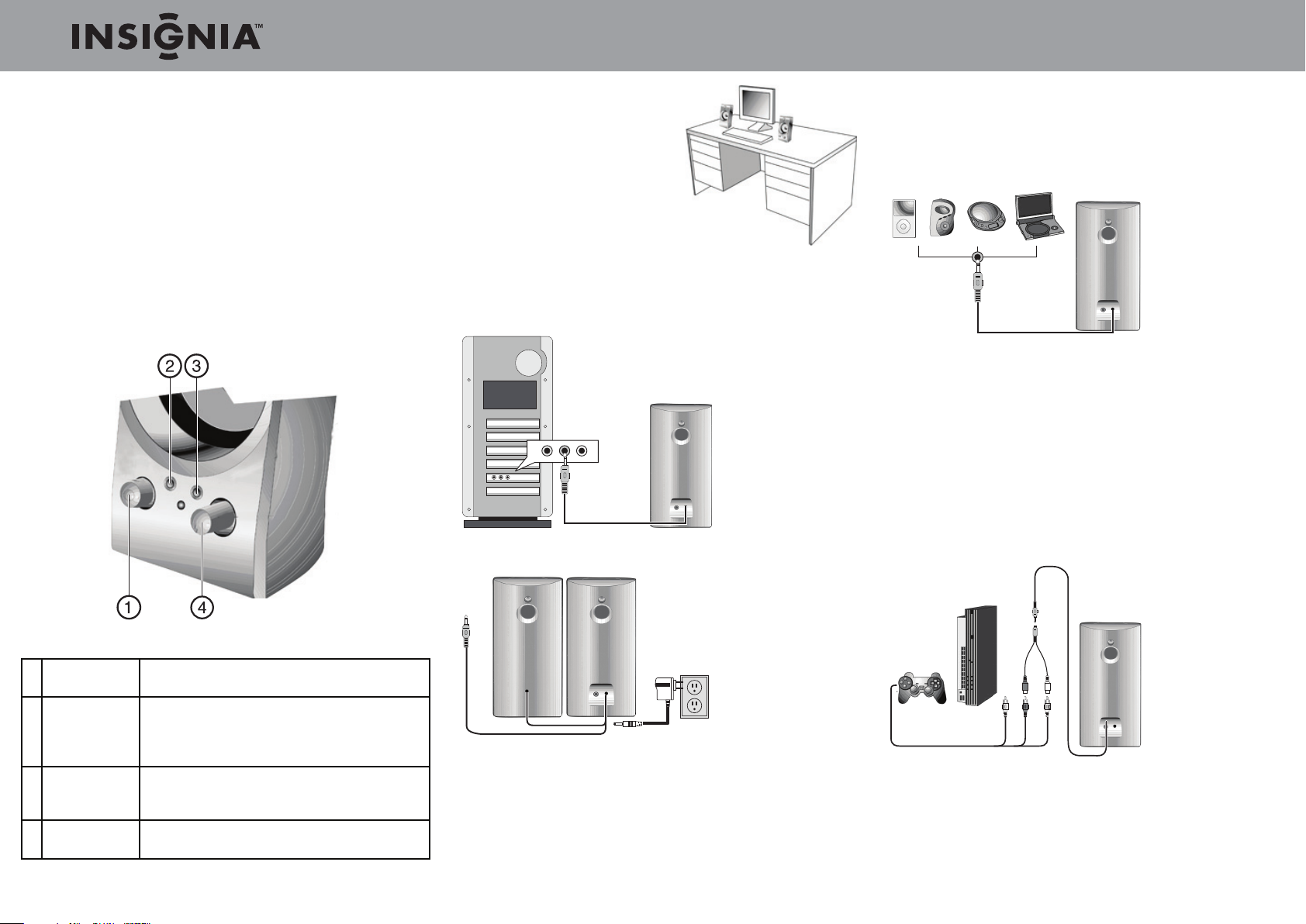
Quick Setup Guide l NS-PCS40 2.0 computer speakers
Congratulations on your purchase of a high-quality Insignia
product. Your NS-PCS40 computer speakers are designed for
reliable and trouble-free performance.
Package contents
• Stereo speakers (2)
• Auxilliary input cable
• MP3 cradle
• AC adapter
• Quick Setup Guide
Features
Right speaker
Setting up your speaker system
Positioning your speaker system
• Place the speakers on the opposite
sides of the device they are
connected to and as far apart as
possible.
Connecting to a computer
1 Make sure that the computer and your speaker system are
turned o and unplugged from the power outlet.
2 Plug the cable with the green plug on the right speaker into the
audio out jack on the computer (this jack is usually green).
3 Plug the black plug from the AC adapter into the back of the
right speaker and the other end into a wall outlet or power strip.
Connecting to a CD, DVD, or MP3 player
1 Make sure that the CD, DVD, or MP3 player and your speaker
system are turned o and unplugged from the power outlet.
2 Plug the cable with the green plug on the right speaker into the
headphone jack on the CD, DVD, or MP3 player.
3 Plug the black plug from the AC adapter into the back of the
right speaker and the other end into a wall outlet or power strip.
4 Turn on the CD, DVD, or MP3 player and your speaker system.
NOTE: CD, DVD and MP3 players can also be connected to the auxilliary input jack.
Connecting to a gaming system
A 2-Male/1-Female “Y” adapter cable (not included) is needed to
connect your speakers to a gaming system.
1 Make sure that the gaming system and your speaker system are
turned o and unplugged from the power outlet.
2 Plug the red and white connectors on the “Y” adapter cable (not
included) into the matching jacks on the gaming system.
1 Power button Press to turn on your speaker system. Press again
2 Headphone
output jack
3 Auxiliary input
jack
4 Master volume
control
to turn o your speaker system.
Connect your favorite headphones to this jack.
They will mute the speaker system automatically.
The master volume control can then be used to
turn up or down the volume to your headphones.
Connect a second source, such as an MP3 player.
This connection will override your computer
source connection while it’s plugged in.
Rotate clockwise to turn the volume up or
counter-clockwise to turn the volume down.
4 Turn on the computer and your speaker system.
3 Plug the green connector on the speaker cable into the green
connector on the “Y” adapter cable.
4 Plug the black plug from the AC adapter into the back of the
right speaker and the other end into a wall outlet or power strip.
5 Turn on the gaming system and your speaker system.
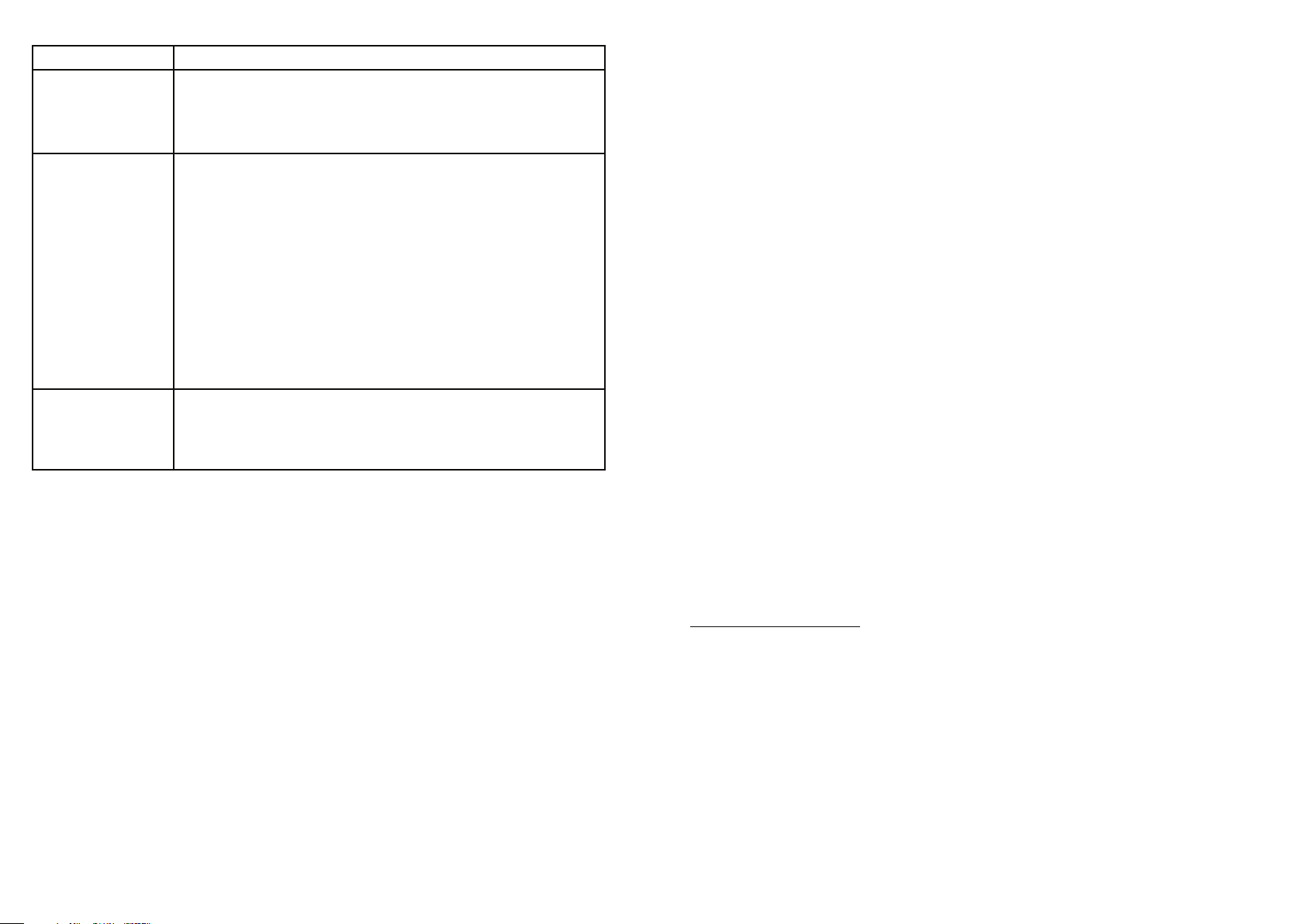
Troubleshooting
Symptom Solution
Speaker system will
not turn on
Speaker does not
produce sound
Sound is distorted Adjust the master volume control to the ¼ or ½ level.
Press the power button on the right speaker. When your speaker
•
system is turned on, the power LED lights blue.
Make sure that the power cord is connected to a power outlet.
•
Test the power outlet to make sure that it is supplying power.
•
Press the power button on the right speaker. When your speaker
•
system is turned on, the power LED lights blue.
Make sure that the power cord is connected to a power outlet.
•
Test the power outlet to make sure that it is supplying power.
•
Make sure that you have connected the speakers correctly. For
•
more information, see “Setting up your speaker system” on page
1 of this Quick Setup Guide.
Make sure that the sound is not muted or the volume is not set
•
too low on the audio device you connected to.
Try connecting your speaker system to another audio device. If
•
your speaker system produces sound, the problem is with the
audio device you connected to.
•
If your speaker system is connected to a computer, adjust the
•
computer’s master volume level to the middle level, then adjust
the master volume control on your speaker system.
Important safety information
1) Read these instructions.
2) Keep these instructions.
3) Heed all warnings.
4) Follow all instructions.
5) Do not use this apparatus near water.
6) Clean only with a dry cloth.
7) Do not block any ventilation openings. Install in accordance with the manufacturer’s instructions.
8) Do not install near any heat sources such as radiators, heat registers, stoves, or other apparatus
(including ampli ers) that produce heat.
9) Do not defeat the safety purpose of the polarized or grounding-type plug. A polarized plug has
two blades with one wider than the other. A grounding type plug has two blades and a third
grounding prong. The wide blade or the third prong are provided for your safety. If the provided
plug does not t into your outlet, consult an electrician for replacement of the obsolete outlet.
10) Protect the power cord from being walked on or pinched particularly at plugs, convenience
receptacles, and the point where they exit from the apparatus.
11) Only use attachments/accessories speci ed by the manufacturer.
12) Unplug this apparatus during lightning storms or when unused for long periods of time.
13) Refer all servicing to quali ed service personnel. Servicing is required when the apparatus has
been damaged in any way, such as power-supply cord or plug is damaged, liquid has been spilled
or objects have fallen into the apparatus, the apparatus has been exposed to rain or moisture,
does not operate normally, or has been dropped.
Legal Notices
FCC Part 15
This device complies with Part 15 of the FCC Rules. Operation of this product is subject to the following
two conditions: (1) this device may not cause harmful interference, and (2) this device must accept any
interference received, including interference that may cause undesired operation.
This equipment has been tested and found to comply within the limits for a class B digital device,
pursuant to Part 15 of the FCC Rules. These limits are designed to provide reasonable protection
against harmful interference in a residential installation. This equipment generates, uses, and can
radiate radio frequency energy and, if not installed and used in accordance with the instructions, may
cause harmful interference to radio communications. However, there is no guarantee that interference
will not occur in a particular installation. If this equipment does cause harmful interference to radio
or television reception, which can be determined by turning the equipment o and on, the user is
encouraged to try to correct the interference by one or more of the following measures:
• Reorient or relocate the receiving antenna.
• Increase the separation between the equipment and receiver.
• Connect the equipment into an outlet on a circuit di erent from that to which the receiver is
connected.
• Consult the dealer or an experienced radio/TV technician for help.
FCC warning
Changes or modi cations not expressly approved by the party responsible for compliance with the
FCC Rules could void the user’s authority to operate this equipment.
Canada ICES-003 statement
This Class B digital apparatus complies with Canadian ICES-003.
One-year limited warranty
Visit www.insigniaproducts.com for details
© 2009 Best Buy Enterprise Services, Inc. All rights reserved.
ENGLISH 09-0500
