Page 1
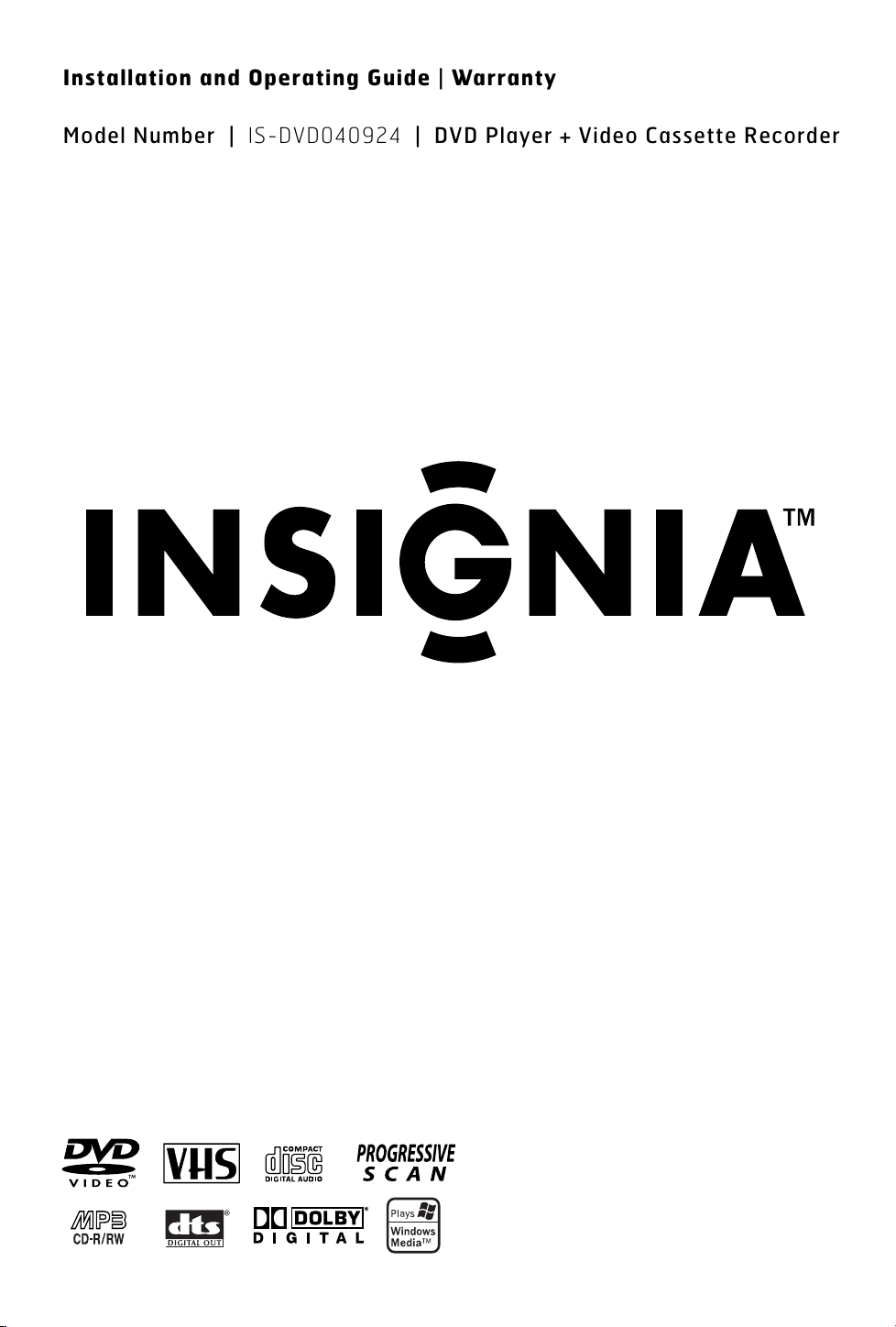
Installation and Operating Guide | Warranty
Model Number | IS-DVD040924 | DVD Player + Video Cassette Recorder
Page 2
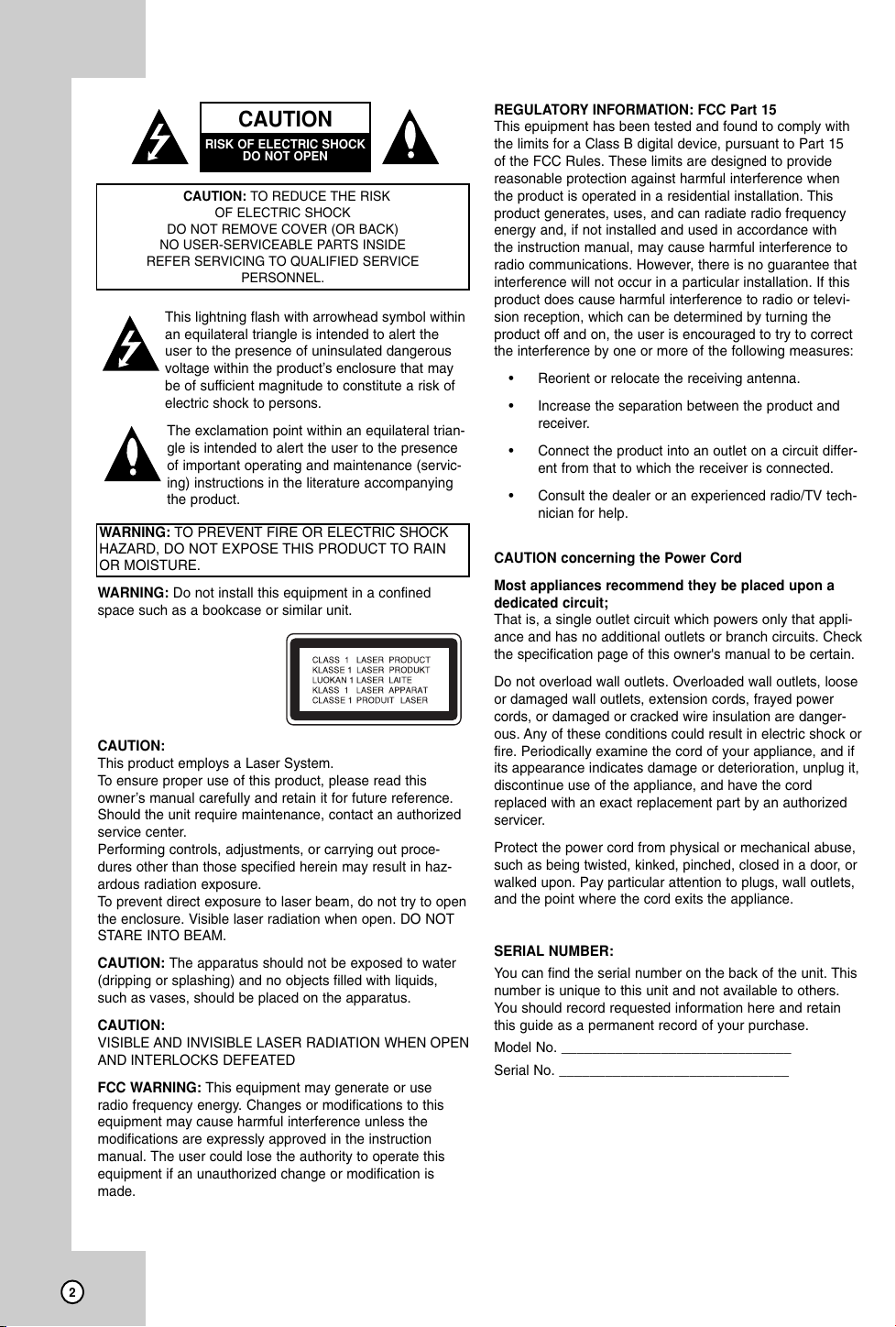
CAUTION
RISK OF ELECTRIC SHOCK
DO NOT OPEN
CAUTION: TO REDUCE THE RISK
OF ELECTRIC SHOCK
DO NOT REMOVE COVER (OR BACK)
NO USER-SERVICEABLE PARTS INSIDE
REFER SERVICING TO QUALIFIED SERVICE
This lightning flash with arrowhead symbol within
an equilateral triangle is intended to alert the
user to the presence of uninsulated dangerous
voltage within the product’s enclosure that may
be of sufficient magnitude to constitute a risk of
electric shock to persons.
The exclamation point within an equilateral trian-
gle is intended to alert the user to the presence
of important operating and maintenance (servic-
ing) instructions in the literature accompanying
the product.
WARNING: TO PREVENT FIRE OR ELECTRIC SHOCK
HAZARD, DO NOT EXPOSE THIS PRODUCT TO RAIN
OR MOISTURE.
WARNING: Do not install this equipment in a confined
space such as a bookcase or similar unit.
CAUTION:
This product employs a Laser System.
To ensure proper use of this product, please read this
owner’s manual carefully and retain it for future reference.
Should the unit require maintenance, contact an authorized
service center.
Performing controls, adjustments, or carrying out proce-
dures other than those specified herein may result in haz-
ardous radiation exposure.
To prevent direct exposure to laser beam, do not try to open
the enclosure. Visible laser radiation when open. DO NOT
STARE INTO BEAM.
CAUTION: The apparatus should not be exposed to water
(dripping or splashing) and no objects filled with liquids,
such as vases, should be placed on the apparatus.
CAUTION:
VISIBLE AND INVISIBLE LASER RADIATION WHEN OPEN
AND INTERLOCKS DEFEATED
FCC WARNING: This equipment may generate or use
radio frequency energy. Changes or modifications to this
equipment may cause harmful interference unless the
modifications are expressly approved in the instruction
manual. The user could lose the authority to operate this
equipment if an unauthorized change or modification is
made.
PERSONNEL.
REGULATORY INFORMATION: FCC Part 15
This epuipment has been tested and found to comply with
the limits for a Class B digital device, pursuant to Part 15
of the FCC Rules. These limits are designed to provide
reasonable protection against harmful interference when
the product is operated in a residential installation. This
product generates, uses, and can radiate radio frequency
energy and, if not installed and used in accordance with
the instruction manual, may cause harmful interference to
radio communications. However, there is no guarantee that
interference will not occur in a particular installation. If this
product does cause harmful interference to radio or televi-
sion reception, which can be determined by turning the
product off and on, the user is encouraged to try to correct
the interference by one or more of the following measures:
• Reorient or relocate the receiving antenna.
• Increase the separation between the product and
receiver.
• Connect the product into an outlet on a circuit differ-
ent from that to which the receiver is connected.
• Consult the dealer or an experienced radio/TV tech-
nician for help.
CAUTION concerning the Power Cord
Most appliances recommend they be placed upon a
dedicated circuit;
That is, a single outlet circuit which powers only that appli-
ance and has no additional outlets or branch circuits. Check
the specification page of this owner's manual to be certain.
Do not overload wall outlets. Overloaded wall outlets, loose
or damaged wall outlets, extension cords, frayed power
cords, or damaged or cracked wire insulation are danger-
ous. Any of these conditions could result in electric shock or
fire. Periodically examine the cord of your appliance, and if
its appearance indicates damage or deterioration, unplug it,
discontinue use of the appliance, and have the cord
replaced with an exact replacement part by an authorized
servicer.
Protect the power cord from physical or mechanical abuse,
such as being twisted, kinked, pinched, closed in a door, or
walked upon. Pay particular attention to plugs, wall outlets,
and the point where the cord exits the appliance.
SERIAL NUMBER:
You can find the serial number on the back of the unit. This
number is unique to this unit and not available to others.
You should record requested information here and retain
this guide as a permanent record of your purchase.
Model No. ______________________________
Serial No. ______________________________
2
Page 3
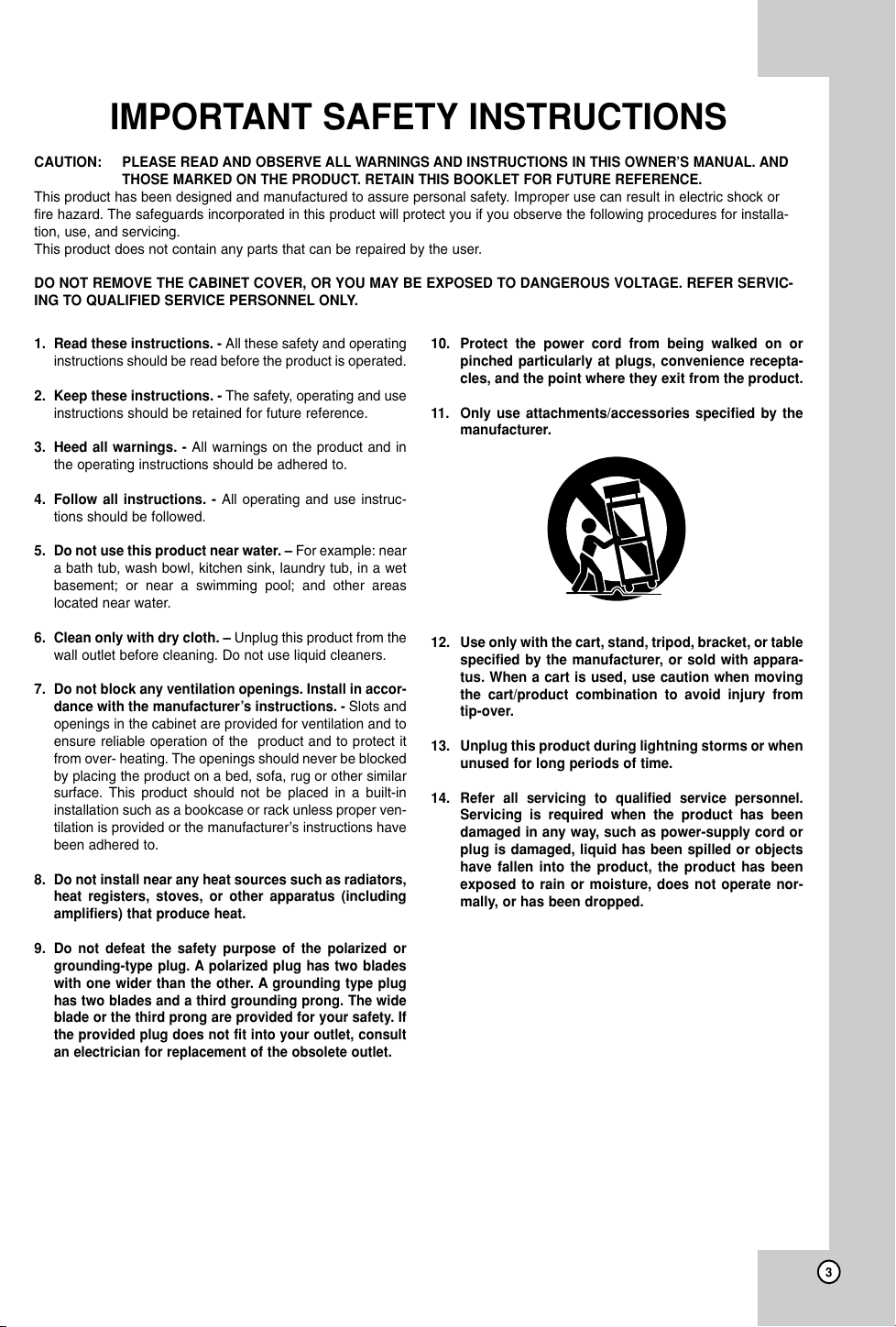
IMPORTANT SAFETY INSTRUCTIONS
CAUTION:
This product has been designed and manufactured to assure personal safety. Improper use can result in electric shock or
fire hazard. The safeguards incorporated in this product will protect you if you observe the following procedures for installa-
tion, use, and servicing.
This product does not contain any parts that can be repaired by the user.
DO NOT REMOVE THE CABINET COVER, OR YOU MAY BE EXPOSED TO DANGEROUS VOLTAGE. REFER SERVIC-
ING TO QUALIFIED SERVICE PERSONNEL ONLY.
1. Read these instructions. - All these safety and operating
instructions should be read before the product is operated.
2. Keep these instructions. - The safety, operating and use
instructions should be retained for future reference.
3. Heed all warnings. - All warnings on the product and in
the operating instructions should be adhered to.
4. Follow all instructions. - All operating and use instruc-
tions should be followed.
5. Do not use this product near water. – For example: near
a bath tub, wash bowl, kitchen sink, laundry tub, in a wet
basement; or near a swimming pool; and other areas
located near water.
6. Clean only with dry cloth. – Unplug this product from the
wall outlet before cleaning. Do not use liquid cleaners.
Do not block any ventilation openings. Install in accor-
7.
dance with the manufacturer’s instructions.
openings in the cabinet are provided for ventilation and to
ensure reliable operation of the product and to protect it
from over- heating. The openings should never be blocked
by placing the product on a bed, sofa, rug or other similar
surface. This product should not be placed in a built-in
installation such as a bookcase or rack unless proper ven-
tilation is provided or the manufacturer’s instructions have
been adhered to.
Do not install near any heat sources such as radiators,
8.
heat registers, stoves, or other apparatus (including
amplifiers) that produce heat.
PLEASE READ AND OBSERVE ALL WARNINGS AND INSTRUCTIONS IN THIS OWNER’S MANUAL. AND
THOSE MARKED ON THE PRODUCT. RETAIN THIS BOOKLET FOR FUTURE REFERENCE.
10. Protect the power cord from being walked on or
pinched particularly at plugs, convenience recepta-
cles, and the point where they exit from the product.
11. Only use attachments/accessories specified by the
manufacturer.
12. Use only with the cart, stand, tripod, bracket, or table
specified by the manufacturer, or sold with appara-
tus. When a cart is used, use caution when moving
Slots and
-
the cart/product combination to avoid injury from
tip-over.
13. Unplug this product during lightning storms or when
unused for long periods of time.
Refer all servicing to qualified service personnel.
14.
Servicing is required when the product has been
damaged in any way, such as power-supply cord or
plug is damaged, liquid has been spilled or objects
have fallen into the product, the product has been
exposed to rain or moisture, does not operate nor-
mally, or has been dropped.
9. D
o not defeat the safety purpose of the polarized or
grounding-type plug. A polarized plug has two
with one wider than the other. A grounding
has two blades and a third grounding prong. The wide
blade or the third prong are provided for your safety. If
the provided plug does not fit into your outlet, consult
an electrician for replacement of the obsolete outlet.
blades
type plug
3
Page 4
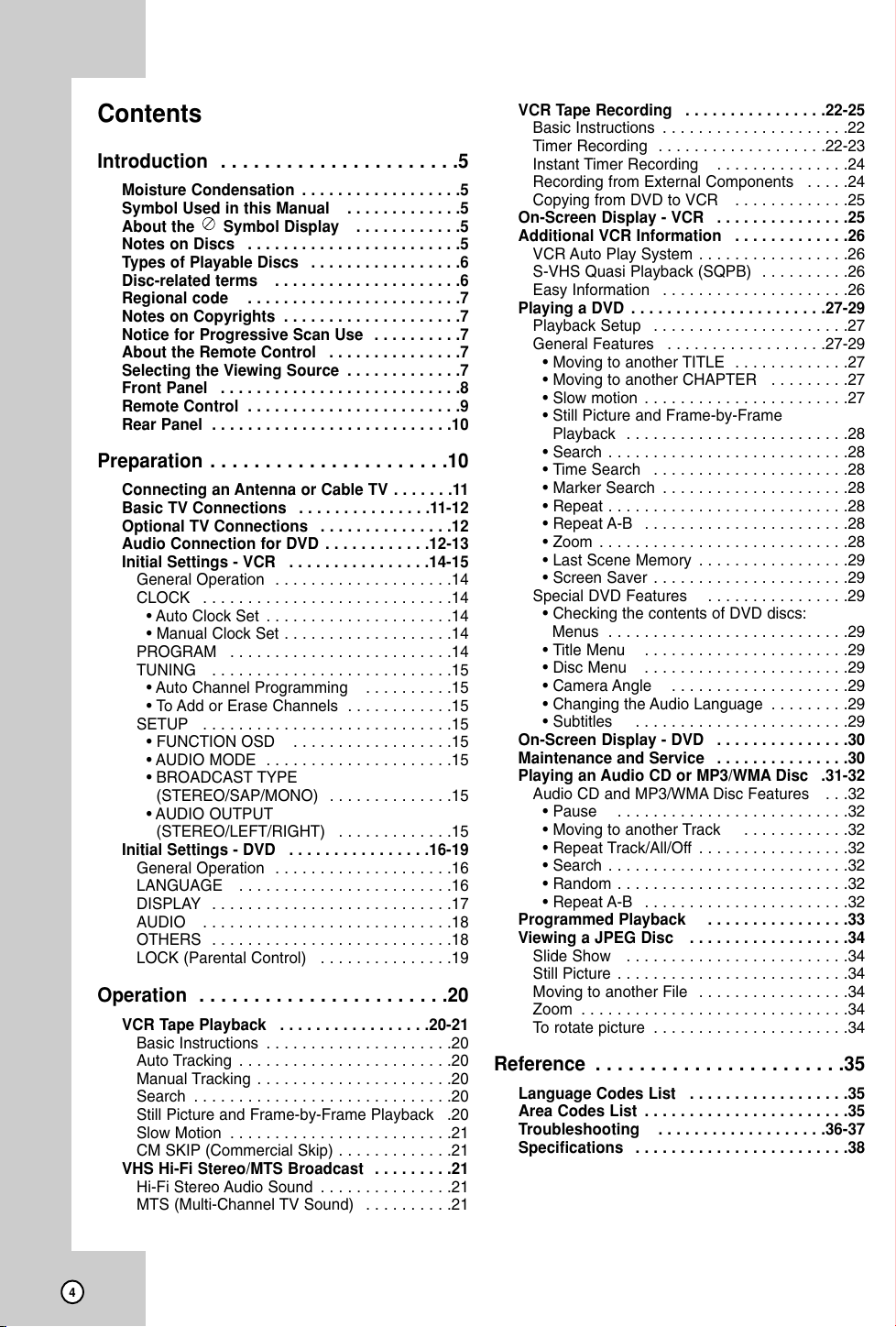
Contents
Introduction . . . . . . . . . . . . . . . . . . . . . .5
Moisture Condensation . . . . . . . . . . . . . . . . . .5
Symbol Used in this Manual . . . . . . . . . . . . .5
About the Symbol Display . . . . . . . . . . . .5
Notes on Discs . . . . . . . . . . . . . . . . . . . . . . . .5
Types of Playable Discs . . . . . . . . . . . . . . . . .6
Disc-related terms . . . . . . . . . . . . . . . . . . . . .6
Regional code . . . . . . . . . . . . . . . . . . . . . . . .7
Notes on Copyrights . . . . . . . . . . . . . . . . . . . .7
Notice for Progressive Scan Use . . . . . . . . . .7
About the Remote Control . . . . . . . . . . . . . . .7
Selecting the Viewing Source . . . . . . . . . . . . .7
Front Panel . . . . . . . . . . . . . . . . . . . . . . . . . . .8
Remote Control . . . . . . . . . . . . . . . . . . . . . . . .9
Rear Panel . . . . . . . . . . . . . . . . . . . . . . . . . . .10
Preparation . . . . . . . . . . . . . . . . . . . . . .10
Connecting an Antenna or Cable TV . . . . . . .11
Basic TV Connections . . . . . . . . . . . . . . .11-12
Optional TV Connections . . . . . . . . . . . . . . .12
Audio Connection for DVD . . . . . . . . . . . .12-13
Initial Settings - VCR . . . . . . . . . . . . . . . .14-15
General Operation . . . . . . . . . . . . . . . . . . . .14
CLOCK . . . . . . . . . . . . . . . . . . . . . . . . . . . .14
• Auto Clock Set . . . . . . . . . . . . . . . . . . . . .14
• Manual Clock Set . . . . . . . . . . . . . . . . . . .14
PROGRAM . . . . . . . . . . . . . . . . . . . . . . . . .14
TUNING . . . . . . . . . . . . . . . . . . . . . . . . . . .15
• Auto Channel Programming . . . . . . . . . .15
• To Add or Erase Channels . . . . . . . . . . . .15
SETUP . . . . . . . . . . . . . . . . . . . . . . . . . . . .15
• FUNCTION OSD . . . . . . . . . . . . . . . . . .15
• AUDIO MODE . . . . . . . . . . . . . . . . . . . . .15
• BROADCAST TYPE
(STEREO/SAP/MONO) . . . . . . . . . . . . . .15
• AUDIO OUTPUT
(STEREO/LEFT/RIGHT) . . . . . . . . . . . . .15
Initial Settings - DVD . . . . . . . . . . . . . . . .16-19
General Operation . . . . . . . . . . . . . . . . . . . .16
LANGUAGE . . . . . . . . . . . . . . . . . . . . . . . .16
DISPLAY . . . . . . . . . . . . . . . . . . . . . . . . . . .17
AUDIO . . . . . . . . . . . . . . . . . . . . . . . . . . . .18
OTHERS . . . . . . . . . . . . . . . . . . . . . . . . . . .18
LOCK (Parental Control) . . . . . . . . . . . . . . .19
Operation . . . . . . . . . . . . . . . . . . . . . . .20
VCR Tape Playback . . . . . . . . . . . . . . . . .20-21
Basic Instructions . . . . . . . . . . . . . . . . . . . . .20
Auto Tracking . . . . . . . . . . . . . . . . . . . . . . . .20
Manual Tracking . . . . . . . . . . . . . . . . . . . . . .20
Search . . . . . . . . . . . . . . . . . . . . . . . . . . . . .20
Still Picture and Frame-by-Frame Playback .20
Slow Motion . . . . . . . . . . . . . . . . . . . . . . . . .21
CM SKIP (Commercial Skip) . . . . . . . . . . . . .21
VHS Hi-Fi Stereo/MTS Broadcast . . . . . . . . .21
Hi-Fi Stereo Audio Sound . . . . . . . . . . . . . . .21
MTS (Multi-Channel TV Sound) . . . . . . . . . .21
VCR Tape Recording . . . . . . . . . . . . . . . .22-25
Basic Instructions . . . . . . . . . . . . . . . . . . . . .22
Timer Recording . . . . . . . . . . . . . . . . . . .22-23
Instant Timer Recording . . . . . . . . . . . . . . .24
Recording from External Components . . . . .24
Copying from DVD to VCR . . . . . . . . . . . . .25
On-Screen Display - VCR . . . . . . . . . . . . . . .25
Additional VCR Information . . . . . . . . . . . . .26
VCR Auto Play System . . . . . . . . . . . . . . . . .26
S-VHS Quasi Playback (SQPB) . . . . . . . . . .26
Easy Information . . . . . . . . . . . . . . . . . . . . .26
Playing a DVD . . . . . . . . . . . . . . . . . . . . . .27-29
Playback Setup . . . . . . . . . . . . . . . . . . . . . .27
General Features . . . . . . . . . . . . . . . . . .27-29
• Moving to another TITLE . . . . . . . . . . . . .27
• Moving to another CHAPTER . . . . . . . . .27
• Slow motion . . . . . . . . . . . . . . . . . . . . . . .27
• Still Picture and Frame-by-Frame
Playback . . . . . . . . . . . . . . . . . . . . . . . . .28
• Search . . . . . . . . . . . . . . . . . . . . . . . . . . .28
• Time Search . . . . . . . . . . . . . . . . . . . . . .28
• Marker Search . . . . . . . . . . . . . . . . . . . . .28
• Repeat . . . . . . . . . . . . . . . . . . . . . . . . . . .28
• Repeat A-B . . . . . . . . . . . . . . . . . . . . . . .28
• Zoom . . . . . . . . . . . . . . . . . . . . . . . . . . . .28
• Last Scene Memory . . . . . . . . . . . . . . . . .29
• Screen Saver . . . . . . . . . . . . . . . . . . . . . .29
Special DVD Features . . . . . . . . . . . . . . . .29
• Checking the contents of DVD discs:
Menus . . . . . . . . . . . . . . . . . . . . . . . . . . .29
• Title Menu . . . . . . . . . . . . . . . . . . . . . . .29
• Disc Menu . . . . . . . . . . . . . . . . . . . . . . .29
• Camera Angle . . . . . . . . . . . . . . . . . . . .29
• Changing the Audio Language . . . . . . . . .29
• Subtitles . . . . . . . . . . . . . . . . . . . . . . . .29
On-Screen Display - DVD . . . . . . . . . . . . . . .30
Maintenance and Service . . . . . . . . . . . . . . .30
Playing an Audio CD or MP3/WMA Disc .31-32
Audio CD and MP3/WMA Disc Features . . .32
• Pause . . . . . . . . . . . . . . . . . . . . . . . . . .32
• Moving to another Track . . . . . . . . . . . .32
• Repeat Track/All/Off . . . . . . . . . . . . . . . . .32
• Search . . . . . . . . . . . . . . . . . . . . . . . . . . .32
• Random . . . . . . . . . . . . . . . . . . . . . . . . . .32
• Repeat A-B . . . . . . . . . . . . . . . . . . . . . . .32
Programmed Playback . . . . . . . . . . . . . . . .33
Viewing a JPEG Disc . . . . . . . . . . . . . . . . . .34
Slide Show . . . . . . . . . . . . . . . . . . . . . . . . .34
Still Picture . . . . . . . . . . . . . . . . . . . . . . . . . .34
Moving to another File . . . . . . . . . . . . . . . . .34
Zoom . . . . . . . . . . . . . . . . . . . . . . . . . . . . . .34
To rotate picture . . . . . . . . . . . . . . . . . . . . . .34
Reference . . . . . . . . . . . . . . . . . . . . . . .35
Language Codes List . . . . . . . . . . . . . . . . . .35
Area Codes List . . . . . . . . . . . . . . . . . . . . . . .35
Troubleshooting . . . . . . . . . . . . . . . . . . .36-37
Specifications . . . . . . . . . . . . . . . . . . . . . . . .38
4
Page 5
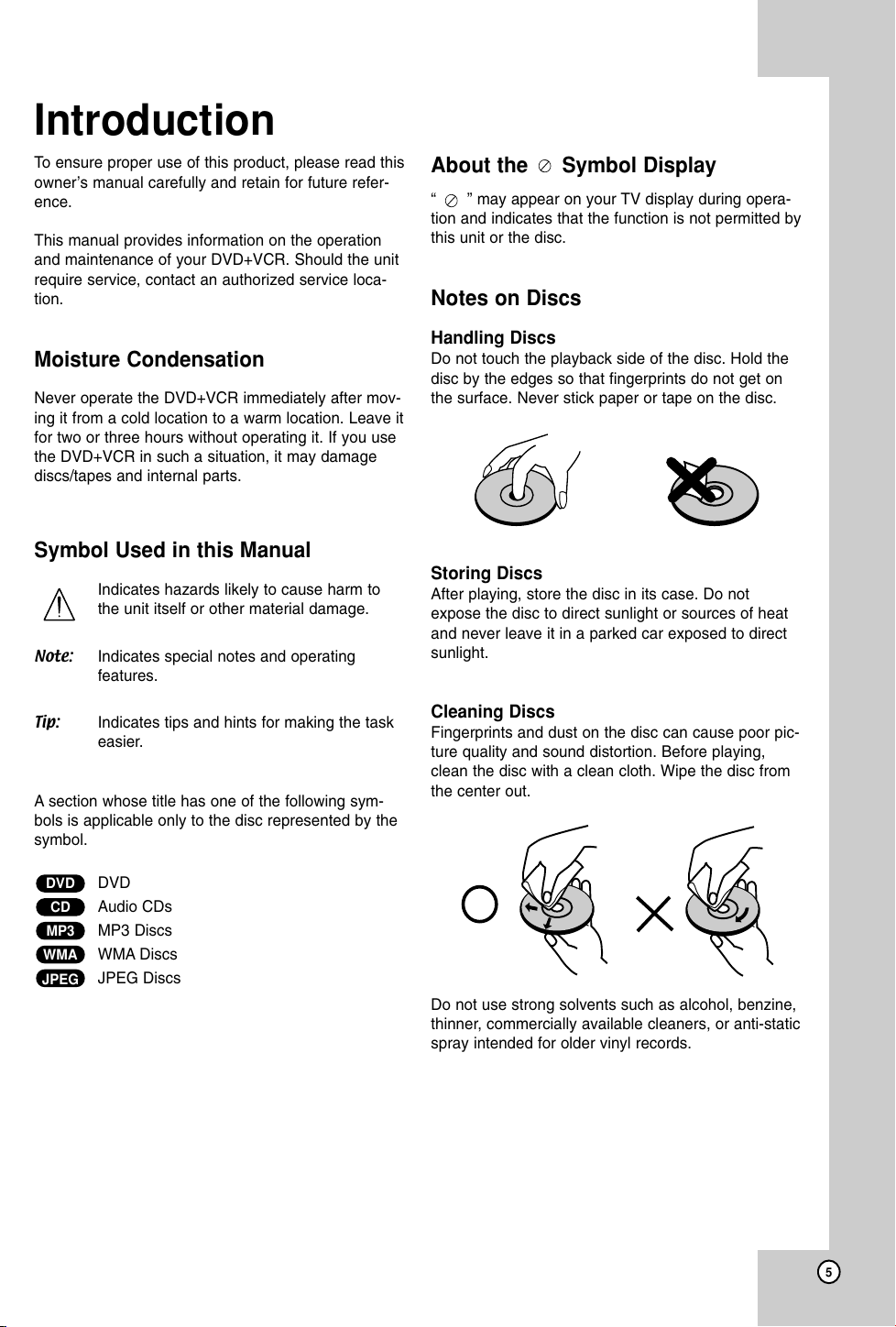
Introduction
To ensure proper use of this product, please read this
owner’s manual carefully and retain for future refer-
ence.
This manual provides information on the operation
and maintenance of your DVD+VCR. Should the unit
require service, contact an authorized service loca-
tion.
Moisture Condensation
Never operate the DVD+VCR immediately after mov-
ing it from a cold location to a warm location. Leave it
for two or three hours without operating it. If you use
the DVD+VCR in such a situation, it may damage
discs/tapes and internal parts.
Symbol Used in this Manual
Indicates hazards likely to cause harm to
the unit itself or other material damage.
Note: Indicates special notes and operating
features.
About the Symbol Display
“ ” may appear on your TV display during opera-
tion and indicates that the function is not permitted by
this unit or the disc.
Notes on Discs
Handling Discs
Do not touch the playback side of the disc. Hold the
disc by the edges so that fingerprints do not get on
the surface. Never stick paper or tape on the disc.
Storing Discs
After playing, store the disc in its case. Do not
expose the disc to direct sunlight or sources of heat
and never leave it in a parked car exposed to direct
sunlight.
Tip: Indicates tips and hints for making the task
easier.
A section whose title has one of the following sym-
bols is applicable only to the disc represented by the
symbol.
DVD
DVD
CD
Audio CDs
MP3
MP3 Discs
WMA
JPEG
WMA Discs
JPEG Discs
Cleaning Discs
Fingerprints and dust on the disc can cause poor pic-
ture quality and sound distortion. Before playing,
clean the disc with a clean cloth. Wipe the disc from
the center out.
Do not use strong solvents such as alcohol, benzine,
thinner, commercially available cleaners, or anti-static
spray intended for older vinyl records.
5
Page 6
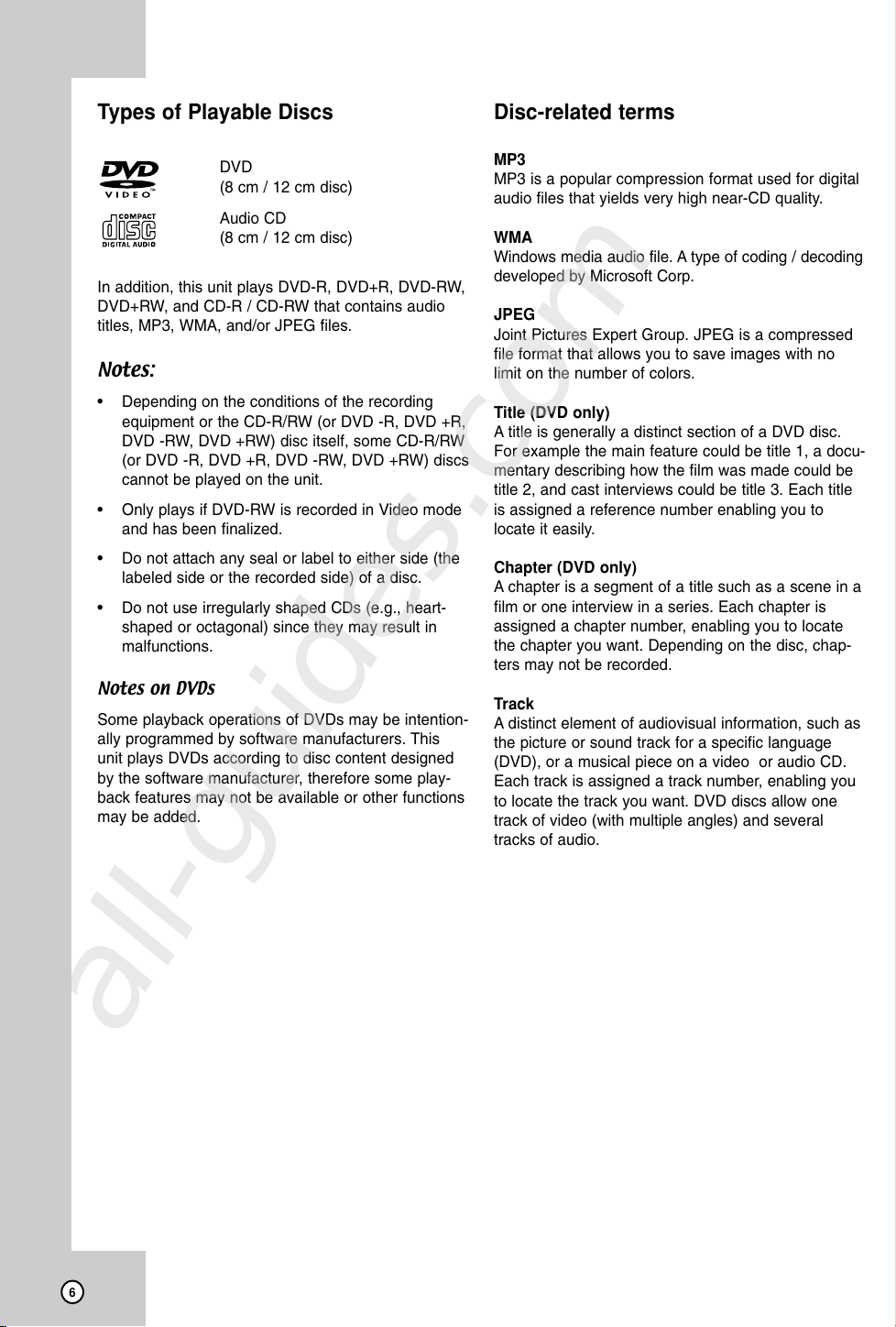
Types of Playable Discs
Disc-related terms
DVD
(8 cm / 12 cm disc)
Audio CD
(8 cm / 12 cm disc)
In addition, this unit plays DVD-R, DVD+R, DVD-RW,
DVD+RW, and CD-R / CD-RW that contains audio
titles, MP3, WMA, and/or JPEG files.
Notes:
• Depending on the conditions of the recording
equipment or the CD-R/RW (or DVD -R, DVD +R,
DVD -RW, DVD +RW) disc itself, some CD-R/RW
(or DVD -R, DVD +R, DVD -RW, DVD +RW) discs
cannot be played on the unit.
• Only plays if DVD-RW is recorded in Video mode
and has been finalized.
• Do not attach any seal or label to either side (the
labeled side or the recorded side) of a disc.
• Do not use irregularly shaped CDs (e.g., heart-
shaped or octagonal) since they may result in
malfunctions.
Notes on DVDs
Some playback operations of DVDs may be intention-
ally programmed by software manufacturers. This
unit plays DVDs according to disc content designed
by the software manufacturer, therefore some play-
back features may not be available or other functions
may be added.
MP3
MP3 is a popular compression format used for digital
audio files that yields very high near-CD quality.
WMA
Windows media audio file. A type of coding / decoding
developed by Microsoft Corp.
JPEG
Joint Pictures Expert Group. JPEG is a compressed
file format that allows you to save images with no
limit on the number of colors.
Title (DVD only)
A title is generally a distinct section of a DVD disc.
For example the main feature could be title 1, a docu-
mentary describing how the film was made could be
title 2, and cast interviews could be title 3. Each title
is assigned a reference number enabling you to
locate it easily.
Chapter (DVD only)
A chapter is a segment of a title such as a scene in a
film or one interview in a series. Each chapter is
assigned a chapter number, enabling you to locate
the chapter you want. Depending on the disc, chap-
ters may not be recorded.
Track
A distinct element of audiovisual information, such as
the picture or sound track for a specific language
(DVD), or a musical piece on a video or audio CD.
Each track is assigned a track number, enabling you
to locate the track you want. DVD discs allow one
track of video (with multiple angles) and several
tracks of audio.
all-guides.com
6
Page 7
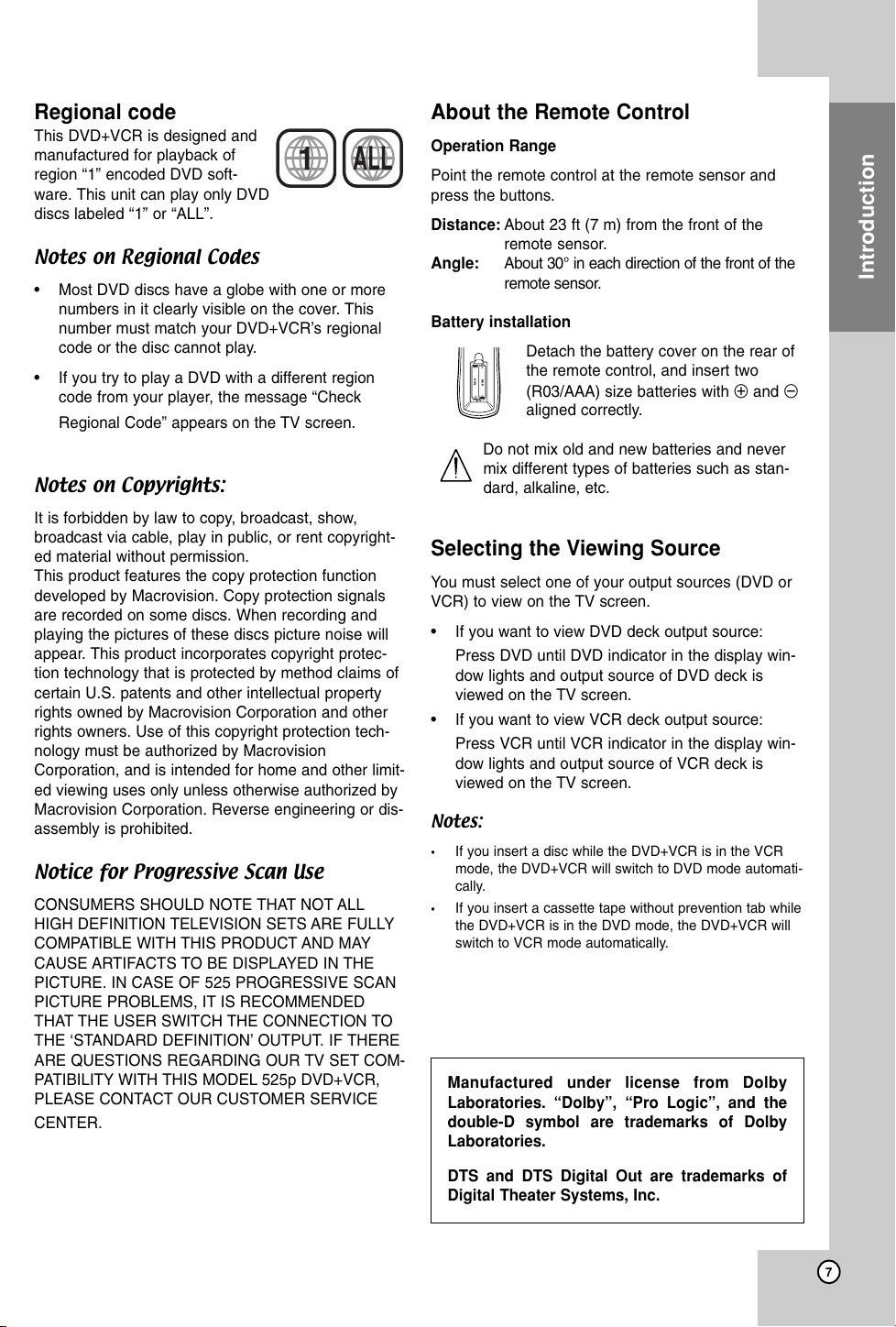
Regional code
This DVD+VCR is designed and
manufactured for playback of
region “1” encoded DVD soft-
ware. This unit can play only DVD
discs labeled “1” or “ALL”.
Notes on Regional Codes
• Most DVD discs have a globe with one or more
numbers in it clearly visible on the cover. This
number must match your DVD+VCR’s regional
code or the disc cannot play.
• If you try to play a DVD with a different region
code from your player, the message “Check
Regional Code” appears on the TV screen.
Notes on Copyrights:
It is forbidden by law to copy, broadcast, show,
broadcast via cable, play in public, or rent copyright-
ed material without permission.
This product features the copy protection function
developed by Macrovision. Copy protection signals
are recorded on some discs. When recording and
playing the pictures of these discs picture noise will
appear. This product incorporates copyright protec-
tion technology that is protected by method claims of
certain U.S. patents and other intellectual property
rights owned by Macrovision Corporation and other
rights owners. Use of this copyright protection tech-
nology must be authorized by Macrovision
Corporation, and is intended for home and other limit-
ed viewing uses only unless otherwise authorized by
Macrovision Corporation. Reverse engineering or dis-
assembly is prohibited.
Notice for Progressive Scan Use
CONSUMERS SHOULD NOTE THAT NOT ALL
HIGH DEFINITION TELEVISION SETS ARE FULLY
COMPATIBLE WITH THIS PRODUCT AND MAY
CAUSE ARTIFACTS TO BE DISPLAYED IN THE
PICTURE. IN CASE OF 525 PROGRESSIVE SCAN
PICTURE PROBLEMS, IT IS RECOMMENDED
THAT THE USER SWITCH THE CONNECTION TO
THE ‘STANDARD DEFINITION’ OUTPUT. IF THERE
ARE QUESTIONS REGARDING OUR TV SET COM-
PATIBILITY WITH THIS MODEL 525p DVD+VCR,
PLEASE CONTACT OUR CUSTOMER SERVICE
CENTER.
1
ALL
About the Remote Control
Operation Range
Point the remote control at the remote sensor and
press the buttons.
Distance: About 23 ft (7 m) from the front of the
remote sensor.
Angle: About 30° in each direction of the front of the
remote sensor.
Battery installation
Detach the battery cover on the rear of
the remote control, and insert two
AAA
AAA
(R03/AAA) size batteries with 3 and #
aligned correctly.
Do not mix old and new batteries and never
mix different types of batteries such as stan-
dard, alkaline, etc.
Selecting the Viewing Source
You must select one of your output sources (DVD or
VCR) to view on the TV screen.
• If you want to view DVD deck output source:
Press DVD until DVD indicator in the display win-
dow lights and output source of DVD deck is
viewed on the TV screen.
• If you want to view VCR deck output source:
Press VCR until VCR indicator in the display win-
dow lights and output source of VCR deck is
viewed on the TV screen.
Notes:
• If you insert a disc while the DVD+VCR is in the VCR
mode, the DVD+VCR will switch to DVD mode automati-
cally.
• If you insert a cassette tape without prevention tab while
the DVD+VCR is in the DVD mode, the DVD+VCR will
switch to VCR mode automatically.
Manufactured under license from Dolby
Laboratories. “Dolby”, “Pro Logic”, and the
double-D symbol are trademarks of Dolby
Laboratories.
Introduction
DTS and DTS Digital Out are trademarks of
Digital Theater Systems, Inc.
7
Page 8
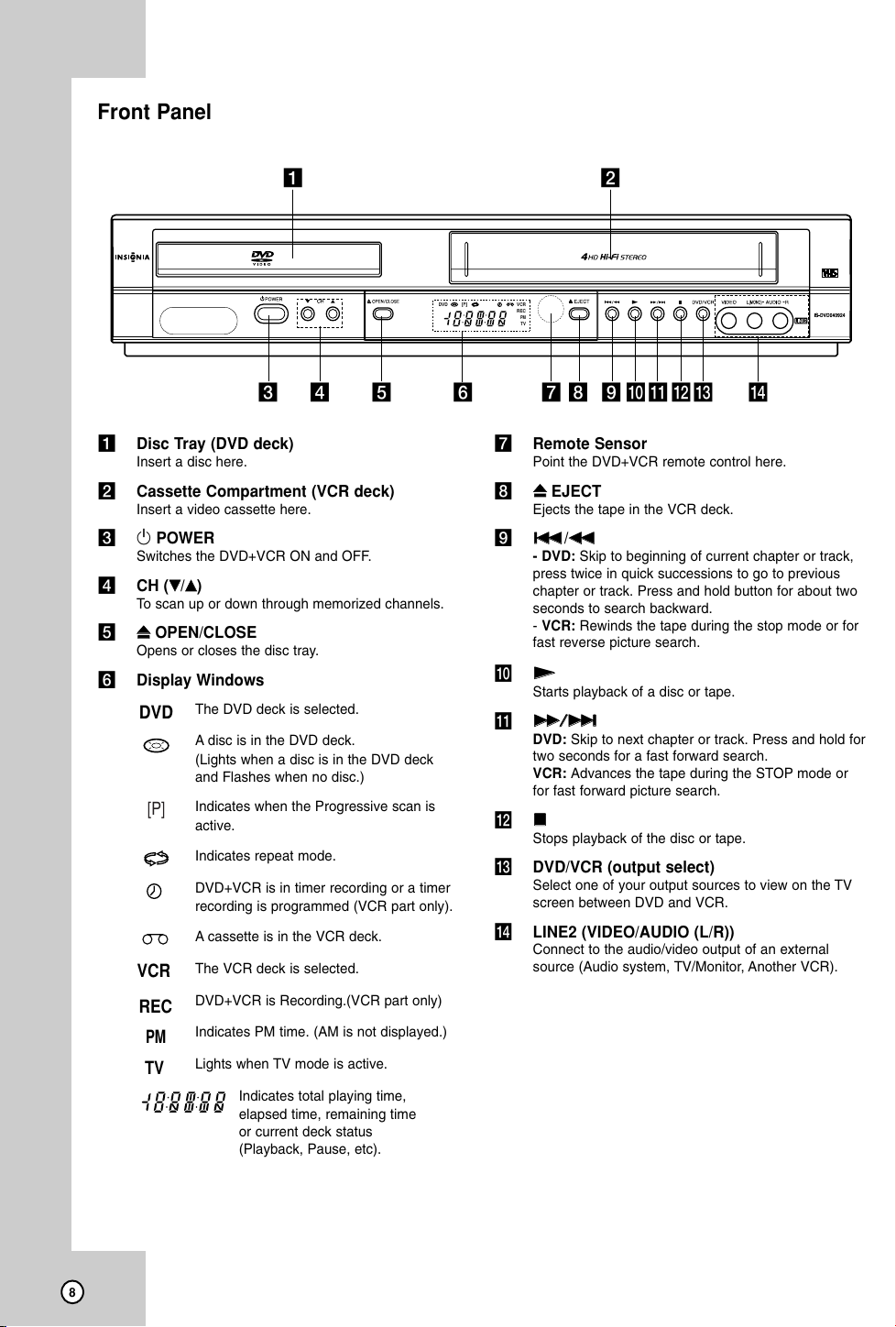
Front Panel
ab
cd e f ghijklm n
a Disc Tray (DVD deck)
Insert a disc here.
b Cassette Compartment (VCR deck)
Insert a video cassette here.
c 1 POWER
Switches the DVD+VCR ON and OFF.
d CH (VV/vv)
To scan up or down through memorized channels.
ZZ
e
f Display Windows
OPEN/CLOSE
Opens or closes the disc tray.
DVD
REC
The DVD deck is selected.
A disc is in the DVD deck.
(Lights when a disc is in the DVD deck
and Flashes when no disc.)
Indicates when the Progressive scan is
[P]
active.
Indicates repeat mode.
DVD+VCR is in timer recording or a timer
recording is programmed (VCR part only).
A cassette is in the VCR deck.
The VCR deck is selected.
CR
DVD+VCR is Recording.(VCR part only)
Indicates PM time. (AM is not displayed.)
PM
Lights when TV mode is active.
TV
Indicates total playing time,
elapsed time, remaining time
or current deck status
(Playback, Pause, etc).
DVD
VCR
REC
PM
TV
g Remote Sensor
Point the DVD+VCR remote control here.
ZZ
h
i
j
k
l
EJECT
Ejects the tape in the VCR deck.
../mm
- DVD: Skip to beginning of current chapter or track,
press twice in quick successions to go to previous
chapter or track. Press and hold button for about two
seconds to search backward.
- VCR: Rewinds the tape during the stop mode or for
fast reverse picture search.
NN
Starts playback of a disc or tape.
MM//>>
DVD: Skip to next chapter or track. Press and hold for
two seconds for a fast forward search.
VCR: Advances the tape during the STOP mode or
for fast forward picture search.
xx
Stops playback of the disc or tape.
m DVD/VCR (output select)
Select one of your output sources to view on the TV
screen between DVD and VCR.
n LINE2 (VIDEO/AUDIO (L/R))
Connect to the audio/video output of an external
source (Audio system, TV/Monitor, Another VCR).
8
Page 9
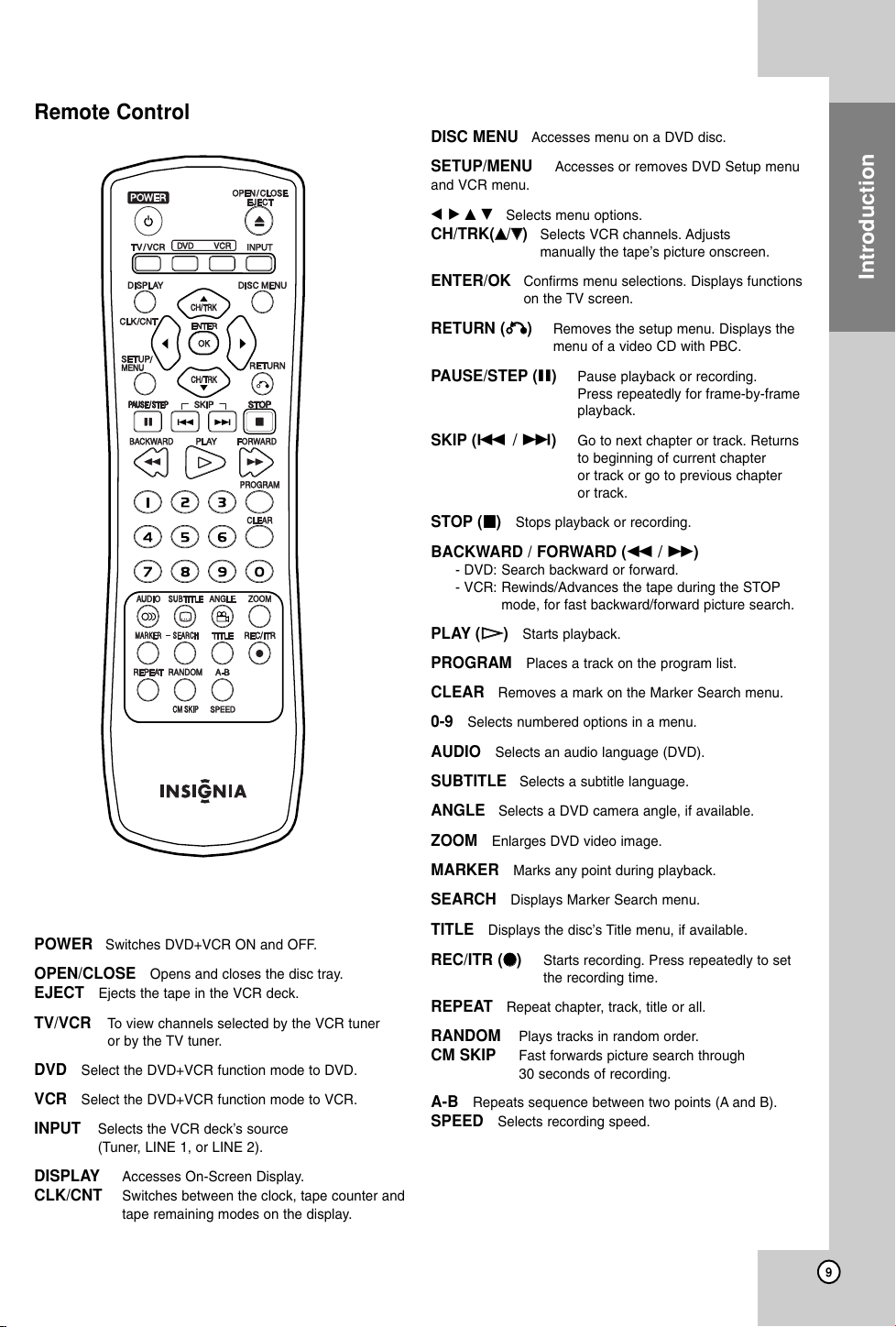
Remote Control
POWER Switches DVD+VCR ON and OFF.
OPEN/CLOSE Opens and closes the disc tray.
EJECT Ejects the tape in the VCR deck.
TV/VCR To view channels selected by the VCR tuner
or by the TV tuner.
DVD Select the DVD+VCR function mode to DVD.
VCR Select the DVD+VCR function mode to VCR.
INPUT Selects the VCR deck’s source
(Tuner, LINE 1, or LINE 2).
DISPLAY Accesses On-Screen Display.
CLK/CNT Switches between the clock, tape counter and
tape remaining modes on the display.
DISC MENU Accesses menu on a DVD disc.
SETUP/MENU Accesses or removes DVD Setup menu
and VCR menu.
bBvV Selects menu options.
CH/TRK(vv/VV) Selects VCR channels. Adjusts
manually the tape’s picture onscreen.
ENTER/OK Confirms menu selections. Displays functions
on the TV screen.
RETURN (OO) Removes the setup menu. Displays the
menu of a video CD with PBC.
PAUSE/STEP (X) Pause playback or recording.
Press repeatedly for frame-by-frame
playback.
SKIP (. / >) Go to next chapter or track. Returns
to beginning of current chapter
or track or go to previous chapter
or track.
STOP (xx) Stops playback or recording.
BACKWARD / FORWARD (m / M)
- DVD: Search backward or forward.
- VCR: Rewinds/Advances the tape during the STOP
mode, for fast backward/forward picture search.
PLAY (HH) Starts playback.
PROGRAM Places a track on the program list.
CLEAR Removes a mark on the Marker Search menu.
0-9 Selects numbered options in a menu.
AUDIO Selects an audio language (DVD).
SUBTITLE Selects a subtitle language.
ANGLE Selects a DVD camera angle, if available.
ZOOM Enlarges DVD video image.
MARKER Marks any point during playback.
SEARCH Displays Marker Search menu.
TITLE Displays the disc’s Title menu, if available.
REC/ITR (zz) Starts recording. Press repeatedly to set
the recording time.
REPEAT Repeat chapter, track, title or all.
RANDOM Plays tracks in random order.
CM SKIP Fast forwards picture search through
30 seconds of recording.
A-B Repeats sequence between two points (A and B).
SPEED Selects recording speed.
Introduction
9
Page 10
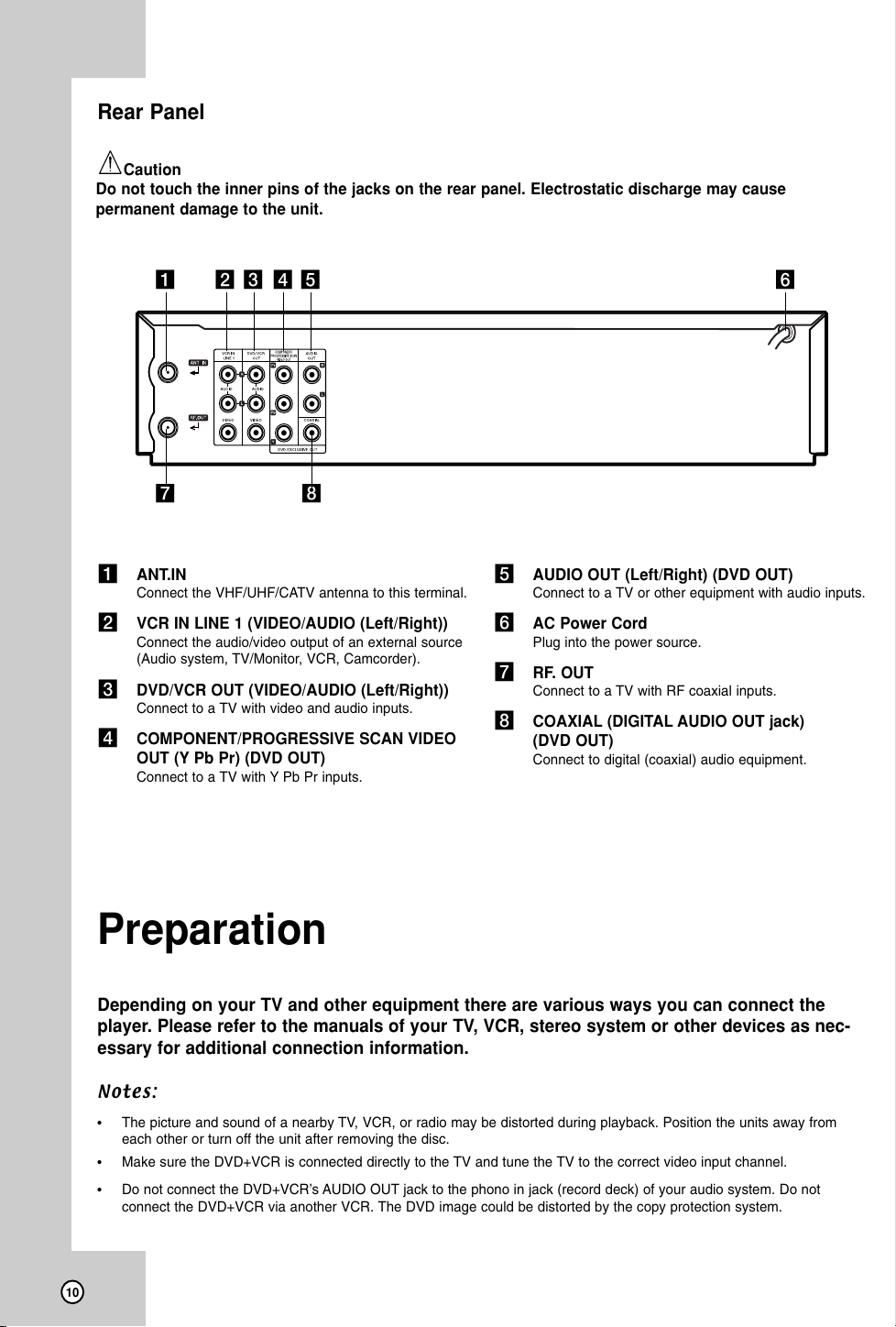
Rear Panel
Caution
Do not touch the inner pins of the jacks on the rear panel. Electrostatic discharge may cause
permanent damage to the unit.
abcde f
gh
a ANT.IN
Connect the VHF/UHF/CATV antenna to this terminal.
b VCR IN LINE 1 (VIDEO/AUDIO (Left/Right))
Connect the audio/video output of an external source
(Audio system, TV/Monitor, VCR, Camcorder).
c DVD/VCR OUT (VIDEO/AUDIO (Left/Right))
Connect to a TV with video and audio inputs.
d COMPONENT/PROGRESSIVE SCAN VIDEO
OUT (Y Pb Pr) (DVD OUT)
Connect to a TV with Y Pb Pr inputs.
e AUDIO OUT (Left/Right) (DVD OUT)
Connect to a TV or other equipment with audio inputs.
f AC Power Cord
Plug into the power source.
g RF. OUT
Connect to a TV with RF coaxial inputs.
h COAXIAL (DIGITAL AUDIO OUT jack)
(DVD OUT)
Connect to digital (coaxial) audio equipment.
Preparation
Depending on your TV and other equipment there are various ways you can connect the
player. Please refer to the manuals of your TV, VCR, stereo system or other devices as nec-
essary for additional connection information.
Notes:
•
The picture and sound of a nearby TV, VCR, or radio may be distorted during playback. Position the units away from
each other or turn off the unit after removing the disc.
• Make sure the DVD+VCR is connected directly to the TV and tune the TV to the correct video input channel.
• Do not connect the DVD+VCR’s AUDIO OUT jack to the phono in jack (record deck) of your audio system. Do not
connect the DVD+VCR via another VCR. The DVD image could be distorted by the copy protection system.
10
Page 11
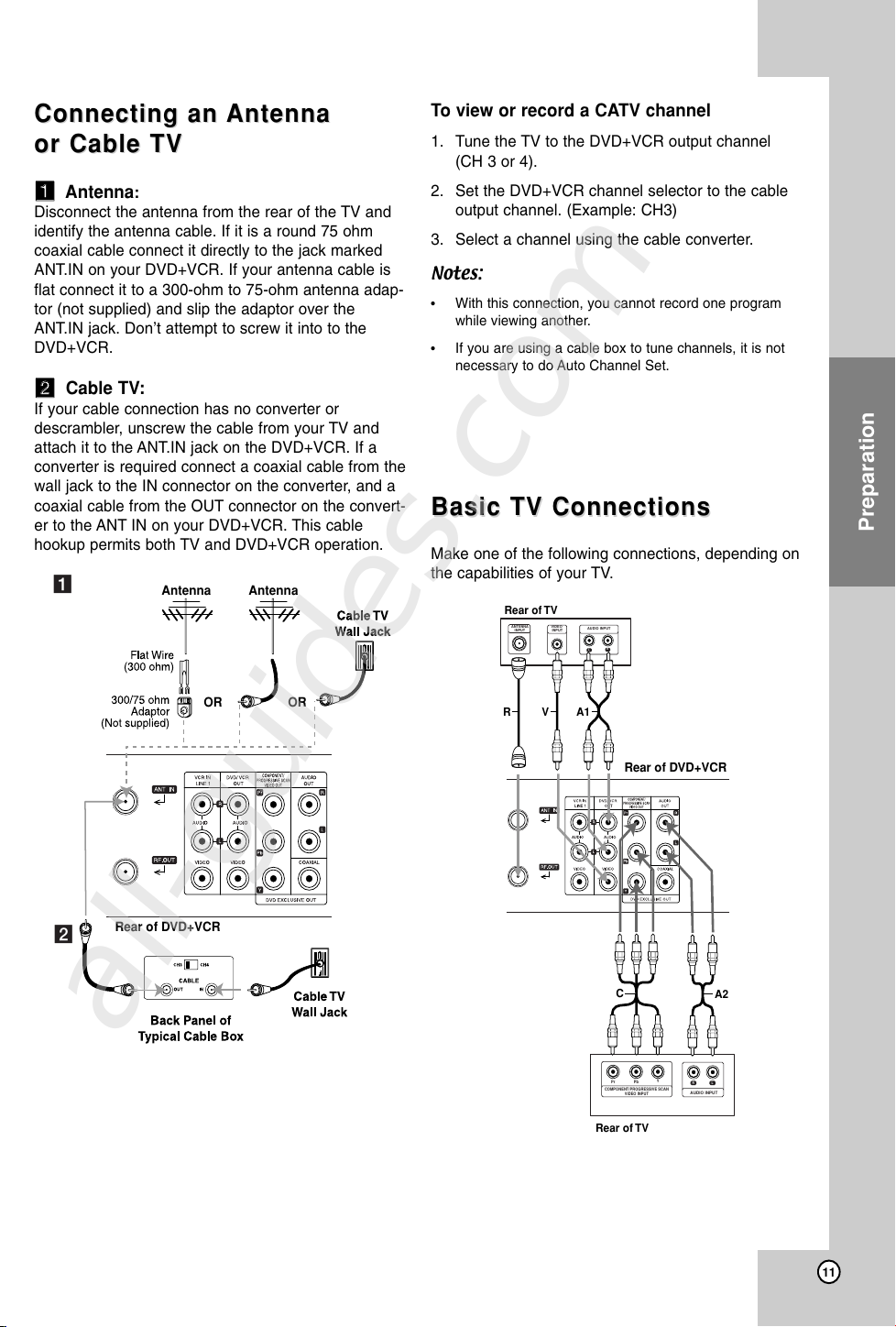
Connecting an
Rear of DVD+VCR
Antenna Antenna
OR OR
a
b
Rear of DVD+VCR
L
R
AUDIO INPUT
VIDEO
INPUT
ANTENNA
INPUT
Rear of TV
A1
VR
Y
Pb
Pr
COMPONENT/PROGRESSIVE SCAN
VIDEO INPUT
L
R
AUDIO INPUT
Rear of TV
A2
C
Connecting an
or Cable TV
or Cable TV
aa
Antenna
:
Antenna
Antenna
Disconnect the antenna from the rear of the TV and
identify the antenna cable. If it is a round 75 ohm
coaxial cable connect it directly to the jack marked
ANT.IN on your DVD+VCR. If your antenna cable is
flat connect it to a 300-ohm to 75-ohm antenna adap-
tor (not supplied) and slip the adaptor over the
ANT.IN jack. Don’t attempt to screw it into to the
DVD+VCR.
bb
Cable TV:
If your cable connection has no converter or
descrambler, unscrew the cable from your TV and
attach it to the ANT.IN jack on the DVD+VCR. If a
converter is required connect a coaxial cable from the
wall jack to the IN connector on the converter, and a
coaxial cable from the OUT connector on the convert-
er to the ANT IN on your DVD+VCR. This cable
hookup permits both TV and DVD+VCR operation.
To view or record a CATV channel
1. Tune the TV to the DVD+VCR output channel
(CH 3 or 4).
2. Set the DVD+VCR channel selector to the cable
output channel. (Example: CH3)
3. Select a channel using the cable converter.
Notes:
• With this connection, you cannot record one program
while viewing another.
• If you are using a cable box to tune channels, it is not
necessary to do Auto Channel Set.
Basic TV Connections
Basic TV Connections
Make one of the following connections, depending on
the capabilities of your TV.
Preparation
all-guides.com
11
Page 12
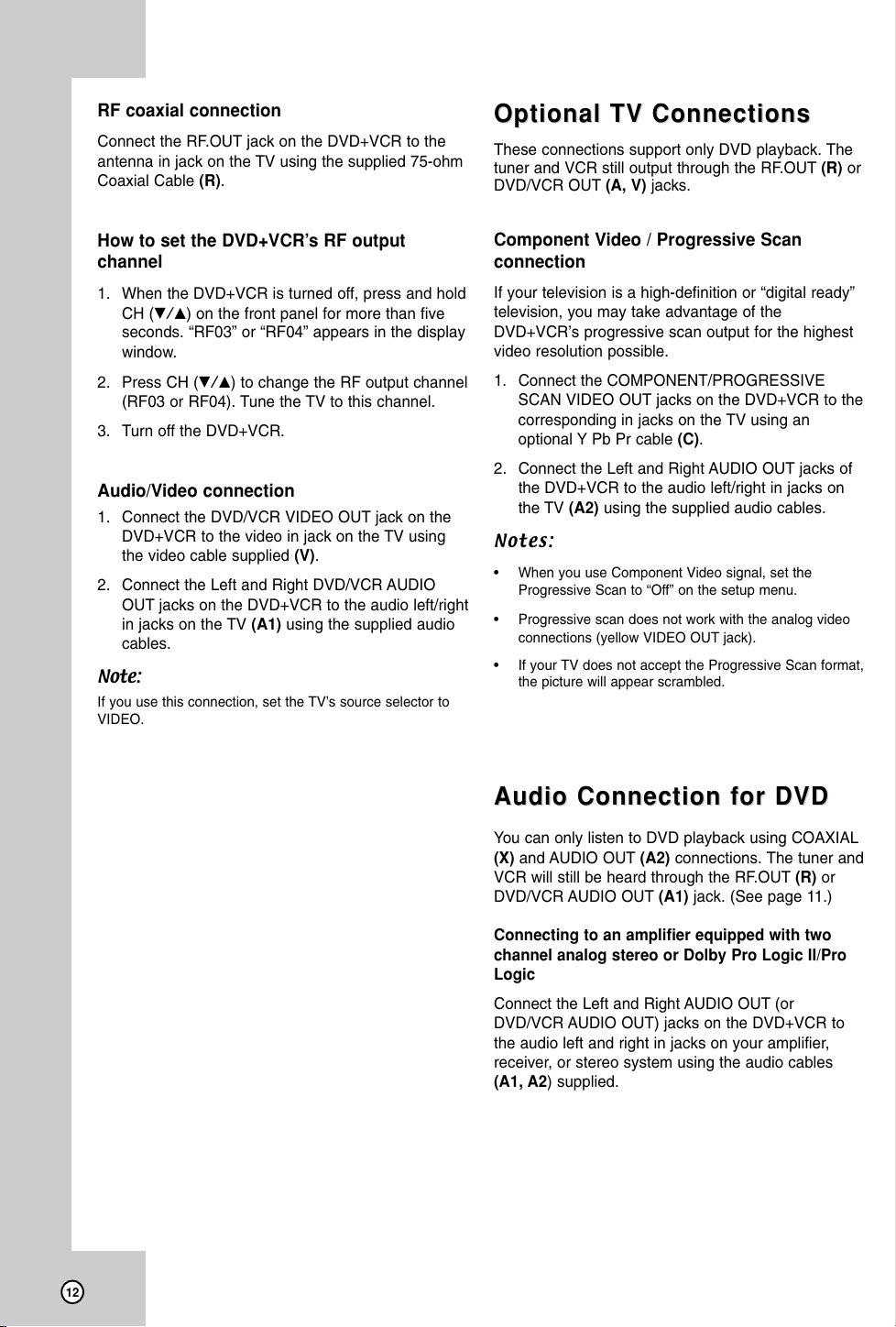
RF coaxial connection
Connect the RF.OUT jack on the DVD+VCR to the
antenna in jack on the TV using the supplied 75-ohm
Coaxial Cable (R).
Optional TV Connections
Optional TV Connections
These connections support only DVD playback. The
tuner and VCR still output through the RF.OUT (R) or
DVD/VCR OUT (A, V) jacks.
How to set the DVD+VCR’s RF output
channel
1. When the DVD+VCR is turned off, press and hold
CH (V/v) on the front panel for more than five
seconds. “RF03” or “RF04” appears in the display
window.
2. Press CH (V/v) to change the RF output channel
(RF03 or RF04). Tune the TV to this channel.
3. Turn off the DVD+VCR.
Audio/Video connection
1. Connect the DVD/VCR VIDEO OUT jack on the
DVD+VCR to the video in jack on the TV using
the video cable supplied (V).
2. Connect the Left and Right DVD/VCR AUDIO
OUT jacks on the DVD+VCR to the audio left/right
in jacks on the TV (A1) using the supplied audio
cables.
Note:
If you use this connection, set the TV’s source selector to
VIDEO.
Component Video / Progressive Scan
connection
If your television is a high-definition or “digital ready”
television, you may take advantage of the
DVD+VCR’s progressive scan output for the highest
video resolution possible.
1. Connect the COMPONENT/PROGRESSIVE
SCAN VIDEO OUT jacks on the DVD+VCR to the
corresponding in jacks on the TV using an
optional Y Pb Pr cable (C).
2. Connect the Left and Right AUDIO OUT jacks of
the DVD+VCR to the audio left/right in jacks on
the TV (A2) using the supplied audio cables.
Notes:
• When you use Component Video signal, set the
Progressive Scan to “Off” on the setup menu.
• Progressive scan does not work with the analog video
connections (yellow VIDEO OUT jack).
• If your TV does not accept the Progressive Scan format,
the picture will appear scrambled.
Audio Connection for DVD
Audio Connection for DVD
You can only listen to DVD playback using COAXIAL
(X) and AUDIO OUT (A2) connections. The tuner and
VCR will still be heard through the RF.OUT (R) or
DVD/VCR AUDIO OUT (A1) jack. (See page 11.)
Connecting to an amplifier equipped with two
channel analog stereo or Dolby Pro Logic II/Pro
Logic
Connect the Left and Right AUDIO OUT (or
DVD/VCR AUDIO OUT) jacks on the DVD+VCR to
the audio left and right in jacks on your amplifier,
receiver, or stereo system using the audio cables
(A1, A2) supplied.
12
Page 13

Connecting to an amplifier equipped with two
channel digital stereo (PCM) or to an Audio/Video
receiver equipped with a multi-channel decoder
(Dolby Digital™, MPEG 2, or DTS)
1. Connect one of the DVD+VCR’s DIGITAL AUDIO
OUT jacks (COAXIAL X) to the corresponding in
jack on your amplifier. Use an optional digital
(COAXIAL X) audio cable.
2. You will need to activate the DVD+VCR’s digital
output. (See “AUDIO” on page 18).
Digital Multi-channel sound
A digital multi-channel connection provides the best
sound quality. For this you need a multi-channel
Audio/Video receiver that supports one or more of the
audio formats supported by your DVD+VCR (MPEG
2, Dolby Digital and DTS). Check the receiver manual
and the logos on the front of the receiver.
Accessory Audio/Video (A/V) Connections to
DVD+VCR
Connect the VCR IN LINE 1 or LINE 2 jacks on the
DVD+VCR to the audio/video out jacks on your
accessory component, using the optional audio/video
cables. (Refer to page 24 for “Recording from
External Components”.)
Caution:
Due to the DTS Licensing agreement, the digital
output will be in DTS digital out when DTS audio
stream is selected.
Notes:
•
If the audio format of the digital output does not match the
capabilities of your receiver, the receiver will produce a
strong, distorted sound or no sound at all.
• Six Channel Digital Surround Sound via digital connec-
tion can only be obtained if your receiver is equipped
with a Digital Multi-channel decoder.
•To see the audio format of the current DVD in the
on-screen display, press AUDIO.
Rear of DVD+VCR
Preparation
A2A1 X
R
L
AUDIO INPUT
Amplifier (Receiver)
COAXIAL
DIGITAL INPUT
13
Page 14

Initial Settings - VCR
Initial Settings - VCR
By using the VCR Setup menu, you can make
various adjustments to items such as clock setting,
and timer recordings.
Your DVD+VCR allows remote control adjustment of
several features.
General Operation
1. Press VCR on the remote control.
2. Press MENU and the MAIN menu will appear.
3. Use v / V to select the desired menu, then press
ENTER/OK.
4. Use v / V to choose a desired option on the seleted
Menu. Then use b / B to choose a desired setting.
5. Press MENU when finished.
• AUTO CLOCK SET
The Auto Clock Set feature is set to ON at the fac-
tory. In the ON setting, the DVD+VCR looks for a
channel carrying XDS (Extended Data Services)
information. XDS updates the clock using the
Coordinated Universal Time.
- Use b / B to choose ON or OFF.
• DAYLIGHT SAVINGS
You can turn Daylight Savings On or Off manually.
If you choose “AUTO”, the DVD+VCR sets the
clock using the DST information broadcast in the
signal (channel).
- Use b / B to choose AUTO, ON or OFF.
• TIME ZONE
You can set your local Time Zone manually. If you
choose “AUTO”, the DVD+VCR sets the clock
using the first Coordinated Universal Time informa-
tion it finds in a broadcast signal.
- Use b / B to choose the correct time zone
(AUTO, EASTERN, CENTRAL, MOUNTAIN,
PACIFIC, ALASKA or HAWAII)
.
Notes:
• The Auto Clock feature enables the DVD+VCR to set up
the clock while the DVD+VCR is turned off.
• There are cases where the TV station does not send or
sends wrong date and/or time information and the
DVD+VCR sets the incorrect time. If this happens we
recommend that you set the clock manually.
Note:
Menus remain on-screen for 3 minutes.
CLOCK
The DVD+VCR gives you two ways to set the time
and date: the Auto Clock Feature or Manually.
Auto Clock Set
Manual Clock Set
Use
v / V / b / B
•
MONTH
•
DAY :
Choose the date.
The day of the week will display automatically.
•
YEAR : Choose the year.
•
TIME : Choose the time.
Press and hold b / B to advance clock continuously.
to enter the necessary information.
: Choose the month.
Notes:
• If setting the clock manually, “AUTO CLOCK SET” must
set to “OFF”. If it is set to “ON”, an incorrect date and/or
time will be entered again when the DVD+VCR is turned
off.
• The clock uses the 12-hour system. Be sure to set AM
and PM correctly.
PROGRAM
The Timer Recording function allows you to record up
to 8 programs within a period of one year. (See pages
22-23).
14
Page 15

TUNING
This DVD+VCR is equipped with a frequency synthe-
sized tuner capable of receiving up to 181 channels.
These include VHF channels 2-13, UHF channels
14-69 and CATV channels 1-125.
Auto Channel Programming
1. Choose the SOURCE SELECT option, then use
b / B to select TUNER.
Use b / B to switch among TUNER, LINE1, and LINE2.
2. Choose the AUTO CHANNEL SET option, then
use b / B to find channels.
• The tuner will automatically cycle through all available
channels (TV/CATV) in the area and place them in
the tuner’s memory.
•After the AUTO CHANNEL SET is complete, the
TUNING menu will hide and return to the TV screen
automatically.
3. Make sure the TUNING BAND is set appropriately
(TV or CATV).
• TV : If you are using a standard antenna to receive
channels.
•CATV : If you are using basic cable to receive
channels.
To Add or Erase Channels
This feature allows you to add or erase channels
from memory manually.
1. Choose the CH. ADD/DEL option, then use b / B
to select a channel to add or erase.
2. Use ENTER/OK to add or erase the channel.
Repeat steps 1 and 2 to add or erase other
channels.
3. Press MENU to return to the TV screen.
SETUP
FUNCTION OSD
The on-screen display can be turned on or off.
AUDIO MODE
The DVD+VCR has two separate audio playback sys-
tems, the high quality VHS Hi-Fi system and standard
NORMAL mono system. The same audio is generally
recorded on both systems. The VHS Hi-Fi system
plays on separate (left and right) channels, and the
NORMAL system plays monaural sound. The normal
track is always played so the cassette can be played
on a DVD+VCR that does not have VHS Hi-Fi.
BROADCAST TYPE (STEREO/SAP/MONO)
Multichannel Television Sound (MTS) carries stereo
and/or Second Audio Program (SAP) bilingual sig-
nals. Set this display to the desired position when
both MTS stereo and SAP signals are received.
When only one of the MTS signal is received, the
DVD+VCR automatically selects the corresponding
receiving mode (Stereo or SAP) regardless of the
selected position. For normal operation, the display
should be in the STEREO position. The DVD+VCR
will then record a STEREO program when available,
and record a mono program IF the program is NOT
IN STEREO. For weak STEREO and/or SAP broad-
casts, changing the display to mono may give clearer
sound.
AUDIO OUTPUT (STEREO/LEFT/RIGHT)
Used during playback [when AUDIO MODE (HI-
FI/NORMAL) is in HI-FI position] for selecting the
audio output signals from the AUDIO OUT terminals
(L ch and R ch), and RF.OUT. This display setting
should normally be left in the stereo position, so that
when a stereo tape is played, the stereo sound will
be heard through the left and right channels. If a
mono tape is played and the audio output is set to
stereo, the same mono sound will be heard from both
left and right channels.
Preparation
15
Page 16

Initial Settings - DVD
Initial Settings - DVD
By using the DVD Setup menu, you can make vari-
ous adjustments to items such as picture and sound.
You can also set a language for the subtitles and the
Setup menu, among other things. For details on each
Setup menu item, see pages 16 to 19.
To display and exit the Menu:
Press SETUP to display the menu. A second press of
SETUP will take you back to initial screen.
To go to the next level:
Press B on the remote control.
To g o back to the previous level:
Press b on the remote control.
General Operation
1. Press DVD on the remote control.
2. Press SETUP.
The Setup menu appears.
3. Use v / V to select the desired option then press
B to move to the second level. The screen shows
the current setting for the selected item, as well
as alternate setting(s).
4. Use v / V to select the second desired option
then press B to move to the third level.
5. Use v / V to select the desired setting then press
ENTER/OK to confirm your selection. Some items
require additional steps.
6. Press SETUP or PLAY (H) to exit the Setup
menu.
LANGUAGE
Menu Language
Select a language for the VCR and DVD’s setup
menu and information display.
Disc Audio / Subtitle / Menu
Select the language you prefer for the audio track
(disc audio), subtitles, and the disc menu.
Original: Refers to the original language in which the
disc was recorded.
Other: To select another language, press number
buttons then ENTER/OK to enter the corresponding
4-digit number according to the language code list in
the reference chapter (see p. 35). If you enter the
wrong language code, press CLEAR.
Off (for Disc Subtitle) : Turn off Subtitle.
DVD
all-guides.com
16
Page 17

DISPLAY
TV Aspect
4:3 :
16:9 : Select when a 16:9 wide TV is connected.
Display Mode
Display Mode setting works only when the TV Aspect
mode is set to “4:3”.
Letterbox: Displays a wide picture with bands on the
upper and lower portions of the screen.
Panscan: Automatically displays the wide picture on
the entire screen and cuts off the portions that do not
fit.
DVD
Select when a standard 4:3 TV is connected.
DVD
4. When the confirm menu appears on your screen
“Cancel” is highlighted as default. Use the b
button to highlight “Enter”.
5. Pressing ENTER/OK will set this unit to progres-
sive scan mode.
Notes:
• If you set Progressive Scan to ON in error, you must
reset the DVD+VCR. Press STOP (x) and hold it for
more then five seconds before releasing it. The video
output will be restored to the standard setting, and a
picture will once again be visible on a conventional ana-
log TV or monitor.
• Do not turn off this DVD+VCR while the
“PROGRESSIVE SCAN MODE” message is displayed
in the TV screen.
Preparation
Progressive Scan
DVD
Progressive Scan Video provides the highest quality
pictures with less flickering.
If you are using the Component Video jacks for con-
nection to a TV or monitor that is compatible with a
progressive scan signal, set Progressive Scan to On.
To turn on progressive scan:
Connect component/progressive out of this unit to the
input of your monitor/television, set your television or
monitor to component/progressive Input.
1. Select “Progressive Scan” on the DISPLAY menu
then press B.
2. Select “On” using the v / V buttons.
3. Press ENTER/OK to confirm your selection.
The confirm menu will appear.
17
Page 18

AUDIO
OTHERS
Each DVD disc has a variety of audio output options.
Set this unit’s AUDIO options according to the type of
audio system you use.
Dolby Digital / DTS / MPEG
Bitstream: Select “Bitstream” if you connect the
DVD+VCR’s DIGITAL AUDIO OUT jack to an
amplifier or other equipment with a Dolby Digital,
DTS or MPEG decoder.
PCM (for Dolby Digital / MPEG): Select when
connected to a two-channel digital stereo amplifi-
er. DVDs encoded in Dolby Digital or MPEG will
be automatically downmixed to two-channel PCM
audio.
Off (for DTS): If you select “Off”, the DTS signal
is not output through the DIGITAL AUDIO OUT
jack.
DVD
The Auto Play, and B.L.E. settings can be changed.
Auto Play
You can set up the DVD+VCR so a DVD disc auto-
matically starts playing whenever the DVD is insert-
ed.
If Auto Play mode is set to On, this DVD player will
search for title that has the longest playback time and
then play back the title automatically.
On: Auto Play function is active.
Off: Auto Play function is not active.
Note:
The Auto Play function may not work for some DVDs.
DVD
Sample Freq. (Frequency)
If your receiver or amplifier is NOT capable of han-
dling 96 kHz signals, select 48 kHz. When this choice
is made, this unit automatically converts any 96 kHz
signals to 48 kHz so your system can decode them.
If your receiver or amplifier is capable of handling 96
kHz signals, select 96 kHz. When this choice is
made, this unit passes each type of signal through
without any further processing.
Check the documentation for your amplifier to verify
its capabilities.
DRC (Dynamic Range Control)
With the DVD format, you can hear a program’s
soundtrack in the most accurate and realistic presen-
tation possible, thanks to digital audio technology.
However, you may wish to compress the dynamic
range of the audio output (the difference between the
loudest sounds and the quietest ones). This allows
you to listen to a movie at a lower volume without los-
ing clarity of sound. Set DRC to On for this effect.
DVD
DVD
B.L.E. (Black Level Expansion)
To select the black level of playback pictures. Set
your preference and monitor’s ability.
On: Expanded grey scale. (0 IRE cut off)
Off: Standard grey scale. (7.5 IRE cut off)
18
Page 19

LOCK (Parental Control)
4. Press ENTER/OK to confirm your rating selection,
then press SETUP to exit the menu.
5. Press OPEN/CLOSE (Z) to activate parental
control.
Password (Security Code)
You can enter or change password.
1. Select “Password” on the LOCK menu then press
B.
Rating
DVD
Some movies contain scenes that may not be suitable
for children to view. Many of these discs contain
parental control information that applies to the complete
disc or to certain scenes on the disc. Movies and
scenes are rated from 1 to 8, depending on the area.
DVD video discs may or may not respond to the
parental control setting if the Area code of the disc is
set wrongly. Some discs offer more suitable scenes as
an alternative. Ratings are area dependent.
The parental control feature allows you to block
access to scenes below the rating you input, thereby
preventing your children from being able to view
material you believe is unsuitable.
1. Select “Rating” on the LOCK menu then press B.
2. To access the Rating, Password and Area Code
features, you must input the 4-digit security code
you created.
If you have not yet entered a security code you are
prompted to do so. Input a 4-digit code and press
ENTER/OK. Enter it again and press ENTER/OK
to verify. If you make a mistake before pressing
ENTER/OK, press CLEAR.
3. Select a rating from 1 to 8 using the v / V buttons.
1-8: Rating one (1) has the most restrictions and
rating eight (8) is the least restrictive.
Unlock : If you select unlock, parental control is
not active and the disc plays in full.
2. Follow step 2 as shown left column (Rating).
To change the password, select the “Change”,
press ENTER/OK and input the new 4-digit code
then press ENTER/OK. Input it again to verify.
3. Press SETUP to exit the menu.
If you forget your Security Code
If you forget your security code you can clear it using
the following steps:
1. Press SETUP to display the Setup menu.
2. Input the 6-digit number “210499” and the security
code is cleared.
3. Enter a new code as described above.
Area Code
DVD
Enter the Area Code whose standards were used to
rate the DVD video disc, based on the list in the
reference chapter (see p. 35).
1. Select “Area Code” on the LOCK menu then
press B.
2. Follow step 2 as shown left (Rating).
3. Select the first character using v / V buttons.
4. Press B and select the second character using
v / V buttons.
Preparation
Note:
If you set a rating for the player, all disc scenes with the
same rating or lower are played. Higher rated scenes are
not played unless an alternate scene is available on the
disc. The alternative must have the same rating or a lower
one. If no suitable alternative is found, playback stops. You
must enter the 4-digit password or change the rating level in
order to play the disc.
5. Press ENTER/OK to confirm your area code
selection.
19
Page 20

Operation
This chapter describes how to operate the VCR and
DVD.
VCR T
VCR T
Press the VCR button to select the device to be oper-
ated.
ape Playback
ape Playback
Basic Instructions
1. Turn on the TV.
2. Tune the TV to the DVD+VCR output channel
(CH 3 or 4) or if a direct VIDEO/AUDIO
connection is made between the DVD+VCR and
the TV, set the TV’s source selector to VIDEO.
3. Insert a pre-recorded video cassette.
The indicator lights and the DVD+VCR
powers on automatically.
4. If the (TIMER) indicator in the display window
is lit press POWER (1) once.
5. If a tape without a safety tab is inserted the unit
starts playback automatically.
If not, press PLAY (H).
6. Press STOP (x) to stop playback. If the tape
reaches the end before you press STOP (x) the
DVD+VCR automatically stops, rewinds and
ejects the tape.
Note:
It is not necessary to select the tape speed for playback
because it is automatically selected by the DVD+VCR.
Also, during playback the TV/VCR selector switches to
VCR mode automatically.
Auto Tracking
Automatic tracking adjusts the picture to remove
snow or streaks and beings when:
•Atape is played for the first time.
• The tape speed (SP, LP, SLP) changes.
• Streaks or snow appear due to scratches on the
tape.
Manual Tracking
To manually adjust the tracking use the CH/TRK (v/V)
buttons on the remote control or CH (v/V) on the front
panel during playback.
Notes:
•Vertical jitter requires a very fine adjustment.
•Tracking is automatically reset to normal when the tape
is ejected or the power cord is unplugged for more than
3 seconds.
Search
This function lets you visually search for a tape sec-
tion in either direction: forward and reverse. During
the high-speed picture search modes, the audio is
muted and horizontal lines (noise bars) appear. Also,
a short time is needed to stabilize the tape speed
when re-entering the PLAY mode so slight interfer-
ence may be observed during this time.
To search:
1. Press BACKWARD (m) or FORWARD (M)
during playback.
2. To return to playback, press PLAY (H).
Note:
After 3 minutes in SEARCH mode the DVD+VCR returns to
PLAY mode to protect the tape and video heads.
Still Picture and Frame-by-Frame Playback
1. Press PAUSE/STEP (X) during playback.
A still picture appears on the TV screen and the
audio is muted.
2 If the still picture vibrates vertically, stabilize it by
using CH/TRK (v/V) on the remote control.
3. Press PAUSE/STEP (X) repeatedly to advance
the video picture one frame at a time.
4. To return to playback, press PLAY (H).
Note:
After 5 minutes in STILL mode the DVD+VCR stops to
protect the tape and video heads.
20
Page 21

Slow Motion
1. While in still mode, press FORWARD (M). The
tape is played at a speed 1/19 times slower than
the normal speed.
2. Use CH/TRK (v/V) on the Remote Control if
necessary to adjust the tracking.
3. To return to the normal speed, press
PLAY (H).
Notes:
During slow motion, audio is muted and horizontal lines
•
(noise bars) may appear on the TV screen.This is normal.
• After 3 minutes in SLOW MOTION mode the DVD+VCR
goes back to PLAY mode to protect the tape and video
heads.
CM SKIP (Commercial Skip)
This feature is useful for skipping commercials or
short program segments.
1. Press CM SKIP in playback mode.
The DVD+VCR performs a fast forward picture
search through 30 seconds of recording.
2. Press CM SKIP again to extend the search time
by an addition 30 seconds. The maximum search
time is 3 minutes.
3. When the search is complete, the DVD+VCR
goes into playback mode automatically.
VHS Hi-Fi Stereo/
VHS Hi-Fi Stereo/
MTS Broadcast
MTS Broadcast
This DVD+VCR is equipped with the VHS Hi-Fi audio
sound system for recording and playback. The infor-
mation below gives a brief description of Hi-Fi audio
and how to record and play a tape in the Hi-Fi audio
mode.
Hi-Fi Stereo Audio Sound
A stereo TV with AUDIO/VIDEO input jacks or a
stereo audio system is required for true stereo play-
back. To experience the full and rich stereo sound
available with Hi-Fi recorded tapes, we recommend
the connection of this unit to a home stereo audio
system.
all-guides.com
2. Set the AUDIO OUTPUT option to STEREO so
that the left channel sound (L) is heard from the
left speaker and the right channel sound (R) is
heard from the right speaker.
The other options are (LEFT) POSITION, which
results in the left channel sound (L) being heard
from both speakers or (RIGHT) POSITION, which
results in the right channel sound (R) being heard
from both speakers.
3. Insert a cassette and press PLAY (H).
MTS (Multi-Channel TV Sound)
This DVD+VCR can decode MTS stereo and bilingual
(SAP) off-the-air broadcast sound signals. It also
decodes stereo TV sound from local cable companies
as long as they operate on assigned cable frequen-
cies and use the EIA-recommended MTS stereo/bilin-
gual TV sound system.
Multichannel TV Sound Indicator (MTS)
When you press ENTER/OK one or both of the indi-
cators appears on the TV Screen.
STEREO
The DVD+VCR can record in stereo onto the VHS
Hi-Fi audio tracks when the BROADCAST TYPE
option is in the STEREO position. The DVD+VCR
can also record mono audio onto the mono audio
track.
SAP
Some stations transmit a Second Audio Program,
which is used for a second language or additional
information.
Operation
1. Set the AUDIO MODE option to HI-FI on the VCR
SETUP menu .
STEREO/SAP
Use the BROADCAST TYPE option to select the
desired recording mode (STEREO or SAP).
21
Page 22

VCR T
VCR T
ape Recording
ape Recording
Basic Instructions
1. Turn on the DVD+VCR and TV.
2. Tune the TV to the DVD+VCR output channel
(CH 3 or 4) or if a direct VIDEO/AUDIO connec-
tion is made between the DVD+VCR and the TV,
set the TV’s source selector to VIDEO.
3. Insert a video cassette with the safety tab intact.
4. Select the desired channel using CH/TRK (v/V).
5. If you are recording from another source via
audio/video input jacks (at the rear or front panel),
select LINE1 or LINE2 using INPUT.
6. Set the desired recording speed (SP or SLP) by
pressing SPEED. This DVD+VCR is not designed
to record in LP mode.
7. Set the MTS mode (STEREO or SAP). Set the
BROADCAST TYPE option to SAP if applicable.
8. Press REC/ITR (z) and recording starts. The
REC indicator appears in the display window. If a
cassette with no safety tab is loaded, the cassette
is ejected.
9. Press STOP (xx) to stop recording. If the tape
reaches the end before STOP (xx) is pressed, the
DVD+VCR stops, rewinds and ejects the tape.
Tip:
Use PAUSE/STEP (X) for best results when making changes
while recording. For example, if you want to change channels
while recording, first press PAUSE/STEP (X) to put the unit in
pause mode, select the desired channel on the DVD+VCR,
and then press PAUSE/STEP (X) again to resume recording.
To record one TV program while watching
another
1. Press TV/VCR to select the TV mode during
recording. The TV indicator appears.
2. Using the TV, select the channel to be viewed.
Timer Recording
For unattended recording, you must input the
channels to be recorded and the starting and ending
times.
Things to know before starting
If you try to set the program timer before setting
the clock, “PLEASE SET THE CLOCK” appears
for a moment and then CLOCK menu appears on
the TV screen. Set the time and date before
proceeding.
1. Turn on the DVD+VCR and the TV.
2. Be sure the TV is set to the DVD+VCR output
channel (3 or 4).
3. Make sure the TUNING BAND in the TUNING
menu is set appropriately (TV or CATV).
4. Press MENU and the MAIN menu appears.
5. Use v / V to choose the PROGRAM menu and
press ENTER/OK.
Note:
During the VCR recording mode, you cannot change to the
DVD mode.
To pause the recording
1. Press PAUSE/STEP (X) to pause the tape during
recording. The REC indicator flashes in the display
window.
2. When you want to continue recording, press
PAUSE/STEP (X) or press REC/ITR (z).
After 5 minutes in PAUSE mode, the DVD+VCR
stops automatically to protect the tape and the
video heads.
22
If eight programs are already entered, the FULLY
PROGRAMMED message appears for a moment
and then PROGRAM 1 appears on the TV
screen.
6. Use the v / V buttons to switch between the
program options, and the b / B buttons to input
the program information:
Input the month, day, start and stop times of the
program you want to record.
Page 23

Channel: Select a TV channel, LINE1 or LINE2.
If you have CABLE TV and use a cable box (con-
verter) you must set the channel to match the
cable box output channel (usually CH 3 or 4).
Change channels on the cable box instead of with
the DVD+VCR. If you use a cable converter, you
can program multiple recordings only on the con-
verter box output channel. This is because the
converter determines what channel you view
through your DVD+VCR.
Speed: AUTO mode determines how much tape
is left and switches the speed from SP to SLP if it
is necessary to complete recording the program. If
this occurs there could be some picture and
sound distortion at the point where the speed
changes.
Repeat: To record up to 8 programs on a certain
day of every week select WEEKLY. To record up
to 8 programs at the same time Monday through
Friday select DAILY. Otherwise select ONCE.
Checking or Erasing the Timer Program
Programming can be checked whenever the
DVD+VCR is turned on.
1. Press MENU and the MAIN menu appears.
2. Use v / V to choose the PROGRAM menu and
press ENTER/OK.
3. Use b / B to select a program you want to check
or erase. To erase the program, press CLEAR.
4. Press MENU to return to the TV screen.
7. Press MENU and the program is memorized by
the DVD+VCR.
8. Additional programs may be entered by repeating
steps 1-7.
9. Ensure you insert a tape with the record safety
tab intact before the first programmed time.
10. Press STOP (x) to end timer recording.
Notes:
• If you make a mistake or want to change a setting, use
v to select the option and correct it using b / B.
• If the program preset time is past, the “PAST TIME
PROGRAMMED” message appears on the TV screen.
Return to the incorrect program and program it with the
correct time.
• If you enter a past date, the timer recording will be
performed on that date of the next year.
• If the power fails or the DVD+VCR is unplugged the
clock and timer settings are kept in memory for only 3
seconds. Otherwise you must reset the clock and timer.
• If the tape indicator is blinking, no tape is loaded.
• When you are playing DVD at programmed Recording
time, the DVD+VCR automatically change to VCR mode
and start recording.
• The DVD+VCR will automatically power off when Timer
Recording ends.
Program Priority
If the recording start and end times of preset pro-
grams overlap on the same day (see the example),
the second program is not recorded until the first is
finished.
Operation
In this example, the first part of program numbers 2
and 3 are not recorded.
23
Page 24

Instant Timer Recording
Extending the Recording Time
With this feature you can record for a preset length
without using the program timer.
1. Turn on DVD+VCR and the TV.
2. Be sure the TV is tuned to the DVD+VCR output
channel (CH 3 or 4). If a direct VIDEO/AUDIO
connection is made between the DVD+VCR and
the TV, set the TV’s source selector to VIDEO.
3. Insert a video cassette with the safety tab intact.
4. Select the desired channel using CH/TRK (v/V)
or the number buttons (0-9). The channel number
appears on the TV screen. If you are recording
from another source via audio/video input jacks
(at the rear or front panel), select LINE1 (rear
jacks) or LINE2 (front jacks) by using INPUT.
5. Set the desired recording speed (SP or SLP)
using SPEED. The tape speed appears on the TV
screen.
6. Press REC/ITR (z) twice. The menu appears on
the TV screen, recording starts, and the
(TIMER) indicator lights.
INSTANT TIMER RECORD
CHANNEL 2
SPEED SP
START NOW
LENGTH 0H30M
7. Press REC/ITR (z) repeatedly to select the
recording time length. Each time you press this
button the recording time increases 30 minutes
(up to 9 hours). At the end of the recording, the
DVD+VCR will stop recording and shut off.
If you set the time to 0H00M, the DVD+VCR goes
into the normal recording mode. Press STOP (x)
to stop the recording.
Note:
During Instant Timer Recording, you cannot change the
channel on the DVD+VCR.
The recording time can be extended anytime by
pressing REC/ITR (z). Subsequent presses result in
advancing the recording time by 30-minute
increments.
Note:
If you press PAUSE/STEP (X) during instant timer record-
ing, the instant timer recording is cancelled.
Recording from External Components
You can record from an external component, such as
a camcorder or VCR, connected to any of the
DVD+VCR’s external inputs.
1. Make sure that the component you want to record
from is connected properly to the DVD+VCR. See
page 13.
2. Press INPUT repeatedly to select the external
input to record from.
• LINE1 (L1): Audio/Video Input mounted on
back panel.
• LINE2 (L2): Audio/Video Input mounted on
front panel.
3. Load a recordable tape.
4. Set a recording mode (SP or SLP) as necessary
by pressing SPEED repeatedly.
5. Play the tape or disc in the external component. If
you have a TV attached to your DVD+VCR, you
can see the video palying.
6. Press REC/ITR (z) once to start recording.
The REC indicator lights in the display window.
7. Press STOP (x) to stop recording.
Notes:
• Before recording, confirm the recording start position.
• If your source is copy-protected using CopyGuard, you
will not be able to record it using this unit. See Copyright
on page 7 for more details.
•To record for a fixed length of time, see Instant Timer
Recording.
Checking the Recording Time
Press REC/ITR (z) once to check the recording time.
The recalled setting automatically returns to the TV
screen after 6 seconds.
24
Page 25

Copying from DVD to VCR
2:15 AM 0:05:25 REM 1:07
CLOCK COUNTER REMAINING TIME
You can copy the contents of a DVD to a VHS tape.
1. Insert the disc you wish to copy into the DVD
deck and close the disc tray.
2. Insert a blank VHS video tape into the VCR deck.
3. Find the place on the DVD from which you want
to start dubbing using the PLAY, FF, REW and
PAUSE functions.
For best results, pause playback at the point from
which you want to record.
4. Press the z REC/ITR. The DVD goes into PLAY
mode and the VCR goes into RECORD mode. If
the DVD disc menu appears, you may need to
press PLAY (H) manually to begin copying.
5. When the DVD is finished playing, press STOP (x)
to end copying.
Notes:
• If the DVD you are attempting to copy is copy protected,
you will not be able to copy the disc. It is not permitted
to copy Macrovision encoded DVDs (or Discs). “Lock” is
displayed in the display window.
•You must stop the copy process manually when the
DVD movie ends, or the unit may replay and record over
and over again.
• When you stop the DVD playback during copying, the
recording on VCR is stopped automatically.
On-Screen Display - VCR
On-Screen Display - VCR
Some of these functions will be displayed every time
the DVD+VCR is operated.
❶❷ ❸ ❹ ❺
PLAY HI-FI CH 4
SP STEREO
OCT 8 , SAT 2:15 PM
❻❼
❶ TAPE SPEED DISPLAY
❷ FUNCTION DISPLAY
❸ HI-FI DISPLAY
❹ CHANNEL DISPLAY
❺ STEREO/SAP DISPLAY
(MONO is not displayed)
❻ DATE DISPLAY
❼ CLOCK/ COUNT/
REMAIN DISPLAY
Each press of the ENTER/OK changes the TV screen
in the following sequence.
STOP CH 4
SP STEREO
APR 30 , SAT 2:15 PM
2:15 PM
0:35:40
REM 1:58
Real-Time Counter
If a tape with contents recorded on it is inserted into
the VCR, the real-time counter shows length of the
tape running in hours, minutes, and seconds. Press
CLK/CNT to select the real-time counter display.
Every press of CLK/CNT changes the TV screen as
illustrated below.
Counter Memory
This feature is useful if there is a section of tape you
want to view immediately after recording or if you
want to return to the same point several times.
1. Begin recording or playing a tape.
2. Press CLK/CNT until the real-time counter is dis-
played on the TV screen.
3. At the point that you want to locate later, reset the
real-time counter to “0:00:00” by pressing CLEAR.
4. Continue to play or record.
5. Press STOP (x) when recording or playback fin-
ishes.
6. Press BACKWARD (m). The tape automatically
stops when the tape counter returns to about
“0:00:00”.
Tape Remaining
This function displays the amount of time remaining
on the tape during recording or playback. Press
CLK/CNT repeatedly until the REM indicator displays
on the TV screen during recording or playback.
The remaining tape length may not be displayed cor-
rectly depending on the condition of the tape and the
kind of the tape (T-140, T-160, or T-210 etc.).
Notes:
• The function displays can be seen displayed on the TV
screen for 5 seconds.
• The clock (or tape counter, tape remaining) mode will be
displayed until you press ENTER/OK.
• The tape counter and the remaining tape length indica-
tor appear only when a cassette is inserted. Also, the
remaining tape length indicator appears after any tape
operation.
Operation
25
Page 26

Additional VCR Information
Additional VCR Information
S-VHS Quasi Playback (SQPB)
• During manual recording, timer recording, Instant
Timer Recording, playback, or fast forward
modes, the DVD+VCR automatically starts
rewinding the tape at the end of the tape. The
cassette stops at the beginning of the tape and is
ejected.
• After you have finished using the DVD+VCR,
rewind, eject, and remove the cassette. Place the
cassette in its protective sleeve to protect it from
dust. It is not necessary to rewind the cassette
before removing it, but if you do, it is ready to play
or record the next time you use it.
• Be sure the DVD+VCR channel selector is on the
correct channel you wish to record. The channel
that is being recorded can always be checked by
setting the television on the DVD+VCR channel
(CH 3 or 4) and pressing the TV/VCR to turn the
DVD+VCR’s TV indicator off.
• Do not attempt to hook up more than one televi-
sion set to the DVD+VCR for either recording or
playback.
VCR Auto Play System
This DVD+VCR features automatic playback.
When you load a tape with the safety tab removed
the following occurs:
• The Output Source is changed to VCR mode
automatically.
• The power turns on automatically and playback begins.
• At the end of the tape, the DVD+VCR stops, then
rewinds.
• The tape is ejected after rewinding and the turns itself
off automatically.
• This DVD+VCR can play back S-VHS recorded
tapes, however, it cannot make recordings using
S-VHS format tapes.
• SQPB is an abbreviation for S-VHS Quasi
Playback.
Easy Information
If the Extended Data Service (XDS) signals are pro-
vided along with normal TV signal in your area or dur-
ing playback of a tape recorded with Extended Data
Service (XDS) signals, the station ID, program title,
and program details are shown on the TV screen.
When viewing a channel with Extended Data Service
(XDS) signals, press ENTER/OK and the station ID
will appear on the TV screen. Press ENTER/OK again
and the program details will appear on the TV screen.
When viewing a tape recorded with Extended Data
Service (XDS) signals, press ENTER/OK twice and
the program title and program details will appear on
the TV screen.
Program Details
LENGTH: Indicates the run length of a program.
TIME REMAINING: Indicates the remaining time of a
program.
RATING: Indicates the rating of the current program
(N/A, G, PG, PG-13, R, NC-17, X and Not Rated). The
rating N/A means that the motion picture ratings are not
applicable to this program.
CH 4
SP WABC STEREO
“Home video”
APR 30 , SAT 2:15 PM
Easy Information Screen
(Station ID)
PROGRAM DETAILS
“Home video”
LENGTH 01:00
all-guides.com
Note:
Auto power off does not function during regular DVD play
mode. (DVD+VCR power stays on.)
26
TIME REMAINING 00:26
RATING N/A
Easy Information Screen
(Program details)
Page 27

Playing a DVD
Playing a DVD
Playback Setup
1. Turn on the TV and select the video input source
connected to the DVD+VCR.
2. Turn on the audio system (if applicable) and
select the input source connected to the
DVD+VCR.
3. Press OPEN/CLOSE (Z) to open the disc tray
and load your chosen disc in the tray, with the
playback side down.
4. Press OPEN/CLOSE (Z) to close the tray.
Playback starts automatically. If playback does
not start, press PLAY (H).
In some cases, the disc menu might appear
instead.
5. To stop the playback, press STOP (x).
The unit records the stopped point, depending on
X
the disc. “
Press PLAY (H) to resume playback (from the
scene point). If you press STOP (x) again or
unload the disc (“x” appears on the screen.), the
unit will clear the stopped point.
Press OPEN/CLOSE (Z) to remove the disc.
Press OPEN/CLOSE (Z) to close disc tray or
press POWER (1), the disc tray closes automati-
cally and unit turns off.
If a menu screen is displayed
The menu screen may be displayed first after loading
a DVD which offer a menu.
DVD
Use the bB v Vbuttons to select the title/chap-
ter you want to view, then press ENTER/OK to
start. Press TITLE or DISC MENU to return to the
menu screen.
Notes:
• If parental control is set and the disc is not within the
rating settings you must input the password.
(See “LOCK” on page 19).
• DVDs may have a region code. Your player will not play
discs that have a region code different from your player.
The region code for this player is 1 (one).
x” appears on the screen briefly.
General Features
Notes:
Unless stated otherwise, all operations described use
the remote control. Some features may also be avail-
able on the Setup menu.
Moving to another TITLE
When a disc has more than one title, you can move
to another title. Press DISPLAY and select desired
title by using number (0-9) or b / B then press
ENTER/OK to move to another title.
Moving to another CHAPTER
When a title on a disc has more than one chapter,
you can move to another chapter as follows:
• Press SKIP (> or .) briefly during playback
to select the next chapter or to return to the
beginning of the current chapter.
• Press SKIP (.) twice in quick successions to
step back to the previous chapter.
•To go directly to any chapter during DVD play-
back, press DISPLAY and press v / V to select
the chapter icon. Input the chapter number (0-9)
or use b / B.
Slow Motion
1. Press PAUSE/STEP (X) during playback.
The DVD+VCR will now go into PAUSE mode.
2. Use FORWARD (M) to select the required
speed: T 1/7, T 1/6, T 1/4, or T 1/2 (forward).
3. To exit Slow Motion mode, press PLAY (H).
Note:
Slow motion playback in reverse is not possible.
DVD
DVD
DVD
Operation
27
Page 28

Still Picture and Frame-by-Frame Playback
DVD
1. Press PAUSE/STEP (X) during playback.
Advance the picture frame-by-frame by pressing
PAUSE/STEP (X) repeatedly.
2. To exit still motion mode, press PLAY (H).
Search
1. Press BACKWARD (m) or FORWARD (M)
2. Press BACKWARD (
3. To exit SEARCH mode, press PLAY (H).
Time Search
To start playing at any chosen time on the disc:
1. Press DISPLAY during playback. The time search
2. Press v / V to select the time clock icon and
3. Input the required start time in hours, minutes,
4. Press ENTER/OK to confirm. Playback starts from
Marker Search
To enter a Marker
You can start playback from up to nine memorized
points. To enter a marker, press MARKER at the
desired point on the disc. The Marker icon appears
on the TV screen briefly. Repeat to enter up to nine
markers.
To Recall or Clear a Marked Scene
1. During disc playback, press SEARCH. The marker
2. Within 10 seconds, press b / B to select a marker
3. Press ENTER/OK and playback starts from the
4. You can play any marker by inputting its number
DVD
during playback.
m) or FORWARD (M)
repeatedly to select the required speed :
X2, X4, X16 or X100
DVD
box shows the elapsed playing time.
“-:--:--” appears.
and seconds from left to right. If you enter the
wrong numbers, press CLEAR to remove the
numbers you entered. Then input the correct
numbers.
the selected time.
DVD
search menu appears on the screen.
number that you want to recall or clear.
marked scene. Or, Press CLEAR and the marker
number is erased from the list.
on the marker search menu.
Repeat
DVD
You can repeat a title/chapter on a disc.
Press REPEAT during playback to select a desired
repeat mode.
• Chapter: repeats the current chapter.
• Title: repeats the current title.
• Off : does not play repeatedly.
Note:
If you press SKIP (>) once during Repeat Chapter
playback, the repeat playback cancels.
Repeat A-B
DVD
A - B
To repeat a sequence.
1. Press A-B at your chosen starting point. “ A - ”
appears briefly on the TV screen.
2. Press A-B again at your chosen end point.
“A - B” appears briefly on the TV screen and the
repeat sequence begins.
3. Press A-B again to cancel.
Zoom
DVD
Use zoom to enlarge the video image.
1. Press ZOOM during playback or still playback to
activate the Zoom function. The square frame
appears briefly in the right bottom of the picture.
2. Each press of the ZOOM button changes the TV
screen in the sequence: 100% size → 150% size
→ 200% size → 300% size → 400% size →
100% size
3. Use the bBvVbuttons to move through the
zoomed picture.
4. To resume normal playback, press ZOOM repeat-
edly or CLEAR button.
Note:
Zoom may not work on some DVDs.
28
Page 29

Last Scene Memory
This player memorizes last scene from the last disc
that is viewed. The last scene remains in memory
even if you remove the disc from the player or switch
off the player. If you load a disc that has the scene
memorized, the scene is automatically recalled.
Note:
This player does not memorize the scene of a disc if you
switch off the player before commencing to play the disc.
CDDVD
Special DVD Features
Special DVD Features
Checking the contents of DVD discs: Menus
DVDs may offer menus that allow you to access
special features. To use the disc menu, press DISC
MENU. Input the corresponding number or use the
bB v Vbuttons to highlight your selection. Then
press ENTER/OK.
Title Menu
DVD
Screen Saver
The screen saver appears when you leave the
DVD+VCR in Stop mode for about five minutes.
1. Press TITLE. If the current title has a menu, the
menu appears on the screen. Otherwise, the disc
menu may appear.
2. The menu offers features such as camera angles,
spoken language and subtitle options, and chap-
ters for the title.
3. Press TITLE to exit.
Disc Menu
Press DISC MENU and the disc menu is displayed.
Press DISC MENU again to exit.
Camera Angle
If the disc contains scenes recorded at different cam-
era angles, you can change to a different camera
angle during playback. Press ANGLE repeatedly dur-
ing playback to select a desired angle. Note that the
number of the current angle appears on the display.
Tip:
The Camera Angle icon is displayed on the TV screen when
alternate angles are available.
Changing the Audio Language
Press AUDIO repeatedly during playback to hear a
different audio language or audio track.
DVD
DVD
DVD
Operation
Subtitles
Press SUBTITLE repeatedly during playback to see
the different subtitle languages.
Note:
If there is no information, is displayed.
DVD
29
Page 30

On-Screen Display - DVD
On-Screen Display - DVD
Maintenance and Service
Maintenance and Service
You can display the general playback status on the
TV screen. Some items can be changed using the
menu. To use the on-screen display:
1. Press DISPLAY during playback.
2. Press v / V to select an item.
The selected item is highlighted.
3. Press b / B to change the setting. You can also
use the number buttons if appropriate (e.g.
inputting the title number). For some functions,
press ENTER/OK to execute the setting.
Notes:
• Some discs may not provide all of the features shown
below.
• If no button is pressed for 10 seconds, the on-screen
display disappears.
• If is displayed, action prohibited or not available.
Example: On-Screen Display during
playing DVD Video
Items
Title Number
Chapter Number
Time search
Selection Method
b / B, Numbers
ENTER/OK
b / B, Numbers
ENTER/OK
Numbers, ENTER/OK
Refer to the information in this chapter before con-
tacting a service technician.
Handling the Unit
When shipping the unit
Please save the original shipping carton and packing
materials. If you need to ship the unit, for maximum
protection, re-pack the unit as it was originally packed
at the factory.
Keeping the exterior surfaces clean
• Do not use volatile liquids such as insecticide
spray near the unit.
• Do not leave rubber or plastic products in contact
with the unit for a long period of time. since they
leave marks on the surface.
Cleaning the unit
To clean the player, use a soft, dry cloth. If the sur-
faces are extremely dirty, use a soft cloth lightly mois-
tened with a mild detergent solution.
Do not use strong solvents such as alcohol, benzine,
or thinner, as these might damage the surface of the
unit.
Maintaining the Unit
The DVD+VCR is a high-tech, precision device. If the
optical pick-up lens and disc drive parts are dirty or
worn, the picture quality could be diminished.
Depending on the operating environment, regular
inspection and maintenance are recommended after
every 1,000 hours of use.
For details, please contact your nearest authorized
service center.
30
Page 31

Playing an
Playing an
MP3/WMA
MP3/WMA
The DVD+VCR can play MP3/WMA formatted record-
ings on CD-ROM, CD-R, or CD-RW discs.
Audio CD
Once you insert an audio CD a menu appears on the
TV screen. Press v / V to select a track then press
PLAY (H) or ENTER/OK and playback starts.
MP3/WMA
1. Press v / V to select a folder, and press
ENTER/OK to see the folder contents.
2. Press v / V to select a track then press
PLAY (H) or ENTER/OK. Playback starts.
Audio CD or
Audio CD or
Disc
Disc
MP3 / WMA disc compatibility with this player is
limited as follows:
• Sampling frequency: within 8 - 48 kHz (MP3),
within 32 - 48kHz (WMA)
• Bit rate: within 32 - 320kbps (MP3),
48 - 384kbps (WMA)
• The player cannot read an MP3/WMA file that
has a file extension other than “.mp3” / “.wma”.
• CD-R physical format should be ISO 9660
• If you record MP3 / WMA files using software
that cannot create a file system (eg. Direct-CD)
it is impossible to playback MP3 / WMA files.
We recommend that you use Easy-CD Creator,
which creates an ISO 9660 file system.
• File names should have a maximum of 8 letters
and must incorporate an .mp3 or .wma extension.
• They should not contain special letters such as
/ ? * : “ < > l etc.
• The total number of contens on the disc should
be less than 1500 files and 300 folders.
This DVD+VCR requires discs and recordings to
meet certain technical standards in order to
achieve optimal playback quality. Pre-recorded
DVDs are automatically set to these standards.
There are many different types of recordable disc
formats (including CD-R containing MP3 or WMA
files) and these require certain pre-existing condi-
tions (see above) to ensure compatible playback.
Customers should note that permission is
required in order to download MP3 / WMA files
and music from the Internet. Our company has
no right to grant such permission. Permission
should always be sought from the copyright
owner.
Operation
ID3 TAG
• When playing a file containing information such as
track titles, you can see the information by pressing
DISPLAY. [ Song, Artist, Album, Comment, Genre ]
• If there is no information, “No ID3 TAG” appear on
the menu screen.
Tips:
• If you are in a file list on the “MUSIC” menu and want to
return to the Folder list, use the v / V to highlight
and press ENTER/OK.
•To go directly to any track, input the track number (0-9).
• On a CD with MP3/WMA and JPEG you can switch
MP3/WMA and JPEG. Press TITLE and “MUSIC” or
“PHOTO” word on top of the menu is highlighted.
all-guides.com
31
Page 32

Audio CD and MP3/WMA
Audio CD and MP3/WMA
Disc Features
Disc Features
Pause
1. Press PAUSE/STEP (X) during playback.
2. To return to playback, press PLAY (H) or press
PAUSE/STEP (X) again.
MP3CD
WMA
Moving to another Track
MP3CD
WMA
Random
1. Press RANDOM during playback. Random
Playback begins immediately and “Random”
appears on the menu screen.
2. To return to normal playback, press RANDOM
repeatedly until “Random” disappears from the
menu screen.
Tip:
By pressing SKIP (> or .) during random playback,
the unit selects another track and resumes random play-
back.
MP3CD
WMA
1. Press SKIP (> or .) briefly during playback
to go to the next track or to return to the begin-
ning of the current track.
2. Press SKIP (.) twice in quick successions to
go back to the previous track.
3. You can play any track by inputting its number.
Repeat Track/All/Off
You can play a track/all on a disc.
1. Press REPEAT when playing a disc. The repeat
icon appears.
2. Press REPEAT to select a desired repeat mode.
• Track: repeats the current track.
• All: repeats all the tracks on a disc.
• Off(No display): does not play repeatedly.
Note:
If you press SKIP (>) once during Repeat Track playback,
the repeat playback will be cancelled.
Search
1. Press BACKWARD (m) or FORWARD (M)
during playback.
2. Press BACKWARD (
repeatedly to select the required speed:
X2, X4 and X8 backward or forward.
3. To exit SEARCH mode, press PLAY (H).
MP3CD
m) or FORWARD (M)
MP3CD
WMA
Repeat A-B
1. To repeat a sequence during disc playback press
A-B at your chosen starting point. The Repeat
icon and “A -” appear on the menu screen.
2. Press A-B again at your chosen end point. The
Repeat icon and “A-B” appear on the menu
screen, and the sequence begins to play repeat-
edly.
3. To exit the sequence and return to normal play,
press A-B again. The Repeat icon disappears
from the menu screen.
CD
32
Page 33

Programmed Playback
Programmed Playback
The program function enables you to store your
favourite tracks from any disc in the player memory.
A program can contain 30 tracks.
1. Insert a disc.
AUDIO CD or MUSIC menu appears.
2. Press PROGRAM.
E
The mark will appear to the right of the word
“Program” on the right side of the menu screen.
Repeat Programmed Tracks
1. Press REPEAT when playing a disc. The repeat
icon appears.
2. Press REPEAT to select a desired repeat mode.
• Track: repeats the current track
• All: repeats all the tracks on programmed list.
• Off (No display): does not play repeatedly.
Note:
If you press > once during Repeat Track playback, the
repeat playback will be cancelled.
Erasing a Track from “Program” List
1. During STOP mode, press PROGRAM and
mark will appear.
2. Use B / v / V to select the track that you wish to
erase from the Program list.
E
Audio CD Program Menu
MP3/WMA Program Menu
Note:
Press PROGRAM again, the mark will disappear to
exit the Program Edit mode.
E
3. Select a track on the “List”, then press
ENTER/OK to place the selected track on the
“Program” list. Repeat to place additional tracks
on the list.
4. Press B.
Select the track you want to start playing on the
“Program” list.
5. Press PLAY (H) or ENTER/OK to start. Playback
begins in the order in which you programmed the
tracks. Playback stops after all of the tracks on
the “Program” list have played once.
6. To resume normal playback from programmed
playback, select a track of AUDIO CD (or MUSIC)
list and then press PLAY (H).
3. Press CLEAR. Repeat to erase additional tracks
on the list.
Erasing the Complete Program List
1. During STOP mode, press PROGRAM and
mark will appear.
2. Use B / v / V to select “Clear All” in the
“Program” list, then press ENTER/OK.
Note:
The programs are also cleared when the disc is removed.
E
Operation
33
Page 34

iewing a JPEG Disc
VViewing a JPEG Disc
Using this DVD+VCR you can view discs with JPEG
files.
1. Insert a disc and close the tray. The PHOTO
menu appears on the TV screen.
Slide Show
JPEG
Use vVbBto highlight the (Slide Show) then
press ENTER/OK.
Still Picture
JPEG
1. Press PAUSE/STEP (X) during slide show.
The player will now go into PAUSE mode.
2. To return to the slide show, press PLAY (H) or
press PAUSE/STEP (
X
) a gain.
2. Press v / V to select a folder, and press
ENTER/OK. A list of files in the folder appears.
If you are in a file list and want to return to the
previous Folder list, use the v / V buttons on the
remote to highlight and press ENTER/OK.
3. If you want to view a particular file, press
v / V to highlight a file and press ENTER/OK or
PLAY (H). The selected file will appear for view-
ing.
While viewing a file, you can press STOP to move
to the previous menu (PHOTO menu).
Tips:
• Information and user guidance regarding the current
image is displayed in the lower part of the screen. You
can toggle this bar on and off using RETURN (O).
• There are three Slide Speed options :
>>> (Fast), >> (Normal) and > (Slow)
Use vVbBto highlight the Speed. Then, use b / B to
select the option you want to use then press
ENTER/OK.
• On a disc with MP3/WMA and JPEG you can switch
MP3/WMA and JPEG. Press TITLE and MUSIC or
PHOTO word on top of the menu is highlighted.
Moving to another File
JPEG
Press SKIP (> or .) or cursor (b or B) once
while viewing a picture to advance to the next or
previous file.
Zoom
JPEG
Use zoom to enlarge the photo image. (see page 28)
To rotate picture
JPEG
Press v / V during showing a picture to rotate the
picture clockwise or counter clockwise.
JPEG disc compatibility with this player is
limited as follows:
• Depending upon the size and number of JPEG
files, it could take a long time for the DVD+VCR
to read the disc’s contents. If you don’t see an
on-screen display after several minutes, some of
the files may be too large — reduce the resolution
of the JPEG files to less than 5760 (Horizontal) x
3840 (Vertical) pixels and burn another disc.
• The total number of contens on the disc should
be less than 1500 files and 300 folders.
• Some discs may be incompatible due to a differ-
ent recording format or the condition of disc.
• Ensure that all the selected files have the “.jpg”
extensions when copying into the CD layout.
• If the files have “.jpe” or “.jpeg” extensions,
please rename them as “.jpg” file.
• File names without “.jpg” extension will not be
able to be read by this DVD+VCR. Even though
the files are shown as JPEG image files in
Windows Explorer.
34
Page 35

Reference
Language Codes List
Use this list to input your desired language for the following initial settings:
Disc Audio, Disc Subtitle, Disc Menu.
Language Code
Abkhazian 6566
Afar 6565
Afrikaans 6570
Albanian 8381
Ameharic 6577
Arabic 6582
Armenian 7289
Assamese 6583
Aymara 6588
Azerbaijani 6590
Bashkir 6665
Basque 6985
Bengali; Bangla 6678
Bhutani 6890
Bihari 6672
Breton 6682
Bulgarian 6671
Burmese 7789
Byelorussian 6669
Cambodian 7577
Catalan 6765
Chinese 9072
Corsican 6779
Croatian 7282
Czech 6783
Danish 6865
Dutch 7876
English 6978
Esperanto 6979
Estonian 6984
Faroese 7079
Language Code
Fiji 7074
Finnish 7073
French 7082
Frisian 7089
Galician 7176
Georgian 7565
German 6869
Greek 6976
Greenlandic 7576
Guarani 7178
Gujarati 7185
Hausa 7265
Hebrew 7387
Hindi 7273
Hungarian 7285
Icelandic 7383
Indonesian 7378
Interlingua 7365
Irish 7165
Italian 7384
Japanese 7465
Javanese 7487
Kannada 7578
Kashmiri 7583
Kazakh 7575
Kirghiz 7589
Korean 7579
Kurdish 7585
Laothian 7679
Latin 7665
Latvian, Lettish 7686
Language Code
Lingala 7678
Lithuanian 7684
Macedonian 7775
Malagasy 7771
Malay 7783
Malayalam 7776
Maltese 7784
Maori 7773
Marathi 7782
Moldavian 7779
Mongolian 7778
Nauru 7865
Nepali 7869
Norwegian 7879
Oriya 7982
Panjabi 8065
Pashto, Pushto 8083
Persian 7065
Polish 8076
Portuguese 8084
Quechua 8185
Rhaeto-Romance 8277
Rumanian 8279
Russian 8285
Samoan 8377
Sanskrit 8365
Scots Gaelic 7168
Serbian 8382
Serbo-Croatian 8372
Shona 8378
Sindhi 8368
Language Code
Singhalese 8373
Slovak 8375
Slovenian 8376
Somali 8379
Spanish 6983
Sudanese 8385
Swahili 8387
Swedish 8386
Tagalog 8476
Tajik 8471
Tamil 8465
Tatar 8484
Telugu 8469
Thai 8472
Tibetan 6679
Tigrinya 8473
Tonga 8479
Turkish 8482
Turkmen 8475
Twi 8487
Ukrainian 8575
Urdu 8582
Uzbek 8590
Vietnamese 8673
Volapük 8679
Welsh 6789
Wolof 8779
Xhosa 8872
Yiddish 7473
Yoruba 8979
Zulu 9085
Area Codes List
Choose a area code from this list.
Area Code
Afghanistan AF
Argentina AR
Australia AU
Austria AT
Belgium BE
Bhutan BT
Bolivia BO
Brazil BR
Cambodia KH
Canada CA
Chile CL
China CN
Colombia CO
Congo CG
Costa Rica CR
Croatia HR
Czech Republic CZ
Denmark DK
Ecuador EC
Egypt EG
El Salvador SV
Area Code
Ethiopia ET
Fiji FJ
Finland FI
France FR
Germany DE
Great Britain GB
Greece GR
Greenland GL
Islands HM
Hong Kong HK
Hungary HU
India IN
Indonesia ID
Israel IL
Italy IT
Jamaica JM
Japan JP
Kenya KE
Kuwait KW
Libya LY
Luxembourg LU
Area Code
Malaysia MY
Maldives MV
Mexico MX
Monaco MC
Mongolia MN
Morocco MA
Nepal NP
Netherlands NL
Netherlands Antilles AN
New Zealand NZ
Nigeria NG
Norway NO
Oman OM
Pakistan PK
Panama PA
Paraguay PY
Philippines PH
Poland PL
Portugal PT
Romania RO
Russian Federation RU
Area Code
Saudi Arabia SA
Senegal SN
Singapore SG
Slovak Republic SK
Slovenia SI
South Africa ZA
South Korea KR
Spain ES
Sri Lanka LK
Sweden SE
Switzerland CH
Taiwan TW
Thailand TH
Turkey TR
Uganda UG
Ukraine UA
United States US
Uruguay UY
Uzbekistan UZ
Vietnam VN
Zimbabwe ZW
Reference
35
Page 36

roubleshooting
TTroubleshooting
Check the following guide for the possible cause of a problem before contacting service.
Symptom
No power.
Cause
The power cord is disconnected.
Plug the power cord into the wall out-
Correction
let securely.
The power is on, but
the DVD+VCR does
not work.
DVD or VCR button is not switched
properly.
No disc is inserted.
No tape is inserted.
Refer to page 7.
Insert a disc or tape. (Check that the
disc or tape indicator in the display
window is lit.)
No picture.
The TV is not set to receive DVD+VCR
signal output.
Select the appropriate video input
mode on the TV so the picture from
the DVD+VCR player appears on the
TV screen.
Connect the video cable into the jacks
securely.
Check the connection.
Select the correct input mode of the
audio receiver so you can listen to the
sound from the DVD+VCR.
Connect the audio cable into the jacks
securely.
Turn on the equipment connected with
the audio cable.
Set the AUDIO options to the correct
position.
Clean the disc.
Check tuning, carry out tuning again.
Clean video heads.
Use CH/TRK (v/V) for manual track-
ing adjustment while tape is playing.
Make sure that your TV can support
525p Progressive scan picture or set
No sound.
The playback picture is
poor.
The video cable is not connected
securely.
Wrong connection.
The equipment connected with the
audio cable is not set to receive
DVD+VCR signal output.
The audio cables are not connected
securely.
The power of the equipment connected
with the audio cable is turned off.
The AUDIO options are set to the wrong
position.
The disc is dirty.
The TV channels are not tuned in properly.
Tape heads are dirty.
Tape is a rental or was recorded on
another VCR.
This unit can only output 525p
Progressive scan picture.
Progressive scan to off.
The “PROGRESSIVE
SCAN MODE”
message remains to be
all-guides.com
displayed.
DVD+VCR was turned off while setting
the Progressive scan mode.
The Progressive Scan is set to “On” on
Keep pressing the STOP button for
more than 5 seconds.
the setup menu but is connected to a
standard(analog) television with compo-
nent video input.
36
Page 37

Symptom
The DVD+VCR does
not start playback.
Video tape cannot be
inserted.
No Hi-Fi sound
The remote control
does not work properly.
Camcorder image is
not shown.
Camcorder image via
AV input to DVD+VCR
is not shown on TV
screen.
Timer recording is not
possible.
Cause
An unplayable disc is inserted.
The disc is placed upside down.
The disc is not placed within the
guide.
The disc is dirty.
The Rating level is set.
Is the cassette compartment empty?
Audio mode is not set properly.
There is an obstacle in the path of the
remote control and this unit.
The batteries in the remote control are
exhausted.
The remote control is not pointed at
the remote sensor of the DVD+VCR.
The remote control is too far from the
DVD+VCR.
This remote control use the same
buttons for VCR and DVD functions
(ex.PLAY).
Camcorder is off.
DVD+VCR SOURCE SELECT is not
set to LINE1 or LINE2.
Clock in DVD+VCR is not set to
correct time.
Timer has been programmed
incorrectly.
Correction
Insert a playable disc. (Check the disc
type and Regional code.)
Place the disc with the playback side
down.
Place the disc on the disc tray correctly
inside the guide.
Clean the disc.
Cancel the Rating function or change
the rating level.
Eject the tape in.
Select STEREO by repeatedly pressing
AUDIO on the remote control.
Remove the obstacle.
Replace the batteries with new ones.
Point the remote control at the remote
sensor of the DVD+VCR.
Operate the remote control within 23ft
(7m).
When using a VCR, first press the VCR
button. When using a DVD, first press
the DVD button.
Turn camcorder on and operate
properly.
Press INPUT to select LINE input
channel (LINE1 or LINE2).
Set clock to correct time.
Reprogram Timer.
Reference
indicator light does not appear after
programming timer.
Reprogram Timer and turn DVD+VCR
off to enable timer.
37
Page 38

Specifications
Specifications
General
Power requirements 120V, 60 Hz
Power consumption 16 W
Dimensions (approx.) 16.9" X 3.1" X 10.4" (430 X 78.5 X 265 mm) (w x h x d)
Weight (approx.) 9.24 lbs (4.2 kg)
Operating temperature 5˚C to 40˚C (41˚F to 104˚F)
Operating humidity 5 % to 90 %
Signal system NTSC
Inputs
VHS VIDEO IN(LINE1, 2) 1 V (p-p) 75 ohms, sync negative, RCA jack x 2
VHS AUDIO IN(LINE1, 2) -6.0 dBm more than 47 ohms, RCA jack (L, R) x 2
Outputs
COMPONENT VIDEO OUT (Y) 1.0 V (p-p), 75 ohms, negative sync, RCA jack x 1
(PROGRESSIVE SCAN) (Pb)/(Pr) 0.7 V (p-p), 75 ohms, RCA jack x 2
Audio output (digital audio) 0.5 V (p-p), 75 ohms, RCA jack x 1
Audio output (analog audio) 2.0 Vrms (1 KHz, 0 dB), 600 ohms, RCA jack (L, R) x 1
ANTENNA IN 75 ohms (VHF/UHF/CATV)
VIDEO OUT 1 V (p-p) 75 ohms, sync negative
RF OUT Channel 3 or 4 (Adjustable)
VCR Specifications
Head system Four head helical scan azimuth system
Timer 12-hour display type with AM, PM
Tape speed SP: 33.35 mm/sec, LP: 16.67 mm/sec, SLP: 11.12 mm/sec
Maximum recording time SP: 2 HOURS (T-120), SLP: 6 HOURS (T-120)/8 HOURS (T-160)
Signal-to-noise ratio More than 43 dB
Tape width 12.7 mm
Rewind time About 3 minutes (T-120)
Channel coverage VHF: 2-13, UHF: 14-69, CATV: 1-125 (4A, A-W, W+1 - W+84, A-5 - A-1)
Frequency range 20 Hz to 20 kHz
Dynamic range More than 88 dB
Channel separation More than 60 dB
DVD Specifications
Laser system Semiconductor laser, wavelength 650 nm
Frequency response DVD (PCM 96 kHz): 8 Hz to 44 kHz,
Signal-to-noise ratio More than 100 dB (ANALOG OUT jacks only)
Harmonic distortion Less than 0.008%
Dynamic range More than 95 dB (DVD/CD)
Accessories:
Video cable x 1, Audio cable (L/R) x 1, RF 75-ohm Coaxial Cable x 1, Remote control x 1, Batteries (R03/AAA) x 2
DVD (PCM 48 kHz): 8 Hz to 22 kHz
CD: 8 Hz to 20 kHz
• Design and specifications are subject to change without prior notice.
38
Page 39

Note
Note
39
Page 40

LIMITED WARRANTY
Insignia Products warrants to you, the original purchaser of this Product, that this product shall be free of defects in
material or workmanship for a period of three hundred sixty five (365) days from the date of purchase as follows:
1. LABOR: During the Warranty Period if this Product is determined to be defective, Insignia will repair or replace
the Product, at its option at no charge, or pay the labor charges to any Insignia authorized service facility. After
the Warranty Period, you must pay for all labor charges.
2. PARTS: In addition, Insignia will supply, at no charge, new or rebuilt replacement parts in exchange for defec-
tive parts for the Warranty Period. After the Warranty Period, you must pay all parts costs.
To obtain warranty service, you must take the Product with your original receipt or other proof of purchase, either in its
original packaging or packaging affording an equal degree of protection, to your nearest retail store location of the store
or online web site from which you purchased the Product.
This warranty does not cover cosmetic damage or damage due to acts of God, lightning strikes, accident, misuse,
abuse, negligence, commercial use, or modification of, or to any part of the Product, including the antenna. This war-
ranty does not cover damage due to improper operation or maintenance, connection to improper voltage supply, or
attempted repair by anyone other than a facility authorized by Insignia to service the Product. This warranty does not
cover Products sold AS IS or WITH ALL FAULTS, or consumables (such as fuses or batteries). This warranty is valid
only in the United States and Canada.
This warranty is invalid if the factory applied serial number has been altered or removed from the Product.
REPAIR REPLACEMENT AS PROVIDED UNDER THIS WARRANTY IS THE EXCLUSIVE REMEDY OF THE CON-
SUMER. INSIGNIA SHALL NOT BE LIABLE FOR ANY INCIDENTAL OR CONSEQUENTIAL DAMAGES FOR BREACH
OF ANY EXPRESS OR IMPLIED WARRANTY ON THIS PRODUCT. EXCEPT TO THE EXTENT PROHIBITED BY
APPLICABLE LAW, ANY IMPLIED WARRANTY, REPRESENTATION OR CONDITION OF MERCHANTABILITY OR
FITNESS FOR A PARTICULAR PURPOSE ON THIS PRODUCT IS LIMITED IN DURATION TO THE DURATION OF
THIS WARRANTY.
Some states or provinces do not allow the exclusion or limitation of incidental or consequential damages, or allow lim-
itations on how long an implied warranty lasts, so the above limitations or exclusions may not apply to you. This war-
ranty gives you specific legal rights, and you may have other rights which vary from state to state, or province to
province.
For customer service please call 1-877-467-4289
www.insignia-products.com
Insignia Products, Richfield, Minnesota, U.S.A.
P/No.:3834RV0016Q Printed in Indonesia
