Ingersoll Rand XE-145M User Manual
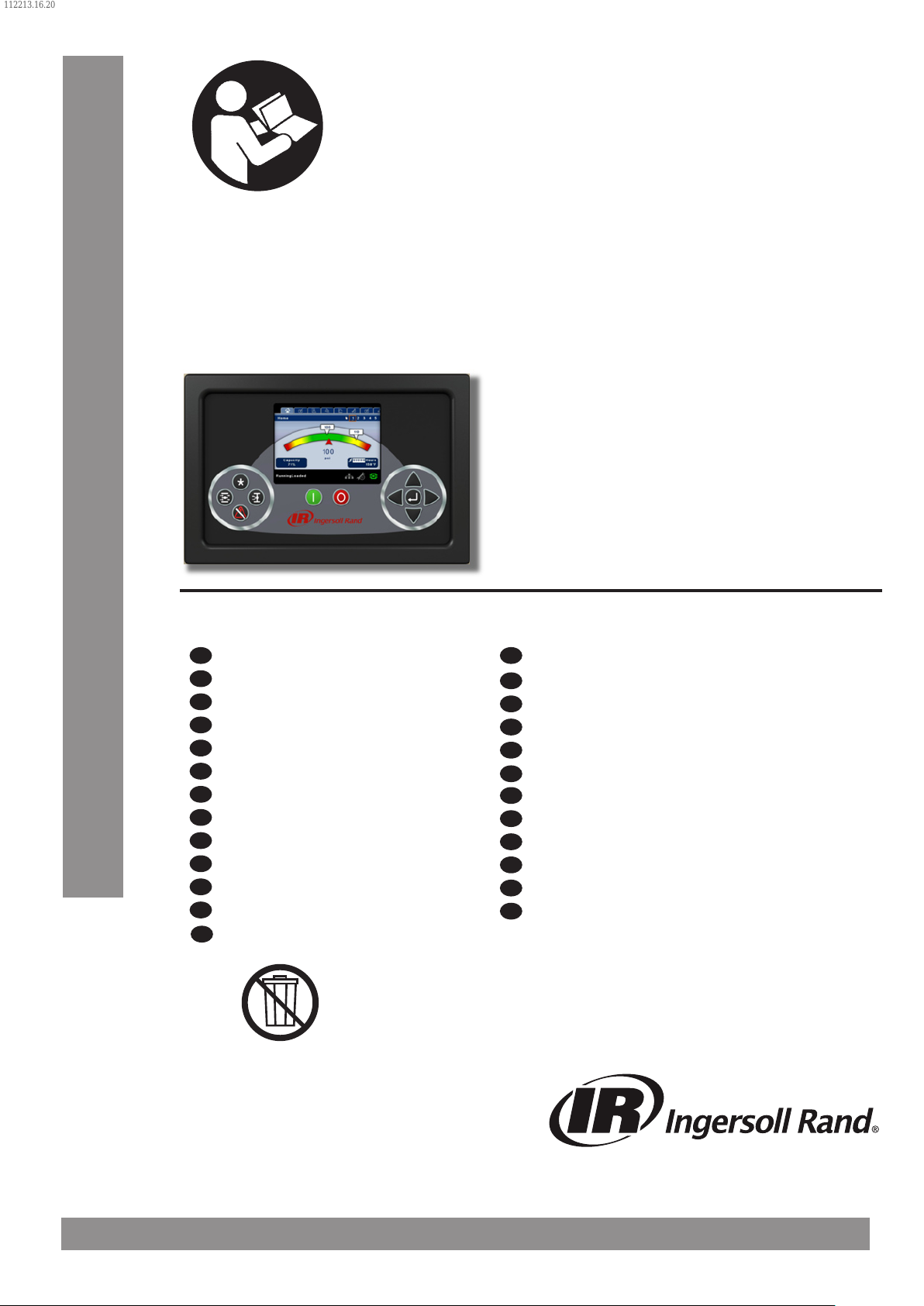
112213.16.20
PRINT LANGUAGE
ENGLISH
CZECH
DANISH
BULGARIAN
DUTCH
ESTONIAN
FINNISH
FRENCH
GERMAN
GREEK
ITALIAN
LITHUANIAN
HUNGARIAN
LATVIAN
NORWEGIAN
POLISH
ROMANIAN
SLOVAKIAN
SLOVENIAN
SWEDISH
TURKISH
SPANISH
CHINESE
PORTUGUESE
RUSSIAN
24519472
Revision B
October 2013
Compressor Control System
Model Xe- 145M SSR
Instruction Manual
EN
Instruction Manual
BG
Ръководство за употреба
CS
Návod k obsluze
DA
Instruktionsmanual
NL
Instructiehandleiding
ET
Kasutusjuhend
FI
Käyttöopas
FR
Manuel d’instructions
DE
Anleitungshandbuch
EL
Εγχειρίδιο Οδηγιών
HU
Kezelői kézikönyv
IT
Manuale di istruzioni
LV
Ekspluatācijas rokasgrāmata
Save These Instructions
LT
Instrukcijų vadovas
NO
Instruksjonsmanual
PL
Instrukcja obsługi
PT
Manual de Instruções
RO
Manual de utilizare
RU
Инструкция по эксплуатации
SK
Návod na použitie
SL
Priročnik z navodili
ES
Manual de instrucciones
SV
Instruktionsmanual
TU
Kullanım Kılavuzu
ZH
说明手册
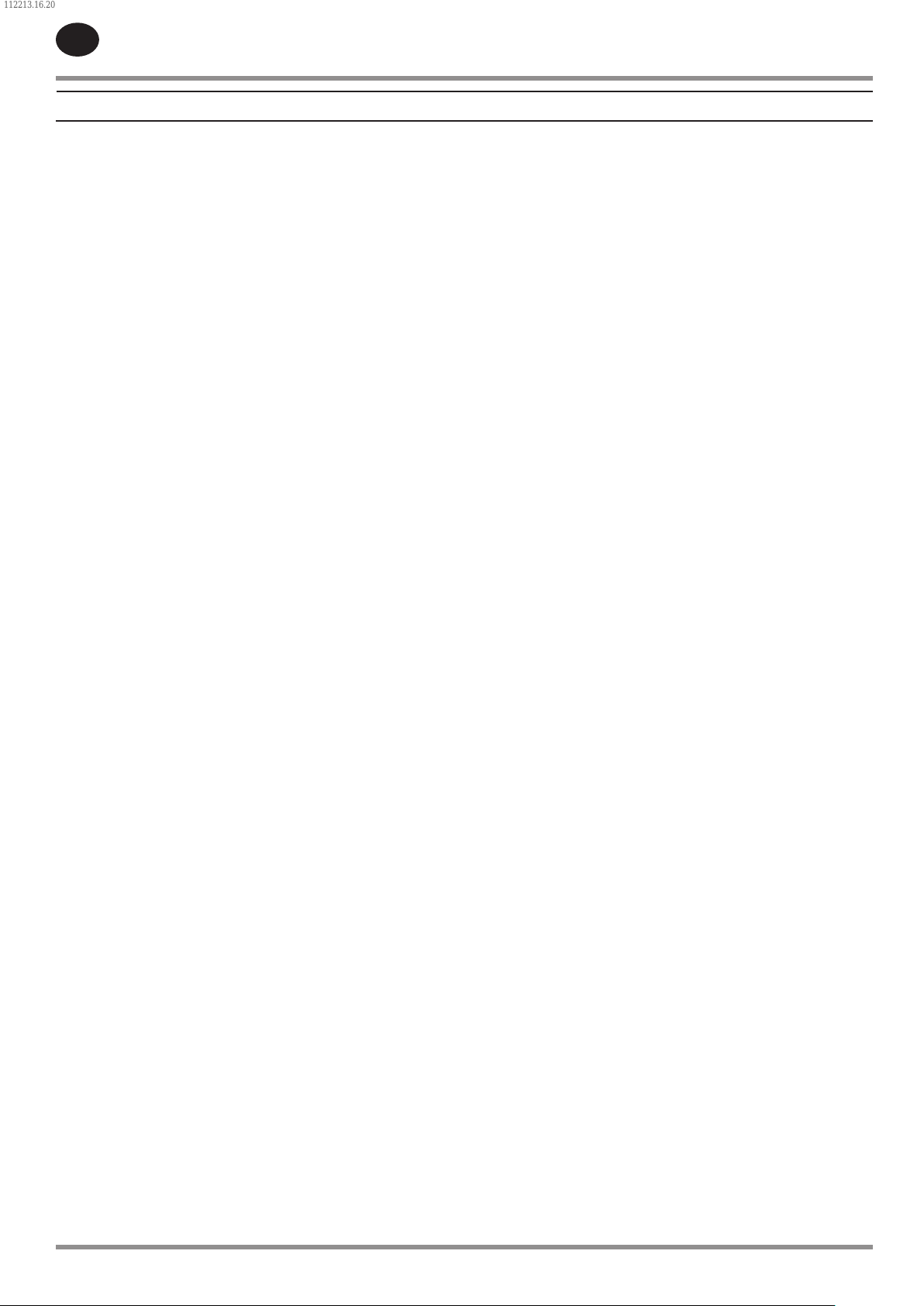
112213.16.20
EN
CONTENTS
SAFETY INFORMATION . . . . . . . . . . . . . . . . . . . . . . . . . . . . . . . . 4
EXPLANATION OF SAFETY SIGNAL WORDS. . . . . . . . . . . . . . .4
GENERAL WORKPLACE SAFETY . . . . . . . . . . . . . . . . . . . . . . . . . . 4
DOCUMENTATION, DECALS & TAGS . . . . . . . . . . . . . . . . . . . . . .4
PERSONAL PROTECTIVE EQUIPMENT & ATTIRE . . . . . . . . . . .4
OPERATION . . . . . . . . . . . . . . . . . . . . . . . . . . . . . . . . . . . . . . . . . . . . .4
SERVICE, MAINTENANCE, AND REPAIR . . . . . . . . . . . . . . . . . . . 5
INTERFACE DATA & KEYS . . . . . . . . . . . . . . . . . . . . . . . . . . . . . . 6
Xe-145M . . . . . . . . . . . . . . . . . . . . . . . . . . . . . . . . . . . . . . . . . . . . . . . . 6
LED STATUS ICONS . . . . . . . . . . . . . . . . . . . . . . . . . . . . . . . . . . . . . . 6
COMMAND KEYS . . . . . . . . . . . . . . . . . . . . . . . . . . . . . . . . . . . . . . . 6
NAVIGATION KEYS . . . . . . . . . . . . . . . . . . . . . . . . . . . . . . . . . . . . . . 7
DISPLAY LAYOUT . . . . . . . . . . . . . . . . . . . . . . . . . . . . . . . . . . . . . . . 7
FOLDER NAVIGATION & ICONS . . . . . . . . . . . . . . . . . . . . . . . . . . .7
•
PAGE NAVIGATION . . . . . . . . . . . . . . . . . . . . . . . . . . . . . . . . . . . . . . .7
•
ACCESSING PARAMETERS . . . . . . . . . . . . . . . . . . . . . . . . . . . . . . . .8
•
DASHBOARD ICONS . . . . . . . . . . . . . . . . . . . . . . . . . . . . . . . . . . . . .8
•
DASHBOARD STATUS MESSAGES . . . . . . . . . . . . . . . . . . . . . . . . .8
•
SSR COMPRESSOR . . . . . . . . . . . . . . . . . . . . . . . . . . . . . . . . . . . . 9
HOME FOLDER . . . . . . . . . . . . . . . . . . . . . . . . . . . . . . . . . . . . . . . . .9
PAGE 1 – SYSTEM OVERVIEW . . . . . . . . . . . . . . . . . . . . . . . . . . . . .9
•
PAGE 2 - COUNTERS . . . . . . . . . . . . . . . . . . . . . . . . . . . . . . . . . . . . .9
•
PAGES 3 THRU 4 – ANALOG INPUTS . . . . . . . . . . . . . . . . . . . . . .9
•
OPERATOR SETTINGS FOLDER . . . . . . . . . . . . . . . . . . . . . . . . . .10
PAGE 1 OPERATOR SETTINGS . . . . . . . . . . . . . . . . . . . . . . . . . . 10
•
PAGES 2-4 OPERATOR OPTIONS . . . . . . . . . . . . . . . . . . . . . . . . 10
•
PAGES 5 CALIBRATE SENSORS . . . . . . . . . . . . . . . . . . . . . . . . . . 11
•
EVENTS FOLDER . . . . . . . . . . . . . . . . . . . . . . . . . . . . . . . . . . . . . . .12
PAGES 1 TO A MAX OF 50 . . . . . . . . . . . . . . . . . . . . . . . . . . . . . . 12
•
Warning Events List . . . . . . . . . . . . . . . . . . . . . . . . . . . . . . . . . . . .12
Change Inlet Filter . . . . . . . . . . . . . . . . . . . . . . . . . . . . . . . . . . . . . 12
•
Change Coolant Filter . . . . . . . . . . . . . . . . . . . . . . . . . . . . . . . . . 12
•
Sensor Failure . . . . . . . . . . . . . . . . . . . . . . . . . . . . . . . . . . . . . . . . . 12
•
Change Separator Element . . . . . . . . . . . . . . . . . . . . . . . . . . . . 12
•
High Airend Discharge Temperature . . . . . . . . . . . . . . . . . . . 12
•
High Sump/Line Dierential . . . . . . . . . . . . . . . . . . . . . . . . . . . 12
•
Auxiliary 1 . . . . . . . . . . . . . . . . . . . . . . . . . . . . . . . . . . . . . . . . . . . . . 13
•
Auxiliary 2 . . . . . . . . . . . . . . . . . . . . . . . . . . . . . . . . . . . . . . . . . . . . . 13
•
Service . . . . . . . . . . . . . . . . . . . . . . . . . . . . . . . . . . . . . . . . . . . . . . . .13
Service Level 1 . . . . . . . . . . . . . . . . . . . . . . . . . . . . . . . . . . . . . . . . 13
•
Service Level 2 . . . . . . . . . . . . . . . . . . . . . . . . . . . . . . . . . . . . . . . . 13
•
Check Inlet Control System 1 (or 2) . . . . . . . . . . . . . . . . . . . . . 13
•
Sensor Failure 10APT – Remote Sensor . . . . . . . . . . . . . . . . . 13
•
High Discharge Pressure . . . . . . . . . . . . . . . . . . . . . . . . . . . . . . . 13
•
Invalid Calibration . . . . . . . . . . . . . . . . . . . . . . . . . . . . . . . . . . . . . 14
•
Check SD Card . . . . . . . . . . . . . . . . . . . . . . . . . . . . . . . . . . . . . . . . 14
•
Trip Events List . . . . . . . . . . . . . . . . . . . . . . . . . . . . . . . . . . . . . . . .14
Check Inlet Control System . . . . . . . . . . . . . . . . . . . . . . . . . . . . 14
•
Low Unloaded Sump Pressure . . . . . . . . . . . . . . . . . . . . . . . . . 14
•
Low Sump Air Pressure . . . . . . . . . . . . . . . . . . . . . . . . . . . . . . . . 14
•
High Airend Discharge Temperature . . . . . . . . . . . . . . . . . . . 14
•
Check Motor Rotation . . . . . . . . . . . . . . . . . . . . . . . . . . . . . . . . . 14
•
Starter Fault 1SL (2SL) . . . . . . . . . . . . . . . . . . . . . . . . . . . . . . . . . 14
•
Main Motor Overload . . . . . . . . . . . . . . . . . . . . . . . . . . . . . . . . . . 14
•
Fan Motor Overload . . . . . . . . . . . . . . . . . . . . . . . . . . . . . . . . . . . 14
•
Remote Stop Failure . . . . . . . . . . . . . . . . . . . . . . . . . . . . . . . . . . . 14
•
Remote Start Failure . . . . . . . . . . . . . . . . . . . . . . . . . . . . . . . . . . . 14
•
Stepper Limit Switch . . . . . . . . . . . . . . . . . . . . . . . . . . . . . . . . . . 14
•
Sensor Failure . . . . . . . . . . . . . . . . . . . . . . . . . . . . . . . . . . . . . . . . . 14
•
Emergency Stop . . . . . . . . . . . . . . . . . . . . . . . . . . . . . . . . . . . . . . . 14
•
High Inlet Vacuum . . . . . . . . . . . . . . . . . . . . . . . . . . . . . . . . . . . . . 14
•
Start Inhibit List . . . . . . . . . . . . . . . . . . . . . . . . . . . . . . . . . . . . . . . 15
•
TRIP HISTORY . . . . . . . . . . . . . . . . . . . . . . . . . . . . . . . . . . . . . . . . . .15
PAGES 1 TO A MAX OF 3 . . . . . . . . . . . . . . . . . . . . . . . . . . . . . . . 15
•
GRAPHING FOLDER . . . . . . . . . . . . . . . . . . . . . . . . . . . . . . . . . . . .15
PAGES 1 THRU 5 – INDIVIDUAL GRAPHS . . . . . . . . . . . . . . . . 15
•
PAGE 6 – GRAPHING SELECTIONS . . . . . . . . . . . . . . . . . . . . . . 15
•
MAINTENANCE FOLDER . . . . . . . . . . . . . . . . . . . . . . . . . . . . . . . .16
PAGE 1 – FILTER STATUS . . . . . . . . . . . . . . . . . . . . . . . . . . . . . . . 16
•
PAGE 2 – MAINTENANCE STATUS . . . . . . . . . . . . . . . . . . . . . . . 16
•
PAGE 3 - MAINTENANCE CONFIGURATION . . . . . . . . . . . . . . 16
•
GENERAL SETTINGS FOLDER . . . . . . . . . . . . . . . . . . . . . . . . . . .16
PAGE 1 – LANGUAGE SELECTION . . . . . . . . . . . . . . . . . . . . . . . 16
•
PAGE 2 – UNITS OF MEASURE SETTINGS . . . . . . . . . . . . . . . . 17
•
PAGE 3 – HOME PAGE SELECTION . . . . . . . . . . . . . . . . . . . . . . 17
•
PAGE 4 – TIME & DATE SETTINGS . . . . . . . . . . . . . . . . . . . . . . . 17
•
PAGE 5 – BACKLIGHT SETTINGS . . . . . . . . . . . . . . . . . . . . . . . . 17
•
PAGE 6 - SERIAL PORT ADDRESS SETTINGS . . . . . . . . . . . . . 18
•
PAGES 7 AND 8 – ETHERNET SETTINGS . . . . . . . . . . . . . . . . . 18
•
PAGES 9 AND 10 OPTION MODULE INFORMATION . . . . . . 18
•
INTEGRAL SEQUENCING FOLDER . . . . . . . . . . . . . . . . . . . . . . .18
STATUS FOLDER . . . . . . . . . . . . . . . . . . . . . . . . . . . . . . . . . . . . . . .19
PAGES 1 AND 2 – ANALOG INPUTS . . . . . . . . . . . . . . . . . . . . . 19
•
PAGE 3 – COMPRESSOR DATA . . . . . . . . . . . . . . . . . . . . . . . . . . 19
•
2 24519472 Rev B
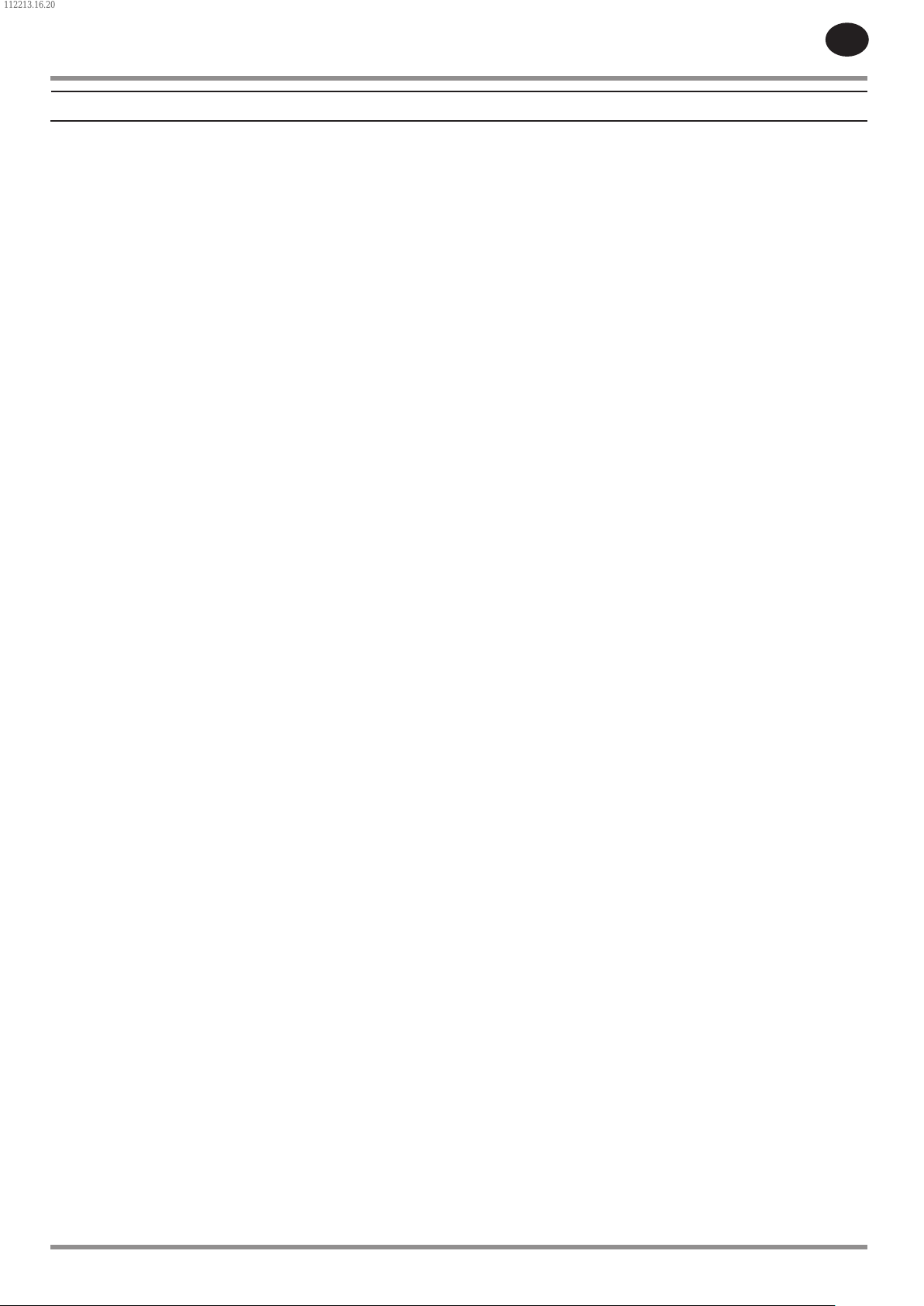
112213.16.20
CONTENTS CONTD..
PAGES 4 THRU 6 – DIGITAL INPUTS . . . . . . . . . . . . . . . . . . . . . 20
•
PAGES 7 AND 8 – DIGITAL OUTPUTS . . . . . . . . . . . . . . . . . . . . 20
•
FACTORY SETTINGS FOLDER . . . . . . . . . . . . . . . . . . . . . . . . . . .20
PAGE 1 – PASSWORD . . . . . . . . . . . . . . . . . . . . . . . . . . . . . . . . . . 20
•
PAGES 2 THRU 3 – FACTORY SETTINGS . . . . . . . . . . . . . . . . . . 21
•
PAGES 4 – FACTORY SETTINGS . . . . . . . . . . . . . . . . . . . . . . . . . 21
•
WEB ACCESS . . . . . . . . . . . . . . . . . . . . . . . . . . . . . . . . . . . . . . . . 22
COMMISSIONING PROCEDURES . . . . . . . . . . . . . . . . . . . . . . . .22
CONNECTING TO A PC . . . . . . . . . . . . . . . . . . . . . . . . . . . . . . . . .23
ETHERNET CONFIGURATION . . . . . . . . . . . . . . . . . . . . . . . . . . .27
LOGIN PROCESS . . . . . . . . . . . . . . . . . . . . . . . . . . . . . . . . . . . . . . .28
DEFAULT ACCOUNTS . . . . . . . . . . . . . . . . . . . . . . . . . . . . . . . . . . .30
EN
NAVIGATION . . . . . . . . . . . . . . . . . . . . . . . . . . . . . . . . . . . . . . . . . . .31
TAB NAVIGATION . . . . . . . . . . . . . . . . . . . . . . . . . . . . . . . . . . . . . .31
COMMAND BUTTONS . . . . . . . . . . . . . . . . . . . . . . . . . . . . . . . . . .31
DASHBOARD ICONS . . . . . . . . . . . . . . . . . . . . . . . . . . . . . . . . . . .32
HOME PAGE . . . . . . . . . . . . . . . . . . . . . . . . . . . . . . . . . . . . . . . . . . .33
EVENT LOG UTILITY . . . . . . . . . . . . . . . . . . . . . . . . . . . . . . . . . . . .34
PERFORMANCE LOG UTILITY . . . . . . . . . . . . . . . . . . . . . . . . . . .36
GRAPHING UTILITY . . . . . . . . . . . . . . . . . . . . . . . . . . . . . . . . . . . .38
INSPECTION LOG UTILITY . . . . . . . . . . . . . . . . . . . . . . . . . . . . . .42
COMPRESSOR INFORMATION . . . . . . . . . . . . . . . . . . . . . . . . . .44
COMPRESSOR IDENTIFICATION . . . . . . . . . . . . . . . . . . . . . . . . .44
EMAIL (SMTP) SETTINGS . . . . . . . . . . . . . . . . . . . . . . . . . . . . . . .45
COMPRESSOR DETAILS . . . . . . . . . . . . . . . . . . . . . . . . . . . . . . . . .46
UNIT TYPE . . . . . . . . . . . . . . . . . . . . . . . . . . . . . . . . . . . . . . . . . . . . .46
ACCOUNT MANAGEMENT . . . . . . . . . . . . . . . . . . . . . . . . . . . . . .47
ADD ACCOUNT . . . . . . . . . . . . . . . . . . . . . . . . . . . . . . . . . . . . . . . .47
MODIFY THE ACCESS LEVEL . . . . . . . . . . . . . . . . . . . . . . . . . . . .49
24519472 Rev B 3
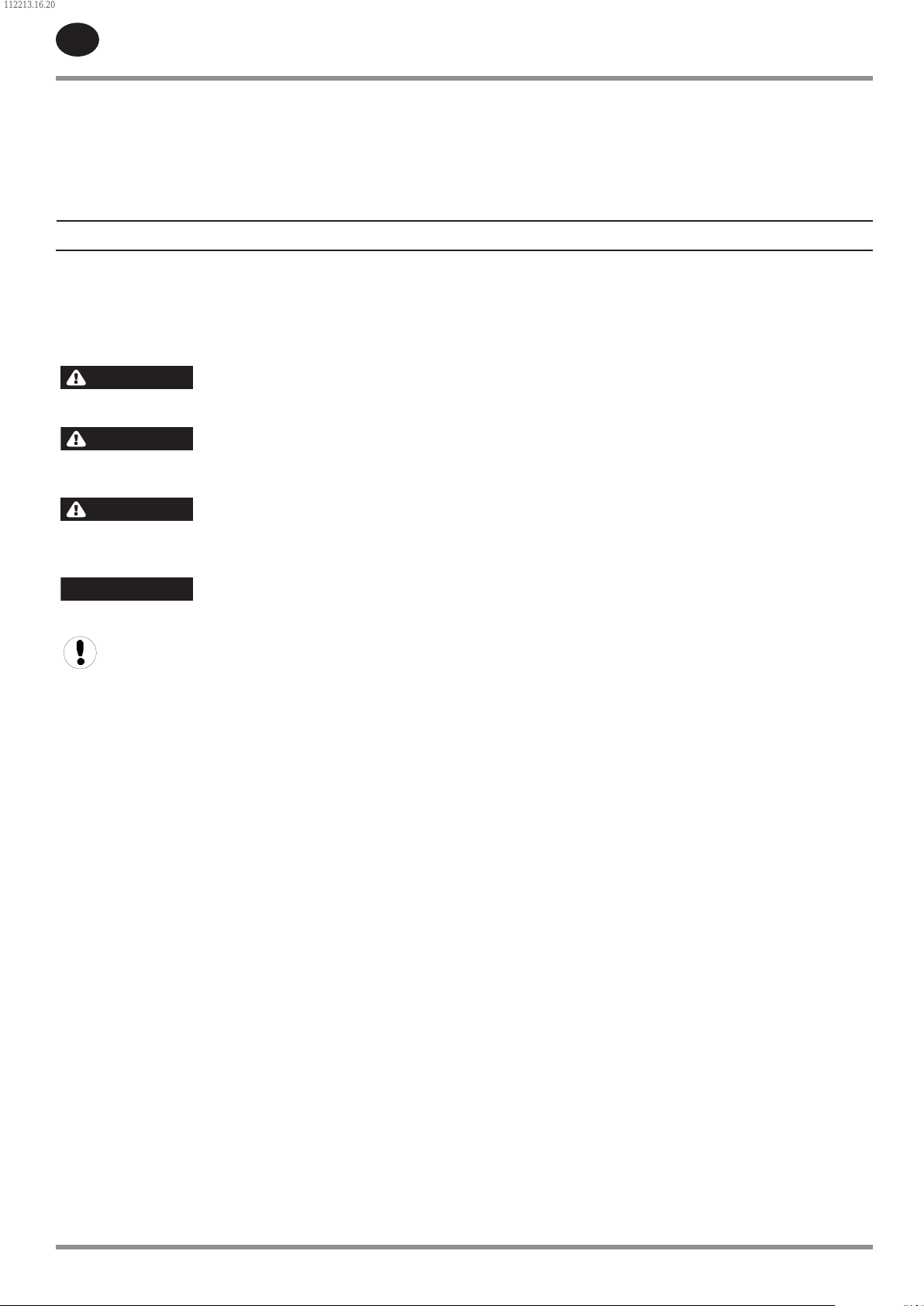
DANGER
WARNING
CAUTION
NOTICE
112213.16.20
EN
Only allow Ingersoll Rand trained technicians to perform
maintenance on these products. For additional information
contact Ingersoll Rand or nearest Distributor.
The use of other than genuine Ingersoll Rand replacement
parts may result in safety hazards, decreased performance,
SAFETY INFORMATION
EXPLANATION OF SAFETY SIGNAL WORDS
Throughout this manual there are steps and procedures
which, if not followed, may result in a hazard. The following
signal words are used to identify the level of potential hazard.
Indicates an imminently hazardous
situation which, if not avoided, will
resulting death or serious injury.
Indicates a potentially hazardous
situation which, if not avoided, could
result in death or serious injury.
Indicates a potentially hazardous
situation which, if not avoided, may
result in minor or moderate injury or
property damage.
Indicates information or a company
policy that relates directly or
indirectly to the safety of personnel
or protection of property.
Note: Important Information
GENERAL WORKPLACE SAFETY
The information presented in this manual should
•
be used in conjunction with your workplace safety
program.
It is the responsibility of each individual to ensure that
•
they work in a safe manner and in compliance with any
local law or site regulations.
Keep the work area clear of hazards.
•
Assess hazards, make a list, and discuss with appropriate
•
personnel.
Know how to quickly contact emergency assistance.
•
and increased maintenance and will invalidate all warranties.
“Original instructions are in English. Other languages are a
translation of the original instructions.”
Refer all communications to the nearest Ingersoll Rand
Oce or Distributor.
PERSONAL PROTECTIVE EQUIPMENT & ATTIRE
Wear personal protective equipment that is appropriate
•
for the task (i.e. safety glasses with side shields,
respirator, hearing protection, cut resistant gloves and
safety shoes) at all times.
Long hair must be tied back or otherwise secured.
•
Clothing must be close-tting.
•
Do not wear jewelry.
•
OPERATION
This product must only be operated by trained (or
•
qualied) personnel.
Never remove or tamper with safety devices, guards or
•
insulation materials tted to the unit.
The product must only be operated at the supply
•
voltage and frequency for which it is designed.
If the user employs an operating procedure, an item
•
of equipment, or a method of working which is not
specically recommended, the user must ensure the
product will not be damaged or made unsafe and that
there is no risk to persons or property.
When the main power is switched on, lethal voltages
•
are present in the electrical circuits and extreme caution
must be exercised whenever it is necessary to carry out
any work on the unit.
Do not open access panels or touch electrical
•
components while voltage is applied unless it is
necessary for measurements, tests or adjustments. This
work must only be carried out by a qualied electrician
or technician equipped with the correct tools and
appropriate protection against electrical hazards.
DOCUMENTATION, DECALS & TAGS
Read and understand this manual before handling and
•
installing this product.
Locate, read and understand all hazard alert symbols,
•
text decals and tags which point out items of extreme
importance to personal safety.
It is your responsibility to make this information
•
available to others.
Failure to observe these safety guidelines could expose
•
personnel to potentially hazardous situations which, if
not avoided, could result in death or serious injury.
If you have any questions about safety or procedures not
•
included in this manual, ask your supervisor or contact
any Ingersoll Rand oce or qualied Ingersoll Rand
distributor.
4 24519472 Rev B
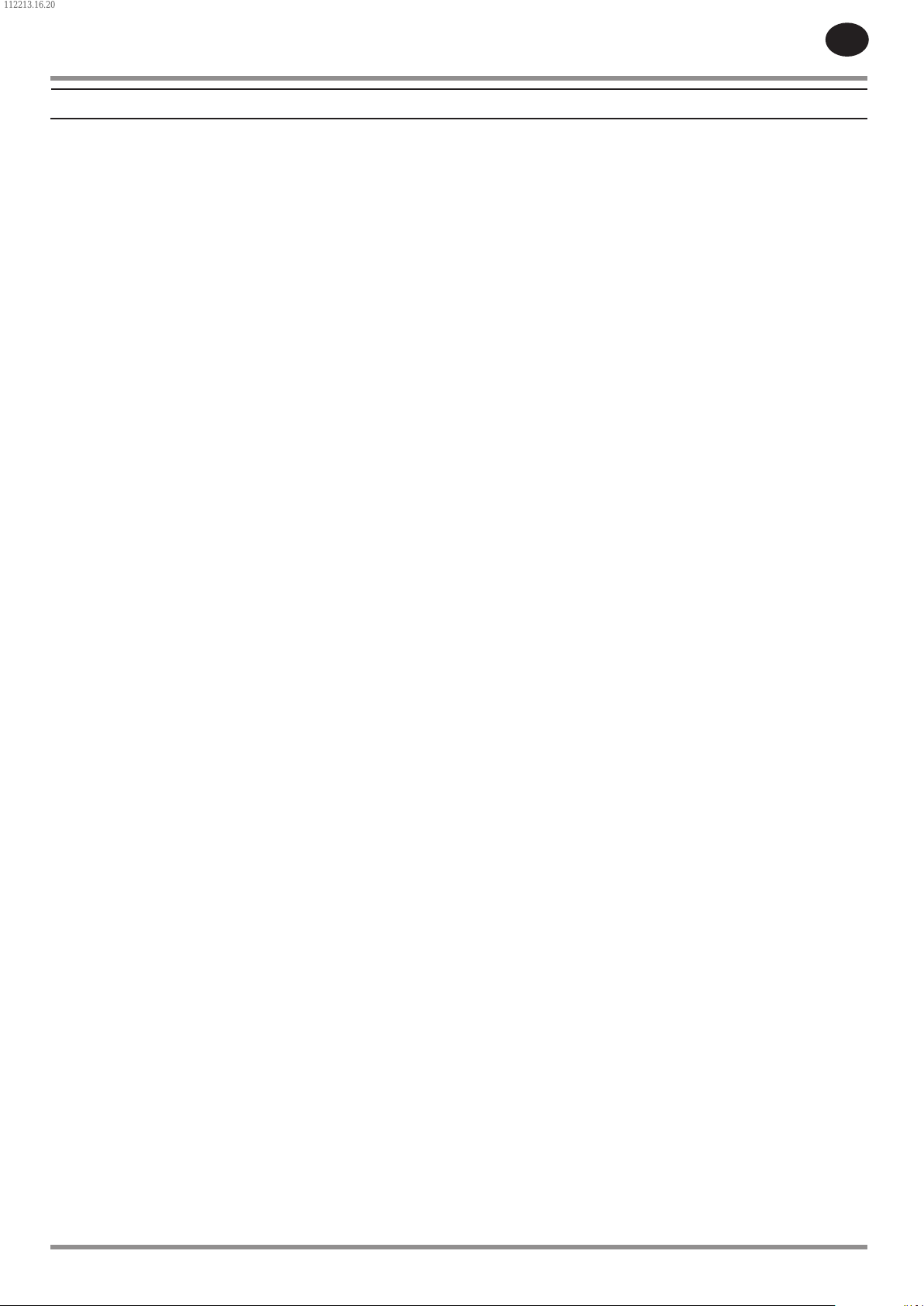
112213.16.20
SAFETY INFORMATION
SERVICE, MAINTENANCE, AND REPAIR
Repairs should be made only by authorized trained
•
personnel. Consult your nearest Ingersoll Rand
authorized service provider.
Lethal voltages are used within the product. Use
•
extreme caution when carrying out electrical
checks. Isolate the power supply before starting any
maintenance work.
If replacement parts are required, use only genuine
•
Ingersoll Rand parts.
Ensure that all instructions concerning operation and
•
maintenance are strictly followed and that the complete
product, with all accessories and safety devices, is kept
in good working order.
The accuracy of sensing devices must be checked on a
•
regular basis. They must be calibrated or replaced when
acceptable tolerances are exceeded. Always ensure any
pressure within a compressed air system is safely vented
to atmosphere before attempting to remove or install a
sensing device.
EN
The product must only be cleaned with a damp cloth,
•
using mild detergents if necessary. Avoid the use of any
substances containing corrosive acids or alkalis.
Do not paint any of the Xe-145M modules or obscure any
•
indicators, instructions, warnings, or data labels.
Battery may explode if mistreated. Do not recharge,
•
disassemble, or subject to re.
The battery used in controller model Xe-145M must be
•
replaced at an Ingersoll Rand service center or by an
authorized Ingersoll Rand service technician.
24519472 Rev B 5
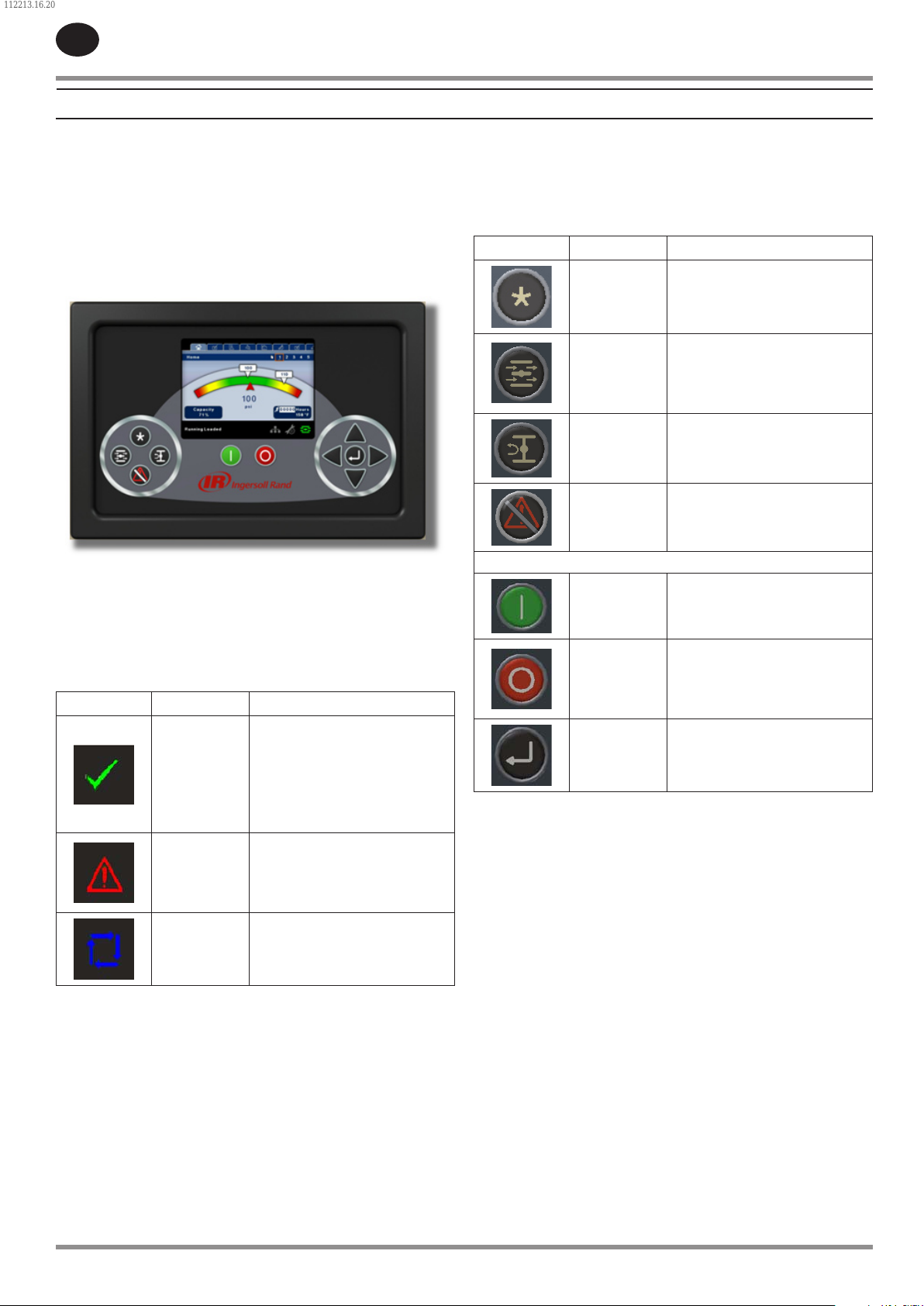
112213.16.20
EN
INTERFACE DATA & KEYS
Xe-145M
The standard user interface conguration of the controller
consists of the membrane and the LCD display. The
membrane consists of ve command keys (Start, Stop, Load,
Unload, and Reset), four navigation keys (Up, Right, Left and
Down), and an Edit mode selection key (Enter). These keys,
in conjunction with the color graphics display and the LED
icons, make up the user interface to the compressor.
Figure : Xe-145M
COMMAND KEYS
These keys command the controller to perform actions as
specied in the following table. When any of these keys are
pressed the action below will be initiated and logged in the
event log.
Key Name Function
--- None
Puts the compressor into the
Load
Unload
Reset
selected mode of operation.
Unit will load if the pressure
conditions are right.
Puts the compressor into an
unloaded state. Unit will run
unloaded indenitely.
Clears Warnings and Trips
once the condition is
corrected.
LED STATUS ICONS
Three LED icons are used to indicate the current status of the
control system from a distance and are located on the upper
left side of the user interface.
Icon Name Function
Illuminates when no
Warnings or Trips are sensed.
OK
Alert
Auto
Can be in a Ready or Not
Ready state. This icon will
ash when the machine is
Running Unloaded
Illuminates when an Warning
(ashes) or Trip (constant on)
is sensed. Can be in a Ready
(Warning) or Tripped state.
Illuminates when the
compressor stops in auto
restart.
Start Starts the compressor.
Stops the compressor. This
Stop
Enter
Xe-145M Command Keys
button should be pressed
instead of the E-Stop for
normal stopping operation.
Toggles the display between
the Navigation mode and the
Edit mode.
6 24519472 Rev B
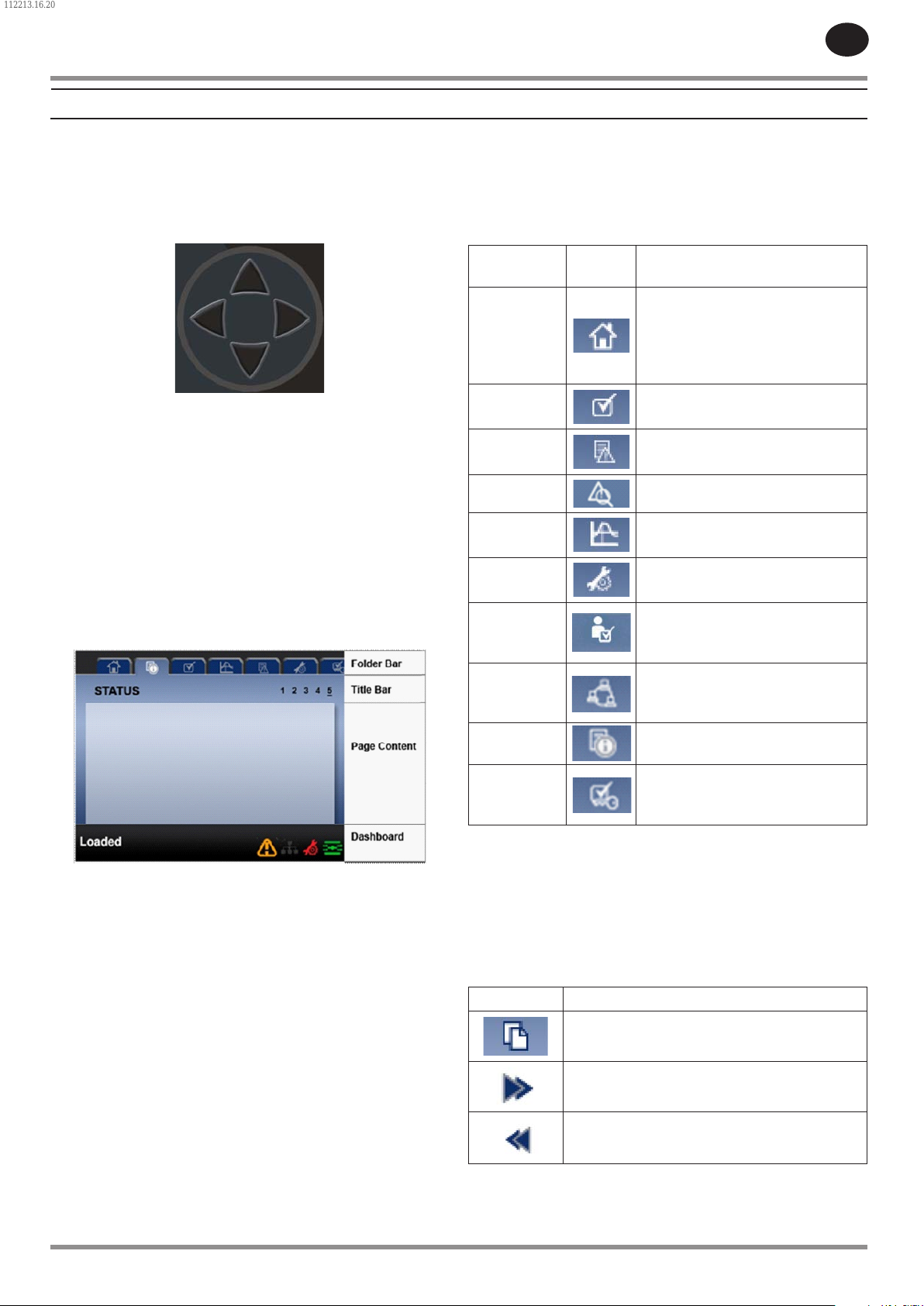
112213.16.20
EN
INTERFACE DATA & KEYS
NAVIGATION KEYS
There are four navigation keys (UP, RIGHT, DOWN and LEFT).
While the ENTER key is not considered a navigation key, it
is used in conjunction with the navigation keys to make or
conrm a selection.
Xe-145M’s Navigation Keys
The navigation keys roll over. Pressing one of the navigation
keys will lead the user down a navigation path. Each time
the key is pressed, another step in the path is taken. Once
the end of a navigation path is reached, pressing the key one
more time will bring the user back to the beginning of the
path. Pressing the opposite key will move the user through
the navigation path in the opposite direction. Once the
beginning is reached, pressing the opposite key will take the
user to the end of the path.
DISPLAY LAYOUT
FOLDER NAVIGATION & ICONS
•
To move among the tabbed folders shown on the LCD display,
press the RIGHT and LEFT keys. The navigation rolls over from
the last to the rst folder and vice-versa.
Folder
Name
Home
Operator
Settings
Events System events log.
Trip History Details on the most recent trips.
Graphing
Maintenance
General
Settings
Integral
Sequencing
Status
Factory
Settings
Icon Description
System performance and status
main information. The rst page
of this folder is the default page
when the controller rst powers
up.
System options and conguration
settings.
On-board graphing of system
data. (Xe-145M Only)
Status and notication setup for
compressor maintenance items.
General settings such as
Language, Time, and Units of
Measure.
Intergral Sequencing
communication status and
conguration.
Measurements or status from/of
all analog and digital I/O.
Compressor tuning parameters.
Also displays hardware and
software versions.
Folder Bar Icons
Xe-145M’s Display Layout
Folder Bar: Uses tabs to graphically identify each
folder.
Title Bar: Identies current folder and page
(underlined).
Page
Content:
Dashboard: Displays system status.
24519472 Rev B 7
Content of the current page.
PAGE NAVIGATION
•
Once the desired folder is selected, press the DOWN key to
move to the page selection area and then use the RIGHT and
LEFT keys to select the desired page. Use the UP key to get
back to the folder tabs.
Icon Description
Start of the page selection area.
Indicates that there are more pages available
by navigating right.
Indicates that there are more pages available
by navigating left.
Title Bar Page Icons
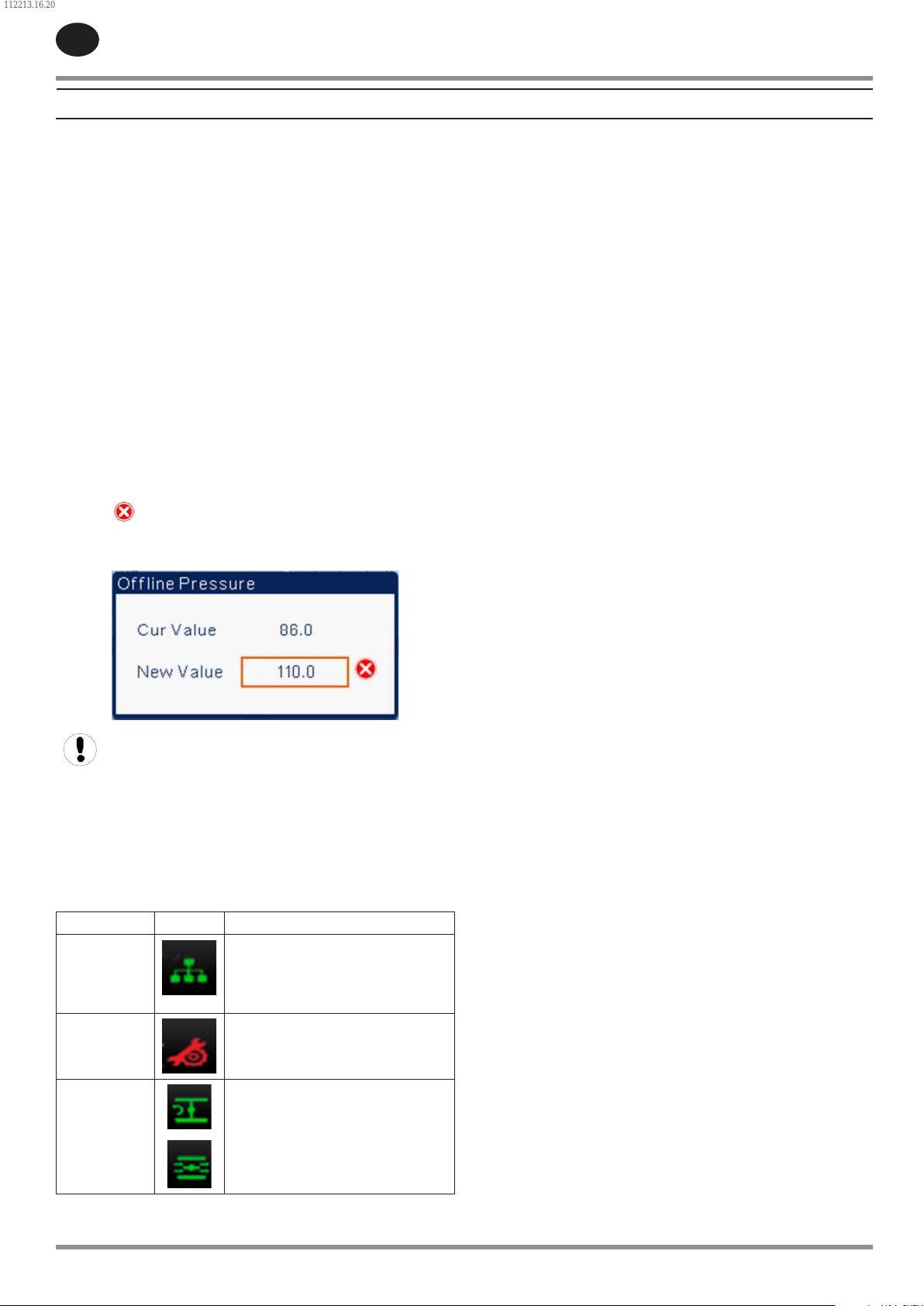
112213.16.20
EN
ACCESSING PARAMETERS
•
INTERFACE DATA & KEYS
DASHBOARD STATUS MESSAGES
•
After the desired page is selected, the page’s parameters can
be selected by using the DOWN key. The cursor will move to
the next parameter each time the DOWN key is pressed. Use
the UP key to go back to the previous one.
The cursor rolls over, so once the last parameter is selected,
pressing the DOWN key will navigate the cursor to the Folder
Bar. If the rst parameter is selected, pressing the UP key will
move the cursor to the page selection area.
Once selected, access parameters by pressing the ENTER key.
Make changes using the NAVIGATION keys and then enter the
setting by pressing the ENTER key again. After a parameter
is accessed, pressing the ENTER key will enter the current
setting into the control program and navigate the cursor back
to the selected parameter on the page.
When the cursor is on a parameter that has an enabled/
disabled box, pressing the ENTER key will cause the setting to
toggle.
The icon appears on numeric entry windows (see gure
below). Placing the cursor on it and then pressing the ENTER
key will cancel the entry and any changes that were made.
Not all pages have adjustable parameters. Some just
have read-only information.
DASHBOARD ICONS
•
The dashboard is intended to be a quick at-a-glance view of
system status. The following table lists standard dashboard
icons and their denition. Note that the color of these icons
changes based on the state set by the application while
running.
Name Icon Description
Remote
Control
Service
Required
Remote control is enabled. This
can be Remote Start/Stop, COM
Control, Integral Sequencing or
Web Control.
A service reminder is nearing or
has expired (i.e.: an air or oil lter
needs to be changed).
The dashboard also displays the current operating state of the
compressor. The following states can be encountered during
machine operation:
Ready to Start - – The compressor currently has no trip
•
or start inhibit conditions present. The machine can be
started by pressing the start button at any time
Starting – A start command has been given to the
•
compressor and the start sequence is being performed.
The time period for this state can vary depending on the
starter type of the machine.
Load Delay – The compressor is waiting for a small
•
period of time after starting before allowing the machine
to load. This ensures the machine is at operating
conditions before loading
Running Loaded – The compressor is operating and
•
producing air. The inlet valve is open and the blowo
valve is closed.
Running Unloaded – The compressor is operating,
•
but not producing air. The inlet valve is closed and the
blowo valve is open.
Auto-Restart – The compressor has stopped due to
•
pressure rising above the oine or auto-stop setpoints
and auto-restart being enabled. The compressor will
automatically restart when pressure falls to the online or
target pressure setpoint.
Stopping – The compressor has received a stop
•
command and the stop sequence is being performed.
Blowdown – The compressor must wait for a brief period
•
of time after stopping its motor before it is allowed to
start again.
Not Ready – The compressor has detected a condition
•
that will not allow the compressor to start. The condition
must be cleared before a start is allowed, but does not
need to be acknowledged.
Tripped – The compressor has detected an abnormal
•
operational condition that has stopped the machine. A
trip must be acknowledged by hitting the reset button
before the compressor can start.
Processor Init – The controller is being initialized.
•
Unloaded
or
Loaded
Xe-145M’s Dashboard Icons
8 24519472 Rev B
Compressor is in the unloaded
state.
Compressor is in the loaded state.
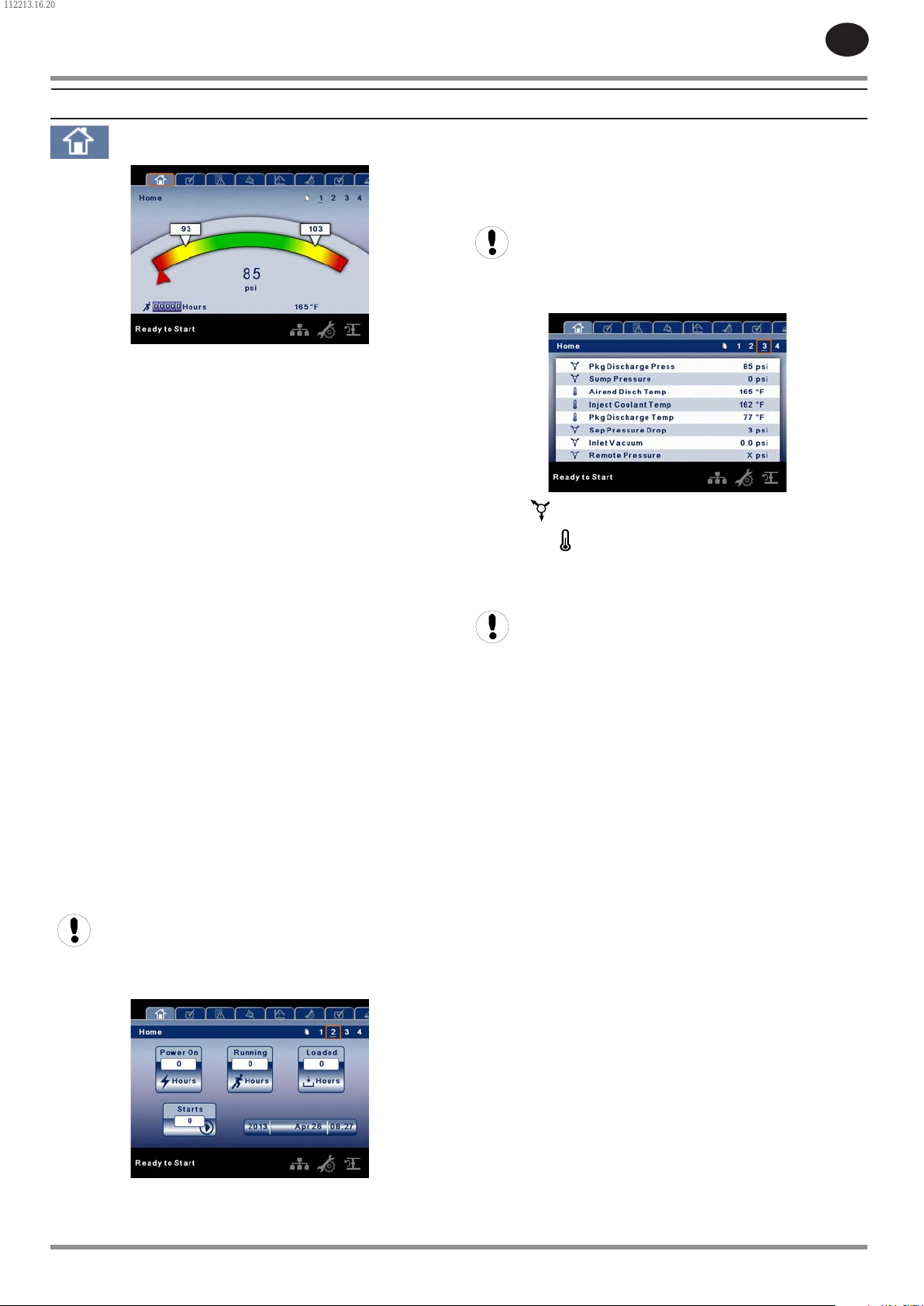
112213.16.20
EN
SSR COMPRESSOR
HOME FOLDER
PAGE 1 – SYSTEM OVERVIEW
•
This is the factory default display after powering up the
system.
Load Pressure - indicated in the white box and by the
white arrow, which is always left of center on the gauge. The
compressor will load when package discharge pressure falls
below this value.
Unload Pressure - indicated in the white box and by the
white arrow, which is always right of center on the gauge. The
compressor will unload when package discharge pressure
rises above this value.
Package Discharge Pressure - indicated by the large
numbers centred below the gauge and by the red arrow. This
is the air pressure that the compressor is supplying to the
plant.
Pressure Unit of Measure - indicated below the Package
Discharge Pressure. This is selectable from the GENERAL
SETTINGS folder.
Airend Discharge Temperature - indicated by the numbers
in the lower left of the display. This is the temperature of the
air/oil mixture at the discharge of the compression module.
Temperature Unit of Measure - indicated to the right of the
Airend Discharge Temperature. This is selectable from the
GENERAL SETTINGS folder.
Run Hours indicate the number of hours the compressor has
been running.
Starts - Indicates the number of times a start is attempted on
the compressor.
Date & Time – Indicates the current date and time. This is
adjustable and congurable in the GENERAL SETTINGS folder.
All information on this page is read only.
PAGES 3 THRU 4 – ANALOG INPUTS
•
Pressure is indicated by this icon.
Temperature is indicated by this icon.
Any sensor that is not installed or is reporting a failure will
show an X symbol.
All information on these pages is read only.
The following analog inputs are displayed in this section.
Package Discharge Pressure – The pressure the compressor
is delivering to the plant.
Sump Pressure – The compressor’s internal pressure at the
sump tank.
Airend Discharge Temperature – The temperature of the
air/oil mixture at the discharge of the compression module.
Injected Coolant Temperature – The temperature of the oil
as it is injected into the compression module.
Package Discharge Temperature – The temperature of the
air after passing through the After-cooler.
All information on this page is read only.
PAGE 2 - COUNTERS
•
Hour Meters - Indicates the hours that: the controller has
been powered up, the compressor has been running, and the
compressor has running loaded.
24519472 Rev B 9
Separator Pressure Drop – The pressure drop across the
separator element.
Inlet Vacuum – Vacuum reading at the inlet valve.
Remote Pressure (optional) – An optional pressure sensor
that reads pressure at a point outside of the compressor
package. Usually this would be on a common tank.
Percent Load – Displays the current operating load
percentage of the compressor based on the inlet valve
position if it is in a modulation mode. While modulating, the
minimum value will be 60% If running in online/oine mode,
this value will be 100% (Loaded) or 0% (Unloaded).
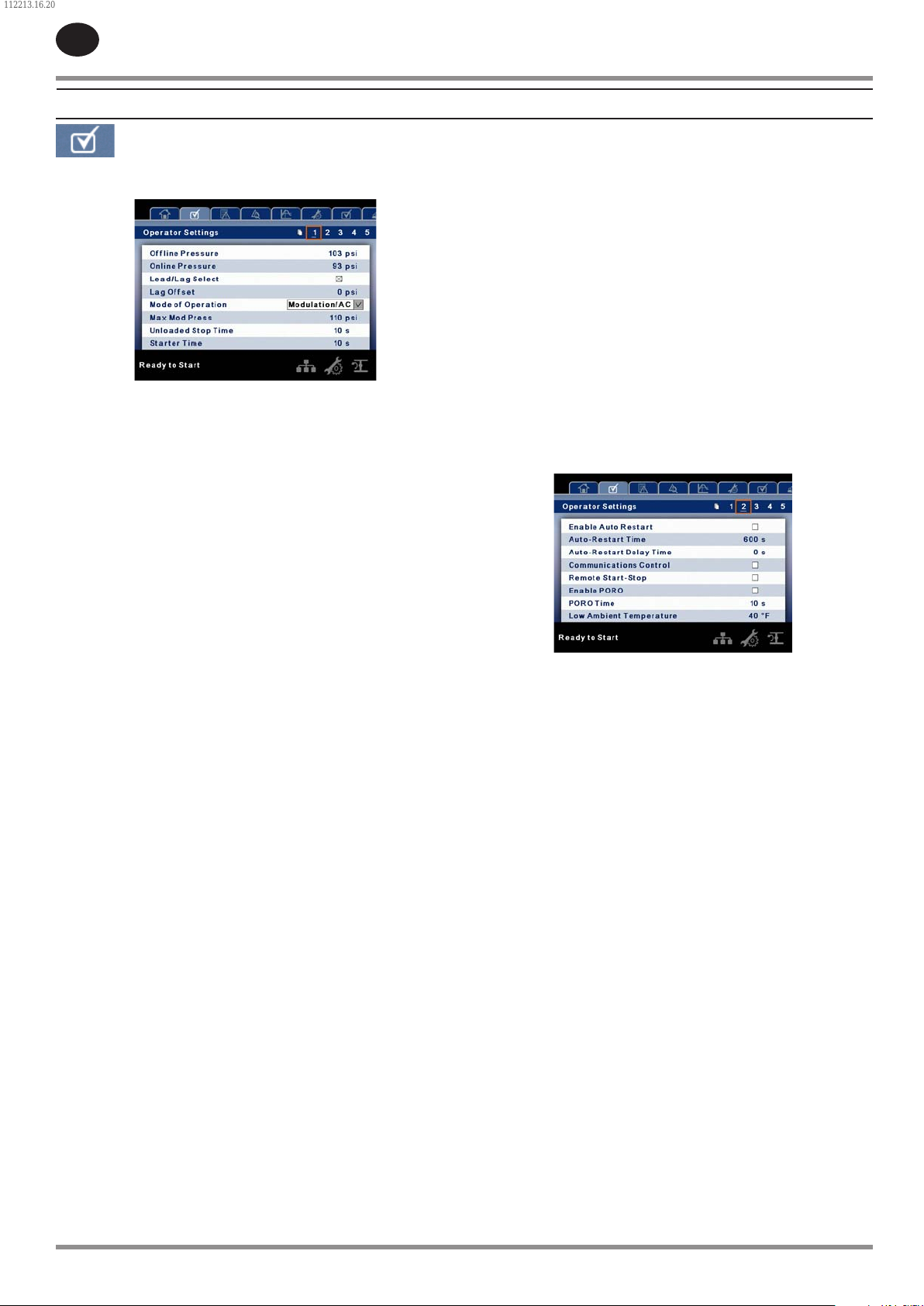
112213.16.20
EN
SSR COMPRESSOR
OPERATOR SETTINGS FOLDER
PAGE 1 OPERATOR SETTINGS
•
The below values are all setpoints.
Oine Pressure – The compressor will unload when package
discharge pressure rises above this value. Range (in PSI): 75 to
Rated Pressure + 3
Maximum Modulation Pressure – When the compressor is
in a modulating mode, this is the pressure value at which the
compressor will unload. The compressor will start to modulate
its output 10 psi (.7 bar) below this value and reach 60% of
load by the time this setting is reached. This setting can be
changed independently of the oine pressure setpoint.
Unloaded Stop Time – Time period that the machine must
run unloaded before the motor is allowed to stop after a stop
command is received.
Range (in seconds): 10 - 30.
Starter Time – Time period that the compressor needs in
order to come up to operating speed after a start command
before being able to produce air.
Range (in seconds): 5 - 30.
The parameters on these pages are adjustable any time
PAGES 2-4 OPERATOR OPTIONS
•
Online Pressure – The compressor will load when the
package discharge pressure falls below this value Range (in
PSI): 65 to Oine Pressure - 10
Lead/Lag – When this box is checked the compressor is
operating as a lead machine. Unchecking the box causes the
machine to run as a lag machine.
Lag Oset – If the machine is running as a lag compressor,
the lag oset will be subtracted from the online and oine
setpoints.
Range (in PSI): 0 – 45, depending on the online and oine
setpoints. The Lag Oset will never allow you to exceed
the minimum or maximum values of the online and oine
setpoints.
Mode of Operation – Selections are Online/Oine,
Modulation/ACS, and Modulation only – determines how the
compressor will try to maintain a specic pressure.
Online/Oine – The compressor will load the machine
•
by energizing a solenoid that opens the inlet valve and
closes the blowdown valve when package discharge
pressure falls below the load pressure. The compressor
will unload the machine by de-energizing the solenoid
when pressure rises above the unload pressure.
Modulation – The compressor will still load and unload
•
as in online/oine, but will change the position of
the inlet valve using a stepper motor to adjust the
compressor capacity between 60% and 100% of normal.
When the package discharge pressure is between the
load and unload pressures the compressor will adjust the
inlet valve in order to achieve a stable output pressure.
The output pressure target l is determined by the
maximum modulation pressure setpoint.
Mod/ACS – The compressor will initially start out in
•
online oine mode. If the compressor goes through 3
load/unload cycles within 3 minutes, it will switch over
into Modulation mode. It will remain in modulation until
the stop button is pressed or 3 minutes pass between an
unload and load command.
The below values are all setpoints
Enable Auto-Restart – Enabling this will allow the
compressor to stop if it has been running unloaded for a
period of time, and the motor has exceeded its minimum
running time (10 minute in most cases).
Auto-Restart Time – The time period the compressor must
run unloaded before stopping in auto-restart. This time
period begins the moment that package discharge pressure
rises above the oine setpoint. Both this time period and
the minimum motor run timer (10 minutes) must be satised
before the compressor will stop in auto restart.
Range (in seconds) 120 - 3600
Auto-Restart Delay – The time period after the package
discharge pressure has fallen below the online setpoint
before the compressor can automatically restart
Range (in seconds): 0 - 60
COM Control – Enabling this setpoint allows the compressor
to be controlled by a serial or Ethernet device, such as an X8I.
This is equivalent to the “Sequencer” option on older Intellisys
controllers.
Remote Start/Stop – Enabling this setpoint allows the
compressor to be started and stopped using the digital inputs
on the controller.
10 24519472 Rev B
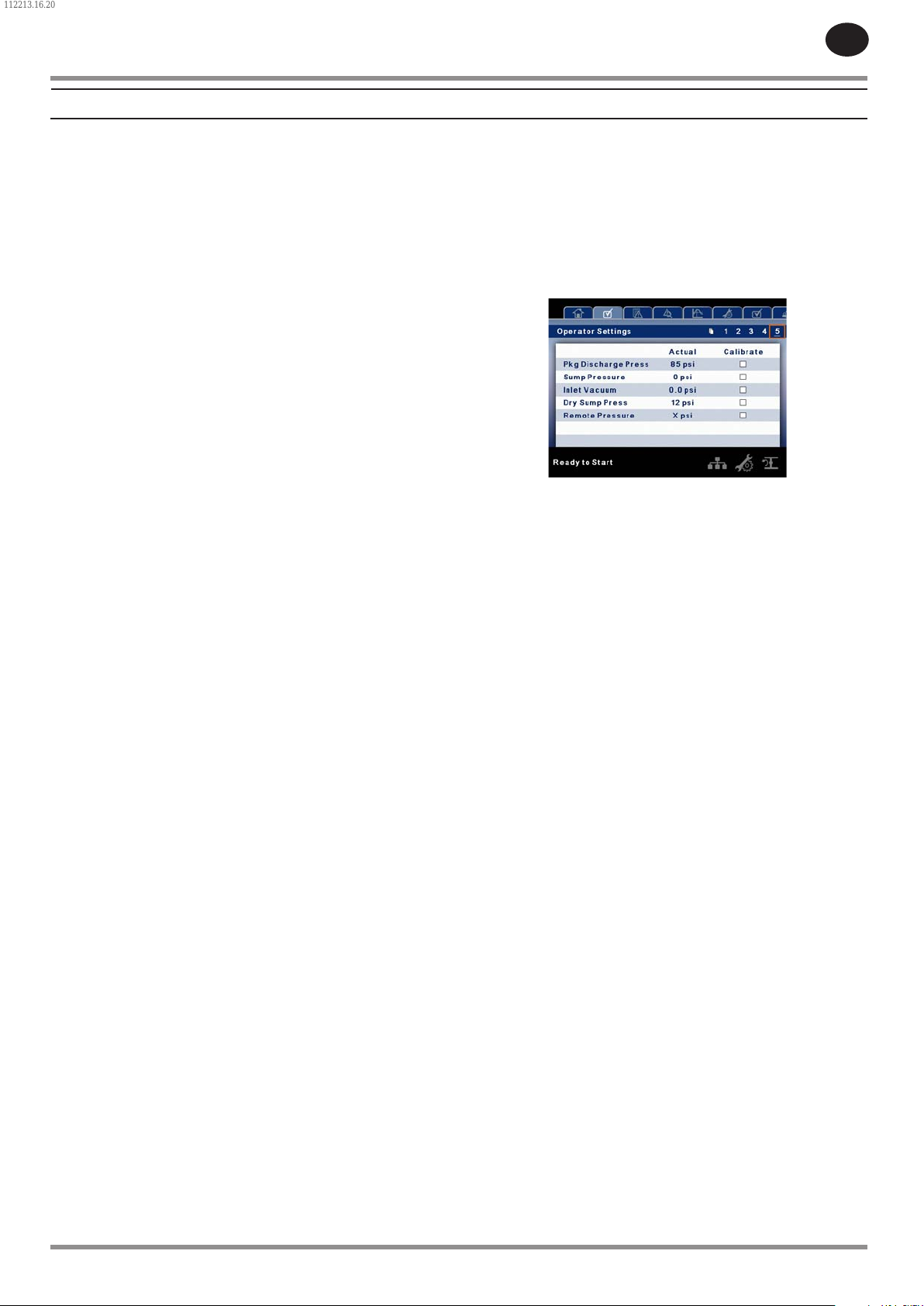
112213.16.20
SSR COMPRESSOR
Enable PORO – Enabling this setpoint will allow the
compressor to automatically restart after a power outage has
been restored if the compressor was running loaded at the
time of the outage. PORO is an option and the option module
must be purchased and installed before this feature can be
turned on.
PORO Time – Time after the controller power has been
restored and controller has nished booting before the
compressor will perform a PORO start. During this time the
PORO Horn will sound.
Range (in seconds): 10 - 600
Low Ambient Temp – Temperature below which the low
ambient option will come into eect.
Range (in degF): 30 - 60
Scheduled Start Day – Day (or days) of the week for which a
scheduled start will be performed. The compressor will start
when its onboard clock matches the day, hour, and minute
of the scheduled start setpoints. Scheduled Start/Stop is
an option and the option module must be purchased and
installed before this feature can be turned on.
Scheduled Start Hour – Hour of the day for which a
scheduled start will be performed. Scheduled Start/Stop is
an option and the option module must be purchased and
installed before this feature can be turned on.
Scheduled Start Minute – Minute of the hour for which a
scheduled start will be performed. Scheduled Start/Stop is
an option and the option module must be purchased and
installed before this feature can be turned on.
Scheduled Stop Day – Day (or days) of the week for which a
scheduled stop will be performed. The compressor will stop
when its onboard clock matches the day, hour, and minute
of the scheduled stop setpoints. Scheduled Start/Stop is
an option and the option module must be purchased and
installed before this feature can be turned on.
Scheduled Stop Hour – Hour of the day for which a
scheduled stop will be performed. Scheduled Start/Stop is
an option and the option module must be purchased and
installed before this feature can be turned on.
EN
Please note that in order to disable Scheduled Start/Stop,
the Scheduled Start and Stop days, hours, and minutes must
match exactly.
* The low ambient temperature is only adjustable if the low
ambient factory set point is on.
** A value of 0 will disable the lead/lag cycle time feature.
PAGES 5 CALIBRATE SENSORS
•
Sensor calibration can only take place when the machine is
stopped and there is no pressure on the sensor. Calibration
only needs to take place after a sensor is replaced, the
controller is replaced, the controller software is upgraded, or
the operator suspects the sensor reading is in error. Calibrate
a sensor by selecting the checkbox beside the sensor name.
Each of the sensors listed below can be calibrated.
Inlet Vacuum (1AVPT)
•
Sump Pressure (3APT)
•
Package Discharge Pressure (4APT)
•
Dry Side Sump Pressure – Only on units with the dry side
•
sump pressure option
Remote Pressure (10APT) – Only on units with the
•
remote sensor option
Please note that if a sensor is currently reading a value that is
+/- 10% of its range from zero, the sensor will not be able to
be calibrated and an warning will be logged in the event log.
Please make sure the sensor is being exposed to atmosphere
before attempting calibration.
Scheduled Stop Minute – Minute of the hour for which a
scheduled stop will be performed. Scheduled Start/Stop is
an option and the option module must be purchased and
installed before this feature can be turned on.
Enable High Dust Filter – Enabling this when a high dust
lter is installed will adjust the change inlet lter warning and
high inlet vacuum trip thresholds to a higher value.
Enable VSD - Enabling this setpoint allows the controller to
start and stop an aftermarket VSD which has been installed in
the compressor.
Enable Remote Pressure Sensor – Enabling this allows the
compressor to load and unload based o a sensor reading
installed in a remote location.
24519472 Rev B 11
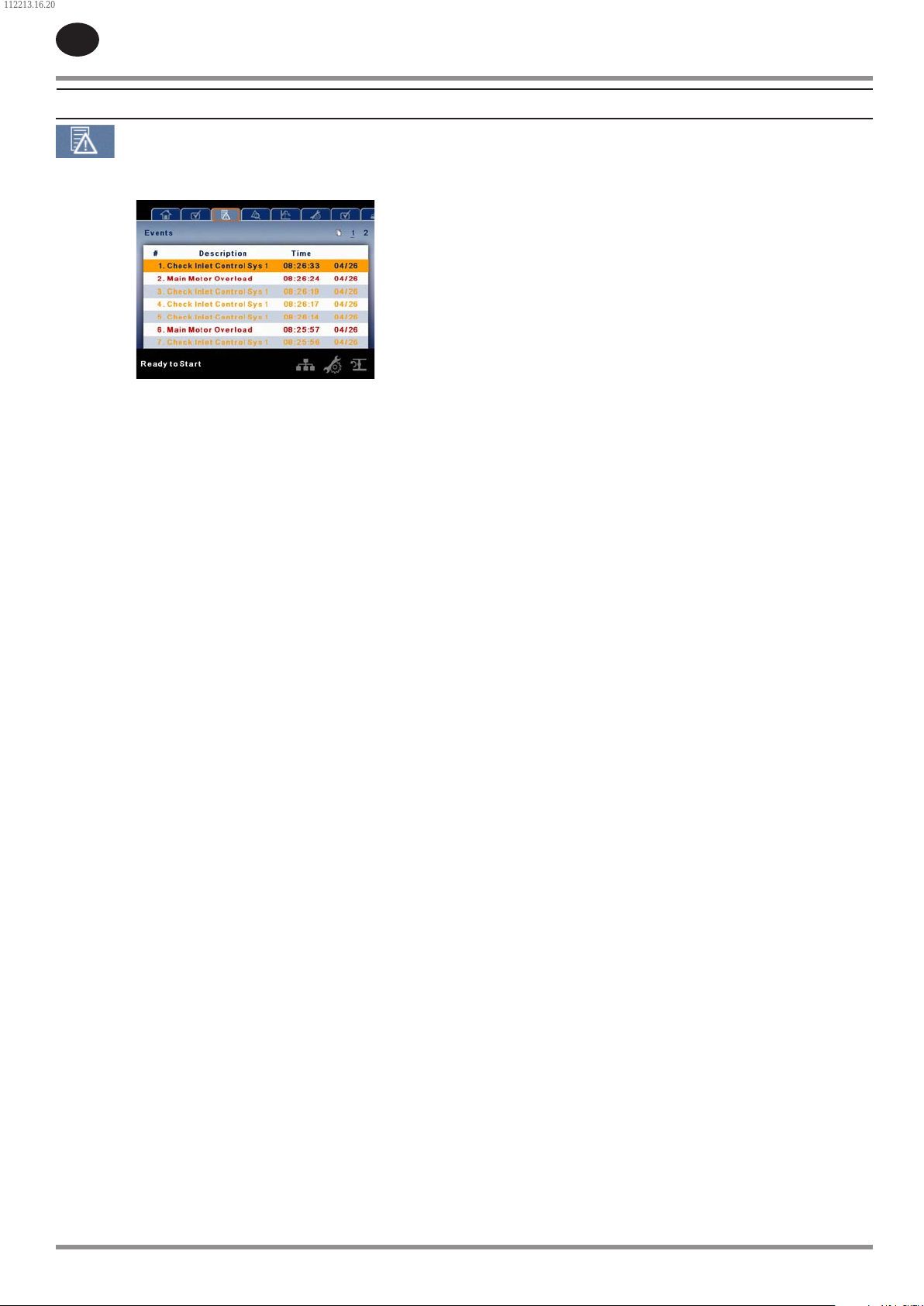
112213.16.20
EN
SSR COMPRESSOR
EVENTS FOLDER
PAGES 1 TO A MAX OF 50
•
The pages in the Events folder document up to the last 250
events that the controller has experienced, with the time and
date of the occurrence. The events are recorded in sequence,
with number one being the newest and 250 being the oldest.
When a new event occurs, it becomes number one and all
others are shifted up in number.
The page numbers in the Title Bar are used to scroll through
the events, with each page displaying up to seven. Page
one displays events one through ve, page two displays six
through ten, and so on.
The following items will generate an event
Power On
•
Power O
•
Press the Start Key
•
Press the Stop Key
•
Press the Load Key
•
Press the Unload Key
•
Starting the compressor remotely
•
Stopping the compressor remotely
•
Warning
•
Trip
•
Start Inhibit
•
Active Warnings will be highlighted in amber while
acknowledged Warnings will have amber text.
Active Trips will be highlighted in red while acknowledged
Trips will have red text.
Active Start Inhibits will be listed in the Event log, but not
highlighted. The display will indicate the compressor is not
ready to start if a start inhibit is active.
Warning Events List
Change Inlet Filter
•
On-Screen Text: Change Inlet Filter
Will occur if 1AVPT is greater than 0.7 psi vacuum for units
rated in horsepower, or 1 psi for units rated in kilowatts (
1.3 psi vacuum for all units if the high dust lter option is
enabled) the unit has been loaded for at least 8 seconds and
the inlet valve is on the open limit switch. This condition must
exist for 3 seconds before the warning is issued.
Change Coolant Filter
•
On-Screen Text: Change Coolant Filter
This will occur if the coolant lter switch closes while the
unit has been loaded for at least 7 seconds and the injected
coolant temperature is over 120 degF. The condition must
exist for 3 seconds before the warning is issued.
Sensor Failure
•
On-Screen Text: 4ATT Failure, 6APT Failure
This will occur whenever sensors 4ATT, or 6APT are recognized
as missing or broken. The sensor failure message shall follow
the following format: 4ATT FAILURE. This condition must exist
for 3 seconds before the warning is issued.
Change Separator Element
•
On-Screen Text: Change Sep Element
Will occur if the unit is loaded for at least 8 seconds, the
package discharge pressure (4APT) is at least 90 psi, is
warmed up (injected coolant temperature greater than 120
degF), and the separator pressure drop is greater than 12 psi.
This condition must exist for 3 seconds before the warning is
issued.
High Airend Discharge Temperature
•
On-Screen Text: High A/E Disch T
Will occur if the unit is running and 2ATT is greater than 221
degF (97% of 228) and the unit is running. This condition
must exist for 3 seconds before the warning is issued.
High Sump/Line Dierential
•
On-Screen Text: High Sump/Line Dif
Will occur if the unit is loaded, has been loaded for at least 7
seconds, the injected coolant temperature is over 120 degF,
the package discharge pressure is greater than 90 psi, the
sump pressure is greater than the rated pressure of the unit,,
and the sump pressure is 25 psi or more above the package
discharge pressure. This condition must exist for 3 seconds
before the warning is issued.
12 24519472 Rev B
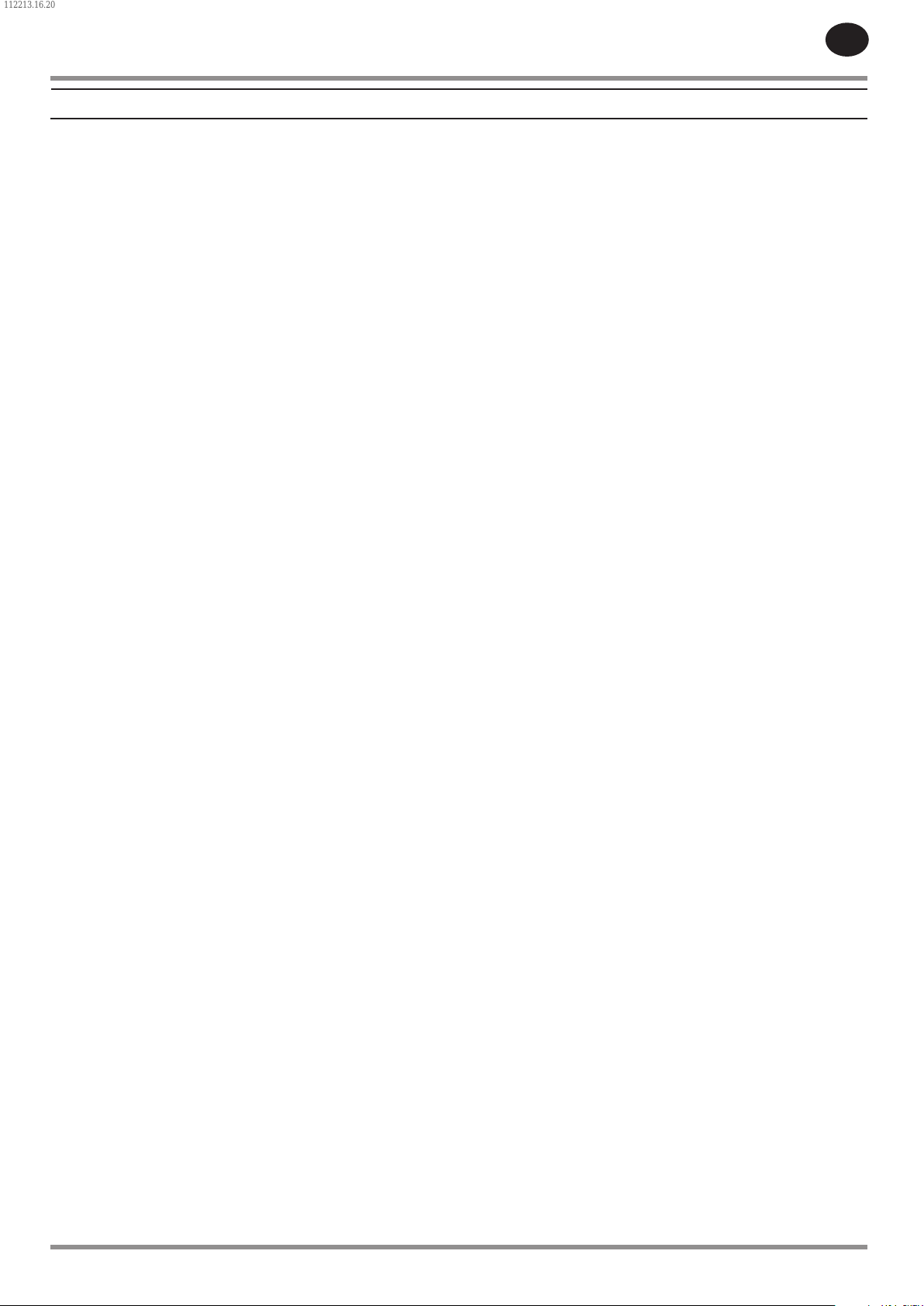
112213.16.20
Auxiliary 1
•
SSR COMPRESSOR
Check Inlet Control System 1 (or 2)
•
EN
On-Screen Text: Auxiliary 1
This will occur if auxiliary input 1 closes. The contact must be
closed for at least 3 seconds before the warning will occur.
Auxiliary 2
•
On-Screen Text: Auxiliary 2
This will occur if auxiliary input 2 closes. The contact must be
closed for at least 3 seconds before the warning will occur.
Service
Service warnings occur when the unit has operated a certain
number of hours, based on the total hours. Service warnings
can have multiple levels, depending on the service level
selection. A service level selection of 0 disables service
warnings.
Service Level 1
•
On-Screen Text: SVC Required
If service level 1 has been selected for the unit, a “SERVICE
REQUIRED” warning will be issued on hour intervals equal to
the service time period set point. This warning can be reset
the same as any other warning.
Service Level 2
•
On-Screen Text: 100 hours to Svc, SVC Required, Service Alarm
If service level 2 has been selected for the unit, the service
complete factory set point will be used to clear a level 2
service warning and reset the service time or date. The service
complete can be reset before a service warning occurs.
On-Screen Text: Check Inlet Ctl 1, Check Inlet Ctl 2
Will occur if the controller tries to move the inlet valve to
either the open limit switch or the closed limit switch and
the inlet valve does not reach the limit switch it was moving
toward. A 1 indicates the inlet valve was trying to close and a
2 indicates the valve was trying to open.
Sensor Failure 10APT – Remote Sensor
•
On-Screen Text: 10APT Failure
This will occur if the remote sensor option is on and the
remote sensor is recognized as missing or broken. If this
occurs, the unit will automatically start using 4APT for loading
and unloading the compressor. Units equipped with an
integrated dryer cannot have a remote pressure sensor. This
condition must exist for 3 seconds before the warning is
issued.
High Discharge Pressure
•
On-Screen Text: High Disch Pres
Will occur if the unit is using a remote sensor or is under the
control of an external device, such as an X8I, is loaded, and
the discharge pressure (4APT) is greater than the maximum
oine pressure. This condition must exist for 3 seconds before
the warning is issued. If this condition occurs, the compressor
will automatically unload. The unit will be available to reload
once the discharge pressure falls to the rated pressure value.
The initial “SERVICE REQUIRED” warning will occur at total
hour intervals equal to the service time period set point.
However, 100 hours before this a “100 HOURS TO SERVICE”
warning will occur. This warning can be reset the same as
any other warning. One hundred hours later the “SERVICE
REQUIRED” warning will occur. This warning can be reset
the same as any other warning, however this warning will
return in 24 hours if the service complete factory set point
has not be set. If the service complete has not been set, 100
hours later, the “ALARM – SERVICE REQUIRED” warning will
be issued. This warning can only be cleared by the service
complete factory set point. Once the service complete factory
set point is set, indicating the service is completed, the time
for the next “SERVICE REQUIRED” warning will be calculated
by adding the service time period to the total hours value,
with the “100 HOURS TO SERVICE” warning occurring 100
hours before and the “ALARM – SERVICE REQUIRED” warning
occurring 100 hours after that time.
24519472 Rev B 13
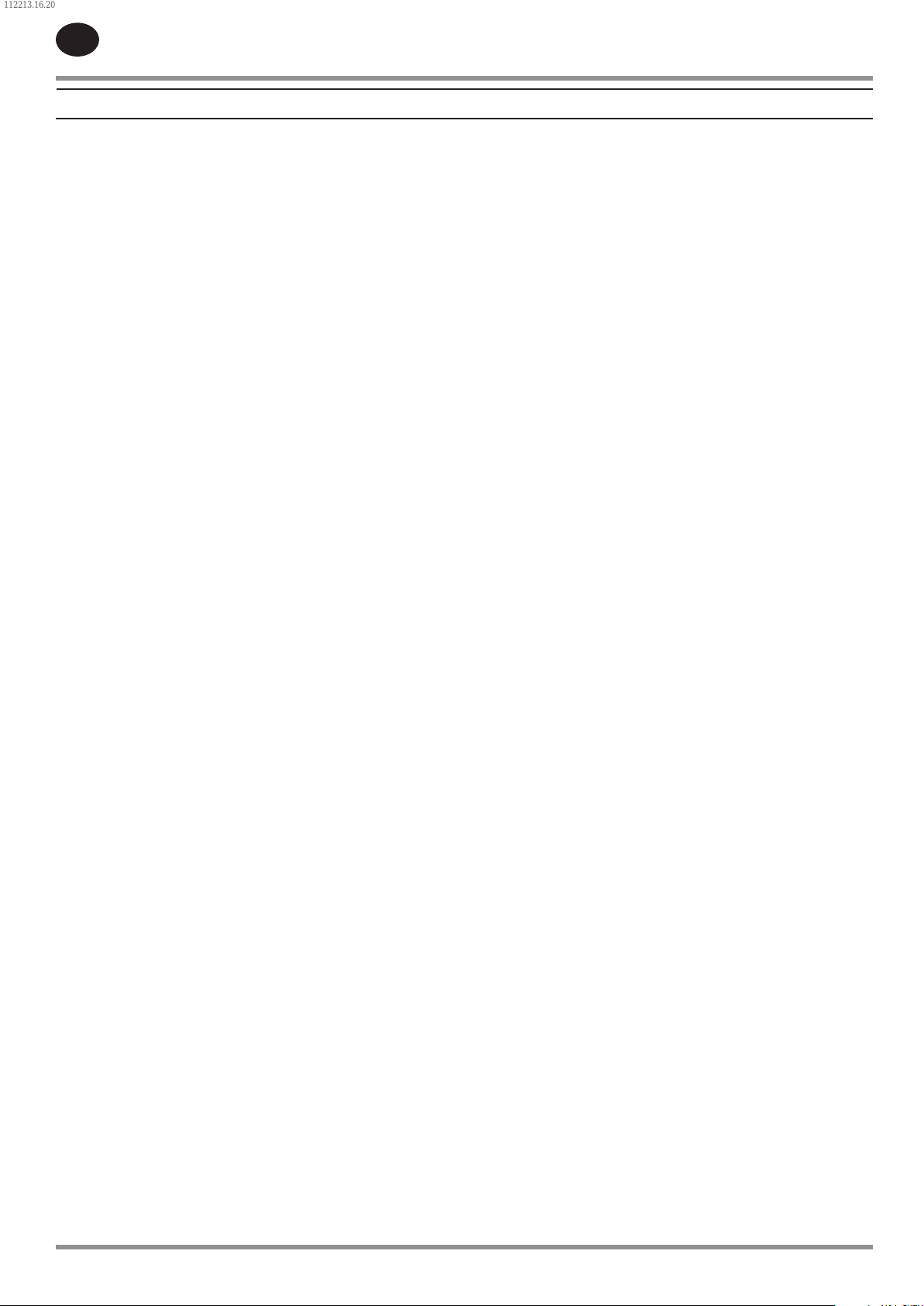
112213.16.20
EN
Invalid Calibration
•
SSR COMPRESSOR
Starter Fault 1SL (2SL)
•
On-Screen Text: Invalid Cal
Will occur if the sensor zero value is +/- 10% of its scale. See
Sensor Calibration.
Check SD Card
•
On-Screen Text: Check SD Card
The controller has detected a problem with the SD card
during the last boot cycle and is using les from internal
memory. The controller will function normally, but web page
access may not work properly.
Trip Events List
Check Inlet Control System
•
On-Screen Text: Check Inlet Ctl
This will occur if the unit is running unloaded and 1AVPT (inlet
vacuum) is less than 3 psi vacuum. Also, the unit must have
completed the start sequence, the inlet valve must be on the
closed limit switch, and the unit must have been unloaded for
a period of time at least equal to the stop delay time. This trip
will also be ignored if the unit has an aftermarket VSD.
Low Unloaded Sump Pressure
•
On-Screen Text: Low Unload Sump
Will occur if the unit is running unloaded or loaded and 3APT
is less than 15 psi for 15 seconds. This trip will cause the
unloaded inlet vacuum to be reset to 0. This will force the
controller to get a new unloaded inlet vacuum value the next
time the unit unloads
Low Sump Air Pressure
•
On-Screen Text: Starter Fault 1SL, Starter Fault 2SL
Will occur if the unit tries to start and either of the starter
auxiliary contacts are already closed.
Main Motor Overload
•
On-Screen Text: Main Motor OL
This will occur if the motor overload relay opens. The contact
must be open for at least 3 seconds before the trip will occur.
Fan Motor Overload
•
On-Screen Text: Fan Motor OL
Will occur if a fan motor overload relay contact opens. The
contact must be open for at least 3 seconds before the trip
will occur.
Remote Stop Failure
•
On-Screen Text: Rem Stop Fail
Will occur if the remote start/stop option is enabled, the
remote stop button remains open and either start button is
pressed.
Remote Start Failure
•
On-Screen Text: Rem Start Fail
Will occur if the remote start/stop option is enabled, the unit
is started by the remote start button, and the button stays
closed for 7 seconds after the unit starts.
Stepper Limit Switch
•
On-Screen Text: Stepper Limit Switch
This will occur if the controller reads both the open and
closed limit switches as being made at the same time.
On-Screen Text: Low Sump Air Press
Will occur if the unit is running loaded, the inlet valve is on
open limit switch, and 3APT (sump pressure) is less than 20
psi. This trip is ignored for the rst 7 seconds after loading.
High Airend Discharge Temperature
•
On-Screen Text: High A/E Disch T
This will occur if 2ATT is greater than 228 degF and the unit is
running.
Check Motor Rotation
•
On-Screen Text: Check Motor Rot
Will occur if 1AVPT (inlet vacuum) is less than 0.5 psi vacuum,
2 seconds after starting (6 seconds if the unit is equipped
with a soft starter or VSD). This condition can be caused by
the motor running in reverse. Once correct motor rotation is
established, this trip will not be checked again unless power
is removed from the controller. However, if correct motor
rotation is not established, this fault will be checked after
each start until correct motor rotation is established. Correct
motor rotation is established when the controller reads a
sump pressure of 1 psi or more within 3 seconds of starting.
Sensor Failure
•
On-Screen Text: 1AVPT Failure, 3APT Failure, 4APT Failure,
2CTT Failure, 2ATT Failure, 3CTT Failure
This will occur when a sensor is recognized as missing or
broken. The sensors aected by this trip are 1AVPT, 3APT,
4APT, 2CTT, 3CTT, and 2ATT. The sensor should be displayed
along with the sensor failure message. The sensor failure
message shall follow the following format: 1AVPT Failure.
Emergency Stop
•
On-Screen Text: Emergency Stop
This will occur when the EMERGENCY STOP button is
engaged.
High Inlet Vacuum
•
On-Screen Text: On-Screen Text: High Inlet Vac
This will occur if the unit has running loaded for at least 8
seconds, the open limit switch is closed and the inlet vacuum
is greater than 1.8 psi. If the unit has a high dust lter, the trip
threshold for inlet vacuum is 2.4 psi.
14 24519472 Rev B
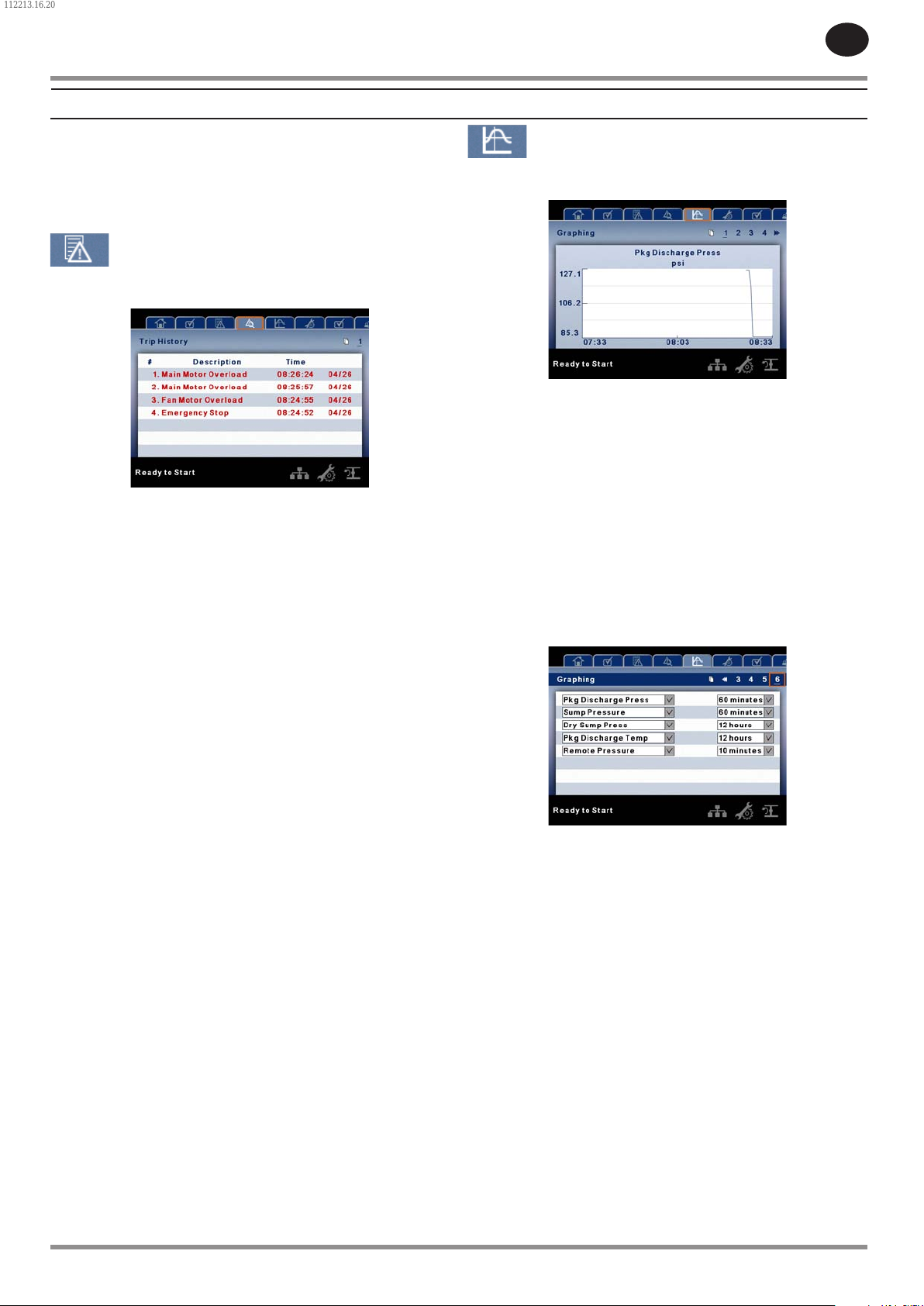
112213.16.20
SSR COMPRESSOR
Start Inhibit List
•
High Airend Discharge Temperature
On-Screen Text: High A/E Disch T
This will occur if 2ATT is greater than 95% of 228 degF.
TRIP HISTORY
PAGES 1 TO A MAX OF 3
•
EN
GRAPHING FOLDER
PAGES 1 THRU 5 – INDIVIDUAL GRAPHS
•
Variable (Read Only) Each page graphs one variable,
displaying the variable name and unit of measure in the top
center of the page. The variables that will be graphed on each
of the ve pages are selectable from page six. The units of
measure are selectable from the GENERAL SETTINGS folder.
The pages in the Trips History folder document up to the last
15 trips that the controller has experienced, and time stamps
each. The trips are recorded in sequence, with number one
being the newest and 15 being the oldest. When a new trip
occurs, it becomes number one and all others are shifted up
in number.
The page numbers in the Title Bar are used to scroll through
the events, with each page displaying up to seven. Page
one displays events one through ve, page two displays six
through ten, and so on.
The following items will generate an entry in the trip history.
Trips
•
Active Trips will be highlighted in red while cleared Trips will
have red text.
The trip history also records compressor data at the time
of the trip to assist in diagnostics and troubleshooting.
Navigating to the trip entry and hitting the enter button will
bring up the trip history dialog box.
While the dialog box is active, press the left and right keys in
order to scroll through the displayed data. The name of the
trip will always be shown in the title bar of the dialog box.
Press enter when nished viewing the data to return to the
trip history screen
Y-Axis (Read Only) is auto-scaling.
X-Axis (Read Only - The time duration is selectable from
page six. The sample rate varies, based on the selected
duration.
The graph plots a minimum of 255 readings
PAGE 6 – GRAPHING SELECTIONS
•
The selections for page one through ve are organized
sequentially in rows. The top row has page one selections and
the bottom row has page ve selections.
Variables - include all analog inputs as well as some
calculated variables. The amount of variables will vary
depending on the compressor type and the options it has.
Duration - selectable from the following ve times
10 minutes
•
30 minutes
•
60 minutes
•
12 hours
•
24 hours
•
These times are xed and cannot be changed.
24519472 Rev B 15
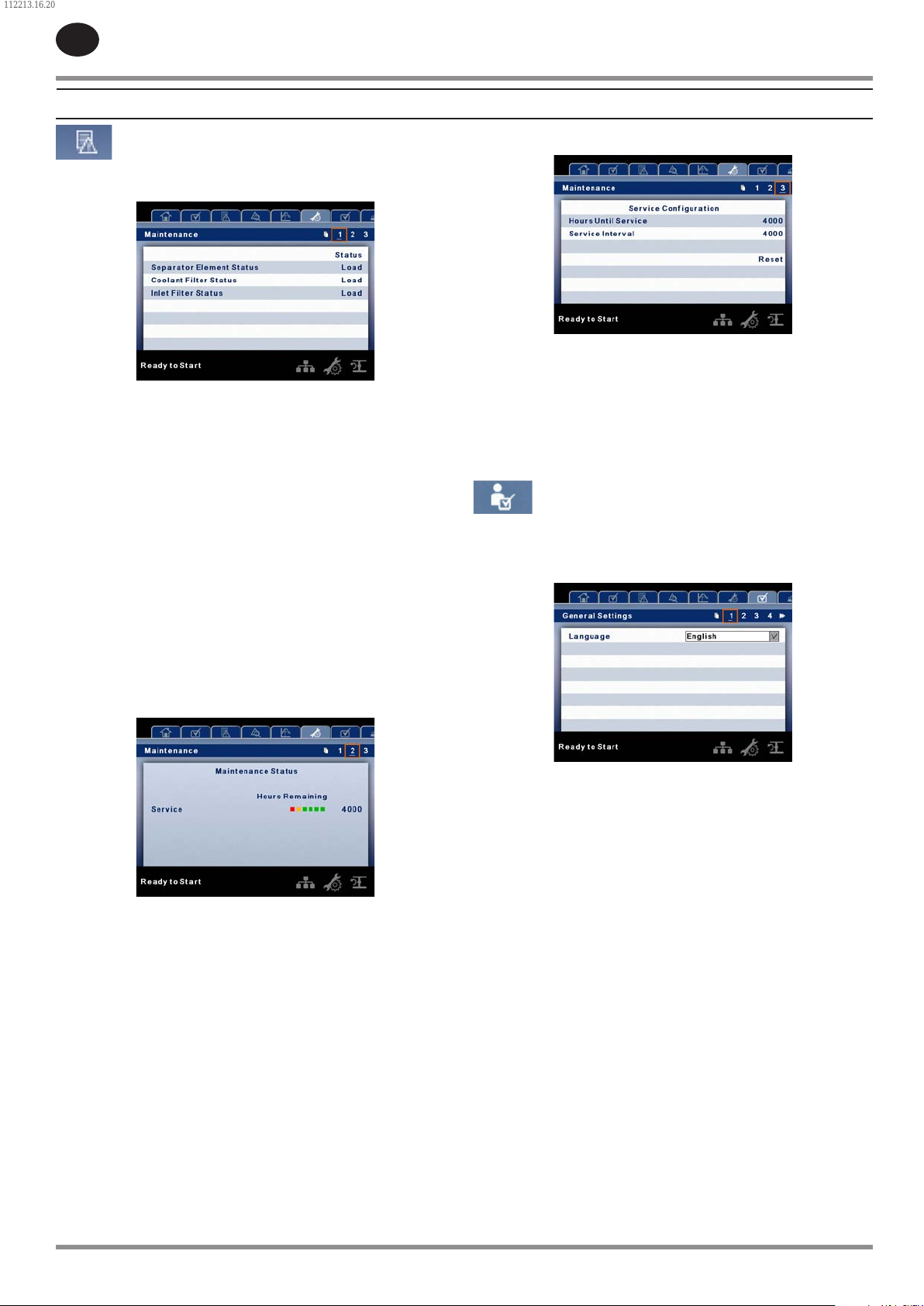
112213.16.20
EN
SSR COMPRESSOR
MAINTENANCE FOLDER
PAGE 1 – FILTER STATUS
•
This page displays the status of the lters. The lter status will
either be “OK” or “Change” depending on the compressor’s
diagnostic readings. If a lter reaches the “change’ status, a
warning will be issued and the service indicator will light up
yellow to notify the user. Please note that the compressor
must be in a “Running Loaded” state to check these
maintenance items. If the compressor is not in a running state
– the status will display “Load,” unless a maintenance indicator
has been issued when the machine was running and has not
yet been reset.
PAGE 3 - MAINTENANCE CONFIGURATION
•
This page allows the user to set the service interval and to
reset the counter after the service has been performed.
The service interval may be set to any value between 1000
and 8000 hours, but must be set in accordance with the
factory maintenance schedule. After maintenance has been
performed, the user can reset the counter by navigating to
the Reset button and pressing the enter key.
GENERAL SETTINGS FOLDER
All parameters in the general settings folder are adjustable.
PAGE 1 – LANGUAGE SELECTION
•
The following lters are displayed:
Coolant Filter
•
Separator Element
•
Inlet Filter
•
PAGE 2 – MAINTENANCE STATUS
•
This page displays the time until the unit should be serviced.
The service meter will deplete as the hours count down closer
to a service appointment. Once the counter reaches the
yellow zone, the service indicator will light up yellow. Once
the counter reaches the red zone the service indicator will
light up red and maintenance must be performed.
Language (< >) is selectable from the following 30 selections:
English (default) Finish Latvian Slovak
Bulgarian French Lithuanian Slovenian
Chinese, simplied German Maltese Spanish
Croatian Greek Norwegian Swedish
Czech Hungarian Polish Thai
Danish Italian Portuguese Turkish
Dutch Indonesian Romanian
Estonian Korean Russian
The controller will display all screens in the selected language
and only one language can be selected at a time.
Each language appears in its native translation.
16 24519472 Rev B
