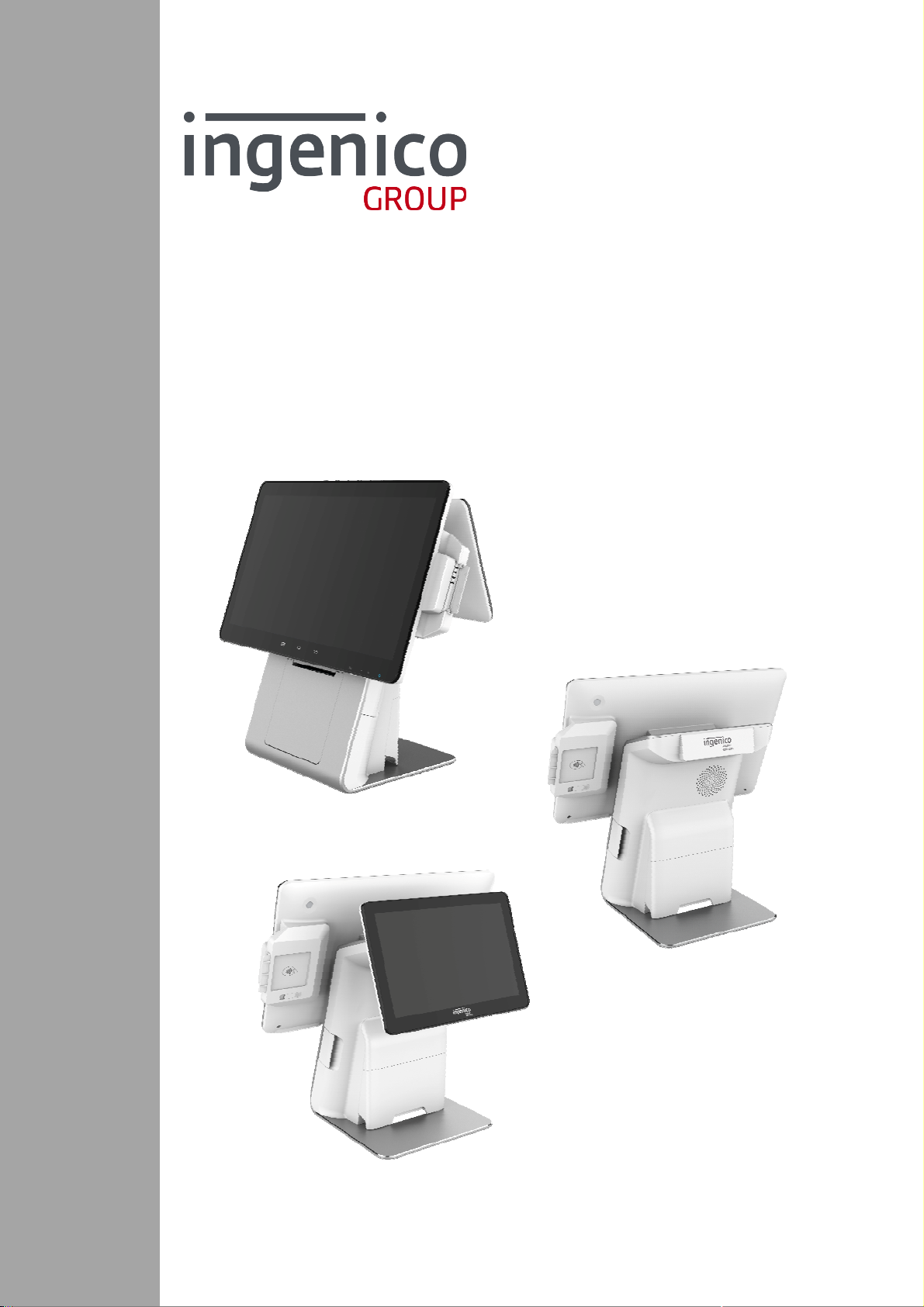
Smart Cash Register
Model:Moby C150
Product User Guide
This document is the property of Ingenico Inc. Rev20180802
Its content cannot be reproduced or divulged without the company’s written approval.
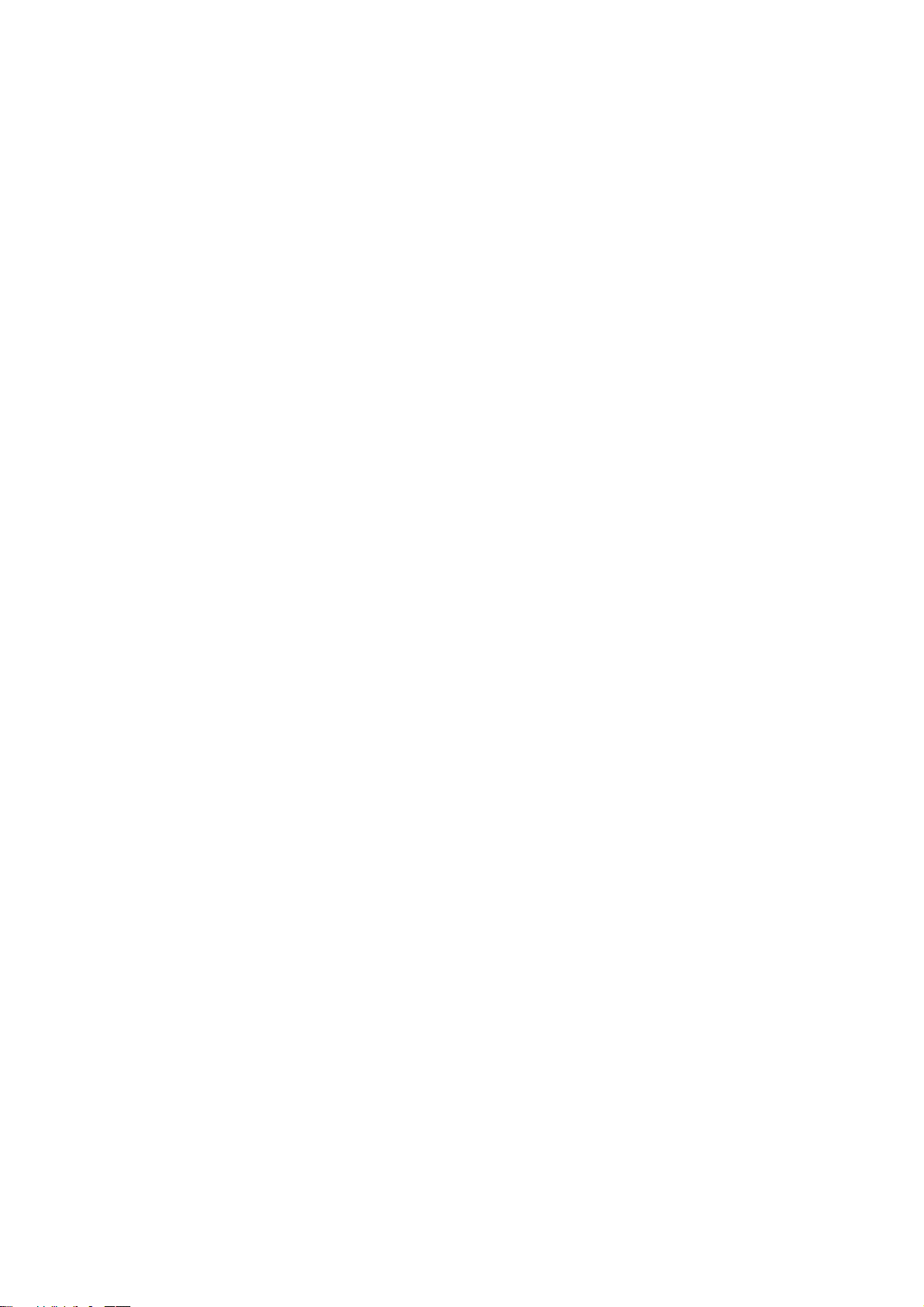
Contents
Disclaimer ......................................................................................................... 3
Abbreviations list .............................................................................................. 4
1 Introduction ................................................................................................ 5
1.1 Safety Notices before Installation or Use ....................................................................... 5
1.2 Product Configuration ..................................................................................................... 6
1.3 Operating Environment ................................................................................................... 7
1.4 Dimension and Weight ..................................................................................................... 7
2 Unpacking ................................................................................................... 8
3 Appearance and interface .......................................................................... 9
3.1 Configuration 1: 10.1’’ customer display ....................................................................... 9
3.2 Configuration 2: no customer display ....................................................................... 10
4 Installation ................................................................................................ 11
4.1 Checking Environment for Installation ......................................................................... 11
4.2 Install RP45x module ..................................................................................................... 11
4.3 Micro USB ...................................................................................................................... 12
4.4 Peripheral Cable Connections ....................................................................................... 13
4.5 Debugging and Trial Operation ..................................................................................... 15
5 Usage Instruction ...................................................................................... 16
5.1 Power On/Power Off the Terminal ................................................................................ 16
5.2 Keypad Function ............................................................................................................ 16
5.3 Magnetic stripe card ...................................................................................................... 17
5.4 Smart Card ..................................................................................................................... 17
5.5 Contactless Card ............................................................................................................ 18
5.6 Fingerprint identification .............................................................................................. 18
5.7 USB Ports ....................................................................................................................... 19
5.8 Usage of Printer ............................................................................................................. 19
6 Standard ................................................................................................... 22
7 Maintenance ............................................................................................. 24
7.1 MSR and Smart Card Reader Maintenance................................................................... 24
7.2 Printer Maintenance ...................................................................................................... 24
7.3 Trouble shooting ........................................................................................................... 24
8 Notices ...................................................................................................... 25
9 Transportation and Storage ........................................................................ 26
10 Others ................................................................................................ 26
10.1 Product accessories can be sold separately ............................................................ 26
10.2 Customer Service....................................................................................................... 26
10.3 Customer Service Address ........................................................................................ 26
This document is the property of Ingenico Inc. Rev20180802
Its content cannot be reproduced or divulged without the company’s written approval.
2 / 26
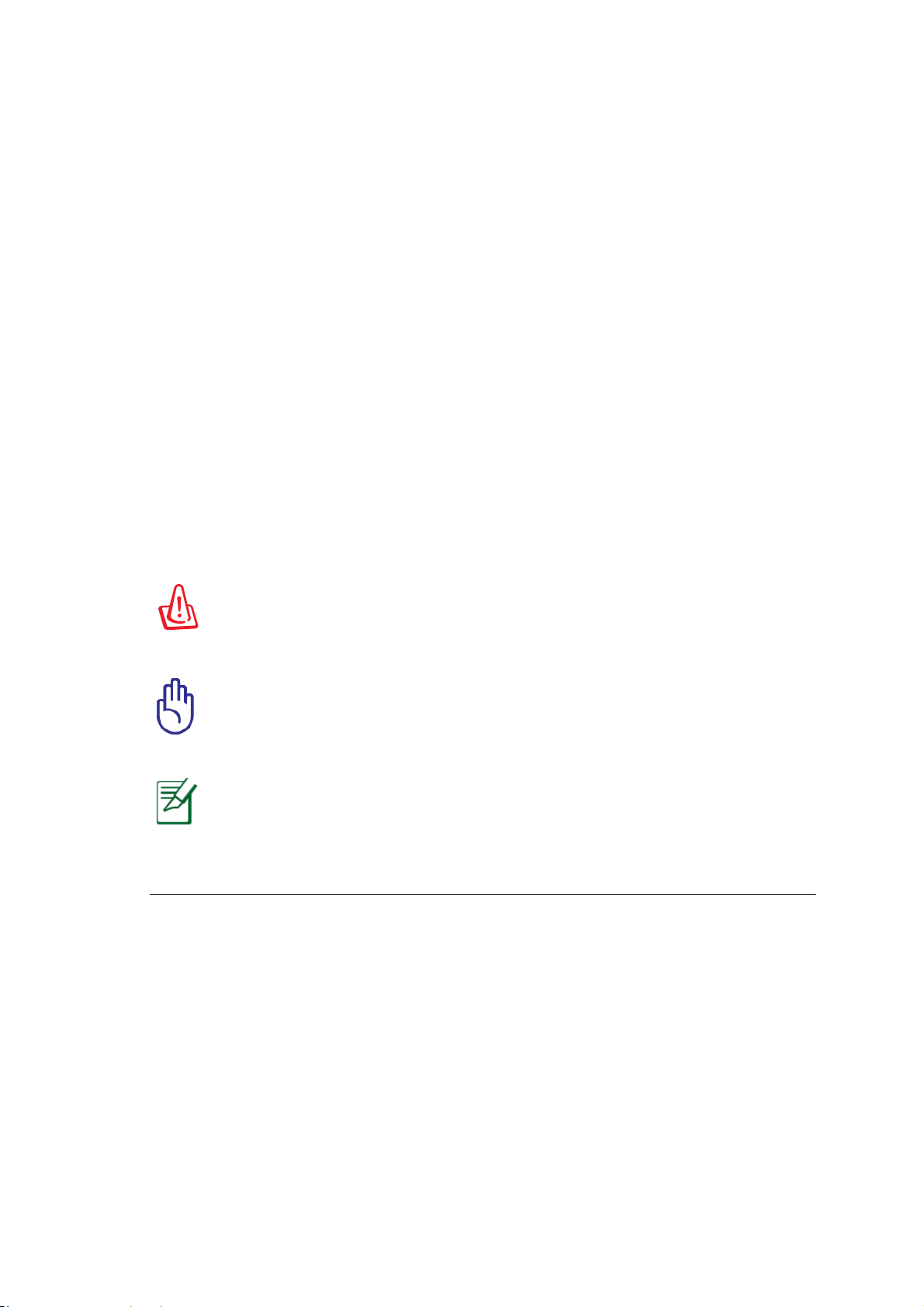
Disclaimer
Care has been taken to ensure that the contents of this document are as accurate as
possible. Ingenico however declines any responsibility for inaccurate, incomplete or
outdated information.
This document is copyrighted. All rights are reserved. Ingenico reserves the right to
modify the software, hardware or manual of this product at any time without notice.
Due to the upgrade of the product, some of the details of this document may be
inconsistent with the product. Ingenico reserves the finally explanatory rights.
Any reproduction, excerption, backup, modification, transmission, translation or
commercial use of this document or any portion of this document, in any form or by any
means, without the prior written consent of Ingenico is prohibited. Otherwise, it will
retain the right to pursue the legal liability.
Ingenico shall not be liable for any damages, failures and data loss to device or accessories
resulting from improper operation not in accordance with the instructions of this guide.
Documentation Conventions:
Danger:This symbol means that it is harmful to the safety of person and
property.
Caution: This symbol means that you must be extremely careful not to do
some things that may damage the device.
Notice: This symbol brings your attention to some helpful suggestions and
references.
This document is the property of Ingenico Inc. Rev20180802
Its content cannot be reproduced or divulged without the company’s written approval.
3 / 26
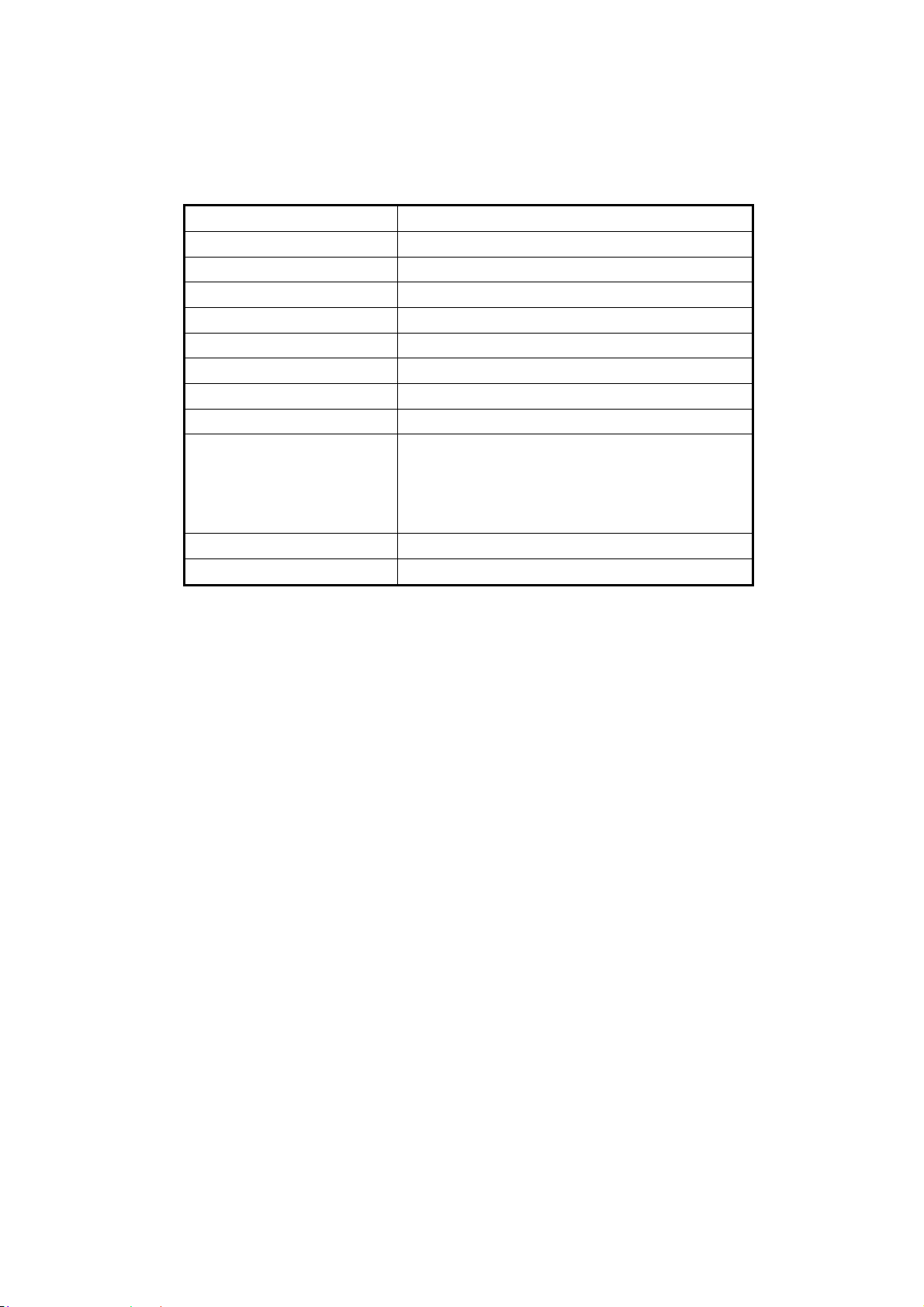
Abbreviations list
Abbreviations character Means
AC alternating current
DC direct current
LPDDR3 Low Power Double Data Rate memory
POS Point of sale
BT Bluetooth
CSR Contact Smart-card Reader
MSR Magnetic Smart-card reader
Cless card Contactless card
WIFI Wi-F i (or WiFi) is a local area wireless technology that
allows an electronic device to participate in computer
networking using 2.4 GHz UHF and 5 GHz SHF ISM
radio bands
LCD liquid crystal display
USB Universal Serial Bus
This document is the property of Ingenico Inc. Rev20180802
Its content cannot be reproduced or divulged without the company’s written approval.
4 / 26
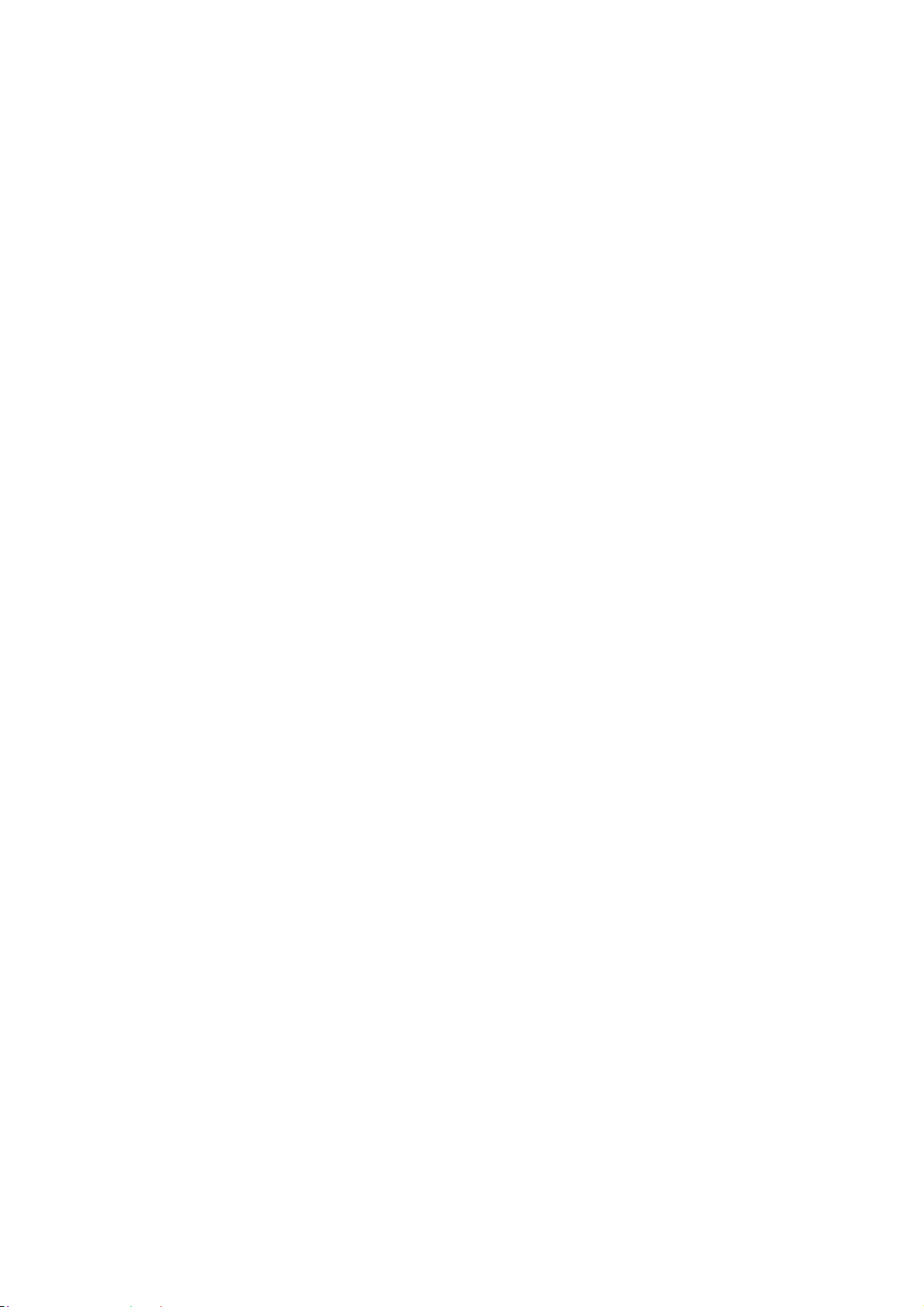
1 Introduction
1.1 Safety Notices before Installation or Use
The terminal must be installed following the instructions stated in this manual. Connect the
power cable to the power socket. Make sure that the ground wire of the power socket is connected
to the earth. Avoid sockets that share copying machine, air conditioner and other machine switched
frequently in the same circuit.
Do not use any other adapter. The use of mismatched adapter may damage your terminal.
If the power cable is broken, please stop using it immediately and contact the customer service.
Do not splash any liquid or conductive objects such as pins and wires; otherwise it will cause short
circuits and damage the terminal.
Do not load or place anything on the terminal.
Do not shake or knock the terminal.
Keep the terminal far from high temperature, dust, moisture and electromagnetic field.
Do not plug in or out any parts or peripherals in charging state. Please turn off the power before
cutting off the power.
Do not use or place flammable aerosols or paint to avoid fire.
Turn off the power immediately once any fault happens. Never try to disassemble and fix the
terminal by yourself, contact our customer service for help if necessary.
Cut off the power supply of the terminal in case of lightning strike in lightning weather.
When the terminal is attacked illegally (e.g. opening the casing), the sensitive information stored
in the terminal will be immediately erased. Please do not open the casing to avoid unnecessary
trouble.
When the terminal is attacked/tampered, there will be obvious alarm information and alarm
sound. Please contact the customer service.
This document is the property of Ingenico Inc. Rev20180802
Its content cannot be reproduced or divulged without the company’s written approval.
5 / 26
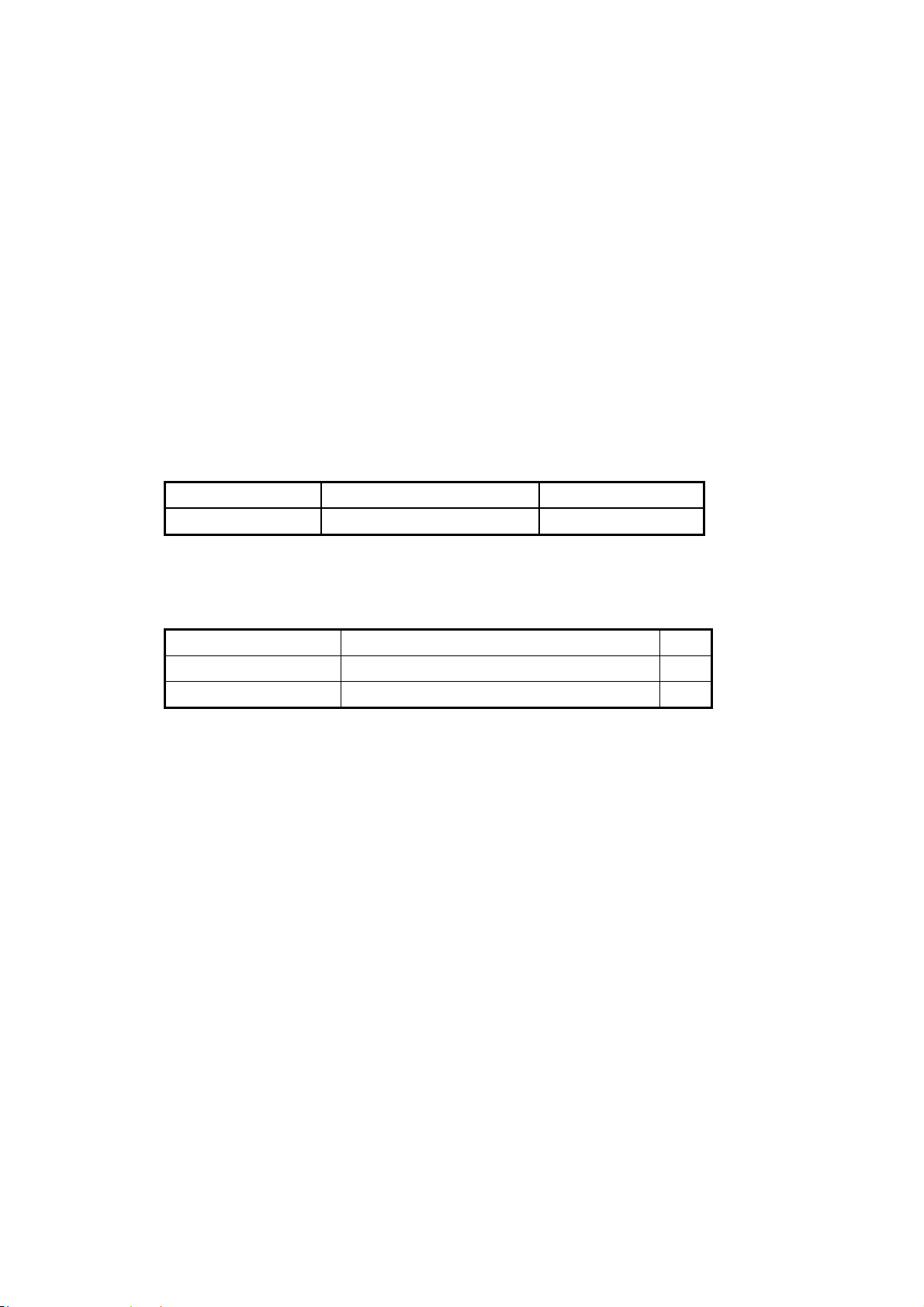
Product USES and features
Moby C150 is a new generation smart cash register terminal designed by Ingenico,
configured with touch screen and high-speed communications, to be used in an indoor
environment.
As a smart cash register terminal, Moby C150 integrates the function of a cash register
and financial payment terminal. It has passed various industrial certifications to ensure
transaction security. Moby C150 has novel appearance and friendly interface, using
Octa-Core 2.0GHz high-speed CPU, large capacity memory, large touch screen, high-speed
printer with cutter, deliver enjoyable customer experience. Moby C150 supports a variety of
communication modes including Ethernet, WIFI and BT.
The C150 is integrated with
Ingenico RP45x series payment reader module, which support Smart card reader,
contactless card reader & ISO/IBM format magnetic card.
1.2 Product Configuration
Moby C150 model description
Model Name Notes
Moby C150 Smart Cash Register
Moby C150 Configuration
Moby C150 series offer as many functional configurations as possible to meet different demands of the
customers, hence the product configuration difference. Please contact the customer manager for more details.
Product Configuration Description Notes
10.1’’ customer display 15.6’’ Main Screen+10.1’’ Customer Display
No customer display
15.6’’ Main Screen + no customer Display
This document is the property of Ingenico Inc. Rev20180802
Its content cannot be reproduced or divulged without the company’s written approval.
6 / 26
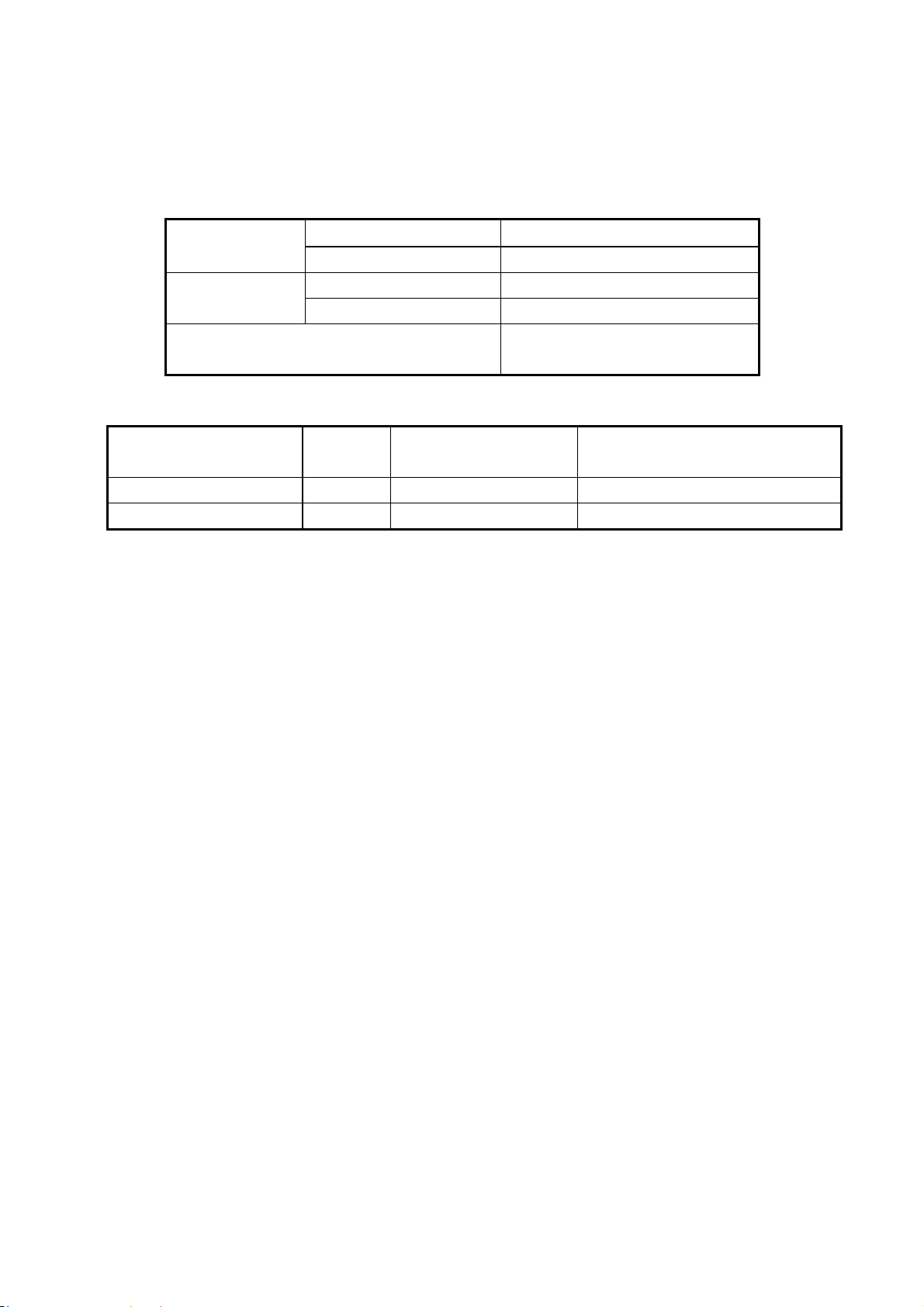
1.3 Operating Environment
Operating and Storage Conditions
Temperature
Relative
Humidity
Air Pressure
1.4 Dimension and Weight
Customer display
Configuration
10.1’’ Customer Display
No Customer Display
Ambient Temperature
Storage Temperature
Operating Humidity
Storage Humidity
Weight
(g)
≈5400
≈4850
Dimension
L(mm) x W(mm) x H(mm)
403 × 225 × 390 Dual screen, without printing paper roll
403 × 225 × 380 Single screen, without printing paper roll
-10℃~50℃
-20℃~70℃
5%~90%, Non-condensing
5%~90%, Non-condensing
86kPa~106 kPa
Altitude: <2000m
Note
This document is the property of Ingenico Inc. Rev20180802
Its content cannot be reproduced or divulged without the company’s written approval.
7 / 26
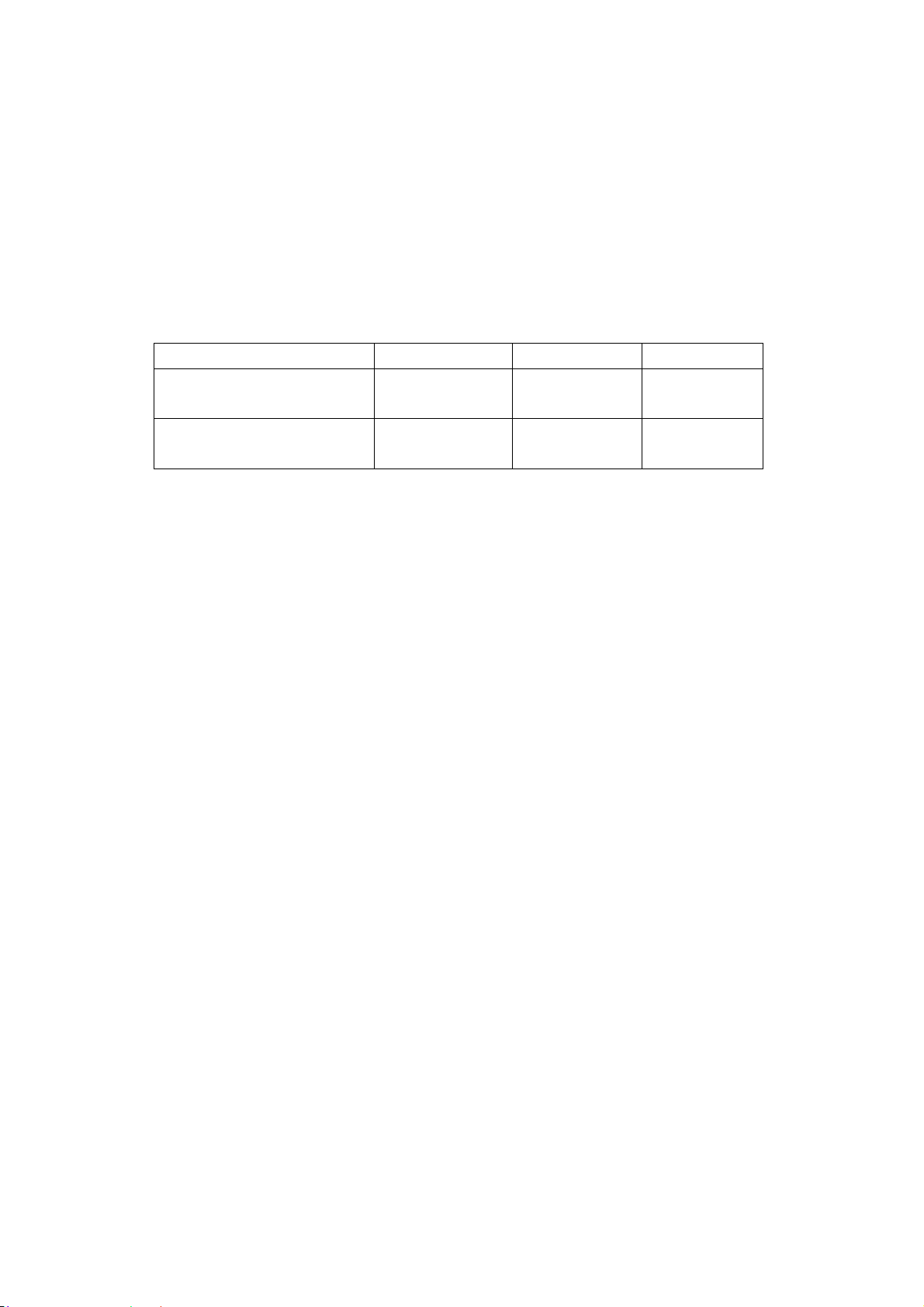
2 Unpacking
Please check carefully to ensure the terminal and fittings are not disassembled or damaged.
Any disassembling behavior may lead to its failure to use.
1. The following items are included in Moby C150 box.
Moby C150 terminal
User guide
Power Adapter
The adapter should use one of the following three:
MANUFACTURER
Lite-On Technology Corp PA-1650-90 100~240Vac
Chicony Power Technology
Co., Ltd
2. Disassemble all the packaging of the terminal and accessories.
3. It is recommended to keep all the packaging of C150 for further packing or shipment if
needed in the future.
MODEL
INPUT(AC) OUTPUT(DC)
50-60Hz,1.6A
A14-065N1A 100~240Vac
50-60Hz,1.7A
19Vdc,3.42A
19.5Vdc,3.33A
This document is the property of Ingenico Inc. Rev20180802
Its content cannot be reproduced or divulged without the company’s written approval.
8 / 26
