Page 1
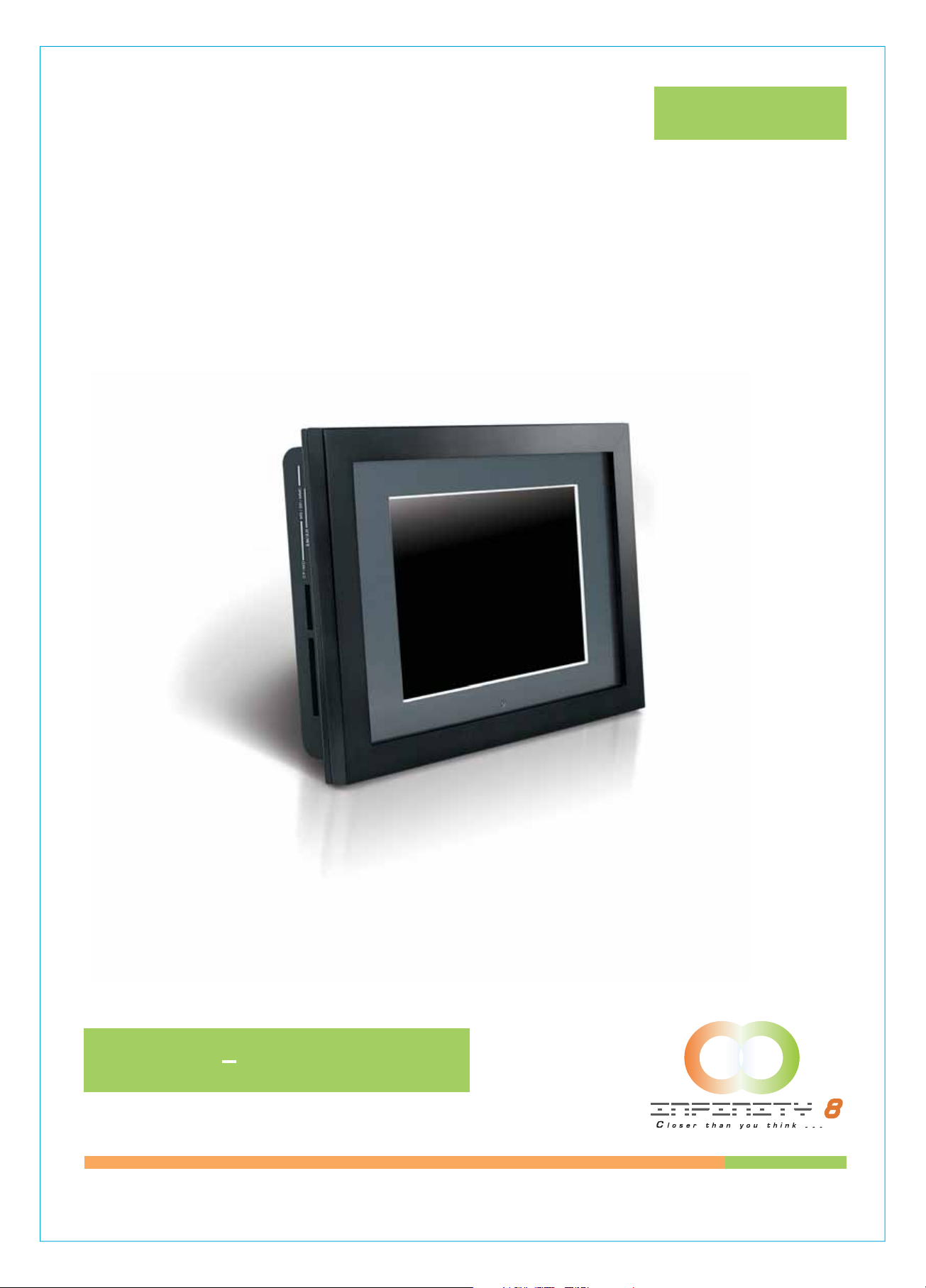
8 INCH DIGITAL
PICTURE FRAME
DPF SERIES
BRING DIGITAL PICTURES TO LIFE
DPF-8000 USER,S MANUAL
©2006 Infinity 8 Inc. All rights reserved.
1
Page 2
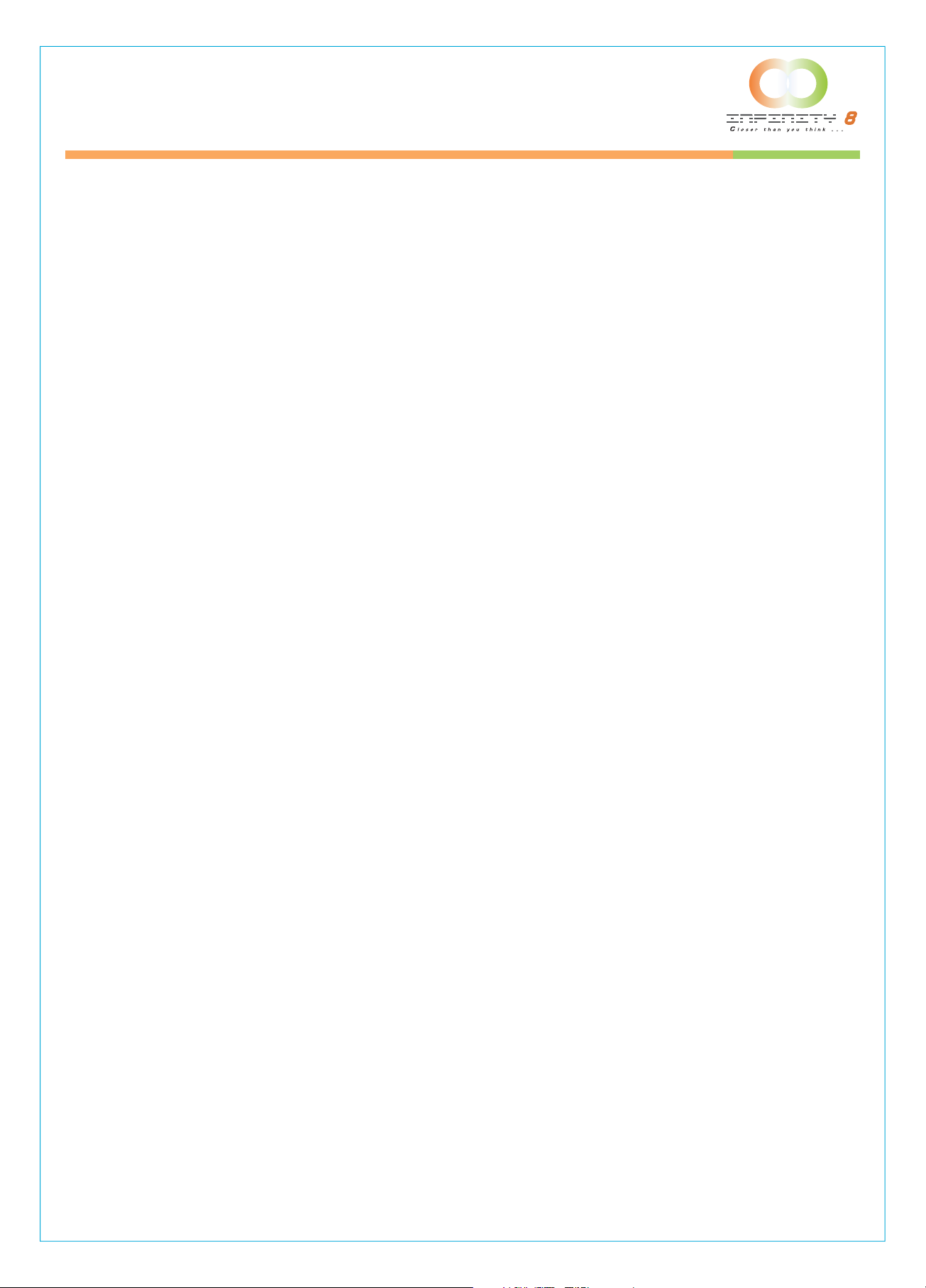
8 INCH DIGITAL PICTURE FRAME
Table of Contents
INTRODUCTION
MAIN FEATURES
PRECAUTIONS & MAINTENANCE
CLEANING THE LCD SCREEN
GETTING STARTED
PACKAGE CONTENTS
INSTALLING YOUR UNIT
LOCATE CONTROL KEYS
USING YOUR REMOTE CONTROL
INSERTING MEMORY CARDS
VIEWING PICTURES
LISTENING TO MP3 MUSIC
WATCHING VIDEO
VIEWING FILE STRUCTURE
MOUNTING THE DIGITAL PICTURE FRAME
ADVANCED SETTINGS
COPYING PICTURES TO YOUR MEMORY CARD
4
4
5
5
6
6
6
7
8
9
9
10
10
10
10
11
11
CHANGING THE ORIENTATION FOR ONE PARTICULAR PICTURE
SETUP MENU
PHOTO SETUP
Repeat Mode
Thumbnail Digest
Orientation
MUSIC SETUP
Repeat Mode
VIDEO SETUP
Repeat Mode
SLIDESHOW SETUP
Slideshow Mode
Interval Time
Trans Speed
Transition
11
11
12
12
12
12
12
12
13
13
13
13
13
13
14
2
Page 3
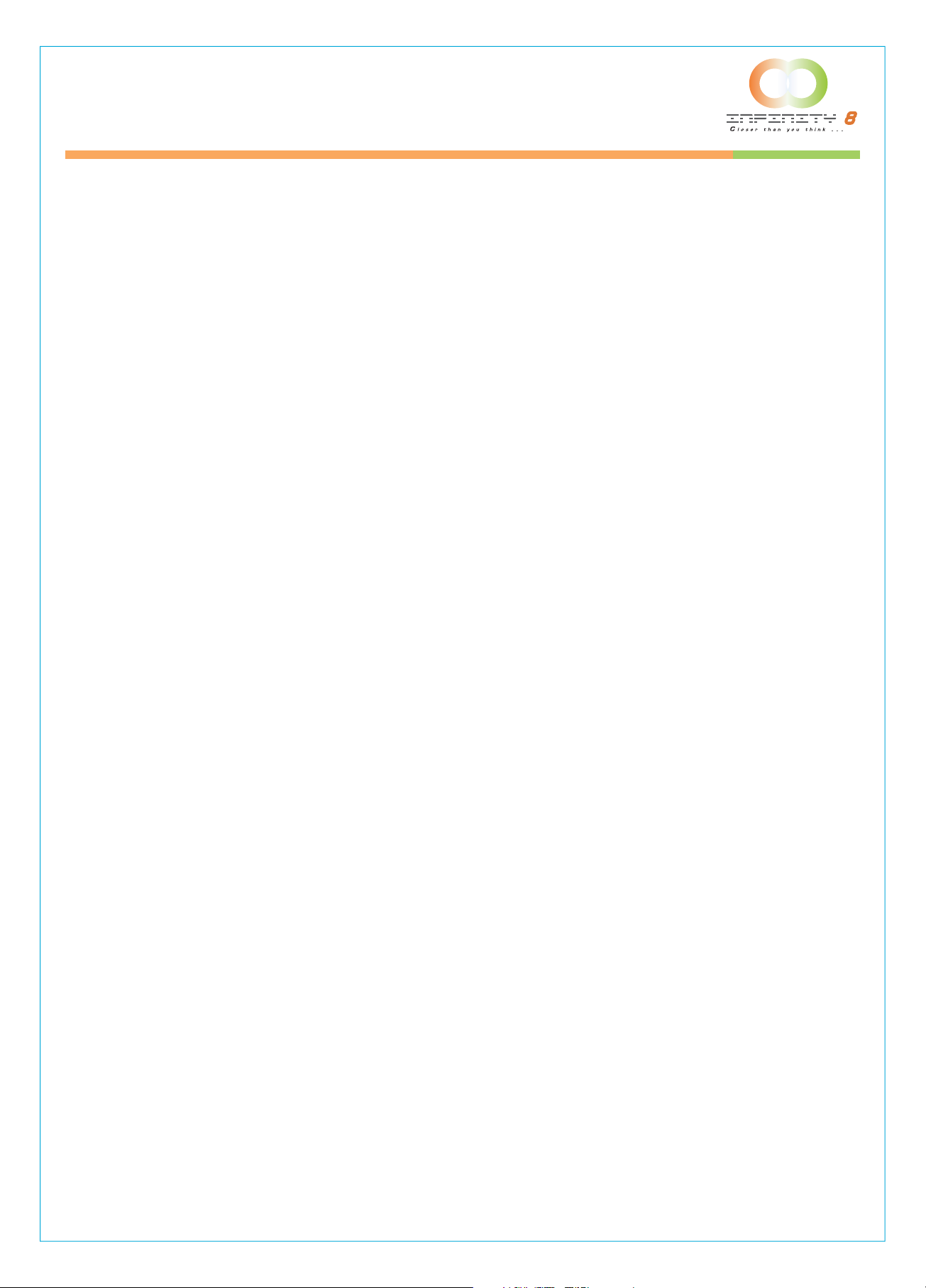
8 INCH DIGITAL PICTURE FRAME
ADJUSTING THE PICTURE QUALITY
CONTRAST
BRIGHTNESS
IMAGE SETTING
COLOR SETTING
OSD SETTING
RESET
REPLACING THE REMOTE CONTROL BATTERY
TECHNICAL SUPPORT
FREQUENTL Y ASKED QUESTIONS
TROUBLESHOOTING
SERVICE AND WARRANTY
YOUR WARRANTY
SPECIFICATIONS
REGULATORY COMPLIANCE
BANNED SUBSTANCE DECLARATION
CE DECLARATION OF CONFORMITY
14
14
14
14
14
14
14
15
16
16
18
19
19
20
21
21
21
FEDERAL COMMUNICATIONS COMMISSION (FCC) NOTICE (U.S. AND CANADA ONLY)
FCC DECLARATION OF CONFORMITY
COMMISSION FEDERALE DE LA COMMUNICATION (FCC DECLARATION)
END-OF-LIFE DISPOSAL
(FOR CUSTOMERS IN CANADA AND U.S.A.)
WASTE ELECTRONICS AND ELECTRICAL EQUIPMENT (WEEE)
21
22
22
23
23
23
3
Page 4
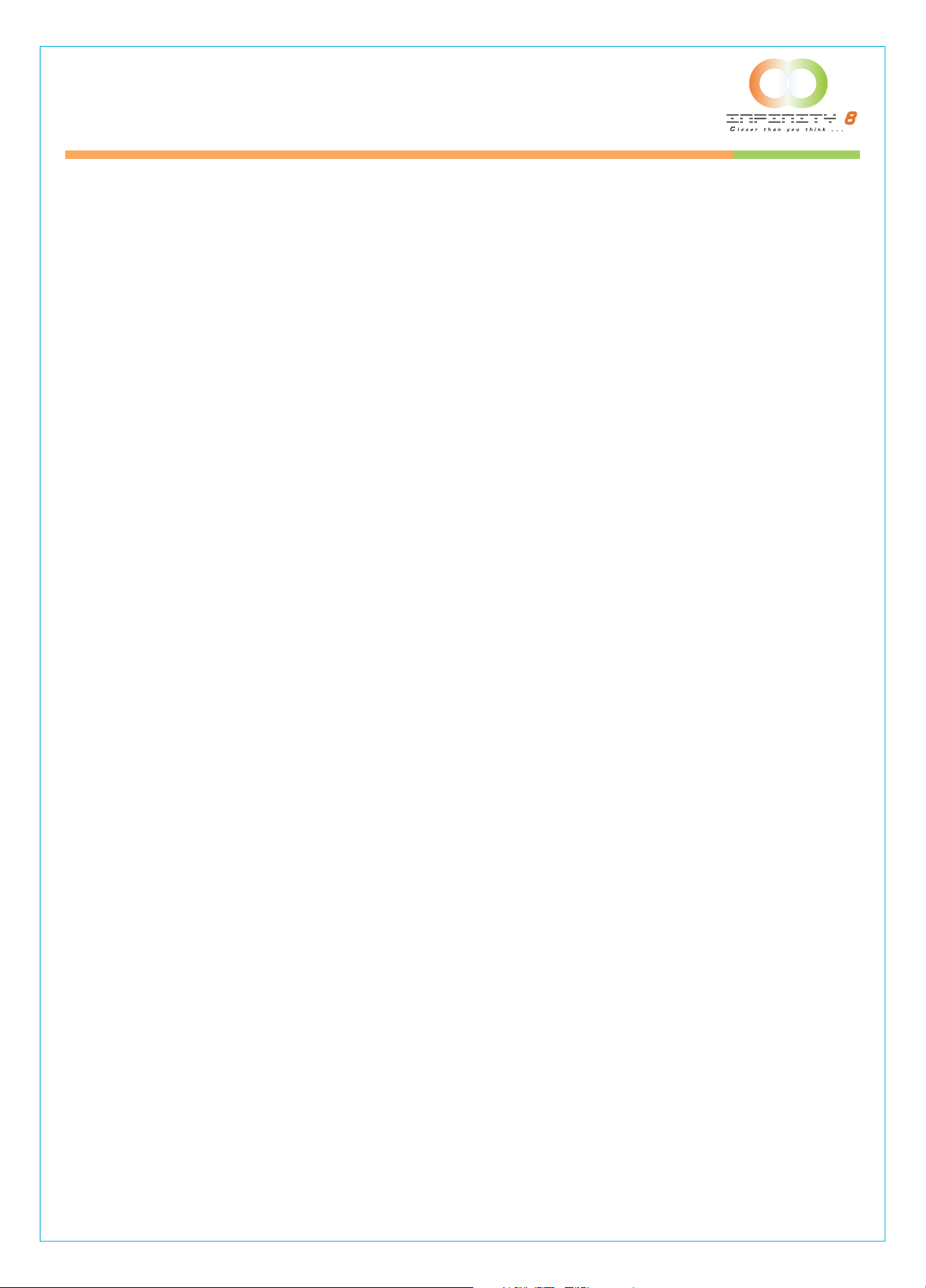
8 INCH DIGITAL PICTURE FRAME
Introduction
Congratulations on your purchase of Infinity 8 Digital Picture Frame, model DPF-8000.
Before operating the unit, please read this manual thoroughly, and retain it for future reference. This
manual will help you use many of the exciting features that will make your Digital Picture Frame
viewing more enjoyable.
This Digital Picture Frame lets you view digital pictures directly from your camera's memory cards.
You will be able to create a slideshow using multiple transition effects or display one picture at a time.
No computer, digital camera or Internet connection is required.
This Digital Picture Frame is compatible with the following popular memory card formats:
SD™, MultiMediaCard™, SmartMedia®, CompactFlash®, Microdrive™, Memory Stick®,
and Memory Stick PRO
®
Main Features
• Displays digital pictures (JPEG) without a computer.
Simply insert a compatible memory card into the Digital Picture Frame to show photos, play MP3
music or supported video files (memory card not included).
• Compatible memory cards include Secure Digital Card (SD), MultiMedia Card (MMC),
SmartMedia, Memory Stick, Memory Stick Pro, Microdrive, & Compact Flash (CF).
• Instantly plays MP3 music with the integrated speakers.
• Instantly plays MPEG1 files stored on supported memory cards.
• Instantly plays MPEG2 files stored on supported memory cards.
• Instantly plays MPEG4 files stores on supported memory cards.
• Supports up to 12 Mega Pixels image files (JPEG format).
• Compatible with most digital cameras’ stored JPEG images and motion JPEG files.
• Includes a credit card style remote control.
• Bright 8” TFT active matrix LCD screen.
• Automatic slide show with multiple transition effects and display times.
• Plays slide show with MP3 music on the background.
• User-friendly on-screen display lets you access all controls easily.
*Video files may not play properly if stored on a low speed card.
4
Page 5
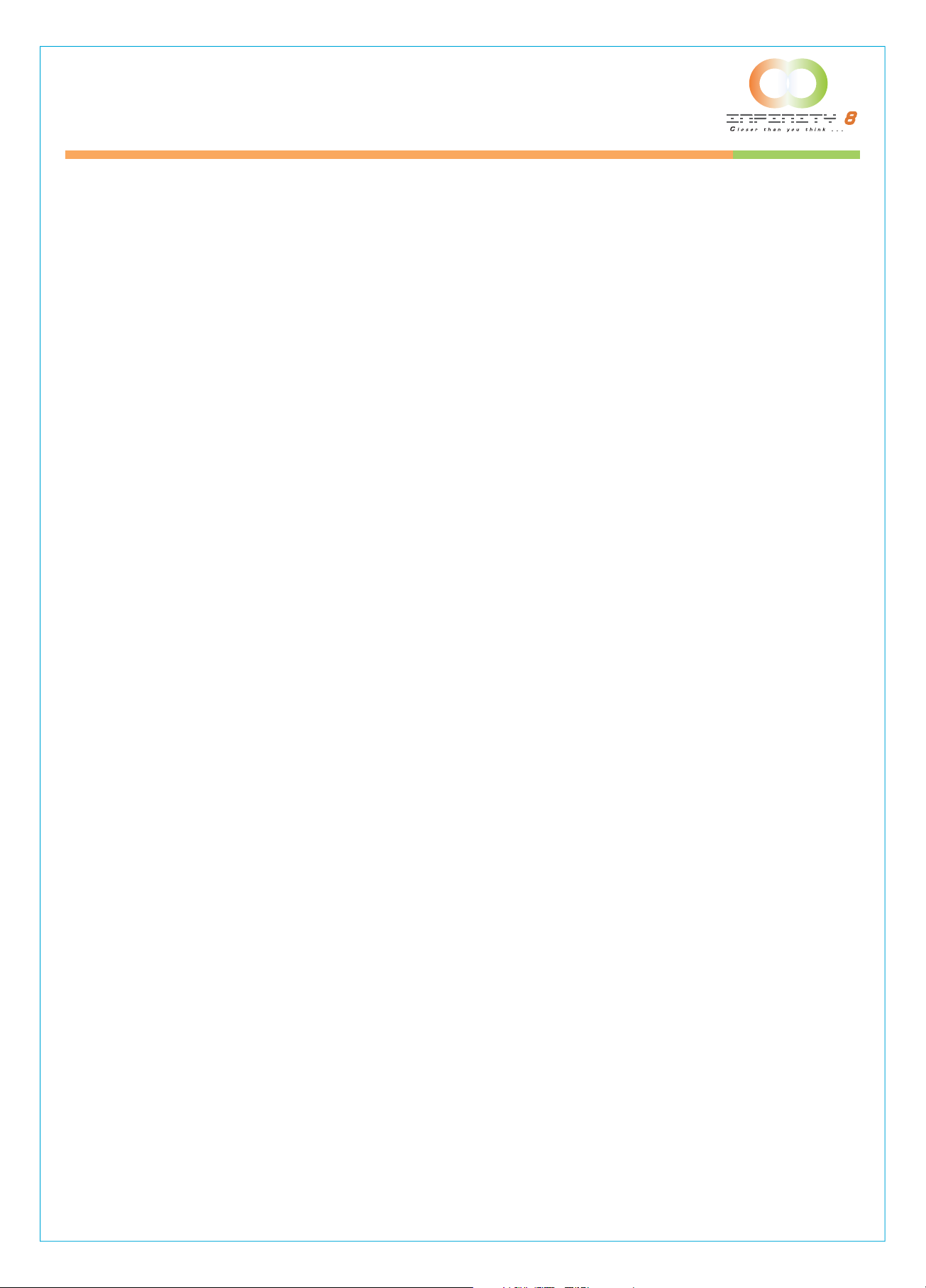
8 INCH DIGITAL PICTURE FRAME
Precautions & Maintenance
• The Digital Picture Frame is for indoor use only.
• To reduce the risk of fire or electric shock; do not expose this appliance to rain or moisture.
• Do not block the ventilation holes on the back of the Digital Picture Frame at any time.
• Keep your Digital Picture Frames out of sunlight. Direct sunlight may cause damage.
• Do not open the case of the Digital Picture Frame. There is a risk of electric shock, and there are
no user serviceable parts inside. Opening the case will void your warranty.
• Do not use the Digital Picture Frame if conditions could allow condensation to occur, or damage
may result.
• Your Digital Picture Frame is a complicated electronic device and cannot withstand shock from
drops.
Cleaning the LCD screen
• Treat the screen gently. The screen on the Digital Picture Frame is made of glass and can be
scratched or broken.
• If fingerprints or dust make the LCD screen dirty, we recommend using a soft, non-abrasive cloth
such as the camera lens cloth to clean the LCD screen.
• If you use the LCD Cleaning Kit sold on the market, apply the cleaning liquid to the cloth. Do not
apply the liquid directly to your LCD screen.
5
Page 6
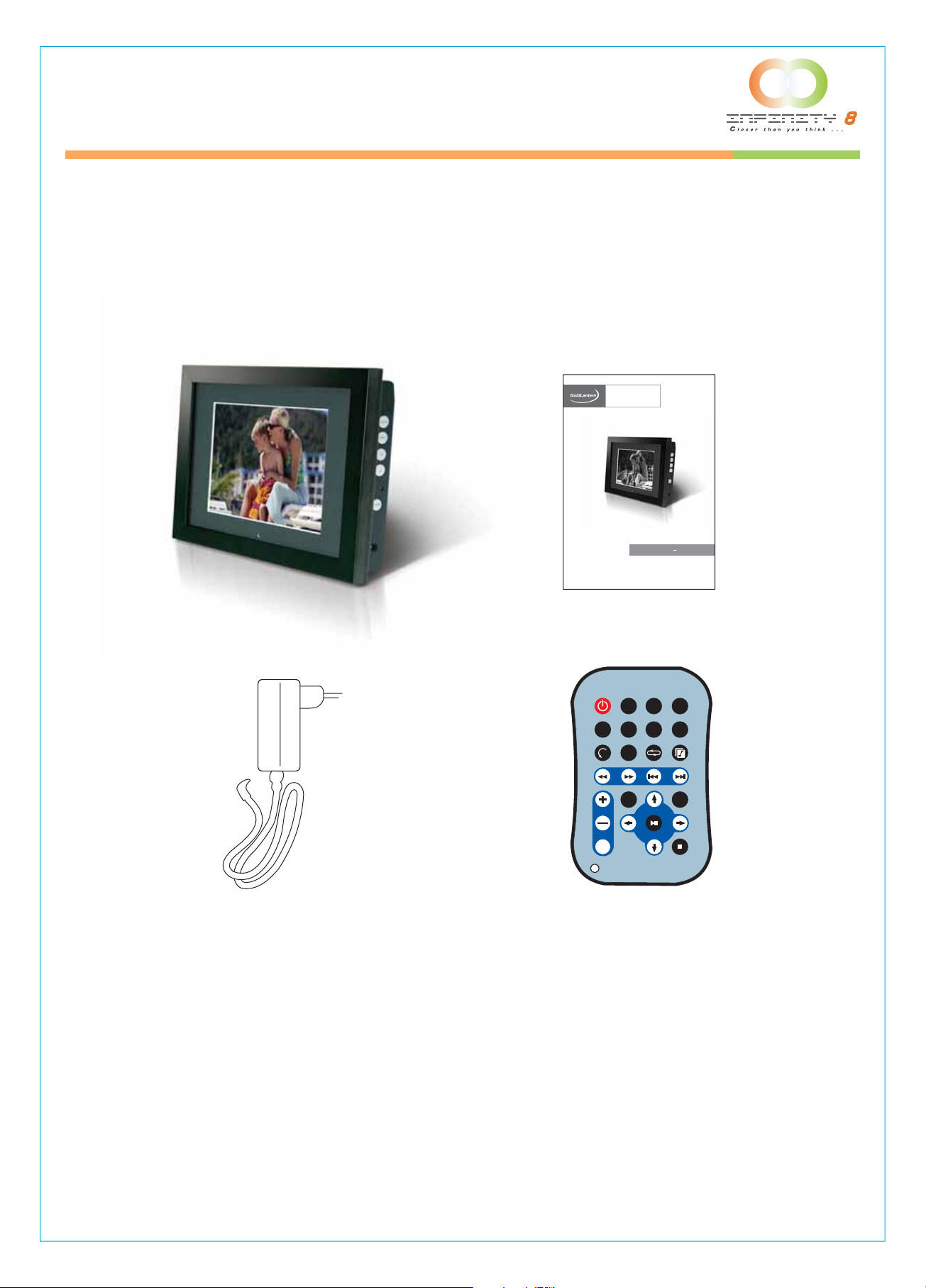
8 INCH DIGITAL PICTURE FRAME
Getting Started
Package Contents
8 INCH DIGITAL
PICTURE FRAME
BRING DIGITAL PICTURES TO LIFE
MODEL DPF-8000 QUICK GUIDE
Digital Picture Frame
©2006 Infinity 8 Inc. All rights reserved.
Quick Start Guide
POWER
ROTATE ZOOM REPEAT SLIDESHOW
VOLUME
1
SETUP DISPLAY CARD SELECTION
MUSIC PHOTO MOVIE FILE
REW
FF PREV NEXT
EFFECT SLIDE INTERVAL
PLAY/PAUSE
MUTE
Power Adaptor Remote Control
STOP
Installing your unit
1. Open the package and remove the protective foam. Remove the protective sleeve from the unit.
2. Plug in the AC adapter into power outlet. Plug the other end into the unit.
3. After the content is stored on the target flash media; insert the media into the correct slot.
4. Turn power to ON position via the ON/OFF switch.
6
Page 7
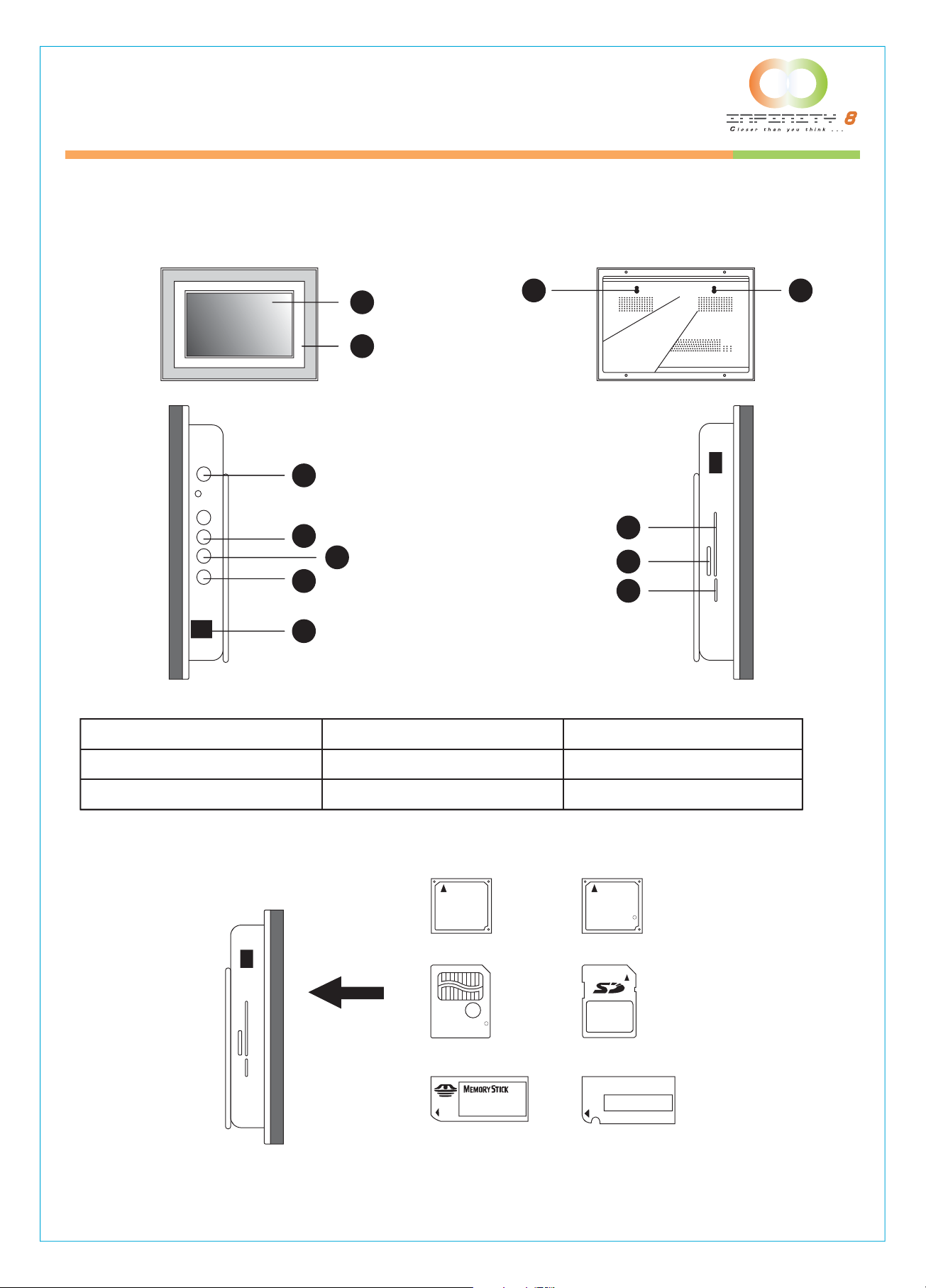
Microdrive
CompactFlash
SmartMedia
MultiMedia Card
8 INCH DIGITAL PICTURE FRAME
Locate Control Keys
1
3 3
2
4
5
6
7
9
9
9
8
LCD Screen
1.
Decorative Frame
2.
3.
Wall Mount Slots
Power
4.
Arrow Keys
5.
6.
Auto: Picture Setup
5. Memory cards that can be read by your unit:
IBM
Microdrive
SmartMedia
R
Menu
7.
Power Cord
8.
9.
Memory Cards Slots
CF
CompactFlash
TM
R
TM
MultiMedia Card
TM
7
Page 8
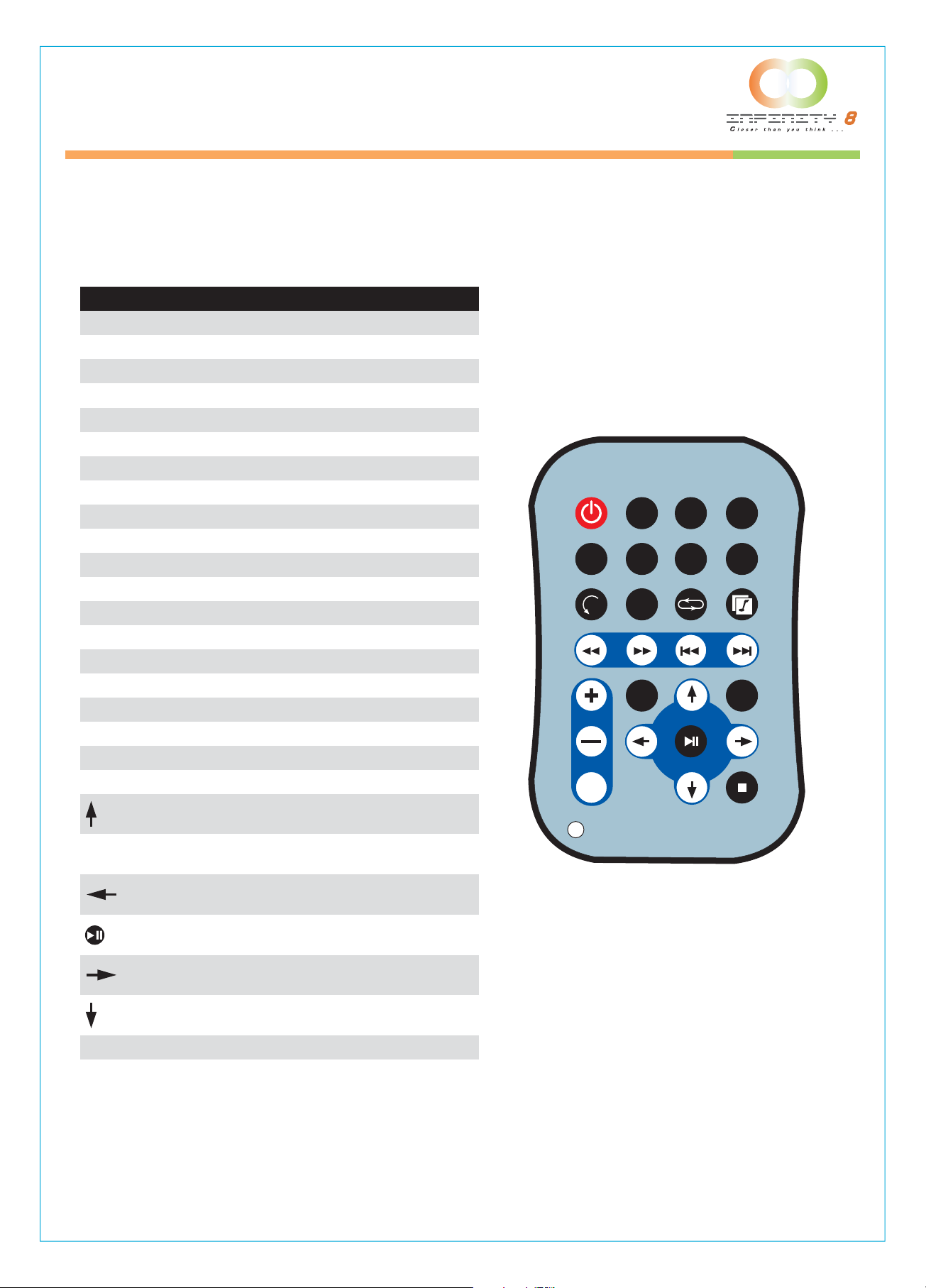
8 INCH DIGITAL PICTURE FRAME
Using your Remote Control
The following table briefly describes the remote control functions
Button Description
POWER
SETUP
DISPLAY
CARD SELECTION
MUSIC
PHOTO
MOVIE
FILE
Turn FlashPlayer on or off
Open menu for changing settings
Display file information of selected file
Choose a different memory card
Go to and display music files
Go to and display photo files
Go to and display movie files
Go to file library (all files)
POWER
SETUP DISPLAY
CARD SELECTION
ROTATE
ZOOM
REPEAT
SLIDESHOW
REW
FF
PREV
NEXT
+ (VOLUME)
- (VOLUME)
MUTE
EFFECT
SLIDE
INTERVAL
Rotate photo 90 degrees clockwise on screen
Zoom x 4 (photos only)
Play file repeatedly until stopped
Start\stop photo slideshow
Rewind movies
Forward movies
Go to previous file
Go to next file
Raise volume
Lower volume
Mute volume
Change slideshow effects
Move up when selecting on your TV screen
Change slideshow delay 1; 3; 5; 10 seconds
Move left when selecitng on your TV screen
MUSIC PHOTO MOVIE FILE
ROTATE ZOOM REPEAT SLIDESHOW
REW
VOLUME
MUTE
FF PREV NEXT
EFFECT
PLAY/PAUSE
SLIDE INTERVAL
STOP
PLAY/PAUSE
Play/pause, confirm selections on your TV screen
Move right when selecting on your TV screen
Move down when selecting on your TV screen
Stop the selected file/actionSTOP
8
Page 9

8 INCH DIGITAL PICTURE FRAME
Inserting Memory Cards
The Digital Picture Frame is compatible with the following memory cards:
• Secure DigitalTM Card (SD)
• MultiMediaTM Card (MMC)
• SmartMediaTM Card
• Memory StickTM & Memory Stick ProTM
• CompactFlashTM (CF) Card
• Microdrive
Insert the memory card with the front label facing AWAY from you. Do not force the memory card into
the memory slot. If you are not able to easily insert the memory card completely, you may have
inserted it the wrong way.
Note:
®
The Digital Picture Frame will ONLY recognize digital pictures stored in JPEG format. Digital pictures
stored in other formats will be ignored by the device.
Make sure you have at least one picture stored on the memory card. The frame will not function
properly without a stored picture.
Viewing Pictures
• You can use either the remote control or the on-board buttons to control the Digital Picture Frame.
• Make sure the remote control has a battery installed.
• Insert a Memory Card and Press Power ON.
• The Slideshow will start automatically.
• Press Stop and then Setup button on the remote control to enter the Setup Menu.
• Move to Slideshow Setup by pressing the Down button. Press Enter to continue.
• Use the Down key to select the Interval Time. Use the Right direction key to enter the time
sections. Move up and down to select the desired transition time of a picture and press Enter to
select. Press Setup button to exit the Setup menu.
• Note: The Interval Time functions only when the Slide Show Mode is set to Auto.
• To disable the slideshow function, select Setup, Slideshow Setup, Slideshow Mode and
Manual. You will be able to change the displayed picture by pressing Next or Previous key.
• See “Advanced Settings” on page 11.
9
Page 10

8 INCH DIGITAL PICTURE FRAME
Listening to MP3 music
Before you are able to listen to the MP3 music, you must first store MP3 music files on the
memory card.
• Press the Music button on the remote control.
• Highlight and select the music file you want to play by pressing the direction keys and the
Enter button.
• If you want to listen to MP3 music while viewing pictures, press on the Slideshow key.
• Adjust the volume by using volume up/down key.
• Fast forward or rewind by pressing the FF or FR key.
• Press Next or Previous key to select a different music file.
Watching video
The Digital Picture Frame supports the following video formats:
• Motion JPEG (avi): video format used by most digital cameras
• MPEG-I
• MPEG-2
• MPEG-4
Before you are able to watch video, you must first store video files on the memory card.
• Press on the Movie Button on your remote control.
• Highlight and select the video you want to watch by pressing the direction keys and the
Enter button.
• Adjust the volume by using volume up/down key.
• Fast forward or rewind by pressing the FF or FR key.
• Press Next or Previous key to select a different video clip.
Viewing File Structure
Press on the File button on your remote control.
You can browse all the picture, music and video files under the File structure. You can also select and
play any supported file by pressing the Enter button.
Mounting the Digital Picture Frame
The two 7mm mounting holes on the back of the Digital Picture Frame are used to mount your Digital
Picture Frame. First, secure a #6 size screw into your mounting surface, then gently hang the frame
onto the screw. Make any necessary adjustments by rotating the frame on the screw.
10
Page 11

8 INCH DIGITAL PICTURE FRAME
Advanced Settings
Copying pictures to your memory card
Select photos to be transferred and copy these photos directly under the root directory of your
memory card.
NOTE: Only JPEG format photos are supported.
• Insert the memory card to Photo Display in power-off status
• Power-on Photo Display
After a few seconds, the slideshow will begin.
Changing the orientation for one particular picture
If one or several pictures were taken using a different orientation, just press on the Rotate button on
your remote control while this picture is displayed. It will rotate this picture clockwise by 90 degree
and will keep this parameter in memory. This will not affect the other pictures.
Setup Menu
Some of the settings not described in this section but found on the Setup screen are not enabled by
the manufacturer. You should ignore these settings.
Press the SETUP button on the remote control to enter the Setup Menu.
Using your remote control, Press on the “Stop” Key and press on “Setup”. The following menu will
appear:
SETUP MENU – MAIN
PAGE
PHOTO SETUP
MUSIC SETUP
VIDEO SETUP
SLIDESHOW SETUP
PREFERENCES
EXIT SETUP
11
Page 12

8 INCH DIGITAL PICTURE FRAME
Photo Setup
When you select the “Photo Setup” Option, the following menu appears:
SETUP MENU – PHOTO
REPEAT MODE
THUMBNAIL DIGEST
ORIENTATION
MAIN PAGE
Repeat Mode
• ON: Slideshow automatically repeats
• OFF: Turn off the repeat mode
Thumbnail Digest
This function is not used.
Orientation
• ON: This will automatically show the picture in Landscape mode (Horizontal)
• OFF: Turn off the Orientation mode
• VERTICAL: Show all pictures in Vertical
Music Setup
When you select the “Music Setup” Option, the following menu appears:
SETUP MENU – MUSIC
REPEAT MODE
MAIN PAGE
Repeat Mode
• One: Repeat one music file.
• All: Repeat the entire play list.
• Off: Turn off the repeat mode.
12
Page 13

8 INCH DIGITAL PICTURE FRAME
Video Setup
When you select the “Video Setup” Option, the following menu appears:
SETUP MENU – VIDEO
REPEAT MODE
MAIN PAGE
Repeat Mode
• One: Repeat one video file.
• All: Repeat the entire play list.
• Off: Turn off the repeat mode.
Slideshow Setup
When you select the “Slideshow” Option, the following menu appears:
SETUP MENU –
SLIDESHOW
SLIDESHOW MODE
INTERVAL TIME
TRANS SPEED
TRANSITION
MAIN PAGE
Slideshow Mode
• Manual: Turn OFF the slideshow function. Select this option if you want to manually select the
picture to display.
• Auto: The Digital Picture Frame will automatically enter the Slideshow mode when you select the
Photo option.
Interval Time
Select the display time of each picture on the list. This feature works only if the Slideshow mode is
set to AUTO.
Trans Speed
Enable you to select a fast transition or a slow transition between pictures.
13
Page 14

8 INCH DIGITAL PICTURE FRAME
Transition
Select the transition effect of the slideshow from the list. Continue to scroll down the list by using the
Down button to see all the transition effects. Press Enter to set the transition effect.
Adjusting the Picture Quality
Your picture quality can be adjusted by using the Menu Button located on the side of the unit. When
you press the Menu button on your Digital Picture Frame, the following menu appears: (it will stay for
20 seconds if no keys are pressed)
MENU – MAIN PAGE
CONTRAST
BRIGHTNESS
IMAGE SETTING
COLOR SETTING
OSD SETTING
RESE
T
You can use the arrow keys located on your unit to move up and down. Once you have selected the
required option press Menu again to change the setting.
Contrast
Use this option to increase or decrease the contrast
Brightness
Use this option to increase or decrease the brightness
Image Setting
Use this option to adjust the internal setting of the picture. It is not recommended that you change the
default values unless you know what you are doing.
Color Setting
Use this option to adjust the internal setting of the color. It is not recommended that you change the
default values unless you know what you are doing.
OSD Setting
Use this option to change the OSD (On Screen Display) Language. Use the Menu button and then
the arrow keys to select another language.
Reset
This will reset the unit to the initial factory setting.
14
Page 15

8 INCH DIGITAL PICTURE FRAME
Replacing the Remote Control Battery
1. Remove the battery compartment
cover by pulling the cover in the
direction of the arrow.
3. Insert the replacement battery taking
note of the correct polarity (+/-).
2. Remove the battery.
4. Replace the cover.
Caution:
1. Only use a 3V CR2025 battery.
2. Dispose of used batteries according to local ordinance regulations.
3. Remove the battery when not using the remote control for prolonged periods.
15
Page 16

8 INCH DIGITAL PICTURE FRAME
Technical Support
Frequently asked questions
1) Q: Can I use touch-enabled technology for my Digital Picture Frame?
A: The LCD screen does not support touch-enabled technology. Please use the remote control
included or the keys on the side of the unit to control the Digital Picture Frame.
2) Q: Can I switch between different photos by using different memory cards?
A: Yes. When you connect your memory cards to the Digital Picture Frame, it will display photos,
music and video files stored on that specific card that are in the required format for the Digital
Picture Frame. You can even switch between different card reader formats to view different
pictures.
3) Q: If I keep showing the same photo for a long time, will it damage the LCD screen?
A: No. The Digital Picture Frame can display the same photo continuously for 1,000 hours
without causing damage to its LCD screen.
4) Q: How do I store music files?
A: First, use a personal computer and popular audio editing software to convert your music to
MP3 format. The Digital Picture Frame will only play MP3 files so all Windows Media Player™
and/or iTunes™ files will have to be converted first. You can use a card reader or your digital
camera to transfer those files to your memory card.
5) Q: Does the Digital Picture Frame have built-in memory?
A: No. The Digital Picture Frame does not have any internal memory to store your files. You must
use a compatible memory card to play your Media files.
6) Q: Can I insert multiple memory cards?
A: Yes. Turn off the unit before you insert any card. The screen will show what types of memory
cards are in the slots. Use the remote control to select the memory card.
7) Q: What is the maximum picture size?
A: The Digital Picture Frame is able to display pictures up to 12 Mega Pixels.
8) Q: Does it play every type of AVI and or MPEG4 videos?
A: No. The device only works with the avi/mpeg4 files taken by most digital cameras.
9) Q: What is the best picture resolution displayed on the screen?
A: The frame’s best resolution is 640 x 480.
10) Q: Can I rotate a picture on the screen?
A: Yes. Use the ROTATE button on the remote control to rotate a picture. Note: The rotated
picture will return to its original orientation after you power down the Digital Picture Frame.
16
Page 17

8 INCH DIGITAL PICTURE FRAME
11) Q: How come the Digital Picture Frame does not show some of my photos?
A: The Digital Picture Frame is designed to show photos following the same camera industry
standards format as digital cameras. This format is a JPEG format. Images, such as web
images, scanned images, or photos in RAW format, are not stored according to camera
industry standards and therefore cannot be displayed correctly on the Digital Picture Frame.
Please use your PC applications to convert such images into standard JPEG format before
viewing them on the Digital Picture Frame.
17
Page 18

8 INCH DIGITAL PICTURE FRAME
Troubleshooting
Symptom Cause Corrective Actions
Make sure you connect the
AC adapter to the frame
properly. When you connect
the AC adapter to the frame
The Digital Picture Frame
doesn’t power on
The POWER connector to the
unit is not securely inserted
and power up the unit, even
without a memory card, you
should see a blank screen. If
you don’t see the lit screen,
check if the power is
connected to the Digital
Picture Frame and make
sure it is securely attached.
No Start-up screen
No photo, music, or video file
on the memory card
The File doesn’t play Incompatible File Format
Video doesn’t play properly Slow Memory Card
Memory card is not
inserted correctly
Card is wrongly inserted
Insert a supported
memory card
Verify if the way you
inserted the card is correct.
Make sure the front label of
the memory card is facing
AWAY from you. Do not
force the memory card into
the slot.
Make sure there is at least
one supported photo, music,
or video file on the memory
card.
Compatible Photo format:
JPEG
Compatible Music format:
MP3
Compatible Video format:
Motion JPEG (avi), MPEG1,
MPEG2, MPEG4.
Make sure you use a
high-speed memory card to
play video files.
Small video size on the screen Low Video Resolution
18
Most digital cameras take
video in 320 x 240 or lower
resolution. The best
supported resolution of a
photo or video is 640 x 480.
Use the Zoom button on the
remote control to enlarge it.
Page 19

8 INCH DIGITAL PICTURE FRAME
Service and Warranty
Your warranty
Dear Consumer,
Thank you for purchasing Infinity 8 8” Digital Picture Frame, which has been designed and
manufactured to the highest quality standards.
If, unfortunately, this product malfunctions, Infinity 8 guarantees free of charge labor and replacement
parts during a period of 12 months from the date of purchase.
This guarantee applies granted that the product is handled properly and has been used only as
intended, in accordance with its operating instructions and upon presentation of the original receipt,
indicating the date of purchase, retailer’s name, model and serial number of the product.
The warranty may not apply if:
• The documents have been altered or made illegible;
• The model or serial number on the product has been altered, deleted, removed or made illegible;
• Unauthorized service organizations or persons performed repairs, product modifications, or
alterations to the unit.
• Damage is caused by means not relating to the design or manufacturing of the product including
water or fire, lightning, misuse or neglect.
Please note that this guarantee is void in any case that modification have been made in order for the
product to comply with local or national technical standards which apply in countries for which the
product was not originally designed or manufactured for.
19
Page 20

8 INCH DIGITAL PICTURE FRAME
Specifications
Type
Size
Display Area
Resolution
Colors
Brightness
Contrast angle
Viewing angle
Response time
Input voltage
Power
Working Temperature
Package size
Net Weight
Gross weight
Media
Card
Auto Start Mode
Photo Playback Mode
Music Playback Mode
Video Playback Mode
Accessories
8” Digital Picture Frame
280(H) x 225(V) x 48(D)mm, 11.02”(H) x 8.86”(V) x 1.89”(D)
162.2(H) x 121.7(V)mm, 6.39”(H) x 4.79”(V)
640 x 480
262,144
250cd/m
250:1
65/65(l/r), 45/35(u/d)
25ms
AC110-240V (50HZ-60HZ)
VESA DPMS
0°C °C---50
31 x 29.3 x 7(mm)
1.7kg
2.2kg
MPEG1/ MPEG2/ MPEG4, JPG/ JPEG
CF/ MD/ MS/ SD/ MMC/ SM/ XD
Auto Slide Show jpeg
Loop, Zoom In
Auto Slide Show
Slide Show with background MP3 music
File Name, File Size,
Resolution, Date Display
Interval Time Setup
Transition Setup
Play/ Stop/ Pause
Play/ Stop/ Pause
Volume Adjust
Mute Function
Repeat Model Setup
File Type, Total Time, Date, Display
Play/ Stop/ Pause
Volume Adjust
Mute Function
Zoom in
File information, Time and date Display
Remote Control
Decorative Frame
AC Adapter
Operation manual
2
max.
20
Page 21

8 INCH DIGITAL PICTURE FRAME
Regulatory Compliance
Banned Substance Declaration
This product comply with RoHs requirements
CE Declaration of Conformity
Attestation RSH05080201-1, RSH06080201-2
We declare under our responsibility that the product is in conformity with the following standards
• EN55022:1998 (Radio Disturbance requirement of Information Technology Equipment)
• EN55024:1998 (Immunity requirement of Information Technology Equipment)
• EN61000-3-2:2000 (Limits for Harmonic Current Emission)
As assessed by the following applications standards:
89/336/EEC Electromagnetic Compatibility
This Product is produced by a manufacturing organization on ISO9000 level.
Federal Communications Commission (FCC) Notice (U.S. and Canada Only)
This equipment has been tested and found to comply with the limits for a Class B digital device,
pursuant to Part 15 of the FCC Rules. These limits are designed to provide reasonable protection
against harmful interference in a residential installation. This equipment generates uses and can
radiate radio frequency energy and, if not installed and used in accordance with the instructions, may
cause harmful interference to radio communications. However, there is no guarantee that interference
will not occur in a particular installation. If this equipment does cause harmful interference to radio or
television reception, which can be determined by turning the equipment off and on, the user is
encouraged to try to correct the interference by one or more of the following measures:
• Reorient or relocate the receiving antenna.
• Increase the separation between the equipment and receiver.
• Connect the equipment into an outlet on a circuit different from that to which the receiver is
connected.
• Consult the dealer or an experienced radio/TV technician for help.
21
Page 22

8 INCH DIGITAL PICTURE FRAME
Changes or modifications not expressly approved by the party responsible for compliance could void
the user's authority to operate the equipment.
Connections to this device must be made with shielded cables with metallic RFI/EMI connector hoods
to maintain compliance with FCC Rules and Regulations.
To prevent damage which may result in fire or shock hazard, do not expose this appliance to rain or
excessive moisture.
THIS CLASS B DIGITAL APPARATUS MEETS ALL REQUIREMENTS OF THE CANADIAN
INTERFERENCE-CAUSING EQUIPMENT REGULATIONS.
FCC Declaration of Conformity
Model Number: DPF-8000
Trade Name Model Number
Tested To Comply
With FCC Standards
FOR HOME OR OFFICE USE
This device complies with Part 15 of the FCC Rules. Operation is subject to the following two
conditions:
(1) This device may not cause harmful interference, and (2) this device must accept any interference
received, including interference that may cause undesired operation.
Commission Fédérale de la Communication (FCC Déclaration)
Cet équipement a été testé et déclaré conforme aux limites des appareils numériques de classe B,
aux termes de l'article 15 des règles de la FCC. Ces limites sont conçues de façon à fournir une
protection raisonnable contre les interférences nuisibles dans le cadre d'une installation résidentielle.
Cet appareil produit, utilise et peut émettre des hyperfréquences qui, si l'appareil n'est pas installé et
utilisé selon les consignes données, peuvent causer des interférences nuisibles aux communications
radio. Cependant, rien ne peut garantir l'absence d'interférences dans le cadre d'une installation
particulière. Si cet appareil est la cause d'interférences nuisibles pour la réception des signaux de
radio ou de télévision, ce qui peut être décelé en fermant l'équipement, puis en le remettant en
fonction, l'utilisateur pourrait essayer de corriger la situation en prenant les mesures suivantes:
22
Page 23

8 INCH DIGITAL PICTURE FRAME
• Réorienter ou déplacer l'antenne de réception.
• Augmenter la distance entre l'équipement et le récepteur.
• Brancher l'équipement sur un autre circuit que celui utilisé par le récepteur.
Demander l'aide du marchand ou d'un technicien chevronné en radio/télévision.
Toutes modifications n'ayant pas reçu l'approbation des services compétents en matière de
conformité est susceptible d'interdire à l'utilisateur l'usage du présent équipement.
Les raccordements à cet appareil doivent être réalisés avec des câbles blindés à protections
métalliques pour les connecteurs RFI/EMI afin de maintenir la conformité avec les Règlements et la
Législation du FCC.
CET APPAREIL NUMERIQUE DE LA CLASSE B RESPECTE TOUTES LES EXIGENCES DU
REGLEMENT SUR LE MATERIEL BROUILLEUR DU CANADA.
End-of-Life Disposal
Your new product contains materials that can be recycled and reused.
Specialized companies can recycle your product in order to reuse components of the product and to
minimize waste.
Please find out about the local regulations on how to dispose of your old unit from your local
municipality.
(For Customers in Canada and U.S.A)
Dispose of in accordance to local state, provincial, municipal or federal regulations. For additional
information on recycling in the U.S.A, contact www.eia.org (Consumer Education Initiative)
Waste Electronics and Electrical Equipment (WEEE)
This product is labeled with this symbol in accordance with European Directive 2002/96/EG to
indicate that it must not be disposed of with your other household waste. Please check with your local
municipality for disposal instructions.
23
Page 24

Page 25

