Infiniti Q50, Q50 Hybrid Owner's Manual
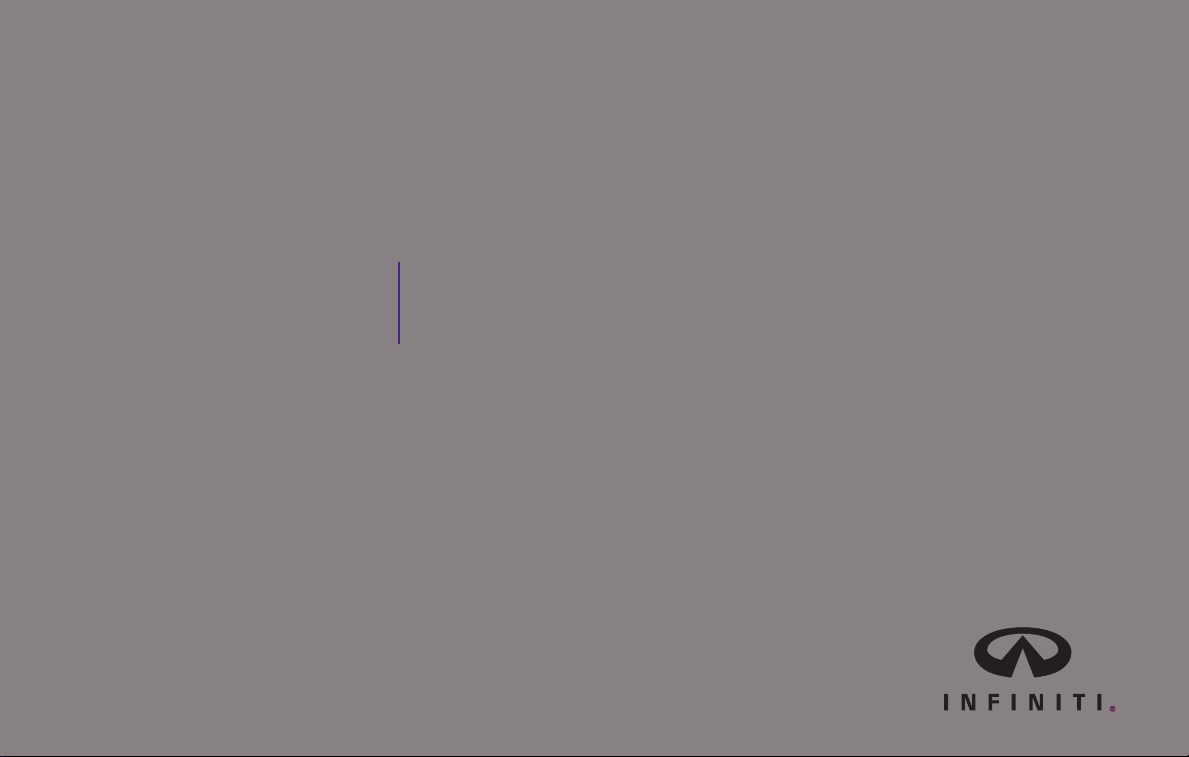
For your safety, read carefully and keep in this vehicle.
2015 Infiniti
Infiniti InTouch Owner’s Manual
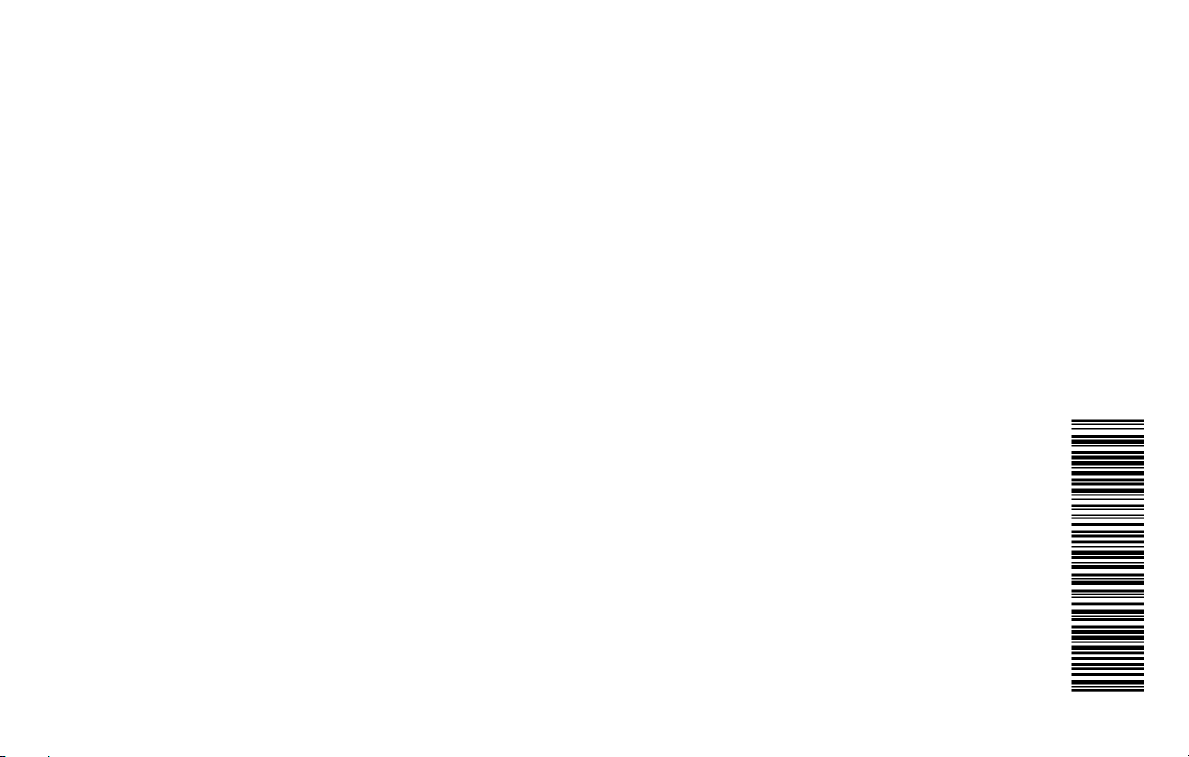
Owner’s Manual Supplement
Revised INFINITI CONNECTION™ (if so equipped) trial subscription
The information contained within this supplement revises the INFINITI CONNECTION™
(if so equipped) trial subscription information in the following:
● 2015 Infiniti InTouch Owner’s Manual – “INFINITI CONNECTION™ (if so equipped)”
in the “Information and settings” section
● 2015MY Infiniti Navigation System Owner’s Manual – “INFINITI CONNECTION™
(if so equipped)” in the “Viewing technical information” section
● 2016MY Infiniti Navigation System Owner’s Manual – “INFINITI CONNECTION™
(if so equipped)” in the “Viewing technical information” section
Read carefully and keep in vehicle.
Printing: January 2016 (01)
Publication No. SU16EA 0NAVU0
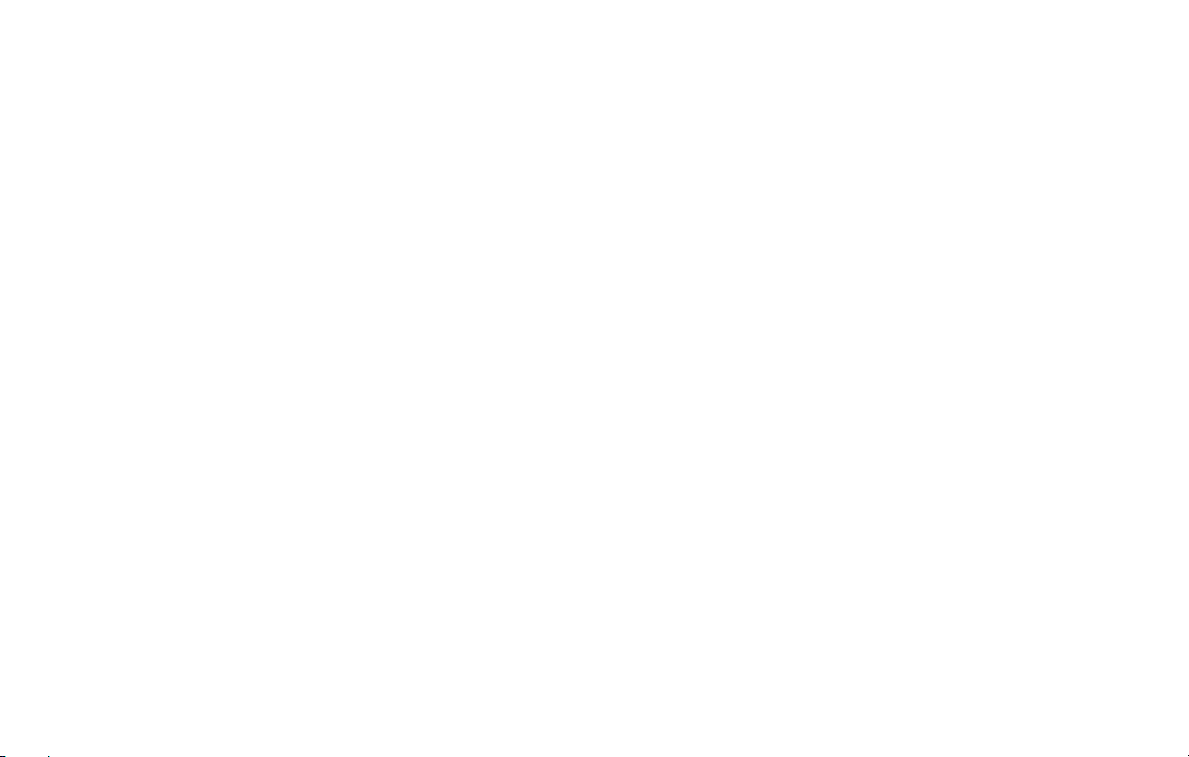
The referenced publications state that there is a complimentary 12 month trial subscription to
the Infiniti Connection services. The complimentary trial subscription period as of January 1,
2016 is six months. However, please note that the availability and length of the complimentary
trial period can change at any time in INFINITI’s sole discretion. Please refer to
http://www.infinitiusa.com/intouch or your INFINITI retailer for the most up-to-date information
regarding the Infiniti Connection services complimentary trial period.
0-2
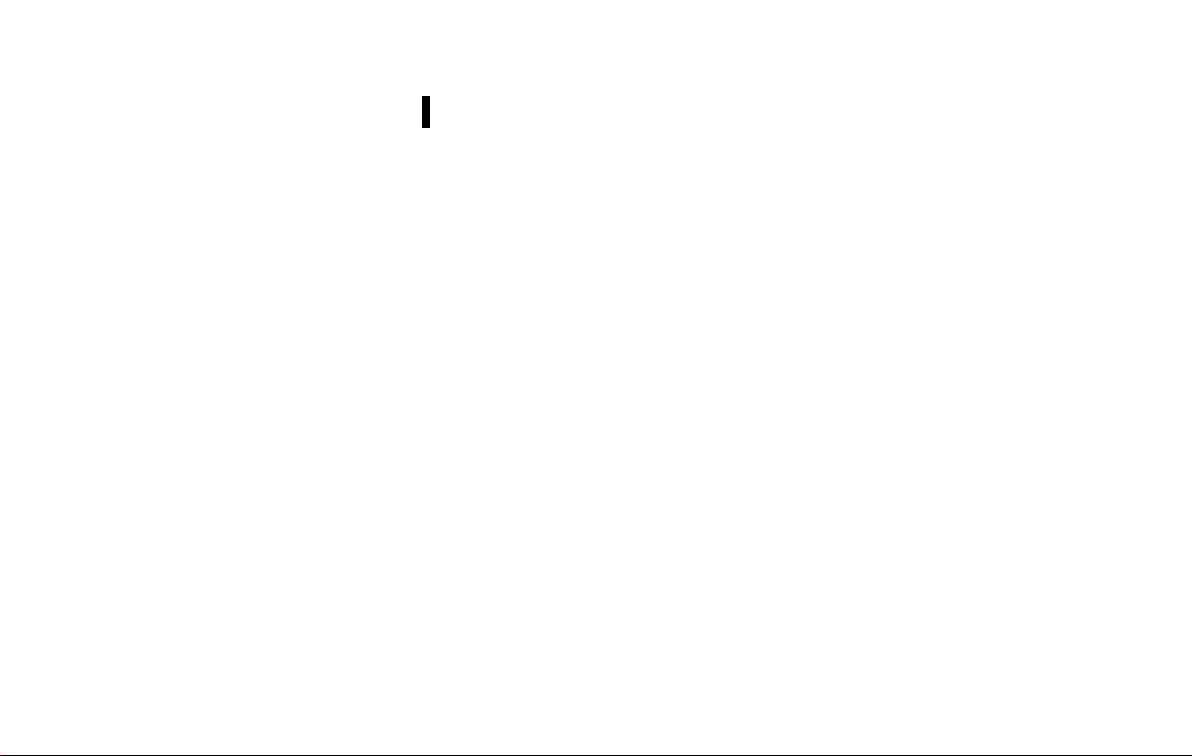
(4,1)
Prologue
Foreword
INFINITI CONSUMER AFFAIRS DEPARTMENT
For assistance or inquiries about the
INFINITI warranty, service or general questions, contact the INFINITI Consumer Affairs
Department at:
For U.S. customers
1-800-662-6200
For Canadian customers
1-800-361-4792
INFINITI INTOUCH SYSTEM HELPDESK CONTACT INFORMATION
For assistance or inquiries about the
Infiniti InTouch system, or to order updated
map data, contact the INFINITI NAVIGATION
SYSTEM HELPDESK at:
. ADDRESS: P.O. Box 1588 Orem, UT
. E-MAIL: infiniti-navi-info@here.com
. WEB SITE: www.InfinitiNavigation.com
. PHONES: 1-888-362-8837
. HOURS: Monday – Friday: 8:00 AM -
GEN5-N-120906-251BEBC1-23DC-4665-B405-18A0830C57B1
GEN5-N-120906-0A572194-58C0-4CCD-A796-B7907E2D317D
GEN5-N-120906-7E109BAF-7F49-429A-8CC5-3267D2E74C0F
84059-992
or www.infiniti.ca.
8:00 PM (Eastern Time) and Saturday:
10:00am - 6:00 PM (Eastern Time)
FOREWORD
GEN5-N-120906-801B9B40-26BD-49A7-A3FA-A8D4A5112094
Thank you for purchasing an INFINITI
vehicle.
This user’s manual is for Infiniti InTouch
and the systems linked to Infiniti InTouch
offered in your INFINITI vehicle.
Operation instructions for the following
systems are included in this manual.
. Heater and air conditioner
. Audio
. Hands-Free Phone
. INFINITI InTouch Apps
. View monitors
. Navigation
. Voice recognition
. Other systems viewable/operable on
the dual display
Please read this manual carefully to ensure
safe operation of Infiniti InTouch.
. Because of possible specification
changes and optional equipment, some
sections of this manual may not apply
to your vehicle.
. All information, specifications and il-
lustrations in this manual are those in
effect at the time of printing. INFINITI
reserves the right to change specifications or design at any time without
notice.
. Do not remove this manual from the
vehicle when selling this vehicle. The
next user of this Infiniti InTouch may
need the manual.
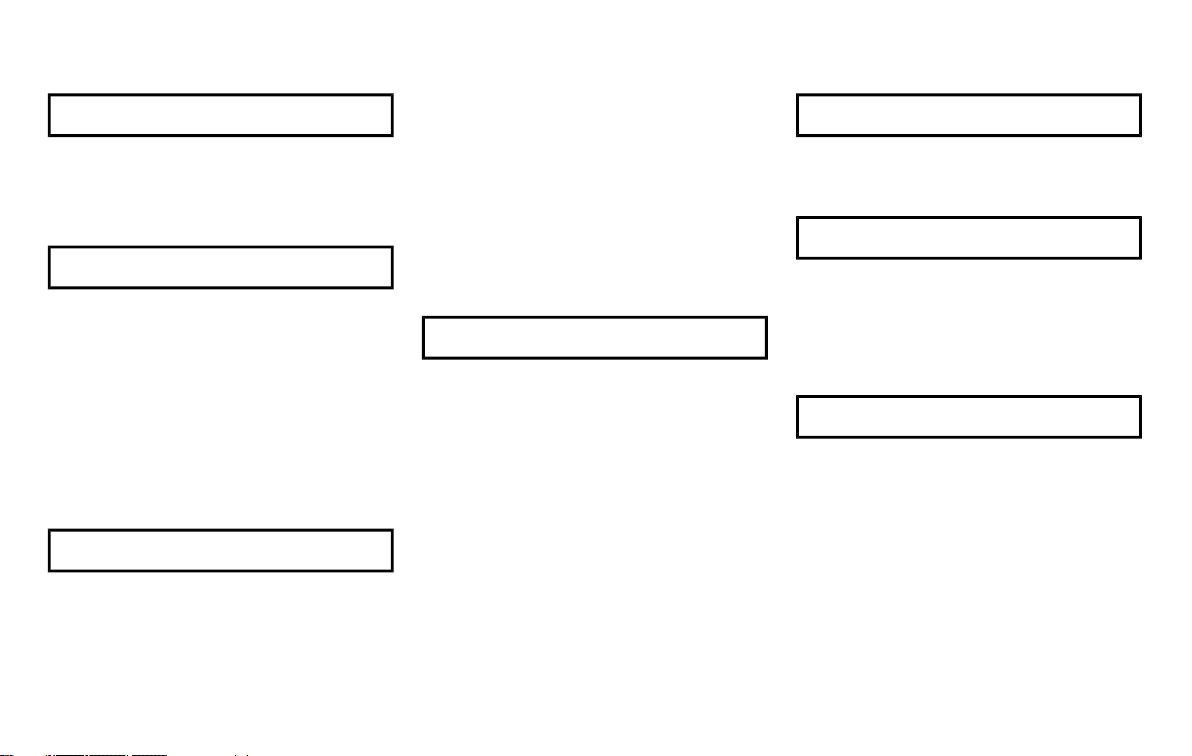
(1,1)
Table of Contents
1 Introduction
How to use this manual ..................... 1-2
Safety information ............................. 1-3
Laser product .................................... 1-4
2 Getting Started
Control buttons and functions ........... 2-2
Starting system ................................. 2-7
Touch panel operation ....................... 2-8
Menu screen and
operation method .............................. 2-9
How to operate dual display ............ 2-10
Items to be set initially .................... 2-17
Additional system information ......... 2-23
3 Heater and air conditioner
Heater and air conditioner
operation precautions ......................... 3-2
Heater and air
conditioner controls ............................ 3-3
Automatic climate control system ....... 3-6
Heated seats (if so equipped) ............. 3-9
Heated steering-wheel
(if so equipped) ................................ 3-10
Rear window and outside
mirror defroster ................................ 3-11
Heater and air
conditioner settings .......................... 3-11
4 Audio system
Audio operation precautions .............. 4-2
Names and functions of audio
control buttons ................................ 4-11
Audio operations ............................. 4-12
Audio settings ................................. 4-32
CD/USB memory device care
and cleaning .................................... 4-34
Gracenote
License Agreement .......................... 4-34
®
End User
5 Hands-Free Phone
Bluetooth®Hands-Free
Phone System .....................................5-2
6 Infiniti InTouch Apps
Infiniti InTouch Apps Overview ........... 6-2
Using applications ............................. 6-3
Vehicle Apps ...................................... 6-3
Mobile Apps ...................................... 6-8
7 Monitor system
RearView Monitor (if so equipped) ...... 7-2
Around View
(if so equipped) .................................. 7-6
Difference between predictive and
actual distances ............................... 7-20
®
Monitor (AVM)
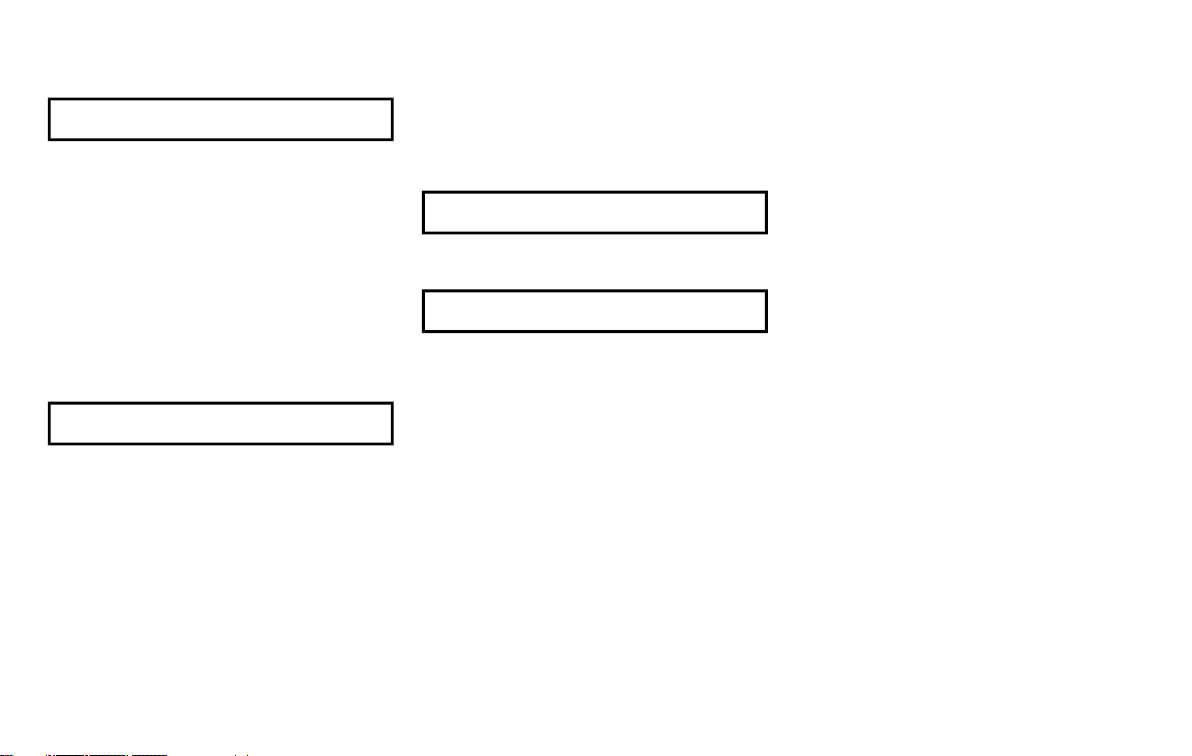
(2,1)
8 Information and settings
Information screen ............................. 8-2
SiriusXM Travel Link
(if so equipped) ................................. 8-4
Infiniti Connection
Settings screen ................................ 8-23
Fully customizable
digital environment .......................... 8-29
Driver Assistance settings
(if so equipped) ............................... 8-32
®
TM
....................... 8-11
9 Navigation (if so equipped)
Safety information .............................. 9-3
Map data authentication ..................... 9-3
Map operation ....................................9-4
Setting destination ........................... 9-14
Route guidance ................................. 9-29
Viewing traffic information ................ 9-44
Viewing available
traffic information ............................. 9-45
Storing a location/route ................... 9-48
Navigation settings ........................... 9-56
General information for
navigation sysytem ........................... 9-59
10 Voice recognition
INFINITI voice recognition ................. 10-2
11 Troubleshooting guide
Customer assistance ........................ 11-2
System unit ..................................... 11-3
Audio system ................................... 11-5
Bluetooth
Phone System ................................ 11-14
Monitor system
(if so equipped) ............................. 11-17
Navigation (if so equipped) ............ 11-18
Voice recognition ........................... 11-26
®
Hands-Free
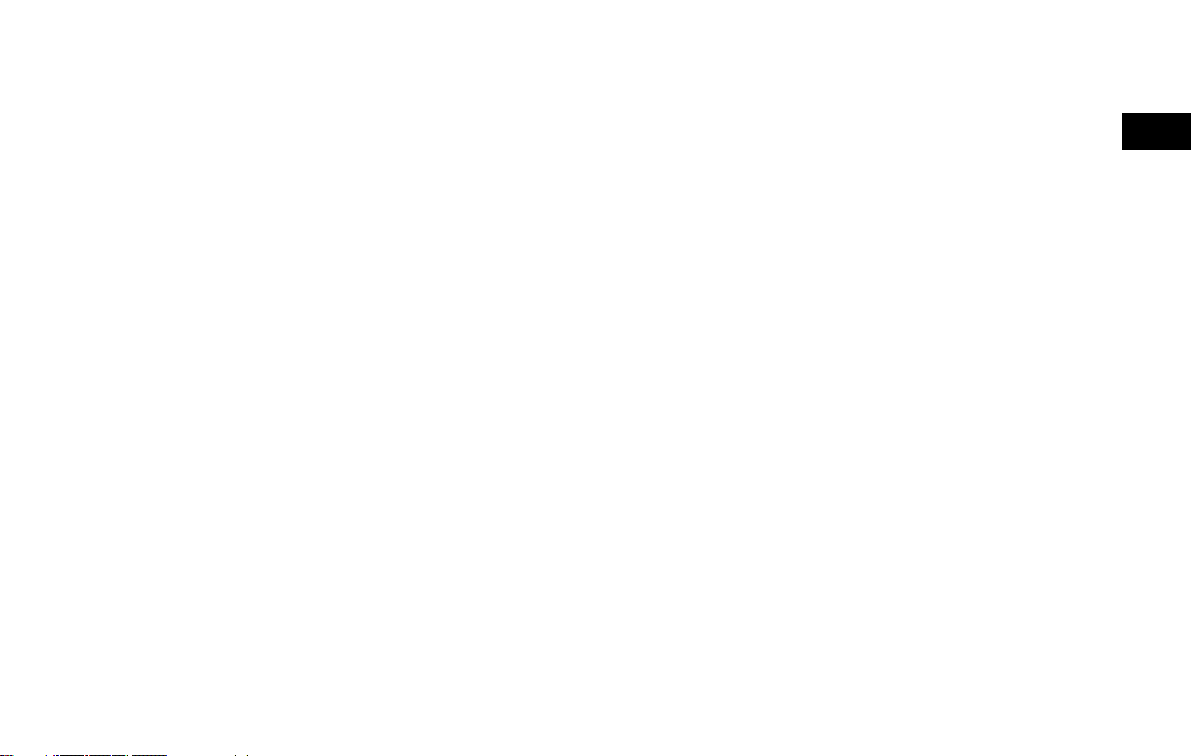
(5,1)
1 Introduction
How to use this manual .......................................... 1-2
For safe operation .............................................. 1-2
Reference symbols ............................................. 1-2
Screen illustrations ............................................ 1-2
Safety information ................................................. 1-3
Laser product ........................................................ 1-4
Trademarks ...................................................... 1-4
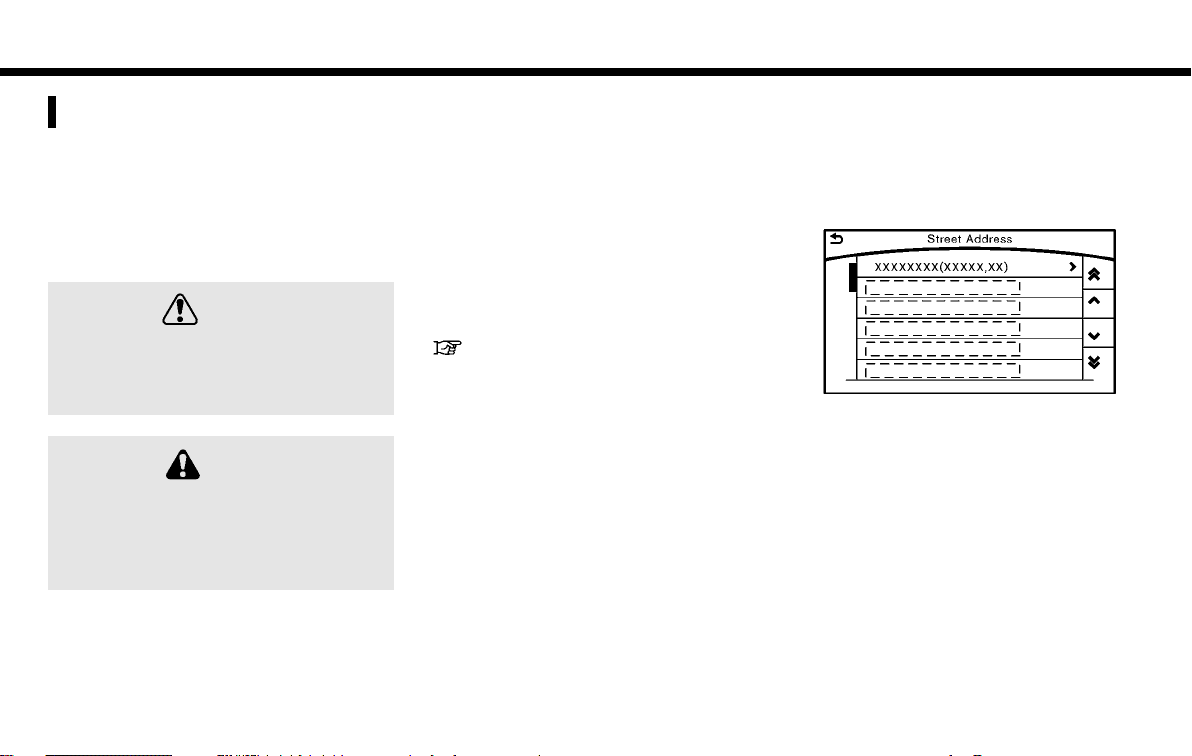
(6,1)
1. Introduction
HOW TO USE THIS MANUAL
This manual uses special words, symbols,
icons and illustrations organized by function.
Please refer to the following items and
familiarize yourself with them.
FOR SAFE OPERATION
This is used to indicate the presence of a
hazard that could cause death or serious
personal injury. To avoid or reduce the risk,
the procedures must be followed precisely.
This is used to indicate the presence of a
hazard that could cause minor or moderate
personal injury or damage to your vehicle. To
avoid or reduce the risk, the procedures must
be followed carefully.
GEN5-N-120906-D8FFB8FA-A072-42AA-8D6D-9FEA0AD9B6F9
GEN5-N-120906-AF356C63-BA5E-4B54-878D-6D8BA7D7E683
GEN5-N-120906-F375076F-362A-4309-A800-D1D6C6376A66
GEN5-N-120906-FFAF409C-10E2-45AA-BD7F-A8B0005F7083
WARNING
CAUTION
NOTE:
Indicates items that help you understand and
maximize the performance of your vehicle. If
ignored, they may lead to a malfunction or poor
performance.
REFERENCE SYMBOLS
GEN5-N-120906-A9CE57CF-4F6A-454A-9EF8-91C4E396725F
INFO:
This indicates information that is necessary for
efficient use of your vehicle or accessories.
Reference page:
This indicates the title and page that you
should refer to.
[ ]:
This indicates a key/item displayed on the
screen.
Voice Command:
This indicates an operation by voice
command.
SCREEN ILLUSTRATIONS
GUID-5F699818-FF71-447B-881E-832E1898366B
Icons and menu items displayed on the
screen may be abbreviated or omitted from
the screen illustrations when appropriate.
The omitted icons and menu items are
described as dotted lines as illustrated.
5GB0034X
5GF0016X
1-2
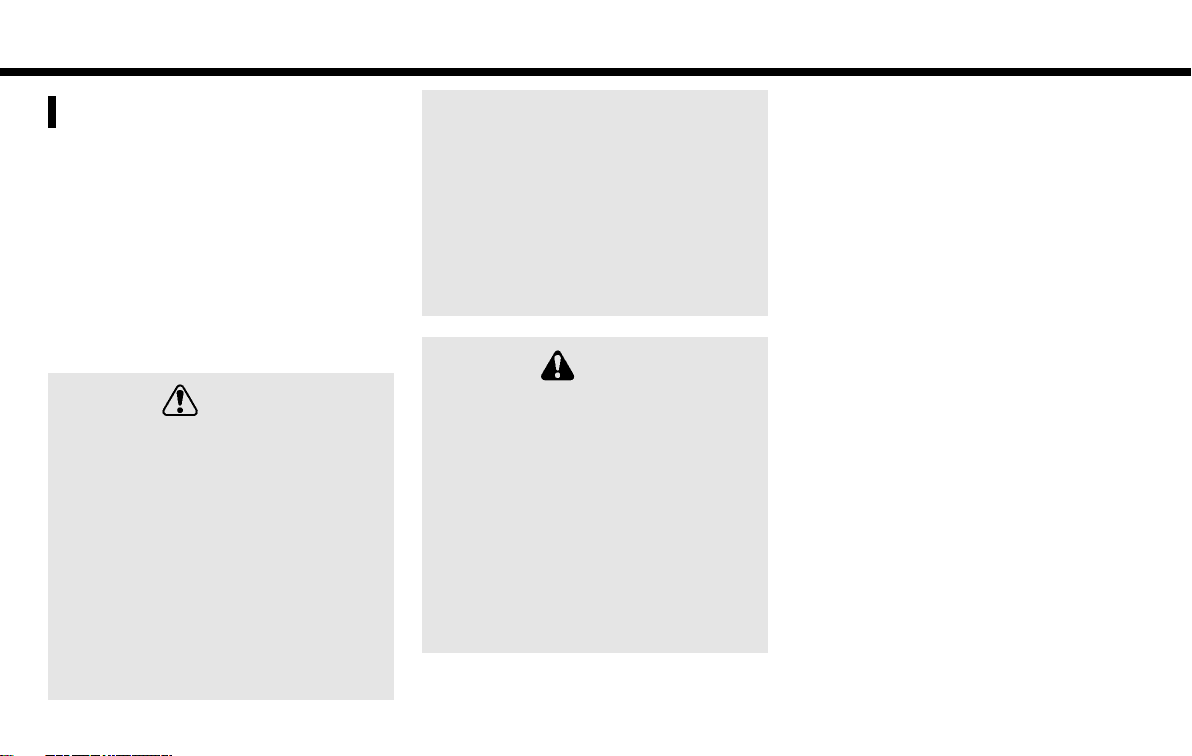
(7,1)
1. Introduction
SAFETY INFORMATION
This system is primarily designed to help
you support your pleasant driving as outlined in this manual. However, you, the
driver, must use the system safely and
properly. Information and the availability
of services may not always be up to date.
The system is not a substitute for safe,
proper and legal driving.
Before using the system, please read the
following safety information. Always use
the system as outlined in this manual.
. To operate Infiniti InTouch or to use the
. Exercise extreme caution at all times so
GEN5-N-120906-E215E2CD-5877-46AC-B4EF-5D0B6683FCA9
GUID-43837604-6D3B-4A88-95CC-9A1143515BA5
WARNING
INFINITI controller, first park the vehicle
in a safe location and set the parking
brake. Operating the system while driving can distract the driver and may result
in a serious accident.
full attention may be given to vehicle
operation. If the system doesn’t respond
immediately, please be patient and keep
your eyes on the road. Inattentive driving
may lead to a crash resulting in serious
injuries or death.
. Do not disassemble or modify this
system. If you do, it may result in
accidents, fire or electrical shock.
. If you notice any foreign objects in the
system hardware, spill liquid on the
system or notice smoke or a smell
coming from it, stop using the system
immediately and contact an INFINITI
retailer. Ignoring such conditions may
lead to accidents, fire or electrical shock.
GUID-CABB1B9E-B526-42ED-BC3A-AF6F2878701B
CAUTION
. Some jurisdictions may have laws limit-
ing the use of video screens while
driving. Use this system only where it is
legal to do so.
. Extreme temperature conditions [below
−48F (−208C) and above 1588F (708C)]
could affect the performance of the
system.
. The display screen may break if it is hit
with a hard or sharp object. If the display
screen breaks, do not touch it. Doing so
could result in an injury.
NOTE:
Do not keep the system running with the engine
or the hybrid system stopped. Doing so may
discharge the vehicle battery (12V battery).
When you use the system, always keep the
engine or the hybrid system running.
1-3
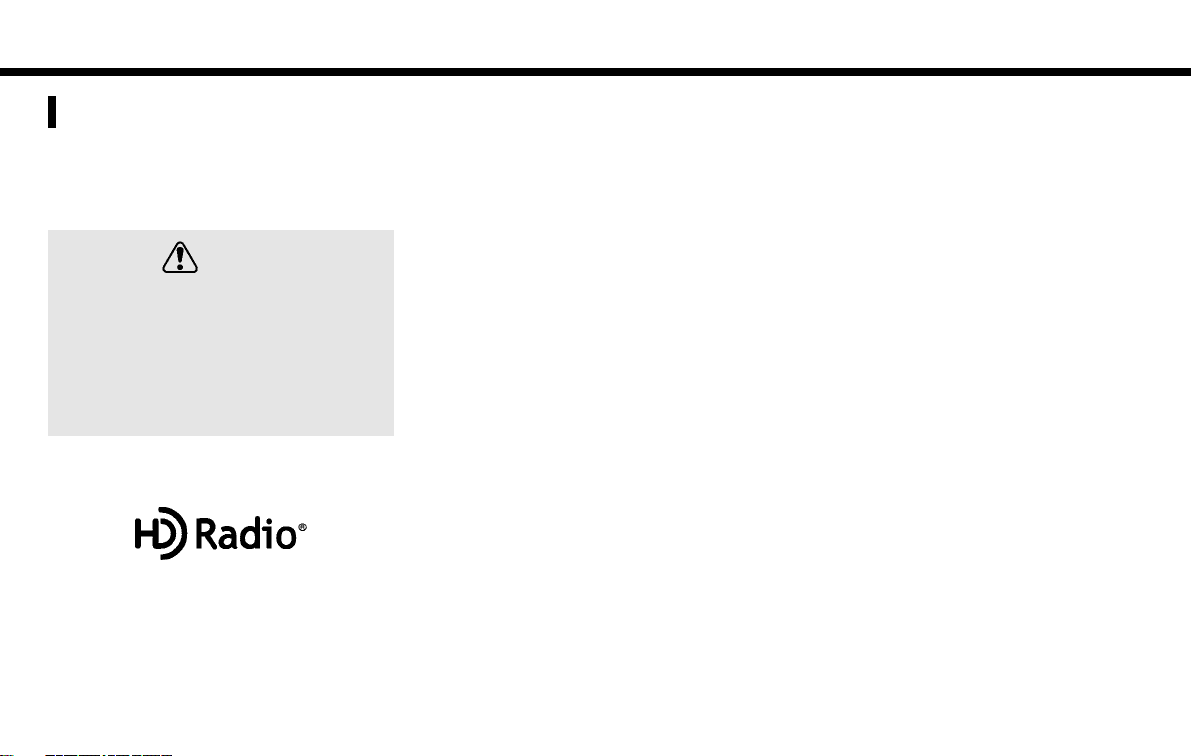
(8,1)
1. Introduction
LASER PRODUCT
This Infiniti InTouch is certified as a Class 1
laser product.
Infiniti InTouch complies with DHHS Rules
21 CFR Chapter 1, Subchapter J.
. Do not disassemble or modify this
. If maintenance, adjustments and opera-
TRADEMARKS
HD Radio Technology manufactured under
license from iBiquity Digital Corporation.
U.S. and Foreign Patents. HD Radio
the HD, HD Radio, and “Arc” logos are
proprietary trademarks of iBiquity Digital
Corp.
1-4
GEN5-N-120906-415B0FE3-387A-46ED-8CD5-D088A6D68506
GEN5-N-120906-A0667E60-909D-4DC4-8EE9-D1197E1F8DB1
WARNING
system. There are no user serviceable
parts in Infiniti InTouch.
tions other than those specified in this
manual are attempted, injury due to laser
radiation and exposure could occur.
GUID-9FC03AD0-EBF8-481D-A9E5-F229D1F2B583
5GA0018X
TM
and
5GA0017X
SiriusXM services require a subscription
after trial period and are sold separately or
as a package. Our satellite service is
available only to those at least 18 and
older in the 48 contiguous USA and DC. For
more information visit www.siriusxm.com.
5GA0046X
“Made for iPod” and “Made for iPhone”
mean that an electronic accessory has
been designed to connect specifically to
iPod or iPhone, respectively, and has been
certified by the developer to meet Apple
performance standards. Apple is not responsible for the operation of this device
or its compliance with safety and regulatory standards. Please note that the use of
this accessory with iPod or iPhone may
affect wireless performance.
Apple, the Apple logo, iPhone, iPod, iPod
classic, iPod nano, and iPod touch are
trademarks of Apple Inc., registered in the
U.S. and other countries. Lightning is a
trademark of Apple Inc. App Store is a
service mark of Apple Inc.
5GA0024X
Music recognition technology and related
data are provided by Gracenote
®
. Gracenote is the industry standard in music
recognition technology and related content
delivery. For more information visit www.
gracenote.com.
CD and music-related data from Gracenote,
Inc., copyright *
C
2000 to present Grace-
note. Gracenote Software, copyright *
2000 to present Gracenote. One or more
patents owned by Gracenote apply to this
product and service. See the Gracenote
website for a non-exhaustive list of applicable Gracenote patents. Gracenote, CDDB,
MusicID, MediaVOCS, the Gracenote logo
and logotype, and the "Powered by Gracenote" logo are either registered trademarks
or trademarks of Gracenote in the United
States and/or other countries.
C
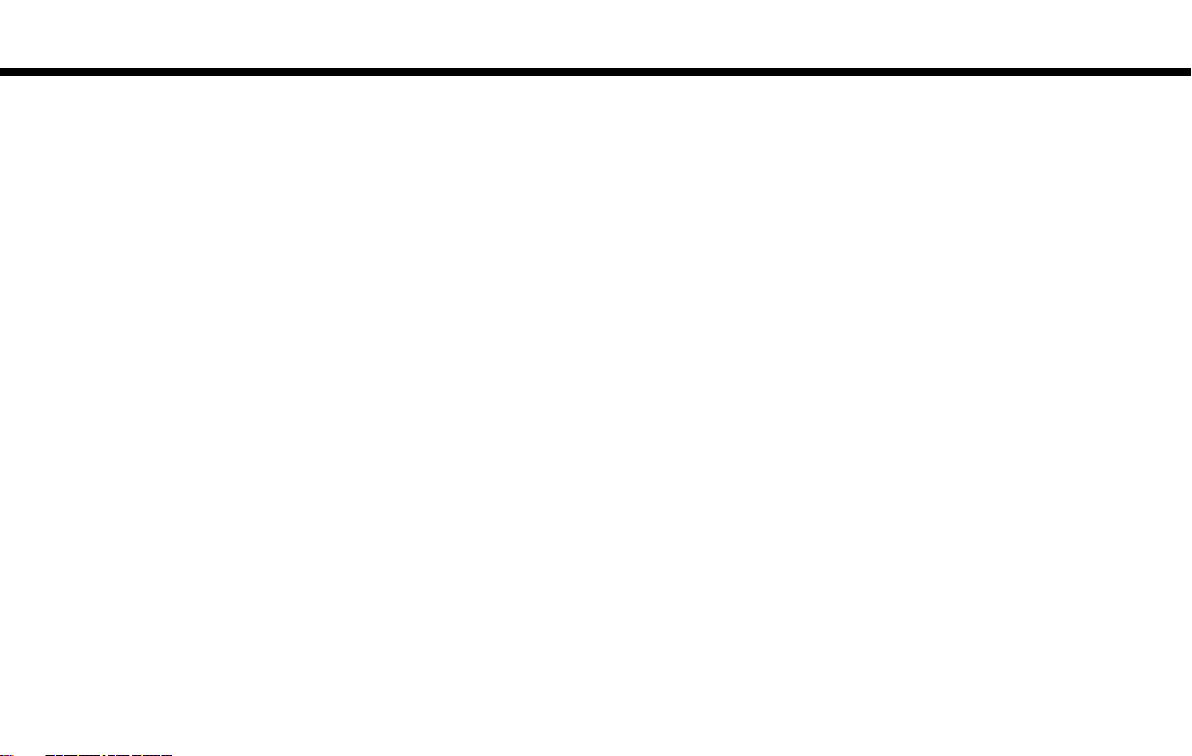
(9,1)
5GA0023X
The Bluetooth®word mark and logos are
registered trademarks owned by Bluetooth
SIG, Inc. and any use of such marks by
DENSO CORPORATION is under license.
Other trademarks and trade names are
those of their respective owners.
5GH0156X
Required SiriusXM Satellite Radio and
SiriusXM Traffic monthly subscriptions are
sold separately. SiriusXM Traffic are only
available in select markets. For more
information,
see www.siriusxm.com/siriusxmtraffic
5GH0157X
Required SiriusXM Satellite Radio and
SiriusXM Travel Link monthly subscriptions
are sold separately. SiriusXM Travel Link is
only available in select markets. For more
information,
see www.siriusxm.com/travellink
App Store
SM
Apple and the Apple logo are trademarks of
Apple Inc., registered in the U.S. and other
countries. App Store is a service mark of
Apple Inc.
Google Play
TM
Google Play is a trademark of Google Inc.
Google
C
2012 Google Inc. All rights reserved.
*
Google Calendar
TM
calendaring application
is a trademark of Google Inc.
1. Introduction
1-5
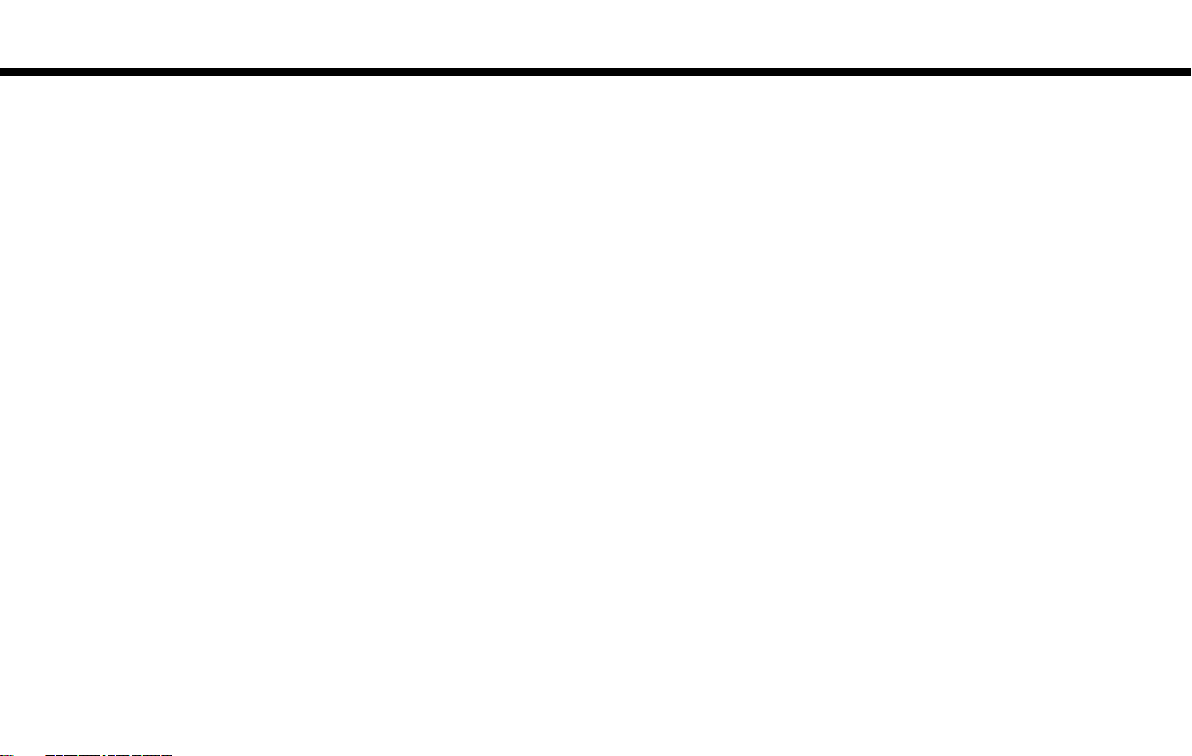
(10,1)
1. Introduction
MEMO
1-6
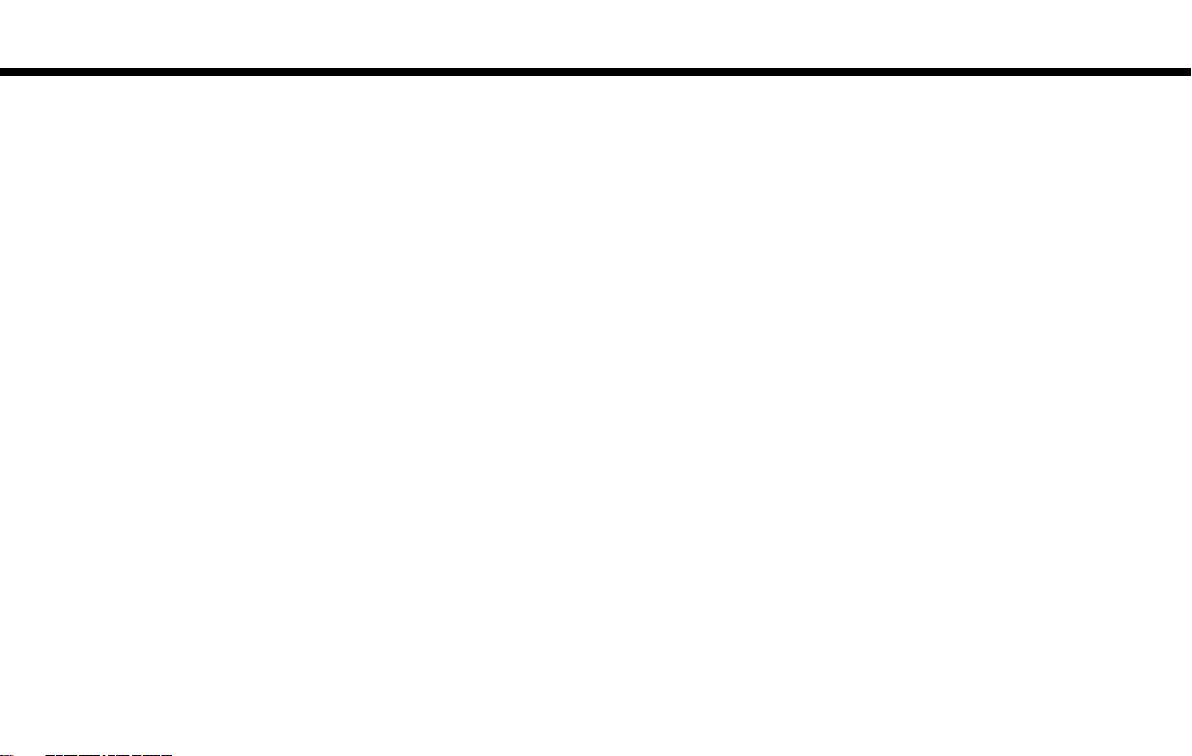
(11,1)
MEMO
1. Introduction
1-7
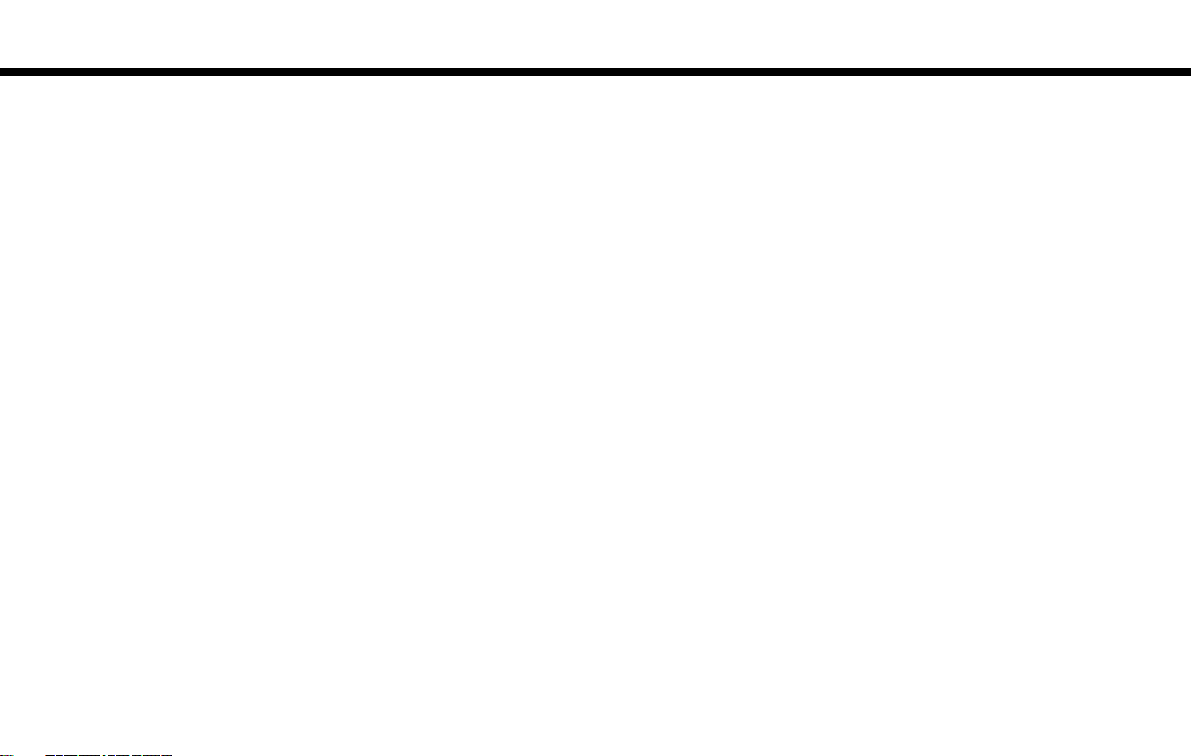
(12,1)
1. Introduction
MEMO
1-8
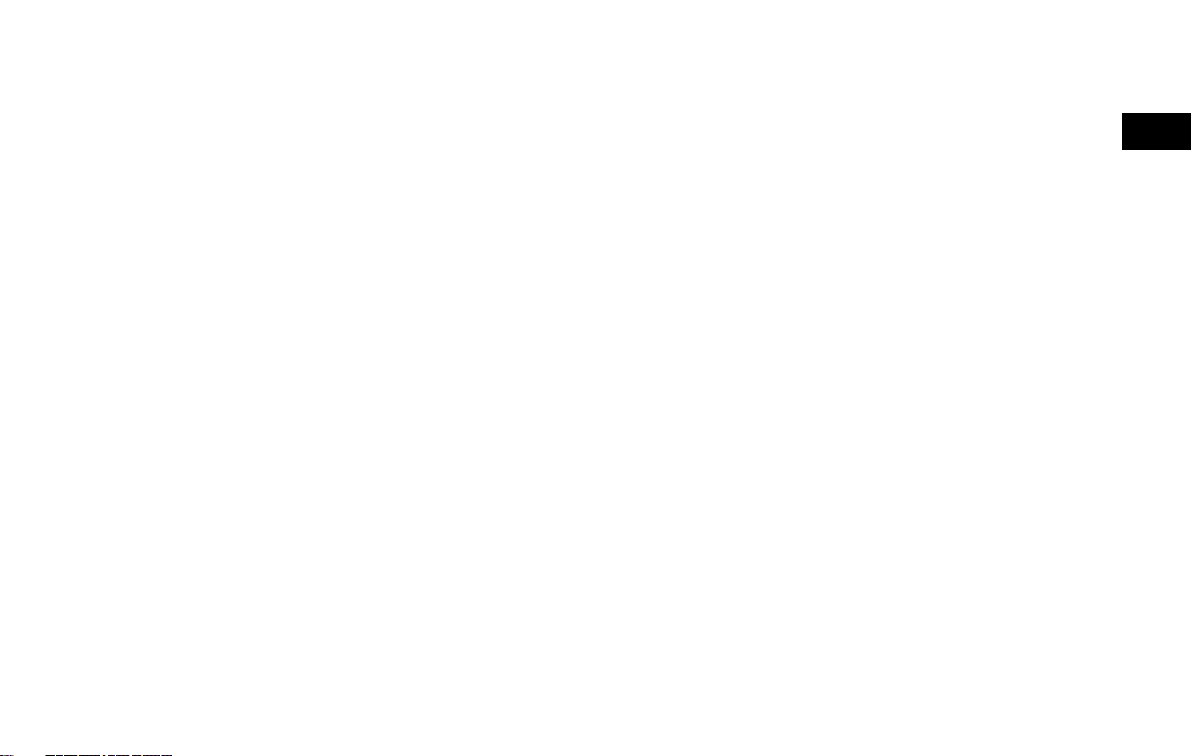
(13,1)
2 Getting Started
Control buttons and functions ................................ 2-2
Dual Display ....................................................... 2-2
INFINITI controller ............................................... 2-5
Steering-wheel switches ..................................... 2-5
Media Hub ......................................................... 2-6
Starting system ...................................................... 2-7
Start-up screen .................................................. 2-7
Log-in screen ..................................................... 2-7
Touch panel operation ............................................ 2-8
Menu screen and operation method ....................... 2-9
Scrolling menu icon screen ................................ 2-9
Scrolling message or list .................................... 2-9
Selecting item .................................................... 2-9
Adjusting volume and settings ........................... 2-9
How to input letters and numbers .................... 2-10
How to operate dual display ................................. 2-10
Upper touch screen display (upper display) ....... 2-10
Lower touch screen display (lower
display) ......................................................... 2-14
Functions disabled while driving ..................... 2-16
Items to be set initially ........................................ 2-17
Screen Settings .............................................. 2-17
Volume settings .............................................. 2-19
Language and unit settings ............................ 2-20
Clock settings ................................................. 2-21
Connecting Bluetooth
Additional system information ............................. 2-23
System Start-Up ............................................. 2-23
System Response Delay .................................. 2-23
System Reset ................................................. 2-24
System Updates ............................................. 2-24
Operating Tips ................................................ 2-24
Additional Help ............................................... 2-24
®
device ........................ 2-22
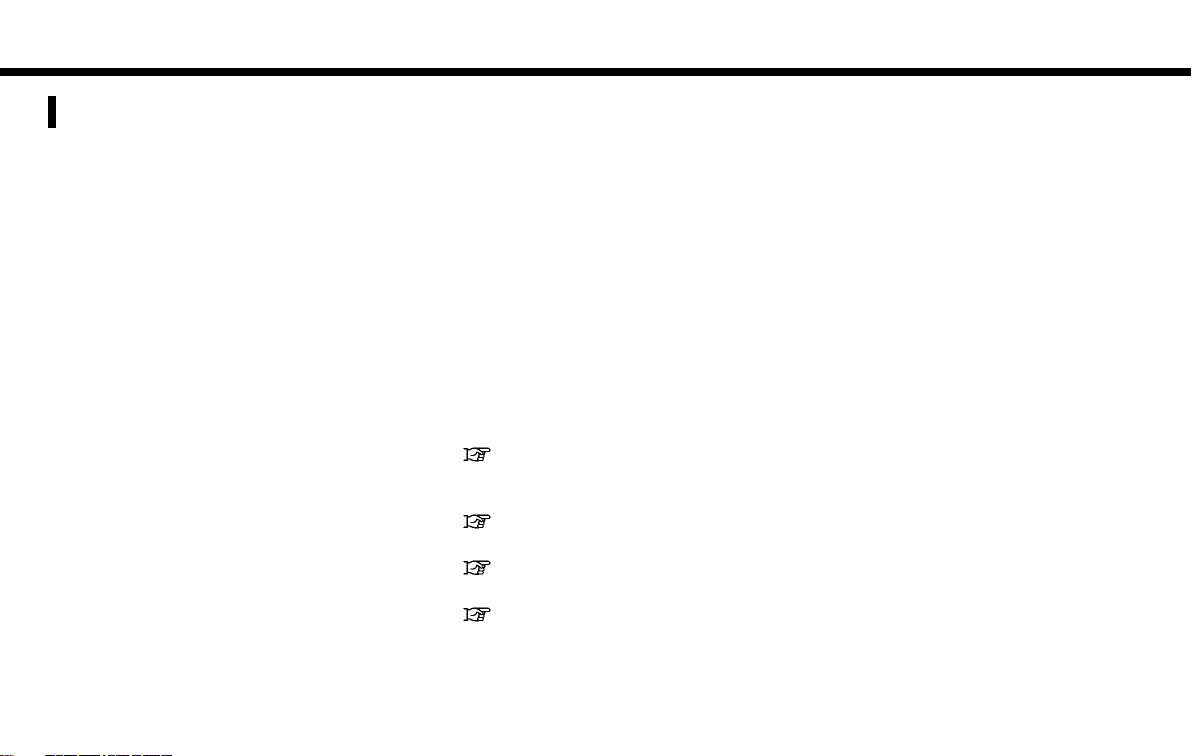
(14,1)
2. Getting Started
CONTROL BUTTONS AND FUNCTIONS
Infiniti InTouch controls the heater and air
conditioner, audio, RearView/Around
®
View
Monitor, navigation system (if so
equipped), InTouch Apps, Bluetooth
Hands-free phone etc., by using the upper
and lower display, INFINITI controller,
menu button and steering-wheel switch.
Designs and button layout may vary
depending on the specifications and the
model.
GUID-1D7E0D66-C372-4533-A154-A968B3FBAE87
®
1
Steering-wheel switch
*
“Steering-wheel switches”
(page 2-5)
2
Media Hub
*
“Media Hub” (page 2-6)
3
Dual display
*
“Dual Display” (page 2-2)
4
INFINITI controller
*
DUAL DISPLAY
GUID-5DC8AD4A-51BE-487D-9138-C3726D59449F
Both displays can be operated with the
touch panel.
The upper touch screen display (upper
display) can display various information.
The lower touch screen display (lower
display) can be used for various operations.
5GH0057X
“INFINITI controller” (page 2-5)
2-2
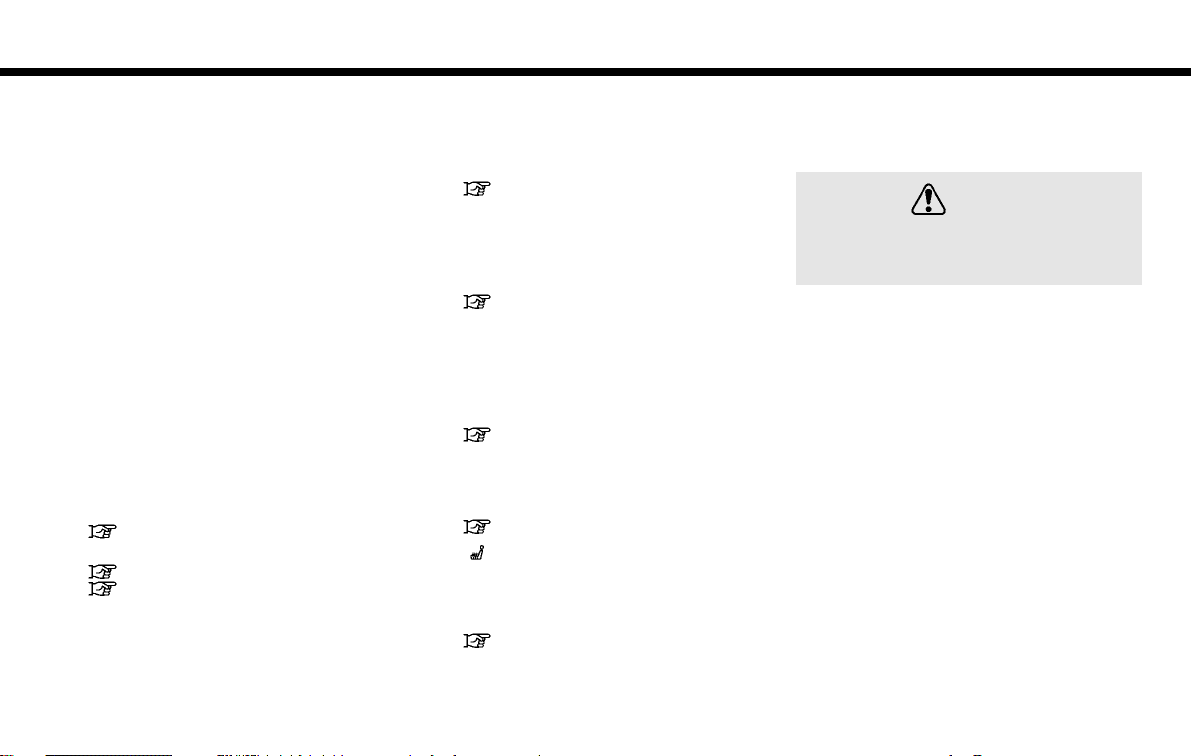
(15,1)
2. Getting Started
1
Upper touch screen display (upper
*
display)
Display Information, view monitor system, navigation (if so equipped).
“Upper touch screen display
(upper display)” (page 2-10)
“7. Monitor system”
“9. Navigation”
2
Lower touch screen display (lower
*
display)
The lower display provides touchscreen controls for various vehicle fea-
5GH0102X
tures including InTouch Apps, the
navigation system (if so equipped),
audio system and the heater and airconditioner system, etc.
“Lower touch screen display (lower display) ” (page 2-14)
3
Heater and air conditioner buttons
*
Allow you to control the heater and air
conditioner.
“Heater and air conditioner controls” (page 3-3)
4
Lower display menu buttons
*
Push <AUDIO>, <MENU>, or <CLIMATE>
to display functions on the lower
display.
“Lower display and menu buttons” (page 2-14)
5
Audio main buttons
*
Allow you to control the audio.
“Audio main buttons” (page 4-11)
6
< > Heated seat buttons (if so
*
equipped)
The driver seat and front passenger
seat can be heated.
“Heated seats” (page 3-9)
How to handle display
The display is a liquid crystal display and
should be handled with care.
Never disassemble the display. Some parts
utilize extremely high voltage. Touching
them may result in serious personal injury.
Characteristics of liquid crystal display:
. If the temperature inside the vehicle is
. Some pixels in the display are darker or
. A remnant of the previous display
GEN5-N-120906-372A4E1B-44A4-402D-B2E2-BBC1C2EE95EA
GEN5-N-120906-BF8A0598-D125-4FF1-B357-47FEEE82AED5
GEN5-N-120906-71FDCB5E-F8C6-44F6-B150-DA7EA47CDF 74
especially low, the display will stay
relatively dim or the movement of the
images may be slow. These conditions
are normal. The display will function
normally when the interior of the
vehicle has warmed up.
brighter than others. This condition is
an inherent characteristic of liquid
crystal displays, and it is not a malfunction.
image may remain on the screen. This
screen burn is inherent in displays, and
it is not a malfunction.
WARNING
2-3
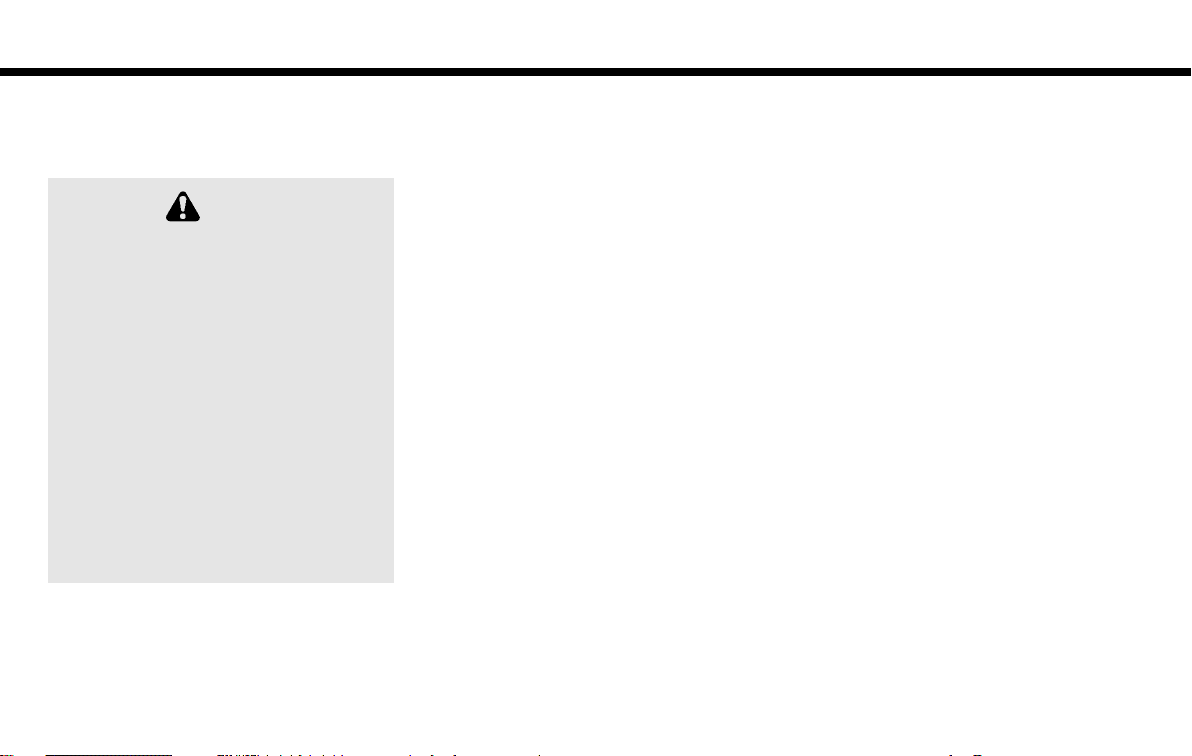
(16,1)
2. Getting Started
The screen may become distorted by
strong magnetic fields.
Maintenance of display:
GEN5-N-120906-71FDCB5E-F8C6-44F6-B150-DA7EA47CDF 74
GEN5-N-120906-68A8522D-3D06-4FD8-B853-67A3A60A6FD1
CAUTION
. To clean the display, stop the vehicle in a
safe location.
. Clean the display with the ignition switch
in the OFF position. If the display is
cleaned while the ignition switch is in the
ON position, unintentional operation may
occur.
. To clean the display, never use a rough
cloth, alcohol, benzine, thinner and any
kind of solvent or paper towel with a
chemical cleaning agent. They will
scratch or deteriorate the panel.
. Do not splash any liquid such as water or
car fragrance on the display. Contact with
liquid will cause the system to malfunction.
. When cleaning the display, use the
dedicated cleaning cloth.
. Before cleaning, wipe away any sand or
dust from the surface of the display and
shake out the exclusive cloth in order to
prevent damaging the display.
. If the display is heavily soiled, moisten
the dedicated cleaning cloth and then
clean the display. If the exclusive cloth
is moistened, be sure to dry it out
sufficiently before storing it. Color may
be transferred to objects that it comes
in contact with.
. The dedicated cleaning cloth retains its
cleaning properties even if it is washed
repeatedly.
. When washing the exclusive cloth, be
sure to rinse it thoroughly so that no
detergent remains.
. When ironing the exclusive cloth, iron
using a low temperature setting 176 to
248 8F (80 to 1208C).
2-4
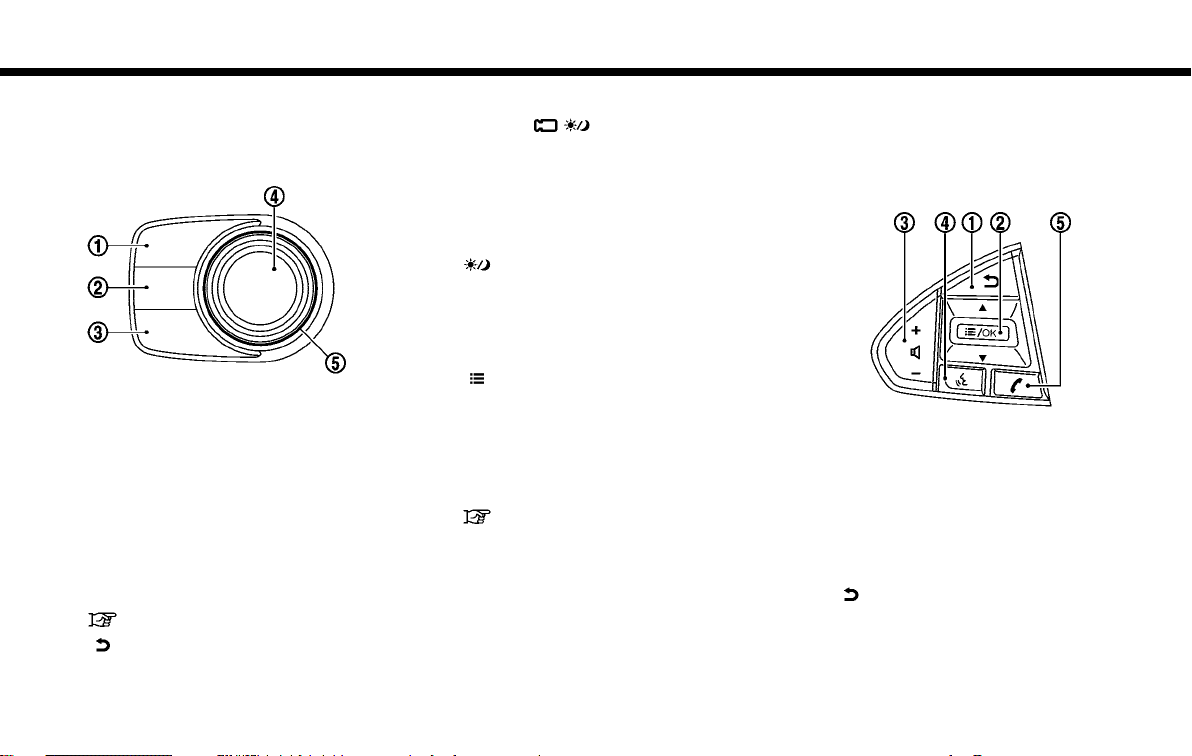
(17,1)
2. Getting Started
INFINITI CONTROLLER
The INFINITI controller operates upper
display.
1
<MAP/VOICE> (models with navigation
*
system)
Push to display the vehicle’s current
location on the map.
Push and hold to hear the current
guidance for a programmed route.
<DISP> (models without navigation
system)
Push to display the Display View Bar.
“Display View Bar” (page 2-11)
2
< >
*
Push to go back to the previous screen.
GUID-5071B81F-C81D-4CCA-B63C-026790F3C19F
5GH0103X
3
<CAMERA > (models with Around
*
4
*
5
*
®
View
Monitor system)
Push to view the Around View Monitor
screen.
Push and hold to control the brightness.
<
> (models without Around View
Monitor system)
Push for brightness control. Push and
hold to turn the display on/off (for the
upper and lower displays).
< /OK>
Push to enter the selected item.
Models with navigation system:
If this button is pushed while a map is
displayed, the shortcut menu is shown
on the upper display.
“Upper touch screen display
(upper display)” (page 2-10)
Center dial/Slide switch
Slide or turn to select an item on the
upper screen or to adjust a setting
(volume, brightness, etc.).
Models with navigation system:
Turn the center dial to adjust the map
scale.
The map can be scrolled in eight
directions by sliding this switch.
STEERING-WHEEL SWITCHES
The steering-wheel switches mainly controls the upper display (adjust the volume,
select a menu, voice recognition, Handsfree phone).
It can also control audio and Hands-free
text messaging assistant features that are
shown on the lower display.
1
*
GEN5-N-120906-1B7CD1C1-5D48-4964-8816-2649513B59D0
5GH0040X
< > (BACK) :
Push this button during a setting
operation to return to the previous
screen. In a settings screen, this
button can also be used to apply the
2-5
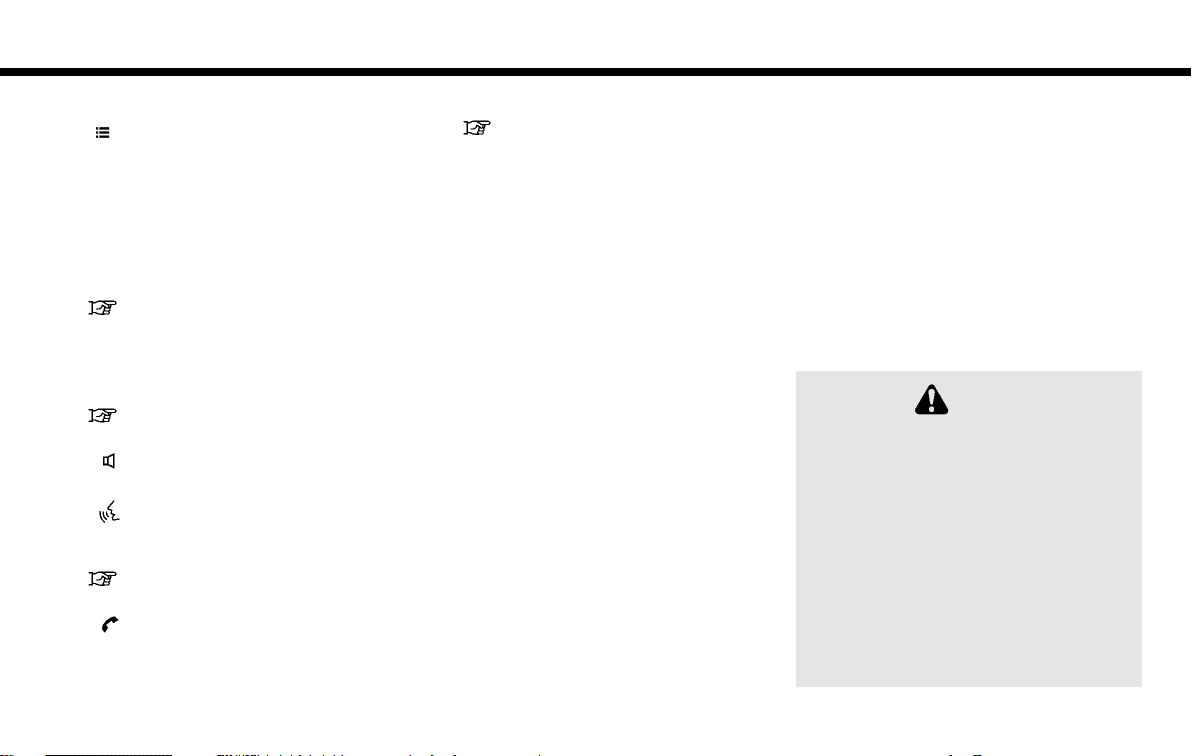
(18,1)
2. Getting Started
setting.
2
< /OK>:
*
Tilt to select an item on the screen or
adjust a setting. Push to enter the
selected item.
For models with navigation system, if
this button is pushed while a map is
displayed, the shortcut menu is displayed.
“Upper touch screen display
(upper display)” (page 2-10)
Tilt up or down to operate audio
system, when the map or display view
is display on the upper screen.
“Steering-wheel mounted audio
control buttons” (page 4-12)
3
<- + > (Volume control) :
*
Allows you to adjust the volume.
4
< > (TALK):
*
Push to enter the voice recognition
mode.
“Giving voice commands”
(page 10-2)
5
< > (PHONE):
*
Push to display the hands-free phone
operation screen.
When you receive a phone call, push
2-6
this button to answer the call.
“5. Hands-Free Phone”
MEDIA HUB
The Media Hub is located in the center
console and consists of the USB/iPod
interface, auxiliary input jacks and SD card
slot.
1
*
2
*
3
*
GEN5-N-120906-E9AC7D61-BCC2-48F6-87C6-43CA8EAE0D5D
5GH0041X
AUDIO IN (Auxiliary audio input) jack:
Connect an audio player that accepts a
1/4 in (3.5 mm) TRS connector (such as
an MP3 player etc.) to play music.
VIDEO IN (Auxiliary video input) jack:
Connect a video player to play a movie.
SD card slot
(models with navigation system):
Insert an SD card. Push the inserted
SD card in and release it to eject the SD
card from the slot. An SD card containing map data is provided with the
vehicle.
4
USB/iPod connection port:
*
®
Connect to play media from an iPod,
iPhone or a USB memory.
When using Infiniti InTouch Apps with
iPhone, connect via USB cable.
Refer to your device manufacture’s
owner information regarding the proper use and care of the device.
GEN5-N-120906-BC82E328-B61D-4FD3-BC1A-42638E6E2B57
. Never insert foreign objects such as coins
into the SD card slot. Doing so may result
in a malfunction of the device.
. Do not force the SD card into the SD slot.
Doing so may result in a malfunction of
the device.
. The SD card may be hot when it is
removed from the device. This does not
indicate a malfunction.
. Depending on size and shape of USB
device, the console lid may not fully
close. Do not force the console lid closed
CAUTION
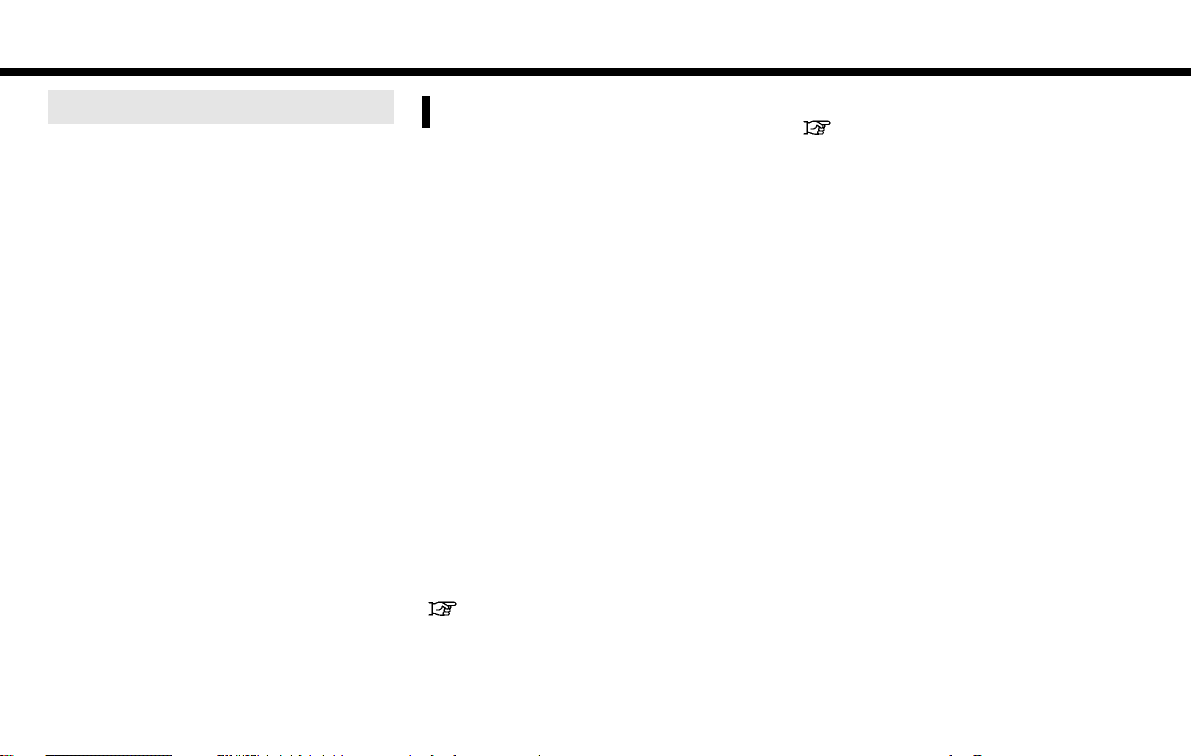
(19,1)
2. Getting Started
as this may damage USB device.
NOTE:
Even when iPods or iPhones are connected
.
to both of the USB/iPod interfaces, the
system recognizes only one of the connected iPods or iPhones at a time.
.
Only one of the two connected USB devices
can be operated by the voice recognition
system.
.
Do not remove the SD card containing map
data. If the SD card containing map data is
accidentally removed, reinsert the SD card
containing map data into the slot and place
the ignition switch in the OFF position.
STARTING SYSTEM
The system starts when the ignition switch
is pushed to the “ACC” or “ON” position.
START-UP SCREEN
For this system, when the ignition switch is
pushed to the “ACC” or “ON” position, the
start-up screen is displayed.
Do not keep the navigation system on with the
engine or the hybrid system stopped. Doing so
may discharge the vehicle battery (12V battery). When you use the navigation system,
always keep the engine or the hybrid system
running.
LOG-IN SCREEN
Three unique users can be recognized by
the vehicle, with personal settings linked
to the Intelligent Key assigned to each
user. A welcome guidance screen is displayed with the detected user’s name each
time the system starts.
When an Intelligent Key is used for the first
time, the vehicle will prompt the user to
create a new registration with a guidance
GEN5-N-120906-F7A7E93C-1CA4-4F06-A2C8-03063B07BE78
GUID-1CCFB241-BAB4-4C9C-8412-EF467F738826
NOTE:
GUID-4A883956-DF1F-4ADA-ACAF-EB978038D9AC
“Fully customizable digital environment” (page 8-29)
on the lower display.
“User registration” (page 8-29)
User selection
GUID-A5FC58B6-5AAE-4600-9D85-564BE38198DC
5GH0287X
Upper display
1. The system starts when the ignition
switch is pushed to the “ON” position.
A welcome guidance screen is displayed.
2. Check the message that is displayed on
the screen. If the name shown in the
welcome guidance is incorrect, touch to
select the preferred user.
2-7
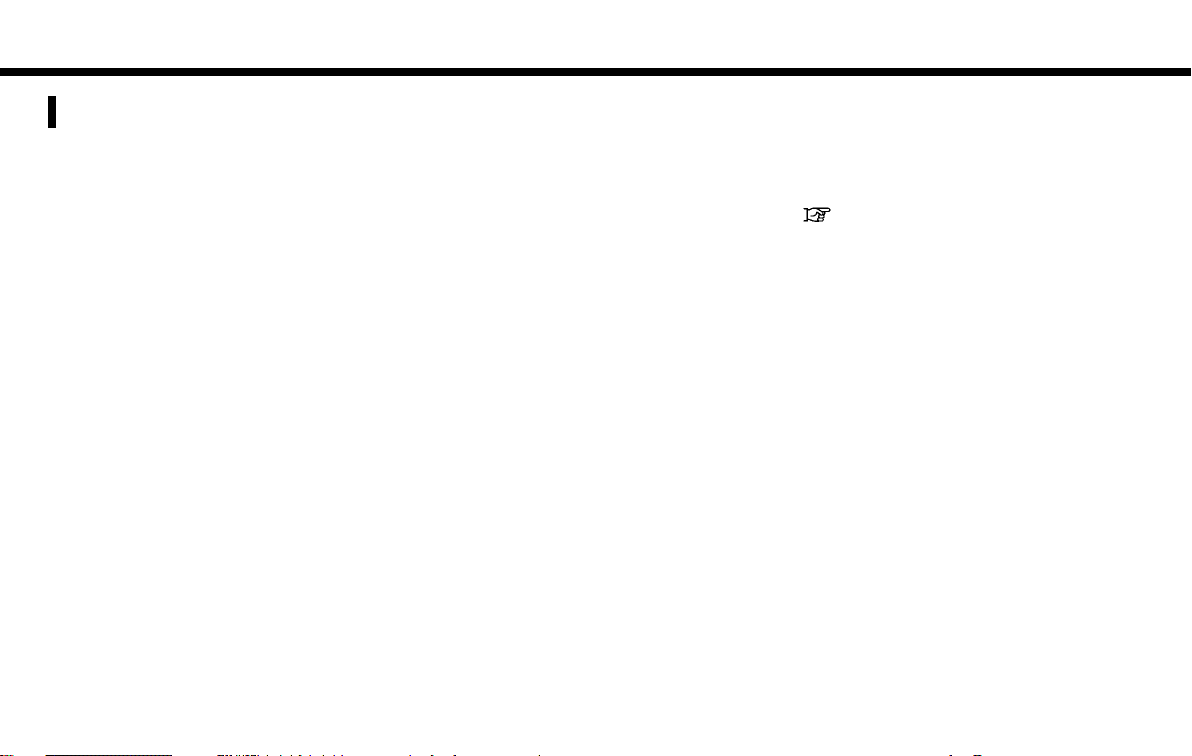
(20,1)
2. Getting Started
TOUCH PANEL OPERATION
GUID-A1BF9C2C-4643-4997-9E6E-93C94C9905EC
Basic touch panel operation methods are
explained here.
. Touch
5GH0271X
Select and execute the selected key on
the screen.
. Swipe
Menu screen pages will skip to the next
page.
. Drag
Drag up or down to scroll. You can scroll
up and down a list screen.
Models with navigation system:
More various operations are possible for a
map screen. For detailed operations of the
map screen. Refer to the navigation section.
“Operating with touch panel operation” (page 9-7).
5GH0272X
5GH0273X
2-8
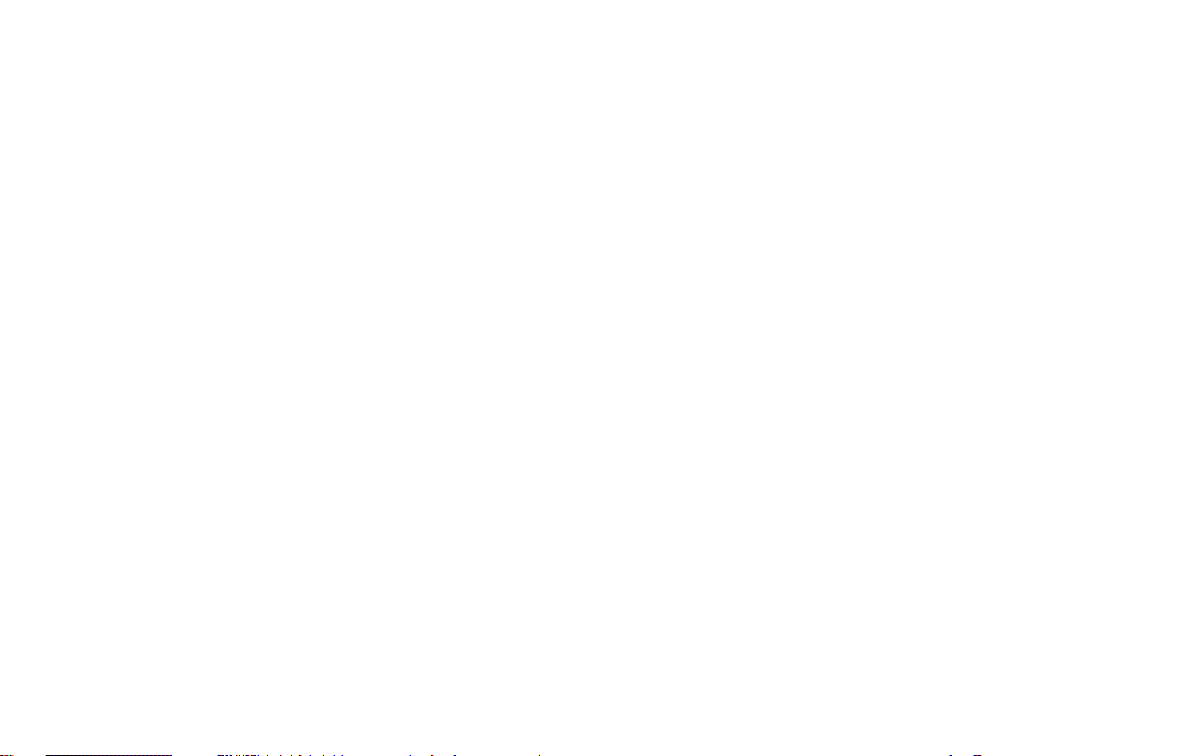
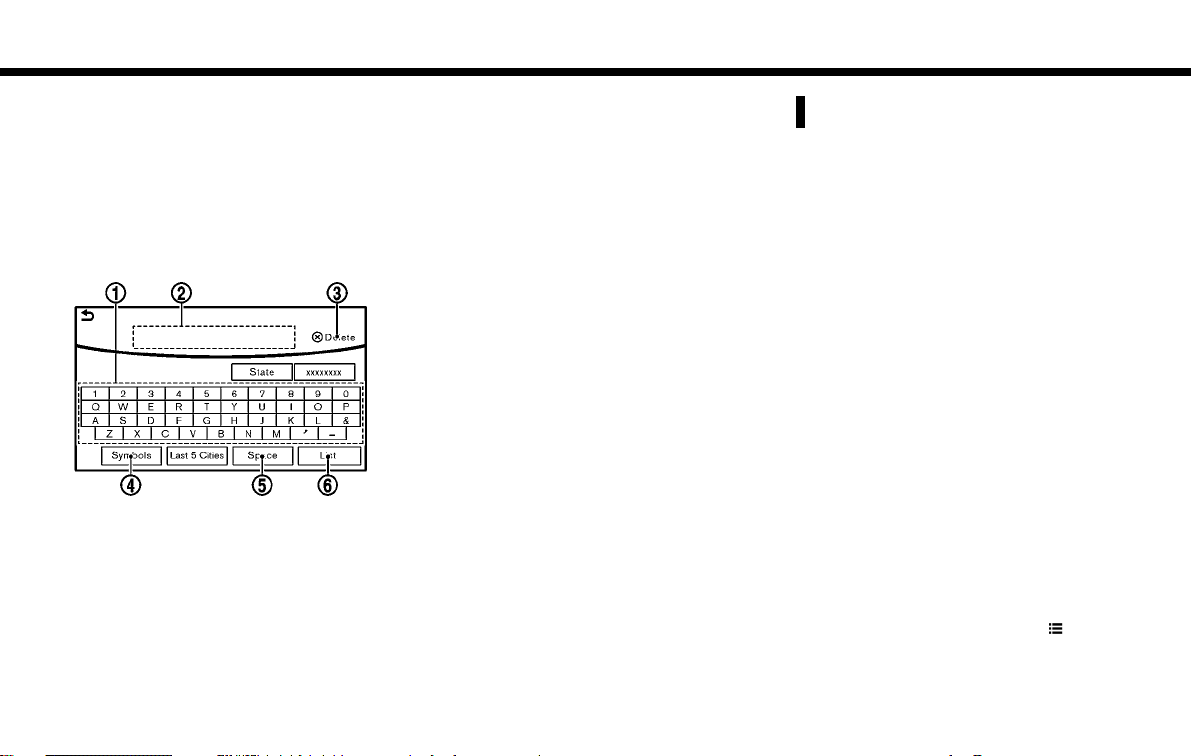
(22,1)
2. Getting Started
the bar.
HOW TO INPUT LETTERS AND NUMBERS
Character (letters and numbers)
input screen
Alphanumeric characters are entered using
the keyboard screen.
1
*
2
*
3
*
2-10
GEN5-N-120906-95CCE032-178B-4697-8BFB-8BB9856AFD9C
GUID-9244CA6E-8CE8-4E92-9F93-3F3D3E32096E
5GH0047X
Touch a character on the displayed
keyboard. The selected character is
entered.
Entered characters are displayed here.
Touch [Delete] to delete the last
character entered.
Touch and hold [Delete] to delete all
the characters entered.
4
The symbol keys are displayed by
*
touching [Symbols]. The alphabet keys
are displayed by touching [A-Z].
5
Touch [Space] to enter a space.
*
6
Touch [OK] or [List] to finalize your
*
input.
INFO:
Touch [CAPS] to toggle uppercase and low-
.
ercase characters on the keyboard screen.
.
Touch [ < ] or [ > ] to move the character input
position.
HOW TO OPERATE DUAL DISPLAY
GEN5-N-120906-A9E6F207-4B16-4522-84EB-16B8F6F3D435
UPPER TOUCH SCREEN DISPLAY
(upper display)
For operating the upper touch screen
display (upper display), touch the display
directly, push the steering-wheel switch or
operate using the INFINITI controller.
GUID-200E35FD-A219-4E38-ABA8-8EB28342877E
Shortcut menu (models with navigation system)
The shortcut menu can be displayed on the
upper display. The display may differ
according to the map scrolling or the map
displaying the current position.
While the current vehicle location is
displayed on the map, push <
the INFINITI controller to display the shortcut menu on the upper display.
The following options are available.
GUID-9C164757-2396-4631-B69B-CF8A10AF4BEE
5GH0189X
/OK> on
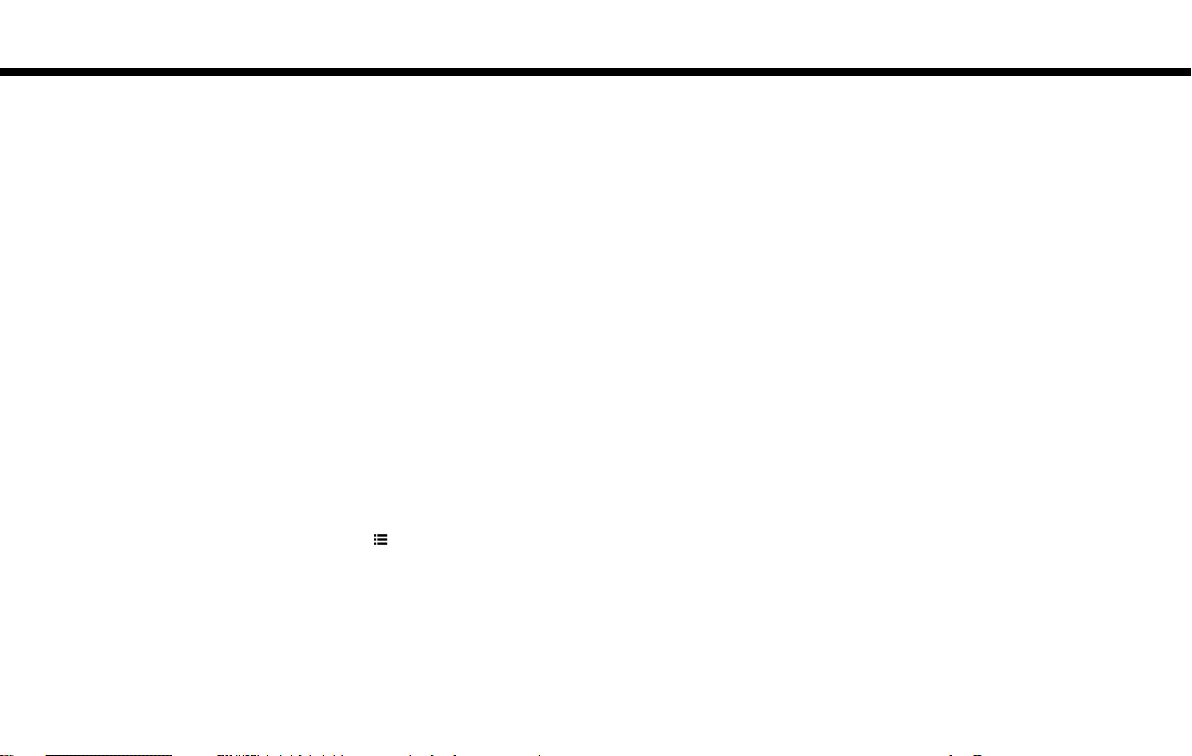
(23,1)
2. Getting Started
. Audio Source
. Audio List
. Call History
. Phonebook
. Nearby Places
. Store Location
. View Settings
. Select Add/Edit
. (Blank)
5GH0195X
While scrolling the map screen, push <
/OK> on the IFINITI controller to display the
following options.
. New Destination
. Show Current Location
. Store Location
. Nearby Places
. Delete Stored Location
Edit shortcut menu:
GEN5-N-120906-71FDCB5E-F8C6-44F6-B150-DA7EA47CDF 74
The following procedure can edit or sort the
shortcut menu.
1. Select [Select Add/Edit] to register a
new item to the menu, or to change an
existing menu item.
2. Select preferred setting.
.
[Change Order]
Change the order in which shortcut
menu items are shown.
.
[Edit Shortcut Items]
Edit items to be displayed in the
shortcut menu.
Display View Bar
GUID-3E1BEB07-8329-4B01-86E9-3CBE9325EDE7
Various information screens can be shown
on the upper display by selecting from the
display view bar.
For models with navigation system:
Set display will be shown in addition to the
navigation map.
5GH0276X
Push <MAP/VOICE> (models with navigation system) or <DISP> (models without
navigation system) to show the display
view bar.
Select an icon in the display view bar. The
current view will changed and the display
view bar will be closed.
The following display views are available.
2-11
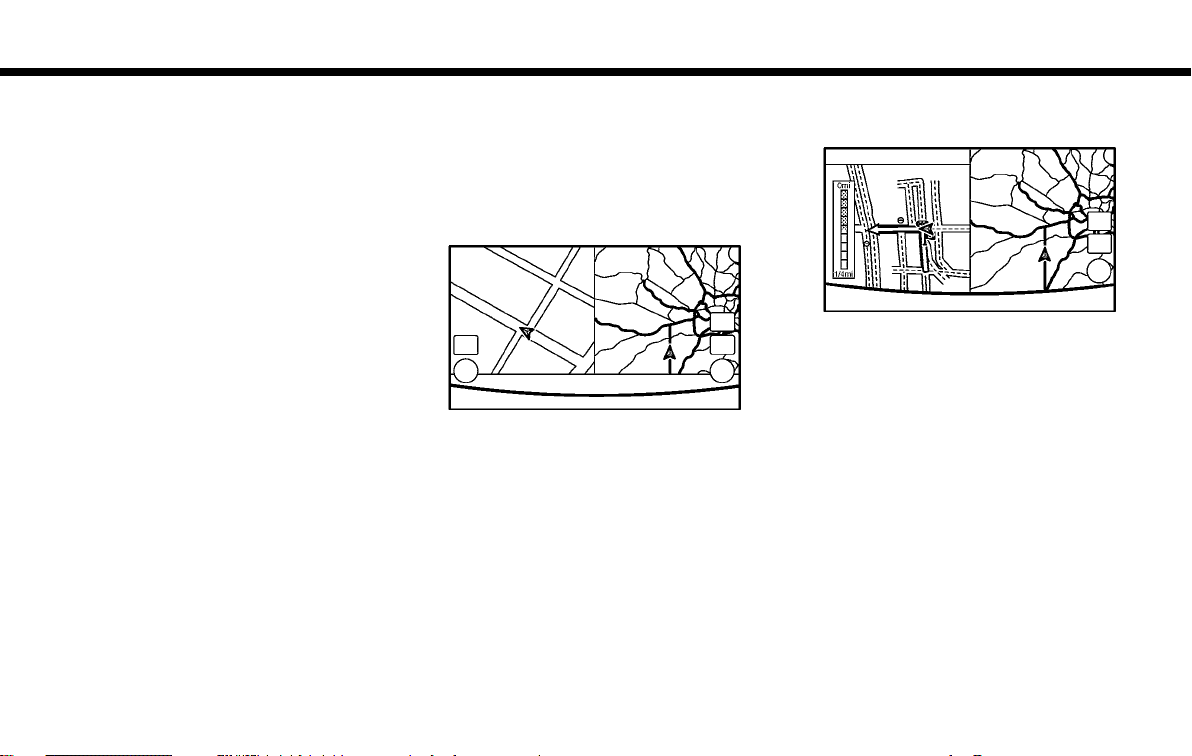
(24,1)
2. Getting Started
Viewing Fuel Economy:
GEN5-N-120906-71FDCB5E-F8C6-44F6-B150-DA7EA47CDF 74
5GH0277X
Fuel economy information can be checked
while driving.
Viewing Eco Drive Report:
GEN5-N-120906-71FDCB5E-F8C6-44F6-B150-DA7EA47CDF 74
5GH0278X
Your driving score will be displayed in real
time, with 100 points designated as the
score for ideal eco-driving.
For improving your score:
. When starting off, depress the accel-
erator gently.
. When cruising, accelerate and decele-
rate as little as possible.
. When decelerating, releasing the accel-
erator early.
Viewing Split Map (models with navigation
system):
GEN5-N-120906-71FDCB5E-F8C6-44F6-B150-DA7EA47CDF 74
5GH0058X
The map can be displayed on a split
screen. Each screen can be adjusted
independently.
Viewing Intersection (models with navigation system):
GEN5-N-120906-71FDCB5E-F8C6-44F6-B150-DA7EA47CDF 74
5GH0059X
The next intersection is always displayed.
INFO:
When no route is set, the intersection screen is
not displayed and the map is displayed on the
full screen.
Viewing Turn List (models with navigation
system):
GEN5-N-120906-71FDCB5E-F8C6-44F6-B150-DA7EA47CDF 74
5GH0279X
2-12
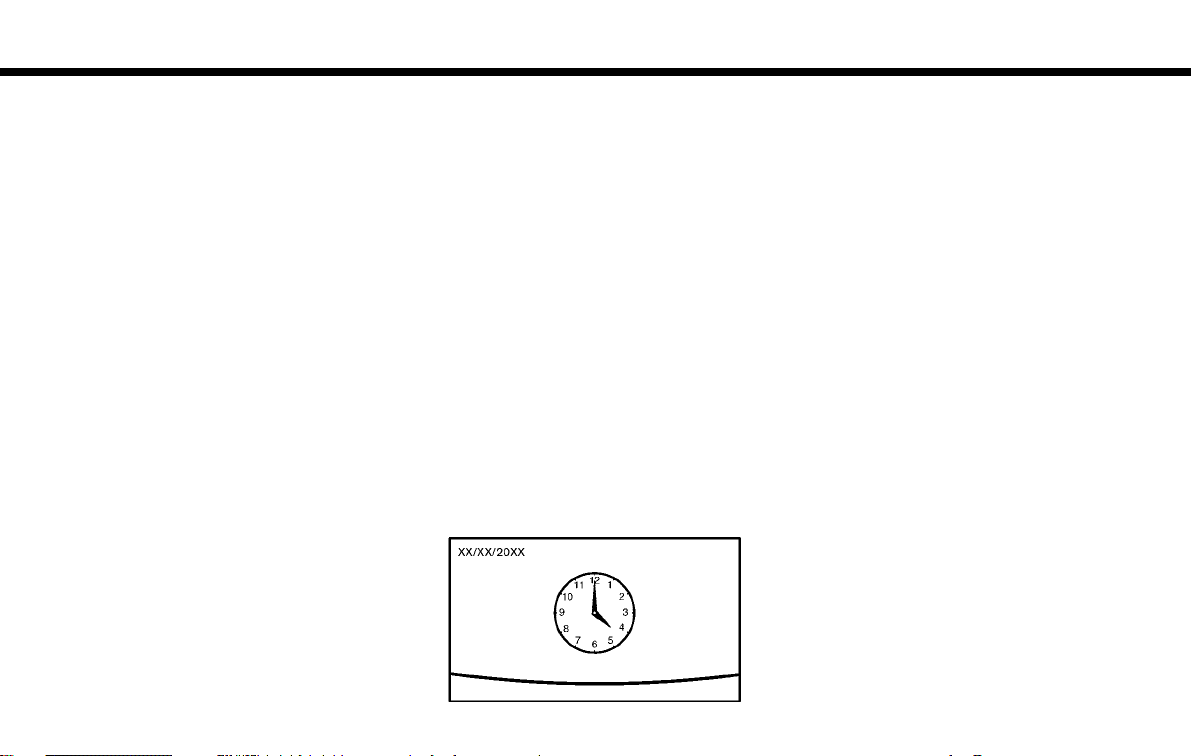
(25,1)
2. Getting Started
Display the turn list on the left screen.
When approaching a guide point, the left
screen automatically switches to an enlarged view of the intersection.
INFO:
When no route is set, the turn list screen is not
displayed and the map is displayed in the full
screen.
Viewing Where am I ? (models with
navigation system):
GEN5-N-120906-71FDCB5E-F8C6-44F6-B150-DA7EA47CDF 74
5GH0280X
This displays the information about the
vehicle location on the route when driving
according to route guidance.
INFO:
When no route is set, the information screen is
not displayed and the map is displayed in the
full screen.
Viewing Turn by Turn (models with navigation system):
GEN5-N-120906-71FDCB5E-F8C6-44F6-B150-DA7EA47CDF 74
5GH0281X
This displays a turn point when driving
according to route guidance.
INFO:
When no route is set, the turn by turn screen is
not displayed and the map is displayed in the
full screen.
Viewing Analog Clock, Date (models without navigation system):
GEN5-N-120906-71FDCB5E-F8C6-44F6-B150-DA7EA47CDF 74
5GH0105X
The analog clock and date can always be
displayed.
Customizing the Display View Bar
(models with navigation system)
The menu icons on the display view bar can
be customized to your preference.
1. Push <MENU> to display the menu
screen.
2. Touch [Settings] and touch [Navigation]
to display the navigation setting
screen.
3. Touch [Map & Display View] and touch
[Change Order].
4. Select the screen to be displayed on
the display view bar as a shortcut.
GUID-6EE6497B-04EC-44CB-BBFD-25DE617960BF
2-13
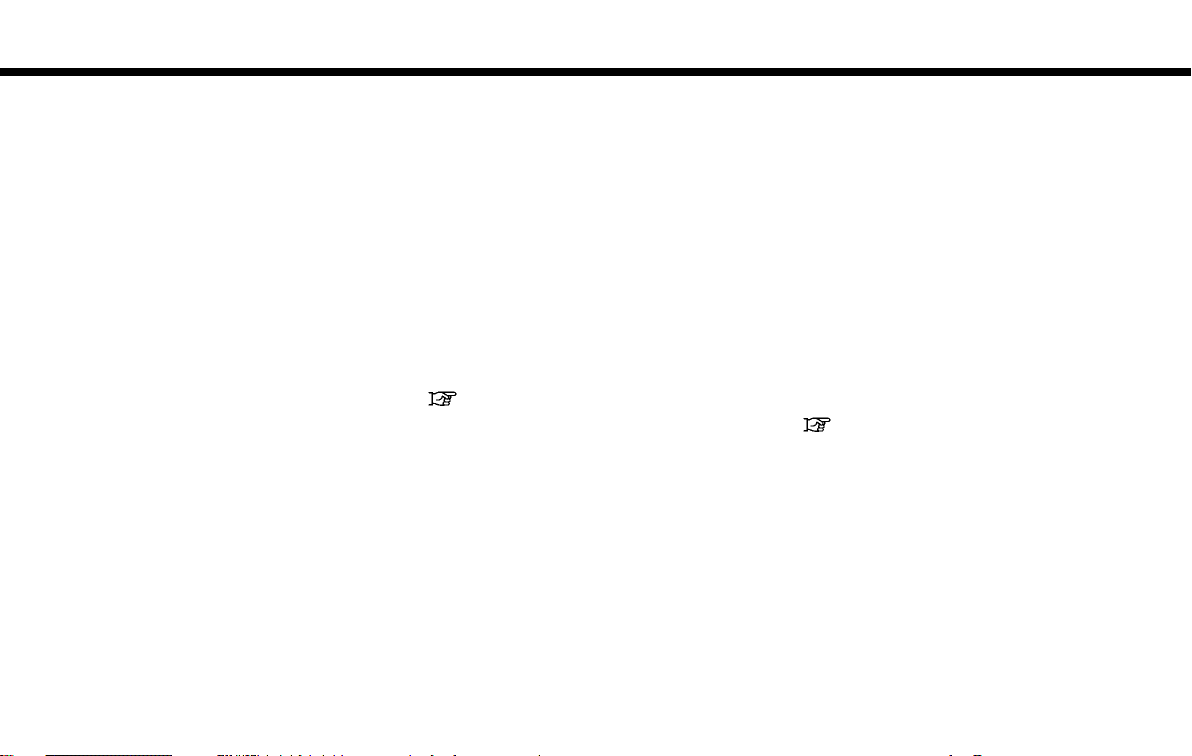
(26,1)
2. Getting Started
LOWER TOUCH SCREEN DISPLAY
(lower display)
Lower display and menu buttons
The lower display provides touchscreen
controls for various vehicle features including InTouch Apps, the navigation system (if so equipped), audio system, and
heater and air conditioner system.
This manual explains the basics of menu
operation of the lower display.
<AUDIO>, <MENU> and <CLIMATE> are located on the bottom of the lower display.
Push <AUDIO>, <MENU> or <CLIMATE> to
display functions on the lower display.
The screen for menu button pushed is
displayed on the lower display.
2-14
GUID-61101AA1-05CA-42FB-829E-8D8AB93BA4FE
GUID-FE36F84C-3DAE-4042-B22C-D655E731B847
5GH0117X
Push <AUDIO>
GEN5-N-120906-71FDCB5E-F8C6-44F6-B150-DA7EA47CDF 74
1
:
*
5GH0282X
Displays the audio screen.
When <AUDIO> is pushed while the audio
screen is displayed, the source list screen
will be displayed.
“4. Audio system”
2
Push <MENU>
GEN5-N-120906-71FDCB5E-F8C6-44F6-B150-DA7EA47CDF 74
:
*
5GH0190X
Almost all functions, such as destination
setting, route selection, activation and
download of applications, phone connection, information screen display and other
settings can be accessed from this menu.
Push <CLIMATE>
GEN5-N-120906-71FDCB5E-F8C6-44F6-B150-DA7EA47CDF 74
3
:
*
5GH0197X
The current climate control information is
displayed on the lower display. Directly
touch the key to operate the functions of
the air conditioner system.
“3. Heater and air conditioner”
Menu screen (models with navigation system)
When <MENU> is pushed, the menu screen
is displayed. Select a preferred item.
GEN5-N-120906-D5BE891E-D0A0-4773-97BC-7492264EEE05
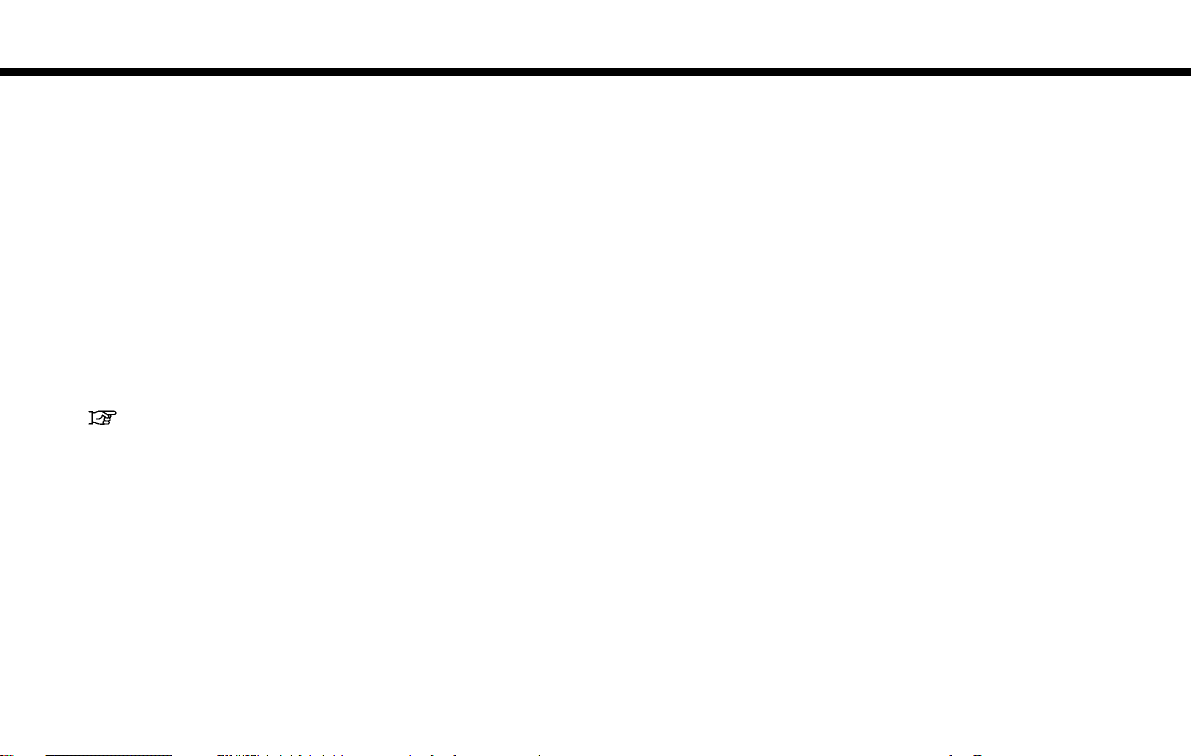
(27,1)
2. Getting Started
5GH0016X
1
Displays the navigation operation
*
screen. The available functions will
vary based on the current navigation
route settings.
“9. Navigation”
2
Displays the menu operation screen.
*
Touch [>]/[<] to skip to the next or
previous screen.
3
Indicates the page displayed.
*
Menu screen (models without navigation system)
When <MENU> is pushed, the menu screen
is displayed. Select a preferred item.
GUID-9525C042-8AF9-4729-A23B-8E4DE409A145
1
Displays the menu operations. Touch [
*
> ]/[ < ] to skip to the next or previous
screen.
2
Indicates the page you are on.
*
5GH0293X
2-15
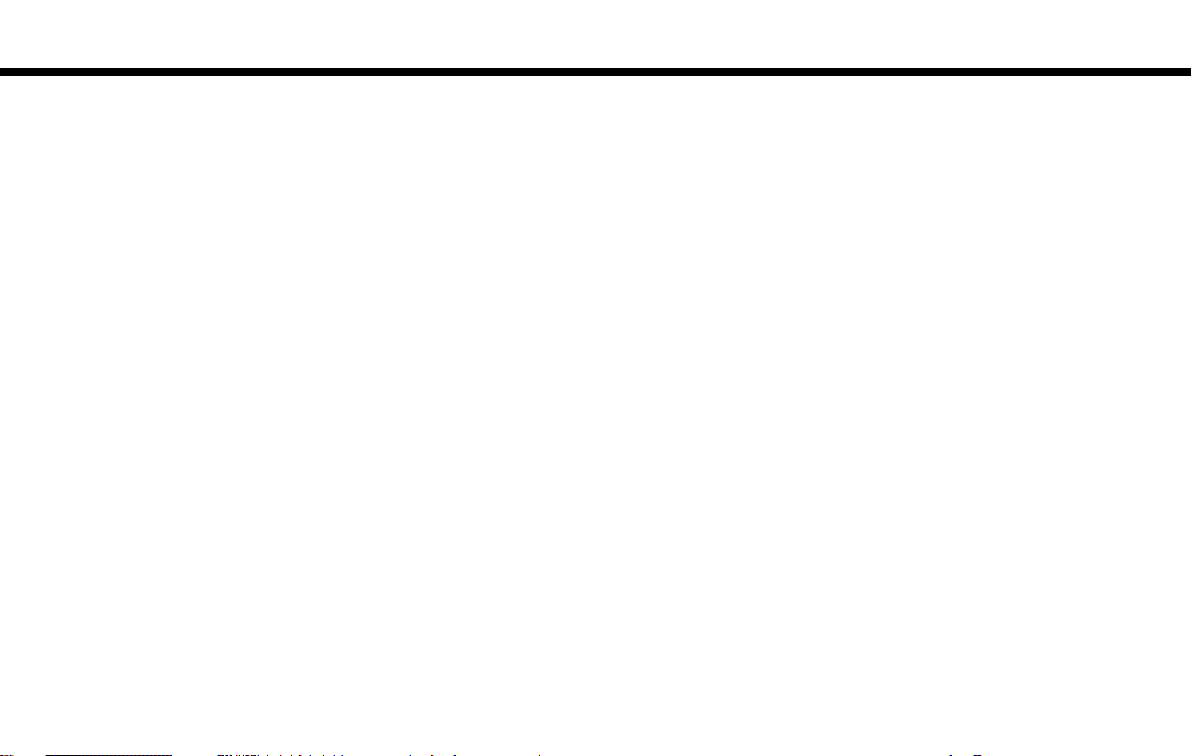
(28,1)
2. Getting Started
FUNCTIONS DISABLED WHILE DRIVING
2-16
GEN5-N-120906-96075C82-A5BC-42F2-A4C5-DF0BB2863C3F
Example
5GH0192X
To help ensure safe driving, some functions cannot be operated or have limited
operation while the vehicle driving speed
is above 5 MPH (8 km/h).
The on-screen text and keys for these
restricted functions will be “grayed-out”
or muted and cannot be selected while
driving. In some cases, a screen message
will appear indicating a restricted function.
Restricted functions while driving include:
. Character (letter and number) input
screen.
. Scrolling and viewing of certain list
screens
. Displaying detail information and
touching item on the information
screen
. Adding/editing home location, address
book entries and current route
. Registering cellular phones
. Making a call by dial number and
handset phonebook
. Setting phone, Infiniti Connection
TM
and Bluetooth®functions
These functions will become available
again when the vehicle speed is reduced
