Page 1
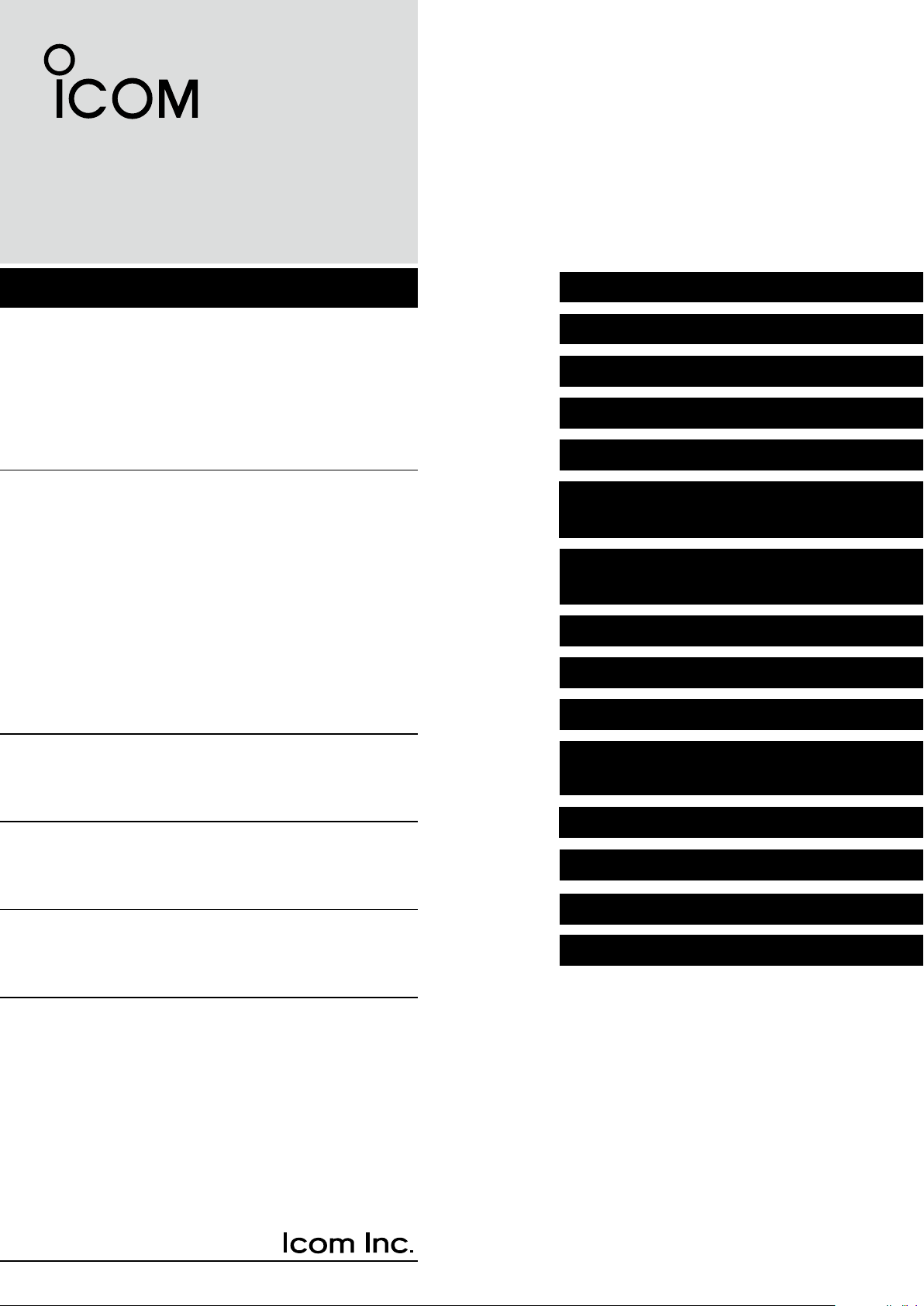
FULL MANUAL
INTRODUCTION
1 ACCESSORIES ATTACHMENTS
2 PANEL DESCRIPTION
3 BATTERY CHARGING
4 BASIC OPERATIONS
VHF AIR BAND TRANSCEIVERS
iA25N
iA25C
iA25NE
iA25CE
5 VOR
(For only the IC-A25N and IC-A25NE)
6 WAYPOINT
(For only the IC-A25N and IC-A25NE)
7 SCAN OPERATION
8 MEMORY OPERATION
9 OTHER FUNCTIONS
10 Bluetooth® OPERATION
(For only the IC-A25N and IC-A25NE)
11 MENU ITEMS
12 SPECIFICATIONS AND OPTIONS
13 TROUBLESHOOTING
NAVIGATION
NAVIGATION
INDEX
Page 2
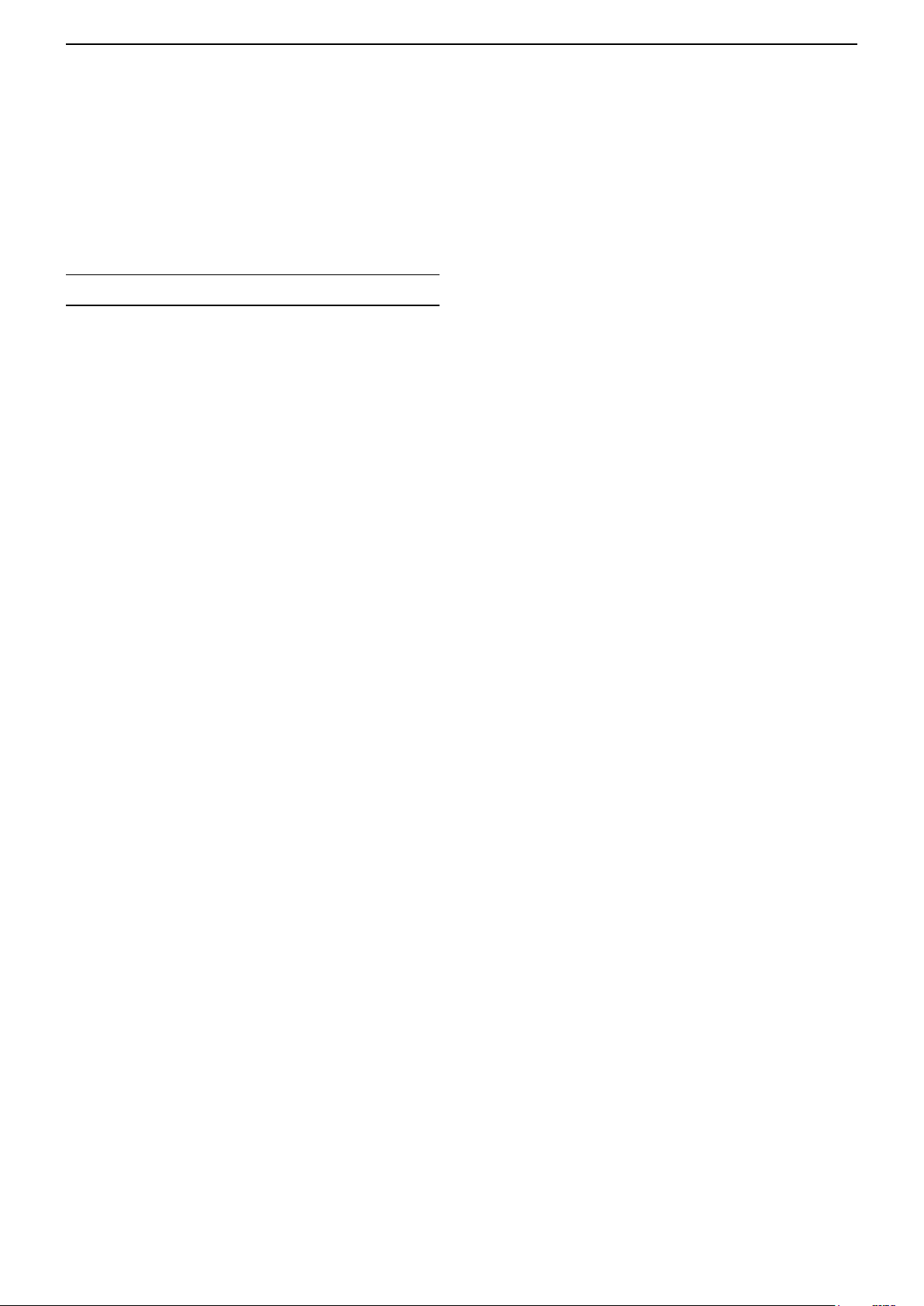
INTRODUCTION
Thank you for choosing this Icom product.
This product is designed and built with Icom’s state
of the art technology and craftsmanship. With proper
care, this product should provide you with years of
trouble-free operation.
IMPORTANT
This manual contains advanced features and
operating instructions for the IC-A25N, IC-A25C, ICA25NE, and IC-A25CE.
KEEP THIS MANUAL, because it contains important
operating information that may be useful in the future.
The BASIC MANUAL is supplied with the transceiver.
The NAVIGATION GUIDE that contains the basic
instruction of the navigation function is supplied with
the IC-A25N and IC-A25NE.
Icom, Icom Inc. and the Icom logo are registered trademarks of Icom Incorporated (Japan) in Japan, the United States, the
United Kingdom, Germany, France, Spain, Russia, Australia, New Zealand and/or other countries.
Android and Google Play are registered trademarks or trademarks of Google Inc.
iOS is a trademark or registered trademark of Cisco in the U.S. and other countries and is used under license.
The Bluetooth
Icom Inc. is under license.
Other trademarks and trade names are those of their respective owners.
3M, PELTOR, and WS are trademarks of 3M Company.
All other products or brands are registered trademarks or trademarks of their respective holders.
®
word mark and logos are registered trademarks owned by Bluetooth SIG, Inc. and any use of such marks by
i
Page 3
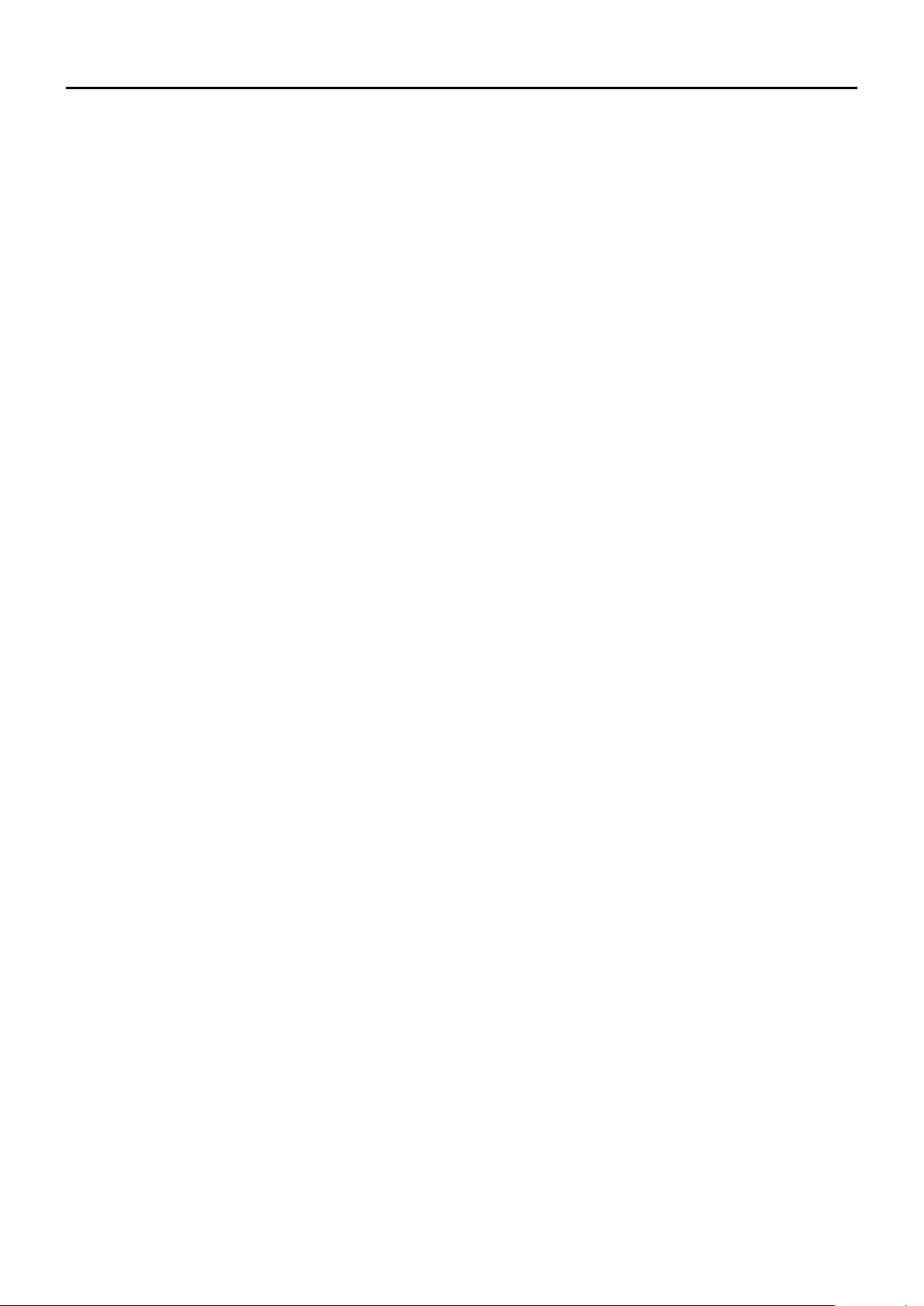
Section 1
ACCESSORIES ATTACHMENTS
Supplied accessories ............................................................ 1-2
Attaching accessories ..........................................................1-3
Antenna .................................................................................1-3
D
Battery pack/Battery case .....................................................1-3
D
Belt clip ..................................................................................1-4
D
Headset connection ..............................................................1-5
1-1
Page 4
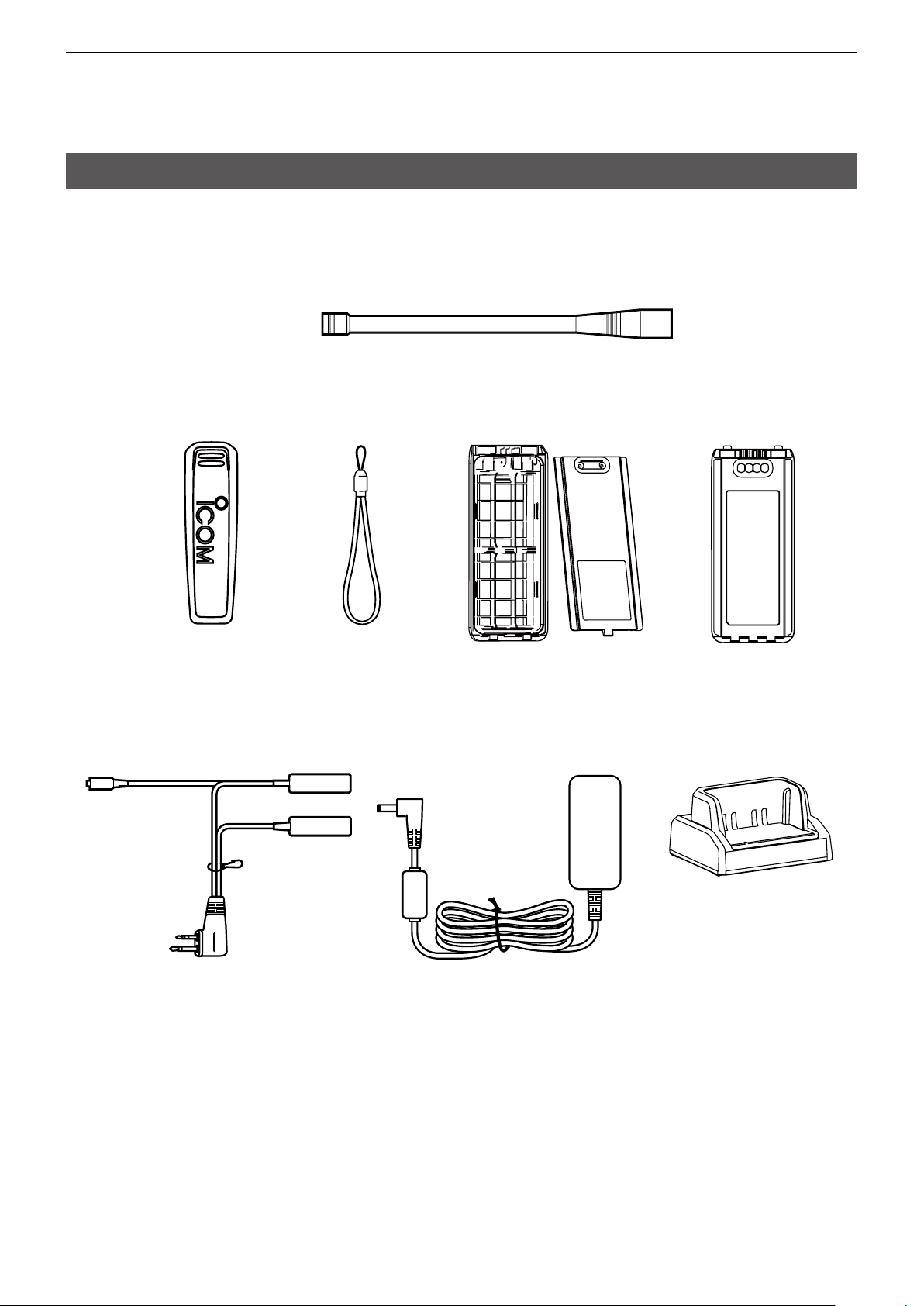
1
ACCESSORIES ATTACHMENTS
Supplied accessories
Belt clip Handstrap Battery case Battery pack
Antenna
Headset adapter Power adapter* Battery charger*
* May not be supplied, or the shape may be different, depending on the transceiver version.
1-2
Page 5
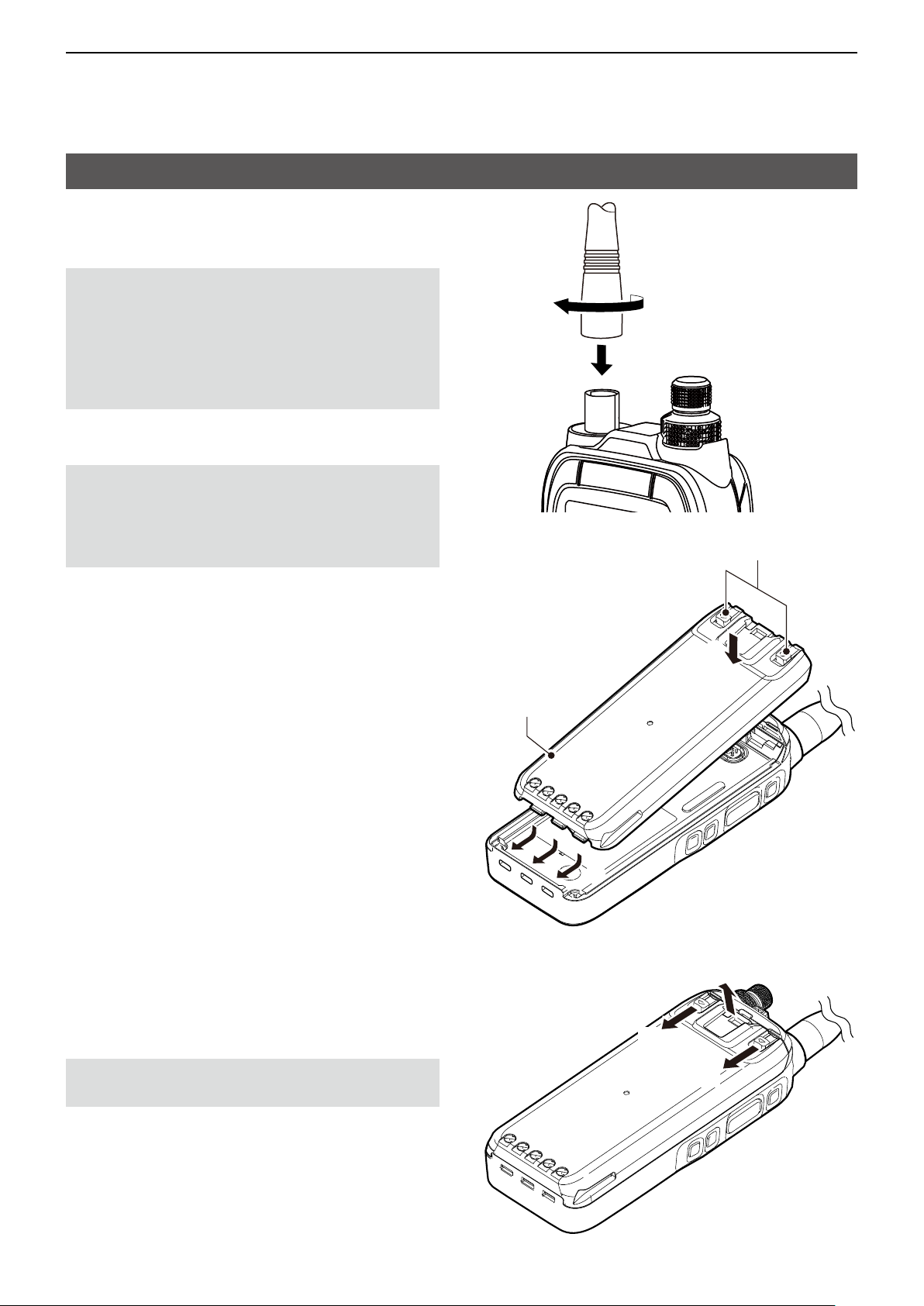
1
z
x
z
q
w
ACCESSORIES ATTACHMENTS
Attaching accessories
D Antenna
Connect the supplied antenna to the antenna
connector.
CAUTION:
• DO NOT carry the transceiver by holding only the
antenna.
• DO NOT connect an antenna other than supplied
antenna or those listed in this manual.
• Transmitting without an antenna may damage the
transceiver.
D Battery pack/Battery case
CAUTION: DO NOT attach or detach the battery
pack or the battery case when the transceiver is wet
or soiled. This may result in water or dust getting into
the transceiver, battery pack, or battery case and
may damage the transceiver.
Battery sliding locks
To attach:
1. Slide the battery pack in the direction of the arrow.
(q)
2. Push the battery pack until the battery sliding
locks make a ‘click’ sound. (w)
To detach:
1. Push both battery sliding locks in the direction of
the arrow. (z)
• The battery pack is then released.
2. Lift up to detach the battery pack. (x )
Battery pack
NOTE: Keep the battery pack terminals clean. It’s a
good idea to occasionally clean them.
1-3
Page 6
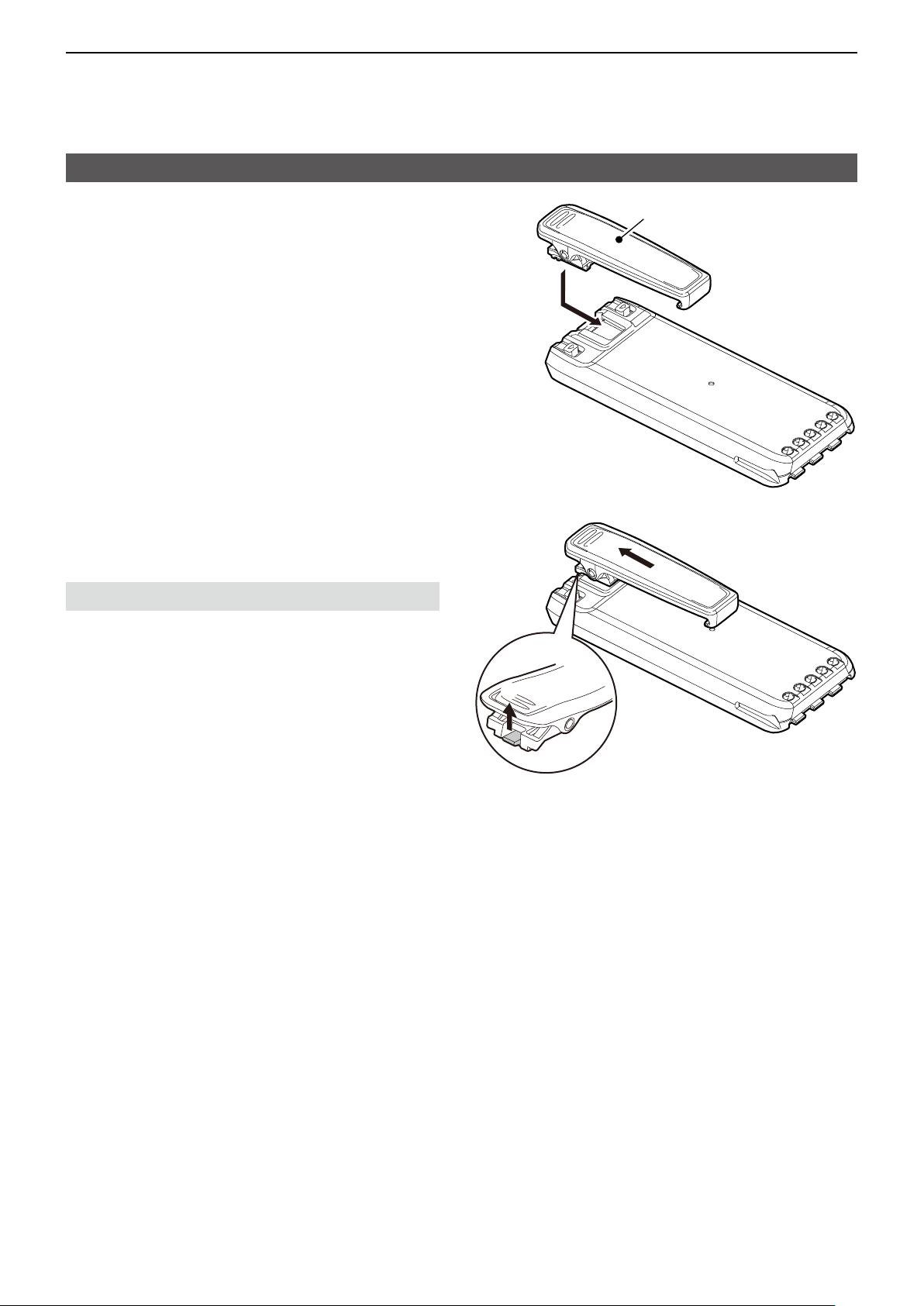
1
ACCESSORIES ATTACHMENTS
Attaching accessories (Continued)
D Belt clip
To attach:
1. Remove the battery pack from the transceiver, if it
is attached.
2. Slide the belt clip in the direction of the arrow until
the belt clip is locked and makes a ‘click’ sound.
To detach:
Lift the tab up (q), and slide the belt clip in the
direction of the arrow (w).
BE CAREFUL! Don’t break your ngernail.
Belt clip
w
q
1-4
Page 7
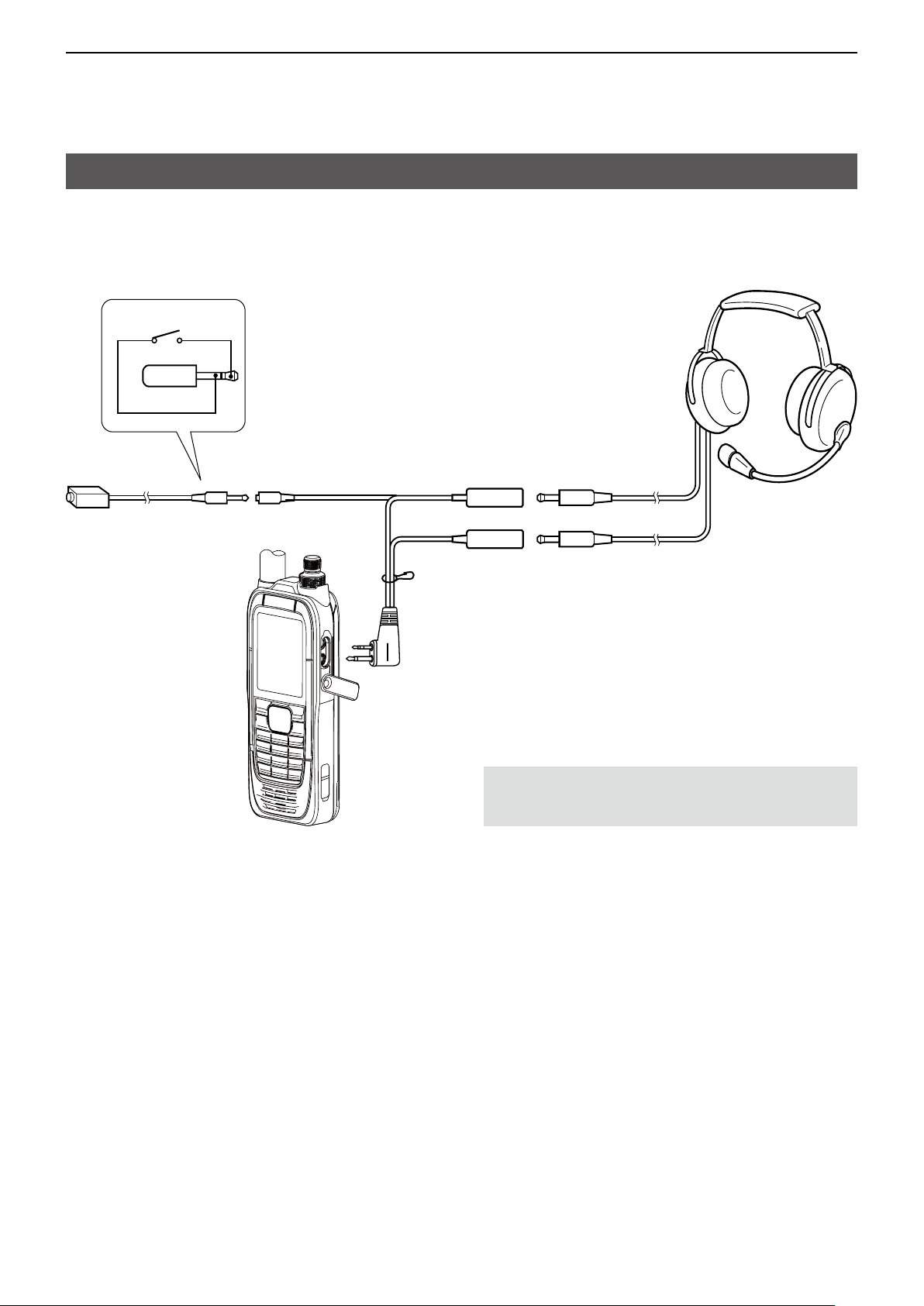
1
ACCESSORIES ATTACHMENTS
Headset connection
Connect your headset through the supplied headset adapter. Use the Side Tone function to output your transmitted voice to the
headset ([MENU] > Sounds Settings > Side Tone). (p. 11-7)
PTT
PTT switch (User supplied, if necessary)
Use a PTT switch with a 3.5 mm (1/8 inch) plug.
NOTE: Some headsets may not be compatible with the
transceiver, or need a user supplied adapter to work with the
supplied headset adapter. Ask your dealer for details.
1-5
Page 8
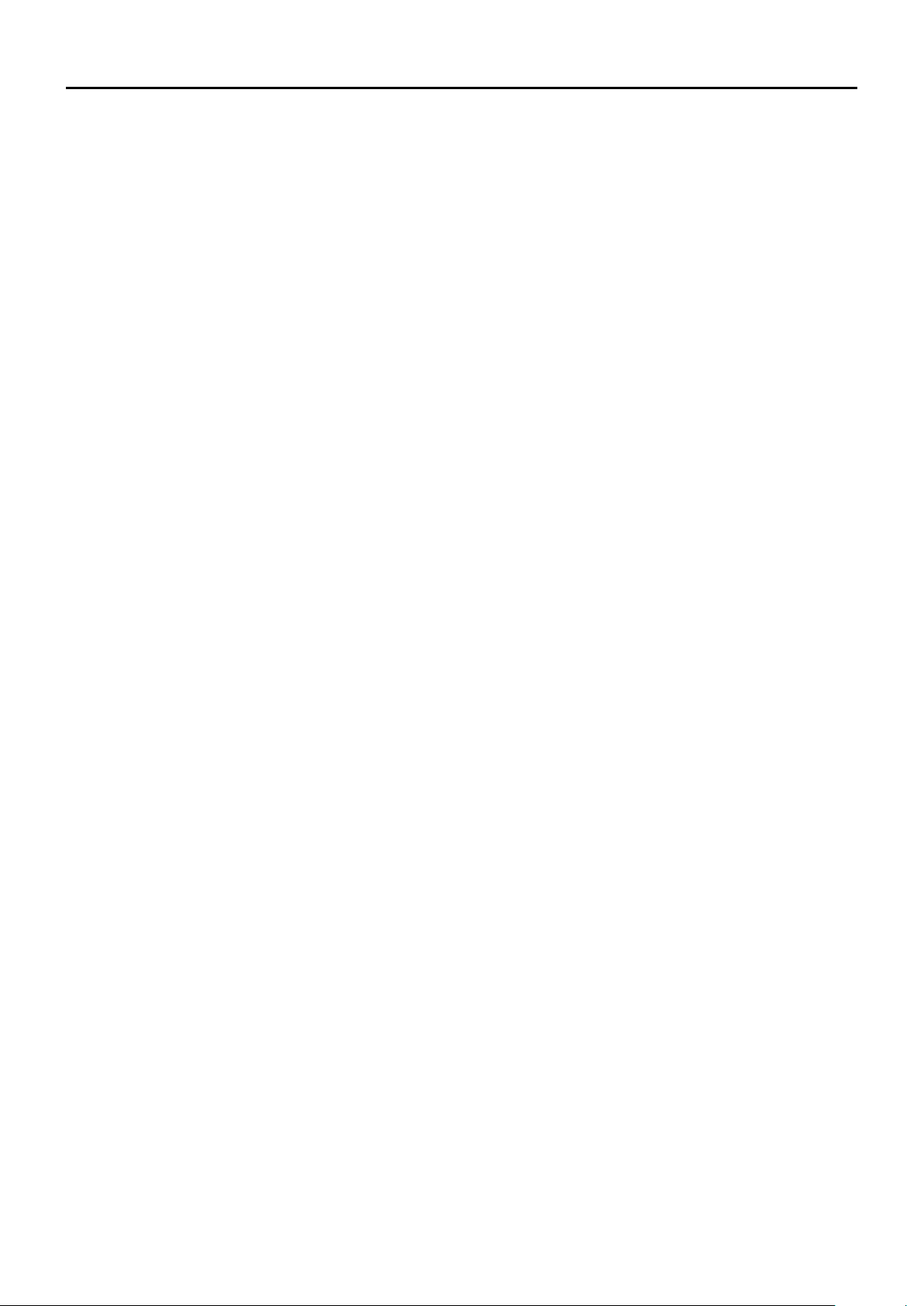
Section 2
PANEL DESCRIPTION
Front, top and side panels (IC-A25C/IC-A25CE)* ................2-2
Function display .................................................................... 2-3
Icon area ...............................................................................2-3
D
Text area ...............................................................................2-3
D
2-1
Page 9
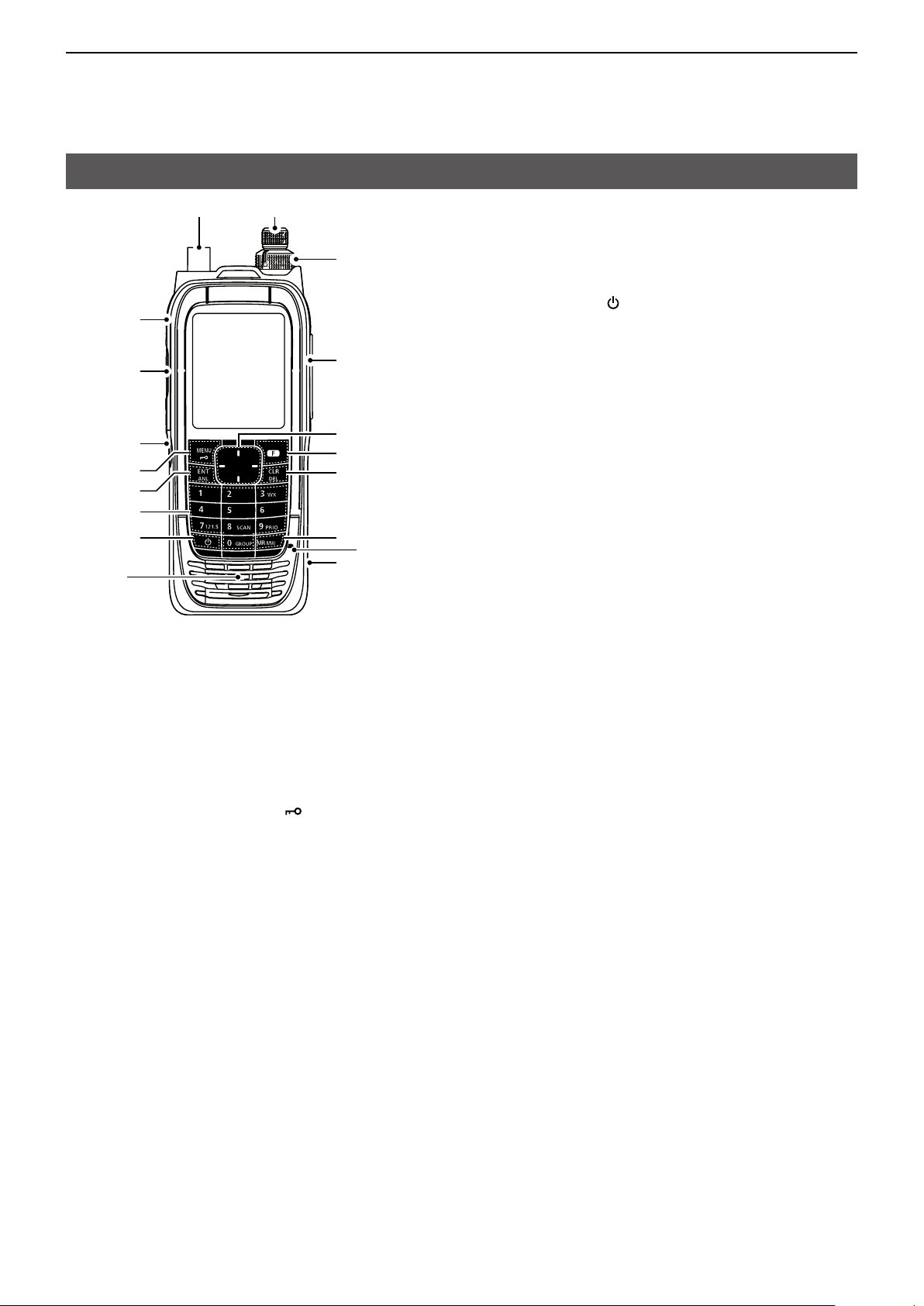
2
PANEL DESCRIPTION
Front, top and side panels (IC-A25C/IC-A25CE)*
q
w
e
r
t
y
u
i
Speaker
q ANTENNA CONNECTOR (p. 1-3)
Connect the supplied antenna.
w BACKLIGHT KEY [LIGHT]
Push to turn the backlight ON or OFF.
e PTT SWITCH [PTT] (p. 4-2)
Hold down to transmit, release to receive.
r SQUELCH ADJUSTMENT KEYS [SQL∫]/[SQL√]
(p. 4-2)
Push to adjust the squelch level.
t MENU/LOCK KEY [MENU]/[
z Push to enter or exit the Menu screen.
z Push [F], and then push this key to lock the
keypad.
y ENTER/AUTOMATIC NOISE LIMITER KEY
[ENT]/[ANL]
z Push to set the entered data, selected item, and
so on.
z Push [F], and then push this key to turn the
Automatic Noise Limiter (ANL) function ON or
OFF. (p. 4-2)
u TEN KEY*
z Push the keys to set the frequency, select a
Memory channel, and so on.
z Push [F], and then push another key to use the
secondary functions listed below.
WEATHER CHANNEL KEY [3]/[WX] (p. 9-3)
(For only the IC-A25N and IC-A25C)
Push to enter the Weather Channel Selection mode.
EMERGENCY KEY [7]/[121.5] (p. 4-3)
Push to select the emergency frequency.
SCAN KEY [8]/[SCAN] (p. 7-2)
Push to start a scan.
L Push [CLR] to stop a scan.
!6
!5
!4
!
3
!2
!
1
!0
Microphone
o
]
PRIORITY CHANNEL KEY [9]/[PRIO] (p. 9-2)
Push to turn the Priority Watch function ON or OFF.
GROUP KEY [0]/[GROUP] (p. 4-2)
Push to display the “Group List” screen, to change
the group in the memory mode.
i POWER KEY [ ]
Hold down for 1 second to turn the transceiver ON
or OFF.
o DC POWER JACK (p. 3-2)
Connect the power adapter or the optional DC
cable to charge the battery pack, or to use the
transceiver with an external power source.
!0 MEMORY/MEMORY WRITE KEY [MR]/[MW]
z Push to enter the Memory Channel Selection
mode. (p. 4-2)
z Push [F], and then push this key to display
the “Memory Write” screen, to write the set
frequency to memory. (p. 8-6)
!1 CLEAR/DELETE KEY [CLR]/[DEL]
z Push to cancel the entered data, selected item,
exit the current mode, or return to the previous
screen.
z While scanning, push to stop the scan. (p. 7-2)
z Push [F], and then push this key to delete the
selected Memory channel or Recall channel.
!2 FUNCTION KEY [F]
Push this key, and then push another key within 3
seconds to use its secondary function.
!3 DIRECTIONAL KEY
[UP]/[DOWN]/[LEFT]/[RIGHT]
z Push to select a Recall channel.
z Push to select a menu item, setting, and so on.
!4 HEADSET JACK (p. 1-5)
Connects a third party headset through the supplied
headset adapter.
!5 VOLUME CONTROL KNOB [VOL]
Rotate to adjust the audio output level.
!6 TUNING DIAL [DIAL]
Rotate to set the frequency, select a Memory
channel, a menu item, and so on.
* There are some keys and functions for only the IC-A25N
and IC-A25NE. See page 5-2 for details.
2-2
Page 10
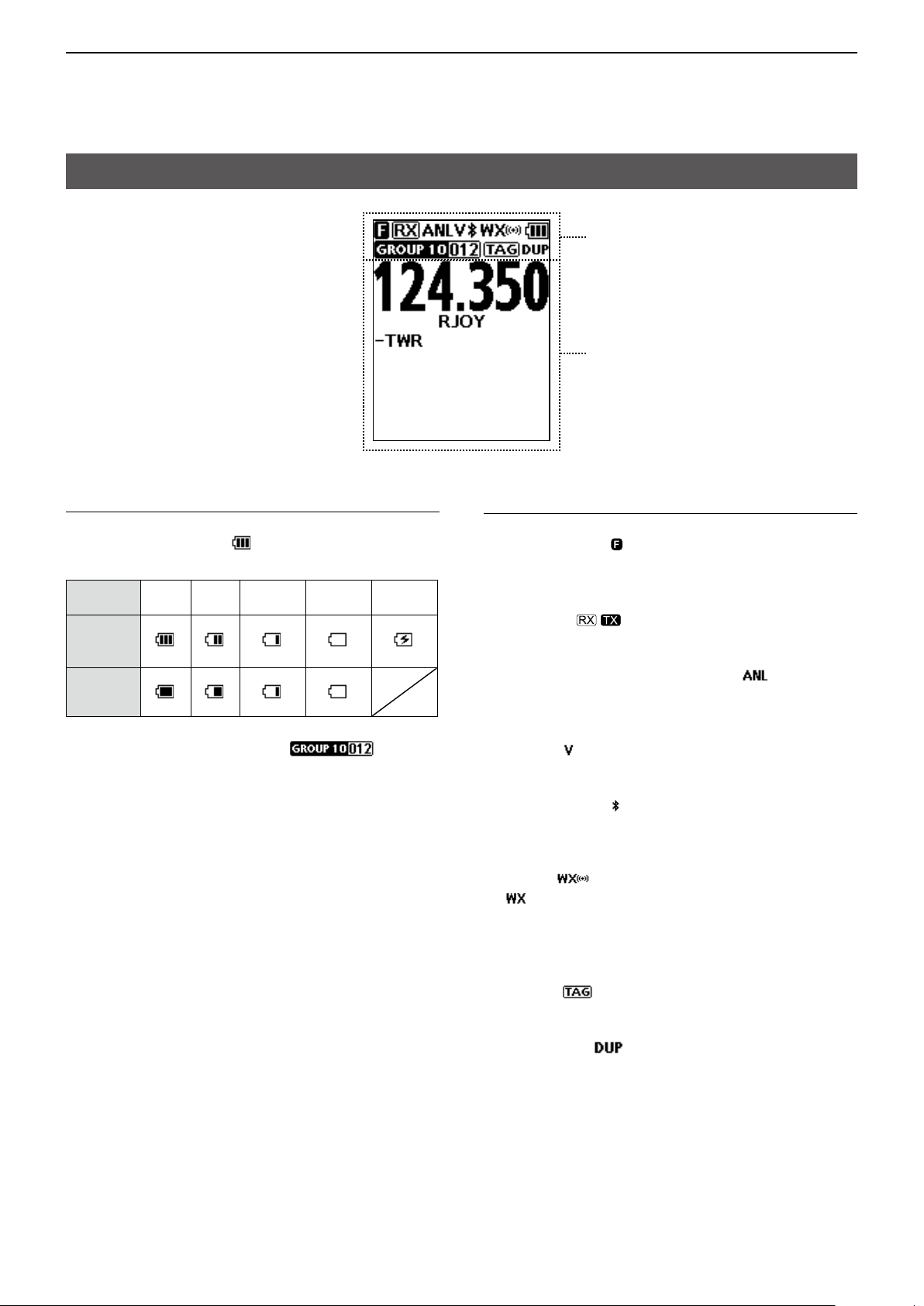
2
PANEL DESCRIPTION
Function display
D Icon area
Icon area
Text area
Indicators
BATTERY INDICATOR
Displays the battery status.
Battery
status
Indication
(Li-ion
battery pack)
Indication
(Alkaline
batteries)
Full Mid
Charging
required
Battery
exhausted
Charging
GROUP/MEMORY INDICATOR
Displays the selected group and channel in the
Memory mode.
Icons
FUNCTION ICON
Displayed for 3 seconds when you push [F] to use
secondary functions assigned to a key.
RX/TX ICON
Displayed while receiving or transmitting.
AUTOMATIC NOISE LIMITER ICON (p. 4-2)
Displayed when the Automatic Noise Limiter function
is ON.
VOX ICON
Displayed when the VOX function is ON.
Bluetooth® ICON (p. 10-2)
(For only the IC-A25N and IC-A25NE)
Displayed when a Bluetooth device is connected.
WX ICON (For only the IC-A25N and IC-A25C)
z “ ” is displayed when the transceiver is in the
Weather Channel Selection mode. (p. 9-3)
z Displayed when the Weather Alert function is ON.
z Blinks when a weather alert is received.
TAG ICON
Displayed when a tagged channel is selected.
DUPLEX ICON (p. 9-4)
(For only the IC-A25N and IC-A25NE)
Displayed when an NAV band frequency is selected
with duplex setting* is ON, or duplex channel is
selected.
*([MENU] > Radio Settings > Duplex Set) (p. 11-6)
D Text area
z Displays the selected frequency, channel type,
channel name, Priority channel, and so on.
2-3
Page 11
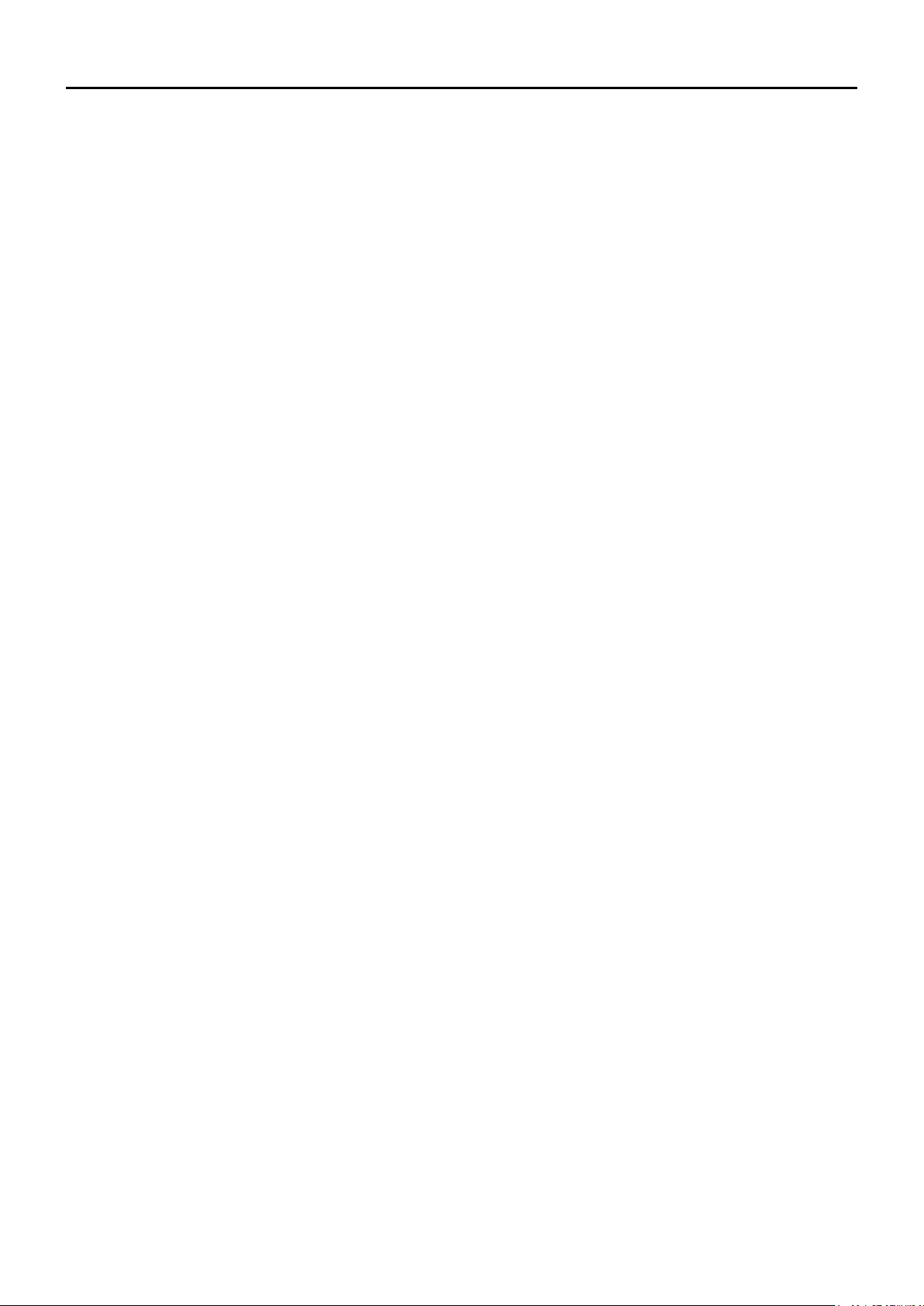
Section 3
BATTERY CHARGING
Battery charger ...................................................................... 3-2
Battery case ...........................................................................3-2
3-1
Page 12

3
BATTERY CHARGING
Battery charger
You can charge the supplied battery pack using the
supplied battery changer and power adapter.
z Charging time: approximately 3 hours.
L You can also use the optional CP-20 cigarette lighter cable,
instead of the supplied battery charger and power adapter.
Turn OFF [ ]
Battery pack
CP-20
To a cigarette
lighter socket
Power
adapter*
Battery
charger*
* May not be supplied, or the shape may be different,
depending on the transceiver version.
NOTE: Before using the transceiver for the rst time,
the battery pack must be fully charged for optimum
life and operation.
Battery case
When using the supplied battery case*, install 6 × AA
(LR6) size Alkaline batteries, as shown below.
CAUTION:
• NEVER incinerate used battery cells since internal
battery gas may cause them to rupture.
• NEVER expose a detached battery case to water.
If the battery case gets wet, be sure to wipe it dry
before using it.
• NEVER use batteries whose insulated cover is
damaged.
NOTE:
• When installing the batteries, make sure they are
all the same brand, type and capacity. Also, do not
mix new and old batteries together.
• Keep the battery terminals clean. It’s a good idea to
occasionally clean them.
3-2
Page 13
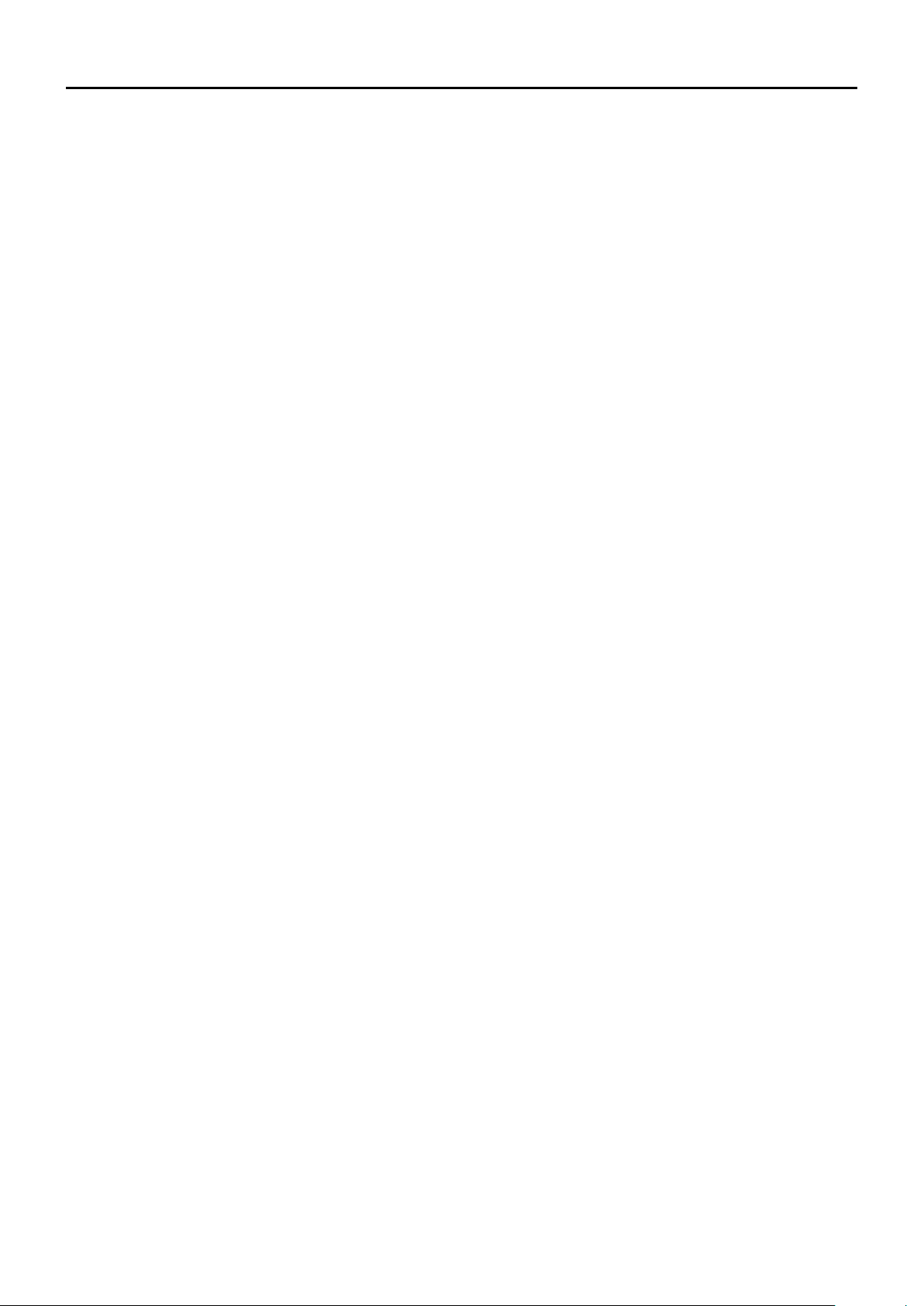
Section 4
BASIC OPERATIONS
Receiving and transmitting ..................................................4-2
Setting the frequency ............................................................4-2
D
Receiving ..............................................................................4-2
D
Adjusting the squelch level ....................................................4-2
D
Using the Automatic Noise Limiter (ANL) function ................4-2
D
Transmitting ...........................................................................4-2
D
Selecting the 121.5 MHz emergency frequency..................4-3
Selecting the Recall channels .............................................. 4-3
4-1
Page 14
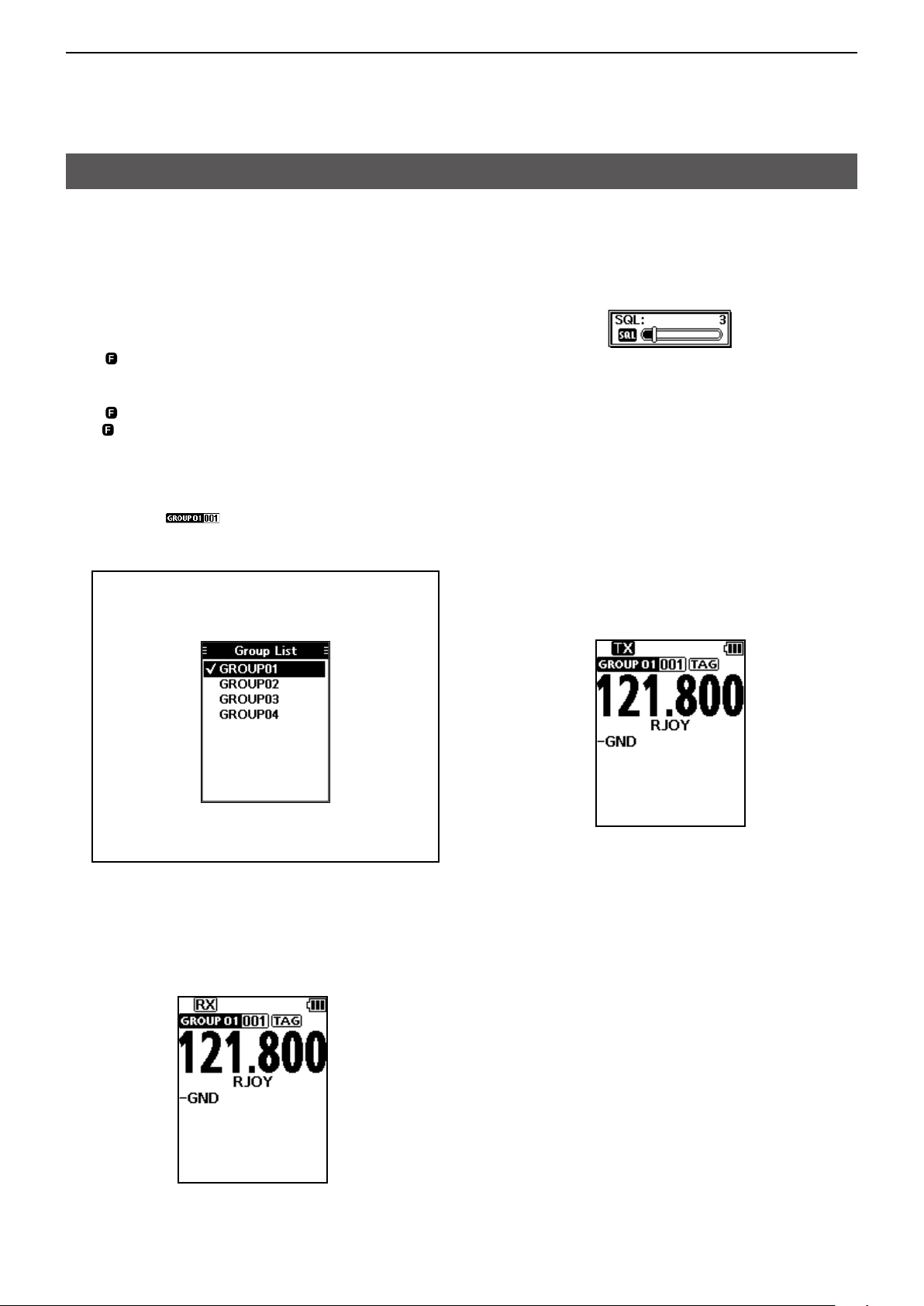
4
BASIC OPERATIONS
Receiving and transmitting
D Setting the frequency
L If the transceiver is in the Memory mode, push [CLR] to
exit the Memory mode.
z Use the keypad to set the frequency.
Using dial:
1. Push [F] and then rotate [DIAL] to set the MHz
digit.
• “ ” is displayed while setting the MHz digit.
2. Within 3 seconds*, Push [F] again, and then rotate
[DIAL] to set the kHz digit.
• “ ” disappears.*
* “
Selecting a Memory channel
1. Push [MR] to enter the Memory mode.
2. Rotate [DIAL], or use the keypad to select a
” automatically disappears in 3 seconds after [F] is
pushed, or set the MHz digit.
• The selected group and channel are displayed.
• Example:
channel.
TIP: To change the selected group:
1. Push [F], and then push [GROUP] to display
the “Group List” screen.
D Adjusting the squelch level
z Push [SQL∫] or [SQL√] to adjust the squelch level
until the noise just disappears, when no signal is
received.
• The adjustment screen is displayed while adjusting.
D Using the Automatic Noise Limiter
(ANL) function
The function reduces noise components in the
received signal, such as those caused by engine
ignition systems.
z Push [F], and then push [ANL] to turn the function
ON or OFF.
• “ANL” is displayed.
D Transmitting
z Hold down [PTT], and then speak at your normal
voice level.
• “TX” is displayed.
2. Rotate [DIAL], to select a group, and then
push [ENT].
D Receiving
When receiving a signal, “RX” is displayed and audio
is heard.
L Rotate volume control knob to adjust the audio output
level.
4-2
Page 15
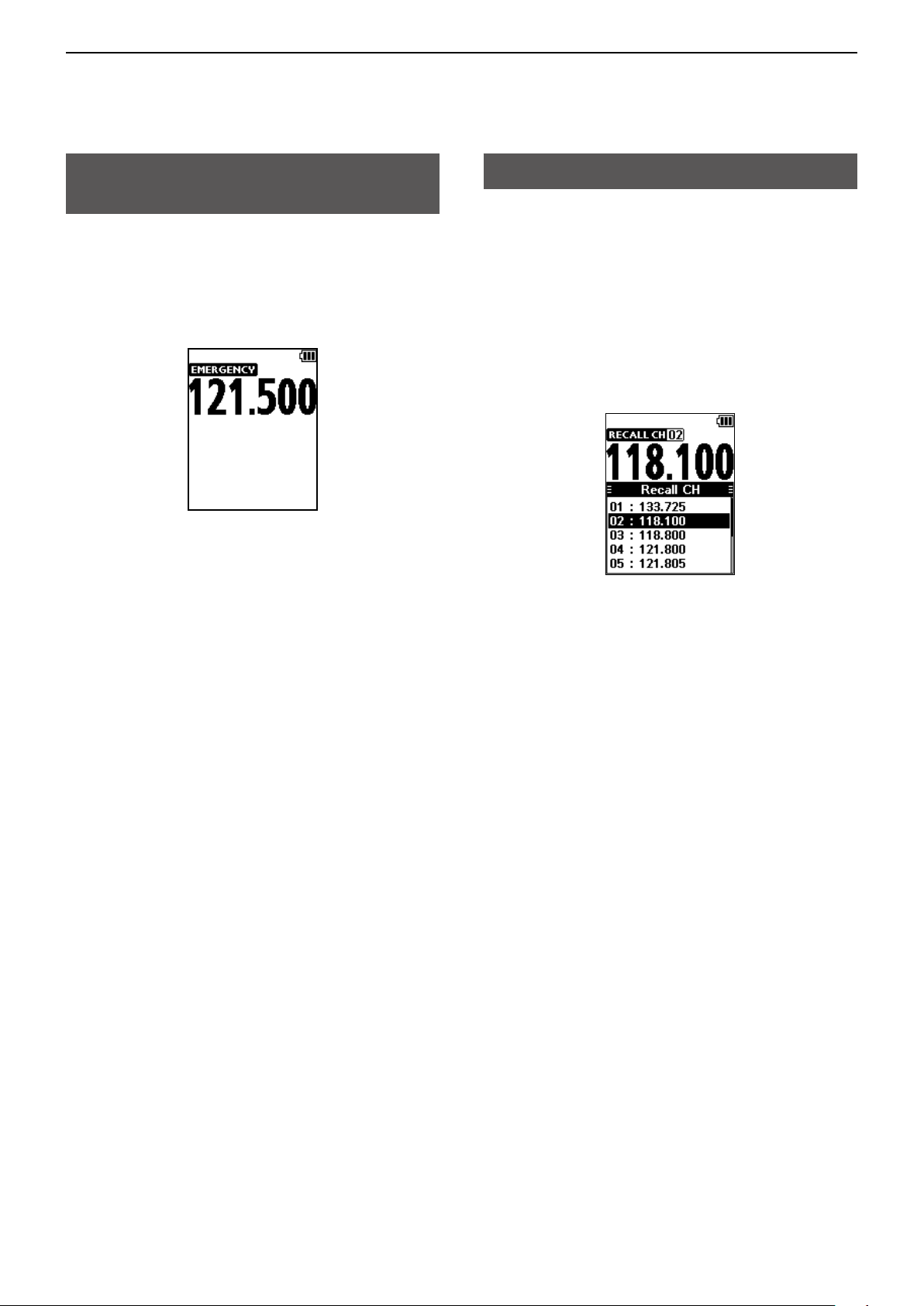
4
BASIC OPERATION
Selecting the 121.5 MHz emergency frequency
In case of emergency, you can immediately select the
121.5 MHz emergency frequency.
z Push [F], and then push [121.5] to select the
emergency frequency.
L Push [CLR] to return to the previously selected
frequency.
Selecting the Recall channels
The transceiver stores the previously selected
frequencies in the “Recall CH.” You can easily select
them without rotating [DIAL] or accessing memory.
1. Push the Directional key to display the “Recall
CH” screen.
2. Select the channel.
• The selected channel will be set in 3 seconds.
L It is not necessary to push [ENT] to select the
channel.
L Push [CLR] to return to the previously selected
frequency.
4-3
Page 16
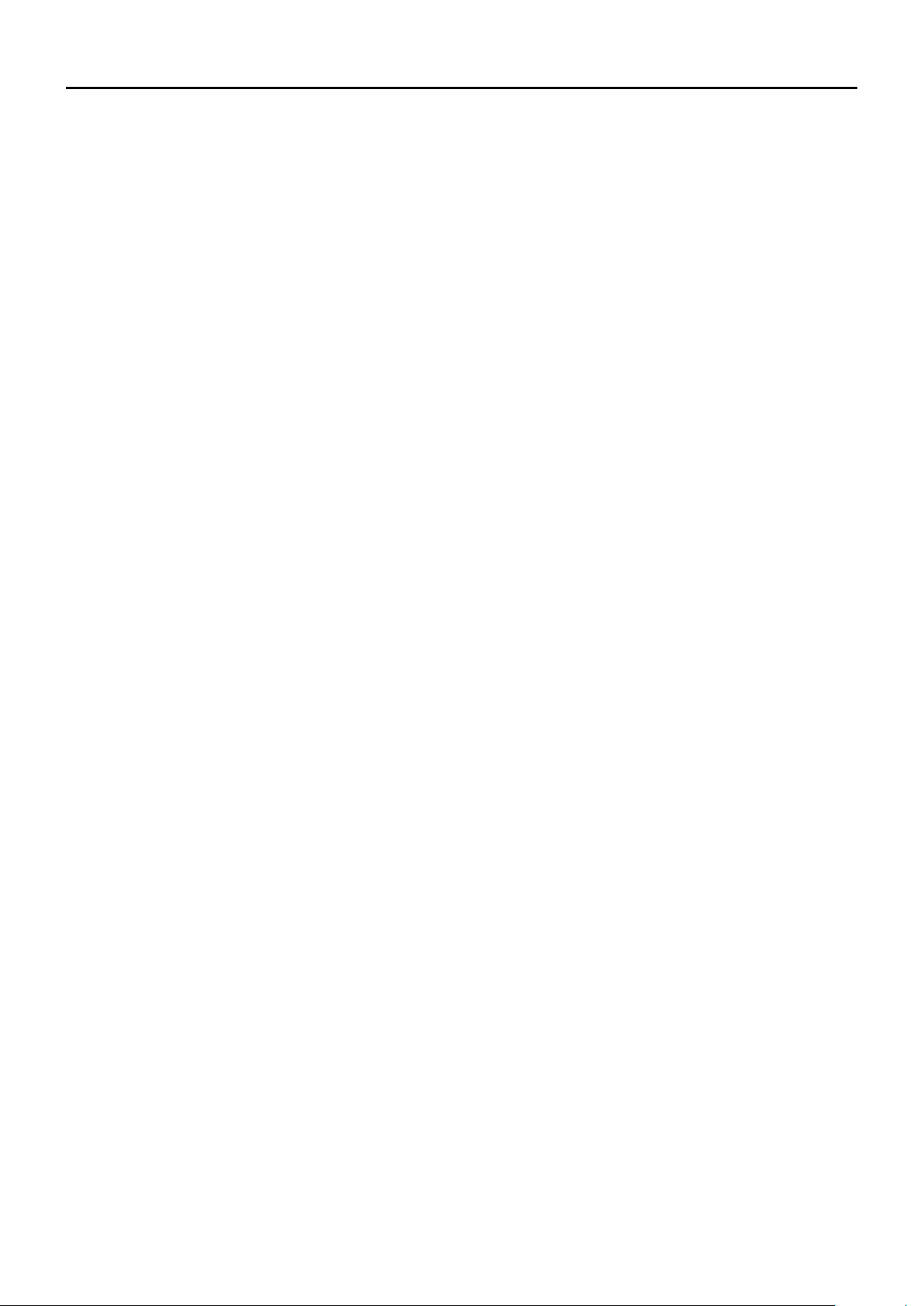
Section 5
VOR NAVIGATION (For only the IC-A25N and IC-A25NE)
Keys used for Navigation Function .....................................5-2
Course Deviation Indicator (CDI) screen.............................5-2
Using the Omni Bearing Selector (OBS) .............................5-2
Flying to a VOR station ......................................................... 5-3
Crosschecking position .........................................................5-4
D
5-1
Page 17

5
VOR NAVIGATION
Keys used for
Navigation Function
The IC-A25N and IC-A25NE have the keys shown
below to use the VOR Navigation function and
Waypoint Navigation function.
z Push [F], and then push these keys to use the
functions shown below.
L See section 6 for Waypoint Navigation function’s details.
q
e
r
q OMNI BEARING SELECTOR [1]/[OBS]
Push to enter the Omni Bearing Selector (OBS)
mode, to set the course heading.
w TO/FROM SELECTOR KEY [2]/[TO FROM]
Push to change the “TO/FROM” indicator and
invert the OBS setting on the Course Deviation
Indicator (CDI) screen.
w
t
Course Deviation Indicator (CDI) screen
The transceiver displays the CDI screen when the
NAV band frequency is selected.
y
t
r
e
q COMPASS ROSE
w COURSE DEVIATION NEEDLE
Displayed when a VOR signal is received.
e DEVIATION MARKS
r OBS VALUE INDICATOR
Displays the course heading.
t VOR VALUE INDICATOR
Displays the heading to or from a VOR.
y TO/FROM INDICATOR
q
w
e WAYPOINT NAVIGATION KEY [4]/[WPT NAV]
Push to display the Waypoint Navigation screen.*
*Onlywhenawaypointoraightplanisselected.
r DIRECT-TO KEY [5]/[ ]
Push to display the “Direct-To WPT” screen, to
enter a waypoint.
t FLIGHT PLAN KEY [6]/[FPL]
Pushtodisplaythecurrentightplan.*
*Onlywhenaightplanisselected.
Using the Omni Bearing Selector (OBS)
Use the Omni Bearing Selector, as shown below, to
set the course heading.
1. Push [F], and then push [OBS] to enter the OBS
mode.
• The OBS value is highlighted.
2. Rotate [DIAL], or push keypad keys to set the
course heading.
3. Push [ENT] to save the adjusted course heading.
5-2
Page 18

5
VOR NAVIGATION
Flying to a VOR station
1. Select a VOR station’s frequency.
• The CDI screen is displayed.
2. Push [F], and then push [OBS] to enter the OBS
mode.
• The OBS value is highlighted.
• The Course deviation is displayed, as shown below.
TIP: Using the Auto Bearing Set System (ABSS):
You can set your current heading as the course
heading.
Example:
Your OBS course heading is set to 045. However,
your current heading is 066 to the VOR. You want
to set your current heading as the OBS course
heading.
1. Push [F], and then push [TO FROM].
• “FROM 246” is displayed, and OBS is set to 246.
3. Push [ENT].
4. Confirm the TO/FROM indicator displays “TO.”
• If “FROM” is displayed, push [F], and then push [TO
FROM] to display “TO.”
5. Maintain the heading that the Course Deviation
Needle comes to the center of CDI.
NOTE: The IC-A25N and IC-A25NE’s VOR
Navigation features are supplemental aids to
navigation only, and are not intended to be a
substitute for primary VOR navigation equipment.
2. Push [F], and then push [TO FROM] again.
• “TO 066” is displayed, and OBS is set to 066.
5-3
Page 19

5
0
N
Magnetic
Magnetic
123.65
VOR
station
0
10
20
30
40
50
60
70
80
90
100
110
120
130
140
150
160
170
180
190
200
210
220
230
240
250
260
270
280
290
300
310
320
330
340
350
N
Magnetic
north
VOR
station
0
10
20
30
40
50
60
70
80
90
100
110
120
130
140
150
160
170
180
190
200
210
220
230
240
250
260
270
280
290
300
310
320
330
340
350
123.65
VORTAC
SEATTLE
116.8 Ch 115 SEA
123.65
VORTAC
OLYMPIA
113.4 Ch 81 OLM
VOR NAVIGATION
Flying to a VOR station (Continued)
THE AIRCRAFT IS ON COURSE
THE AIRCRAFT IS OFF COURSE
VORTAC
SEATTLE
116.8 Ch 115 SEA
Heading 66
123.65
VORTAC
SEATTLE
116.8 Ch 115 SEA
Aircraft should be
heading 66
Aircraft heading 60
(6 off course)
Flown course
250
240
230
250
240
230
260
220
260
220
270
210
270
210
280
200
280
200
290
190
290
190
300
180
300
180
310
170
310
170
330
320
VOR
station
160
150
330
320
VOR
station
160
150
340
140
340
140
350
130
350
130
120
120
10
110
0
10
110
20
100
20
100
north
30
40
50
60
70
80
90
N
north
30
40
50
60
70
80
90
D Crosschecking position
1. Select 2 VOR stations on your aeronautical chart.
2. Set one of the VOR station’s frequency.
L Note the heading from the VOR displayed on the CDI screen.
3. Set another VOR station’s frequency.
L Note the heading from the VOR displayed on the CDI screen.
4. Extend the radials from each VOR station on the chart. Your aircraft is located at the point where the lines
intersect.
5-4
Page 20

Section 6
WAYPOINT NAVIGATION (For only the IC-A25N and IC-A25NE)
Waypoint Navigation screen ................................................6-2
Icon Area ...............................................................................6-2
D
Navigation Area .....................................................................6-2
D
Selecting a waypoint ............................................................. 6-2
Selecting a waypoint from the memory .................................6-2
D
Selecting a waypoint from a ight plan ..................................6-2
D
Selecting a waypoint near your position ................................6-2
D
Setting a waypoint manually .................................................6-3
D
Selecting a waypoint from history .........................................6-3
D
Flying through a ight plan ..................................................6-3
Selecting a ight plan ............................................................6-3
D
Reversing a ight plan ...........................................................6-3
D
Adding a ight plan ................................................................6-4
D
Managing Flight plan .............................................................6-4
Adding a ight plan ................................................................6-4
D
Editing a ight plan ................................................................6-5
D
Deleting a ight plan ..............................................................6-5
D
6-1
Page 21

6
WAYPOINT NAVIGATION
The transceiver assists you to navigate to a selected
destination, or follow your ight plan.
L The function works only when the transceiver’s GPS
receiver is receiving valid GPS signals.
NOTE: IC-A25N and IC-A25NE’s Waypoint
Navigation features are supplemental aids to
navigation only, and are not intended to be
a substitute for primary Waypoint Navigation
equipment.
Waypoint Navigation screen
The transceiver has 2 types of Waypoint Navigation
screens, as shown below. You can change the screen
type on the “Navigation Style” screen.
( [MENU] > WPT Navigation > Settings >
Navigation Style).
Normal type CDI type
Icon area
HEADING INDICATOR
(For only the Normal screen)
Displays your heading.
DESTINATION ICON (For only the Normal screen)
Displays the destination.
Selecting a waypoint
The transceiver assists you to navigate to a selected
waypoint.
Select a waypoint to use as a destination, as shown
below.
Navigation area
D Icon Area
See page 2-3 for details.
D Navigation Area
WAYPOINT NAME INDICATOR
Displays the waypoint name.
L “ ” is displayed, when a waypoint is selected from a
ight plan.
L “
manually selected.
ETE INDICATOR
Displays the Estimated Time Enroute (ETE).
SOG INDICATOR
Displays the Speed Over Ground (SOG).
DISTANCE INDICATOR
Displays the distance to the destination.
RANGE INDICATOR
(For only the Normal screen)
Displays the display range.
GPS ICON
• Displayed when valid position data is received.
• Blinks while searching for satellites or calculating
position data.
” is displayed, when the waypoint is
D Selecting a waypoint from the memory
1. Push [F], and then push [ ] to display the “DirectTo WPT” screen.
2. Select “Select Memory,” and then push [ENT].
• The “Group List” screen is displayed.
3. Select a group, and then push [ENT].
• Waypoints saved in the selected group are listed.
4. Select a waypoint, and then push [ENT].
• The “Course To” screen is displayed.*
5. Enter the course, and then push [ENT].*
• The Waypoint Navigation screen is displayed.
D Selecting a waypoint from a ight plan
1. Push [F], and then push [ ] to display the “DirectTo WPT” screen.
2. Select “Flight Plan,” and then push [ENT].
• The “Flight Plan” screen is displayed.
3. Select a flight plan, and then push [ENT].
• Waypoints included in the selected ight plan are
displayed.
4. Select a waypoint, and then push [ENT].
• The “Course To” screen is displayed.*
5. Enter the course, and then push [ENT].*
• The Waypoint Navigation screen is displayed.
* The course entry is required only when the CDI type
Navigation screen is selected.
6-2
Page 22

6
WAYPOINT NAVIGATION
Selecting a waypoint (Continued)
D Selecting a waypoint near your position
1. Push [F], and then push [ ] to display the “DirectTo WPT” screen.
2. Select “Near Waypoint,” and then push [ENT].
• The transceiver searches for waypoints.
• The “Near Waypoint” screen is displayed, if waypoints
are found.
3. Select a waypoint, and then push [ENT].
• The “Course To” screen is displayed.*
4. Enter the course, and then push [ENT].*
• The Waypoint Navigation screen is displayed.
D Setting a waypoint manually
1. Push [F], and then push [ ] to display the “DirectTo WPT” screen.
2. Select “Manual Entry,” and then push [ENT].
• The “Latitude” screen is displayed.
3. Enter the latitude, and then push [ENT].
• The “Longitude” screen is displayed.
4. Enter the longitude, and then push [ENT].
• The “Magnetic Vari” screen is displayed.
5. Enter the magnetic variation, and then push
[ENT].
• The “Course To” screen is displayed.*
6. Enter the course, and then push [ENT].*
• The Waypoint Navigation screen is displayed.
Flying following a ight plan
The transceiver assists you to navigate following a
selected ight plan.
D Selecting a ight plan
1. Open the “Select FPL” screen.
( [MENU] > WPT Navigation > FPL Navigate >
Select FPL)
• Flight plans are displayed.
2. Select a flight plan, and then push [ENT].
• Waypoints contained in the ight plan are displayed.
D Selecting a waypoint from history
1. Push [F], and then push [ ] to display the “DirectTo WPT” screen.
2. Select “History,” and then push [ENT].
• The “History” screen is displayed.
3. Select a waypoint, and then push [ENT].
• The “Course To” screen is displayed.*
4. Enter the course, and then push [ENT].*
• The Waypoint Navigation screen is displayed.
* The course entry is required only when the CDI type
Navigation screen is selected.
3. Select a waypoint, and then push [ENT] to display
the Waypoint Navigation screen. The transceiver
starts to navigate to the next waypoint.
4. Fly to the waypoint by checking the direction using
the Waypoint Navigation screen.
NOTE:
When you come about 0.5 nm closer to the
waypoint, the transceiver automatically starts
navigating to the next waypoint.
L The function works only on the Nomal type Waypoint
Navigation screen.
L You can turn OFF the function on the Menu screen.
( [MENU] > WPT Navigation > Settings > Auto Change)
When the function is OFF, push [F], and then push
[FPL] to display the waypoints contained in the ight
plan, and then select the next waypoint.
D Reversing a ight plan
You can reverse the selected ight plan, to follow it
back to the starting waypoint.
z After selecting a ight plan, select “Reverse Route,”
and then push [ENT].
• The transceiver starts to navigate to the next waypoint.
6-3
Page 23

6
WAYPOINT NAVIGATION
Managing Flight plans
You can edit, add, or delete ight plans on the
“Manage FPL” screen.
NOTE: You cannot edit, add, or delete ight plans
when they are used in the Navigation function.*
Turn OFF the Navigation function before editing the
ight plan.
([MENU] > WPT Navigation > <WPT NAV OFF>)
* “Cannot edit. Memory is used in Navigation.” is displayed.
D Adding a ight plan
1. Open the “Add FPL” screen.
( [MENU] > WPT Navigation > Manage FPL >
Add FPL)
• The “Add FPL” screen is displayed.
4. After editing, push [ENT] to return to the “Add
FPL” screen.
5. Select “Add Waypoint,” and then push [ENT].
• The “Group List” screen is displayed.
6. Select a group, and then push [ENT].
• Waypoints saved in the selected group are listed.
7. Select a waypoint, and then push [ENT].
• The “Course To” screen is displayed.
8. Enter the course, and then push [ENT].
• The “Add FPL” screen is displayed.
TIP:
Changing the waypoint order/
Deleting the added waypoint:
1. Select “Waypoint,” and then push [ENT].
• The “Waypoint List” screen is displayed.
2. Select “Name,” and then push [ENT].
• The “Name” screen is displayed.
3. Enter the name using keypad keys.
L Push [MENU] to return to the Main screen without
making any changes.*
* A conrmation dialog is displayed.
2. Select a waypoint.
3. Push [F], and then push [UP] or [DOWN] to
change the selected waypoint.
L Push [F], and then push [DEL] to delete the
selected waypoint.
9. Repeat steps 5 to 8 to add more waypoints, if
necessary.
10. Select “<Write>,” and then push [ENT] to save the
flight plan.*
*A conrmation dialog is displayed.
6-4
Page 24

6
WAYPOINT NAVIGATION
Managing Flight plans (Continued)
D Editing a ight plan
1. Open the “Edit FPL” screen.
( [MENU] > WPT Navigation > Manage FPL >
Edit FPL)
• The “Edit FPL” screen is displayed.
2. Select a flight plan to edit, and then push [ENT].
• The screen shown below is displayed.
3. Edit the flight plan, as shown to the step 2 to 8 of
the ‛Adding a flight plan,’ on the previous page.
4. Select “<Overwrite>,” and then push [ENT] to
save the flight plan.*
*A conrmation dialog is displayed.
D Deleting a ight plan
1. Open the “Delete FPL” screen.
( [MENU] > WPT Navigation > Manage FPL >
Delete FPL)
• The “Delete FPL” screen is displayed.
2. Select a flight plan, and then push [ENT] to
delete.*
*A conrmation dialog is displayed.
6-5
Page 25

Section 7
SCAN OPERATION
Using the Scan function .......................................................7-2
Scan types..............................................................................7-2
VFO scan ..............................................................................7-2
D
Memory channel scan ...........................................................7-2
D
7-1
Page 26

7
SCAN OPERATION
Using the Scan function
1. Push [F], and then push [SCAN] to start a scan.
• “SCANNING” blinks while scanning.
L Rotate [DIAL] to change the scanning direction.
L When receiving a signal, the scan stops and “RX” is
displayed.
L Rotate [DIAL] to resume the scan, even if a signal is
received.
L When a signal is disappeared, the transceiver
automatically resumes the scan in 3 seconds.
2. Push [CLR] to cancel the scan.
Scan types
The transceiver have any one type of scan function as
shown below, depending on the presettings.
Ask your dealer for details.
D VFO scan
Repeatedly scans all frequencies over the entire band.
D Memory channel scan
Normal scan
Repeatedly scans tagged memory channels belonging
to the same group.*
*Scans all memory channels, depending on the presetting.
L You can tag or untag a memory channel on the “TAG Set”
screen.
([MENU] > Manage Memory > Edit Memory >
(Select a group) > (Select a channel) > TAG Set)
(p. 8-6)
Mch 1
Mch 2
Mch 3
Mch 200
Priority scan
While scanning, Priority watch checks for a signal on
the selected Priority channel.
L You can select a priority channel on the “Priority CH”
screen.
([MENU] > Radio Settings > Priority CH) (p. 9-2)
Priority
channel
Mch 200
Mch 1
Mch 2
Mch 3
Untagged
channel
Untagged
channel
IC-A25N/IC-A25NE
The transceiver scans the COM and NAV bands.
L May not scans the NAV band, depending on the
presettings. Ask your dealer for details.
108.000
MHz
NAV band COM band
118.000
MHz
136.9917 MHz
Scan
Jump
IC-A25C/IC-A25CE
The transceiver scans only the COM band.
108.000
MHz
118.000
MHz
136.9917 MHz
Scan
Jump
7-2
Page 27

Section 8
MEMORY OPERATION
Description ............................................................................. 8-2
Editing a Memory channel .................................................... 8-2
Memory channel name ..........................................................8-3
D
Type ......................................................................................8-3
D
Frequency .............................................................................8-4
D
TAG setting ............................................................................8-4
D
Position ................................................................................8-4
D
Group ....................................................................................8-5
D
Group name ..........................................................................8-5
D
Deleting a Memory channel .................................................. 8-5
Editing User Type .................................................................. 8-5
Saving contents into the Memory channels .......................8-6
Saving a Waypoint ................................................................8-6
D
Saving a frequency ...............................................................8-6
D
8-1
Page 28

8
MEMORY OPERATION
Description
The transceiver has 300 memories to save frequently
used channels. You can assign the stored channel to
up to 15 groups.
Following items are saved to each memory channel.
Item Refer to
Name
Type
Frequency
TAG Set
Position
Group
Group Name
p. 8-3
p. 8-3
p. 8-4
p. 8-4
p. 8-4
p. 8-5
p. 8-5
Editing Memory channels
You can edit the Memory channel contents, depending
on the transceiver’s presettings.
1. Open the “Group List” screen.
([MENU] > Manage Memory > Edit Memory)
• The “Group List” screen is displayed.
2. Select a group, and then select a Memory
channel to edit.
• The “Edit Memory” screen is displayed
4. Edit the item.
L See the following pages for each item’s details.
L Push [MENU] to return to the Main screen without
making any changes.
Example: Editing a Memory channel name
5. After editing, push [ENT] to return to the “Edit
Memory” screen.
6. Select “<Overwrite>,” and then push [ENT].*
*Aconrmationdialogisdisplayed.
7. Push [MENU] to return to the Main screen.
NOTE: You cannot edit a memory channel when it is
usedintheightplan.*
Deletethememorychannelfromtheightplan
before editing it. (p. 6-4)
* “Cannot edit. Memory is used in the Flight Plan.” is
displayed.
3. Select an item, and then push [ENT].
8-2
Page 29

8
MEMORY OPERATION
Editing memory channels (Continued)
D Memory channel name
([MENU] > Manage Memory > Edit Memory >
(Select a group) > (Select a channel) > Name)
Edit a memory channel name.
Usable characters are displayed on the screen.
L Push [DOWN] to select and enter the characters, as
shown below.
(space) ~ } | { ` _ ^ ] \ [ @ ? > = < ; : / . - , + * ) ( ' & %
$ # " !
L Push [RIGHT] or [LEFT] to move the cursor.
D Type
([MENU] > Manage Memory > Edit Memory >
(Select a group) > (Select a channel) > Type)
Select the type that indicates the type of equipment,
as shown below.
Item Type
TWR Tower
GND Ground
ATS Automatic Terminal Information Service
ATF AerodromeTrafcFrequency
APP Approach
ARR Arrival
AWS Automated Weather Observing System
CLR Clearance
CTF CommonTrafcAdvisoryFrequency
DEP Departure
FSS Flight Service Station
INT Intersection
RFS Remote Flight Service Station
UNI Unicom
MF Mandatory Frequency
VOR VOR
OTH Other
WPT Waypoint
U-1/U-2 You can edit these type names on the
“User Type 1” or “User Type 2”screen.
([MENU] >Manage Memory > User type >
User Type 1/User Type 2) (p. 8-5)
8-3
Page 30

8
MEMORY OPERATION
Editing memory channels (Continued)
D Frequency
RX/TX frequency
Edit the RX/TX frequency if the Duplex function is
OFF.
RX frequency
Edit the RX frequency if the Duplex function is ON.
L You can set only the NAV band frequency.
TX frequency
Edit the TX frequency if the Duplex function is ON.
L Settheightservicestation’sfrequency.
D TAG setting
( Displayed only when a frequency is entered, or
a weather channel is selected)
([MENU] > Manage Memory > Edit Memory >
(Select a group) > (Select a channel) > TAG Set)
Select whether or not to tag the memory channel.
OFF: The channel is skipped while scanning.
ON: The channel is scanned while scanning.
D Position
(For only the IC-A25N and IC-A25NE)
([MENU] > Manage Memory > Edit Memory > (Select a group) > (Select a channel) > Position)
Edit the memory channel’s position data.
Latitude
Edit the latitude.
Duplex function
Duplexfunctionenablesyoutocallaightservice
station while receiving an NAV band frequency.
(p. 9-4)
L This item is displayed for all versions. However, it may be
usable only in the USA.
OFF: Enter the RX/TX frequency.
ON: Enter the RX and TX frequencies.
Weather channel
(For only the IC-A25N and IC-A25C)
Select a weather channel.
Longitude
Edit the longitude.
Magnetic variation
Edit the magnetic variation.
8-4
Page 31

8
MEMORY OPERATION
Editing memory channels (Continued)
D Group
([MENU] > Manage Memory > Edit Memory > (Select a group) > (Select a channel) > Group)
Select a group that the memory channel belongs to.
D Group name
([MENU] > Manage Memory > Edit Memory > (Select a group) > (Select a channel) > Group Name)
Edit the group name that the memory channel belongs to.
Deleting a Memory channel
You can delete unwanted memory channels.
1. Select a memory channel to delete.
( [MENU] > Manage Memory > Delete Memory)
2. Push [ENT] to delete the channel.*
*Aconrmationdialogisdisplayed.
NOTE: You cannot delete the memory channel when
itisusedintheightplan.*
* “Cannot delete. Memory is used in the Flight Plan.”
is displayed.
Editing the User Type
You can edit the type names “U-1” and “U-2” that
represent the Memory channel type. (p. 8-3)
1. Open the “User Type 1” or “User Type 2” screen.
([MENU] > Manage Memory > User Type >
User Type 1/User Type 2)
• The “User Type 1” or “User Type 2” screen is
displayed.
2. Edit the user type. You can enter a maximum of
3 characters.
3. After editing, push [ENT] to return to the “User
Type” screen.
4. Push [MENU] to return to the Main screen.
8-5
Page 32

8
MEMORY OPERATION
Saving contents into the Memory channels
You can save contents to the memory channels,
depending on the transceiver’s presettings.
D Saving a Waypoint
(For only the IC-A25N and IC-A25NE)
Save your current position as a Waypoint.
1. Open the “Add Waypoint” screen.
([MENU] > WPT Navigation > Add Waypoint)
• The current position is displayed, if a GPS signal is
received.
2. Select and edit the items shown below, if
necessary.
Item Refer to
Name
Type
Position
Group
Group Name
3. Select “<Write>,” and then push [ENT].*
*Aconrmationdialogisdisplayed.
4. Push [MENU] to return to the Main screen.
p. 8-3
p. 8-3
p. 8-4
p. 8-5
p. 8-5
D Saving a frequency
Save the selected frequency.
1. Set a frequency to save.
2. Push [F], and then push [MW].
• The “Memory Write” screen is displayed.
3. Select and edit the items shown below, if
necessary.
Item Refer to
Name
Type
TAG Set
Position
Group
Group Name
4. Select “<Write>,” and then push [ENT].*
L Push [CLR] to return to the Main screen without
making any changes.
*Aconrmationdialogisdisplayed.
5. Push [MENU] to return to the Main screen.
p. 8-3
p. 8-3
p. 8-4
p. 8-4
p. 8-5
p. 8-5
8-6
Page 33

Section 9
OTHER FUNCTIONS
Priority watch ......................................................................... 9-2
Setting the Priority channel ...................................................9-2
D
Using the Priority Watch function ..........................................9-2
D
Using a weather channel
(For only the IC-A25N and IC-A25C)
Selecting a Weather channel ................................................9-3
D
Receiving a Weather Alert ..................................................... 9-3
D
Scanning Weather channels .................................................9-3
D
Weather channel tag settings ................................................9-3
D
Using the Duplex function
(For only the IC-A25N and IC-A25NE) .................................. 9-4
Using the Duplex function .....................................................9-4
D
...................................... 9-3
9-1
Page 34

9
OTHER FUNCTIONS
Priority watch
The transceiver monitors a channel set as the Priority
channel, while another frequency or memory channel
is selected.
D Setting the Priority channel
1. Open the “Priority CH” screen.
([MENU] > Radio Settings > Priority CH)
• The channel set as the Priority channel is displayed.
• “OFF” is displayed if no channel is set as the Priority
channel.
2. Push [ENT].
• “Group List” is displayed.
3. Select the channel to set as the Priority channel,
and then push [ENT].
• The selected channel is set as the Priority channel.
D Using the Priority Watch function
z Push [F], and then push [PRIO] to turn ON the
function.
• The Priority channel is displayed at the bottom of the
screen.
L When a signal is received on the Priority channel, it is
displayed at the top of the screen.
4. Push [MENU] to return to the Main screen.
9-2
Page 35

9
OTHER FUNCTIONS
Using a Weather channel (For only the IC-A25N and IC-A25C)
The transceiver has 10 preset Weather channels.
You can use these channels to monitor broadcasts
from the National Oceanographic and Atmospheric
Administration (NOAA). The transceiver automatically
detects a Weather alert tone on the selected Weather
channel, or while scanning.
D Selecting a Weather channel
1. Push [F], and then push [WX] to enter the
Weather Channel Selection mode.
2. Rotate [DIAL], or push keypad keys to select a
Weather channel.
L Push [CLR] to return to the Main screen.
D Receiving a Weather Alert
The transceiver receive a Weather alert, if the
Weather Alert function is ON.
1. Open the “Weather Alert” screen.
([MENU] > Radio Settings > Weather Alert)
• The “Weather Alert” screen is displayed.
2. Select “ON,” and then push [ENT].
3. Push [MENU] to return to the Main screen.
z When the alert is received, “WX” and “ALT”
alternately blink.
D Scanning Weather channels
1. Push [F], and then push [WX] to enter the
Weather Channel Selection mode.
2. Push [F], and then push [SCAN] to start the scan.
• “SCANNING” blinks while scanning.
L Rotate [DIAL] to change the scanning direction.
L When receiving a signal, the scan stops and the “RX”
is displayed.
L Rotate [DIAL] to resume the scan, even while a
signal is received.
L When a signal disappears, the transceiver
automatically resumes the scan after 3 seconds.
3. Push [F], and then push [SCAN] again to cancel
the scan.
D Weather channel tag settings
You can untag each Weather channel on the “WX CH
TAG Set” screen. The untagged channels will not be
scanned.
1. Open the “WX CH TAG Set” screen.
([MENU] > Radio Settings > WX CH TAG Set)
• The “WX CH TAG Set” screen is displayed.
NOTE: When the Weather Alert function is ON, the
transceiver checks Weather channels, even if a
channel other than a Weather channel is selected.*
*Except when the Priority Watch function is working.
2. Select a channel, and then push [ENT].
3. Select “OFF,” and then push [ENT].
4. Push [MENU] to return to the Main screen.
9-3
Page 36

9
OTHER FUNCTIONS
Using the Duplex function (For only the IC-A25N and IC-A25NE)
The duplex function enables you to call a ight service
station while receiving a VOR frequency. Turn ON the
function, and set the ight service station’s frequency
on the Menu screen.
NOTE: This function is usable for all versions,
However, flight service stations may be available
only in North America.
1. Turn ON the Duplex setting
1. Open the “Duplex Set” screen.
([MENU] > Radio Settings > Duplex Set)
• The “Duplex Set” screen is displayed.
2. Select “ON,” and then push [ENT].
• The “Radio Settings” screen is displayed.
2. Setting the Duplex TX frequency
1. Open the “Duplex TX Freq” screen.
([MENU] > Radio Settings > Duplex TX Freq)
• The “Duplex TX Freq” screen is displayed.
2. Push keypad keys to set the flight service station’s
frequency, and then push [ENT].
• The “Radio Settings” screen is displayed.
3. Push [MENU] to return to the Main screen.
D Using the Duplex function
1. Set the VOR frequency.
2. Hold down [PTT] to transmit on the frequency set
on the “Duplex TX Freq” screen.
• The Duplex TX frequency is displayed while holding
down [PTT].
3. Release [PTT] to return to receive.
TIP: You can use the Duplex function in the Memory
mode, if the function is enabled in the selected
Memory channel. See page 8-4 for details of the
Memory channel’s Duplex settings.
9-4
Page 37

Section 10
Bluetooth® OPERATION (For only the IC-A25N and IC-A25NE)
Operating Bluetooth .............................................................. 6-2
Electromagnetic Interference ............................................... 6-2
Pairing with a device ............................................................. 6-2
Pairing with a Low Energy
device .....................................................................................6-3
Disconnecting a paired device ............................................. 6-3
Unpairing a device.................................................................6-3
Bluetooth settings ................................................................. 6-3
10-1
Page 38

10
Bluetooth® OPERATION
Operating Bluetooth
The IC-A25N and IC-A25NE have a built-in Bluetooth
unit. You can connect Bluetooth headsets, or other
Bluetooth devices to use some of navigation functions.
The communication range of Bluetooth is
approximately 10 meters (33 ft).
®
Bluetooth
IC-A25N or
IC-A25NE
Bluetooth headset
(Example: Optional VS-3
NOTE:
• The Bluetooth communication range may vary,
depending on the environment where you operate
the device.
• The key beep sound may distorts when using the
transceiver with a Bluetooth headset. Reduce the
key beep level to prevent the distortion.
([MENU] > Sounds Settings > Beep)
•
You cannot switch the optional VS-3 Bluetooth
headset to other devices, if the VOX level is set to 6.
([MENU] > Radio Settings > VOX Level)
Electromagnetic Interference
When you use a Bluetooth device, pay attention to the
following:
Bluetooth devices operate in the 2.4 GHz band. The
2.4 GHz band is also used by other devices, such
as Wireless LAN products, microwave ovens, RFID
systems, amateur radio stations, and so on.
When using this device near such devices,
interference may occur, causing a decrease in
communication speed, and an unstable connection.
In such cases, use this device away from the other
devices, or stop using those devices.
Pairing with a device
You can pair Bluetooth headsets and data devices to
the transceiver, as shown below:
• A maximum of 5 Bluetooth headsets and data
devices.
• A maximum of 2 Low Energy (LE) devices.
L These instructions describe pairing with the VS-3
Bluetooth
1. Turning ON the transceiver’s Bluetooth function
1. Push [MENU].
2. Select “Bluetooth Set,” and then push [ENT].
(Bluetooth > Settings > Bluetooth Set)
3. Select “ON,” and then push [ENT].
4. Push [MENU] to return to the Main screen.
2. Entering the VS-3 Pairing mode
Refer to the VS-3’s instruction manual for details.
3. Pairing and connecting the Bluetooth headset
1. Push [MENU].
2. Select “Search Device,” and then push [ENT].
(Bluetooth > Pairing/Connect > Search Device)
3. Select “Headset.”
4. Select the headset to pair, and then push [ENT].
5. Push [MENU] to return to the Main screen.
®
headset, as an example.
L The transceiver cannot search for a new headset or
device if it is connected with more than 2 headsets or
devices.
• The transceiver searches for a headset.
L Push [CLR] to cancel searching.
L “No Device Found” is displayed if no headsets or
devices are found.
L A passkey or PIN code may be required to pair,
depending on the headset or device. Refer to your
headset or device’s instructions for details.
L The headset or device name changes to its Bluetooth
device address in 5 seconds.
• “ ” is displayed if the headset or device is correctly
connected.
10-2
Page 39

10
Bluetooth® OPERATION
Pairing with a Low Energy device
Pair a Low Energy (LE) device, as shown below.
1. Push [MENU].
2. Select “LE Device,” and then push [ENT].
( Bluetooth > Pairing/Connect > Search Device
> LE Device)
3. Perform pairing from the LE device within 2
minutes.
L The remaining time is displayed.
Disconnecting a paired device
You can disconnect a paired Bluetooth device if it is
not used.
1. Push [MENU].
2. Select “Pairing/Connect.”
(Bluetooth > Pairing/Connect)
• Paired devices are displayed.
L “(Connect)” is displayed, if a device is connected.
Unpairing a device
Before unpairing a connected headset or device,
disconnect it.
1. Push [MENU].
2. Select “Pairing/Connect.”
(Bluetooth > Pairing/Connect)
• Paired devices are displayed.
3. Select a device to disconnect, and then push
[ENT].
• The screen as shown below is displayed.
4. Select “Unpair,” and then push [ENT].*
*Aconrmationdialogisdisplayed.
5. Push [MENU] to return to the Main screen.
Bluetooth settings
You can customize the Bluetooth settings on the
“Settings” screen. (p. 11-5)
3. Select a device to disconnect, and then push
[ENT].
• The screen shown below is displayed.
4. Push [ENT].*
*Aconrmationdialogisdisplayed.
5. Push [MENU] to return to the Main screen.
10-3
Page 40

Section 11
MENU ITEMS
Using the Menu screen .........................................................11-2
Search Near ST ...................................................................... 11-2
WPT Navigation .....................................................................11-2
<WPT NAV OFF> ..................................................................11-2
D
<WPT NAV Disp> ..................................................................11-2
D
Direct-To WPT .......................................................................11-2
D
FPL Navigate .........................................................................11-3
D
Add Waypoint ........................................................................11-3
D
Manage FPL ..........................................................................11-3
D
GPS Status ...........................................................................11-3
D
GPS Info ................................................................................11-3
D
Settings .................................................................................11-4
D
Bluetooth ................................................................................ 11-4
Pairing/Connect .....................................................................11-4
D
<Wait for Pairing> ..................................................................11-4
D
Settings .................................................................................11-5
D
Manage Memory ....................................................................11-6
Edit Memory ..........................................................................11-6
D
Delete Memory ......................................................................11-6
D
Radio Settings .......................................................................11-6
Time Out Timer ......................................................................11-6
D
Weather Alert
D
(For only the IC-A25N and IC-A25C) ....................................11-6
WX CH TAG Set
D
(For only the IC-A25N and IC-A25C) ....................................11-6
Duplex Set .............................................................................11-6
D
Duplex TX Freq .....................................................................11-6
D
VOX Set ................................................................................11-6
D
VOX Delay ............................................................................11-6
D
VOX Level .............................................................................11-6
D
Priority CH .............................................................................11-6
D
Display Settings.....................................................................11-7
Backlight ................................................................................11-7
D
Contrast .................................................................................11-7
D
Night Mode ............................................................................11-7
D
Units ......................................................................................11-7
D
Sounds Settings ....................................................................11-7
Beep ......................................................................................11-7
D
Side Tone ..............................................................................11-7
D
Others ..................................................................................... 11-7
Battery Status ........................................................................11-7
D
Version ..................................................................................11-7
D
11-1
Page 41

11
MENU ITEMS
Using the Menu screen
You can use the Menu screen to set infrequently
changed values or function settings.
The Menu screen is constructed in a tree structure.
You can go to the next tree level with [RIGHT] or
[ENT], go back a level with [LEFT] or [CLR].
To select an item, rotate [DIAL] or push [UP] or
[DOWN].
NOTE: The menu items contained in the transceiver
may be different, depending on the transceiver’s
version or presettings. Ask your dealer for details.
WPT Navigation
(For only the IC-A25N and IC-A25NE)
D <WPT NAV OFF>
([MENU] > WPT Navigation > <WPT NAV OFF>)
Cancel the Waypoint Navigation.
L Not displayed, when the Waypoint Navigation function is
not used.
D <WPT NAV Disp>
([MENU] > WPT Navigation > <WPT NAV Disp>)
Display the Waypoint Navigation screen.
L Not displayed, when the Waypoint Navigation function is
not used.
D Direct-To WPT
([MENU] > WPT Navigation > Direct-To WPT)
Select a waypoint to use as a destination.(p. 6-2)
Search Near ST
(For only the IC-A25N and IC-A25NE)
([MENU] > Search Near ST)
Search for near stations.
L The function works only when the transceiver’s GPS
receiver is receiving valid GPS signals.
Select Memory
Select a waypoint from memory.
Flight Plan
Select a waypoint from a Flight Plan.
Near Waypoint
Select a waypoint near your current location.
L The function works only when the transceiver’s GPS
receiver is receiving valid GPS signals.
Manual Entry
Set a waypoint manually, by entering latitude,
longitude, and magnetic variation.
History
Select a waypoint from history.
11-2
Page 42

11
MENU ITEMS
WPT Navigation (Continued)
D FPL Navigate
([MENU] > WPT Navigation > FPL Navigate)
Select FPL
Select a ight plan to follow. (p. 6-3)
<Reverse Route>
Reverse the selected ight plan. (p. 6-3)
D Add Waypoint
([MENU] > WPT Navigation > Add Waypoint)
Save your current position as a Waypoint.
D Manage FPL
([MENU] > WPT Navigation > Manage FPL)
Add, edit, or delete a ight plan.
Add FPL
Add a ight plan. (p. 6-4)
Edit FPL
Edit a ight plan. (p. 6-5)
Delete FPL
Delete a ight plan. (p. 6-5)
D GPS Status
([MENU] > WPT Navigation > GPS Status) Displays the GPS Status.
D GPS Info
([MENU] > WPT Navigation > GPS Info) Displays the data received by the built-in GPS receiver.
11-3
Page 43

11
MENU ITEMS
WPT Navigation (Continued)
D Settings
([MENU] > WPT Navigation > Settings) Edit GPS, Navigation Style, and Auto Change settings.
GPS Set
Turn the built-in GPS receiver ON or OFF.
• OFF: Turn OFF the receiver.
• ON: Turn ON the receiver.
Navigation Style
Select a type of Waypoint Navigation screen.
Normal CDI
Bluetooth
(For only the IC-A25N and IC-A25NE)
D Pairing/Connect
([MENU] > Bluetooth > Pairing/Connect) Displays the paired Bluetooth headsets and Bluetooth data devices.
Search Device
Search for a Bluetooth headset, data device, or Low
Energy (LE) device to pair and connect.
• Headset: Search for a Bluetooth headset.
• Data Device: Search for a Bluetooth data device.
• LE Device: Display a dialog to perform pairing
from the LE device.
Auto Change
Turn the Auto Change function ON or OFF.
The function is used when you following a ight plan
on the Normal Waypoint Navigation screen. (p. 6-3)
• OFF: The next destination is not automatically
selected. You have to manually select the next
waypoint.
• ON: The next destination is automatically selected
when your plane has arrived a waypoint.
D <Wait for Pairing>
([MENU] > Bluetooth > <Wait for Pairing>)
Wait for the pairing request from a Bluetooth headset
or data device.
11-4
Page 44

11
MENU ITEMS
Bluetooth (Continued)
D Settings
([MENU] > Bluetooth > Settings) Edit Bluetooth settings.
Bluetooth Set
Turn the Bluetooth function ON or OFF.
• OFF: Turns OFF the function.
• ON: Turns ON the function.
Auto Connect
Select whether or not to automatically connect to the
last bonded Bluetooth device.
• OFF: The user must manually connect to the
bonded device.
• ON: Automatically connects to the last bonded
device.
• Icom Headset
Power Save:
Select whether or not to operate with the Bluetooth
headset’s battery saving mode while the optional VS-3
Bluetooth
®
HEADSET is connected.
• OFF: The Power Save mode is OFF.
• ON: The Power Save mode is activated when
there is no communication or operation for
120 seconds.
One-touch PTT:
Set the One-Touch PTT function while the optional
VS-3 Bluetooth
®
HEADSET is connected.
The function enables you to communicate with a
single push of the VS-3’ s [PTT].
• OFF: Push [PTT] to transmit and release to receive.
• ON: Push [PTT] to transmit and push again to
receive.
PTT Beep:
Set the beep sound when pushing [PTT] on the
optional VS-3 Bluetooth
®
HEADSET.
• OFF: No beep sounds when pushing PTT.
• ON: A beep sounds when pushing PTT.
Device Info
Displays the device information.
Headset Settings
Edit Bluetooth headset settings.
• AF Output
Select the AF Output device for when the Bluetooth
headset is connected.
• HS Only: Sets the headset as the AF Output device.
• HS & SP: Sets the headset and the transceiver’ s
speaker as the AF Output devices.
• Headset Function
Select the Headset operation.
• Normal: Transmits the audio from the device
whose [PTT] is pushed.
• MIC Transmits the audio from only the
Bluetooth headset.
Transmission is made by pushing
either the [PTT] on the Bluetooth
headset, on the aviation headset*,
or on the hand microphone*.
* Used for only PTT control.
• PTT (Main MIC): Transmission is made by pushing
[PTT] only on the Bluetooth
headset. Transmits the audio from
the hand microphone
• PTT (Main HS): Transmission is made by pushing
[PTT] only on the Bluetooth
headset. Transmits the audio from
the aviation headset.
• Device Name:
Edit the device name.
<Initialize Device>
Initialize the built-in Bluetooth unit and restart the
transceiver.*
* A conrmation dialog is displayed.
11-5
Page 45

11
MENU ITEMS
Manage Memory
D Edit Memory
([MENU] > Manage Memory > Edit Memory) Edit the Memory channel contents. (p. 8-2)
D Delete Memory
([MENU] > Manage Memory > Delete Memory) Delete an unwanted memory channel. (p. 8-5)
User Type 1/User Type 2
Edit the type names (“U-1” and “U-2”) that represent
the Memory channel type. (p. 8-3)
Radio Settings
D Time Out Timer
([MENU] > Radio Settings > Time Out Timer)
Turn the Time Out Timer (TOT) function ON or OFF.
This function limits continuous transmissions on the
channel, to prevent from occupying the channel for a
long period of time.
• OFF: Turns OFF the function.
• 20 sec to 180 sec: Set the Time-out Timer to
between 20 seconds and
180 seconds.
D Weather Alert
(For only the IC-A25N and IC-A25C)
([MENU] > Radio Settings > Weather Alert)
Turn the Weather Alert function ON or OFF.
This function detects the weather alert tone on
Weather channels.
The National Oceanic and Atmospheric Administration
(NOAA) broadcast station transmits a weather alert
tone before any important weather information.
(p. 9-3)
• OFF: The transceiver does not detect a Weather
alert tone.
• ON: The transceiver detects the 1050 Hz weather
alert tone on a Weather channel or on the
previously selected Weather channel while
scanning.
D WX CH TAG Set
(For only the IC-A25N and IC-A25C)
([MENU] > Radio Settings > WX CH TAG Set)
Select whether or not to tag each Weather channel.
(p. 9-3)
OFF: The channel is skipped while scanning.
ON: The channel is scanned while scanning.
D Duplex Set
([MENU] > Radio Settings > Duplex Set) Select whether or not to use the Duplex function. (p. 9-4)
L This item is displayed for all versions. However, it may be
usable only in the USA.
• OFF: Turns OFF the function.
• ON: You can call a ight service station while
receiving an NAV band frequency.
D Duplex TX Freq
([MENU] > Radio Settings > Duplex TX Freq) Enter the transmit frequency when the Duplex function is ON.
D VOX Set
([MENU] > Radio Settings > VOX Set) Turn the VOX function ON or OFF. The function automatically switches between receive and transmit by detecting your voice.
• OFF: Turns OFF the function.
• ON: Switches between receive and transmit by
detecting your voice.
D VOX Delay
([MENU] > Radio Settings > VOX Delay) Set the VOX Delay to between 0.5 sec and 3.0 sec. The VOX Delay is the amount of time the transmitter stays ON after you stop speaking until the VOX switches to receive.
D VOX Level
([MENU] > Radio Settings > VOX Level) Set the VOX gain level to between 1 and 6. Higher values make the VOX function more sensitive to your voice.
NOTE: You cannot switch the optional VS-3
Bluetooth headset to other devices, if the VOX level
is set to 6.
D Priority CH
([MENU] > Radio Settings > Priority CH) Set the Priority channel. (p. 9-2)
11-6
Page 46

11
MENU ITEMS
Display Settings
D Backlight
([MENU] > Display Settings > Backlight) Set the LCD backlight brightness to “Dark” or “Bright.”
D Contrast
([MENU] > Display Settings > Contrast) Set the LCD contrast level to between 1 (lowest) and 10 (highest).
D Night Mode
([MENU] > Display Settings > Night Mode) Set the LCD display mode to the Day Mode or Night Mode. OFF: The function display works in the Day Mode. ON: The function display works in the Night Mode.
D Units
([MENU] > Display Settings > Units)
Distance/Speed
Select a format to display the distance and speed.
Sounds Settings
D Beep
([MENU] > Sounds Settings > Beep) Set the beep output level to between 1 (lowest) and 10 (highest), or OFF.
D Side Tone
([MENU] > Sounds Settings > Side Tone)
Set the side tone output level to between 1 (lowest)
and 10 (highest), or OFF.
The Side tone function outputs the transmitting audio
to the headset connected to the transceiver.
NOTE:
When using the optional HM-231 hand microphone,
set the side tone output level to OFF. Otherwise,
your voice will be heard from the speaker while
transmitting.
Others
Bearing
Select a format to display the bearing.
D Battery Status
([MENU] > Others > Battery Status) Displays the battery status.
D Version
([MENU] > Others > Version)
Displays your transceiver’s CPU, Bluetooth unit, and
GPS unit version.
11-7
Page 47

Section 12
SPECIFICATIONS AND OPTIONS
Specications ........................................................................12-2
General .................................................................................12-2
D
Transmitter ............................................................................12-2
D
Receiver ................................................................................12-2
D
Options ................................................................................... 12-3
Battery pack/Battery case .....................................................12-3
D
Charger .................................................................................12-3
D
Antenna .................................................................................12-3
D
Belt clip and belt hangers ......................................................12-3
D
Others ...................................................................................12-3
D
12-1
Page 48

12
SPECIFICATIONS AND OPTIONS
Specications
All stated specications are subject to change without notice or obligation.
D General
• Frequency range:
IC-A25N/IC-A25NE TX 118.000 ~ 136.99166 MHz
RX 108.000 ~ 136.99166 MHz
WX 161.650 ~ 163.275 MHz
IC-A25C/IC-A25CE TX 118.000 ~ 136.99166 MHz
RX 118.000 ~ 136.99166 MHz
WX 161.650 ~ 163.275 MHz
• Channel spacing: 25 kHz/8.33 kHz
• Mode: 6K00A3E/5K60A3E
• Number of memory channels: 300 channels
• Antenna impedance: 50 ˘ nominal
• Antenna connector: BNC type
• Power supply requirement: 7.2 V DC standard or 11.0 V DC at the external DC jack
• Current drain: TX Less than 1.8 A
RX 90 mA typical (at standby), Less than 500 mA (at AF maximum)*
• Operating temperature range:
IC-A25N/IC-A25C –10˚C to +60˚C, 14˚F to +140˚F
IC-A25NE/IC-A25CE –20˚C to +55˚C
• Dimensions (projections not included): 58.9 (W) × 148.4 (H) × 31.8 (D) mm, 2.3 (W) × 5.8 (H) × 1.3 (D) inches
• Weight (approximately): 384 g, 13.6 oz with antenna and BP-288
*1
*1
4
D Transmitter
• Output power: 6.0 W (PEP) typical
• Modulation limiting: 70 to 100%
• Audio harmonic distortion: Less than 10% (at 60% modulation)
• Ham and Noise ratio: More than 35 dB
• Spurious emissions: More than 46 dB
*2 *3
• Frequency stability: ±0.4 kHz
D Receiver
• Receive system: Double conversion superheterodyne
• Intermediate frequencies: 1st 46.35 MHz, 2nd 450 kHz
• Sensitivity:
VOR/COM Less than 0 dBu (at 6 dB S/N)
WX Less than –8 dBu (at 12 dB SINAD)
• Squelch sensitivity (Threshold):
VOR/COM Less than 0 dBu
WX Less than –5 dBu
• Spurious response rejection ratio:
VOR/COM More than 60 dB
WX More than 30 dB
• Audio output power: More than 350 mW at 10% distortion into an 8 ˘ load
*1 For only the IC-A25N and IC-A25C.
2
*
Except operating frequency ±62.5 kHz in 25 kHz channel spacing.
3
*
Except operating frequency ±20.825 kHz in 8.33 kHz channel spacing.
4
*
When the GPS, Bluetooth, and Backlight are OFF.
12-2
Page 49

12
SPECIFICATIONS AND OPTIONS
Options
D Battery pack/Battery case
• BP-288 Li-ion battery pack
Voltage: 7.2 V
Capacity: 2200 mAh (minimum),
2350 mAh (typical)
Battery life: Approximately 10 hours
• BP-289
Battery case with 6 AA battery cells.
battery case
D Charger
• BC-224 rapid charger + BC-123S ac adapter
To rapidly charge the battery pack.
D Antenna
• FA-B02AR antenna
D Belt clip and belt hangers
• MB-133 belt clip
• MB-96F, MB-96FL, MB-96N belt hangers
D Others
• CP-20 cigarette lighter cable
Used when charging a battery pack through a 12 V or
24 V cigarette lighter socket.
• OPC-2379
To connect your headset to the transceiver.
• HM-231
headset adapter
hand microphone
• RS-AERO1A* (Future product)
AndroidTM application software for ight planning.
• RS-AERO1I* (Future product)
TM
application software for ight planning.
iOS
®
• VS-3 Bluetooth
The Bluetooth headset with a [PTT] switch.
About the third party Bluetooth headsets:*
Icom has checked the PTT operation with some
3M Peltor headsets such as the WS Headset XP,
WS ProTac XP and WS Alert XP. (Compatibility not
guaranteed.)
Some options may not be available in some countries.
Ask your dealer for details.
*For only the IC-A25N and IC-A25NE.
headset*
12-3
Page 50

Section 13
TROUBLESHOOTING
Troubleshooting ....................................................................13-2
Fuse replacement .................................................................13-2
D
13-1
Page 51

13
TROUBLESHOOTING
Troubleshooting
PROBLEM POSSIBLE CAUSE SOLUTION REF.
The transceiver does
not turn ON.
Little or no sound
comes from the
speaker.
You cannot transmit. • Weather channel is selected,or VOR
“Locked” is displayed
when you push
keypad keys, or rotate
[DIAL].
Scan does not start. • All Memory channels in the selected
No beep sounds. • The beep output level is set to OFF. • Adjust the beep output level on the
• The battery is exhausted.
• The battery pack is not correctly attached.
• The CP-20’s fuse is blown.
• Squelch level is set too high.
• Volume level is set too low.
frequency is set.
• The battery is exhausted.
• The keypad and [DIAL] is locked. • Push [F], and then push [ ] to unlock
group are not tagged.
• Recharge the battery pack.
• Correctly reattach the battery pack.
• Repair the problem, and then replace
the fuse.
• Adjust the squelch level.
• Adjust the volume level.
• Set a COM band frequency.
• Recharge the battery pack.
the keypad.
• Tag memory channels on the Menu
screen.
Menu screen.
([MENU] > Sounds Settings > Beep)
p. 3-2
p. 1-3
p. 13-2
p. 4-2
p. 2-2
p. 4-2
p. 3-2
p. 2-2
p. 8-4
p. 11-7
D Fuse replacement
If the fuse blows or the transceiver stop working while using
it with the optional CP-20
the source of the problem. Then replace the damaged fuse
with a new rated one (FGB 8 A), as shown to the right.
cigarette lighter cable, correct
Fuse 8 A
13-2
Page 52

INDEX
A
Accessories, supplied ........................................... 1-2
AF output .............................................................. 11-5
Auto connect......................................................... 11-5
Automatic Noise Limiter........................................ 4-2
B
Battery
Battery case ............................................... 3-2
Charging ..................................................... 3-2
Beep level ............................................................. 11-7
Bluetooth .............................................................. 10-2
Bluetooth settings ....................................... 11-4
Device search ............................................. 11-4
Disconnecting ............................................. 10-3
LE device .................................................... 10-3
Pairing ........................................................ 10-2
Unpairing .................................................... 10-3
D
Device initialize ..................................................... 11-5
E
Electromagnetic Interference................................ 10-2
Emergency frequency........................................... 4-3
F
Firmware version .................................................. 11-7
Front panel ........................................................... 2-2
Function display.................................................... 2-3
G
Group ................................................................... 8-5
Group name.......................................................... 8-5
H
Headset connection .............................................. 1-5
Headset settings ................................................... 11-5
K
Key beep .............................................................. 11-7
Keypad lock .......................................................... 2-2
L
LCD backlight ....................................................... 11-7
LCD contrast......................................................... 11-7
LCD night mode.................................................... 11-7
M
Memory channel
Deleting ...................................................... 8-5
Editing ........................................................ 8-2
Saving a frequency ..................................... 8-6
Saving a waypoint ...................................... 8-6
User type .................................................... 8-3
Menu screen, using .............................................. 11-2
N
Noise iimiting ........................................................ 4-2
O
One-touch PTT ..................................................... 11-5
Options ................................................................. 12-3
P
Power save ........................................................... 11-5
Priority channel ..................................................... 9-2
Priority watch ........................................................ 9-2
PTT beep .............................................................. 11-5
R
Recall channels .................................................... 4-3
Receiving .............................................................. 4-2
S
Scan types ............................................................ 7-2
Specications ....................................................... 12-2
Squelch................................................................. 4-2
T
Time out timer .......................................................11-6
Transmitting .......................................................... 4-2
V
VOR navigation
CDI screen ................................................. 5-2
Crosschecking position .............................. 5-4
OBS ............................................................ 5-2
W
Waypoint navigation
Flight plan, adding ...................................... 6-4
Flight plan, deleting .................................... 6-5
Flight plan, editing ...................................... 6-5
Flight plan, selecting ................................... 6-3
Navigation style .......................................... 11-4
Selecting a waypoint .................................. 6-2
13-3
Page 53

A7388-4EX
© 2017 Icom Inc.
1-1-32 Kamiminami, Hirano-ku, Osaka 547-0003, Japan
