Page 1

HF/50 MHz
ALL MODE TRANSCEIVER
i703
INSTRUCTION MANUAL
Page 2
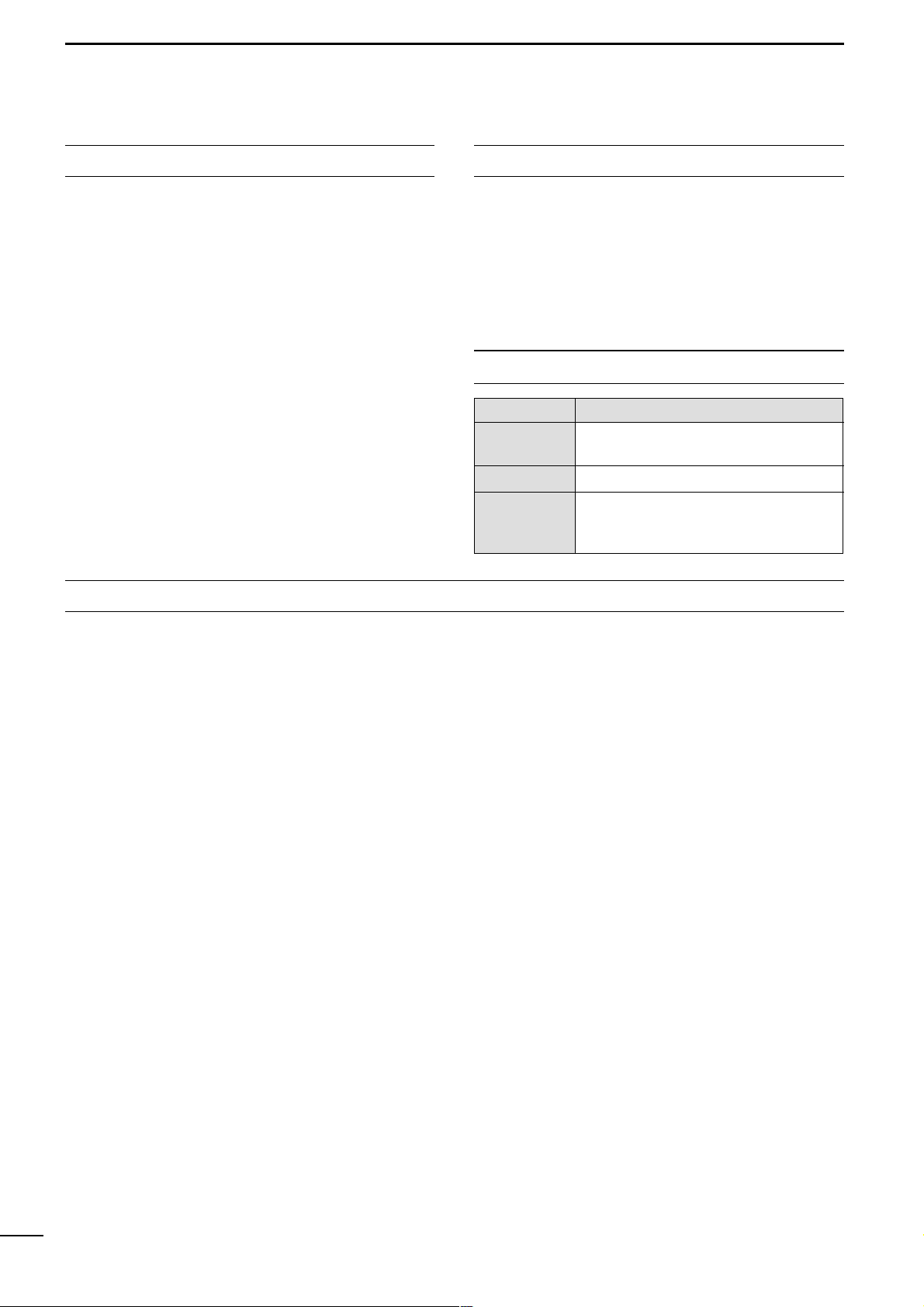
i
FOREWORD
Thank We understand that you have a choice of many
different radios in the market place. We want to take a
couple of moments of your time to thank you for making the IC-703 your radio of choice, and hope you
agree with Icom’s philosophy of “technology first.”
Many hours of research and development went into
the design of your IC-703.
FEATURES
❍
DSP features (AF DSP; UT-106
DSP UNIT
required
some version)
❍
All mode capability covering 160–6 m
❍
9.0–15.87 V operation
❍
Compact with detachable front panel
❍
±0.5 ppm of high frequency stability
❍
Built in antenna tuner
❍
Simple band scope function
IMPORTANT
READ THIS INSTRUCTION MANUAL
CAREFULLY before attempting to operate the
transceiver.
SAVE THIS INSTRUCTION MANUAL. This
manual contains important safety and operating instructions for the IC-703.
EXPLICIT DEFINITIONS
R WARNING RF EXPOSURE! This device emits
Radio Frequency (RF) energy. Extreme caution should be
observed when operating this device. If you have any
questions regarding RF exposure and safety standards
please refer to the Federal Communications Commission
Office of Engineering and Technology’s report on Evaluating Compliance with FCC Guidelines for Human Radio
Frequency Electromagnetic Fields (OET Bulletin 65).
R WARNING HIGH VOLTAGE! NEVER attach an
antenna or internal antenna connector during transmission. This may result in an electrical shock or burn.
R NEVER apply AC to the [DC13.8V] receptacle on the
transceiver rear panel. This could cause a fire or damage
the transceiver.
R NEVER apply more than 16 V DC, such as a 24 V
battery, to the [DC13.8V] receptacle on the transceiver
rear panel. This could cause a fire or damage the transceiver.
R NEVER let metal, wire or other objects touch any in-
ternal part or connectors on the rear panel of the transceiver. This may result in an electric shock.
NEVER expose the transceiver to rain, snow or any liquids.
AVOID using or placing the transceiver in areas with tem-
peratures below –10°C (+14°F) or above +60°C (+140°F).
Be aware that temperatures on a vehicle’s dashboard can
exceed 80°C (+176°F), resulting in permanent damage to
the transceiver if left there for extended periods.
AVOID placing the transceiver in excessively dusty environments or in direct sunlight.
AVOID placing the transceiver against walls or putting
anything on top of the transceiver. This will obstruct heat
dissipation.
Place unit in a secure place to avoid inadvertent use by
children.
During mobile operation, DO NOT operate the transceiver
without running the vehicle’s engine. When the transceiver’s power is ON and your vehicle’s engine is OFF,
the vehicle’s battery will soon become exhausted.
Make sure the transceiver power is OFF before starting
the vehicle. This will avoid possible damage to the transceiver by ignition voltage spikes.
During maritime mobile operation, keep the transceiver
and microphone as far away as possible from the magnetic
navigation compass to prevent erroneous indications.
BE CAREFUL! The rear panel will become hot when operating the transceiver continuously for long periods.
BE CAREFUL! If a linear amplifier is connected, set the
transceiver’s RF output power to less than the linear amplifier’s maximum input level, otherwise, the linear amplifier will be damaged.
Use Icom microphones only (supplied or optional). Other
manufacturer’s microphones have different pin assignments, and connection to the IC-703 may damage the
transceiver.
Beat signals may be heard on some frequencies.
These will occur as a result of circuit construction.
For U.S.A. only
Caution: Changes or modifications to this transceiver, not
expressly approved by Icom Inc., could void your authority
to operate this transceiver under FCC regulations.
PRECAUTION
WORD DEFINITION
RR
WARNING
Personal injury, fire hazard or electric
shock may occur.
CAUTION Equipment damage may occur.
NOTE
If disregarded, inconvenience only. No
risk or personal injury, fire or electric
shock.
Page 3

ii
SUPPLIED ACCESSORIES
The transceiver comes with the following accessories.
Qty.
q Hand microphone (HM-103) .............................. 1
w DC power cable (OPC-1229) ............................. 1
e Spare fuse (FGB 4 A) ........................................ 3
r ACC cable ...........................................................1
t 3.5 (d) mm plug ...................................................1
y 6.5 (d) mm Electronic keyer plug.........................1
u Microphone hanger..............................................1
TABLE OF CONTENTS
q
er
w
ty u
Icom, Icom Inc. and the logo are registered trademarks of Icom Incorporated (Japan) in the United States, the United Kingdom, Germany, France, Spain, Russia and/or other countries.
FOREWORD …………………………………………… i
IMPORTANT ……………………………………………i
EXPLICIT DEFINITIONS ……………………………… i
PRECAUTION …………………………………………i
TABLE OF CONTENTS ……………………………… ii
QUICK REFERENCE GUIDE ……………… I–X
■ Installation ………………………………………… I
1. Grounding your Shack ……………………… I
2. Installing your DC Power Supply ………… I
3. Installing lightning protection ……………… II
4. Installing your antenna system …………… II
5. Connect other peripheral equipment …… III
■ Operation ………………………………………… III
1. Voice ………………………………………… III
2. CW…………………………………………… III
3. Other convenient items …………………… IV
■ Your first contact ………………………………… IV
D Getting started ………………………………… IV
D Just listening …………………………………… V
1. Select the desired band …………………… V
2. Tune to the desired frequency …………… V
3. Adjust audio output ………………………… V
D What are you hearing? ……………………… VI
1. Verify mode ………………………………… VI
2. Reducing interference
(Some functions may require
an optioanl unit depending on version) … VI
■ Ready to call CQ? ……………………………… IX
1. Setting up your Mic Gain ………………… IX
2. Speech compressor………………………… X
1 PANEL DESCRIPTION ………………… 1–10
■ Front panel ………………………………………… 1
■ Multi-function switches …………………………… 4
D M1 functions …………………………………… 4
D M2 functions …………………………………… 4
D M3 functions …………………………………… 4
D M4 functions …………………………………… 5
D S1 functions …………………………………… 6
D S2 functions …………………………………… 6
D S3 functions …………………………………… 6
D S4 functions
(UT-106 is required for some version) ……… 6
■ Rear panel ………………………………………… 7
D DATA socket …………………………………… 8
D ACC socket……………………………………… 8
■ Function display…………………………………… 9
■ Microphone (HM-103) ………………………… 10
2
INSTALLATION AND CONNECTIONS
… 11–16
■ Unpacking………………………………………… 11
■ Selecting a location ……………………………… 11
■ Grounding ………………………………………… 11
■ Antenna connection……………………………… 11
■ Installation ……………………………………… 12
D Single body mounting ………………………… 12
D Stand …………………………………………… 12
D Front panel separation ……………………… 12
D Front panel mounting ………………………… 12
■ Required connections…………………………… 13
■ Advanced connections ………………………… 14
■ DC Power voltage ……………………………… 15
■ DC Power supply connections ………………… 15
■ Battery connections …………………………… 15
■ External antenna tuners and linear amplifier … 16
1
2
3
4
5
6
7
8
9
10
11
12
13
14
15
16
17
18
19
Quick Reference
Page 4
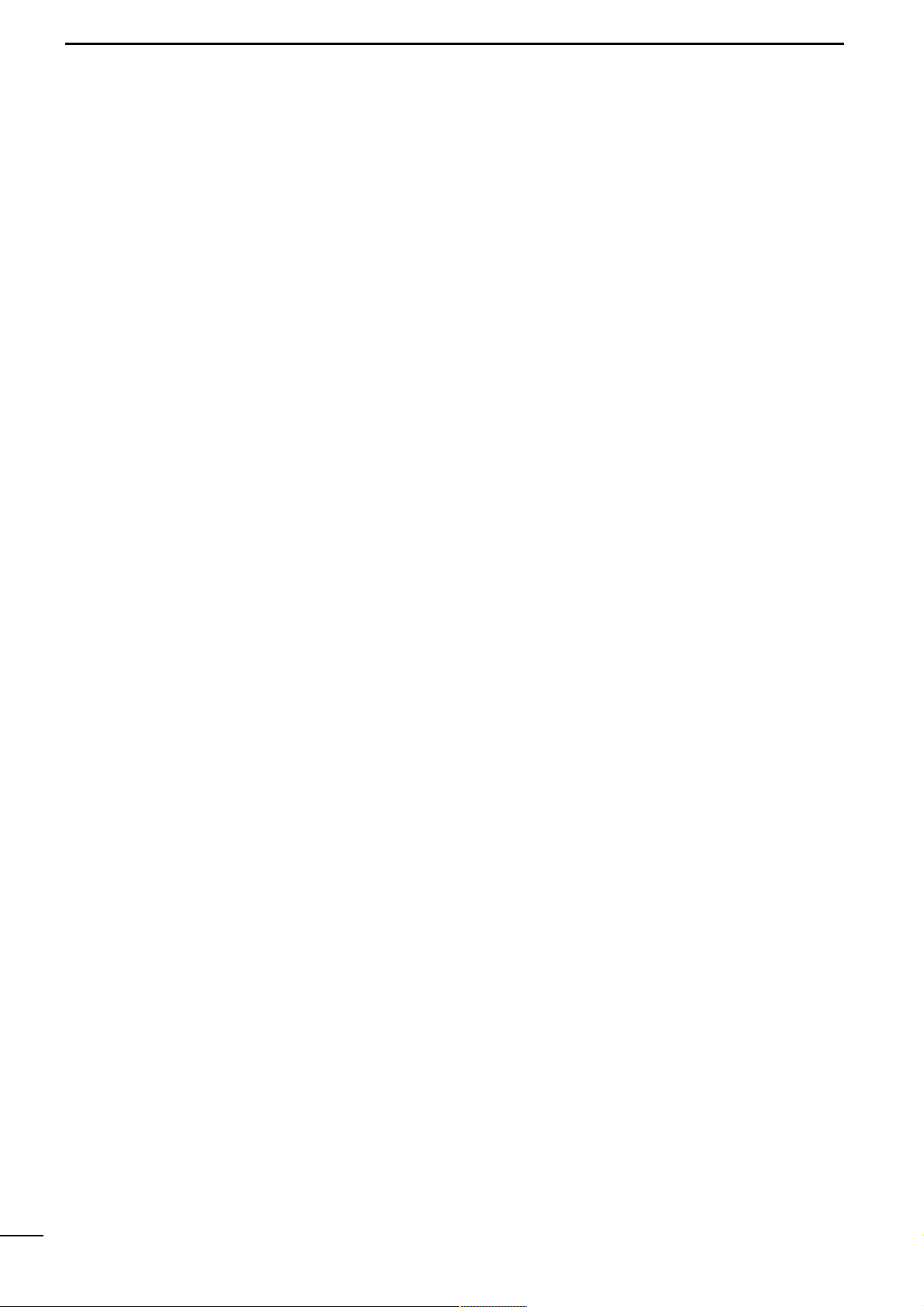
iii
3 BASIC OPERATION ……………………17–26
■ When first applying power (CPU resetting)…… 17
D M1 display selection ………………………… 17
■ Initial settings …………………………………… 17
■ VFO description ………………………………… 18
D The differences between VFO and
memory mode ………………………………… 18
■ Frequency setting ……………………………… 19
■ Operating mode selection ……………………… 23
■ Volume setting…………………………………… 23
■ Squelch and receive (RF) sensitivity ………… 24
■ Dial lock function ………………………………… 25
■ Basic transmit operation ……………………… 25
D Transmitting …………………………………… 25
D Maximum output power ……………………… 25
D Setting output power ………………………… 26
D Setting microphone gain……………………… 26
4 RECEIVE AND TRANSMIT …………… 27–45
■ Operating SSB…………………………………… 27
D Convenient functions for receive …………… 27
D Convenient functions for transmit …………… 27
■ Operating CW …………………………………… 28
D Connections for CW ………………………… 28
D CW operation ………………………………… 29
D Convenient functions for receive …………… 30
D Convenient functions for transmit …………… 30
D CW reverse mode …………………………… 30
D CW pitch control ……………………………… 31
D Electronic CW keyer ………………………… 31
D CW side tone function………………………… 32
D Keyer set mode ……………………………… 32
■ Memory keyer functions………………………… 33
D Memory keyer send menu …………………… 34
D Editing a memory keyer ……………………… 35
D Contest number set mode …………………… 36
D Memory keyer set mode……………………… 37
■ Operating RTTY ………………………………… 38
D Connections for RTTY (FSK)………………… 38
D RTTY (FSK) operation ……………………… 38
D Convenient functions for receive …………… 39
D RTTY reverse mode ………………………… 39
D Presetting for RTTY ………………………… 40
D RTTY tone set mode ………………………… 40
■ Operating AM …………………………………… 41
D Convenient functions for receive …………… 41
D Convenient functions for transmit …………… 41
■ Operating FM …………………………………… 42
D Convenient functions for receive …………… 42
D Convenient functions for transmit …………… 42
D Tone squelch operation ……………………… 43
D Tone scan operation ………………………… 43
D FM tone set mode …………………………… 44
■ Repeater operation ……………………………… 45
5 FUNCTION FOR RECEIVE ……………46–50
■ Simple band scope ……………………………… 46
■ Preamp and attenuator ………………………… 46
■ RIT function ……………………………………… 47
■ IF shift function ………………………………… 47
■ Noise blanker …………………………………… 48
D Noise blanker level set mode ……………… 48
■ AGC time constant ……………………………… 48
■ Optional filter selection ………………………… 49
■ Peak meter hold ………………………………… 50
■ DSP Functions (may require an optional unit
depending on version) ………………………… 50
D ANF (Automatic Notch Filter) function ……… 50
D NR (Noise Reduction) function ……………… 50
6
FUNCTION FOR TRANSMIT
…………… 51–55
■ Split frequency operation ……………………… 51
D Quick split function …………………………… 52
■ Meter selection ………………………………… 52
■ VOX operation …………………………………… 53
D VOX set mode ………………………………… 53
■ Speech compressor …………………………… 54
D Compression level set mode ………………… 54
■ SWR………………………………………………… 55
D Measuring SWR ……………………………… 55
7 MEMORY OPERATION …………………56–60
■ Memory channels ……………………………… 56
■ Memory channel selection……………………… 56
■ Memory programming ………………………… 57
■ Memory clearing ………………………………… 58
■ Frequency transferring ………………………… 58
■ Memory names ………………………………… 59
■ Memo pads ……………………………………… 60
8 SCAN OPERATION …………………… 61–63
■ Scan types ……………………………………… 61
■ Preparation ……………………………………… 61
■ Programmed scan operation…………………… 62
■ Memory scan operation ………………………… 62
■ Select memory scan operation ………………… 63
■ Priority watch …………………………………… 63
9 ANTENNA TUNER OPERATION……… 64–66
■ Antenna tuner operation ……………………… 64
D Internal antenna tuner………………………… 64
D Tuner operation ……………………………… 64
D Optional external tuner operation …………… 65
D Optional AT-180
AUTOMATIC ANTENNA TUNER
operation ……… 65
D Optional AH-4
AUTOMATIC ANTENNA TUNER
operation ……… 66
TABLE OF CONTENTS
Page 5

iv
10 DATA COMMUNICATION …………… 67–70
■ Connections for packet ………………………… 67
D When connecting to [DATA] socket ………… 67
D When connecting to [ACC] socket ………… 67
D When connecting to [MIC] connector ……… 67
■ Packet (AFSK) operation ……………………… 68
D
Frequency indication during AFSK operation …
68
D SSB-D mode selection ……………………… 69
D Carrier point setting…………………………… 69
D Adjusting the transmit signal from the TNC… 70
11 CONTROL COMMAND ……………… 71–73
■ Remote jack (CI-V) information ……………… 71
D CI-V connection example ……………………… 71
D Data format ……………………………………… 71
D
Command table ……………………………… 72
D Band stacking register ……………………… 73
D Codes for memory keyer contents ………… 73
D Codes for memory name contents ………… 73
12 SET MODE …………………………… 74–82
■ General …………………………………………… 74
D Quick set mode operation …………………… 74
D Initial set mode operation …………………… 74
■ Quick set mode items…………………………… 75
■ Initial set mode items …………………………… 76
1 Maximum output power setting ………… 76
2 Power save setting ……………………… 76
3 Simple mode setting ……………………… 76
4 Mode availability ………………………… 76
5 Output power setting for mode ………… 76
6 Confirmation beeps ……………………… 77
7 Band edges beeps ……………………… 77
8 Beep level adjustment …………………… 77
9 Beep audio level limit …………………… 77
10 CW carrier point setting ………………… 77
11 CW side tone level ……………………… 77
12 CW side tone level limit ………………… 77
13 SSB/CW frequency shift setting ………… 78
14 Display backlighting ……………………… 78
15 Key/switch backlighting ………………… 78
16 Light timer setting ………………………… 78
17 LED brightness …………………………… 78
18 Automatic power OFF …………………… 78
19 Current intercept point …………………… 79
20 RF gain/squelch control ………………… 79
21 Sub dial setting …………………………… 79
22 Optional filter selection…………………… 79
23 Peak meter hold setting ………………… 79
24 Quick split function ……………………… 79
25 Split lock function ………………………… 80
26 Split offset frequency …………………… 80
27 Scan resume condition…………………… 80
28 Scanning speed…………………………… 80
29 [UP]/[DN] speed ………………………… 80
30 Noise blanker in AM mode ……………… 80
31 Available memo pads …………………… 80
32 Power ON check function ……………… 81
33 Auto tune start function ………………… 81
34 PTT tune function ………………………… 81
35 Tuner switch condition …………………… 81
36 Packet data speed ……………………… 81
37 Voice synthesizer language……………… 82
38 Voice synthesizer speed ………………… 82
39 S-meter level speech …………………… 82
40 CI-V address setting ……………………… 82
41 CI-V data transffer rate…………………… 82
42 CI-V transceive …………………………… 82
43 CI-V operating frequency data length … 82
13 MAINTENANCE …………………………… 83
■ Fuse replacement ……………………………… 83
■ Memory backup ………………………………… 83
■ Cleaning ………………………………………… 83
14 TROUBLESHOOTING………………… 84–85
15 OPTIONAL UNIT
INSTALLATIONS AND SETTINGS … 86–89
■ Opening the transceiver case ………………… 86
■ UT-102
VOICE SYNTHESIZER UNIT
……………… 86
D Operation ……………………………………… 86
■ IF filter …………………………………………… 87
■ UT-106
DSP RECEIVER UNIT
…………………… 88
■ MB-72
CARRYING HANDLE
……………………… 88
■ AT-180 internal switch description …………… 89
16 SPECIFICATIONS …………………………90
■ General …………………………………………… 90
■ Transmitter ……………………………………… 90
■ Receiver ………………………………………… 90
■ Antenna tuner …………………………………… 90
17 OPTIONS ………………………………91–92
18 MENU GUIDE ………………………… 93–94
19 ABOUT CE……………………………… 95–96
TABLE OF CONTENTS
1
2
3
4
5
6
7
8
9
10
11
12
13
14
15
16
17
18
19
Quick Reference
Page 6
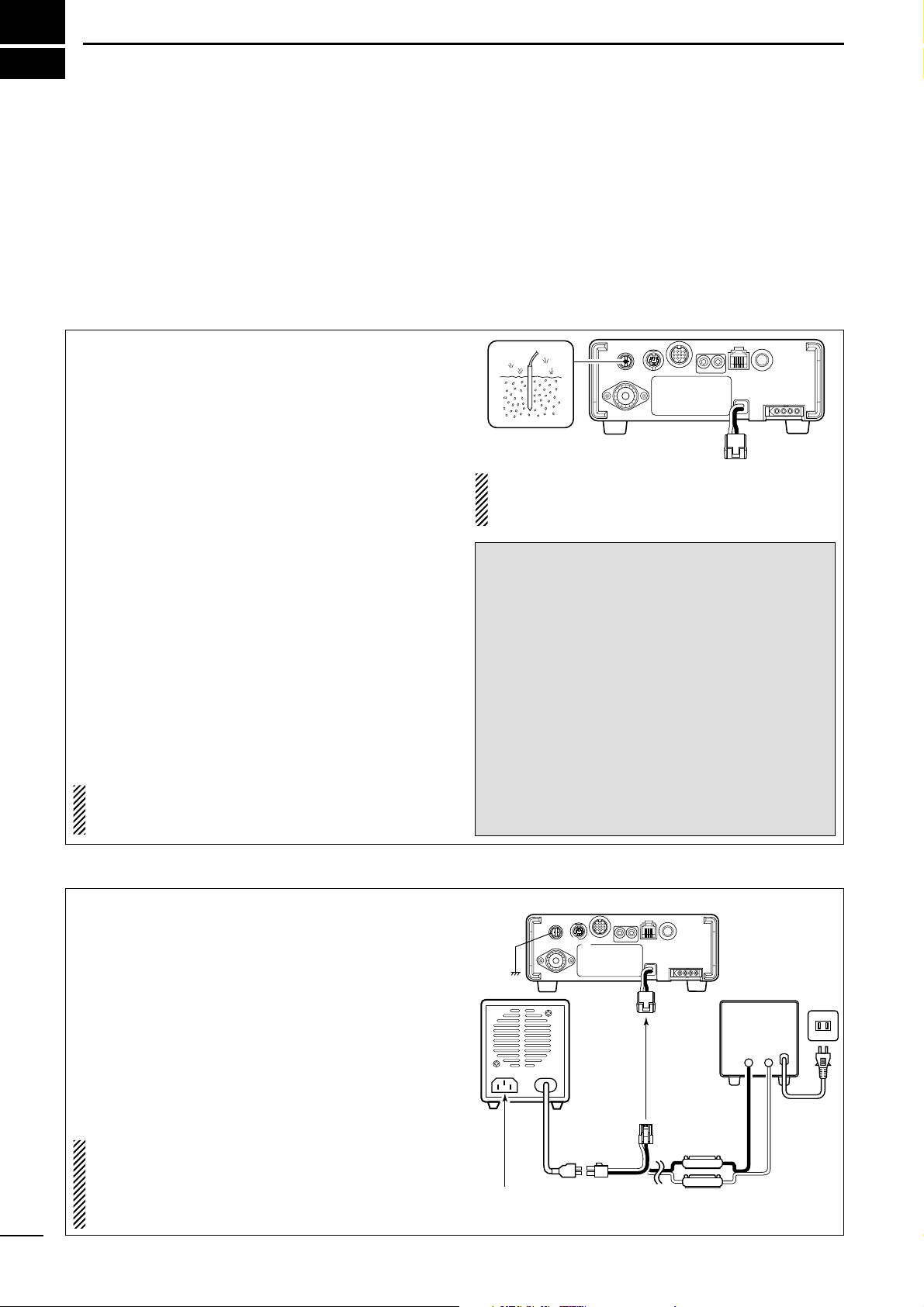
I
QUICK REFERENCE GUIDE
■ Installation
1. Install a ground system for DC noise suppression
and RFI suppression
2. Install your DC power supply
3. Install lightning protection. This will help protect
more than your gear.
4. Install and connect an antenna system for the appropriate bands of operation
5. Connect other peripheral equipment. This includes
microphones, headsets, TNC, amplifiers and any
other equipment necessary to make your shack
complete.
Although your radio will operate by connecting the DC
power supply and antenna, it is necessary to have a
good ground system in your shack. A ground connection is the electrical contact between the common
point of an electrical or electronic system and the
earth.
A good earth ground is necessary to prevent electrical
shock, eliminate problems from RFI and DC noise.
With more electronic devices being used today, it is
also important to reduce RFI and EMI. Although you
may not see interference in your shack, without a
grounding system, your neighbours may experience
interference. Even though many of these devices are
Part 15, where they must accept interference from
their surrounding environment, it is best to eliminate
as much of the possible interference from your shack.
If you do not have a grounding system for your shack,
depending on the location of your shack, basement or
ground floor, a good ground system can be as simple
as a couple of ground rods driven 6 to 8 feet into the
soil. When installing your IC-703 to your grounding
system, the shortest most direct connection is recommended.
NOTE: There are many publications covering
proper grounding techniques. Check with your local
dealer for more information and recommendations.
R WARNING!: NEVER ground station equip-
ment or antennas to house gas lines. NEVER at-
tach ground lines to plastic (pvc) pipe.
DD
Some Symptoms if inadequate grounding
a. Poor DC Ground
50/60 Hz hum on the audio either Rx or Tx without
the antenna connected.
If you feel a tingling sensation when you touch a
metal surface. Surfaces such as the cover of your
radio or power supply.
b. Poor RF Ground
While transmitting and you feel a tingling sensation
when you touch a metal surface. Surfaces such as
the cover of your radio or power supply.
While transmitting, you experience interference to
other electronic devices, such as the telephone,
television or stereo audio systems.
The DC power supply is a device used to convert
110/220 V AC, also know as Household current, to a
steady source of 13.8 V DC.
The perfect match to your IC-703 is the PS-125. This
plug and play unit plugs into the DC power receptacle using an optional OPC-1248 located on the rear
of the radio.
Or connect the supplied DC power cable (OPC-1229)
to the appropriate color coded terminals, then insert
the DC connector into the DC power receptacle located on the rear of the radio.
NOTE: Although the power supply current requirement is quite low during receiving, this not the case
when you transmit. With many electrical devices in
the shack, it is very important to verify the electrical
circuit is not overloaded.
1. Grounding your Shack
2. Installing your DC Power Supply
AC cable
AC
outlet
A DC power
supply*
Black
_
Red
+
PS-125
DC power cable
Ground
4 A fuses
Transceiver
to DC
power
receptacle
Supplied
OPC-1229
Optional
OPC-1248
Connect to an AC outlet
using the supplied AC cable.
*13.8 V;
at least 3.0 A
continuous
Page 7

II
QUICK REFERENCE GUIDE
3. Installing lightning protection
Although you may not live in an area with high occurrence for lightning storms, it is always wise to take
precautions for lightning or static discharges. Proper
lightning protection not only offers protection to the
ham gear, but the shack and most importantly the operator.
NOTE: There are many publications covering
proper lightning protection, check with your local
dealer for more information and recommendations.
Whether your IC-703 is your first radio or one of
many, one of your key elements in a great shack is
the antenna system. There is a connection on the
back of your IC-703, for HF and 6 m. If you are using
one antenna for HF and 6 m, for simplicity, connect
the antenna coax to ANT.
Your IC-703 is equipped with an internal antenna
tuner (ATU) for operation on 160–6 m. This ATU is designed to work with an unbalanced 50 Ω feedline. The
purpose of the internal antenna tuner is to match the
impedance of your antenna system to as close to a
50 Ω load as possible. This ATU will not operate with
a long wire or ladder line (450 Ω or other balanced
feedlines). An external ATU such as the AH-4 would
be necessary for this kind of operation.
PL-259 CONNECTOR INSTALLATION EXAMPLE
30 mm ≈9⁄8 in 10 mm ≈3⁄8 in 1–2 mm ≈1⁄16 in
R WARNING: Although a mag mount antenna
works great on a vehicle, DO NOT use the IC-703
with this type of antenna.
CAUTION: Although your IC-703 has protection to
drop down power with a high SWR, this does not
completely protect the transceiver from transmission without an antenna. Make sure you have an
antenna connected whenever you transmit with
your radio.
NOTE: There are many publications covering
proper antennas and their installation, check with
your local dealer for more information and recommendations.
30 mm
10 mm (soft solder)
10 mm
1–2 mm
solder solder
Soft
solder
Coupling ring
Slide the coupling ring
down. Strip the cable
jacket and soft solder.
Slide the connector
body on and solder it.
Screw the coupling
ring onto the
connector body.
Strip the cable as
shown at left. Soft
solder the center conductor.
q
w
e
r
Antenna SWR
Each antenna is tuned for a specified frequency
range and SWR may be increased out-of-range.
When the SWR is higher than approx. 2.0:1, the
transceiver’s power drops to protect the final transistors. In this case, an antenna tuner is useful to
match the transceiver and antenna. Low SWR allows full power for transmitting even when using the
antenna tuner. The IC-703 has an SWR meter to
monitor the antenna SWR continuously.
4. Installing your antenna system
Quick Reference
ANTENNA
Connect a HF/50MHz antenna
Impedance: 50Ω
Page 8
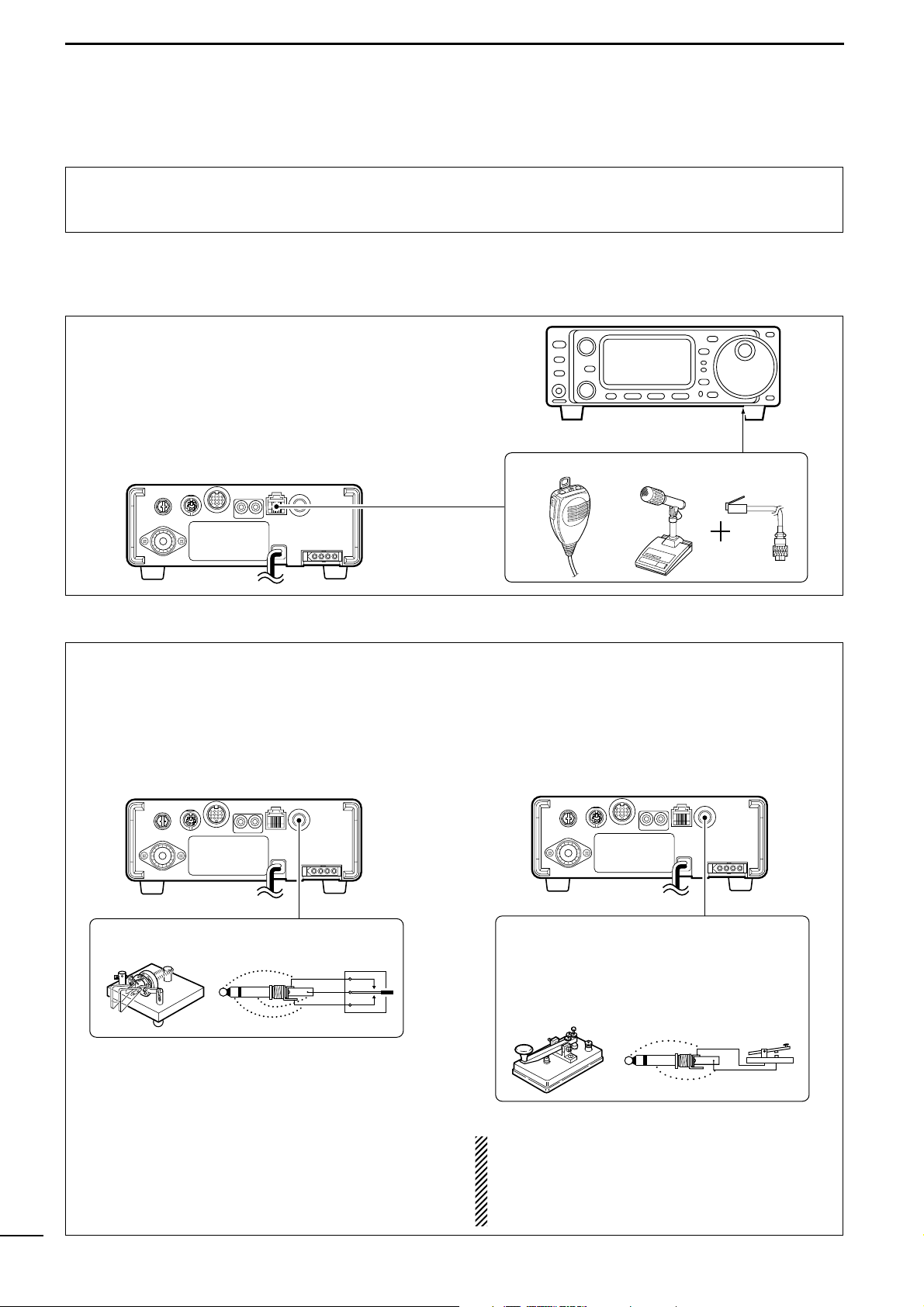
Microphones: Connect the microphone to the modular-type connector bottom of the front panel or back
of the radio.
Rear panel
Front panel
MICROPHONES
HM-103 SM-20 OPC-589
III
QUICK REFERENCE GUIDE
5. Connect other peripheral equipment
Everyone has his or her favorite ad-on gear; now is
the time to connect this gear! We will cover the basic
devices that can be connected to your IC-703.
If you do not see the particular item you are wanting
to connect, refer to the Advance Connections section
starting on page 14.
■ Operation
1. Voice
CW Key: There are several types of keys or keyers
that can be used with your IC-703.
a. Iambic Key paddle: Use a 6.35(d) mm (1⁄4″) stereo
plug and connect to the [KEY] jack located on the
rear of the radio.
b. Straight Key: Use a 6.35(d) mm (1⁄4″) mono plug
and connect key to the back of the radio.
c. External Keyer: Use a 6.35(d) mm (1⁄4″) mono
plug and connect to the back of the radio.
d. Computer Keying: Use a 6.35(d) mm (1⁄4″) mono
plug and connect to the back of the radio.
NOTE: You will need to select the type of keyer you
are using in the keyer set mode. There are many
advanced CW functions in this set mode. Until you
have a full understanding of these functions
change only the items necessary.
Rear panel
CW KEY
A straight key can be used when the internal
electronic keyer is turned OFF in keyer set
mode. (p. 32)
When connecting a straight key or else
(+)
(_)
Rear panel
CW KEY
(dot)
(com)
(dash)
When connecting a paddle
2. CW
Page 9
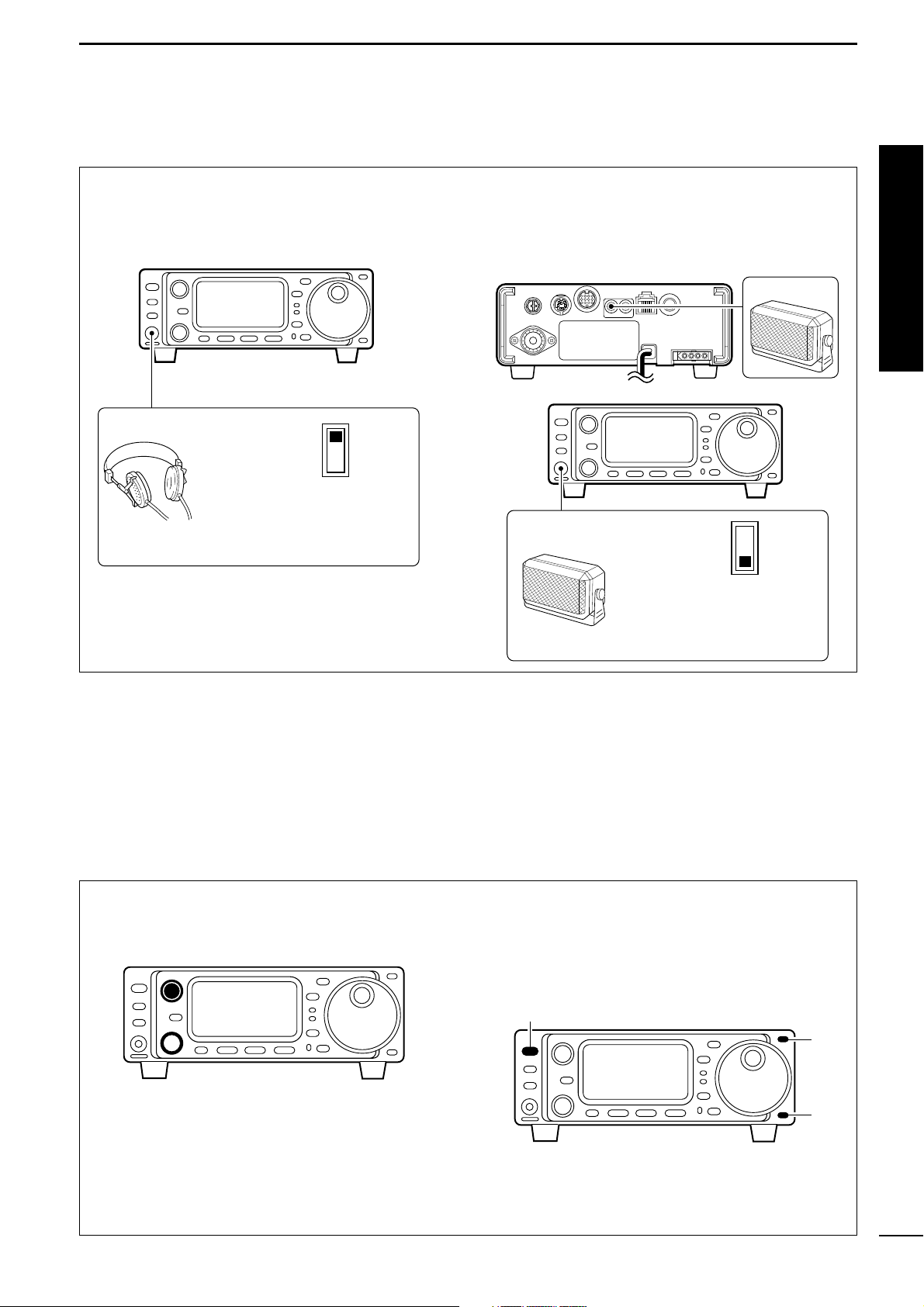
IV
QUICK REFERENCE GUIDE
3. Other convenient items
Headphones:
A 3.5(d) mm (1⁄4″) mono jack for operation without
using the internal or external speakers. Perfect for operation without disturbing others in the room.
External Speaker:
A 3.5(d) mm (1⁄8″) mono jack for operation with an external speaker. (Input impedance: 8 Ω/Max. input
power: 5 W)
Front panel
Rear panel
SPEAKER
or
PHONES ∫
SPEAKER √
Select ‘SPEAKER’ with
the [PHONES/SPEAKER]
switch on the back of the
front panel.
SPEAKER
Front panel
HEADPHONES
PHONES ∫
SPEAKER √
Select ‘PHONES’ with the
[PHONES/SPEAKER]
switch on the back of the
front panel.
1. Before powering up your radio, you may want to
make sure the following controls are set in the following positions:
• [AF] : Commonly referred to as the volume: fully counter clockwise.
• [RF/SQL] : The control for the RF Gain and
Squelch circuits: 12 o’clock.
•[SHIFT] : Shifts the IF center frequency:
12 o’clock
2. Resetting the CPU: Although you have purchased
a brand new radio, some settings may be changed
from the factory defaults during the QC process. So
your radio can start from Factory Defaults resetting
the CPU is necessary. (Refer to p.17)
[POWER]
[Y]
[Z]
■ Your first contact
Now you should have your IC-703 installed in your
shack, and like a kid on his birthday, you are probably
excited to get on the air. We would like to take you
through a few basic operation steps to make your first
“On The Air” an enjoyable experience.
DD
Getting started
Quick Reference
Page 10
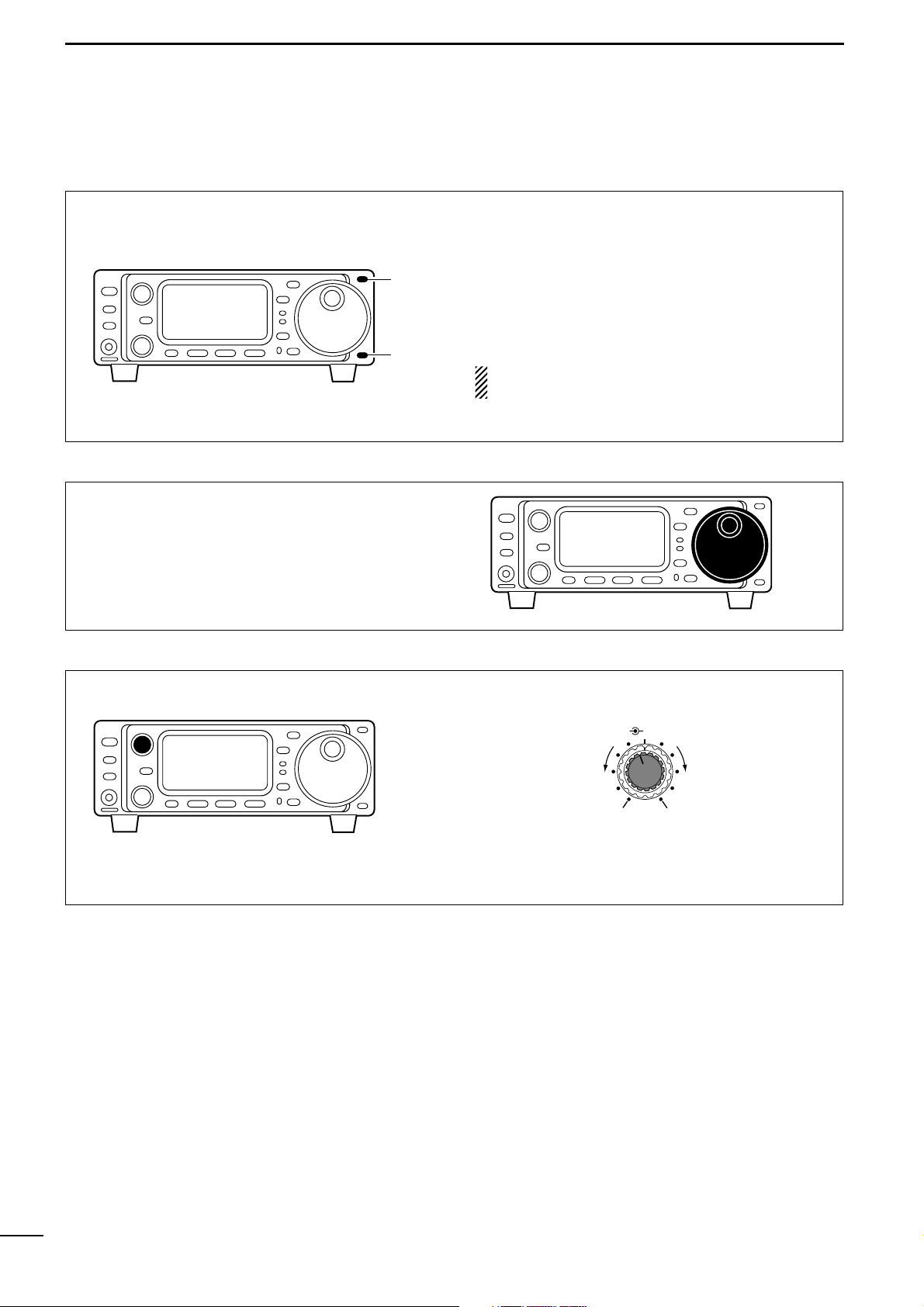
V
QUICK REFERENCE GUIDE
DD
Just listening
1. Select the desired band
3. Adjust audio output
On your IC-703, an easy way of changing bands is by
using the [
(Y)BAND] or [(Z)BAND] located just right
corner on the front panel.
Push [(Y)BAND] or [(Z)BAND] to select the desired
band.
•Pushing [(Y)BAND] or [(Z)BAND] continuously scrolls
through the available bands.
•Say you want to go to 20 meters or 14 MHz; you
would push [
(Y)BAND] or [(Z)BAND] several times
to select it. This will change the displayed operating
frequency to the 20-meter band.
NOTE: The band stacking register can also be
used to select bands. (Refer to p. 22)
[Y]
[Z]
Directly left of the [(Y)BAND]/[(Z)BAND] is the main
dial. This will allow you to dial in the frequency you
want to operate. You will notice the tuning speed [TS]
is 10 Hz resolution. Page 20 will instruct you on how
to set the tuning speed [TS] for 1 Hz resolution.
Adjust this control to a comfortable audio level.
AF RF/SQL
No audio output
Max. audio output
Decreases Increases
2. Tune to the desired frequency
Page 11
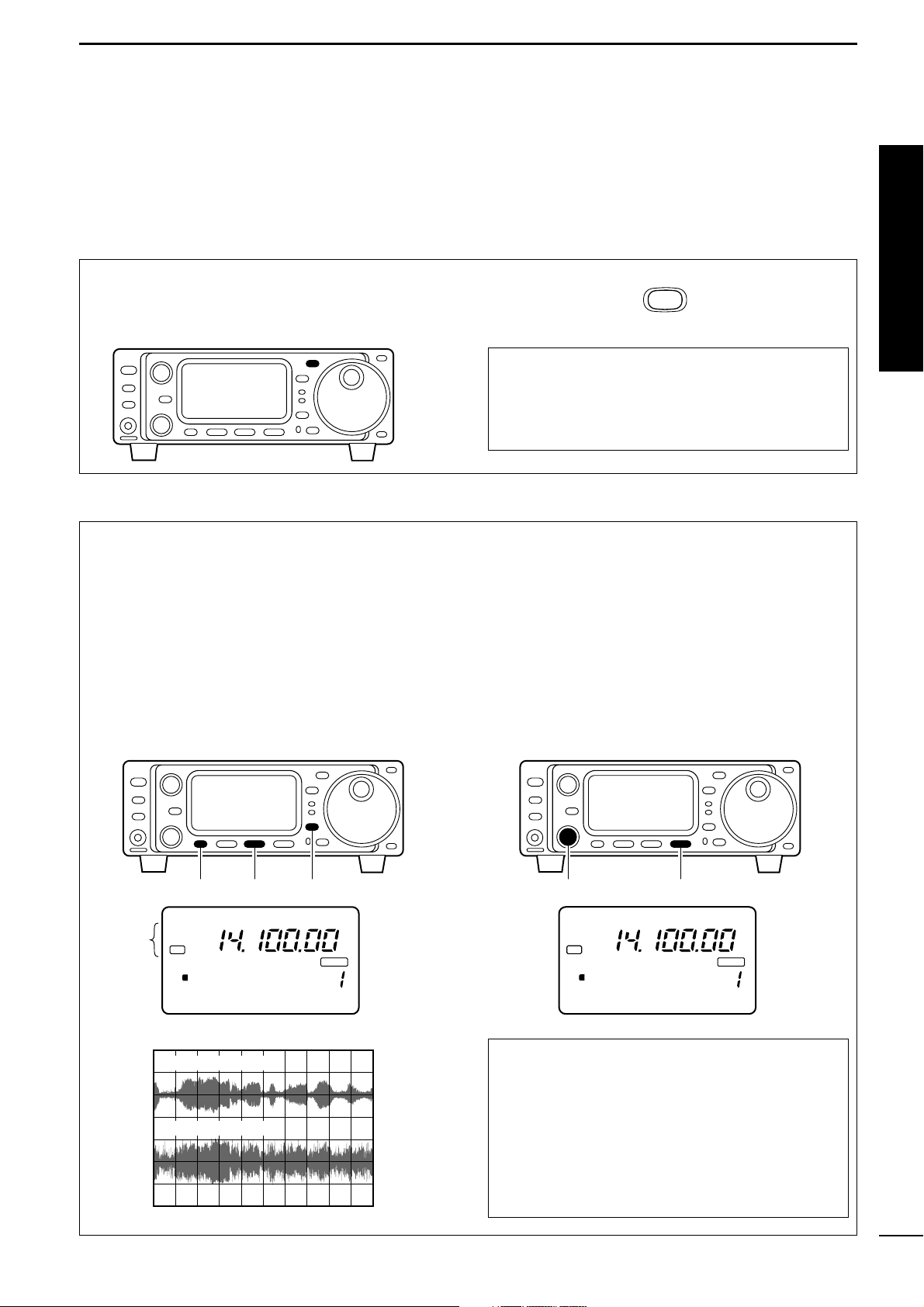
VI
QUICK REFERENCE GUIDE
DD
What are you hearing?
Stop and focus on what you are hearing. Do you hear
a lot of noise? Is the signal intelligible? Are you set up
for the right mode? How about the filters?
1. Verify mode
Your IC-703 has many features to reduce QRM and
QRN from the desired signal.
a. Noise Reduction: The noise reduction system on
your IC-703 is part of the DSP. This is used to reduce the hiss and QRM levels.
q Select S4 (DSP menu).
•Push [DISPLAY] once or twice to select S.
•Push [MENU] one or more times to select S4.
w Push [
(F-2)
NR] to activate the noise reduction func-
tion.
• “DSP” and “NR” appear when the function is ON.
b. Adjusting the Noise Reduction: The noise re-
duction is completely variable on how much of the
DSP Noise Reduction is used.
q Push [(F-3)NRL] to indicate the noise reduction
level.
w Rotate the [M-CH] control to set the noise reduc-
tion level.
e Push [(F-3)NRL] to exit the noise reduction level
set mode.
Hint!
How far you advance the NR control will determine
how much the noise can be effectively reduced. Adjusting the noise reduction level too high may cause
some distortion to occur on the received signal. The
noise reduction level should only be set as high as
is necessary. Use this setting, along with RF gain,
NB (noise blanker, if needed), and IF filters as well,
to minimize the effects of noise on the target signal.
NR
NR
Although your IC-703 will automatically select USB or
LSB in the HF bands, it will not select any of the other
modes. You will need to select the proper mode
whether CW, RTTY, AM or FM.
Hint!
The Band Stacking Register will memorize the last
frequency used in the band, as well as the Mode,
Filter, Tuner and AGC settings. This makes band
hoping much easier.
2. Reducing interference (some functions may require an optional unit depending on version)
Quick Reference
MODE
Appear
[(F-2)][MENU] [DISPLAY]
USB
DSP
NR
5379
S1
P
O
20 401060dB
5
VFO A
BLANK
S4 ANF NR NRL
Noise reduction ON
Noise reduction OFF
[(F-3)][M-CH]
USB
DSP
NR
5379
S1
CH
P
O
20 401060dB
5
VFO A
BLANK
CH
S4 LEVEL 4 NRL
Page 12
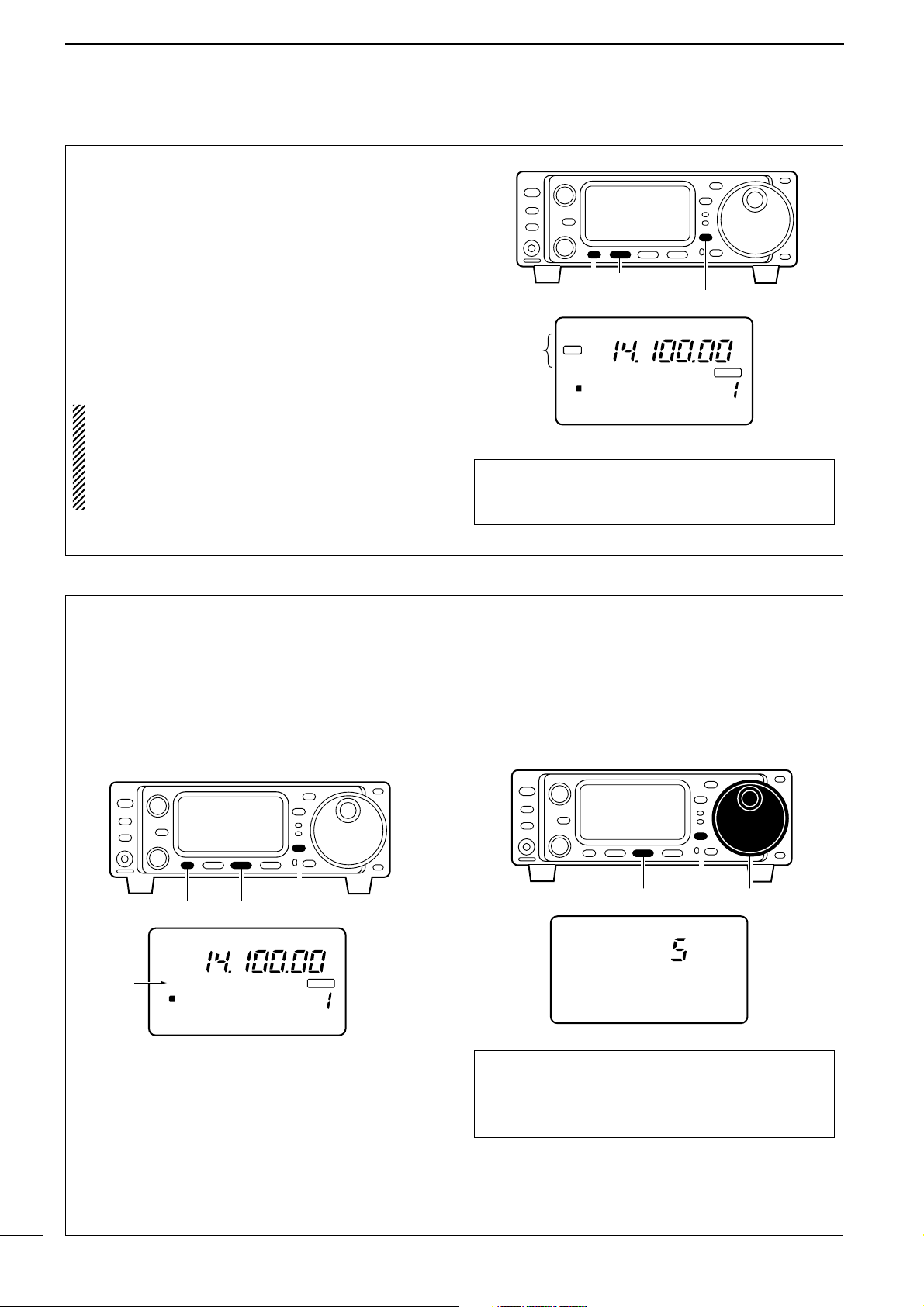
VII
QUICK REFERENCE GUIDE
c. Automatic Notch: The automatic notch will track
up to heterodynes. This is helpful for eliminating
annoying transmitter “tune up” tones on any band,
and to minimize continuous tone “heterodynes” encountered on the 40 meter phone bands at night,
for example. Once selected an icon will appear
“ANF” on the display.
q Select S4.
•Push [DISPLAY] once or twice to select S.
• Push [MENU] one or more times to select S4.
w Push [(F-1)ANF] to activate the automatic notch fil-
ter.
NOTE: Your IC-703 is equipped with an AGC circuit. This allows the DSP to filter out interfering signals and QRM, while also taking this interference
out of the AGC. Bottom line, this will either eliminate or greatly reduce the pumping of the AGC
from the interfering signal.
Hint!
The Automatic Notch will not operate in the CW,
RTTY or SSB-D modes.
ANF
d. Noise Blanker: The noise blanker function re-
duces pulse-type noise such as that generated by
automobile ignition systems. This function is not effective for FM modes or for non pulse-type noise.
q Select M3.
•Push [DISPLAY] once or twice to select M.
• Push [MENU] one or more times to select M3.
w Push [(F-2)NB] to activate the noise blanker.
• “NB” appears when the function is ON.
e. Adjusting the Noise Blanker: The noise blanker
is completely variable on how much of the Noise
Blanker is used.
q Push [(F-2)NB] for 1 sec. to enter the noise blanker
level set mode.
w Rotate the main dial to set the noise blanker level.
e Push [DISPLAY] to exit the noise blanker level set
mode.
Hint!
When using the noise blanker, received signals
may be distorted if the noise blanker level setting
has been too high.
[(F-1)]
[DISPLAY][MENU]
USB
DSP
Appear
ANF
S1
P
O
5379
5
20 401060dB
VFO A
BLANK
CH
S4 ANF NR NRL
[(F-2)][MENU] [DISPLAY]
USB
Appears
NB
S1
P
O
5379
5
20 401060dB
VFO A
BLANK
CH
M3 FIL NB MET
[DISPLAY]
[(F-2)] Main dial
USB
N1 NB LEVEL
Page 13

VIII
QUICK REFERENCE GUIDE
f. Filter:
One optional filter can be installed in the IC-703.
Narrow filters help reject interference from adjacent
signals and obtain good selectivity.
Wide filters provide improved audio for SSB operation when no interfering signals are present.
Narrow filters for AM/FM modes are standard.
FILTER PRESETTING:
After you install a filter (see p. 87 for installation), you
must specify the installed filter in initial set mode (item
“22 OPT. FIL” ; see p. 79).
FILTER ON/OFF:
q Select M3.
•Push [DISPLAY] once or twice to select M.
• Push [MENU] one or more times to select M3.
w Push [(F-1)FIL] momentarily to select the narrow
filter; push for 1 sec. to select the wide filter.
•ã appears when the narrow filter is selected; ç ap-
pears when the wide filter is selected.
NOTE:
When selecting the narrow filter (or wide filter), the graphic passband is changed (see diagram below).
CH
VFO A
P
O
S1
5
5379
20 401060dB
USB
BLANK
M3 FIL NB MET
N W
[(F-1)]
[MENU] [DISPLAY]
Either these
appears when selected
Normal
operation
wide is
selected
narrow is
selected
We hope these pointers have been helpful. Now you
are ready for the “Ready to call CQ?”.
Quick Reference
Page 14
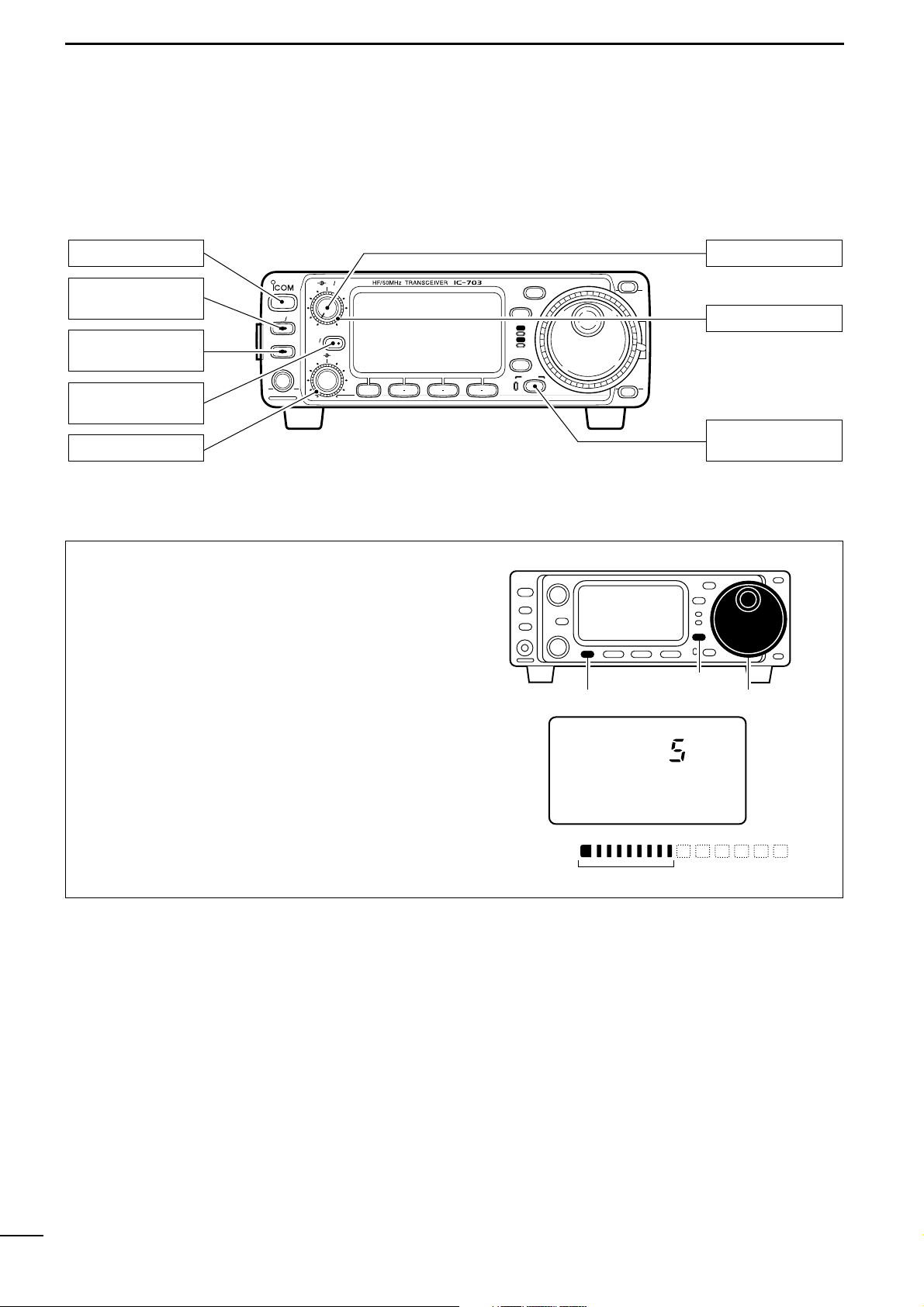
IX
QUICK REFERENCE GUIDE
1. Setting up your Mic Gain
Microphone gain must be adjusted properly so that
your signal does not distort when transmitted.
q Select SSB or another phone mode (AM or FM
mode).
w
Push [DISPLAY] for 1 sec. to select quick set mode.
e Push [MENU] one or more times to select “Q2
MIC GAIN.”
•The ALC meter is selected automatically when operating in SSB mode.
r While speaking into the microphone, rotate the
main dial to adjust the microphone gain so that the
ALC meter does not peak past the ALC zone.
•While transmitting at your normal voice level, the ALC
meter should read at about the middle of the ALC zone.
• Be sure the mic gain is in the range of 2 to 5.
t Push [DISPLAY] to exit quick set mode.
ALC
ALC zone
ALC
S1
5379
20 40 60 dB
USB
Q2 MIC GAIN
[MENU] Main dial
[DISPLAY]
■ Ready to call CQ?
BAND
BAND
MODE
TS
DISPLAY
LOCK
F 1 F 2 F 3
AF RF SQL
RIT
SHIFTM-CH
SUB
PHONES
TUNER
P.AMP
ATT
Y
Z
POWER
MENU
TX
RX
[AF]: Max. CCW
[RF/SQL]: Center
[LOCK]: OFF
(indicator light out)
[POWER]: OFF
[SHIFT]: Center
[P.AMP/ATT]: OFF
(indicator lights out)
[TUNER]: OFF
(indicator lights out)
[RIT/SUB]: OFF
(indicator lights out)
CCW : counterclockwise
Page 15
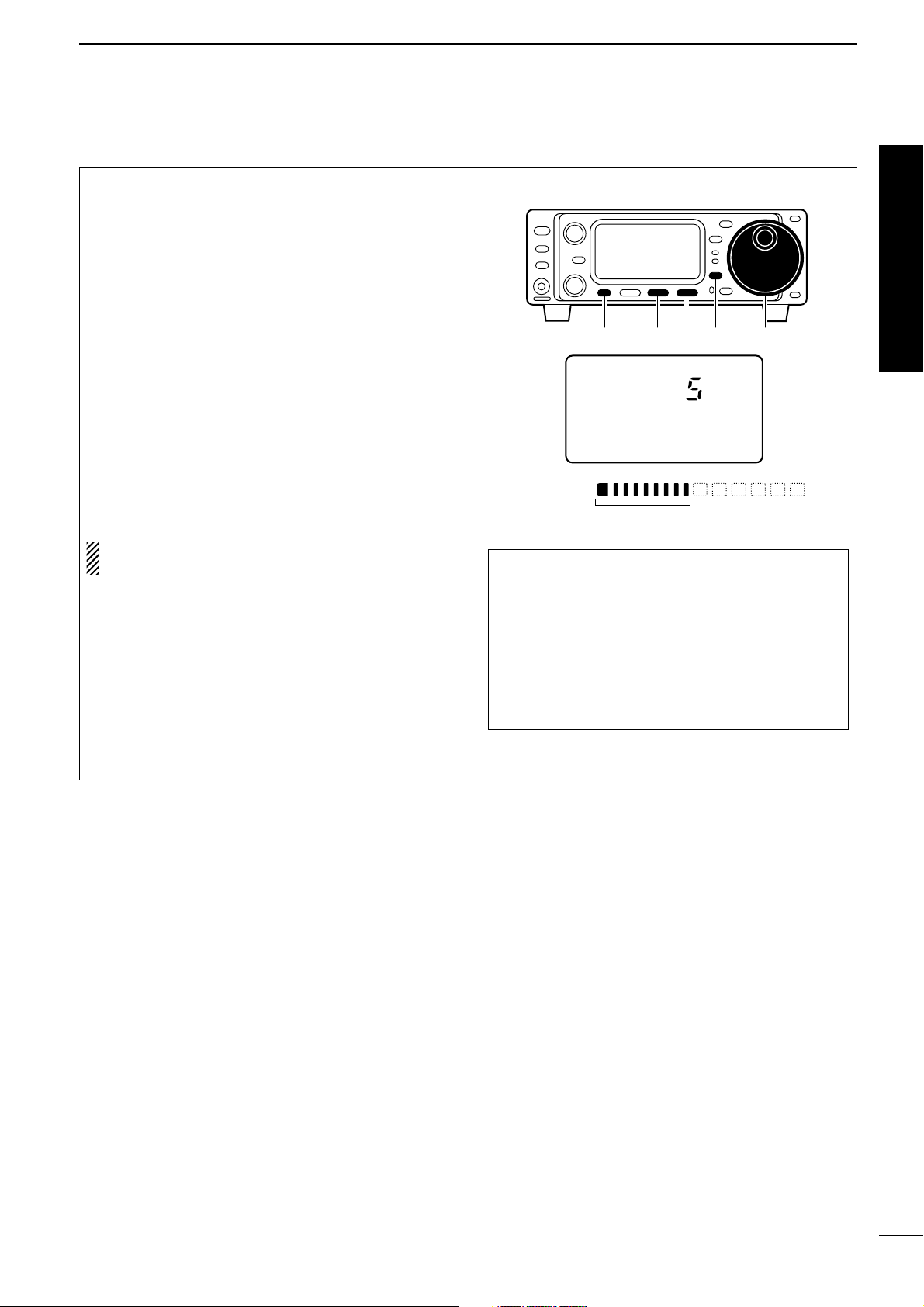
X
QUICK REFERENCE GUIDE
The IC-703 has a built-in, low distortion speech compressor circuit. This circuit increases your average
talk power in SSB mode and is especially useful for
DX’ing when the receiving station is having difficulty
copying your signal.
q Select USB or LSB mode.
w Select the ALC meter.
• Push [DISPLAY] once or twice to select M.
•Push [MENU] one or more times to select M3, then push
[
(F-3)
MET] one or more times to select “ALC.”
e Select M4.
•Push [MENU] one more time to select M4.
r Push [(F-2)COM] to turn the speech compressor
function ON.
• “COM” appears.
t Push [
(F-2)
COM] for 1 sec. to enter the compres-
sion level set mode (p. 54).
y Rotate the main dial to set the speech compression
level.
NOTE: When the ALC meter peaks at light the ALC
zone, your transmitted voice may be distorted.
Hint!
Voice patterns and audio characteristics vary with
each operator, therefore the Microphone gain,
speech compression settings will be different for
each operator. Actual on air experimenting is necessary to get just the right sound. It’s best to test
and adjust your audio on the air, while someone
who knows what your real voice sounds like listens,
and provides and opinion on your audio quality.
2. Speech compressor
Verify you have selected a clear frequency
and call out your CQ!
Quick Reference
[(F-3)]
[MENU] [(F-2)]
USB
5379
S1
ALC
20 40 60 dB
C1 COMP LEVEL
ALC
ALC zone
Main dial[DISPLAY]
Page 16
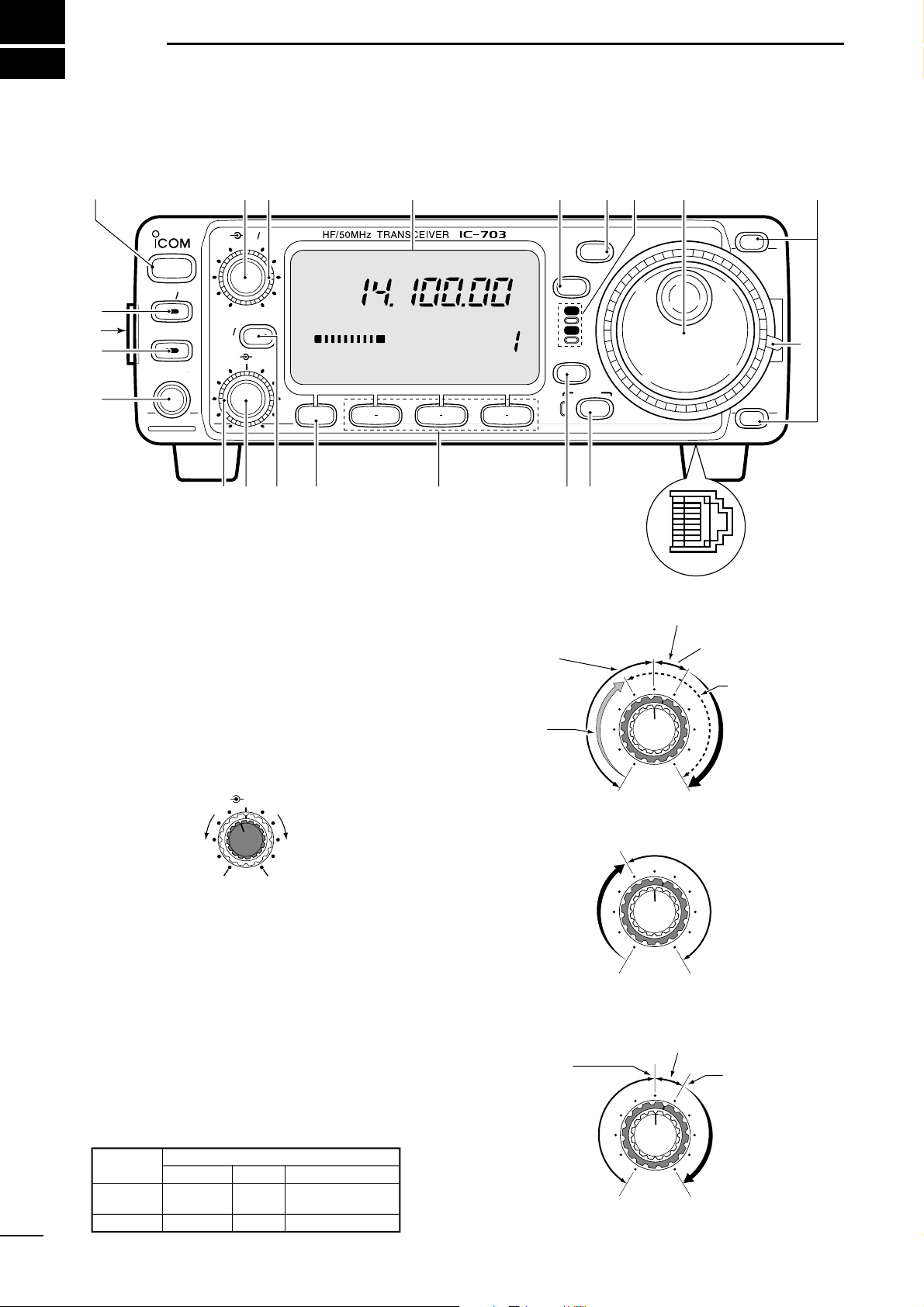
1
1
PANEL DESCRIPTION
■ Front panel
q POWER SWITCH [POWER] (p. 17)
➥ While transceiver’s power is OFF:
Push to turn power ON.
• Turn the DC power supply ON in advance.
➥ While transceiver’s power is ON:
❍ Push momentarily to indicate the connected
power supply voltage.
❍ Push for 1 sec. to turn power OFF.
w AF GAIN CONTROL [AF] (inner control; p. 17)
Varies the audio output level from the speaker.
e RF GAIN CONTROL/SQUELCH CONTROL
[RF/SQL] (outer control; p. 24)
Adjusts the RF gain and squelch threshold level.
The squelch removes noise output from the speaker
(closed condition) when no signal is received.
•The squelch is particularly effective for FM. It is also
available for other modes.
•12 to 13 o’clock position is recommended for any setting
of the [RF/SQL] control.
•The control can be set as ‘Auto’ (RF gain control in SSB,
CW and RTTY; squelch control in AM and FM) or
squelch control (RF gain is fixed at maximum) in initial
set mode as follows. (p. 79)
• When setting as RF gain/squelch control
•When functioning as RF gain control
(Squelch is fixed open; SSB, CW, RTTY only)
•When functioning as squelch control
(RF gain is fixed at maximum.)
Squelch is
open.
S-meter
squelch
S-meter squelch
threshold
Noise squelch
threshold
(FM mode)
Shallow Deep
Noise squelch (FM mode)
Minimum RF gain
Adjustable
range
Maximum
RF gain
Recommended level
RF gain
adjustable
range
Maximum
RF gain
S-meter
squelch
Noise squelch (FM mode)
Squelch is
open.
MODE
SSB, CW
RTTY
AM, FM
AUTO
RF GAIN
SQL
SQL
SET MODE SETTING
SQL
SQL
RF GAIN + SQL
RF GAIN + SQL
RF GAIN + SQL
AF RF/SQL
No audio output
Max. audio output
Decreases Increases
BAND
BAND
MODE
TS
DISPLAY
LOCK
F 1 F 2 F 3
AF RF SQL
RIT
SHIFTM-CH
SUB
PHONES
TUNER
P.AMP
ATT
Y
Z
POWER
MENU
TX
RX
CH
VFO A
P
O
S1
5
5379
20 401060dB
USB
M1 SPL A/B XFC
qwe
r
t
y
i
o
!1
!2!3!4!5!6!7!8
!9
@0
@2
@1
!0
u
Page 17
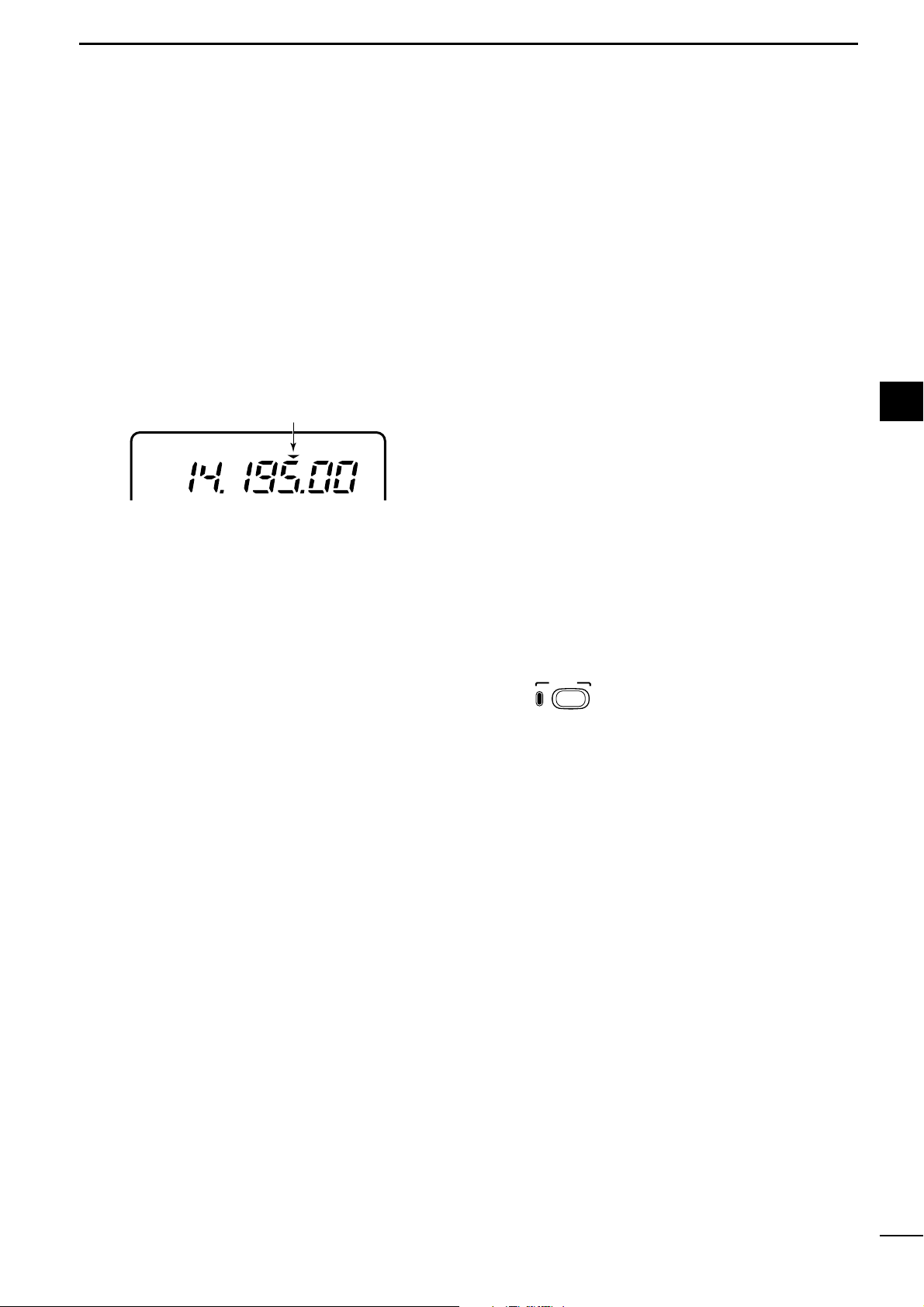
2
1
PANEL DESCRIPTION
r FUNCTION DISPLAY
Shows the operating frequency, dot matrix indications, selected memory channel, etc. See p. 9 for
details.
t TUNING STEP SWITCH [TS] (pgs. 19–21)
➥ While in SSB/CW/RTTY modes, push momentar-
ily to turn the programmable tuning step ON and
OFF. While in FM/AM mode push momentarily to
toggle the programmable tuning step and 1 MHz
quick tuning step.
•While the programmable tuning step indicator is displayed, the frequency can be changed in programmed
kHz steps.
•0.01 (FM/AM mode only), 0.1, 1, 5, 9, 10, 12.5, 20, 25
and 100 kHz tuning steps are available.
•1 MHz quick tuning step are only available in FM and
AM modes.
➥ While the programmable tuning step is OFF, turns
the 1 Hz step ON and OFF when pushed for 1
sec.
•1 and 10 Hz steps are only available in SSB, CW and
RTTY modes.
•1 Hz indication appears, and the frequency can be
changed in 1 Hz steps.
➥ While the programmable tuning step is ON, en-
ters the tuning step selection mode when pushed
for 1 sec.
y MODE SWITCH [MODE] (p. 23)
➥ Push momentarily to cycle through the operating
modes:
USB/LSB ➧ CW ➧ RTTY/SSB-D ➧ FM/AM
➥ Push for 1 sec. to toggle the following operating
modes:
USB ↔ LSB
CW ↔ Memory keyer mode
RTTY↔ SSB-D (SSB data mode)
FM ↔ AM
u RECEIVE/TRANSMIT INDICATORS [RX]/[TX]
➥[RX]: Lights green while receiving a signal and
when squelch is open.
➥[TX]: Lights red while transmitting.
i MAIN DIAL
Changes the displayed frequency, sets the values
of selected initial set mode items, etc.
o UP/DOWN (BAND) SWITCHES [Y/Z(BAND)]
➥ Push momentarily to select a band.
•Can also be used to advance or back the quick set
mode items, initial set mode items, etc.
➥ Push and hold to scroll through the bands contin-
uously.
!0 MAIN DIAL TENSION LATCH
Selects the main dial tension.
• 2 positions are available.
!1 MICROPHONE CONNECTOR (p. 10)
Modular-type microphone connector—Accepts the
supplied microphone (HM-103).
•The optional OPC-589 can be used to connect an 8-pin
microphone such as the SM-8 or SM-20, if desired.
•A microphone connector is also available on the rear
panel. DO NOT connect 2 microphones simultaneously.
!2 LOCK SWITCH [LOCK]
➥ Push momentarily to toggle the dial lock function
ON and OFF.
•The dial lock function electronically locks the main
dial.
➥ When the optional UT-102
VOICE SYNTHESIZER
UNIT
is installed (p. 86), push for 1 sec. to have
the frequency, etc. announced.
•UT-102 operation can be adjusted in the initial set
mode (p. 82).
!3 DISPLAY SWITCH [DISPLAY] (p. 94)
➥ Push momentarily to select one of the three menu
sets: M1 to M4, S1 to S4 and G1 to G4.
➥ Push for 1 sec. to enter the quick set mode.
!4 MULTI-FUNCTION SWITCHES [F1] / [F2] / [F3]
➥
Push to select the function indicated in the dot matrix display above these switches. (pgs. 4–6, 94)
• Functions vary depending on the menu set selected.
➥Push to edit a character for memory keyer pro-
gramming or memory name. (pgs. 35, 59)
!5 MENU SWITCH [MENU] (p. 94)
➥ Push this switch one or more times to select
menus within a menu set (M, S or G), or push to
advance through the quick set mode and initial
set mode displays.
➥ Push for 1 sec. to jump between two different
function menu sets.
1
Programmable tuning step indicator
USB
LOCK
Lights while the lock
function is activated.
Page 18

3
1
PANEL DESCRIPTION
!6 RIT/SUB DIAL SWITCH [RIT/SUB] (pgs. 21, 47)
➥ Push to toggle the RIT or SUB DIAL function ON
and OFF—initial set mode is used to select the
desired action*.
•Lights green when the SUB DIAL function is ON; lights
red when the RIT function is ON.
•Use the [M-CH] control to vary the RIT frequency or
SUB DIAL frequency (see below).
➥ When the RIT function is ON, push for 1 sec. to
add or subtract the shifted frequency to the operating frequency.
*Even if RIT is selected in initial set mode, RIT cannot be se-
lected when operating AM or FM modes.
✔
What is the RIT function?
The RIT (Receiver Incremental Tuning) shifts the receive frequency without shifting the transmit frequency.
This is useful for fine tuning stations calling you on an off-frequency or when you prefer to listen to slightly differentsounding voice characteristics, etc.
!7 SHIFT CONTROL [SHIFT] (outer control; p. 47)
Shifts the center frequency of the receiver’s IF passband.
•Rotate the control clockwise to shift the center frequency
higher, or rotate the control counterclockwise to shift the
center frequency lower.
•When rotate the control, the IF passband is graphically
displayed and changes in accordance with the [SHIFT]
control.
!8 M-CH CONTROL [M-CH] (inner control)
➥ When the RIT or SUB DIAL functions are OFF, ro-
tate to select a memory channel number (p. 56).
➥ Shifts the receive frequency while the RIT func-
tion is ON in SSB, CW and RTTY modes (see
above or p. 47).
• RIT variable range is ± 9.99 kHz
➥ Changes the operating frequency in the selected
tuning steps while the SUB DIAL function is ON
(p. 21).
!9 HEADPHONE JACK [PHONES] (p. 14)
Accepts headphones with 8–16 Ω impedance.
•When headphones are connected, no receive audio
comes from the speaker.
•When the PHONES/SPEAKER switch on the back of the
front panel is set to the [SPEAKER] position, an external
speaker can be connected. This is convenient for mobile
or outdoor operation.
@0 TUNER SWITCH [TUNER] (pgs. 64–66)
➥ Push momentarily to toggle the automatic an-
tenna tuner function ON and OFF (bypass).
•Lights red when the automatic antenna function is ON.
➥ Push this switch for 1 sec. to manually tune the
antenna.
•When the tuner cannot tune the antenna, the tuning
circuit is bypassed automatically after 20 sec.
@1 FRONT PANEL LATCH (p. 12)
Pull away from the transceiver (towards yourself
when looking at the front of the transceiver) to detach the front panel from the main body of the transceiver.
@2 PRE AMP/ATTENUATOR SWITCH [P.AMP/ATT]
(p. 46)
➥ Push momentarily to turn the preamp ON or OFF.
➥ Push for 1 sec. to turn the 20 dB attenuator ON;
push momentarily to turn the attenuator OFF.
•Lights green when the preamp is ON; lights red when the
20 dB attenuator is ON.
✔
What is the preamp?
The preamp amplifies received signals in the front end circuit to improve the S/N ratio and sensitivity. Turn ON ‘P.AMP’
when receiving weak signals.
✔
What is the attenuator?
The attenuator prevents a desired signal from distorting
when very strong signals are near the desired frequency, or
when very strong electric fields, such as from a broadcasting station, are near your location.
P.AMP/ATT
Lights green while the preamp is activated;
lights red while the attenuator is activated.
TUNER
Lights while the automatic
tuning function is activated.
Back of the front panel
PHONES ∫
SPEAKER √
PHONES ∫
SPEAKER √
M-CH SHIFT
Decreases Increases
M-CH M-CH M-CHSHIFT SHIFT SHIFT
Shifts low Center Shifts high
RIT/
SUB
Lights red while the RIT function is activated;
green while the SUB DIAL function is activated.
Page 19
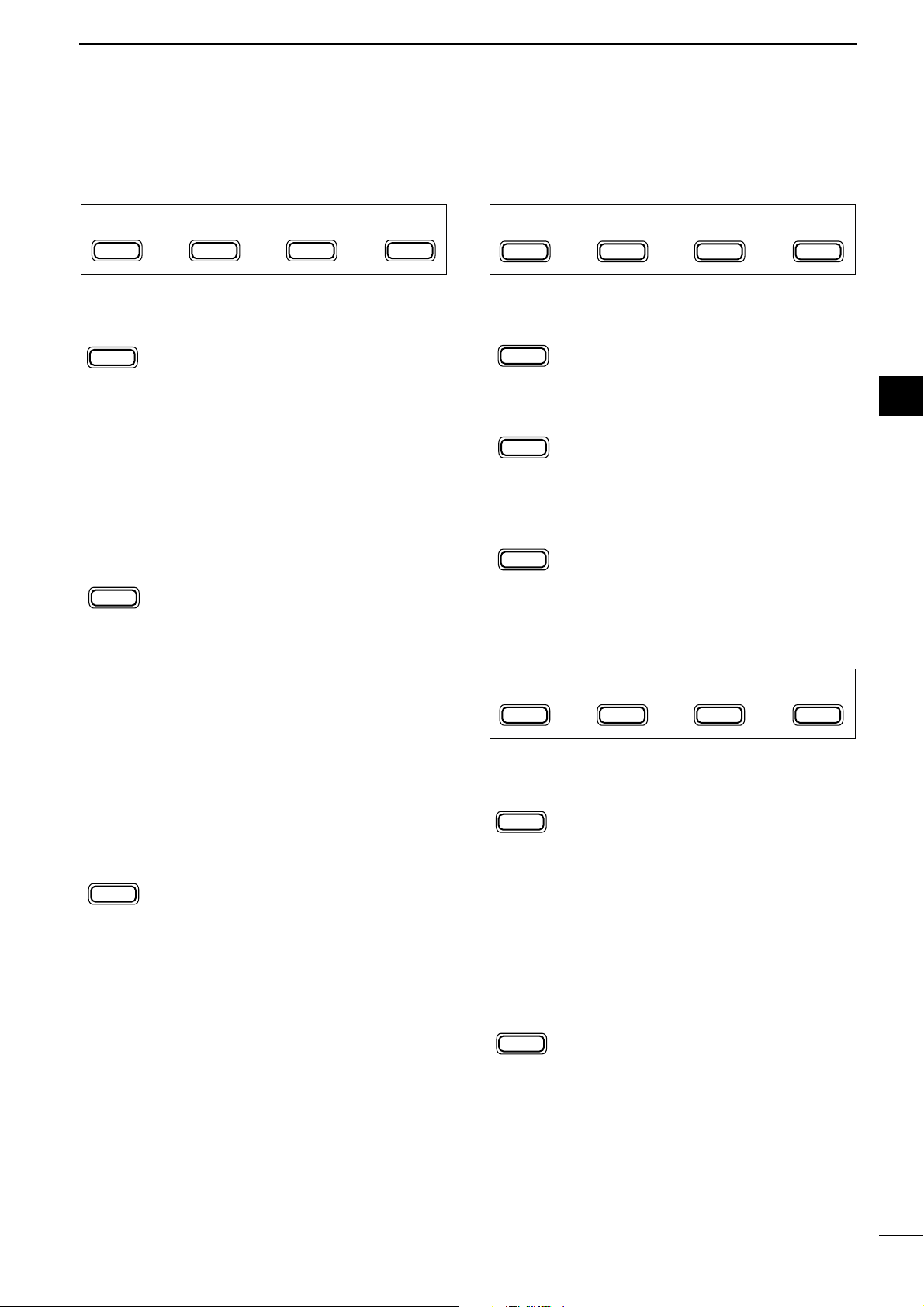
4
1
PANEL DESCRIPTION
■ Multi-function switches
D M1 functions
SPLIT OPERATION (p. 30)
➥ Push momentarily to toggle the split func-
tion ON and OFF. (p. 51)
•“ä”appears when the split function is ON.
➥ Push for 1 sec. to turn the quick split func-
tion ON. (p. 52)
•The offset frequency must be programmed in
advance using initial set mode. (p. 80)
•The offset frequency is shifted from the displayed frequency.
•The quick split function can be turned OFF
using initial set mode. (p. 79)
VFO A/B SELECTION
➥ Push momentarily to toggle VFO A and
VFO B in VFO mode. (p. 18)
➥ Push momentarily to toggle the transmis-
sion VFO and reception VFO during split
operation. (p. 51)
➥ Push momentarily to toggle the transmit
and receive frequencies (and modes) of
memory channels when the split function
is turned ON.
➥ Push for 1 sec. to equalize the frequency
and operatingmode of the two VFO’s.
•The rear (undisplayed) frequency and operating mode are equalized to the front (displayed) VFO frequency and operating mode.
TRANSMIT FREQUENCY CHECK (p. 51)
Monitors the transmit frequency when
pushed and held.
•While pushing this switch, the transmit frequency can be changed with the main dial.
D M2 functions
MEMORY WRITE (p. 57)
Push for 1 sec. to store the selected readout frequency and operating mode into
the displayed memory channel.
MEMORY CLEAR (p. 58)
Push for 1 sec. to clear the selected readout memory channel contents.
•“}” appears.
•This switch does not function in VFO mode.
VFO/MEMORY
➥ Push momentarily to toggle between VFO
and memory modes. (p. 56)
➥ Push for 1 sec. to transfer the frequency
and operating mode in the selected memory channel to a VFO. (p. 58)
D M3 functions
FILTER SELECTION (p. 49)
Push to toggle the narrow filter (or wide
filter—push for 1 sec.) ON and OFF.
•“ã”appears when the narrow filter is ON;
“ç” appears when the wide filter is ON.
•An optional filter installation and presetting in
initial set mode (p. 79) is necessary to use
the following:
CW/RTTY narrow: FL-52A or FL-53A
SSB narrow: FL-222
SSB wide: FL-257
NOISE BLANKER (p. 48)
➥ Push momentarily to toggle the noise
blanker ON and OFF.
•“NB” appears when the noise blanker function is ON.
•The noise blanker does not function in FM
mode; “30 AM NB” item (p. 80) in initial set
mode must be set to ON for the noise
blanker to work in AM mode.
➥ Push for 1 sec. to enter the noise blanker
level set mode.
•The noise blanker level can be set in noise
blanker level set mode (p. 46).
F-2
NB
F-1
FIL
MENU
M3
F-1
FIL
F-2
NB
F-3
MET
1
M1
MENU
SPL
F-1
A/B
F-2
XFC
F-3
SPL
F-1
A/B
F-2
XFC
F-3
M2
MENU
MW
F-1
MCL
F-2
V/M
F-3
MW
F-1
MCL
F-2
V/M
F-3
Page 20

5
1
PANEL DESCRIPTION
METER SELECTION (p. 52)
Selects the type of meter displayed (during transmit) in the function display.
•Power, ALC or SWR metering can be selected.
•Only an S-meter is available for receive.
D M4 functions
DURING SSB/AM OPERATION:
DURING CW OPERATION:
DURING RTTY OPERATION:
DURING SSB-D OPERATION:
DURING FM OPERATION:
VOX FUNCTION (p. 53)
➥ Push momentarily to toggle the VOX func-
tion ON and OFF.
•“VOX” appears when the VOX function is
ON.
➥ Push for 1 sec. to enter the VOX set
mode.
•The VOX delay, VOX gain and ANTI-VOX
can be set in VOX set mode.
✔
What is the VOX function?
The VOX function (voice operated transmission) starts transmission without pushing the PTT switch when you speak into
the microphone; then, automatically returns to receive when
you stop speaking.
SPEECH COMPRESSOR (p. 54)
➥ Push momentarily to toggle the speech
compressor ON and OFF.
•“COM” appears when the speech compressor is ON.
➥ Push for 1 sec. to enter the compression
level set mode.
•The COMP gain can be set in compression
level set mode.
AGC (p. 48)
Push to change the time constant of the
AGC circuit.
•“F
AGC
” appears when the fast time constant
is selected.
1/4 FUNCTION
Push to toggle the 1/4 tuning function ON
and OFF.
•When the 1⁄4 function is ON, a bar appears
under the
1
⁄4 indication and fine tuning can be
used.
KEYER SET MODE (p. 32)
Push for 1 sec. to enter the keyer set
mode.
•The break-in setting, break-in delay time, CW
pitch, CW paddle type and dot/dash ratio can
be set in the keyer set mode.
✔
What is the break-in function?
Full break-in (QSK) activates the receiver between transmitted dots and dashes. This is useful when operating in nets,
or during DX pileups and during contests, when “fast exchanges” are common.
RTTY TONE SET MODE (p. 40)
➥ Push for 1 sec. to enter the RTTY tone set
mode.
•The RTTY tone frequency, RTTY shift frequency and RTTY keying polarity can be set
in RTTY tone set mode.
FM TONE OPERATION
➥ Push momentarily to select the subaudi-
ble tone encoder for repeater use, tone
squelch function and OFF. (pgs. 43–45)
•“T” appears when the repeater tone function
is ON. (pgs. 43, 45)
•“TSQL” appears when the tone squelch function is ON. (p. 43)
➥ Push for 1 sec. to enter the FM tone set
mode. (p. 44)
•The repeater tone frequency, tone squelch
frequency can be set in FM tone set mode.
F-2
TON
F-2
TON
F-2
KEY
F-1
1/4
F-3
AGC
F-2
COM
F-1
VOX
MENU
M4
F-1
VOX
F-2
TON
F-3
MET
F-3
M4
MENU
M4
MENU
M4
MENU
M4
MENU
VOX
F-1
COM
KEY1/4
F-1 F-2
1/4 TON
F-1
1/4
F-1
AGC
F-2
F-3
AGC
F-3
AGC
F-2 F-3
AGC
F-2 F-3
Page 21

6
1
PANEL DESCRIPTION
D S1 functions
MEMORY WRITE (p. 57)
Push for 1 sec. to store the selected
readout frequency and operating mode
into the displayed memory channel.
MEMO PAD WRITE (p. 60)
Push to store the the selected readout
frequency and operating mode into a
memo pad.
MEMO PAD READ (p. 60)
Push to call up a memo pad.
D S2 functions
DURING VFO MODE:
DURING MEMORY MODE:
SCAN (pgs. 61–63)
Push to start or stop the scan function.
PRIORITY WATCH (p. 63)
Push to start or stop the priority watch.
VFO/MEMORY
➥ Push momentarily to toggle between VFO
and memory modes. (p. 56)
➥ Push for 1 sec. to transfer the frequency
and operating mode in the selected memory channel to a VFO. (p. 58)
SELECT SCAN (p. 61)
Push to toggle the select setting ON and
OFF for the selected memory channel.
D S3 functions
QUICK BAND CHANGE FUNCTION (p. 22)
This item provides access to the band stacking register. By default the 7, 14 and 21 MHz bands are displayed. Push [F-1], [F-2] or [F-3] for 1 sec. to select a
new band if desired.
•A mode is memorized along with the frequency for each
band.
D S4 functions
(UT-106 is required for some version)
AUTOMATIC NOTCH FILTER (p. 50)
This function automatically attenuates
beat tones, tuning signals, etc., even if
they are moving.
NOISE REDUCTION (p. 50)
This function reduces noise components
and picks out desired signals which are
buried in the noise.
NOISE REDUCTION LEVEL DISPLAY (p. 50)
This switch displays the noise reduction
level when pushed.
F-3
NRL
F-2
NR
F-1
ANF
MENU
S4
F-1
ANF
F-2
NR
F-3
NRL
1
S1
MENU
MW
F-1
MPW
F-2
MPR
F-3
MW
F-1
S2
MENU
S2
MENU
SCN
F-1
SCN
F-1
MPW
F-2
PRI
F-2
SEL
F-2
MPR
F-3
V/M
F-3
V/M
F-3
S3
MENU
7
F-1
14
F-2
21
F-3
SCN
F-1
PRI
F-2
V/M
F-3
SEL
F-2
Page 22
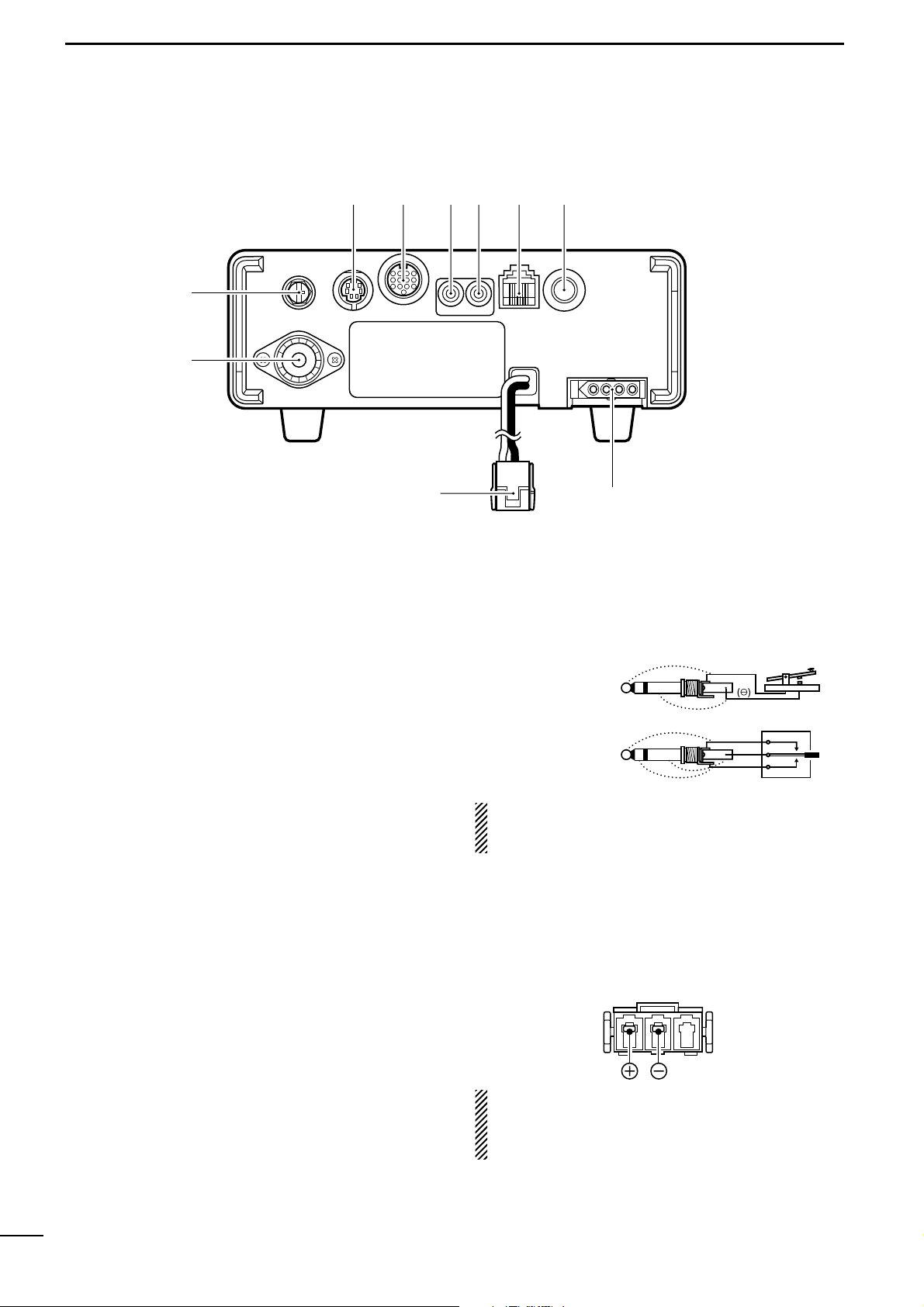
7
1
PANEL DESCRIPTION
■ Rear panel
q ANTENNA CONNECTOR [ANT] (p. 13)
Accepts a 50 Ω antenna with a PL-259 connector.
w GROUND TERMINAL [GND] (p. 11)
Connect this terminal to a ground to prevent electrical shocks, TVI, BCI and other problems.
e DATA SOCKET [DATA] (pgs. 8, 14)
6-pin min DIN socket to connect a TNC (Terminal
Node Controller), etc. for packet operation.
•See page at right for socket information.
r ACCESSORY SOCKET [ACC] (pgs. 8, 14)
Enables connection to external equipment such as a
TNC for data communications, a linear amplifier or
an automatic antenna selector/tuner, etc.
•See page at right for socket information.
t EXTERNAL SPEAKER JACK [EXT SP] (p. 14)
Accepts a 4–8 Ω speaker.
y
CI-V REMOTE CONTROL JACK [REMOTE] (p. 71)
➥ Designed for use with a personal computer for re-
mote control of the transceiver functions.
➥ Used for transceiver operation with another Icom
CI-V transceiver or receiver.
u MICROPHONE CONNECTOR [MIC] (p. 13)
Accepts the supplied microphone (connected in parallel with the front panel’s [MIC] connector).
•See p. 2 for microphone notes.
•See p. 10 for microphone connector information.
i ELECTRONIC KEYER JACK [KEY] (p. 28)
Accepts a paddle to activate the internal electronic
keyer.
•Selection between the internal electronic keyer and
straight key operation can be made in keyer set mode.
(p. 32)
If you use an external electronic keyer, make sure
the voltage retained by the keyer is less than 0.4 V
when the key is ON.
o TUNER CONTROL SOCKET [TUNER] (p. 14)
Accepts the control cable from an optional AH-4
HF
/50MHz
AUTOMATIC ANTENNA TUNER
.
!0 DC POWER SOCKET [DC13.8V] (p. 15)
Accepts 9.0–15.87 V DC through the supplied DC
power cable.
NOTE: DO NOT use a cigarette lighter socket as a
power source when operating in a vehicle. The plug
may cause voltage drops and ignition noise may be
superimposed onto transmit or receive audio.
When connecting
a straight key
When connecting
a paddle
(dot)
(com)
(dash)
(⊕)
w
q
r
e t y u i
o
!0
Page 23
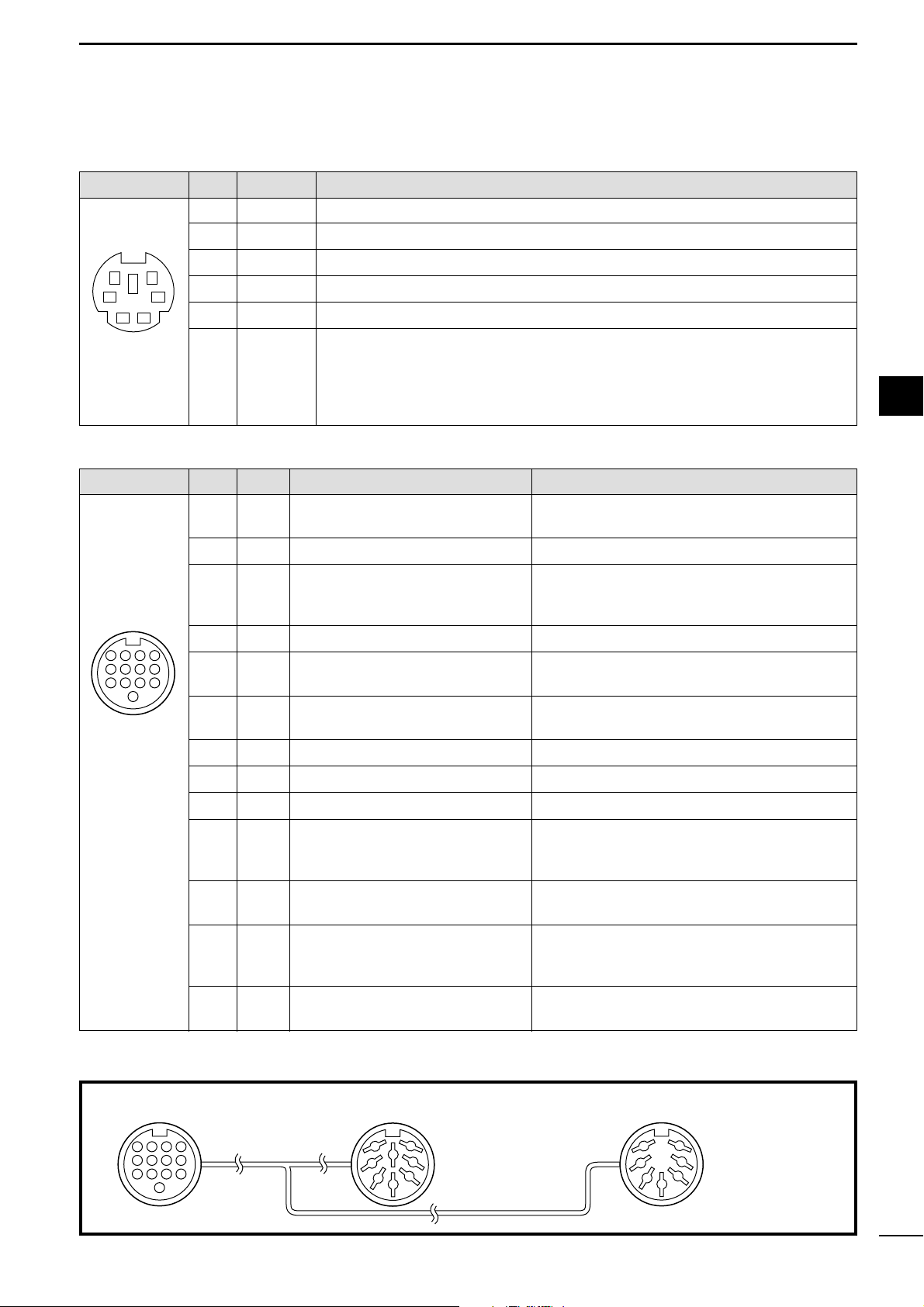
8
1
PANEL DESCRIPTION
D DATA socket
D ACC socket
ACC
PIN No.
NAME DESCRIPTION SPECIFICATIONS
1 8 V Regulated 8 V output.
Output voltage : 8 V ±0.3 V
Output current : Less than 10 mA
2 GND Connects to ground. ———
Input/output pin.
(HF/50 MHz only) Ground level : –0.5 V to 0.8 V
3
HSEND
Goes to ground when transmitting. Output current : Less than 20 mA
When grounded, transmits. Input current (Tx) : Less than 200 mA
4 BDT Data line for the optional AT-180. ———
5 BAND
Band voltage output.
Output voltage : 0 to 8.0 V
(Varies with amateur band)
6 ALC ALC voltage input.
Control voltage : –4 V to 0 V
Input impedance : More than 10 kΩ
7 NC ——— ———
8 13.8 V 13.8 V output when power is ON. Output current : Max. 1 A
9 TKEY Key line for the optional AT-180. ———
“High” level : More than 2.4 V
10 FSKK Controls RTTY keying “Low” level : Less than 0.6 V
Output current : Less than 2 mA
11 MOD
Modulator input. Input impedance : 10 kΩ
Connects to a modulator. Input level : Approx. 100 mV rms
AF detector output.
Output impedance : 4.7 kΩ
12 AF Fixed, regardless of [AF] position in
Output level : 100–300 mV rms
default settings.
13 SQLS
Squelch output. SQL open : Less than 0.3 V/5 mA
Goes to ground when squelch opens.
SQL closed : More than 6.0 V/100 µA
DATA
PIN No.
NAME DESCRIPTION
1 DATA IN Input terminal for data transmit. (1200 bps: AFSK/9600 bps: G3RUH, GMSK)
2 GND Common ground for DATA IN, DATA OUT and AF OUT.
3 PTT P PTT terminal for packet operation. Connect ground to transmit data.
4 DATA OUT Data out terminal for 9600 bps operation only.
5 AF OUT Data out terminal for 1200 bps operation only.
Squelch out terminal. Becomes ground level when the transceiver receives a signal
which opens the squelch.
6 SQ •To avoid unnecessary TNC transmission, connect squelch to the TNC to inhibit trans-
mission when receiving signals.
• Keep audio output at a normal level, otherwise a “SQ”signal will not be output.
Color refers to the cable strands of the supplied cable.
ACC 1 ACC 2
q FSKK t AF
w GND y SQLS
e HSEND u 13.8 V
r MOD i ALC
q 8 V t ALC
w GND
y VSEND
e HSEND
u 13.8 V
r BAND
1234
88765
9
101112
13
1
2
3
4
76
5
1
2
3
4
7
6
5
Connect to ACC socket
• When connecting the ACC conversion cable (OPC-599)
1
56
34
12
Rear panel view
1234
8765
9
101112
13
Rear panel view
q brown i gray
w red o white
e orange !0 black
r yellow !1 pink
t green !2 light
y blue
u purple !3 light
blue
green
Page 24

9
1
PANEL DESCRIPTION
■ Function display
q NARROW/WIDE FILTER INDICATORS
➥ “ã” appears when selecting AM narrow or FM
narrow modes.
➥ When installing an optional narrow filter, narrow
mode can be selected in CW, RTTY and SSB
modes.
•When the SSB wide filter is installed, “ç” appears
during wide mode selection.
w MODE INDICATORS
Show the selected operating mode.
•“å” appears when CW reverse or RTTY reverse mode is
selected.
e SPLIT INDICATOR
Appears during split operation.
r PROGRAMMABLE/1 MHz TUNING STEP
INDICATORS
➥ ra appears when the programmable tuning step
is selected.
➥ rb appears when the 1 MHz quick tuning step is
selected.
t FREQUENCY READOUT
Shows the operating frequency.
y BLANK MEMORY INDICATOR
Appears when the displayed memory channel is not
programmed (blank channel).
• This indicator appears both in VFO and memory modes.
u VFO/MEMORY INDICATORS
➥VFO A or B appears when VFO mode is selected;
MEMO appears when memory mode is selected.
i SELECT MEMORY CHANNEL INDICATOR
Appears when the selected memory channel is set
as a select memory channel.
o MEMORY CHANNEL READOUT
Shows the selected memory channel.
!0 DOT MATRIX INDICATORS
These alphanumeric readouts show a variety of information such as current functions of the “F” keys
[F1] to [F3], memory channel names, set mode
items, etc. See p. 94 for an overview of these indicators.
!1 METER READOUTS
➥ Shows receiving signal strength while receiving.
➥ Shows one of transmit power meter, ALC or SWR
meter while transmitting.
!2 FUNCTION INDICATORS
➥ “NB” appears when the noise blanker is activated.
➥ “VOX” appears when the VOX function is se-
lected.
➥ “F-BK” appears when full break-in operation is se-
lected and only “BK” appears when semi breakin operation is selected.
➥ “COM” appears when the speech compressor is
activated.
➥ “FAGC” appears when the fast AGC function is se-
lected.
!3 DSP INDICATORS
Appear when the (optional*) DSP unit UT-106 is (installed and) activated.
* UT-106 DSP unit is optional for some version.
N W R
LSB
NB VOX F-BK COM F
CH
VFO A
VFO B
MEMO
AGC
ALC
SWR P
O
S1
1 1.5 2 3 5
5379
20 401060dB
USB CW RTTY
AM FM TSQL
SPL
S
∞
NRNR
ANF
BLANK
DSP
qw
t
r
e
y
i
!0
!1
!2
!3
u
o
rb
M1 SPL A/B XFC
a
Page 25
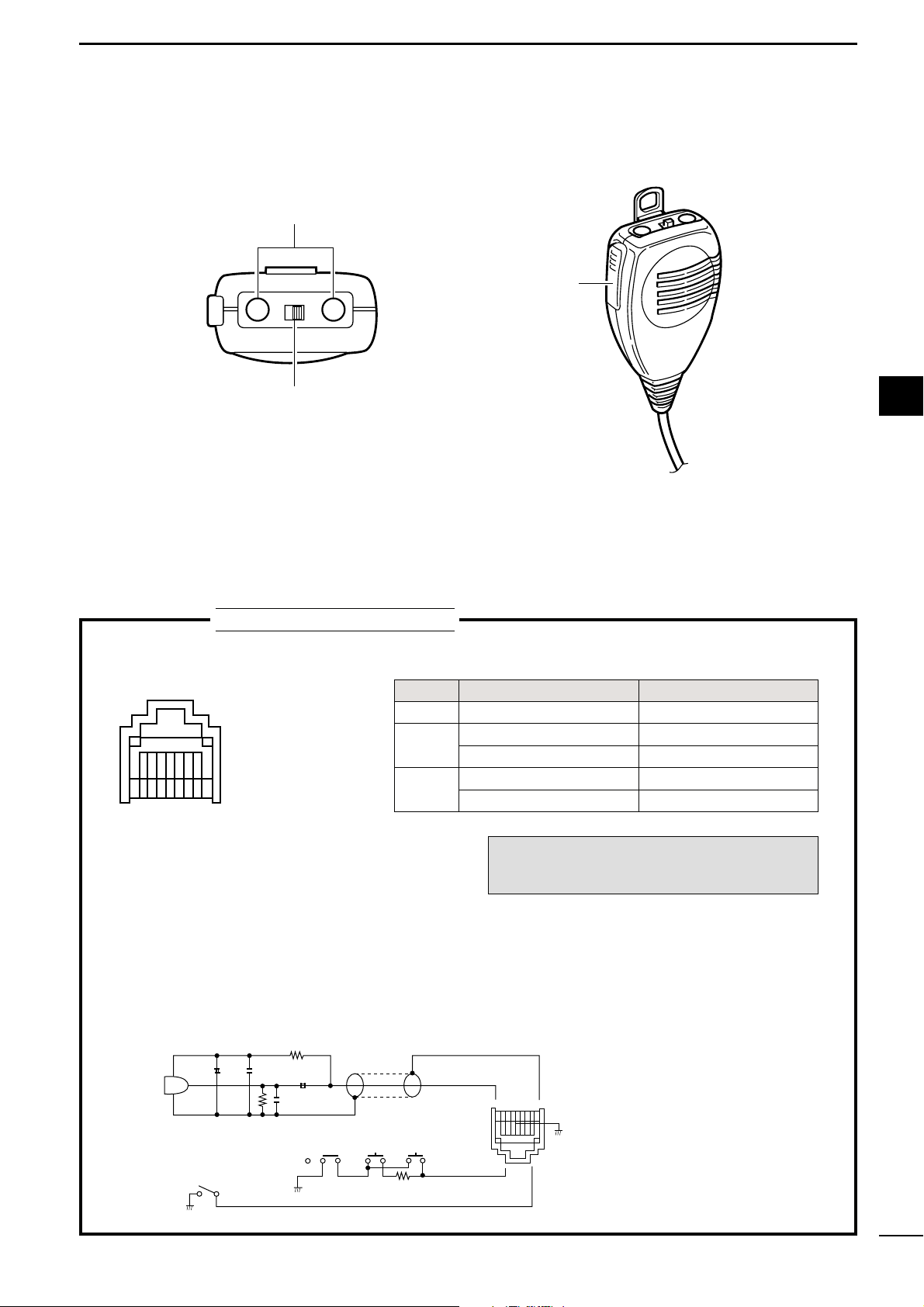
10
1
PANEL DESCRIPTION
• MICROPHONE CONNECTOR
■ Microphone (HM-103)
qUP/DOWN SWITCHES [UP]/[DN]
Change the operating frequency.
•Push and hold to change the frequency continuously.
•Tuning step is 50 Hz when no TS indicator appears.
wLOCK SWITCH [LOCK]
Locks the [UP]/[DN] switches.
ePTT SWITCH [PTT]
Push and hold to transmit; release to receive.
DN UP
LOCK
OFF ON
q
w
e
TECHNICAL INFORMATION
PIN NO. FUNCTION DESCRIPTION
1 +8 V DC output Max. 10 mA
2
Frequency up Ground
Frequency down Ground through 470 Ω
8
Squelch open “LOW” level
Squelch closed “HIGH” level
• HM-103 SCHEMATIC DIAGRAM
4700p
4700p
10µ
0.33µ
+
+
MICROPHONE
MIC
ELEMENT
2k
2.2k
470
DOWN
LOCK UP
PTT
RECEIVE
TRANSMIT
MICROPHONE
CABLE
MICROPHONE PLUG
12345678
CAUTION:DO NOT short pin 1 to ground as
this can damage the internal 8 V regulator.
1
Rear panel view
12345678
q +8 V DC output
w Frequency up/down
e AF output
r PTT
t GND (Microphone ground)
y Microphone input
u GND
i Squelch switch
Page 26
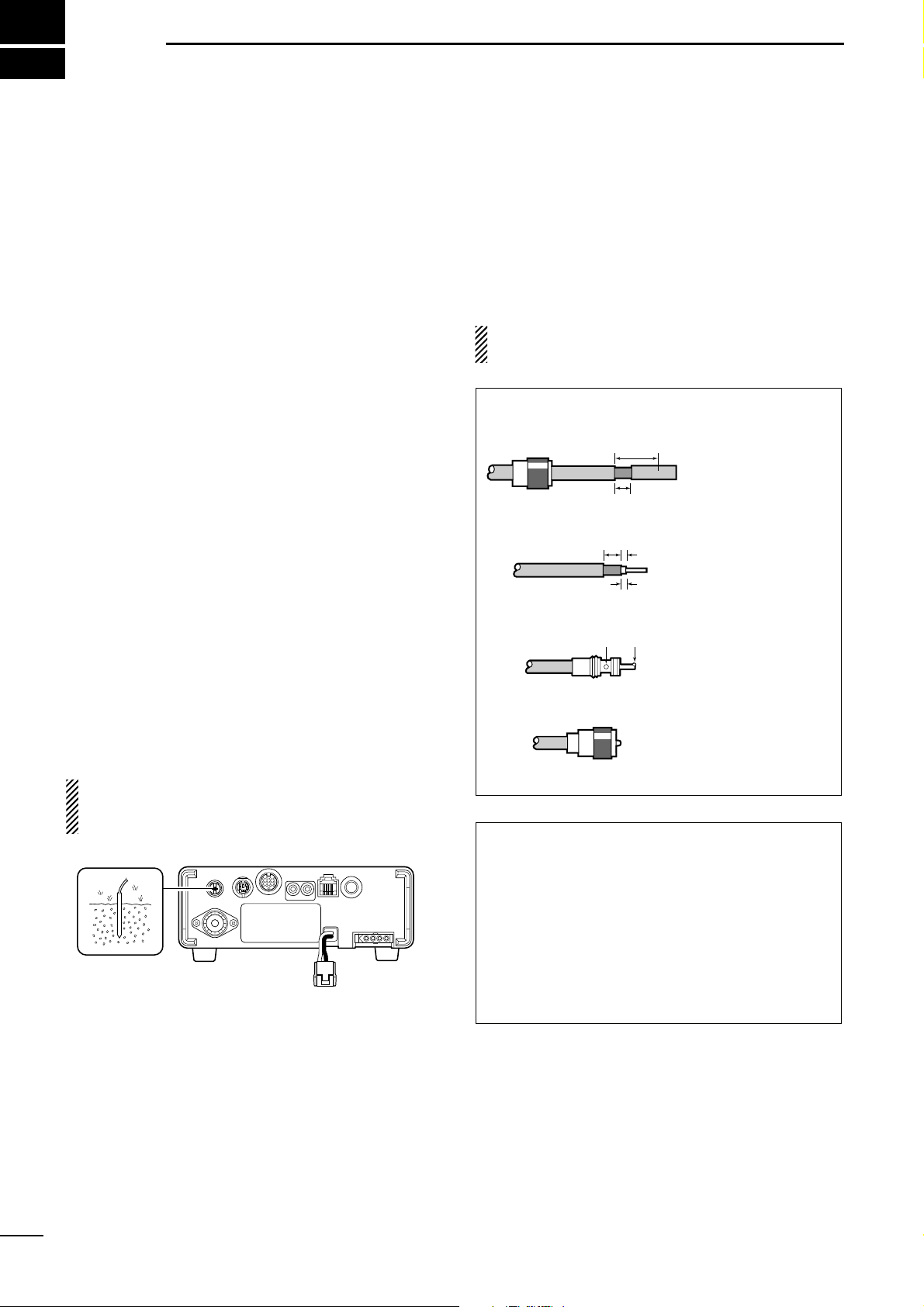
2
11
INSTALLATION AND CONNECTIONS
■ Unpacking
After unpacking, immediately report any damage to the
delivering carrier or dealer. Keep the shipping cartons.
For a description and a diagram of accessory equipment included with the IC-703, see ‘Supplied accessories’ on p. ii of this manual.
■ Selecting a location
Select a location for the transceiver that allows adequate air circulation, free from extreme heat, cold, or
vibrations, and away from TV sets, TV antenna elements, radios and other electromagnetic sources.
The base of the transceiver has an adjustable stand
for desktop use. Set the stand to one of two angles depending on your operating conditions. (see description
at right page)
■ Grounding
To prevent electrical shock, television interference
(TVI), broadcast interference (BCI) and other problems, ground the transceiver through the GROUND
terminal on the rear panel.
For best results, connect a heavy gauge wire or strap
to a long earth-sunk copper rod. Make the distance between the [GND] terminal and ground as short as possible.
R WARNING: NEVER connect the [GND] ter-
minal to a gas or electric pipe, since the connection
could cause an explosion or electric shock.
■ Antenna connection
For radio communications, the antenna is of critical importance, along with output power and sensitivity. Select antenna(s), such as a well-matched 50 Ω antenna,
and feedline. 1.5:1 or better of Voltage Standing Wave
Ratio (VSWR) is recommended for your desired band.
Of course, the transmission line should be a coaxial
cable.
CAUTION: Protect your transceiver from lightning
by using a lightning arrestor.
ANTENNA SWR
Each antenna is tuned for a specified frequency
range and SWR may be increased out-of-range.
When the SWR is higher than approx. 2.0 : 1, the
transceiver’s power drops to protect the final transistors. In this case, an antenna tuner is useful to match
the transceiver and antenna. Low SWR allows full
power for transmitting even when using the antenna
tuner. The IC-703 has an SWR meter to monitor the
antenna SWR continuously.
PL-259 CONNECTOR INSTALLATION EXAMPLE
q
Coupling ring
w
e
r
30 mm
10 mm (soft solder)
10 mm
Soft
solder
1–2 mm
solder solder
Slide the coupling ring
down. Strip the cable
jacket and soft solder.
Strip the cable as
shown at left. Soft
solder the center conductor.
Slide the connector
body on and solder it.
Screw the coupling
ring onto the connector
body.
Page 27
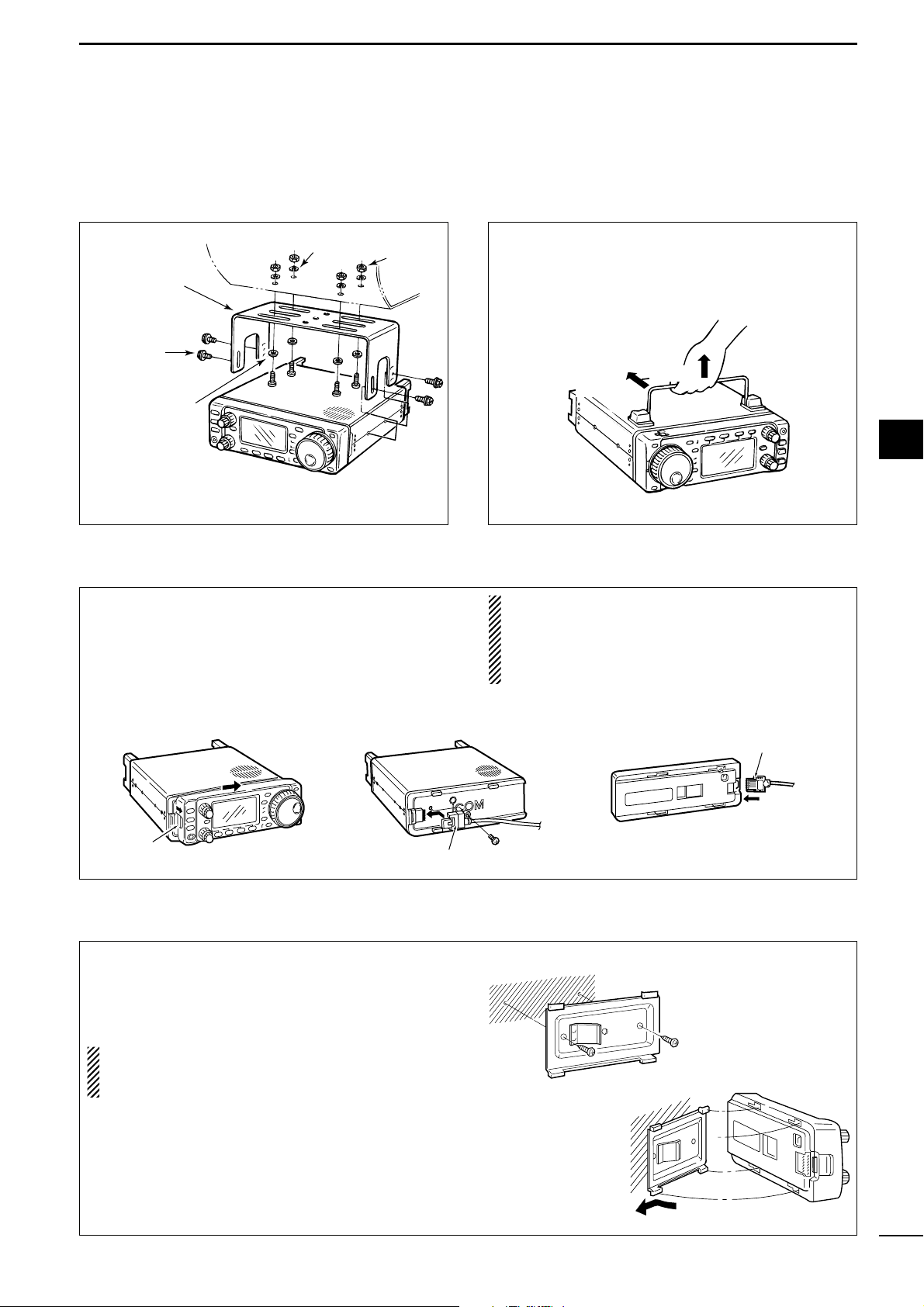
2
12
INSTALLATION AND CONNECTIONS
To raise the stand:
With the transceiver upside down, pull the stand towards the rear panel and then upwards, as illustrated below.
■ Installation
D Single body mounting D Stand
Nut
Spring washer
Flat washer
*CAUTION: Non-supplied screws (longer than 8 mm)
may damage the internal units.
MB-62
(optional)
Supplied with
the MB-62*
D Front panel separation
D Front panel mounting
q While pulling the panel release button towards you,
slide the front panel to the right (fig. 1).
w Attach the optional OPC-581 to the main body and
tighten the supplied screw as in fig. 2.
e Attach the other end of the OPC-581 to the de-
tached front panel as in fig. 3.
CAUTION: NEVER detach/attach the front panel
when connecting the DC power supply (or battery).
Make sure the disconnecting DC power cable from
the [13.8 V] receptacle on the transceiver rear
panel.
q Attach the MB-63 to a flat surface using the two
supplied screws (fig. 1).
w Fix the detached front panel to the MB-63 as illus-
trated in fig. 2.
BE CAREFUL of the orientation of the MB-63, otherwise, the front panel may become attached in the
opposite direction.
2
fig. 1
fig. 2
Pull back
then up
fig. 3
Separation cable
Latch
Separation cable
fig. 1
fig. 2
Page 28
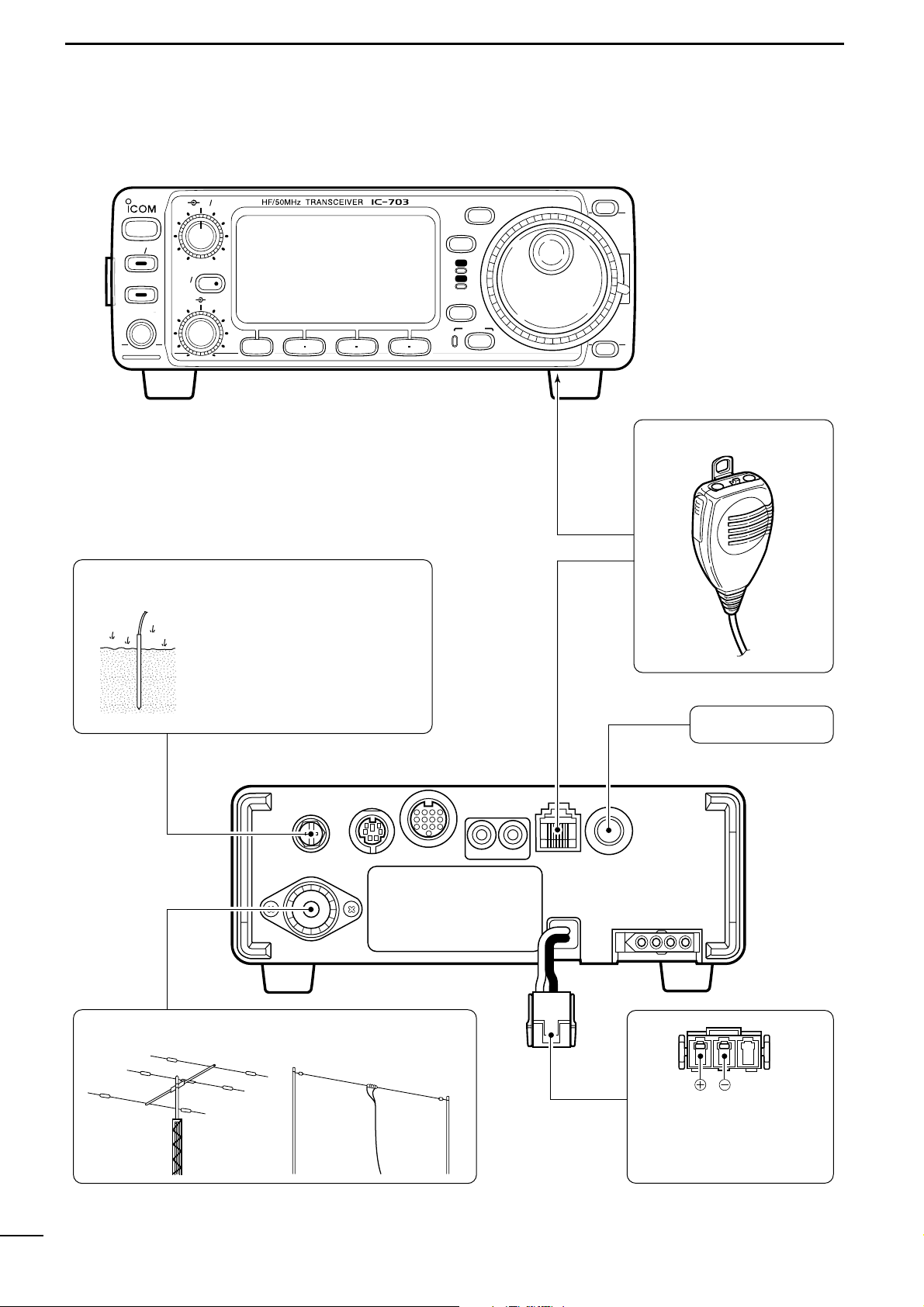
13
2
INSTALLATION AND CONNECTIONS
■ Required connections
BAND
BAND
MODE
TS
DISPLAY
LOCK
F 1 F 2 F 3
AF RF SQL
RIT
SHIFTM-CH
SUB
PHONES
TUNER
P.AMP
ATT
Y
Z
POWER
MENU
TX
RX
MICROPHONE (p. 10)
HF/50 MHz ANTENNA
GROUND
(p. 11)
HM-103
CW KEY (p. 28)
Use the heaviest gauge wire or
strap available and make the
connection as short as possible.
Grounding prevents electrical
shocks, TVI and other problems.
Connects to DC 9.0–15.8 V
power supply. See p. 15 for
details.
Page 29
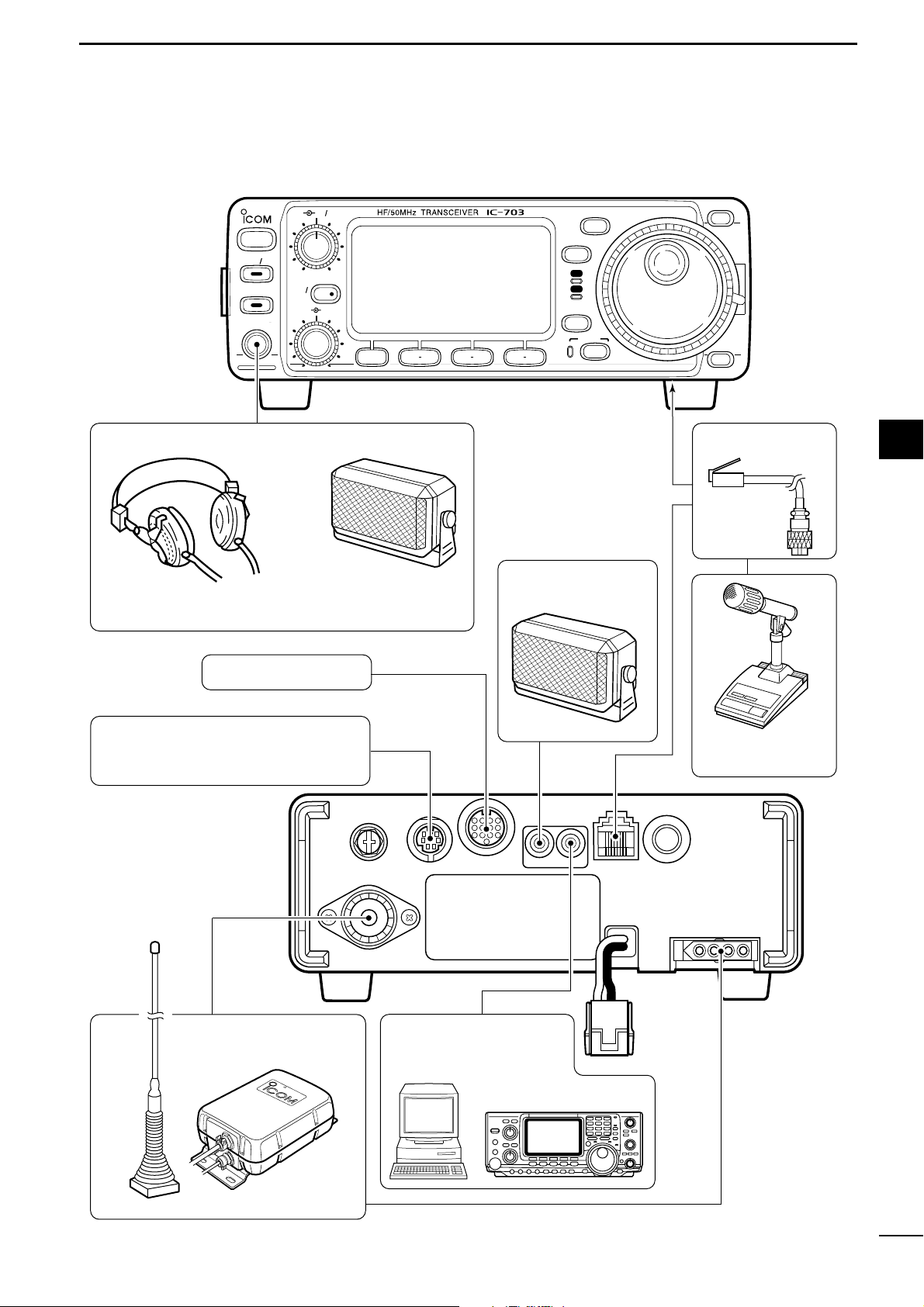
14
2
INSTALLATION AND CONNECTIONS
■ Advanced connections
BAND
BAND
MODE
TS
DISPLAY
LOCK
F 1 F 2 F 3
AF RF SQL
RIT
SHIFTM-CH
SUB
PHONES
TUNER
P.AMP
ATT
Y
Z
POWER
MENU
TX
RX
OPC-589 (p. 92)
DESKTOP (p. 91)
MICROPHONE
Selectable with the [PHONE/SPEAKER] switch
on the back of the front panel.
SPEAKER
ACC SOCKET (p. 8)
DATA SOCKET
(p. 8)
6-pin mini DIN socket to connect to a
TNC, etc. for packet operation.
AH-4
(p. 16)
AH-2b
EXTERNAL
SPEAKER (p. 91)
HEADPHONES
SP-7/SP-10
SM-20
or
REMOTE (p. 71)
Used for computer control
and transceive operation.
2
Page 30
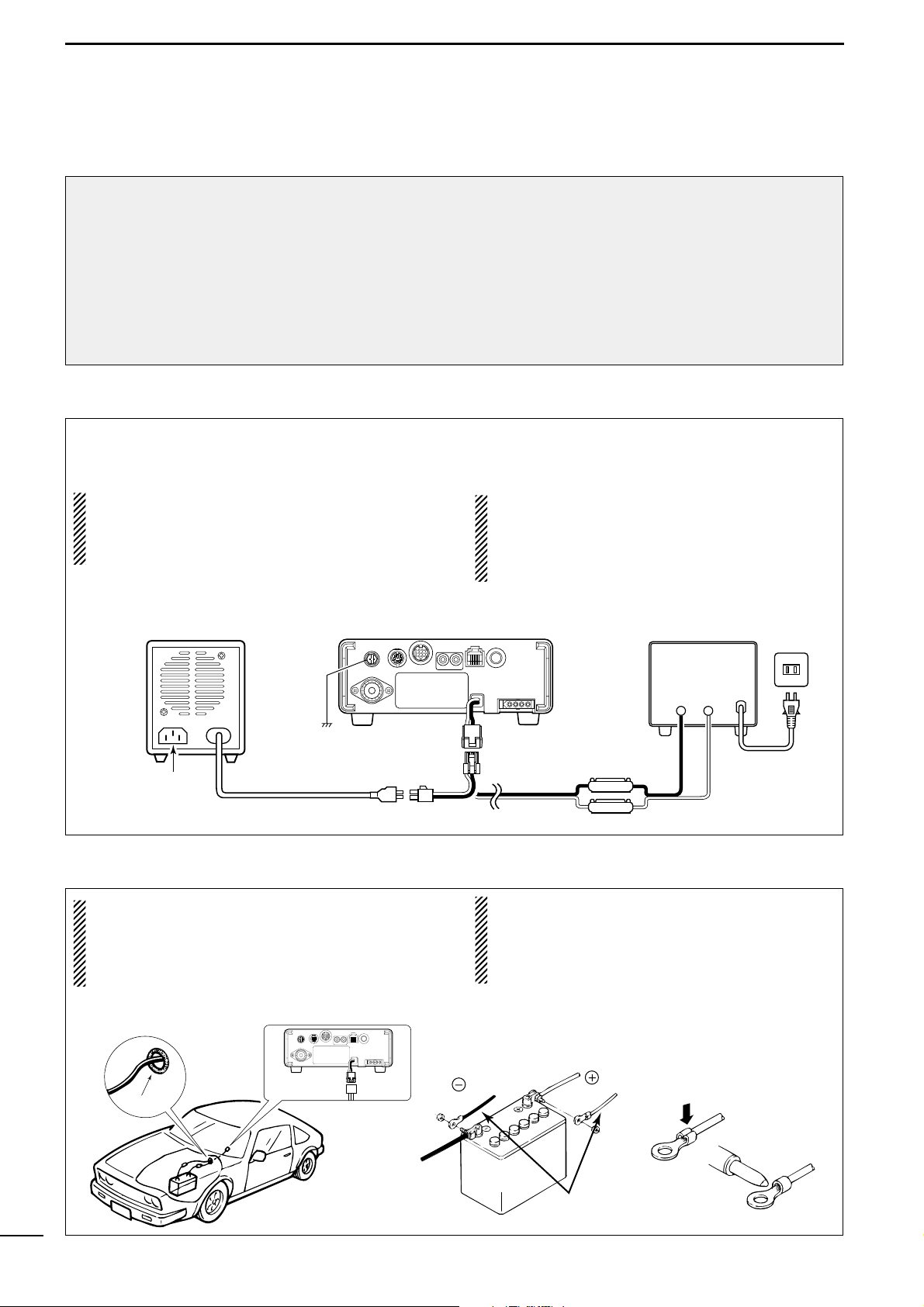
Use a 13.8 V DC power supply with at least 3 A capacity. when operating IC-703 with AC power. Refer
to the diagram below for connection.
CAUTION:
Before connecting the DC power cable, check the
following important items. Make sure:
• The [POWER] switch is OFF.
•Output voltage of the power source is 9.0–15.8 V
when you use a non-Icom power supply.
•DC power cable polarity is correct.
Red: positive (+) terminal,
Black: negative (–) terminal
■ DC Power supply connections
15
2
INSTALLATION AND CONNECTIONS
■ Battery connections
■ DC Power voltage
Depending on the applied voltage from the connected
power supply, a boarder voltage of 11.0 V is set as the
point where the IC-703 switches between normal operating mode (over 11.0 V), and battery operating
mode (under 11.0 V: power save mode).
However when the connected voltage decreases from
13.8 V to 11.0V, the IC-703 switches from normal
mode to battery mode. Conversely the IC-703
switches back to normal mode from battery mode
when the voltage reaches 11.5 V. This 0.5 V voltage
difference prevents irregular switching between normal mode and battery mode, caused by the voltage
drop which are current capacity, receiving or transmitting.
When 11.3 V voltage is applied, the IC-703 may activate the battery operating mode depending on the
current capacity of the power supply.
•RWARNING NEVER connect to a battery
without supplied DC fuse, otherwise a fire hazard
occur.
•NEVER connect the transceiver directly to a
24 V battery.
•DO NOT use the cigarette lighter socket for power
connections. (See p. 7 for details)
•Attach a rubber grommet when passing the DC
power cable through a metal plate to prevent a
short circuit.
PS-125
Transceiver
CONNECTING A DC POWER SUPPLYCONNECTING PS-125 DC POWER SUPPLY
*13.8 V; at least 3.0 A
continuous
A DC power
supply*
Black
_
Red
+
AC
outlet
Connect to an AC
outlet using the
supplied AC cable.
Ground
DC power cable
Optional
OPC-1248
CONNECTING A VEHICLE BATTERY
Grommet
to DC power
receptacle
Supplied
OPC-1229
4 A fuses
AC cable
Note:
Use terminals for
the cable connections.
black
12 V
battery
Supplied
DC power cable
red
Crimp
Solder
Page 31

16
2
INSTALLATION AND CONNECTIONS
■ External antenna tuners and linear amplifier
GroundGround
Long wire or optional AH-2b
AH-4
ANT
IC-703
Coaxial cable
(from the AH-4)
CONNECTING THE AH-4
CONNECTING A NON-ICOM LINEAR AMPLIFIER
R WARNING:
•
Set the transceiver output power and linear amplifier ALC output level referring to the linear amplifier
instruction manual. Be sure the linear amplifier keying circuit control voltage is compatible with the IC703, before connecting to HSEND line (ACC cable).
•The ALC input level must be in the range 0 V to
–4 V, and the transceiver does not accept positive
voltage. Non-matched ALC and RF power settings
could cause a fire or damage the linear amplifier.
•The specifications for the SEND relay are 16 V
DC 0.5 A. If this level is exceeded, a large external
relay must be used.
2
CONNECTING THE AT-180
ACC cable supplied with the AT-180
[ACC] [ACC]
IC-703
[ANT]
AT-180
one of two
connectors
HF
to 6 m
antenna
Ground
[ANT]
Coaxial cable supplied
with the AT-180
Note:
Turn the IC-703’s power OFF when connecting
the AT-180, otherwise, the CPU may malfunction
and the AT-180 may not function properly.
To an
antenna
50 Ω coaxial cable
[TRANSCEIVER]
Ground
IC-703
ANT
RF INRF OUT
ALC
SEND
Relay
ALC (Blue)
HSEND
(Orange)
13.8V (Gray)
Ground
ACC
ACC cable
Page 32

3
17
BASIC OPERATION
■ When first applying power (CPU resetting)
Before first applying power, make sure all connections
required for your system are complete by referring to
Chapter 2. Then, reset the transceiver using the following procedure.
Resetting CLEARS all programmed contents in
memory channels and returns all initial set mode and
quick set mode contents to their default values.
q Make sure the transceiver power is OFF.
w While pushing [Y] and [Z], push [POWER] to turn
power ON.
•“CLEAR ? OK” appears as shown at right.
e Then push [F-3] for 1 sec to start resetting.
• The internal CPU is reset.
•The display changes to ‘All indication,’ ‘RF power,’ ‘Power
supply voltage’ and ‘Initial frequency and Mode’ as shown
at right.
D M1 display selection
If you can’t figure out how to return to the M1 display:
While pushing [MENU], turn power ON.
■ Initial settings
After resetting the transceiver, set controls and
switches as shown in the diagram below.
[POWER]
[Y]
[Z]
CLEAR ? OK
F 3
Push [F-3]
for 1 sec.
N W R
LSB
NB VOX F-BK COM F
CH
VFO A
DUP
VFO B
MEMO
AGC
ALC
SWR P
O
S1
11.52 35
5379
20 401060dB
USB CW RTTY
AMWFM TSQL
SPL
S
∞
NR
ANF
BLANK
DSP
CH
VFO A
P
O
S1
5
5379
20 401060dB
USB
BLANK
M1 SPL A/B XFC
DC SUPPLY
RF POWER
The transceiver’s
initial frequency and mode
BAND
BAND
MODE
TS
DISPLAY
LOCK
F 1 F 2 F 3
AF RF SQL
RIT
SHIFTM-CH
SUB
PHONES
TUNER
P.AMP
ATT
Y
Z
POWER
MENU
TX
RX
[AF]: Max. CCW
[RF/SQL]: Center
[LOCK]: OFF
(indicator light out)
[POWER]: OFF
[SHIFT]: Center
[P.AMP/ATT]: OFF
(indicator lights out)
[TUNER]: OFF
(indicator lights out)
[RIT/SUB]: OFF
(indicator lights out)
CCW : counterclockwise
Turn power ON, then check the display. If any of the
following indicators appear, turn them OFF as follows:
•Tuning step indicators, Z, (SSB, CW or RTTY):
Push [TS].
•MHz tuning step indicator, Z, (FM or AM):
Push [TS].
• 1 Hz frequency readout (SSB, CW or RTTY):
Push and hold [TS].
• Memory mode indicator, MEMO:
Use [(F-3)V/M] in the M2 display (p. 75).
• Split indicator, ä:
Use [(F-1)SPL] in the M1 display (p. 75).
Page 33

18
3
BASIC OPERATION
■ VFO description
VFO is an abbreviation of Variable Frequency Oscillator, and traditionally refers to an oscillator. The IC-703’s
VFO can store a frequency and an operating mode.
You can call up a desired frequency to a VFO with the
memo pad-read switch (p. 60) or with the memory
transfer switch (p. 58). You can also change the frequency with the main dial and select an operating
mode with the [MODE] switch or call up previously accessed frequency and modes with the band stacking
register (p. 22).
The IC-703 has two VFOs, specially suited for split frequency operation. The VFOs are called VFO A and
VFO B. You can use the desired VFO to call up a frequency and operating mode for operation.
CH
VFO A
USB
M1
SPL
A/B
XFC
VFO
MODE
SWITCH
MEMORY
CHANNEL
DIAL
MEMO PAD
28.025 MHz
7.001 MHz
21.295 MHz
BAND
Select
Change
Transfer
Transfer
Transfer
D The differences between VFO and memory mode
VFO MODE
Each VFO shows a frequency and operating mode. If
the frequency or operating mode is changed, the VFO
automatically memorizes the new frequency or operating mode.
When the VFO is selected from another VFO or
memory mode, the last-used frequency and operating mode for that VFO appear.
[EXAMPLE]
MEMORY MODE (pgs. 56–60)
Each memory channel shows a frequency and operating mode like a VFO. Even if the frequency or mode
is changed, the memory channel does not memorize
the new frequency or operating mode.
When a memory channel is selected from another
memory channel or VFO mode, the memorized frequency and operating mode appear.
[EXAMPLE]
3
USB
VFO A
USB
VFO A
USB
VFO is selected.
CH
The frequency is changed.
CH
Memory mode is selected.
USB
MEMO
USB
MEMO
USB
Memory channel 1 is
selected.
CH
The frequency is changed.
CH
Another memory channel
is selected.
MEMO
CH
MEMO
CH
USB
Changed frequency (14.123 MHz) appears. Changed frequency (14.123 MHz) does not appear and
VFO A
VFO is selected again.
CH
USB
MEMO
memorised frequency (14.100 MHz) appears instead.
Memory channel 1 is
selected again.
CH
Page 34

19
3
BASIC OPERATION
• Programmable tuning steps
Programmable tuning steps are available to suit your
operating requirements.
These tuning steps are:
• Independently selectable for each mode
•Selectable from 0.01 (FM/AM only), 0.1, 1, 5, 9, 10,
12.5, 20, 25 and 100 kHz
q Push [TS] one or more times until the programma-
ble tuning step indicator “Z” appears above the 1
kHz digit.
•Rotating the main dial changes the frequency according
to the set tuning step.
w Push [TS] for 1 sec. while the programmable tuning
step indicator appears to enter the tuning step selection mode.
•“Rotate DIAL” appears.
e Rotate the main dial to set the desired tuning step.
•Change the mode and select tuning steps for other
modes, if desired.
r Push [TS] to exit the tuning step selection mode.
t Rotate the main dial to change the frequency ac-
cording to the set tuning step.
• Band selection
All HF ham bands, the 50 MHz band and a general
coverage receiver band are included in the IC-703.
Push [(Y)BAND]/[(Z)BAND] to select the desired
band.
•Pushing [(Y)BAND]/[(Z)BAND] continuously scrolls
through the available bands.
The band stacking register can also be used to se-
lect bands. Refer to p. 22.
■ Frequency setting
Programmable tuning
step indicator
10 kHz tuning step is
selected for USB
operation.
CH
VFO A
PO
S1
5
537920401060dB
USB
USB
M1 A/B XFC
DIAL
SPL
Rotate
[Y]
[Z]
[TS] Main dial
LSB
USB
FM
Z
USB
Z
USB
Page 35

20
3
BASIC OPERATION
• 1 Hz and 10 Hz tuning steps
When neither the quick tuning step or programmable
tuning step “Z” appear, rotating the main dial
changes the frequency in increments of 1 or 10 Hz.
These tuning steps are only available in SSB, CW
and RTTY modes.
q Select SSB, CW or RTTY mode if necessary.
w Push [TS] for 1 sec. to toggle between the 1 Hz
and 10 Hz step settings.
•When the 1 Hz step is selected, the 1 Hz digit appears
in the frequency indication; when the 10 Hz step is selected, the 1 Hz digit disappears from the frequency indication.
•Rotating the main dial changes the frequency 1 Hz or
10Hz tuning step.
• 1 MHz quick tuning step
The quick tuning step function allows you to change
the frequency in 1 MHz steps when rotating the main
dial. This function is only available in FM and AM
modes.
q Select FM or AM mode if necessary.
w Push [TS] momentarily to toggle between the 1
MHz tuning step and the programmable tuning
step.
•“Z” appears above the 1 MHz indicator when the 1
MHz tuning step is selected.
•Rotating the main dial changes the frequency 1 MHz or
set tuning step.
3
USB
[MODE]
[TS]
Rotating the main dial
changes the frequency
in 10 Hz steps.
VFO A
Main dial
Push
TS
USB
Quick tuning step
indicator
FM
for 1 sec.
VFO A
Rotating the main dial
changes the frequency
in 1 Hz steps.
[MODE]
[TS]
Main dial
FM
Rotating the main dial
changes the frequency
in 1 MHz steps.
Page 36

21
3
BASIC OPERATION
• Sub dial function
The sub dial function allows you to change the operating frequency using the [M-CH] control. This gives
you more control in tuning since the [M-CH] knob is
detented—each click changes the frequency according to the set tuning step. This function is always
available in FM and AM modes. However, in SSB,
CW and RTTY modes, the initial set mode item “21
SUB DIAL” (p.61), must be set to “FrEq.”
q Push [RIT/SUB] to turn the sub dial function ON.
•The [SUB] indicator lights green; if it lights red, the RIT
function is activated—sub dial function must be set in
initial set mode in this case.
w Rotate [M-CH] to change the operating frequency
according to the set tuning step.
e Push [RIT/SUB] again to turn the function OFF.
• The [SUB] indicator turns off.
• [TS] switch flow chart
SSB/CW/RTTY modes Any mode FM/AM modes
USB
TS
USB
TS
AppearsAppears
FM
10 Hz tuning
1 sec.
USB
1 Hz tuning
momentarily momentarily
Appears
Programmable step tuning
(100 Hz –100 kHz)
momentarily
USB
Rotate DIAL
Selectable for each mode.
1 MHz tuning
1 sec.1 sec.
TSTS
[RIT/SUB][M-CH]
RIT/
SUB
Indicator lights green
while the sub dial
function is activated.
Page 37

22
3
BASIC OPERATION
• Quick band change function
The quick band change function automatically stores
the last frequency and mode used for each band in a
band stacking register. This is convenient for contest
operation, etc. The tables below show the quick band
change default settings for each band.
q Select S3.
• Push [DISPLAY] once or twice to select S.
• Push [MENU] one or more times to select S3.
w Push [F-1], [F-2] or [F-3] to select a band stacking
register.
•The default settings for [F-1], [F-2], [F-3] are 7, 14, 21
MHz bands, respectively.
e To change the settings for [F-1], [F-2] or [F-3] from
their defaults, push [F-1], [F-2] or [F-3] for 1 sec.
one or more times to until the desired band appears in the display above the corresponding
switch.
•The last-used frequency and mode for the selected
band are displayed.
*11.83000 MHz for Italy version (#10, #20).
*
2
50 MHz band is not available for some version.
*
3
General refers to the general coverage receiver (GEN in
the display) and the range varies according to version.
BLANK
CH
VFO A
S1
5379204060dB
USB
S3
7
GEN
21
PO 5
10
Display shows [F-2]
has been changed
from its default of the
14 MHz band to the
general receiver band.
BLANK
CH
VFO A
S1
5379204060dB
USB
S3
7
14
21
PO 5
10
Display shows the
default bands for the
quick band change
function.
[DISPLAY][F-2][MENU]
[F-3][F-1]
BAND FREQUENCY MODE
1.9 MHz 1.90000 MHz*
1
CW
3.5 MHz 3.55000 MHz LSB
7 MHz 7.05000 MHz LSB
10 MHz 10.12000 MHz CW
14 MHz 14.10000 MHz USB
18 MHz 18.10000 MHz USB
21 MHz 21.20000 MHz USB
24 MHz 24.95000 MHz USB
28 MHz 28.50000 MHz USB
50 MHz*
2
50.10000 MHz USB
General*
3
15.00000 MHz USB
3
Page 38

■ Volume setting
23
3
BASIC OPERATION
■ Operating mode selection
The following modes are available in the IC-703:
SSB (LSB/USB), CW, CW-å (CW reverse), RTTY
and åRTTY (RTTY reverse), FM, AM.
•SSB (LSB/USB), CW, RTTY, SSB-D, FM and
AM modes selection
To select the desired mode of operation, push
[MODE] one or more times, then push [MODE] for 1
sec., if necessary. See the diagram at right for the
order of selection.
• The selected mode is indicated in the function display.
•CW-å (CW reverse) mode selection
q When selecting CW mode, push [DISPLAY] for 1
sec. to enter quick set mode.
w Push [MENU] one or more times to select item “Q3
CW REV” during CW mode.
•[Y]/[Z] or [M-CH] can also be used.
e Rotate the main dial to select CW reverse.
r Push [DISPLAY] to exit quick set mode.
•“CW-å” appears.
•åRTTY (RTTY reverse) mode selection
q When selecting RTTY mode, push [DISPLAY] for 1
sec. to enter quick set mode.
w Push [MENU] one or more times to select item “Q2
RTTY REV” during RTTY mode.
•[Y]/[Z] or [M-CH] can also be used.
e Rotate the main dial to select RTTY reverse.
r Push [DISPLAY] to exit quick set mode.
• “åRTTY” appears.
Note:If a desired mode cannot be selected, it may be
hidden using initial set mode (p. 76).
[DISPLAY]
[MODE]
[MENU][M-CH]
[Y]
[Z]
OPERATING MODE SELECTION
MODE
Push
momentarily
Memory keyer
set mode
MODE
Push
for 1 sec.
USB LSB
FM AM
SSB-D
CW
RTTY
[MODE]
Rotate [AF] control to output a suitable audio level.
[AF]
AF RF/SQL
No audio output
Max. audio output
Decreases Increases
Page 39

24
3
BASIC OPERATION
■ Squelch and receive (RF) sensitivity
Adjusts the RF gain and squelch threshold level. The
squelch removes noise output from the speaker
(closed position) when no signal is received.
• The squelch is particularly effective for FM mode. It is also
available for other modes.
•The control can be set as the RF gain control only
(squelch is fixed open) or squelch control (RF gain is fixed
at maximum) in initial set mode (p. 79). See below right.
• The 11 to 12 o’clock position is recommended for any setting of the [RF/SQL] control.
Adjusting RF gain (Receive sensitivity)
Normally, [RF/SQL] is set to the 11 o’clock position.
Rotate [RF/SQL] to the 11 o’clock position for maximum sensitivity.
• Rotating counterclockwise from the maximum position reduces sensitivity.
• The S-meter indicates receive sensitivity.
Adjusting squelch (Removing non-signal noise)
Rotate [RF/SQL] clockwise when receiving no signal,
until the noise just disappears.
• [RX] indicator light goes out.
• Rotating [RF/SQL] past the threshold point invokes the Smeter squelch— this allows you to set a minimum signal
level needed to open the squelch.
• When setting as RF gain/squelch control
•When functioning as RF gain control (Squelch is
fixed open; SSB, CW, RTTY only)
•When functioning as squelch control (RF gain is
fixed at maximum)
Squelch is
open.
S-meter
squelch
S-meter squelch
threshold
Noise squelch
threshold
(FM mode)
Shallow Deep
Noise squelch (FM mode)
Minimum RF gain
Adjustable
range
Maximum
RF gain
Recommended level
RF gain
adjustable
range
Maximum
RF gain
S-meter
squelch
Noise squelch (FM mode)
Squelch is
open.
[RF/SQL]
SET MODE OPERATION
RF+SQL
Can be used in all modes.
(default)
Functions as noise squelch or S-meter
squelch in AM and FM modes; Smeter squelch only in other modes.
SQL
Operates as a squelch control.
• RF gain is fixed at maximum sensitivity.
Operates as an RF gain control in
SSB, CW and RTTY modes.
AUTO
• Squelch is fixed open.
Operates as a squelch control in AM
and FM modes.
• RF gain is fixed at maximum sensitivity.
3
Page 40

■ Basic transmit operation
D Transmitting
25
3
BASIC OPERATION
q Push [PTT] (microphone) to transmit.
• The [TX] indicator lights red.
w Release [PTT] (microphone) to return to receive.
[PTT]
HM-103
Before transmitting, monitor your selected operating frequency to make sure transmitting
won’t cause interference to other stations on
the same frequency. It’s good Amateur practice
to listen first, and then, even if nothing is heard,
ask “is the frequency in use” once or twice, before you begin operating on that frequency.
■ Dial lock function
The dial lock function prevents accidental changes
caused by the tuning dial.
➥ Push [LOCK] to turn the dial lock function ON and
OFF.
•“LOCK” indicator lights while the dial lock function is
activated.
Lights while the dial lock function is activated.
[LOCK]
D Maximum output power
q
Push [POWER] for 1 sec. to turn power OFF.
w While pushing [LOCK], push [POWER] to turn
power ON and enter initial set mode.
e Push [MENU] one or more times to select “1 MAX
POWSET,” if necessary.
• [M-CH] or [Y]/[Z] can also be used.
r Rotate the main dial to select the desired maximum
output power.
•Maximum output power is selectable “0.5,” “1,” “2.5,” “5”
or “10.”
•Default setting is “10.”
t Push [POWER] to turn power OFF, and ON again.
1 MAX POWSET
[M-CH] [LOCK][MENU]
[POWER]
[Y]
[Z]
Page 41

26
3
BASIC OPERATION
q
Push [DISPLAY] for 1 sec. to select quick set mode.
w Push [MENU] one or more times to select “Q1 RF
POWER.”
e Rotate the main dial to select the desired output.
•Output power is displayed in 11 steps (L, 1–9 and H)
but is continuously selectable.
r Push [DISPLAY] to exit quick set mode.
• Available power
*Carrier power
P
O
S1
5
5379
20 401060dB
USB
Q1 RF POWER
Maximum output
power is selected.
[DISPLAY]
Main dial
[MENU]
D Setting output power
Microphone gain must be adjusted properly so that
your signal does not distort when transmitted.
q Select SSB or another phone mode (AM or FM
mode).
w
Push [DISPLAY] for 1 sec. to select quick set mode.
e Push [MENU] one or more times to select “Q2
MIC GAIN.”
•The ALC meter is selected automatically when operating in SSB mode.
r While speaking into the microphone adjust the mi-
crophone gain so that the ALC meter does not
peak past the ALC zone.
t Push [DISPLAY] to exit quick set mode.
ALC
ALC zone
ALC
S1
5379
20 40 60 dB
USB
Q2 MIC GAIN
Microphone gain
is set to 5.
[DISPLAY]
Main dial
[MENU]
D Setting microphone gain
QUICK SET MODE
Power supply
SSB/CW
AM*
voltage
RTTY/FM
13.8 V
0.1–10 W 0.1–4 W
(DC power mode)
9.6 V
0.1–5 W 0.1–2 W
(Battery mode)
QUICK SET MODE
3
Page 42

D Convenient functions for receive
D Convenient functions for transmit
4
27
RECEIVE AND TRANSMIT
■ Operating SSB
q Push [
(Y)BAND]/[(Z)BAND] to select the desired
band.
w Push [MODE] momentarily or push for 1 sec. to se-
lect LSB or USB mode.
•Below 10 MHz LSB is automatically selected; above
10 MHz USB is automatically selected.
e Rotate [AF] control to set audio to a comfortable lis-
tening level.
r Rotate the main dial to tune a desired signal.
• S-meter indicates received signal strength.
t Push [PTT] (microphone) to transmit.
• The TX indicator lights red.
y Speak into the microphone at your normal voice
level.
• Adjust ‘MIC GAIN’ at this step, if necessary. (p. 26)
u Release [PTT] (microphone) to return to receive.
R
LSB
CH
VFO A
P
O
S1
5
5379
20 401060dB
USB CW RTTY
AM WFM
M1 SPL A/B XFC
[TX] indicator [MODE]
Main dial
[AF]
[Y]
[Z]
“LSB” or “USB” appears
• Preamp and attenuator (p. 46)
➥ Push [P.AMP/ATT] momentarily to set the preamp
ON or OFF.
•Lights green when the preamp is set to ON.
➥ Push [P.AMP/ATT] for 1 sec. to set the attenuator
ON.
•Push [P.AMP/ATT] momentarily to turn the attenuator OFF.
• Lights red when the attenuator is set to ON.
• Noise blanker (p. 48)
➥ While “M3” is selected, push [(F-2)NB] to turn the
noise blanker ON and OFF.
•Push [DISPLAY] once or twice to select M.
•Push [MENU] one or more times to select M3.
• “NB” appears when the noise blanker is set to ON.
•Push [
(F-2)NB] for 1 sec. to enter the noise blanker
set mode.
• IF shift (p. 47)
➥ Rotate [SHIFT] control.
• AGC (auto gain control) (p. 48)
➥ While “M4” is selected, push [
(F-3)
AGC] to select
AGC fast and AGC slow.
•Push [DISPLAY] once or twice to select M.
•Push [MENU] one or more times to select M4.
•“F
AGC
” appears when the fast time constant is se-
lected.
• Noise reduction (p. 50)
➥ While “S4” is selected,
push [(F-2)NR] to turn the
noise reduction ON and OFF.
•Push [DISPLAY] once or twice to select S.
•Push [MENU] one or more times to select S4.
•Push [(F-3)NRL] then rotate [M-CH] to adjust the
noise reduction level.
• “NR” appears when the noise reduction is set to ON.
• Auto notch filter (p. 50)
➥ While “S4” is selected,
push [(F-1)ANF] to turn th
e
auto notch filter function ON and OFF.
•“ANF” appears when the noise reduction is set to
ON.
• Speech compressor (p. 54)
➥ While “M4” is selected, push [(F-2)COM] to turn
the speech compressor ON and OFF.
•Push [DISPLAY] once or twice to select M.
•Push [MENU] one or more times to select M4.
•“COM” appears when the speech compressor is set
to ON.
•Push [
(F-2)
COM] for 1 sec. to enter the compression
level set mode.
• Carrier frequency control (p. 75)
➥ While “Q3” is selected, rotate main dial to adjust
the audio tone.
•Push [DISPLAY] for 1 sec. to enter the quick set
mode.
•Push [MENU] one or more times to select Q3.
• VOX (voice operated transmit) (p. 53)
➥ While “M4” is selected, push [
(F-1)
VOX] to turn
the VOX function ON and OFF.
•Push [DISPLAY] once or twice to select M.
•Push [MENU] one or more times to select M4.
• “VOX” appears when the VOX function is set to ON.
•Push [(F-1)VOX] for 1 sec. to enter the VOX set mode.
Page 43

28
4
RECEIVE AND TRANSMIT
D Connections for CW
■ Operating CW
Rear panel
CW
K4 CW PADDLE
K4 CW PADDLE
K4 CW PADDLE
K4 CW PADDLE
K4 CW PADDLE
CW
CW
CW
CW
Paddle
[KEY]
[MICROPHONE]
Straight key
Microphone
Keyer set mode setting
Rear panel
4
8
12
[ACC]
123
765
9
1011
13
For no break-in operation:
Connect an external switch
such as a foot switch; or use
the RTTY SEND terminal for
all bands. (See p. 38)
See p. 31 for connection details:
Paddle operation from front panel
MIC connector
.
Normal
Reverse
Bug
4
Page 44

29
4
RECEIVE AND TRANSMIT
D CW operation
q Connect a paddle or straight key as at previous
page.
w Push [(Y)BAND]/[(Z)BAND] to select the desired
band.
e Push [MODE] momentarily to select CW mode.
•After CW mode is selected, push [MODE] for 1 sec. to
toggle between CW and Memory keyer modes.
r While the quick set mode item “Q3” is selected in
CW mode, rotate main dial to select CW or CWå
mode.
•Push [DISPLAY] for 1 sec. to enter the quick set mode.
•Push [MENU] one or more times to select Q3.
•Push [DISPLAY] momentarily to return to normal operating mode.
t Rotate [AF] control to set audio to a comfortable
listening level.
y Rotate the main dial to simultaneously tune a de-
sired signal and its side tone.
u Set CW setting in the keyer set mode.
•Push [DISPLAY] once or twice to select M.
• Push [MENU] one or more times to select M4.
•Push [
(F-2)KEY] for 1 sec. to enter the keyer set mode.
(p. 32)
i Set CW break-in operation as semi break-in, full
break-in or OFF.
•Push [MENU] one or more times to select “K1 BK-
IN.”
•Rotate the main dial to select CW break-in operation.
➧ FULL: full break-in
➧ on : semi break-in
➧ OFF : no break-in (ACC socket connection is neces-
sary as at previous page.)
o Set the CW delay time when semi break-in opera-
tion is selected.
•Push [MENU] one or more times to select “K2 BK-
IN DELAY.”
•Rotate the main dial to set the desired delay time (see
p. 32 for details).
!0 Keying to transmit, use the electric keyer or pad-
dle to key your CW signals.
• The TX indicator lights red.
•The Po meter indicates transmitted CW signal
strength.
!1 Release keying to return to receive.
BK
VFO A
CW
CW
K2
BK-IN
DELAY
M4
KEY1/4
AGC
Delay time of 6.0
dots is selected
for semi break-in
operation.
CH
PO
S1
5
537920401060dB
CW
K1
BK-IN
Semi break-in
operation is
selected.
Appears
R
LSB
CH
VFO A
P
O
S1
5
5379
20 401060dB
USB CW RTTY
AM WFM
M4 1/4 KEY AGC
F 2
[TX] indicator [MODE] Main dial
[DISPLAY][F-2][MENU]
[AF]
[Y]
[Z]
“CW” or “CWå” appears
Page 45

30
4
RECEIVE AND TRANSMIT
• Preamp and attenuator (p. 46)
➥ Push [P.AMP/ATT] momentarily to set the preamp
ON or OFF.
•Lights green when the preamp is set to ON.
➥ Push [P.AMP/ATT] for 1 sec. to set the attenuator
ON.
•Push [P.AMP/ATT] momentarily to turn the attenuator OFF.
• Lights red when the attenuator is set to ON.
• Noise blanker (p. 48)
➥ While “M3” is selected, push [
(F-2)NB] to turn the
noise blanker ON and OFF.
•Push [DISPLAY] once or twice to select M.
•Push [MENU] one or more times to select M3.
• “NB” appears when the noise blanker is set to ON.
•Push [
(F-2)NB] for 1 sec. to enter the noise blanker
set mode.
• AGC (auto gain control) (p. 48)
➥ While “M4” is selected, push [(F-3)AGC] to select
AGC fast and AGC slow.
•Push [DISPLAY] once or twice to select M.
•Push [MENU] one or more times to select M4.
•“F
AGC
” appears when the fast time constant is se-
lected.
• IF shift (p. 47)
➥ Rotate [SHIFT] control.
• Noise reduction (p. 50)
➥ While “S4” is selected,
push [(F-2)
NR] to turn the
noise reduction ON and OFF.
•Push [DISPLAY] once or twice to select S.
•Push [MENU] one or more times to select S4.
•Push [(F-3)NRL] then rotate [M-CH] to adjust the
noise reduction level.
•“NR” appears when the noise reduction is set to ON.
• Auto notch filter (p. 50)
➥ While “S4” is selected,
push [(F-1)ANF] to turn th
e
auto notch filter function ON and OFF.
•“ANF” appears when the noise reduction is set to
ON.
•1⁄4 function
➥ While “M4” is selected, push [(F-1)1/4] to turn
the 1⁄4 function ON and OFF.
•Push [DISPLAY] once or twice to select M.
•Push [MENU] one or more times to select M4.
• Break-in function (p. 32)
➥ While “M4” is selected, push [(F-2)KEY] for 1 sec.
to enter the keyer set mode.
•Push [DISPLAY] once or twice to select M.
•Push [MENU] one or more times to select M4.
➥ Rotate the main dial to select the break-in OFF,
semi break-in or full break-in.
•“BK” or “F-BK” appears when the semi break-in or full
break-in is set to ON, respectively.
D Convenient functions for receive
D Convenient functions for transmit
D CW reverse mode
The CWå (CW Reverse) mode receives CW signals
with a reverse side CW carrier point like that of LSB
and USB modes. Use this mode when interference
signals are near the desired signal and you want to
change the interference tone.
q Select CW mode with [MODE].
w
Push [DISPLAY] for 1 sec. to enter quick set mode.
e Push [MENU] one or more times to select “Q3 CW
REV,” then rotate the main dial to select CW and
CWå modes.
• Check the interference tone.
r
Push [DISPLAY] momentarily to exit quick set mode.
• Receive audio tone response
(Reverse) CWå(Normal) CW
BFO
600 Hz
signal
inteference
signal
600 Hz
BFO
inteference
[MODE] Main dial
[DISPLAY][MENU]
QUICK SET MODE
4
Page 46

31
4
RECEIVE AND TRANSMIT
D CW pitch control
The received CW audio pitch and monitored CW
audio pitch can be adjusted to suit your preferences
(300 to 900 Hz) without changing the operating frequency.
q Enter the keyer set mode.
•Push [DISPLAY] once or twice to select M.
• Push [MENU] one or more times to select M4.
•Push [
(F-2)KEY] for 1 sec. to enter the keyer set mode.
w Push [MENU] one or more times to select “K3 CW
PITCH,” then rotate the main dial to set the de-
sired pitch.
e Push [DISPLAY] to exit the keyer set mode.
K3
CW
PITCH
CW
This shows the
default setting for
the CW pitch
control (600 Hz).
Main dial[DISPLAY][MENU] [F-2]
D Electronic CW keyer
The IC-703 has an electronic keyer. Both keying
speed and weight (the ratio of dot : space: dash) can
be set.
• Setting the electronic keyer
q Enter the keyer set mode.
•
Push [DISPLAY] once or twice to select M.
• Push [MENU] one or more times to select M4.
•Push [
(F-2)KEY] for 1 sec. to enter the keyer set mode.
w Push [MENU] one or more times to select “K4 CW
PADDLE,” then rotate the main dial to select the
paddle type.
•When “ud” is selected, the up/down switches on the microphone can be used as a paddle.
e Push [MENU] one more time to select item “K5
RATIO,” then rotate the main dial to select the de-
sired weight.
• Key weight can be selected from 2.8 to 4.5.
•Check the selected ratio with the side tone function in
CW mode.
r
Push [DISPLAY] momentarily to return to M4.
t
Push [DISPLAY] for 1 sec. to enter quick set mode.
y Push [MENU] once or twice to select “Q2 KEY
SPEED,” then rotate the main dial to select the de-
sired keying speed.
•[M-CH] or [Y]/[Z] can also be used to select “Q2 KEY
SPEED.”
• Keying speed can be selected from 6 to 60 wpm.
u
Push [DISPLAY] momentarily to return to M4.
Paddle operation from front panel MIC connector
Connect a CW paddle as at right to operate an electronic keyer from the front panel MIC connector.
•This function is available from the front panel mic
connector only.
•Be sure to select item “n,” “r,” “buG” or “oFF” in K4
CW PADDLE in the keyer set mode. (p. 32)
• Connect straight key to “DOT” side.
front panel
MIC connector
MIC U/D
CW
paddle
DOT
E
DASH
w
u
3.9 kΩ ±5%
2.2 kΩ ±5%
KEYING WEIGHT EXAMPLE: morse code “K”
DASH
Weight setting:
1:1:3 (default)
Weight setting:
Adjusted
DASH
DOT
(Fixed*)
Adjustable range SPACE (Fixed*)
*SPACE and DOT length can be adjusted
with “Q2 KEY SPEED” only.
Main dial[DISPLAY][MENU] [F-2][M-CH]
[Y]
[Z]
Page 47

While M4 is selected in CW mode, push [(F-2)KEY] for
1 sec. to enter the keyer set mode.
32
4
RECEIVE AND TRANSMIT
K1 BK-IN
This item sets the CW break-in operation. The breakin operation is selectable from off, on and FULL.
The default is OFF.
CW
K2 BK-IN DELAY
This item adjusts break-in delay time for CW semi
break-in operation. The delay time is selectable from
2.0 to 13.0 (dots).
The default is 7.5 dots.
CW
K3 CW PITCH
This item sets the CW pitch. CW pitch is adjustable
from 300 to 900 Hz in 10 Hz steps.
The default is 600 Hz.
CW
K4 CW PADDLE
This item adjusts the CW paddle type. Four selections are available.
• n : normal (for electronic keyer use)
• r : reverse (for electronic keyer use)
•buG : When using the electronic keyer, key down
produces a “dash,” releasing the key automatically produces a “dot(s).”
•oFF : Turns OFF the electronic keyer (for straight
key use)
• ud : For using the microphone’s [UP]/[DN] keys instead of the CW paddle.
The default is “n,” normal.
CW
K5 RATIO
This item adjusts the CW key ratio (or weight). The
ratio can be selected from 2.8 to 4.5.
The default is 3.0.
CW
D CW side tone function
D Keyer set mode
When the transceiver is in the receive condition (and
the break-in function is OFF— below) you can listen
to the tone of your CW signal without actually transmitting. This allows you to match your transmit signal
exactly to another station’s. This also convenient for
CW practice. CW side tone level can be adjusted in
the initial set mode (p. 77).
4
Page 48

33
4
RECEIVE AND TRANSMIT
The transceiver has a number of convenient functions
for the electronic keyer that can be accessed from the
memory keyer menu.
q Select CW mode with [MODE].
w Push [MODE] for 1 sec. to select the memory
keyer send menu.
•Push [MODE] momentarily to return to normal CW operating mode.
e Push [DISPLAY] to enter the memory keyer menu.
See the diagram below.
•Push [DISPLAY] momentarily to return to the memory
keyer send menu.
[DISPLAY]
[MODE]
CH
VFO A
P
O
S1
1 1.5 2 3 5
5379
20 401060dB
CW
∞
BLANK
CH
VFO A
P
O
S1
1 1.5 2 3 5
5379
20 401060dB
∞
BLANK
M4 1/4 KEY AGC
CW
-1
MK1 MK2 MK3
F 1 F 2 F 3
MENU
F 1 F 2 F 3
MENU
F 1 F 2 F 3
MENU
F 1 F 2 F 3
MENU
CW
Ä
MK1 MK2 MK3
F 1 F 2 F 3
MENU
CW
Ä
EDT 001 SET
F 1 F 2 F 3
MENU
CW
Ä
ÅCFU TU Ç
_
Push [MENU](Ä)
or [DIAPLAY]
Push [MENU](Ä)
or [DIAPLAY]
Push [MENU](Ä)
or [DIAPLAY]
Push [MENU](
Ä
)
or [DIAPLAY]
CW
Ä
ÅUR 5NN* BÇ
_
CW
Ä
ÅCQ TEST CÇ
_
MENU
MENU
CW
02 MSG DISPLAY
CW
01 REPEAT TIME
CW
03 PRESENT No.
CW
02 CNT UP TRIG
CW
01 NUM STYLE
MODE
MODE
DISPLAY
DISPLAY
• CW mode
• Edit menu • Contest number set mode • Menory keyer set mode
• Memory keyer send menu
• Memory keyer menu
Push Push
Push
Push Push Push
Push*
Push*
*Set mode item can be selected
with [Y BAND]/[Z BAND] or
[M-CH] during set mode.
Push [F-1]
Push
[DISPLAY]
Push
[DISPLAY]
Push [F-2]
Push [F-3]
Push
for 1 sec.
■ Memory keyer functions
Page 49

34
4
RECEIVE AND TRANSMIT
Pre-set characters can be sent using the memory
keyer send menu. Contents of the memory keyer are
set using the edit menu.
• Transmitting
q Select CW mode with [MODE].
w Push [MODE] for 1 sec. to enter the memory keyer
send menu.
e Set the break-in function ON (p. 32).
•When step r is performed during the break-in func-
tion OFF, monitors the memory keyer contents.
r Push one of the function keys ([
(F-1)
MK1] to
[
(F-3)
MK3]) to send the contents of the memory
keyer.
•Pushing a function key for 1 sec. repeatedly sends the
contents and blinks “MK1,” “MK2” or “MK3” indication;
push any function key to cancel the transmission.
•Keying with the connected straight key or paddle to
[KEY] on the rear panel is also cancels the transmission.
• Under bars (___) are indicated for the count up trig-
ger set channel.
•The contest number counter is incremented each time
the contents are sent.
• Push [MENU] to reduce the contest number count by 1
when resending contents to unanswered calls.
t Push [MODE] momentarily to exit memory keyer
send menu and return to normal CW mode indication.
-1
CQ TEST CQ
-1
MK1 MK2 MK3
---
-1
UR 5NN001 B
-1
CFM TU
• Memory keyer send menu
• MK1 send indication
• MK2 send indication
• MK3 send indication
Count up trigger
indication
Counter
CW
-1
MK1 MK2 MK3
F 1 F 2 F 3
MENU
CH
VFO A
P
O
S1
5
5379
20 401060dB
CW
BLANK
---
Sends [(F-1)MK1]–[(F-3)MK3] contents.
• Memory keyer send menu
[MENU]
[F-3][F-1]
[F-2]
[MODE]
D Memory keyer send menu
4
Page 50

35
4
RECEIVE AND TRANSMIT
The contents of the memory keyer memories can be
set using the memory keyer edit menu. The memory
keyer can memorize and re-transmit 3 CW key codes
for often-used CW sentences, contest numbers, etc.
Total capacity of the memory keyer is 50 characters
per memory channel.
• Programming contents
q Select CW mode with [MODE].
w Enter the memory keyer menu.
•Push
[MODE] for 1 sec. to enter the memory keyer
send menu.
•Push
[DISPLAY] momentarily to enter the memory
keyer menu.
e Push [(F-1)EDT] to enter the edit menu.
r Push the multi-function key, [(F-1)MK1], [(F-2)MK2]
or [(F-3)MK3], to select the desired memory keyer
channel to be edited.
t Input the desired character by rotating the main
dial.
• Selectable characters (with the main dial);
NOTE:
“^” is used to transmit a following word with no
space such as
AR
. Put “
^” before a text string
such as ^AR, and the string “
AR
” is sent with no
space.
“
*” is used to insert the CW contest number.
The contest number automatically increments
by 1. This function is only available for one
memory keyer channel at a time. Memory keyer
channel MK2 used “*” by default.
Push [(F-2)] to erase characters.
y Push [(F-1)ç] or [(F-3)å] to move the cursor back-
wards or forwards, respectively.
u Repeat steps t and y to input the desired char-
acters.
i Push [MENU] or [DISPLAY] three times to return
to the keyer send menu.
Pre-programmed contents
Ä
MK1 MK2 MK3
Ä
EDT 001 SET
Ä
Å [ DEL] Ç
Ä
ÅCFU TU Ç
-
Ä
Å Ç
-
-
Ä
ÅQ Ç
Ä
ÅSL TU D Ç
Ä
ÅYUA TEST Ç
-
F 1
F 2
F 3
Displays “[DEL]” for 1 sec. then shows
the default contents.
Push [F-2] to erase characters.
• Example display— when inputting QSL TU
DE JA3YUA TEST into MK3
• Memory keyer menu
• Edit menu
• MK3 indication (default)
Push
Push
[MENU] [DISPLAY]
[F-3][F-1]
[F-2]
[MODE] Main dial
A B C D E F G H I J K L M N O P Q R S T
U V W X Y Z / ? . , * ^
CH CONTENTS
MK1 CQ TEST CQ TEST DE ICOM ICOM T
MK2 UR 5NN* BK
MK3 CFM TU
D Editing a memory keyer
• MK1 indication (default) • MK2 indication (default) • MK3 indication (default)
CW
Ä
ÅCQ TEST CÇ
_
CW
Ä
ÅUR 5NN* BÇ
_
Contest number counter is set
by entering an asterisk (*).
CW
Ä
ÅCFU TU Ç
_
Page 51

36
4
RECEIVE AND TRANSMIT
DD
Contest number set mode
This menu is used to set the contest (serial) number
and count up trigger, etc.
• Setting contents
q Select CW mode with [MODE].
w Enter the memory keyer menu.
•Push
[MODE] for 1 sec. to enter the memory keyer
send menu.
•Push
[DISPLAY] momentarily to enter the memory
keyer menu.
e Push [
(F-2)
001] to enter the contest number set
mode.
r Push [MENU] once or twice to select the desired set
item.
• [M-CH] or [Y]/[Z] can also be used.
t Set the desired condition using the main dial.
y Push [DISPLAY] twice to return to the memory
keyer send menu.
[MENU] [DISPLAY][M-CH] [F-2]
[MODE] Main dial
[Y]
[Z]
02 CONT UP TRIG (Count up trigger)
This selects which of the three memory slots will have
the contest serial number exchange. The count up
trigger allows the serial number automatically incremented after each complete serial number exchange
is sent.
• 1 (MK1), 2 (MK2) and 3 (MK3) can be set. (default: 2)
CW
02 CNT UP TRIG
01 NUM STYLE (Number style)
This item sets the numbering system used for contest
(serial) numbers— normal or morse cut numbers.
n : Does not use morse cut number (default)
190.Ano: Sets 1 as A, 9 as N and 0 as O.
190.Ant : Sets 1 as A, 9 as N and 0 as T.
90.no : Sets 9 as N and 0 as O.
90.nt : Sets 9 as N and 0 as T.
CW
01 NUM STYLE
03 PRESENT No. (Present number)
This item shows the current number for the count up
trigger channel set above.
•Rotate the tuning dial to change the number.
CW
03 PRESENT No.
4
Page 52

37
4
RECEIVE AND TRANSMIT
DD
Memory keyer set mode
This set mode is used to set the memory keyer repeat
time and indication type of the messages.
• Setting contents
q Select CW mode with [MODE].
w Enter the memory keyer menu.
•Push
[MODE] for 1 sec. to enter the memory keyer
send menu.
•Push
[DISPLAY] momentarily to enter the memory
keyer menu.
e Push [
(F-3)
SET] to enter the memory keyer set
mode.
r Push [MENU] to select the desired set item.
• [M-CH] or [Y]/[Z] can also be used.
t Set the desired condition using the main dial.
y Push [DISPLAY] twice to return to the memory
keyer send menu.
[MENU] [DISPLAY][M-CH] [F-3]
[MODE] Main dial
[Y]
[Z]
01 REPEAT TIME (Repeat time)
When sending CW using the repeat timer, this item
sets the time between transmission.
• 1 to 60 sec. in 1 sec. steps can be selected.
CW
01 REPEAT TIME
02 MSG DISPLAY (Message display)
This item sets the indication type of the messages
(pre-set characters).
n : Normal indication (default)
[(F-1)MK1], [(F-2)MK2], [(F-3)MK3]
3 : First three characters of the massages are in-
dicated.
e.g. [(F-1)CQ ], [(F-2)UR ], [(F-3)CFM]
3.cn : First three characters of the massages and
contest number are indicated.
e.g. [(F-1)CQ ], [(F-2)001], [(F-3)CFM]
CW
02 MSG DISPLAY
Page 53

38
4
RECEIVE AND TRANSMIT
D Connections for RTTY (FSK)
4
8
12
[ACC]
123
765
9
1011
13
Rear panel
TU or TNC
Personal computer
Rear panel
view
Colors refer to connection
to the supplied ACC cable.
*
1
Connect SQL line when required.
MSEND (orenge)
GND (red)
FSKK (black)
SQL*
1
(light green)
AF out (light blue)
■ Operating RTTY
D RTTY (FSK) operation
q Connect a terminal unit as at above.
w Push [(Y)BAND]/[(Z)BAND] to select the desired
band.
e Push [MODE] momentarily to select RTTY mode.
•After RTTY mode is selected, push [MODE] for 1 sec.
to toggle between RTTY and SSB-D modes.
r While the quick set mode item “Q2” is selected in
RTTY mode, rotate main dial to select RTTY or
åRTTY mode.
•Push [DISPLAY] for 1 sec. to enter the quick set mode.
•Push [MENU] one or more times to select Q2.
•Push [DISPLAY] momentarily to return to normal operating mode.
t Rotate [AF] to set audio to a comfortable listening
level.
y Select the desired FSK tone/shift frequencies and
keying polarity as at page 40.
u Rotate the main dial to tune a desired signal.
•Use [(F-1)1/4] in the M4 display when critical setting is
required.
•S-meter indicates received signal strength.
•If the received signal cannot be demodulated, try se-
lecting åRTTY mode (or RTTY mode).
i Transmit a SEND signal from your TNC.
•The TX indicator lights red.
•T
he Po meter indicates transmitted RTTY signal
strength.
o Operate the connected PC or TNC (TU) to trans-
mit RTTY (FSK) signals.
R
LSB
CH
VFO A
P
O
S1
5
5379
20 401060dB
USB CW RTTY
AM WFM
M4 1/4 TON AGC
[TX] indicator [MODE] Main dial
[DISPLAY][F-1]
[MENU]
[F-2]
[AF]
[Y]
[Z]
“RTTY” or “åRTTY” appears
4
Page 54

39
4
RECEIVE AND TRANSMIT
• Preamp and attenuator (p. 46)
➥ Push [P.AMP/ATT] momentarily to set the preamp
ON or OFF.
•Lights green when the preamp is set to ON.
➥ Push [P.AMP/ATT] for 1 sec. to set the attenuator
ON.
•Push [P.AMP/ATT] momentarily to turn the attenuator OFF.
• Lights red when the attenuator is set to ON.
• Noise blanker (p. 48)
➥ While “M3” is selected, push [
(F-2)NB] to turn the
noise blanker ON and OFF.
•Push [DISPLAY] once or twice to select M.
•Push [MENU] one or more times to select M3.
• “NB” appears when the noise blanker is set to ON.
•Push [
(F-2)NB] for 1 sec. to enter the noise blanker
set mode.
• AGC (auto gain control) (p. 48)
➥ While “M4” is selected, push [(F-3)AGC] to select
AGC fast and AGC slow.
•Push [DISPLAY] once or twice to select M.
•Push [MENU] one or more times to select M4.
•“F
AGC
” appears when the fast time constant is se-
lected.
• IF shift (p. 47)
➥ Rotate [SHIFT] control.
• Noise reduction (p. 50)
➥ While “S4” is selected,
push [(F-2)
NR] to turn the
noise reduction ON and OFF.
•Push [DISPLAY] once or twice to select S.
•Push [MENU] one or more times to select S4.
•Push [(F-3)NRL] then rotate [M-CH] to adjust the
noise reduction level.
• “NR” appears when the noise reduction is set to ON.
• Auto notch filter (p. 50)
➥ While “S4” is selected,
push [(F-1)ANF] to turn th
e
auto notch filter function ON and OFF.
•“ANF” appears when the noise reduction is set to
ON.
•1⁄4 function
➥ While “M4” is selected, push [(F-1)1/4] to turn
the 1⁄4 function ON and OFF.
•Push [DISPLAY] once or twice to select M.
•Push [MENU] one or more times to select M4.
D Convenient functions for receive
D RTTY reverse mode
Received characters are occasionally garbled when
the receive signal is reversed between MARK and
SPACE. This reversal can be caused by incorrect
TNC connections, settings, commands, etc.
To receive a reversed RTTY signal correctly, select
åRTTY (RTTY reverse) mode.
q Select RTTY mode with [MODE].
w
Push [DISPLAY] for 1 sec. to enter quick set mode.
e Push [MENU] one or more times to select “Q2
RTTY REV,” then rotate the main dial to select
RTTY and åRTTY modes.
• Check the interference tone.
r
Push [DISPLAY] momentarily to exit quick set mode.
ReverseNormal
BFO
170
Hz
2125
Hz
170
Hz
2125
Hz
BFO
Mark
Space
displayed freq.displayed freq.
Mark
Space
[MODE]
Main dial[DISPLAY][MENU]
QUICK SET MODE
Page 55

40
4
RECEIVE AND TRANSMIT
D Presetting for RTTY
Tone frequency
q Push [MODE] momentarily to select RTTY mode.
•After RTTY mode is selected, push [MODE] for 1 sec.
to toggle between RTTY and SSB-D modes.
w Enter the RTTY tone set mode.
•
Push [DISPLAY] once or twice to select M.
• Push [MENU] one or more times to select M4.
•Push [
(F-2)
TON] for 1 sec. to enter the RTTY tone set
mode (below).
e Push [MENU] one or more times to select “R1
RTTY TONE,” then rotate the main dial to select
the desired frequency.
Shift frequency
q Enter the RTTY tone set mode as same as above.
w Push [MENU] one or more times to select “R2
RTTY SHIFT,” then rotate the main dial to select
the desired shift frequency.
RTTY keying
q Enter the RTTY tone set mode as same as above.
w Push [MENU] one or more times to select R3
RTTY KEYING; then rotate the main dial to select the desired keying polarity.
After presetting is finished, push [DISPLAY] momentarily to return the normal operating mode.
RTTY
R3
RTTY KEYING
RTTY keying is set to
‘normal’.
normal :
key open=mark
key close=space
reverse:
key open=space
key close=mark
RTTY
R2
RTTY SHIFT
RTTY shift frequency
is set to 170 Hz.
170/200/425 Hz are
available.
RTTY
R1
RTTY TONE
RTTY mark frequency
is set to 2125 Hz.
2125, 1615 and 1275
Hz are available.
[MODE] Main dial
[DISPLAY][MENU] [F-2]
R3 RTTY KEYING (RTTY only)
This item adjusts the RTTY keying. Normal or reverse
keying can be selected.
The default is “n,” normal.
Normal : key open=mark
Reverse : key open=space
RTTY
R1 RTTY TONE
This item selects the RTTY tone. RTTY tone is selected between 1275, 1615 and 2125 Hz.
The default is 2125 Hz.
RTTY
R2 RTTY SHIFT
This item adjusts the RTTY shift. There are 3 selectable values: 170, 200 and 425 Hz.
The default is 170 Hz.
RTTY
While M4 is selected in RTTY mode, push [
(F-2)
TON]
for 1 sec. to enter the RTTY tone set mode.
D RTTY tone set mode
4
Page 56

41
4
RECEIVE AND TRANSMIT
D Convenient functions for receive
D Convenient functions for transmit
■ Operating AM
q Push [
(Y)BAND]/[(Z)BAND] to select the desired
band.
w Push [MODE] momentarily or push for 1 sec. to se-
lect AM mode.
•After FM or AM mode is selected, push [MODE] for
1 sec. to toggle between FM and AM modes.
e Rotate [AF] control to set audio to a comfortable lis-
tening level.
r Rotate the main dial to tune a desired signal.
•S-meter indicates received signal strength.
•The default tuning step for AM mode is 1 kHz; this can
be changed using the tuning step program mode. (p.19)
t Push [PTT] (microphone) to transmit.
•The TX indicator lights red.
y Speak into the microphone at your normal voice
level.
•Adjust ‘MIC GAIN’ at this step, if necessary. (p. 26)
u Release [PTT] (microphone) to return to receive.
R
LSB
CH
VFO A
P
O
S1
5
5379
20 401060dB
USB CW RTTY
AM WFM
M1 SPL A/B XFC
[TX] indicator [MODE]
Main dial
[AF]
[Y]
[Z]
“AM” appears
• Preamp and attenuator (p. 46)
➥ Push [P.AMP/ATT] momentarily to set the preamp
ON or OFF.
•Lights green when the preamp is set to ON.
➥ Push [P.AMP/ATT] for 1 sec. to set the attenuator
ON.
•Push [P.AMP/ATT] momentarily to turn the attenuator OFF.
• Lights red when the attenuator is set to ON.
• Noise blanker (p. 48)
➥ While “M3” is selected, push [(F-2)NB] to turn the
noise blanker ON and OFF.
•Push [DISPLAY] once or twice to select M.
•Push [MENU] one or more times to select M3.
• “NB” appears when the noise blanker is set to ON.
•Push [
(F-2)NB] for 1 sec. to enter the noise blanker
set mode.
•Initial set mode item “30 AM NB” (p. 80) is must be
set ON when noise blanker function is used in AM
mode. (Default setting is ON.)
• IF shift (p. 47)
➥ Rotate [SHIFT] control.
• AGC (auto gain control) (p. 48)
➥ While “M4” is selected, push [
(F-3)
AGC] to select
AGC fast and AGC slow.
•Push [DISPLAY] once or twice to select M.
•Push [MENU] one or more times to select M4.
•“F
AGC
” appears when the fast time constant is se-
lected.
• Noise reduction (p. 50)
➥ While “S4” is selected,
push [(F-2)NR] to turn the
noise reduction ON and OFF.
•Push [DISPLAY] once or twice to select S.
•Push [MENU] one or more times to select S4.
•Push [(F-3)NRL] then rotate [M-CH] to adjust the
noise reduction level.
• “NR” appears when the noise reduction is set to ON.
• Auto notch filter (p. 50)
➥ While “S4” is selected,
push [(F-1)ANF] to turn th
e
auto notch filter function ON and OFF.
•“ANF” appears when the noise reduction is set to
ON.
• Speech compressor (p. 54)
➥ While “M4” is selected, push [(F-2)COM] to turn
the speech compressor ON and OFF.
•Push [DISPLAY] once or twice to select M.
•Push [MENU] one or more times to select M4.
•“COM” appears when the speech compressor is set
to ON.
•Push [
(F-2)COM] for 1 sec. to enter the compression
level set mode.
• VOX (voice operated transmit) (p. 53)
➥ While “M4” is selected, push [(F-1)VOX] to turn
the VOX function ON and OFF.
•Push [DISPLAY] once or twice to select M.
•Push [MENU] one or more times to select M4.
• “VOX” appears when the VOX function is set to ON.
•Push [
(F-1)VOX] for 1 sec. to enter the VOX set
mode.
Page 57

42
4
RECEIVE AND TRANSMIT
D Convenient functions for receive
D Convenient functions for transmit
■ Operating FM
q Push [
(Y)BAND]/[(Z)BAND] to select the desired
band.
w Push [MODE] momentarily or for 1 sec. to select
FM mode.
•After FM or AM mode is selected, push [MODE] for
1 sec. to toggle between FM and AM modes.
e Rotate [AF] control to set audio to a comfortable lis-
tening level.
r Rotate the main dial to tune a desired signal.
•S-meter indicates received signal strength.
•The default tuning step for FM mode is 1 kHz; this can
be changed using the tuning step program mode. (p.19)
t Push [PTT] (microphone) to transmit.
•The TX indicator lights red.
y Speak into the microphone at your normal voice
level.
•Adjust ‘MIC GAIN’ at this step, if necessary. (p. 26)
u Release [PTT] (microphone) to return to receive.
R
LSB
CH
VFO A
P
O
S1
5
5379
20 401060dB
USB CW RTTY
AM WFM
M1 SPL A/B XFC
[TX] indicator [MODE]
Main dial
[AF]
[Y]
[Z]
“FM” appears
• Preamp and attenuator (p. 46)
➥ Push [P.AMP/ATT] momentarily to set the preamp
ON or OFF.
•Lights green when the preamp is set to ON.
➥ Push [P.AMP/ATT] for 1 sec. to set the attenuator
ON.
•Push [P.AMP/ATT] momentarily to turn the attenuator OFF.
• Lights red when the attenuator is set to ON.
• IF shift (p. 47)
➥ Rotate [SHIFT] control.
• Noise reduction (p. 50)
➥ While “S4” is selected,
push [(F-2)
NR] to turn the
noise reduction ON and OFF.
•Push [DISPLAY] once or twice to select S.
•Push [MENU] one or more times to select S4.
•Push [(F-3)NRL] then rotate [M-CH] to adjust the
noise reduction level.
• “NR” appears when the noise reduction is set to ON.
• Auto notch filter (p. 50)
➥ While “S4” is selected,
push [(F-1)ANF] to turn th
e
auto notch filter function ON and OFF.
•“ANF” appears when the noise reduction is set to
ON.
• VOX (voice operated transmit) (p. 53)
➥ While “M4” is selected, push [(F-1)VOX] to turn
the VOX function ON and OFF.
•Push [DISPLAY] once or twice to select M.
•Push [MENU] one or more times to select M4.
• “VOX” appears when the VOX function is set to ON.
•Push [
(F-1)
VOX] for 1 sec. to enter the VOX set
mode.
4
Page 58

43
4
RECEIVE AND TRANSMIT
Tone squelch operation is a method of communications using selective calling. Only received signals
having a matching tone will open the squelch. Before
communicating using tone squelch, all members of
your party must agree on the tone squelch frequency
to use.
q Push [MODE] one or more times to select FM
mode.
w Select M4.
•Push [DISPLAY] once or twice to select M.
• Push [MENU] one or more times to select M4.
e Push [(F-2)TON] for 1 sec. to enter the FM tone set
mode.
•Push [MENU] one or more times to select “T2 TONE
SQL.”
r Rotate the main dial to set the desired subaudible
tone frequency.
•See left table for available tone frequencies.
•Push [DISPLAY] to exit the FM tone set mode.
t Push [
(F-2)
TON] once or twice to turn the tone
squelch function.
•“TSQL” appears.
y Communicate in the usual manner.
• Push [PTT] to transmit; release to receive.
• Available tone squelch frequencies (Unit: Hz)
CH
VFO A
P
O
S1
5
5379
20 401060dB
FM TSQL
SPL
M4 VOX TON
T2
TONE SQL
FM
[MODE] Main dial
[DISPLAY][MENU]
[F-2]
D Tone squelch operation
By monitoring a signal that is being transmitted on a
repeater input frequency, you can determine the tone
frequency necessary to open a repeater.
qDuring tone squelch or repeater operation (“T” or
“TSQL” is displayed, select M4.
•Push [DISPLAY] once or twice to select M.
• Push [MENU] one or more times to select M4.
w Push [
(F-2)
TON] for 1 sec. to enter the FM tone set
mode.
•Push [MENU] one or more times to select “T3 T-SQL
SCN” during tone squelch operation or “T3 RPTR-T
SCN” during repeater operation.
•If tone squelch function or tone encoder has not been
selected, this item does not appear.
e Push [
(F-3)
SCN] to toggle the tone scan operation
ON and OFF.
•While scanning, tone frequencies are displayed instead
of the operating frequency.
•When a matched tone is detected, tone scan automatically stops, the matched tone is displayed and the repeater tone (or tone squelch tone) setting is
automatically adjusted accordingly.
r Push [DISPLAY] to exit the FM tone set mode.
During repeater
operation.
PO
S1
5
537920401060dB
FM T
T3
RPTR-T
SCN
During tone squelch
operation.
PO
S1
5
537920401060dB
FM TSQL
T3
T-SQL
SCN
Main dial
[DISPLAY][MENU]
[F-2]
[F-3]
67.0
69.3
71.9
74.4
77.0
79.7
82.5
085.4
088.5
091.5
094.8
097.4
100.0
103.5
107.2
110.9
114.8
118.8
123.0
127.3
131.8
136.5
141.3
146.2
151.4
156.7
159.8
162.2
165.5
167.9
171.3
173.8
177.3
179.9
183.5
186.2
189.9
192.8
196.6
199.5
203.5
206.5
210.7
218.1
225.7
229.1
233.6
241.8
250.3
254.1
D Tone scan operation
Page 59

44
4
RECEIVE AND TRANSMIT
T3 RPTR-T SCN
(Repeater tone scan)
During repeater operation, you can detect the tone
frequency necessary to open a repeater. (see p. 45)
The default is 88.5 Hz.
FM-T
T3 T-SQL SCN
(Tone squelch tone scan)
During tone squelch operation, you can detect the
tone frequency necessary to communicate using tone
squelch. (see p. 43)
The default is 88.5 Hz.
FM-TSQL
T1 RPTR TONE
This item selects a subaudible tone for FM-T mode
operation to access a repeater. There are 50 tones
available from 67.0 Hz to 254.1 Hz (see table at
right).
• Available subaudible tone frequencies (Unit: Hz)
The default is 88.5 Hz.
FM
T2 TONE SQL
This item sets a subaudible tone for tone squelch use.
The same subaudible tone frequencies as for repeater operation are available—see above
The default is 88.5 Hz.
FM
While M4 is selected in FM mode, push [(F-2)TON] for
1 sec. to enter the FM tone set mode.
D FM tone set mode
67.0
69.3
71.9
74.4
77.0
79.7
82.5
085.4
088.5
091.5
094.8
097.4
100.0
103.5
107.2
110.9
114.8
118.8
123.0
127.3
131.8
136.5
141.3
146.2
151.4
156.7
159.8
162.2
165.5
167.9
171.3
173.8
177.3
179.9
183.5
186.2
189.9
192.8
196.6
199.5
203.5
206.5
210.7
218.1
225.7
229.1
233.6
241.8
250.3
254.1
4
Page 60

45
4
RECEIVE AND TRANSMIT
■ Repeater operation
A repeater amplifies received signals and re-transmits
them at a different frequency. When using a repeater,
the transmit frequency is shifted from the receive frequency by an offset frequency. A repeater can be accessed using split frequency operation with the shift
frequency set to the repeater’s offset frequency.
q Set the offset frequency and turn ON the quick split
function in initial set mode in advance (pgs. 79, 80).
•If the quick split function is turned OFF, both transmit
and receive must be set separately.
w Push [MODE] one or more times to select FM
mode, then set the receive frequency.
e Select M1.
•Push [DISPLAY] once or twice to select M.
•Push [MENU] one or more times to select M1.
r Push [
(F-1)
SPL] for 1 sec. to activate the split fre-
quency function with the pre-selected offset.
t Select M4.
•Push [MENU] one or more times to select M4.
y Push [
(F-2)
TON] for 1 sec. to enter the FM tone set
mode.
•If FM mode has not been selected, this item does not
appear.
•Push [MENU] one or more times to select “T1 RPTR
TONE.”
•Rotate the main dial to set a subaudible tone frequency.
•Push [DISPLAY] to exit the FM tone set mode.
u Push [(F-2)TON] to turn the tone encoder.
•“T” appears.
i To check the repeater input frequency (direct sig-
nal from the other station), push and hold
[(F-3)XFC] in the M1 display.
o To return to simplex operation, push [(F-1)SPL] in
the M1 display.
Each memory channel can store a tone frequency
and an offset frequency, as well as the operating frequency. Store repeater information into memory channels for quick and easy access to repeaters.
• Available subaudible tone frequencies (Unit: Hz)
CH
VFO A
P
O
S1
5
5379
20 401060dB
FM T
SPL
M4 VOX TON
T1
RPTR TONE
Set the tone frequency.
See below table
for available frequencies.
FM
CH
VFO A
P
O
S1
5
5379
20 401060dB
FM
SPL
M1 SPL A/B XFC
24
QUICK SPLIT
Turn the quick
split function ON.
(Initial set mode
default is ON.)
[MODE] Main dial
[DISPLAY][MENU]
[F-2]
[F-3][F-1]
CONVENIENT
NNOOTTEE::
The split function may not be turned off
when you change the operating band, push
[(F-1)SPL] again to turn off the split function after
you finish the repeater operation.
67.0
69.3
71.9
74.4
77.0
79.7
82.5
085.4
088.5
091.5
094.8
097.4
100.0
103.5
107.2
110.9
114.8
118.8
123.0
127.3
131.8
136.5
141.3
146.2
151.4
156.7
159.8
162.2
165.5
167.9
171.3
173.8
177.3
179.9
183.5
186.2
189.9
192.8
196.6
199.5
203.5
206.5
210.7
218.1
225.7
229.1
233.6
241.8
250.3
254.1
Page 61

5
46
FUNCTION FOR RECEIVE
■ Simple band scope
This function allows you to visually “sweep” an area
surrounding the set frequency for other signals. Detected signals are indicated graphically in the dot matrix section of the display.
NOTE:
Use the attenuator or turn OFF the preamp
when using the band scope on a band containing a lot
of noise.
q Set a mode and frequency.
w Select G1.
•Push [DISPLAY] once or twice to select G.
• Push [MENU] one or more times to select G1.
e Push [F-1] one or more times to select the desired
steps.
•Each dot corresponds to a step for the indicated fre-
quency.
•0.5k, 1k, 2k, 5k, 10k, 20k and 0.1M (100 kHz) can be
set for the scope step.
r Push [F-3] to start the sweep.
•“___” (below SWP) flashes while sweeping.
• The receive audio is muted while sweeping.
t Rotate the main dial if you want to monitor the dis-
played signals.
•The sweep marker indicates the location of the dis-
played frequency in the sweep readout.
•If the displayed frequency is outside of the sweep read-
out (determined by the sweep width), the sweep marker
flashes.
y Push [F-2] to return the frequency to the start of a
sweep.
• The sweep marker moves back to the center position.
1k
SWP
2k
SWP
2k
SWP
2k
SWP
___
2k
SWP
Select sweep width
([F-1])
Start sweep
([F-3])
Sweep is finished
([F-3] again)
Move sweep marker
(main dial)
2k
SWP
Returns to previous
frequency ([F-2])
sweep marker
Main dial
[DISPLAY][MENU]
[F-2]
[F-3][F-1]
■ Preamp and attenuator
The preamp amplifies received signals in the front
end circuit to improve the S/N ratio and sensitivity.
Turn this function ON when receiving weak signals.
The attenuator prevents desired signals from distort-
ing when very strong signals are near the desired frequency or when very strong electric fields, such as
from broadcasting stations, are near your location.
Push [P.AMP/ATT] momentarily to turn the preamp ON
and OFF; push for 1 sec. to turn the attenuator ON.
•Lights green when the preamp is ON; lights red when
the 20 dB attenuator is ON.
• Only one of these functions can be activated at a time.
momentarily
momentarily 1 sec.
P.AMP/ATT
P.AMP/ATT
[P.AMP/ATT]
P.AMP/ATT
Lights green while the preamp is activated;
lights red while the attenuator is activated.
4
5
Page 62

The IF shift function electronically changes the passband frequency of the IF (intermediate frequency)
and cuts out higher or lower frequency components
of the IF to reject interference. The function shifts the
IF frequency up to ±1.2 kHz in 15 Hz steps in
SSB/CW/RTTY modes and up to ±250 Hz in 3 Hz
steps in CW-ã/RTTY-ã modes. The IF shift is not
available in FM and AM modes.
(ã: Narrow)
q Adjust the [SHIFT] control for a minimum interfer-
ence signal level.
•The audio tone may be changed while the IF shift is in
use.
w Set the shift control to its center position when
there is no interference.
• Graphic display
The IF shift is displayed graphically (for about 1 sec.)
each time the shift control is rotated.
M-CH M-CH M-CHSHIFT
M-CH
SHIFT
SHIFT SHIFT
Shifts low Center Shifts high
SHIFT
[SHIFT]
CH
VFO A
S1
5379204060dB
USB
■ RIT function
The RIT (Receive Incremental Tuning) function compensates for off-frequencies of communicating stations. The function shifts the receive frequency up to
±9.99 kHz in 10 Hz steps without moving the transmit
frequency. “21 SUB DIAL” item in initial set mode
must be set to RIT mode in advance. (p. 79)
q Push [RIT].
•The [RIT] indicator lights red.
w Rotate the [M-CH] control to cancel the off-fre-
quencies.
• The transmit frequency is not shifted.
e To cancel the RIT function, push [RIT] again.
• The [RIT] switch indicator goes out.
• Calculate function
The shift frequency of the RIT function can be
added/subtracted to the displayed frequency.
While the RIT indicator is lit, push and hold [RIT] for
1 sec.
NOTE:
The RIT function is not available in FM or
AM modes regardless of the Initial Set mode setting. (p. 79)
Push for
1 sec.
USB
USB
RIT
SUB
RIT
SUB
Indicator lights red while
RIT function is activated.
[M-CH] [RIT]
■ IF shift function
47
5
FUNCTION FOR RECEIVE
Page 63

48
5
FUNCTION FOR RECEIVE
■ Noise blanker
■ AGC time constant
The noise blanker reduces pulse-type noise such as
that generated by automobile ignition systems. This
function is not effective for FM mode or for non pulsetype noise. If you don’t want to use the noise blanker
for AM communications, the “30 AM NB” item in initial
set mode must be turned OFF (ON is the default setting—p. 80).
q Select M3.
•Push [DISPLAY] once or twice to select M.
• Push [MENU] one or more times to select M3.
w Push [(F-2)NB] to toggle the noise blanker ON and
OFF.
• “NB” appears when the noise blanker is turned ON.
e Push [(F-2)NB] for 1 sec. to enter the noise blanker
level set mode (below).
r Rotate the main dial to set the noise blanker level.
t Push [DISPLAY] to exit the noise blanker level set
mode.
NB
CH
VFO A
S1
5379204060dB
USB
M3
FIL
NB
MET
PO 5
10
Appears when
the noise blanker
is turned ON.
Main dial[DISPLAY][MENU] [F-2]
The AGC (Automatic Gain Control) controls receiver
gain to produce a constant audio output level even
when the received signal strength is varied by fading,
etc. Use AGC slow for normal phone operation; AGC
fast for receiving data and searching for signals. AGC
time constant cannot be changed in FM mode.
q Select M4.
•Push [DISPLAY] once or twice to select M.
• Push [MENU] one or more times to select M4.
w Push [(F-3)AGC] to toggle the AGC time constant
between fast and slow.
•“FAGC” appears when the fast time constant is selected.
CH
VFO A
S1
5379204060dB
USB
M4
VOX
COM
AGC
FAGC
PO 5
10
Appears when
AGC fast is
selected.
[DISPLAY][MENU]
[F-3]
N1 NB LEVEL
This item adjusts the noise blanker level. The noise
blanker level can be adjusted from 0 to 10.
The default is 5.
USB
Although noise blanker level set mode is available in all modes, the noise blanker function is not effective for FM
mode.
While M3 is selected in all modes, push [(F-2)NB] for
1 sec. to enter the noise blanker level set mode.
D Noise blanker level set mode
5
Page 64

49
5
FUNCTION FOR RECEIVE
■ Optional filter selection
• Filter variations
*Optional filter.
**Although the FL-96 is not listed on the option list, IC-703 would
take FL-96 as well as other optional filter.
One optional filter can be installed in the IC-703.
Narrow filters help reject interference from adjacent
signals and obtain good selectivity.
Wide filters provide improved audio for SSB operation
when no interfering signals are present.
Consult the table below to select a filter most suitable
for your operating needs.
Narrow filters for AM/FM modes are standard.
FILTER PRESETTING:
After you install a filter (see p. 87 for installation), you
must specify the installed filter in initial set mode (item
“22 OPT. FIL” ; see p. 79).
FILTER ON/OFF:
q Select M3.
•Push [DISPLAY] once or twice to select M.
• Push [MENU] one or more times to select M3.
w Push [
(F-1)
FIL] momentarily to select the narrow
filter; push for 1 sec. to select the wide filter.
•ã appears when the narrow filter is selected; ç ap-
pears when the wide filter is selected.
NOTE:
When selecting the narrow filter (or wide filter), the graphic passband is changed. (see diagram below)
[DISPLAY][MENU]
[F-1]
Normal
operation
wide is
selected
narrow is
selected
FL-53A* CW, RTTY 250 Hz/–6 dB
CW, RTTY 500 Hz/–6 dB
SSB, CW, RTTY 1.8 kHz/–6 dB
FL-65 SSB, CW, RTTY 2.3 kHz/–6 dB
SSB, CW, RTTY 2.8 kHz/–6 dB
Mode BandwidthName
FL-222*
FL-52A*
FL-96**
SSB, CW, RTTY 3.3 kHz/–6 dBFL-257*
FM
Normal Through (15 k)
Narrow CFWS455G (8 k)
AM
Normal CFWS455G (8 k)
Narrow FL-65 (2.4 k)
SSB, CW, RTTY
•
Optional filter installation and selection tables
No optional
filter
FL-52A
FL-53A
FL-96
FL-222
FL-257
———
FL-52A (500)
FL-53A (250)
———
FL222 (1.8 k)
———
FL-65 (2.3 k)
FL-65 (2.3 k)
FL-65 (2.3 k)
FL-65 (2.3 k)
FL-65 (2.3 k)
FL-65 (2.3 k)
———
———
———
FL-96 (2.8 k)
———
FL-257 (3.3 k)
Bandwidth
Narrow Medium Wide
Filter
Page 65

50
5
FUNCTION FOR RECEIVE
This function automatically attenuates beat tones,
tuning signals, etc., even if they are moving. The automatic notch filter functions in SSB, FM and AM
modes.
q Select S4 (DSP menu).
•Push [DISPLAY] once or twice to select S.
•Push [MENU] one or more times to select S4.
w Push [(F-1)ANF] to toggle the automatic notch fil-
ter ON and OFF.
• “DSP” and “ANF” appear when the function is ON.
CH
VFO A
P
O
S1
5
5379
20 401060dB
USB
ANFANF
BLANK
DSP
S4 ANF NR NRL
[DISPLAY][MENU]
[F-1]
D ANF (Automatic Notch Filter) function
■ DSP Functions (may require an optional unit depending on version—see p. 92)
D NR (Noise Reduction) function
This function reduces noise components and picks
out desired signals which are buried in noise. The received AF signals are converted to digital signals and
then the desired signals are separated from the noise.
The noise reduction function is available for all operating modes.
q Select S4 (DSP menu).
•Push [DISPLAY] once or twice to select S.
•Push [MENU] one or more times to select S4.
w Push [(F-2)NR] to toggle the noise reduction func-
tion ON and OFF.
• “DSP” and “NR” appear when the function is ON.
e Push [
(F-3)
NRL] to toggle the noise reduction level
indication ON and OFF.
r Rotate the [M-CH] control to set the noise reduc-
tion level.
•Set the control for maximum readability. Deep rotation
results in audio signal masking or distortion.
S4 LEVEL 4 NRL
CH
VFO A
P
O
S1
5
5379
20 401060dB
USB
BLANK
DSP
NRNR
CH
VFO A
P
O
S1
5
5379
20 401060dB
USB
BLANK
DSP
S4 ANF NR NRL
NRNR
[DISPLAY]
[MENU]
[M-CH] [F-2]
[F-3]
■ Peak meter hold
The peak meter hold function freezes the highest displayed bar segment in any meter function for about
0.5 sec. so that you can more easily read the meter.
This function can be turned ON and OFF in initial set
mode (item “23 PEAK HOLD” ; see p. 79).
S1
5379204060dB
S1
5379204060dB
Initial reception of a
signal results in an
S-meter reading of
40 dB.
The highest indicated bar remains displayed for about 0.5
sec. even when the
signal strength decreases.
[EXAMPLE]:
INITIAL SET MODE
5
Page 66

6
51
FUNCTION FOR TRANSMIT
Split frequency operation allows you to transmit and
receive on two different frequencies. Split frequency
operation uses 2 frequencies, one in VFO A and the
other in VFO B.
Following is an example of setting 7.057 MHz, CW
mode in VFO A (for receiving) and 7.025 MHz, CW
mode in VFO B (for transmitting).
q Select VFO A and set the frequency to 7.057
MHz/CW.
•[(F-2)A/B] is available when M1 appears.
•[
(F-3)V/M] is available when M2 appears.
w Push or push and hold [(F-1)SPL] in the M1 dis-
play.
➥ Push [SPL]: activates split only.
➥ Push and hold [SPL]: activates the quick split
next page.
e To change the receive frequency, rotate the main
dial; to change the transmit frequency, rotate the
main dial while pushing [
(F-3)
XFC].
•The transmit frequency can be monitored while pushing [
(F-3)XFC].
•Split operation is now set for receive on 7.057 MHz/CW
and transmit on 7.025 MHz/CW.
To exchange the transmit and receive frequencies,
push [(F-2)A/B] in M1.
CONVENIENT
The G3 display conveniently shows the transmit frequency during split frequency operation and pushing
[(F-3)Ñ] allows you to change the transmit frequency.
• Split lock function
The split lock function is convenient for changing only
the transmit frequency. Otherwise, accidentally releasing the [(F-3)XFC] switch while rotating the main
dial changes the receive frequency. The split lock’s effectiveness can be selected in initial set mode (item
“25 SPLIT LOCK”) for both receive and transmit
frequencies; or only the receive frequency. (p. 80)
CH
P
O
S1
5
5379
20 401060dB
CW
M1 SPL A/B XFC
SPL
VFO B
CH
VFO A
P
O
S1
5
5379
20 401060dB
CW
M1 SPL A/B XFC
SPL
CH
VFO A
P
O
S1
5
5379
20 401060dB
CW
SPL
M1 SPL A/B XFC
[DISPLAY] Main dial[MENU]
[F-1]
[F-2]
[F-3]
■ Split frequency operation
Page 67

52
6
FUNCTION FOR TRANSMIT
D Quick split function
In M1, when you push [(F-1)SPL] for 1 sec., split frequency operation is turned ON and VFO B is automatically changed according to the plus/minus
pre-programmed shift frequency set in initial set mode
(or equalized when 0 kHz is programmed as the split
shift frequency). This shortens the time needed to
start split frequency operation—great for DX’ing.
The quick split function is ON by default. If desired, it
can be turned OFF in initial set mode (p. 79). In this
case, pushing [(F-1)SPL] for 1 sec. has the same effect as pushing [(F-1)SPL] momentarily as in normal
split operation.
PROGRAMMING SPLIT SHIFT FREQUENCY (p.80)
q Push [POWER] to turn power OFF.
w While pushing [LOCK], push [POWER] to turn
power ON and enter initial set mode.
e Select “26 SPL OFFSET” using [MENU], [M-
CH] or the [Y]/[Z] keys, then rotate the main dial
to select the desired split offset.
•The split offset can be selected from –9.999 MHz to
+9.999 MHz.
VFO A
VFO A
SPL
SPL SPL
SPL
VFO A
VFO B
VFO B
No shift frequency is programmed.
+10 kHz is programmed as a shift
frequency.
Push for 1 sec.
SPL
F-1
[DISPLAY][MENU]
[F-1]
■ Meter selection
The bar meter in the function display acts as an
S-meter for relative signal strength during receiving
and can be selected for one of three types during
transmitting.
q Select M3.
•Push [DISPLAY] once or twice to select M.
• Push [MENU] one or more times to select M3.
w Push [(F-3)MET] one or more times to select the
desired meter function.
• The display indication changes as in the table at right.
[DISPLAY][MENU]
[F-3]
DISPLAY
INDICATION
MEASUREMENT
Po
Indicates the relative RF output power.
ALC
Indicates the ALC level. When the
meter movement shows the input signal
level exceeds the allowable level, the
ALC limits the RF power. In such cases,
reduce the microphone gain (see
above).
SWR
Indicates the SWR over the transmission line.
6
26 SPL OFFSET
Page 68

53
6
FUNCTION FOR TRANSMIT
The VOX (Voice-operated Transmission) function toggles between transmit and receive with your voice.
This function provides an opportunity to input log entries into your computer, etc., while operating.
q Select M4.
• Push [DISPLAY] once or twice to select M.
• Push [MENU] one or more times to select M4.
w Push [(F-1)VOX] to toggle the VOX function ON
and OFF.
• “VOX” appears when the function is ON.
e Push [(F-1)VOX] for 1 sec. to enter the VOX set
mode (below), then set the ‘VOX delay,’ ‘VOX gain’
and ‘ANTI-VOX’ if desired.
r Select “VOX DELAY” in VOX set mode.
•Push [MENU] one or more times to select V1.
•While speaking into the microphone, adjust ‘VOX
DELAY’ as desired.
t Select “VOX GAIN” in VOX set mode.
•Push [MENU] one or more times to select V2.
•While speaking into the microphone, adjust ‘VOX GAIN’
until the transceiver is transmitting.
y Select “ANTI VOX” in VOX set mode.
•Push [MENU] one or more times to select V3.
•If the receive audio from the speaker toggles the transceiver to transmit during receive, adjust the ‘ANTI-VOX’
to the point where it has no effect.
u Push [DISPLAY] to exit VOX set mode.
[DISPLAY][MENU]
[F-1]
Main dail
R
LSB
CH
VFO A
P
O
S1
5
5379
20 401060dB
USB CW RTTY
AM WFM
M4 VOX COM AGC
VOX COM
■ VOX operation
While M4 is selected in SSB/AM/FM modes, push
[
(F-1)
VOX] for 1 sec. to enter the VOX set mode.
D VOX set mode
V1 VOX DELAY
This item adjusts the VOX (Voice-activated Transmit)
delay time. The delay time can be adjusted from 0 to
2 sec. in 0.1 sec. steps.
The default is 1.0 seconds.
USB
V2 VOX GAIN
This item adjusts the VOX gain for the VOX (voice activated transmit) function.
The default is 5.
USB
V3 ANTI VOX
This item adjusts the ANTI-VOX gain for the VOX
(voice activated transmit) function.
The default is 5.
USB
Page 69

54
6
FUNCTION FOR TRANSMIT
The IC-703 has a built-in, low distortion speech compressor circuit. This circuit increases your average
talk power in SSB mode and is especially useful for
DX’ing when the receiving station is having difficulty
copying your signal.
q Select USB or LSB mode.
w Select the mic gain display in quick set mode.
• Push [DISPLAY] for 1 sec.
•Push [MENU] one or more times to select “Q2 MIC
GAIN.”
•The ALC meter is selected automatically when operating in SSB mode.
e Adjust the mic gain.
•While transmitting at your normal voice level, the ALC
meter should read at about the middle of the ALC zone.
• Be sure the mic gain is in the range of 2 to 5.
r Select the ALC meter.
• Push [DISPLAY] once or twice to select M.
•Push [MENU] one or more times to select M3, then
push [
(F-3)MET] one or more times to select “ALC.”
t Push [MENU] one or more times to select M4.
y Push [
(F-2)
COM] to turn the speech compressor
function ON.
• “COM” appears.
u Push [(F-2)COM] for 1 sec. to enter the compres-
sion level set mode (below).
i Rotate the main dial to set the speech compression
level.
NOTE:
When the ALC meter peaks above the ALC
zone, your transmitted voice may be distorted.
ALC
Adjust ‘COMP LEVEL’ so that the ALC meter
reads within the ALC zone.
ALC zone
[DISPLAY][MENU]
[MODE]
Main dail[F-2]
[F-3]
R
LSB
CH
VFO A
P
O
S1
5
5379
20 401060dB
USB CW RTTY
AM WFM
M4 VOX COM AGC
VOX COM
■ Speech compressor
While M4 is selected in SSB/AM modes, push
[
(F-2)
COM] for 1 sec. to enter the compression level set
mode.
D Compression level set mode
C1 COMP LEVEL
This item adjusts the speech compression level. The
speech compression level can be adjusted from 0 to
10.
The default is 5.
USB
6
Page 70

55
6
FUNCTION FOR TRANSMIT
The IC-703 has a built-in circuit for measuring antenna SWR—no external equipment or special adjustments are necessary.
The IC-703 can measure SWR in 2 ways:
(A) Spot measurement; or (B) Plot measurement.
(A) Spot measurement
q Confirm that the output power is over 5 W.
w Push [MENU] one or more times to select M3.
e Push [(F-3)MET] to select the SWR meter.
r Push [MODE] one or more times to select CW or
RTTY operation.
•Key down or push [PTT] to transmit; then read the actual SWR from the meter:
➠ ≤ 1.5 well matched antenna
➠ > 1.5 check antenna or cable connection, etc.
(B) Plot measurement
Plot measurement allows you to measure the SWR
over an entire band.
q Confirm that the output power is over 5 W.
w Push [DISPLAY] once or twice to select G.
e Push [MENU] one or more times to select G2.
r Set the center frequency for the SWR to be mea-
sured.
t Push and hold [
(F-1)
10k] one or more times to se-
lect the desired frequency pitch.
y Push and hold [
(F-2)] one or more times to select
the desired step.
u After selecting the desired pitch and step, push
[
(F-3)STR] to measure the SWR.
• RTTY mode is selected automatically.
i Push and hold [PTT] to display the SWR in a bar
graph readout.
o When [PTT] is released, the frequency marker and
frequency indication move to the next frequency to
be measured.
!0 Repeat steps i and o to measure SWR over the
entire frequency range.
!1 When the measured SWR is less than 1.5, the an-
tenna is well matched.
G2
10k
STR
Frequency span
Step bar indication
Frequency indication mark
Measure start indicator
[DISPLAY][MENU]
[F-3]
[F-1]
[F-2]
CH
VFO A
SWRS11 1.5 2 3
5379
20 40 60 dB
CW
BLANK
SWR 1 1.5 2 3
The best match is in this range.
∞
∞
M3
FIL
NB
MET
[DISPLAY][MENU]
[F-3]
[MODE]
The antenna is well matched in this range
CH
VFO A
P
O
S1
5
5379
20 401060dB
BLANK
G2
50k STR
4.0
3
.
5
3
.
0
2
.
5
2
.
0
1
.
5
1
.
0
RTTY
■ SWR
D Measuring SWR
Span
Push [F-1] for 1 sec. to change the selected span.
Step bar
Push [F-2] to change the step bar (3, 5,
7 or 9 steps are available.
Marker Indicates the currently active step bar.
Start
Flashes while the SWR is being measured.
Page 71

7
56
MEMORY OPERATION
■ Memory channels
The transceiver has 105 memory channels (includes 6
scan edge channels). Memory mode is useful for
quickly changing to often-used frequencies.
All 105 memory channels are tuneable which means
the programmed frequency can be tuned temporarily
with the main dial, etc., in memory mode.
q Select M2 functions.
• Push [DISPLAY] once or twice to select M.
• Push [MENU] one or more times to select M2.
w Push [
(F-3)
V/M] to select memory mode.
e Rotate [M-CH] to select the desired memory chan-
nel.
•All memory channels including blank channels can be
selected.
• [UP]/[DN] on the microphone changes the frequency.
r To return to VFO mode, push [(F-3)V/M] again.
CW
CH
VFO A
[EXAMPLE]: Selecting memory channel 17.
V/M
F-3
USB
CH
MEMO
SPLIT
CH
MEMO
USB
M-CH SHIFT
[DISPLAY][MENU][M-CH]
[F-3]
■ Memory channel selection
NOTE:
During split frequency operation, programmed memory contents can be called up to the
SUB readout (dot matrix portion of the display).
MEMORY
CHANNEL
MEMORY
CHANNEL
NUMBER
CAPABILITY
TRANSFER
TO VFO
OVER-
WRITING
CLEAR
Regular
(split memory)
1–99
Independent transmit and receive
frequencies and one mode in each
memory channel.
In addition, tone frequencies can
also be stored for repeater use.
Yes Yes Ye s
Scan edges
1A–3B
(3 pairs)
One frequency and one mode in
each memory channel as scan
edges for programmed scan.
Yes Yes No
6
7
Page 72

57
7
MEMORY OPERATION
• Programming in VFO mode
q Select M2 functions.
• Push [DISPLAY] once or twice to select M.
•Push [MENU] one or more times to select M2.
w Set the desired frequency and operating mode in
VFO mode.
•If you want to program the split frequency function, program both receive and transmit frequencies into VFO A
and B, then turn ON the split function.
•If you want to program a repeater function, set a tone
frequency (pgs. 44, 45) in addition to the receive/transmit frequencies.
e Rotate [M-CH] to select the desired memory chan-
nel.
•
Select memory mode to confirm the contents, if desired.
•“}” appears if the selected memory channel is a
blank channel (and does not have contents).
r Push [(F-1)MW] for 1 sec. to program the displayed
frequency and operating mode into the memory
channel.
To check the programmed contents, push [(F-3)V/M]
to select memory mode.
CW
CH
VFO A
[EXAMPLE]: Programming 7.088 MHz/LSB into ch 12.
TS
MODE
MW
F-1
LSB
BLANK
SPLIT
CH
VFO A
LSB
CH
VFO A
LSB
CH
VFO A
Push for
1 sec.
M-CH SHIFT
[DISPLAY]
[MENU]
[M-CH]
[F-3]
[F-1]
■ Memory programming
• Programming in memory mode
q Select M2 functions.
• Push [DISPLAY] once or twice to select M.
•Push [MENU] one or more times to select M2.
w Set the desired frequency and operating mode.
e Push [(F-3)V/M] to select memory mode, then se-
lect the desired memory channel with [M-CH].
•Push [Y]/[Z] when you want to program blank channels.
r Push [(F-1)MW] for 1 sec. to program the displayed
frequency and operating mode into the memory
channel.
CH
[EXAMPLE]:
Programming 21.280 MHz/USB into
ch 18.
TS
MODE
MW
F-1
SPLIT
Push for
1 sec.
CH
MEMO
USB
CH
MEMO
USB
CH
MEMO
CW
CH
MEMO
USB
M-CH SHIFT
[DISPLAY]
[MENU]
[M-CH]
[F-3]
[F-1]
[Y]
[Z]
Page 73

58
7
MEMORY OPERATION
Any unnecessary memory channels can be cleared.
The cleared memory channels become blank channels.
q Select M2 functions.
• Push [DISPLAY] once or twice to select M.
• Push [MENU] one or more times to select M2.
w Push [
(F-3)
V/M] to select memory mode.
e Rotate [M-CH] to select a memory channel to be
cleared.
r Push [
(F-2)
MCL] for 1 sec. to clear the contents.
•The programmed frequency and operating mode dis-
appear and “}” appears.
t To return to VFO mode, push [(F-3)V/M] again.
MCL
F-2
SPLIT
Push for
1 sec.
CH
MEMO
USB
CH
MEMO
BLANK
[DISPLAY][MENU][M-CH]
[F-3]
[F-2]
■ Memory clearing
■ Frequency transferring
The frequency and operating mode can be transferred from memory mode to VFO mode.
q Select M2 functions.
• Push [DISPLAY] once or twice to select M.
• Push [MENU] one or more times to select M2.
w Select VFO mode with [(F-3)V/M].
e Select a memory channel with [M-CH].
•Select memory mode to confirm the memory channel’s
contents, if desired; then return to VFO mode.
•“}” appears if the selected memory channel is a
blank channel (and does not have contents). In this
case transferring is not possible.
r Push [
(F-3)
V/M] for 1 sec. to transfer the frequency
and operating mode.
•Transferred frequency and operating mode appear in
the display.
V/M
F-3
SPLIT
Push for
1 sec.
[EXAMPLE]: Transferring contents of memory 16.
Operating frequency: 21.320 MHz/USB (VFO)
Contents of memory 16: 14.020 MHz/CW
CH
VFO A
USB
CH
VFO A
USB
CH
VFO A
CW
M-CH SHIFT
[DISPLAY][MENU][M-CH]
[F-3]
7
Page 74

59
7
MEMORY OPERATION
■ Memory names
All memory channels (including scan edges) can be
tagged with alphanumeric names of up to 9 characters each.
All common keyboard characters (ASCII characters
33 to 126) can be used, including numerals and punctuation marks.
•Calling up memory names
q Select the G4 display.
•Push [DISPLAY] once or twice to select G.
• Push [MENU] one or more times to select G4.
w Select a memory channel with [M-CH].
•Editing (programming) memory names
q Call up the desired memory (channel) name as
above.
w Push [(F-3)É] to enter memory name edit mode.
•“[DEL]” appears briefly, then a cursor blinking under
the first character position.
e Rotate the main dial to select the desired charac-
ter, then advance the cursor position.
•Pushing [(F-3)Ç] moves the cursor to the right; [(F-1)Å]
moves the cursor to the left.
• Pushing [
(F-2)] deletes the character.
r Repeat this procedure until all desired characters
have been selected.
t Push [(MENU)Ä] to exit memory name edit mode.
•The G4 display re-appears and the programmed mem-
ory name is displayed.
G4 memory name
G4
G4 Repeater É
ÄÅÖ
[DEL]
É
F-3
Ç
F-3
Ç
F-3
Ä
MENU
ÄÅR
Ç
Ç
ÄÅRe
Ç
ÄÅRepeaterÖ
Ç
É
[DISPLAY][M-CH]
[F-3]
[F-1]
Main dial
[MANU] [F-2]
Page 75

•Writing frequencies and operating modes
into memo pads
q Select the S1 display.
• Push [DISPLAY] once or twice to select S.
• Push [MENU] one or more times to select S1.
w Push [(F-2)MPW] to program the frequency into a
memo pad.
When you write a 6th frequency and operating mode,
the oldest written frequency and operating mode are
automatically erased to make room for the new settings.
NOTE:
Each memo pad must have its own unique
combination of frequency and operating mode;
memo pads having identical settings cannot be
written.
•Calling up a frequency from a memo pad
You can simply call up the desired frequency and operating mode of a memo pad by pushing [(F-3)MPR]
in the S1 display.
• Make sure S1 is selected in advance.
• Both VFO and memory modes can be use.
• The frequency and operating mode are called up, starting
from the most recently written.
When you call up a frequency and an operating mode
from memo pads with [(F-3)MPR], the previously displayed frequency and operating mode are automatically stored in a temporary pad. The frequency and
operating mode in the temporary pad can be recalled
by pushing [(F-3)MPR] one or more times.
NOTE:
If you change the frequency or operating
mode called up from a memo pad, the frequency
and operating mode in the temporary pad are
erased.
Displayed frequency and mode
Push
Newest
MP5
MP4
MP3
MP2
MP1
The oldest written frequency
and mode are erased.
Oldest
MPW
F-2
USB
USB
USB
USB
USB
USB
[DISPLAY]
[F-3]
[MANU] [F-2]
60
7
MEMORY OPERATION
VFO or
MEMORY
mode
MEMO PADS
MPR
F-3
MPR
F-3
USB
USB
USB
USB
USB
USB
MP5
MP4
MP3
MP2
MP1
■ Memo pads
The transceiver has a memo pad function to store frequency and operating mode for easy write and recall.
The memo pads are separate from memory channels.
The default number of memo pads is 5, however, this
can be increased to 10 in initial set mode if desired
(p. 80).
Memo pads are convenient when you want to memorize a frequency and operating mode temporarily, such
as when you find a DX station in a pile-up or when a
station is busy for a long time and you want to temporarily search for other stations.
Use the transceiver’s memo pads instead of relying on
hastily scribbled notes that are easily misplaced.
7
Page 76

8
61
SCAN OPERATION
■ Scan types
■ Preparation
• Channels
For programmed scan: Program scan edge frequencies into scan edge memory channels 1A and 1B.
(p. 57)
For memory scan: Program 2 or more memory channels except scan edge memory channels.
For memory select scan: Designate 2 or more memory channels as select memory channels—select a
memory channel, then push [(F-2)SEL] in the S2 dis-
play (memory mode) to designate the channel as a select memory channel.
For priority watch: Program 1 memory channel to be
watched.
• Scan resume ON/OFF
You can select the scan to resume or cancel when detecting a signal, in initial set mode, item “27 SCAN
RESUME”. Scan resume ON/OFF must be set before
operating a scan. See p. 80 for ON/OFF setting and
scan resume condition details.
• Scan speed
Scan speed can be selected from 2 levels, high or low,
in initial set mode. See p. 80 for details.
• Squelch condition
PROGRAMMED SCAN
Repeatedly scans between two scan edge frequencies
(scan edge memory channels 1A and 1B).
This scan operates in VFO mode.
SELECTED MEMORY SCAN
Repeatedly scans all selected memory channels.
PRIORITY WATCH
Checks for signals on a memory while operating on a
VFO frequency.
This scan operates in memory mode.This scan operates in memory mode.
This scan operates in VFO mode.
Scan
Scan edge 1A or 1B Scan edge 1B or 1A
Jump
Mch 1 Mch 5
Memory
channel
VFO
frequency
Mch 2 Mch 3 Mch 4
Mch 6Mch 7Mch 99
MEMORY SCAN
Repeatedly scans all programmed memory channels.
Mch 1 Mch 5
Mch 2 Mch 3 Mch 4
Mch 6Mch 7Mch 99
BLANK
S (select)
S (select)S (select)
S (select)
S (select)
S (select)
S (select)S (select)
S (select)
S (select)
BLANK
SCAN
STARTS
WITH
PROGRAMMED
SCAN
MEMORY SCANS
PRIORITY WATCH
SQUELCH
OPEN
The scan continues
until it is stopped manually, and does not
pause even if it detects signals.
This is not applicable
when the scan resume is OFF and a
programmable step
(more than 1 kHz) is
selected.
Scan pauses on each
channel when the
scan resume is ON;
not applicable when
OFF.
SQUELCH
CLOSED
Scan stops when detecting a signal.
If you set scan resume ON in initial set mode,
the scan pauses for 10 sec. when detecting a
signal, then resumes. When a signal disappears while scan is paused, scan resumes 2
sec. later.
Page 77

62
8
SCAN OPERATION
q Select VFO mode.
w Select the desired operating mode.
•The operating mode can also be changed while scan-
ning.
e Set [SQL] open or closed.
• See page a left for squelch condition.
r Select S2.
• Push [DISPLAY] once or twice to select S.
•Push [MENU] one or more times to select S2.
t Push [(F-1)SCN] to start the scan.
• Decimal point blinks while scanning.
y When the scan detects a signal, the scan turns
OFF, pauses or ignores it depending on the resume setting and the squelch condition.
•During scan [TS] can be used only when resume is ON.
u To cancel the scan push [(F-1)SCN].
NOTE:
If the same frequencies are programmed
into the scan edge memory channels 1A and 1B,
programmed scan does not start.
CH
VFO A
PO
S1
5
537920401060dB
USB
S2 SCN PRI V/M
Select
VFO mode
F-1
then push [(F-1)SCN]
[DISPLAY]
[F-1]
[MANU][SQL]
■ Programmed scan operation
q Select memory mode.
w Close the squelch with [SQL].
e Select S2.
• Push [DISPLAY] once or twice to select S.
•Push [MENU] one or more times to select S2.
r Push [(F-1)SCN] to start the scan.
• Decimal point blinks while scanning.
t When the scan detects a signal, the scan stops or
pauses depending on the resume setting.
y To cancel the scan push [(F-1)SCN].
NOTE:
Two or more memory channels must be
programmed for memory scan to start.
S2 SCN
SEL V/M
Select
memory mode
F-1
then push [(F-1)SCN]
CH
MEMO
PO
S1
5
537920401060dB
USB
[DISPLAY]
[F-1]
[MANU][SQL]
■ Memory scan operation
8
Page 78

63
8
SCAN OPERATION
q Select VFO mode, then set a frequency.
w Close the squelch with [SQL].
e Set the desired memory channel as the watching
channel.
r Select S2.
• Push [DISPLAY] once or twice to select S.
•Push [MENU] one or more times to select S2.
t Push [(F-2)PRI] to start the priority watch.
• Decimal point blinks while scanning.
y When the scan detects a signal, the scan pauses
for 10 sec. or until the signal disappears, depending on the resume setting.
u To cancel the scan push [(F-2)PRI].
NOTE:
The paused condition when detecting a signal differs depending on the scan resume condition. (p 80)
resume on: pauses for 10 sec.
resume off: pauses until the signal disappears.
S2 SCN
PRI V/M
Select
VFO mode
Select watching
channel
F-2
Push [(F-2)PRI].
CH
PO
S1
5
537920401060dB
USB
VFO A
[DISPLAY][MANU] [F-2][SQL]
q Select memory mode.
w Close the squelch with [SQL].
e Select S2.
• Push [DISPLAY] once or twice to select S.
•Push [MENU] one or more times to select S2.
r Push [(F-1)SCN] to start the memory scan.
• Decimal point blinks while scanning.
t Push [(F-2)SEL] to change the memory scan to se-
lect memory scan.
•Push [(F-2)SEL] for 2 sec. to clear all select memory
channels.
y When the scan detects a signal, the scan stops or
pauses depending on the resume setting.
u To cancel the scan push [(F-1)SCN].
NOTE:
Two or more memory channels must be
designated as select memory channels for select
memory scan to start (see p. 61).
S2 SCN
SEL V/M
Select
memory mode
Designate
“S.”
F-1
F-2
Push [(F-1)SCN], then [(F-2)SEL].
CH
S
MEMO
PO
S1
5
537920401060dB
USB
[DISPLAY]
[F-1]
[MANU] [F-2][SQL]
■ Select memory scan operation
■ Priority watch
Page 79

9
64
ANTENNA TUNER OPERATION
The internal automatic antenna tuner matches the
transceiver to the connected antenna automatically.
Once the tuner matches an antenna, the latching relays
combination are memorized as a preset point for each
frequency range (100 kHz steps). Therefore, when you
change the frequency range, the latching relays are automatically preset to the memorized combination.
CAUTION: NEVER transmit with the tuner ON
when no antenna is connected. This will damage
the transceiver. Be careful of the antenna selection.
Push [TUNER] to turn the internal antenna tuner
ON. The antenna is tuned automatically when the
antenna SWR is higher than 1.5:1.
•When the tuner is ON, the ‘TUNER’ indicator lights red.
• MANUAL TUNING
Push [TUNER] for 1 sec., to start manual tuning.
•A side tone is emitted and ‘TUNER’ indicator blinks
while tuning.
•If the tuner cannot reduce the SWR to less than 1.5:1
after 20 sec. of tuning, the ‘TUNER’ indicator goes out.
• PTT TUNER START
The tuner is always tuned when the PTT is pushed
after the frequency is changed (more than 1% from
last-tuned frequency). This function removes the
“push and hold [TUNER]” operation and activates for
the first transmission on a new frequency.
This function can be turned ON in initial set mode
(p. 81).
• TUNER RESET
q Make sure the transceiver power is OFF.
w While pushing [Y] and [Z], push [POWER] to turn
power ON.
•“CLEAR ? OK” appears as shown below.
e Rotate main dial to select tuner reset.
r Then Push [F-3] for 1 sec to start tuner resetting.
• The memorized tuner settings are reset.
[TUNER]
TUNER
Lights to indicate internal tuner is activated.
CLEAR ? OK
F 3
[POWER]
[Y]
[Z]
DD
If the tuner cannot tune the antenna
Check the following and try again:
• the antenna connection and feedline.
•the unaltered antenna SWR.
(Less than 3:1 for HF bands;
Less than 2.5:1 for 50 MHz band)
• the power source voltage/capacity.
If the tuner cannot reduce the SWR to less than
1.5:1 after checking the above, perform the following:
• repeat manual tuning several times.
•tune with a 50 Ω dummy load and re-tune the antenna.
• turn power OFF and ON.
•adjust the antenna cable length.
(This is effective for higher frequencies in some cases.)
•Some antennas, especially for low bands, have a narrow bandwidth. These antennas may not be tuned at
the edge of their bandwidth, therefore, tune such an
antenna as follows:
NOTES:
•The internal antenna tuner can tune the HF to 50 MHz
bands.
•NEVER transmit without an antenna properly connected
to antenna port in use.
•If the SWR is higher than about 1.5:1 when tuning
above 100 kHz on an antenna’s preset point, push
[TUNER] for 1 sec. to start manual tuning.
•When strong impact is applied, the internal tuner may
not work properly caused by the latching relay is off position. In this case, push [POWER] momentarily to reset
the all latching relays while transceiver power is ON.
D Internal antenna tuner
D Tuner operation
■ Antenna tuner operation
8
9
Page 80

65
9
ANTENNA TUNER OPERATION
The AT-180 automatic antenna tuner matches the IC703 to the connected antenna automatically. Once the
tuner matches an antenna, the variable capacitor angles are memorized as a preset point for each frequency range (100 kHz steps). Therefore, when you
change the frequency range, the variable capacitors
are automatically preset to the memorized point.
CAUTION:
NEVER transmit with the tuner ON
when no antenna is connected. This will damage
the transceiver. Be careful of the antenna selection.
•The AT-180 can match both HF and 50 MHz bands.
However, operation is different for the HF and 50
MHz bands.
TUNER OPERATION
• For the HF band:
Push [TUNER] to turn the tuner ON. The antenna is
tuned automatically during transmission when the antenna SWR is higher than 1.5:1.
• When the tuner is OFF, the [TUNER] light goes out.
• For the 50 MHz band:
Push [TUNER] for 1 sec. to tune the antenna. If the
[TUNER] light flashes slowly while transmitting, push
and hold [TUNER] for 1 sec. again to re-tune the antenna.
MANUAL TUNING
During SSB operation on HF bands at low voice levels, the AT-180 may not be tuned correctly. In such
cases, manual tuning is helpful.
Push [TUNER] for 1 sec. to start manual tuning.
•CW mode is selected, a side tone is emitted, and the
[TUNER] light flashes; then, the previous mode is selected.
If the tuner cannot reduce the SWR to less than 1.5:1
after 20 sec. of tuning, the [TUNER] light goes out. In
this case, check the following:
• the antenna connection and feedline
• the antenna SWR (p. 55; meter function)
Through inhibit (HF bands only)
The AT-180 has a through inhibit condition. When selecting this condition, the tuner can be used at poor
SWR’s. In this case, automatic tuning in the HF bands
activates only when exceeding SWR 3:1. Therefore,
manual tuning is necessary each time you change the
frequency. Although termed “through inhibit,” the tuner
will be “through” if the SWR is higher than 3:1 after
tuning.
• Tuner sensitive condition (HF bands only)
If you require critical tuning at any time during transmission, select the tuner sensitive condition. See
p. 81 for selection.
• Automatic tuner start (HF bands only)
If you want to turn OFF the tuner under conditions of
VSWR 1.5:1 or less, use “automatic tuner on” and
turn the tuner OFF. See p. 81 for turning the function
ON and OFF.
CONVENIENT
[TUNER]
Push and hold for 1 sec. to start manual tuning.
[TUNER]
TUNER
Flashes to indicate
re-tuning is necessary.
D Optional AT-180
AUTOMATIC ANTENNA TUNER
operation
D Optional external tuner operation
[TUNER]
TUNER
Lights to indicate AT-180
is turned ON.
The IC-703 automatically detects and selects an optional
external tuner (AT-180/AH-4) when connected. In this
case, the internal tuner switches to the through function.
NOTE: When the connected power supply voltage
is lower than 11.0 V, the transceiver automatically
switches to the battery operating mode (power saving mode). In this case, the transceiver can not drive
an external antenna tuner.
NOTE: When connecting the optional antenna tuner
AT-180, the IC-703’s output power must be set maximum (10 W) both in quick set mode and initial set
mode. Otherwise, the AT-180 may not be tuned cor-
rectly.
(AT-180’s minimum operating input power is 8 W.)
Page 81

66
9
ANTENNA TUNER OPERATION
The AH-4 matches the IC-703 to a long wire antenna
more than 7 m/23 ft long (3.5 MHz and above).
• See p. 16 for connection.
•See the AH-4 instruction manual for AH-4 installation and
antenna connection details.
NEVER operate the AH-4 without an antenna wire.
The tuner and transceiver will be damaged.
NEVER operate the AH-4 when it is ungrounded.
Transmitting before tuning may damage the transceiver. Note that the AH-4 cannot tune when using a
1
⁄2 λ long wire or multiple of the operating frequency.
AH-4 operation
q Set the desired frequency in an HF band.
•The AH-4 will not operate on frequencies outside of
ham bands.
w Push [TUNER] for 1 sec.
•The [TUNER] light flashes and “CW” appears while tuning.
e The [TUNER] light lights constantly when tuning is
complete.
•When the connected wire cannot be tuned, the
[TUNER] light goes out, the AH-4 is bypassed and the
antenna wire is connected to the antenna connector on
the transceiver directly.
r To bypass the AH-4 manually, push [TUNER].
• PTT tune function
The AH-4 is always tuned when the PTT is pushed
after the frequency is changed (more than 1%). This
function removes the “push and hold [TUNER]” operation and activates first transmission on the new frequency. This function is turned ON in initial set mode,
item 34 (p. 81).
CW
[TUNER]
Push [TUNER] for 1 sec.
USB
AH-4 setting example:
For mobile operation
For outdoor operation
Long wire
Optional AH-2b
antenna element
D Optional AH-4
AUTOMATIC ANTENNA TUNER
operation
RDANGER!: HIGH VOLTAGE!
NEVER touch the antenna element while tuning or
transmitting.
Tuning is required for each frequency. Be sure to
re-tune the antenna before transmitting when you
change the frequency—even slightly.
CONVENIENT
9
Page 82

10
67
DATA COMMUNICATION
D When connecting to [DATA] socket
D When connecting to [ACC] socket
[ACC]
Rear panel
4
8
12
123
765
9
1011
13
Rear panel
view
Colors refer to connection
to the supplied ACC cable.
*
1
Connect SQL line when required.
MSEND (orenge)
GND (red)
SQL*
1
(light green)
AF in (pink)
AF out (light blue)
TU or TNC
Personal computer
D When connecting to [MIC] connector
[MIC]
Rear panel
➇ SQL
➂ AF out
➃ PTT
➄ GND
➅ MIC
➆ GND
Rear panel
view
TU or TNC
Personal computer
■ Connections for packet
Rear panel
Personal computer
DATA
TNC SIDE
TU or TNC
RS-232C
PTT
PTTP
DATA IN
SQL
RX AUDIO
GND
TX AUDIO
qw
e
yt
r
AF OUT
DATA OUT
GND
SQ
Page 83

68
10
DATA COMMUNICATION
Before operating packet (AFSK) be sure to consult
the operating manual that came with your TNC.
q Connect a TNC and PC as left page.
w Push [
(Y)BAND]/[(Z)BAND] to select the desired
band.
e Push [MODE] momentarily to select SSB (LSB)
mode (or select SSB-D mode).
•After USB mode is selected, push [MODE] for 1 sec.
to toggle between USB and LSB modes.
•After RTTY mode is selected, push [MODE] for 1 sec.
to toggle between RTTY and SSB-D modes.
•Generally, LSB is used on the HF bands and FM is
used for the 50 MHz band.
r Rotate [AF] to set audio to a comfortable listening
level.
t Rotate the main dial to tune a desired signal.
• S-meter indicates received signal strength.
y Transmit your AFSK signals using your computer’s
keyboard.
• The TX indicator lights red.
NOTE: When connecting a TNC to the ACC socket
on the rear panel, select SSB-D mode or disconnect the microphone and adjust ‘MIC GAIN’ to 0 in
quick set mode.
When SSB-D mode is selected, the audio input
from the [MIC] connector is automatically cut, and
the audio input from the [ACC] is used.
R
LSB
CH
VFO A
P
O
S1
5
5379
20 401060dB
USB CW RTTY
AM WFM
M4 1/4 TON AGC
[TX] indicator [MODE] Main dial[AF]
[Y]
[Z]
“USB” or “LSB” blinks when
SSB-D mode is selected.
■ Packet (AFSK) operation
When operating AFSK in SSB mode, the indicated
frequency is the signals carrier point.
• Example— SSB-D mode
Mark freq.: 2125 Hz
Shift freq.: 200 Hz
2325 Hz
200 Hz 2125 Hz
Carrier point
(Displayed frequency)
D Frequency indication during AFSK operation
10
Page 84

69
10
DATA COMMUNICATION
q Push [MODE] one or more times to select RTTY
mode.
w Push [MODE] for 1 sec. to SSB-D mode.
•After RTTY mode is selected, push [MODE] for 1 sec.
to toggle between RTTY and SSB-D modes.
NOTE: When SSB-D mode is selected, the audio
input from the [MIC] connector is automatically cut,
and the audio input from the [ACC] is used.
OPERATING MODE SELECTION
MODE
Push
momentarily
Memory keyer
set mode
MODE
Push
for 1 sec.
USB LSB
FM AM
SSB-D
CW
RTTY
[MODE]
q Select SSB-D mode with [MODE].
w Push [DISPLAY] for 1 sec. to enter quick set mode.
e Push [MENU] one or more times to select “Q2
CAR SIDE,” then rotate the main dial to select
“U” (USB mode) or “L” (LSB mode).
[MODE]
Main dial[DISPLAY][MENU]
D SSB-D mode selection
D Carrier point setting
QUICK SET MODE
Page 85

70
10
DATA COMMUNICATION
D Adjusting the transmit signal from the TNC
NOTE: For packet operation the transceiver can be
set to one of two data speeds: 1200 bps or 9600
bps. Data speed is set in initial set mode (item “36
9600 MODE”; see p.81).
q Push [POWER] for 1 sec. to turn power OFF.
w While pushing [LOCK], push [POWER] to turn
power ON.
• Initial set mode is selected and one of its items ap-
pears.
e Push [MENU] one or more times to select the item
“36 9600 MODE.”
• [M-CH] or [Y]/[Z] can also be used.
r Rotate the main dial to select the data speeds:
1200 bps or 9600 bps.
t To exit initial set mode, push [POWER] for 1 sec.
to turn power OFF.
y Push [POWER] to turn power ON again.
•The conditions selected in initial set mode are now effective.
When setting data transmission speed to 9600 bps,
the
DATA
signal coming from the TNC is applied exclusively to the internal limiter circuitry to automatically maintain bandwidth.
NEVER apply data levels from the TNC of over 0.6
Vp-p, otherwise the transceiver will not be able to
maintain the band width and may possibly interfere
with other stations.
NOTE: Read the instructions supplied with your
TNC carefully before attempting packet operation
with the IC-703.
1.When using a level meter or synchroscope, adjust
the TX audio level (
DATA IN
level) from the TNC as
follows.
0.4 Vp-p (0.2 Vrms): recommended level
0.2 Vp-p–0.5 Vp-p (0.1 Vrms–0.25 Vrms):
acceptable level
2.When not using a measuring device.
q Connect the IC-703 to a TNC.
w Enter a test mode (“CAL”, etc.) on the TNC, then
transmit some test data.
e When the transceiver fails to transmit test data or
transmits sporadically (TX indicator doesn’t appear
or flashes):
Decrease the TNC output level until the transmit
indicator lights continuously.
When transmission is not successful even though
the TX indicator lights continuously:
Increase the TNC output level.
Main dial[LOCK][MENU]
[MODE] Main dial[POWER]
[Y]
[Z]
10
Page 86

11
71
CONTROL COMMAND
CONTROLLER TO IC-703
FE FE 68 E0 Cn Sc Data area FD
Preamble code (fixed)
Transceiver’s default address
Controller’s default address
Command number
(see table at right)
Sub command number
(see table at right)
BCD code data for frequency or
memory number entry
End of message code (fixed)
OK MESSAGE TO CONTROLLER
FE FE 68 E0 FB FD
Preamble code (fixed)
Transceiver’s default address
Controller’s default address
OK code (fixed)
End of message code (fixed)
NG MESSAGE TO CONTROLLER
FE FE 68 E0 FA FD
Preamble code (fixed)
Transceiver’s default address
Controller’s default address
NG code (fixed)
End of message code (fixed)
IC-703 TO CONTROLLER
FE FE E0 68 Cn Sc Data area FD
Preamble code (fixed)
Controller’s default address
Transceiver’s default address
Command number
(see table at right)
Sub command number
(see table at right)
BCD code data for frequency or
memory number entry
End of message code (fixed)
D CI-V connection example
The transceiver can be connected through an optional
CT-17 CI-
V LEVEL CONVERTER
to a personal computer
equipped with an RS-232C port. The Icom Communication interface-V (CI-V) controls the following functions of the transceiver.
Up to four Icom CI-V transceivers or receivers can be
connected to a personal computer equipped with an
RS-232C port. See p. 82 for setting the CI-V condition
using initial set mode.
D Data format
The CI-V system can be operated using the following
data formats. Data formats differ according to command numbers. A data area is added for some commands.
Personal
computer
IC-703
9–15 V DC
■ Remote jack (CI-V) information
Page 87

72
11
CONTROL COMMAND
D
Command table
Command Sub command Description
00 — Send frequency data
01 Same as Send mode data
command 06
02 — Read band edge frequencies
03 — Read operating frequency
04 — Read operating mode
05 — Set operating frequency
06 00 Select LSB
01 Select USB
02 Select AM
03 Select CW
04 Select RTTY
05 Select FM
07 Select CW-R
08 Select RTTY-R
07 — Select VFO mode
00 Select VFO A
01 Select VFO B
A0 Equalize VFO A and VFO B
B0 Exchange VFO A and VFO B
08 — Select memory mode
0001–0105* Select memory channel
*1A=0100, 3b=0105
09 — Memory write
0A — Memory to VFO
0B — Memory clear
0E 00 Scan stop
01 Programmed/memory scan start
0F 00 Turn the split function OFF
01 Turn the split function ON
10 00 Select 10 Hz (1 Hz) tuning step
01 Select 100 Hz tuning step
02 Select 1 kHz tuning step
03 Select 5 kHz tuning step
04 Select 9 kHz tuning step
05 Select 10 kHz tuning step
06 Select 12.5 kHz tuning step
07 Select 20 kHz tuning step
08 Select 25 kHz tuning step
09 Select 100 kHz tuning step
11 — Select/read attenuator (00=OFF,
20=ON (20 dB))
13 00 Announce with voice synthesizer
01 (00=all data; 01=frequency and
02 S-meter level; 02=operating mode)
14 01 + Level data [AF] level setting (0=max. CCW to
255=max. CW)
02 + Level data [RF] level setting (0=max. CCW to
255=11 o’clock)
03 + Level data [SQL] level setting (0=11 o’clock to
255=max. CW)
04 + Level data [IF SHIFT] position setting (0=max.
CCW; 128=center; 255=max. CW)
06 + Level data Noise reduction level setting
(0=min. to 255=max.)
07 + Level data Twin PBT (inside) setting (0=max.
CCW, 128=center, 255=max. CW)
08 + Level data Twin PBT (outside ) setting
(0=max. CCW, 128=center,
255=max. CW)
09 + Level data CW pitch setting (0=300 Hz,
128=600 Hz, 255=900 Hz)
Command Sub command Description
14 0A + Level data RF power setting (0=mini. to
255=max.)
0B + Level data Microphone gain setting (0=mini.
to 255=max.)
0C + Level data Key speed setting (0=slow to
255=fast)
0E + Level data
COMP Level setting (0=0 to 10=10)
0F + Level data Break-IN DELAY setting (20=2.0d
to 130=13.0d)
15 01 Read squelch condition
02 Read S-meter level
11 Read RF power meter
12 Read SWR meter
13 Read ALC meter
16 02 Preamp (0=OFF; 1=preamp 1;
2=preamp 2)
12 AGC selection (1=Fast; 2=Slow)
22 Noise blanker (0=OFF; 1=ON)
40 Noise reduction (0=OFF; 1=ON)
41 Auto notch (0=OFF; 1=ON)
42 Subaudible tone (0=OFF; 1=ON)
43 Tone squelch (0=OFF; 1=ON)
44
Speech compressor (0=OFF; 1=ON)
45 Monitor (0=OFF; 1=ON)
46 VOX function (0=OFF; 1=ON)
47 Break-in (0=OFF; 1=semi break-
in; 2=full break-in)
19 00 Read the transceiver ID
1A 00 Send/read memory contents
01 Send/read band stacking register
contents (see p. 73 for details)
02 Send/read memory keyer con-
tents (see p. 73 for details)
0301 Send/read beep emission set
(0=OFF, 1=ON)
0302 Send/read band edge beep set
(0=OFF, 1=ON)
0303 Send/read beep output level set
(0=min. to 255=max.)
0304 Send/read beep limit set (0=OFF,
1=ON)
0305 Send/read CW carrier point set
(0=LSB, 1=USB)
0306 Send/read CW side tone level set
(0=min. to 255=max.)
0307 Send/read CW side tone limit set
(0=OFF, 1=ON)
0308 Send/read 9600 bps mode set
(0=OFF, 1=ON)
0309 Send/read VOX gain set (0=min.
to 255=max.)
0310 Send/read anti VOX gain set
(0=min. to 255=max.)
0311 Send/read VOX delay time set
(0=0 sec. to 20=2.0 sec.)
0312 Send/read meter selection
(0=Power, 1=SWR, 3=ALC)
0313 Send/read SSB carrier frequency
(00=–200 Hz to 40=200 Hz;
10 Hz steps)
CW: Clockwise, CCW: Counter Clockwise
11
Page 88

73
11
CONTROL COMMAND
Command table (continued)
DD
Band stacking register
To send or read the desired band stacking register’s contents, combined code of the frequency band and register
codes as follows are used.
For example, when sending/reading the contents in the
21 MHz band, the code “0701” is used.
• Frequency band code
• Register code
DD
Codes for memory keyer contents
To send or read the desired memory keyer contents, the
channel and character codes as follows are used.
• Channel code
• Character’s code
DD
Codes for memory name contents
To send or read the desired memory name settings, the
character codes, instructed codes for memory keyer contents as above, and follows are additionally used.
• Character’s code— Alphabetical characters
• Character’s code— Symbols
Command Sub command Description
1A 0314 Send/read RTTY marker fre-
quency (0=1275 Hz, 1=1615 Hz,
2=2125 Hz)
0315 Send/read RTTY shift width
(0=170 Hz, 1=200 Hz, 2=425 Hz)
0316 Send/read RTTY keying polarity
(0=Normal, 1=Reverse)
0317 Send/read noise blanker level
(0=min. to 255=max.)
0318 Send/read key type (0=Normal,
1=Reverse, 2=Bug, 3=OFF,
4=Mic. [UP]/[DN])
0319 Send/read CW keyer dot/dash
ratio (28=1:1:2.8 to 45=1:1:4.5)
0320 Send/read CW keyer repeat time
(01=1 sec. to 60=60 sec.)
0321 Send/read CW keyer transmission
indication (0=Normal, 1=First 3character, 2= First 3-character+
contact number)
0322 Send/read contact number style
(0=Normal, 1=190→ANO,
2=190→ANT, 3=90→NO,
4=90→NT)
0323 Send/read count up trigger chan-
nel (1=MK1, 2=MK2, 3=MK3)
0324
Send/read present number (1–999)
04 Send/read DATA mode (0=OFF,
1=ON)
1B 00 Set/read repeater tone frequency
01 Set/read TSQL tone frequency
1C 00 Set/read the transceiver’s condi-
tion (0=Rx; 1=Tx)
01 Set/read antenna tuner condition
(0=OFF, 1=ON, 2=Start tuning or
while tuning)
Character ASCII code Character ASCII code
a–z 61–7A — —
Code Freq. band Frequency range (unit: MHz)
01 1.8 1.800000–1.999999
02 3.5 3.400000–4.099999
03 7 6.900000–7.499999
04 10 9.900000–10.499999
05 14 13.900000–14.499999
06 18 17.900000–18.499999
07 21 20.900000–21.499999
08 24 24.400000–25.099999
09 28 28.000000–29.999999
10 50 50.000000–54.000000
11 GENE Other than above
Character ASCII code
Description
0–9 30–39 Numerals
A–Z 41–5A Alphabetical characters
space 20 Word space
/ 2F Symbol
? 3F Symbol
, 2C Symbol
. 2E Symbol
^ 5E e.g., to send
BT
, enter ^4254
✱ 2A Inserts contact number (can be
used for 1 channel only)
Code Channel number
01 MK1
02 MK2
03 MK3
Character ASCII code Character ASCII code
!21#23
$24%25
&26¥5C
?3F ” 22
’27`60
+2B–2D
:3A;3B
=3D<3C
>3E ( 28
)29[5B
]5D{7B
}7D|7C
_5F
–
7E
Code Registered number
01 1
Page 89

12
74
SET MODE
■ General
Set mode is used for programming infrequently
changed values or conditions of functions. The IC-703
has 2 separate set modes: quick set mode and initial
set mode.
q While power is ON, push [DISPLAY] for 1 sec.
•Quick set mode is selected and one of its items appears.
•Quick set mode items vary depending on the selected
operating mode (SSB, FM, etc.).
w Push [MENU] one or more times to select the de-
sired item.
• [M-CH] or [Y]/[Z] can also be used.
e Rotate the main dial to set the values or conditions
for the selected item.
r Repeat steps w and e to set other items.
t To exit quick set mode, push [DISPLAY] momen-
tarily.
[MENU] [DISPLAY][M-CH]
[POWER] Main dial
[Y]
[Z]
Q1 RF POWER
USB
Item number
Item
Value or
condition
[DISPLAY EXAMPLE: QUICK SET MODE]
PO
S1
5
537920401060dB
D Quick set mode operation
q Push [POWER] for 1 sec. to turn power OFF.
w While pushing [LOCK], push [POWER] to turn
power ON.
• Initial set mode is selected and one of its items ap-
pears.
e Push [MENU] one or more times to select the de-
sired item.
• [M-CH] or [Y]/[Z] can also be used.
r Rotate the main dial to set the values or conditions
for the selected item.
t Repeat steps e and r to set other items.
y To exit initial set mode, push [POWER] for 1 sec.
to turn power OFF.
u Push [POWER] to turn power ON again.
•The conditions selected in initial set mode are now effective.
[MENU] [LOCK][M-CH]
[POWER] Main dial
[Y]
[Z]
Item number
Item
Value or
condition
1
MAX POWSET
[DISPLAY EXAMPLE: INITIAL SET MODE]
D Initial set mode operation
11
12
Page 90

■ Quick set mode items
Q1 RF POWER (all modes)
This item adjusts the RF output power. The RF output power can be adjusted from L, 1 to 9 and H for indication, however, it can be adjusted continuously.
The default is H (maximum power).
Note that while adjusting the output
power, the power meter is displayed
automatically.
Q2 MIC GAIN (SSB/AM/FM modes)
This item adjusts microphone gain from 1 to 10 for indication, however, it can be adjusted continuously.
The default is 5.
Note that while adjusting mic gain, the
ALC meter is displayed automatically.
Q2 KEY SPEED (CW mode)
This item adjusts the CW key speed. The key speed
can be selected from 6 to 60 wpm.
The default is 20 wpm.
CW
Q2 RTTY REV (RTTY mode)
This item selects RTTY or åRTTY (RTTY reverse)
mode.
The default is normal.
RTTY
Q3 CW REV (CW mode)
This item selects CW or CWå (CW reverse) mode.
The default is normal.
CW
Q3 CARRIER Frq (SSB mode)
This item adjusts the carrier frequency (BFO frequency), allowing you to change the audio characteristics. Selectable values are –200 to +200 Hz in 10 Hz
steps.
USB
The default is 0 Hz.
Q2 CAR SIDE (SSB-D mode)
This item selects the carrier point. USB mode or LSB
mode are selectable.
The default is LSB mode.
LSB
75
12
SET MODE
Mode Set mode item Default setting
Q1 RF POWER H
SSB Q2 MIC GAIN 5 level
Q3 CARRIER Frq 0 [Hz]
Q1 RF POWER H
CW Q2 KEY SPEED 20 [WPM]
Q3 CW REV n (normal)
Mode Set mode item Default setting
RTTY
Q1 RF POWER H
Q2 RTTY REV n (normal)
SSB-D
Q1 RF POWER H
Q2 CAR SIDE L (LSB side)
FM/AM
Q1 RF POWER H
Q2 MIC GAIN 5 level
Page 91

When “3 SIMPLE MODE” is set to ON, * marked items are undisplayed.
76
12
SET MODE
4 MODE SELECT (Mode Availavility)
This item is available in all modes, and allows you to
simplify operation by inhibiting the selection of unneeded operating modes during normal operation.
For example if you are operating mobile and only plan
on using FM and AM modes, use “4 MODE SE-
LECT” to inhibit access to all other modes (SSB, CW,
RTTY), thereby making selection of AM or FM quick
and easy.
The default is on for all operating
modes. To toggle an operating mode
on or off, push (or push and hold)
[MODE] one or more times until the
desired mode is displayed, then rotate
the main dial to set on or off.
* 5 MODE POWSET
This item allows you to set the output power for each
operating mode.
on : Output power can be set for each mode groups.
oFF: Same output power for every mode.
The mode groups are separated ‘SSB-D/USB/LSB,’
‘CW’ and ‘RTTY/AM/FM.’
The default is OFF.
■ Initial set mode items
2 PoSAVE MODE
The power save mode reduces the current drain to
conserve battery power. This function is convenience
for battery operation.
AUTO : The power save function starts in 1:1 (200
msec.:200 msec.) ratio when no signal is received for 5 sec., then the ratio becomes in
1:4 (200 msec.:800 msec.) and 1:8 (200
msec.:1600 msec.) after no signal is received
every 60 sec. are past.
(1 :) 1, 4, 8, 16:
The power save function activates selected
ratio.
oFF : The power save function does not activate.
The default is OFF.
3 SIMPLE MODE
This item select the simple mode and normal mode.
on : Simple mode is selected. (*) marked items in initial
set mode are hidden, and push [DISPLAY] to select Main menu or Sub menu only, Graphic menu
also hidden.
oFF : Normal mode is selected.
Simple mode ON
Simple mode OFF
(default)
1 MAX POWSET
This item selects maximum output power. The max.
power is can be set 10, 5, 2.5, 1 or 0.5 W.
The default is 10 W.
(Output power setting for modes)
(Max. output power setting)
(Power save setting)
(Simple mode setting)
12
Page 92

77
12
SET MODE
* 10 CW NOR SIDE
This item select the carrier point of CW mode from
LSB and USB.
The carrier point is
LSB side (default).
The carrier point is
USB side.
6 BEEP (Confirmation beeps)
A beep sounds each time a switch is pushed to confirm it. This function can be turned OFF for silent operation.
Confirmation beep ON
(default)
Confirmation beep OFF
* 7 BAND BEEP (Band edges beep)
A beep sounds when an operating frequency enters or
exits a transmit frequency range. This functions independent of the confirmation beep setting (above).
Band beep ON
(default)
Band beep OFF
8 BEEP LEVEL
When “6 BEEP” is set ON, this item adjust the confirmation beep level. Adjustable levels are 0 to 10 in 1
steps.
The default is 5.
* 9 BEEP LIMIT
This item allows you to set a maximum volume level
for confirmation beep tones. Confirmation beep tones
are linked to the [AF] control until a specified volume
level is reached— further rotation of the [AF] control
will not increase the volume of the beep tones.
Beep limit ON
(default)
Beep limit OFF
* 12 SID-T LIMIT
This item sets the CW side tone level limit. When the
[AF] control is rotated above a specified level, the CW
side tone does not increase.
on : CW side tone level is limited. (default)
oFF : CW side tone level is not limited.
CW side tone limit ON
(default)
CW side tone limit OFF
11 SID-T LEVEL
This item sets the CW side tone output level. Selectable levels are 0 to10 in 1 steps.
The default is 5.
(Beep audio level limit)
(CW carrier point setting)
(CW side tone level)
(CW side tone level limit)
When “3 SIMPLE MODE” is set to ON, * marked items are undisplayed.
(Beep level adjustment)
Page 93

78
12
SET MODE
* 18 AUTO OFF
The auto power OFF function can be used to automatically turn the transceiver OFF after a specified
time of operation. This item can be set to 30 min., 60
min., 90 min., 120 min., or OFF.
Auto power OFF set to
20 min.
Auto power OFF
deactivates. (default)
* 13 SYNC TUNING
This item selects the displayed frequency shift func-
tion from ON and OFF.
When this function is activated, the receiving signal
can be kept in receive even when the operating mode
is changed between SSB and CW.
oN : The displayed frequency shifts when the oper-
ating mode is changed between SSB and CW.
oFF: The displayed frequency does not shift. (default)
The frequency shifting value may differ according
to the CW pitch setting.
Synchronous tuning ON
Synchronous tuning OFF
(default)
15 KEY LIGHT
The key/switch backlighting can be set to high, low or
OFF to suit ambient lighting.
Key/switch backlighting
set to high (default).
Key/switch backlighting
set to low.
17 LED BRIGHT (LED brightness)
The LED brightness control for front panel can be set
to high or low.
LED brightness set
to high.
LED brightness set
to low (default).
* 16 LIGHT TIMER
The Light timer can be set to AUTO, ON or OFF to
suit lighting condition.
Auto: Automatically select “on” or “oFF” depends on
power supply voltage. (default)
on : Lights when some operation is performed, goes
out after 5 sec.
oFF : Lights continuously during transceiver power is
ON.
Default is Auto.
14 BACK LIGHT
The function display backlighting can be set to high,
low or OFF to suit ambient lighting.
Display backlighting set to
high (default).
Display backlighting set to
low.
(SSB/CW frequency shift setting)
(Display backlighting)
(Key/switch backlighting)
(Light timer setting)
(Automatic power OFF)
12
When “3 SIMPLE MODE” is set to ON, * marked items are undisplayed.
Page 94

79
12
SET MODE
* 23 PEAK HOLD
When the peak hold function is ON, the highest activated segment of the meter remains visible for 0.5
sec.; when OFF, the meter functions normally.
Peak hold ON
(default)
Peak hold OFF
* 20 RF/SQL (RF gain/squelch control)
The [RF/SQL] control can be set as the squelch control (default), the RF/squelch control (USA version default) or automatic (acts as squelch in FM/AM modes;
as RF in SSB/CW/RTTY modes). (See p. 24)
The [RF/SQL] control
functions as squelch
control only.
The [RF/SQL] control
functions as RF gain
and squlch control for
all modes.
* 21 SUB DIAL (Sub dial setting)
When this item is set to “rit,” pushing [RIT/SUB] turns
the RIT function ON (lights red)—rotating [M-CH]
changes the RIT frequency; when this item is set to
“FrEq,” pushing [RIT/SUB] turns the sub dial function
ON (lights green)—rotating [M-CH] changes the operating frequency. Note that in FM and AM modes,
pushing [RIT/SUB] always selects the sub dial function (lights green), regardless of this setting.
Pushing [RIT/SUB]
selects the RIT function
(default).
Pushing [RIT/SUB]
selects the sub dial function.
22 OPT. FIL
When an optional filter is installed, this selection is
necessary, otherwise the filters cannot be selected.
Selections available are FL-52A, FL-53A, FL-222, FL257 and none (default). See p. 49 for usable filters for
each mode and see p. 87 for filter installation.
Although the FL-96 is not listed on the option list, IC-703
would take FL-96 as well as other optional filter.
No filters are selected
(default).
FL-52A (for CW narrow filter)
is selected.
19 CURRENT IP
This item set the control of current intercept point for
power saving.
Auto: Automatically select “on” or “oFF” depends on
power supply voltage. (default)
on : Power saving mode continuously.
oFF : Priority to intercept point.
Default is Auto.
* 24 QUICK SPLIT
When this item is set to ON, pushing [
(F-1)
SPL] for 1
sec. in the M1 display sets the undisplayed VFO frequency to the displayed VFO frequency plus the split
offset, and activates split operation.
Quick split function ON
(default).
Quick split function OFF.
(Quick split function)
(Optional filter selection)
(Peak meter hold setting)
When “3 SIMPLE MODE” is set to ON, * marked items are undisplayed.
(Current intercept point)
Page 95

80
12
SET MODE
26 SPL OFFSET
This item sets the offset (difference between transmit
and receive frequencies) for the quick split function.
Available offset frequencies are –9.999 to 9.999 MHz
in 0.001 MHz (1kHz) steps.
Default is 0.000 MHz.
* 25 SPLIT LOCK
When this item is ON, the main dial can be used to
adjust the transmit frequency while pushing
[(F-3)XFC] even when the lock function is activated.
Split lock function OFF
(default)
Split lock function ON
* 30 AM NB (Noise blanker in AM mode)
When this item is set to ON, the noise blanker function is available in AM mode. This is useful when
communicating in AM mode (the noise blanker function should not be used when listening to regular AM
broadcasts as it may degrade the received audio).
Noise blanker is available
on AM mode. (default)
Noise blanker is not
available on AM mode.
28 SCAN SPEED (Scanning speed)
This item sets the rate at which channels or frequencies are scanned during scan operations. High or low
can be selected.
Scan speed is set to high
(default).
Scan speed is set to low.
29 U/D SPEED ([UP]/[DN] speed)
This item sets the rate at which frequencies are
scanned through when the [UP]/[DN] switches of the
microphone are pushed and held. High or low can be
selected.
Up/down speed is set to
high (default).
Up/down speed
is set to low.
27 SCAN RESUME
This item sets the scan resume function ON or OFF.
on : Scan resumes 10 sec. after stopping on a sig-
nal (or 2 sec. after a signal disappears);
oFF: Scan does not resume after stopping on a sig-
nal. For the priority watch, setting to OFF
pauses the watch until signal disappears and
scan resumes.
Scan resume function is
turned ON (default).
Scan resume function is
turned OFF.
31 PAD CH (Available memo pads)
This item sets the number of memo pad channels
available. 5 or 10 memo pads can be selected.
5 memo pads are available
(default).
10 memo pads are
available.
(Split lock function)
(Split offset frequency)
(Scan resume condition)
12
When “3 SIMPLE MODE” is set to ON, * marked items are undisplayed.
Page 96

81
12
SET MODE
32 PWR ON CHK
This item selects the indication ON or OFF when turning power ON.
on : The Transceiver briefly displays ‘All indication,’
‘RF power’ and ‘Power supply voltage’ when
turning power ON.
oFF: The display goes directly to frequency indication
at power ON.
Power on check ON
(default)
Power on check OFF
* 35 TUNER SW
This item select BAND or ALL.
bAnd : [TUNER] switch ON/OFF condition is re-
mained for each band.
ALL : [TUNER] switch ON/OFF condition is com-
monly remained for all band.
The default is BAND.
* 34 PTT TUNE
(PTT tune function)
This item set the PTT tuner start function ON or OFF.
This function activates internal tuner and optional AT180/AH-4
ANTENNA TUNER
, when connected.
on : The tuner is always tuned when the PTT is
pushed after the frequency is changed (more
than 1% from last-tuned frequency). (Internal
tuner or connected AT-180)
Tuning can be started automatically at the moment the PTT is pushed. (Connected AH-4)
oFF : PTT tuner start function OFF.
Tuning starts when pushing
[PTT] on a new frequency.
Tuning starts only when
[TUNER] is pushed
(default)
.
* 33 A-TUNE STRT
The optional AT-180
ANTENNA TUNER
has an automatic
start capability which starts tuning if the SWR is
higher than 1.5–3.
oFF: The tuner remains OFF even when the SWR is
poor (1.5–3).
on : Automatic tune starts even when the tuner is
turned OFF.
NOTE: Even when “on” is selected, automatic tune
does not start for the 50 MHz band.
Auto tune function OFF
(default).
Auto tune function ON.
36 9600 MODE
(Packet data speed)
This item is used to change the communications
speed for packet operation. The data socket speed
can be set to 1200 or 9600 baud.
Default is 9600 baud.
(Auto tune start function)
When “3 SIMPLE MODE” is set to ON, * marked items are undisplayed.
(Power on check function)
(Tuner switch condition)
Page 97

82
12
SET MODE
37 SPEECH LANG
When the optional UT-102
VOICE SYNTHESIZER UNIT
is
installed, you can select between English and Japanese as the language.
Voice synthesizer functions
in English (default).
Voice synthesizer
functions in Japanese.
(Voice synthesizer language)
39 S-LVL SPCH
When an optional UT-102
SPEECH SYNTHESIZER UNIT
is installed, the synthesizer can be set to read out the
frequency/mode only, or both the frequency/mode
and S-meter level.
Voice synthesizer reads out
both the frequency/mode
and S-meter level (default).
Voice synthesizer reads
out the frequency/mode
only.
40 CI-V ADDRES
To distinguish equipment, each CI-V transceiver has
its own Icom standard address in hexadecimal code.
The IC-703’s address is 68H.
When 2 or more IC-703’s are connected to an optional CT-17
CI-V LEVEL CONVERTER
, rotate the main
dial to select a different address for each IC-703 in
the range 01H to 7FH.
Address set to 68H
(default).
Address set to 7FH.
* 41 CI-V BAUD
This item sets the data transfer rate. When “Auto” is
selected, the baud rate is automatically set according
to the connected controller or remote controller.
Auto baud rate (default)
19200 bps
* 43 CI-V 731
When connecting the IC-703 to the IC-735 for transceiver operation, you must change the operating frequency data length to 4 bytes.
•This item
MUST
be set to “on” only when operating trans-
ceiver with the IC-735.
Frequency data set to
5 bytes (default).
Frequency data set to
4 bytes.
* 42 CI-V TRN (CI-V transceive)
Transceiver operation is possible with the IC-703 connected to other Icom HF transceivers or receivers.
When “on” is selected, changing the frequency, operating mode, etc. on the IC-703 automatically changes
those of connected transceivers (or receivers) and
vice versa.
Transceive ON
(default)
Transceive OFF
38 SPEECH SPD
When the optional UT-102
VOICE SYNTHESIZER UNIT
is
installed, you can select the speech speed of synthesizer output between faster or slower.
Speech speed
is faster (default).
Speech speed
is slower.
(Voice synthesizer speed)
(S-meter level speech)
(CI-V address setting)
(CI-V data transffer rate)
(CI-V operating frequency data length)
12
When “3 SIMPLE MODE” is set to ON, * marked items are undisplayed.
Page 98

13
83
MAINTENANCE
If the transceiver becomes dusty or dirty,
wipe it clean with a dry, soft cloth.
AVOID the use of strong chemical solvents
such as thinner, benzine or alcohol to clean
the transceiver. These may damage the
transceiver’s surfaces.
■ Fuse replacement
If a fuse blows or the transceiver stops functioning, try
to find the source of the problem, and replace the damaged fuse with a new, rated fuse.
CAUTION: Disconnect the DC power cable from
the transceiver when changing a fuse.
The IC-703 has three of fuses (DC power cable fuses×
2, circuitry fuse× 1) installed for transceiver protection.
• Fuses ............................................. F.G.B. 125 V 4 A
DC POWER CABLE FUSE REPLACEMENT
q
w
e
CIRCUITRY FUSE REPLACEMENT
The 13.8 V DC from the DC power cable is applied to
all units in the IC-703, except for the power amplifier,
through the circuitry fuse. This fuse is installed in the
PA unit.
■ Memory backup
All of the CPU’s memory is backed up by an EEPROM (Electronically-Erasable Programmable ReadOnly Memory). All data you set, such as VFO,
memory, set mode contents, etc. is stored in this
EEPROM. There is no internal lithium battery.
■ Cleaning
Fuse
Page 99

14
84
TROUBLESHOOTING
The following chart is designed to help you correct
problems which are not equipment malfunctions.
If you are unable to locate the cause of a problem or
solve it through the use of this chart, contact your nearest Icom Dealer or Service Center.
PROBLEM
POWER SUPPLY
RECEIVE
POSSIBLE CAUSE SOLUTION REF.
Power does not come
on when the [POWER]
switch is pushed.
No sound comes from
the speaker.
Sensitivity is low.
Receive audio is distorted.
Receive signal is distorted with strong signals.
DC power cable is improperly
connected.
Fuse is blown.
Battery is exhausted if you are using
a 12 V battery as the power source.
Reconnect the power cable correctly.
Check for the cause, then replace the
fuse with a spare one.
(Fuses are installed in two places. One is
installed in the DC power cable and the
other is installed in the PA unit.
Check the battery voltage with the
[POWER] pushed IN.
p. 15
p. 83
—
pgs. 1,
17, 23
pgs. 1,
17, 24
—
p. 14
—
—
pgs.
64– 66
p. 46
p. 23
p. 47
p. 48
p. 46
Volume level is set too low.
The squelch is closed.
The transceiver is in the transmitting
condition.
An external speaker or headphones
are connected.
The antenna is not connected properly.
The antenna feed line is cut or shorted.
The antenna is not properly tuned.
The attenuator function is activated.
The operating mode is not selected
correctly.
The [SHIFT] control is set off-center.
Noise blanker function is activated.
Preamp is activated.
Rotate [AF] clockwise to obtain a suitable listening level.
Rotate [SQL] counterclockwise to
open the squelch.
Release [PTT] on the microphone or
check the SEND line of an external
unit, if connected.
Check the external speaker or headphone plug connection.
Reconnect to the antenna connector.
Check the feed line and correct any
improper conditions.
Push [TUNE] to manually tune the
antenna.
Push [ATT] to turn the function OFF.
Select a suitable operating mode.
Set [SHIFT] to the center position.
Push
[(F-2)NB]
in the M3 display to
turn the function OFF.
Push [P.AMP] to turn the function
OFF.
13
14
Page 100

85
14
TROUBLESHOOTING
PROBLEM
TRANSMITDISPLAYSCAN
POSSIBLE CAUSE SOLUTION REF.
Transmitting is impossible.
Output power is too low.
No contact possible with
other stations.
Repeater cannot be accessed.
Transmitted signals are
distorted.
Displayed frequency
does not change properly.
Programmed scan does
not stop.
Programmed scan does
not start.
Memory scan does not
start.
Memory select scan
does not start.
The operating frequency is not set to
a ham band.
Power is set to a lower power than
maximum.
Microphone gain is set too low.
The antenna is not connected properly.
The antenna feed line is cut or shorted.
The antenna is not properly tuned.
The transceiver turning ON the battery
operating mode.
RIT function is activated.
Split function is activated.
Split function is not activated.
An incorrect transmit frequency is set.
Subaudible tone encoder is OFF and
repeater requires a tone for access.
Programmed subaudible tone frequency is wrong.
Microphone gain is set too high.
The compression level is set too high
with the speech compressor ON.
The dial lock function is activated.
The internal CPU has malfunctioned.
Squelch is open.
The same frequencies have been
programmed in scan edge memory
channels.
2 or more memory channels have not
been programmed.
2 or more memory channels have not
been designated as select channels.
Set squelch to the threshold position.
Programm different frequencies into
scan edge memory channels.
Program 2 or more memory channels.
Designate 2 or more memory channels as select channels for the scan.
Set gain in quick set mode.
Set compression level to a suitable
position.
Push [LOCK] to deactivate the function.
Reset the CPU.
(While pushing [UP] and [DN] push [POWER] to turn power ON.
Push [(F-1)SPL] in the M1 display to
turn the function ON
.
Set the proper frequencies into VFO
A and B or into one of the memory
channels.
Use
[(F-2)TON] in the M4
display to se-
lect FM-T.
Program the required frequency using
FM tone set mode.
Push [RIT] to turn the function OFF.
Push [(F-1)SPL] in the M1 display to turn
the function OFF.
Set the output power in quick set
mode/initial set mode.
Set microphone gain to a suitable
position using quick set mode.
Reconnect the antenna connector.
Check the feed line and correct any
improper conditions.
Push [TUNE] to manually tune the
antenna.
Check the battery voltage with the
[POWER] pushed IN.
Set the frequency to a ham band.
p. 19
pgs. 25,
26
p. 26
—
—
pgs.
64–66
pgs. 1,
25
p. 47
p. 51
p. 51
p. 19
p. 45
p. 44
p. 26
p. 54
p. 25
p. 17
p. 24
p. 62
p. 62
p. 63
