Page 1
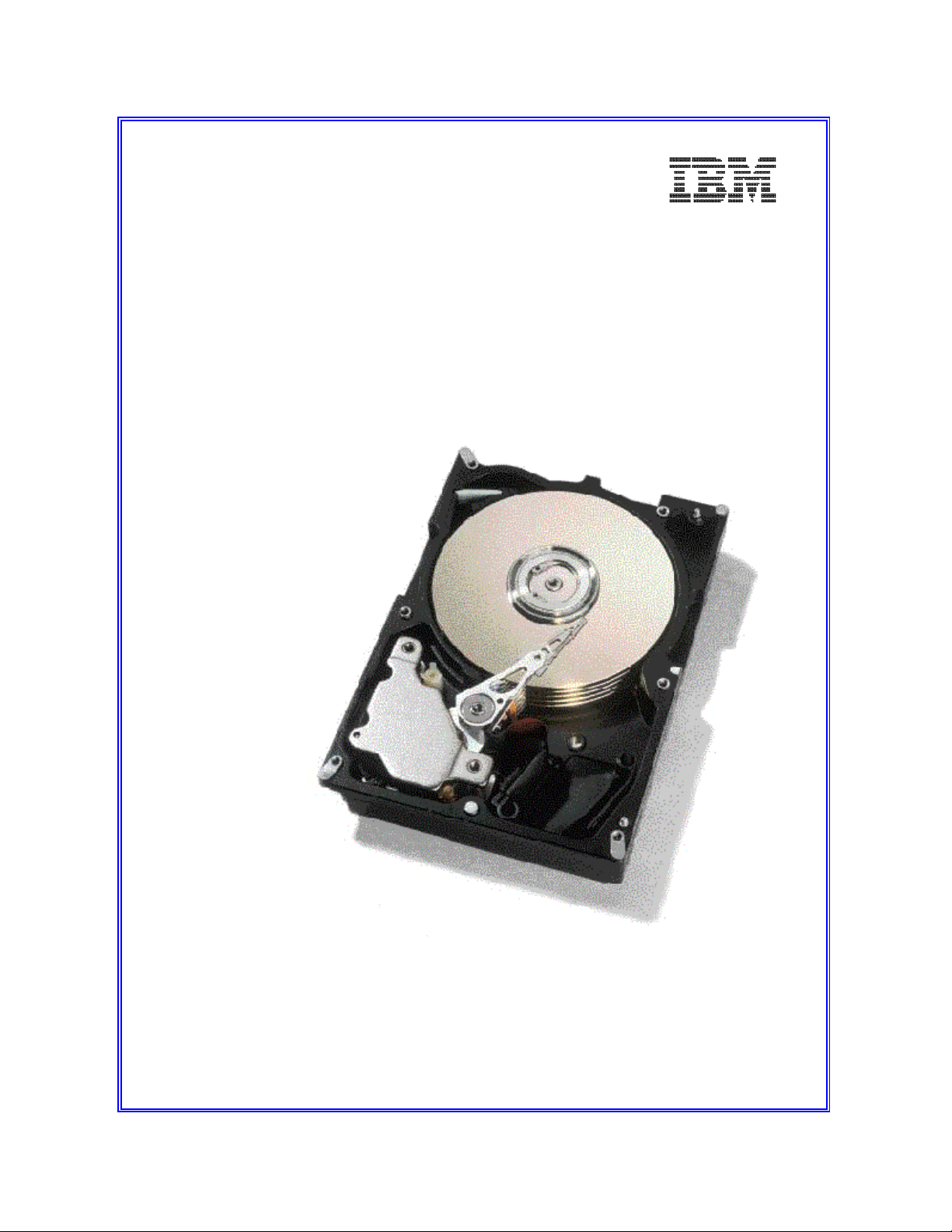
IBM storage products
Installation guide
Ultrastar 9LZX & 18ZX
Multi-mode SE/LVD
Models: DRVS-09V
DRVS-09D
DRVS-18V
DRVS-18D
Page 2
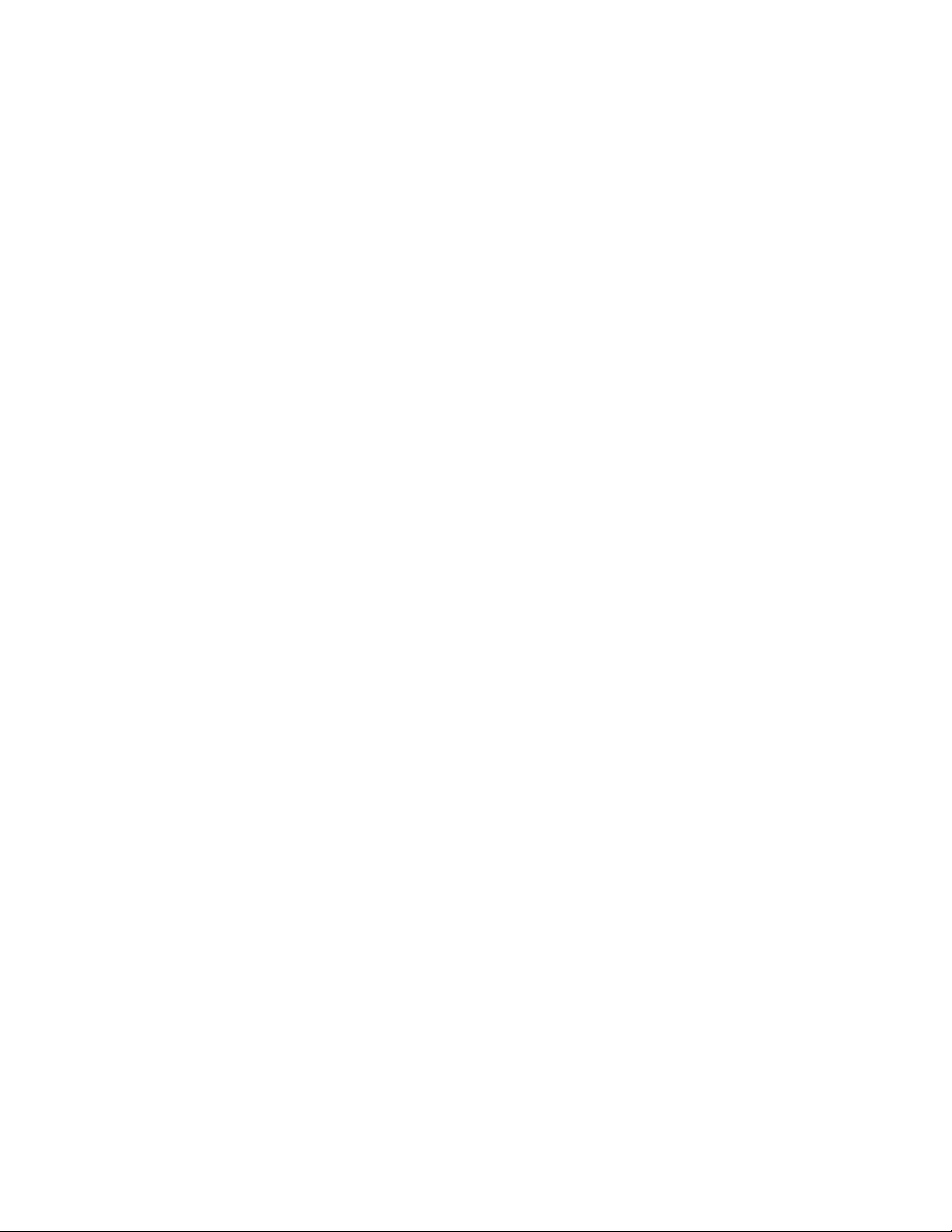
Page 22
Glossary
Page 21
Compatibility Matrix
Page 19
Drive Copy
Page 19
Utilities
Page 19
Backup & Restore
Page 19
Controller Information
Page 18
Jumper Block Information
Page 17
Making a Bootable DOS Diskette
Page 16
Automated Fax Back Service
Page 16
Technical Support
Page 15
Operating System Installation
Page 15
File Systems
Page 15
Formatting
Page 13
FDISK
Page 12
Host Adapter Settings
Page 11
Boot Computer
Page 11
Drive Setup
Page 11
Replace the cover on your computer
Page 10
Connectors
Page 10
Mounting
Page 8
Jumper Settings
Page 8
Unpackaging your hard drive
Page 8
Opening your computer
Page 8
Prepare to install your hard drive
Page 7
Hardware Description
Page 7
Installation Kit
Page 6
Installation Checklist
Page 5
Hard Disk Drive Handling Guide
Page 4
Introduction
Page 3
Hard Disk Drive Installation Flowchart
Page 2
Technical Support
HARD DISK DRIVE INSTALLATION FLOW CHART
IBM storage products
TABLE OF CONTENTS
......................................................
............................................................
..........................................................
........................................................
..............................................................
............................................................
............................................................
........................................................
.................................................................
.............................................................
...........................................................
.....................................................
.....................................................
................................................................
............................................................
...............................................................
..................................
.........................................
...................................................
...................................................
........................................
.................................................
...........................................
...................................
.................................................
.........................................
...........................................
.......................................
..............................................
.................................................
...................................................
TECHNICAL SUPPORT
http://www.ibm.com/harddrive
888.426.5214
IBM Hard Disk Drive Technical Support Center version 1.0
Page 2
Page 3

IBM storage products
Step 1
Assemble needed equipment
Page 6
Prepare to install your hard drive
68 pin: Connect SCSI
cables and power
cables to drive
Page 10
Step 2
Page 8
Step 3
Set jumpers
Page 8
Step 4
Mount drive securely
Page 10
Step 5
Connectors
Page 10
Step 6
Plug cable into
SCSI controlle
(68 pin only)
Page 11
Step 7
Replace cover on computer
Page 11
80 pin: Plug the drive
into blackplane
Page 11
Step 8
Replace system cables
Page 11
Step 9
Drive Setup
Page 11
Boot from bootable diskette
Page 11
Step 10
FDISK
Page 13
Step 11
Format
Page 15
Install Operating System if required
Step 12
Page 15
Page 3
IBM Hard Disk Drive Technical Support Center version 1.0
Page 4
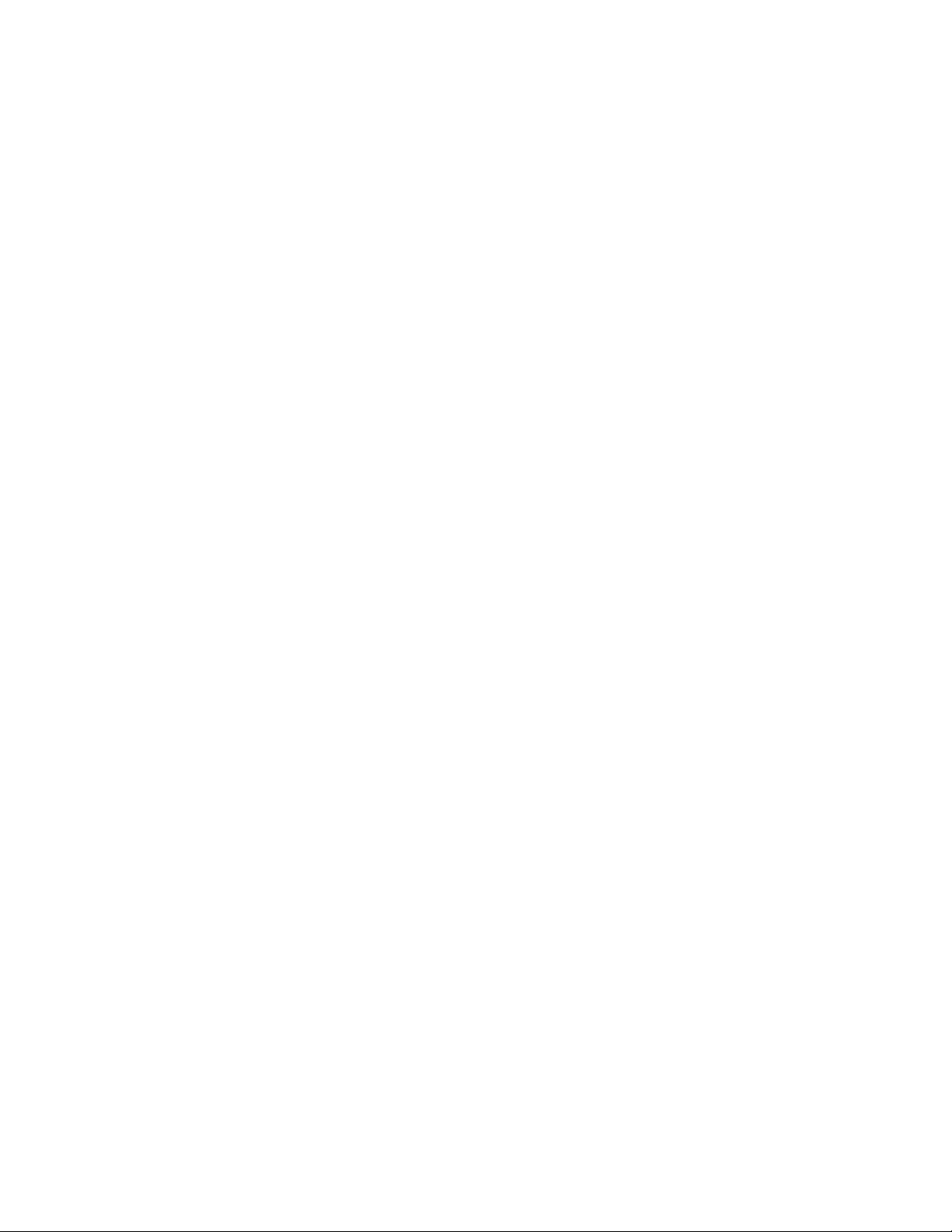
IBM storage products
INTRODUCTION
The Hardware Installation and Drive Preparation Manual for IBM Hard Disk Drives
This manual was prepared to help you install your IBM Ultrastar 9LZX or Ultrastar 18ZX hard drive in
most computer systems. If you do not feel comfortable installing this drive yourself, take it to a qualified
installer.
International Business Machines Corporation provides this publication "AS IS" without warranty of any
kind, either express or implied, including, but not limited to, the implied warranties of merchantability or
fitness for a particular purpose. Some states do not allow disclaimers of express or implied warranties in
certain transactions, therefore, this statement may not apply to you.
This publication could include technical inaccuracies or typographical errors. Product data and
specifications are subject to change without notice. Changes are periodically made to the information
herein; these changes will be incorporated in new editions of the publication. IBM may make
improvements and/or changes in the product(s) and/or the program(s) described in this publication at any
time.
It is possible that this publication may contain reference to, or information about, IBM products (machines
and programs), programming, or services that are not announced in your country. Such references or
information must not be construed to mean that IBM intends to make available such IBM products,
programming, or services in your country.
Product description data contained herein represents IBM’s design objectives and is provided for
comparison among IBM products; actual results may vary based on a variety of factors. Except as
explicitly stated in the Warranty section of this Guide, the product data contained herein does not
constitute a warranty. Questions regarding IBM warranty terms or the methodology used to derive data
should be referred to an IBM representative.
Technical information about IBM hard disk drive products can be obtained via the Internet at:
http://www.ibm.com/harddrive or by calling the IBM Hard Disk Drive Technical Support Center at
888.426.5214.
©Copyright International Business Machines Corporation 1998. All rights reserved. Note to US
Government Users - Documentation related to restricted rights - Use, duplication or disclosure is subject
to restrictions set forth in GSA ADP Schedule Contract with IBM Corp.
IBM is a registered trademark of the International Business Machines Corporation. The following are also
trademarks or registered trademarks of the International Business Machines Corporation in the United
States, other countries, or both: Ultrastar and OS/2. Any other products or trademarks are the property
of their respective owners.
IBM Hard Disk Drive Technical Support Center version 1.0
Page 4
Page 5
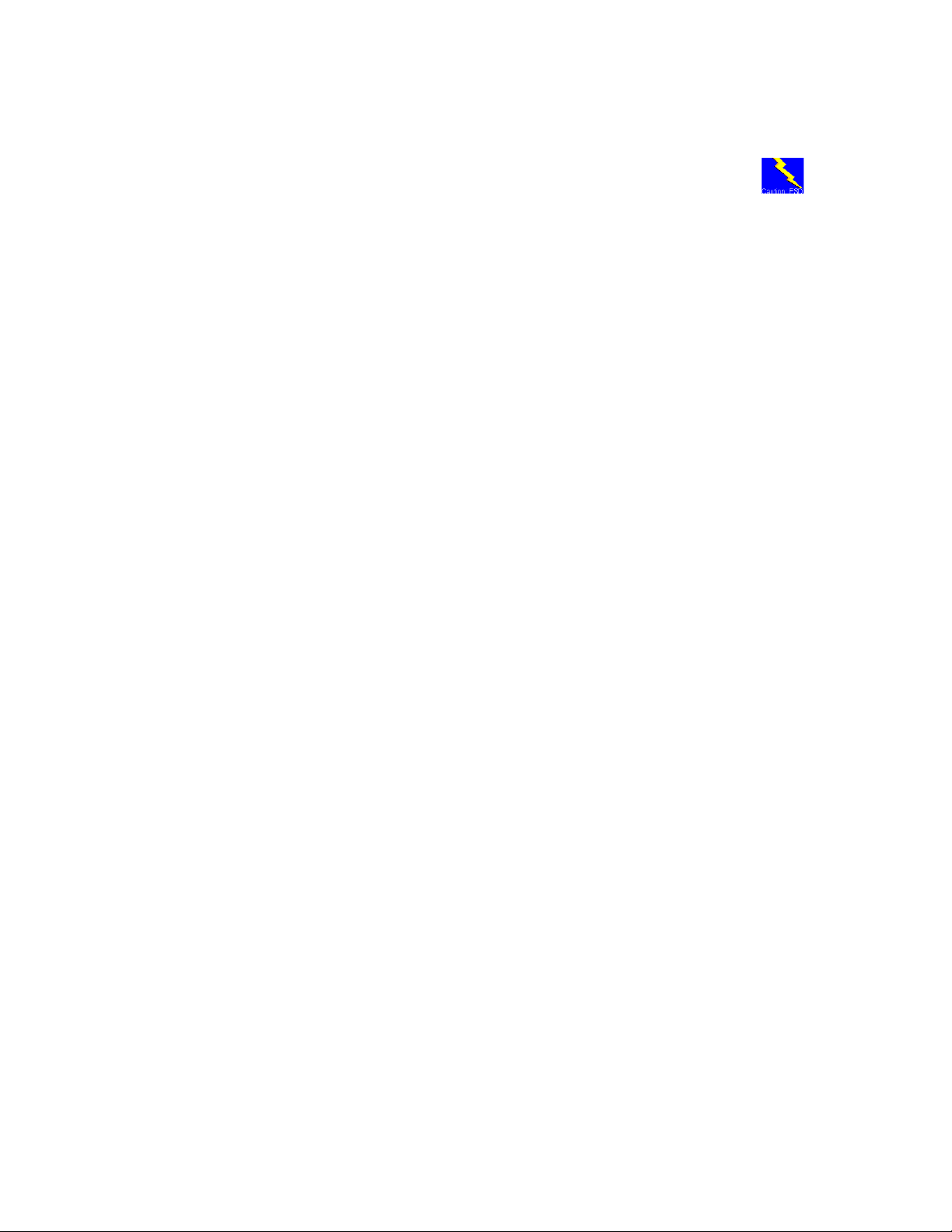
IBM storage products
Before you begin installation, please read the following important disk drive handling
caution:
HARD DISK DRIVE HANDLING GUIDE
These notes are designed to provide a simple overview of the need to be cautious when handling a disk
drive.
Disk drives can be easily damaged either by electrical static shock or by rough handling. In order to
minimize the risk of damage it is essential that disk drives be handled on a cushioned surface (which is
electrostatically safe). Many such static safe mats are available, examples are 3M's 8210 table mat or
3M's "First Touch" computer pad. Great care should be taken when handling disk drives. Do not bump
them against any object. When attaching brackets or mounting the drive in the computer, be very
careful. It is VERY EASY to introduce shocks which exceed the specification.
Please note that the capacity of each disk drive to withstand electrical or mechanical shock varies
depending on its design. The IBM Hard Disk Drive Technical Support Center can advise you on the
suitability of your Deskstar drive for a specific application.
Damage incurred to a drive might not be immediately evident and may cause it to fail months later.
IBM Hard Disk Drive Technical Support Center version 1.0
Page 5
Page 6
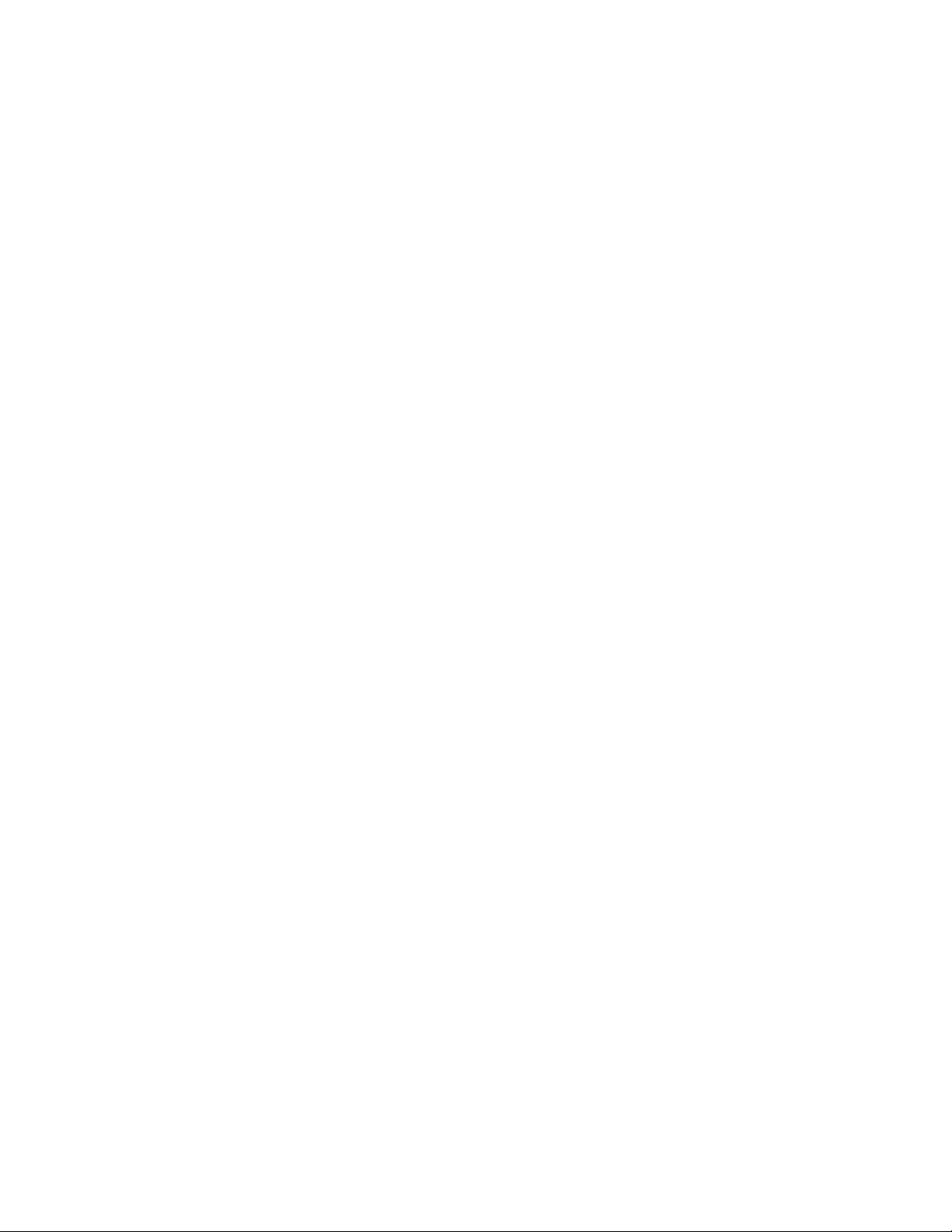
IBM storage products
Step 1: Installation Checklist
To install the Ultrastar drive you may need the following components, depending on your computer:
1) __ The installation kit containing your Ultrastar drive, 4 mounting screws, and any related publications.
Save the box the drive came in.
2) __ The documentation that came with your computer or storage enclosure.
3) __ A small, flat-blade screwdriver.
4) __ A SCSI controller, which is either built-in or an adapter inside your computer, and any related
documentation.
5) __ Mounting brackets, if required for your computer. Contact your place of purchase if you
are unsure if mounting brackets are required.
6) __ A bootable DOS diskette. (If you do not have a bootable DOS diskette, see instructions for
creating one in the appendix.)
7) __ If you are replacing an older internal drive with the new Ultrastar drive and want to copy all of the
files from the older drive to the new drive, you may need additional software. (See the section
entitled Drive Copy on page 25 for more information.)
Continue installation with the following procedures:
1) __ Backup your existing drive to avoid any loss of data during installation. (See the section entitled
Backup & Restore on page 24.) After completing backup, shut down as normal.
2) __ Unplug your system from the electrical outlet.
3) __ Establish a common voltage between your body and the hard drive. Simultaneously touch an
unpainted metal surface on the outside of your computer system with your bare hands and with
the hard drive encased in it’s anti-static bag. Avoid excessive movement until the drive has been
mounted.
4) __ DO NOT LOW-LEVEL FORMAT YOUR DRIVE! IBM drives are low-level formatted by the
manufacturer and reformatting may cause permanent damage to your drive and/or your system.
(See Utilities on page 25)
5) __ Record the following information:
Drive Model ________________ Date of Purchase_________________
Drive P/N __________________ Place of Purchase_________________
Serial # ____________________
IBM Hard Disk Drive Technical Support Center version 1.0
Page 6
Page 7
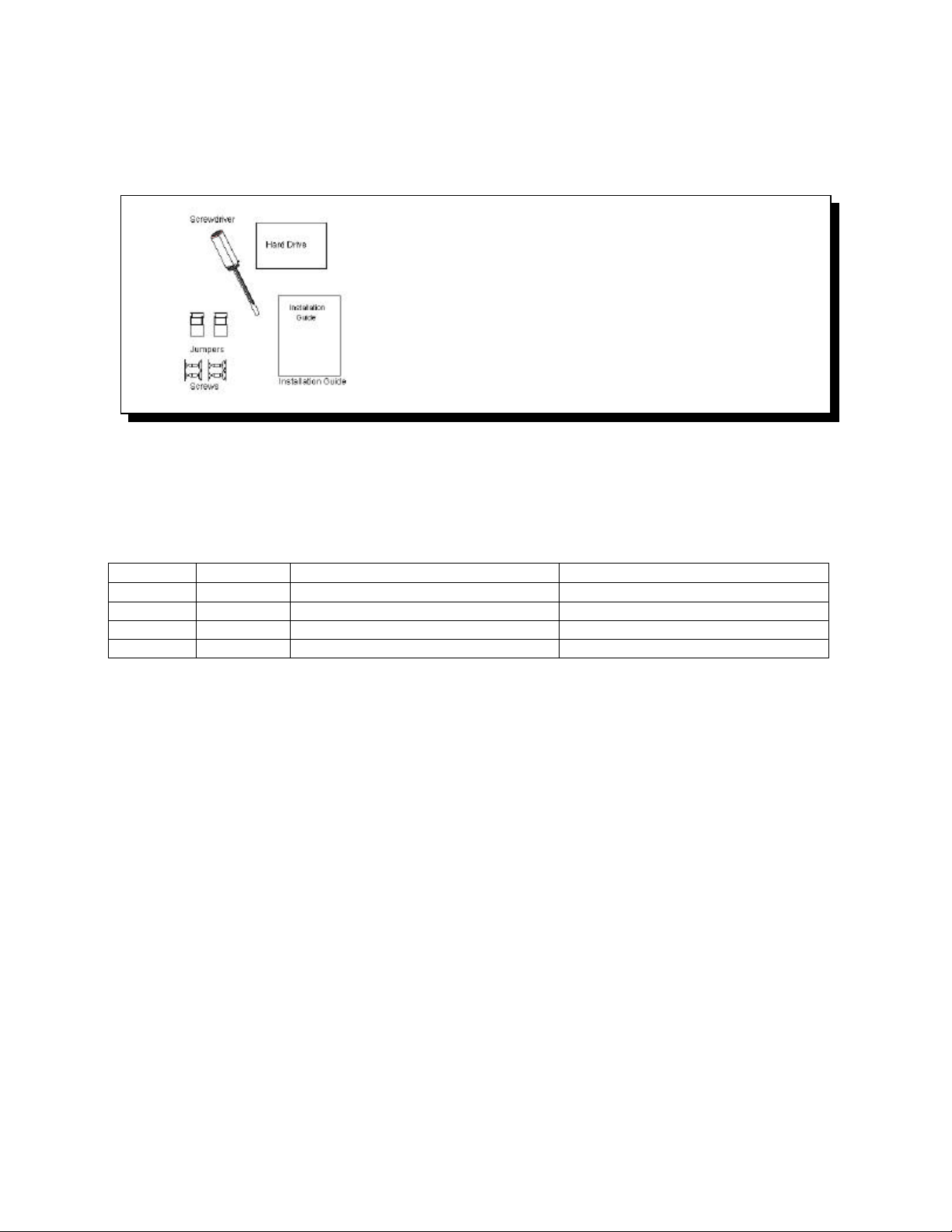
IBM storage products
Installation Kit
The DRVS model drives come complete with 4 screws for mounting and an installation guide.
Hardware Description
The Ultrastar 9LZX and 18ZX family is available in various models with a variety of the following options:
SCSI Electrical Signal TypeSCSI Pins/Connector TypeModelCapacity
Low Voltage Differential (Ultra2)68 / Unitized ConnectorDRVS-09V9.1 GB
Low Voltage Differential (Ultra2)80 SCA-2DRVS-09D9.1 GB
Low Voltage Differential (Ultra2)68 / Unitized ConnectorDRVS-18V18.2 GB
Low Voltage Differential (Ultra2)80 SCA-2DRVS-18D18.2 GB
{ Capacity of 9.1GB or 18.2GB
{ 68 pin or 80 pin (SCA) connectors
{ 68 pin SCSI connectors use the SCSI P connector which supports wide data transfers
{ 80 pin SCSI connectors use the SCA-2 connector
These drives have an advanced LVD interface and support transfer rates of up to 80 MB/sec. To take
advantage of the higher transfer rate of 80 MB/sec, your computer will need to have a controller that
supports the LVD interface. If your SCSI controller does not support LVD, the drive will work, but will be
limited in data transfer speed due to the lower speed of your controller. If you have a slower controller,
you may choose to purchase an LVD controller card (which fits into one of the available slots in your
computer) to take advantage of Ultrastar’s 80 MB/sec data transfer rate.
If you currently have wide SCSI drives (single-ended) and a non-LVD controller, you may still attach the
Ultrastar 9LZX or 18ZX to the existing cable. However, single-ended wide SCSI drives cannot be added
to a bus with an LVD drive if it is connected to an LVD controller.
To determine if your current controller card is LVD, refer to the documentation that came with your
controller or contact the controller manufacturer for information.
These drives are 3.5" drives designed to work in NT and Unix workstations and servers. They are ideal
for use in video production and movie editing. The Ultrastar 9LZX and 18ZX families are designed to
work with MMX systems. Compatibility listings are included in the appendix.
IBM Hard Disk Drive Technical Support Center version 1.0
Page 7
Page 8

IBM storage products
Step 2: Prepare to install your hard drive
Opening your computer
1. Turn the system off.
2. Unplug the power cord from the wall outlet.
3. Remove all cables from the back of your computer, labeling them if necessary.
4. Remove the cover from your computer. (Consult your user's guide for instructions if needed.)
Unpackaging your hard drive
1. Remove the drive from the anti-static package that it was shipped in.
2. Handle the drive by the sides only.
3. Do not touch the main computer chip board.
4. Do not drop. A drop of only 1/4 inch could permanently damage your hard drive.
5. If available, use an ESD (Electronic Static Discharge) wrist strap while handling your drive.
6. Place the drive carefully on a static free area.
Step 3: Jumper Settings
The jumper settings are found on the hard drive on the opposite end of the interface connector. (See the
diagram on page 9.) These are physical settings that can be changed to allow for different uses of your
hard
drive.
AddressBIT 0BIT 1BIT 2BIT 3
0offoffoffoff
SCSI ID
Jumper
s
Each
SCSI
device
will need
to have
it’s own
SCSI ID.
You can
use ID 0
through
ID 15
reservin
g ID 7
for your
controlle
r card. Follow the table below to set an ID on your SCSI drive.
1onoff offoff
2offonoffoff
3ononoffoff
4offoffonoff
5onoffonoff
6offononoff
7onononoff
8offoffoffon
9onoffoffon
10offonoffon
11ononoffon
12offoffonon
13onoffonon
14offononon
15onononon
IBM Hard Disk Drive Technical Support Center version 1.0
Page 8
Page 9

IBM storage products
SCSI Address Determination
Drive Termination
The SCSI bus will need to be terminated at both ends of the bus. The Ultrastar 9LZX and 18ZX do not
have onboard active termination. You will need to supply an external Ultra2 compatible terminator.
Termination Power
Some controllers may require the drive to supply 5 volts of power to the bus to in termination. If your
controller requires this, place a jumper on the Termination Power Enable jumpers to the side of the
jumper block. These pins require a 2.54mm jumper shunt.
Auxiliary Option Jumper Block
The 68 pin models contain an “auxiliary” connector that replicates some of the functions contained in the
front option jumper block. Either the front option block or the auxiliary option block may be used, but not
both.
Additional Jumper Options
The Ultrastar drives offer additional options on the jumper block. See the appendix for details of the
additional jumper options shown below.
IBM Hard Disk Drive Technical Support Center version 1.0
Page 9
Page 10

IBM storage products
0.3 (9.1GB)
41.48
0.4 (18.2GB)
0.25
+
(6X) 6-32UNC- 2B X 4 MAX
(6X) 6.3
60 + 0.2
101.6 + 0.2
146.75 + 0.25
28.5 + 0.5
+
25.7
+
Jumper settings
Step 4: Mounting
After setting the jumpers, mount the hard drive in your system. The Ultrastar drive can be mounted with
any of its six surfaces facing down (right side up, upside down, sideways, etc.). See below for mounting
hole locations. Be sure to treat the disk drive very carefully and gently.
Mounting hole locations
IBM Hard Disk Drive Technical Support Center version 1.0
Page 10
Page 11

Step 8: Connect all cables and plug the power cord into the wall.
IBM storage products
95.25+/- 0.25
3.18+/- 0.25
You must ensure that the drive has sufficient air flow. Mount the drive in the system using the 4 6-32
UNC screws (included). The maximum screw length is 3.5 mm for the side holes and 6 mm for the
bottom holes. Mount the drive securely enough to prevent excessive motion or vibration.
If you are mounting your drive in a 5” bay, you may need to purchase mounting brackets from your
41.28+/- 0.5
101.6+/- 0.25
44.45+/- 0.25
computer manufacturer for the drive to be
mounted securely.
Step 5a: Connectors (for 68 pin drives
only)
After the drive has been carefully mounted,
connect the SCSI cable and the power cable
to the drive. (Note that the SCSI connector
and power connector are keyed for proper
insertion)
Step 5b: Connectors (for 80 pin drives only)
80 pin drives are to be plugged into backplanes of servers and require no cables. If you have an 80 pin
drive that you want to connect to a 68 pin SCSI cable, you will need to purchase a converter. A local
computer store should have these converters.
Step 6: If your drive is a
68 pin model, plug the
cable into the SCSI
controller. If you have
68 Pin SCSI Connector
SCSI Pin 1
Auxiliary Connector
Pin 1
Power Pins
an 80 pin drive, plug it
into the backplane.
Step 7: Replace the
cover on your
computer.
SCSI Pin 35
: : : : : :
1 2 3 4
Pin 2
With the cables
connected properly (or
plugged into the backplane) and the drive mounted securely, replace the cover on the computer.
IBM Hard Disk Drive Technical Support Center version 1.0
Page 11
Page 12

IBM storage products
Step 9: Drive Setup
If you have just added a SCSI controller card, follow the manufacturer’s instructions to install the card.
Boot Computer
Insert a bootable diskette and “boot up” (turn on) your computer. You should see the drive model appear
on the screen when the system is booting.
Note: This example uses the Adaptec 3950U2 controller and the Model DRVS-09D drive.
Adaptec AHA-3950U2B SCSI BIOS v2.10.0
(c) 1998 Adaptec.Inc. All Rights Reserved.
Press <Ctrl> <A> for SCSISelect (TM) Utility
Ch A. SCSI ID: 0 IBM DRVS09D ULTRA2-LVD
At this time, you can press <crtl> <a> to enter the Adaptec SCSI setup utility. Following is the first
screen that will appear.
IBM Hard Disk Drive Technical Support Center version 1.0
Page 12
Page 13

IBM storage products
Select the channel that you have your drive attached to. The next screen will follow.
Adaptec AHA-3950 U2B SCSISelect (TM) Utility v2.01
AHA-3950 U2B at Bus:Device 00:0Fh
Would you like to configure the host adapter, or run the SCSI disk utilities: Select the option
and press <Enter>. Press <F5> to switch between color and monochrome modes.
Configure/View Host Adapter Settings
SCSI Disk Utilities
Options
Arrow keys to move cursor, <Enter> to select option, <Esc> to exit (*=default)
Select the first option Configure/View Host Adapter Settings. The next screen is shown below with the
default settings.
IBM Hard Disk Drive Technical Support Center version 1.0
Page 13
Page 14

IBM storage products
You can accept the default settings with Host Adapter SCSI Termination set to Automatic.
If you wish to accept the default settings, press ESC to return to the previous menu.
Select the SCSI Utilities.
This shows all devices attached to the Bus. To do a Verify Media, highlight the drive you would like to
verify and press Enter. If you wish to accept all settings, press ESC to exit out of the Adaptec settings
and continue with the next step, partitioning and formatting your drive.
Step 10: FDISK
Type FDISK at the A:\ prompt after booting to a bootable diskette. If Windows® 95 OS/R2 or Windows®
98 is used, the following screen will appear.
IBM Hard Disk Drive Technical Support Center version 1.0
Page 14
Page 15

IBM storage products
Type Y to select the FAT 32 file system. Type N to select the FAT 16 file system.
Next you will see the screen below allowing you to create partitions.
Note: You will only have 5 options if you have more than 1 drive. Option 5 allows you to select the drive
you wish to partition.
Your computer has a disk larger than 512 MB. This version of Windows
includes imporved support for large disks, resulting in more efficient use of
disk space on large drives, and allowing disks over 2 GB to be formatted as
a single drive.
IMPORTANT: If you enable large disk support and create any new drives on
this disk, you will not be able to access the new drive(s) using other
operating systems, including some versions of Windows 95 and Windows
NT, as well as earlier versions of Windows and MS-DOS. In addition, disk
utilities that were not designed explicitly for the FAT32 file system will not be
able to work with this disk. If you need to access this disk with other
operating systems or older disk utilities, do not enable large drive support.
Do you wish to enable large disk support (Y/N)...............? [N]
PC DOS Version 7.0
Fixed Disk Setup Program
Copyright IBM Corporation 1983-1994
FDISK Options
Current fixed disk drive: 1
Choose one of the following:
1. Create DOS partition or Logical DOS Drive
2. Set active partition
3. Delete partition or Logical DOS Drive
4. Display partition information
5. Change current fixed disk drive
Enter choice:[1]
Press ESC to exit FDISK
Page 15
IBM Hard Disk Drive Technical Support Center version 1.0
Page 16
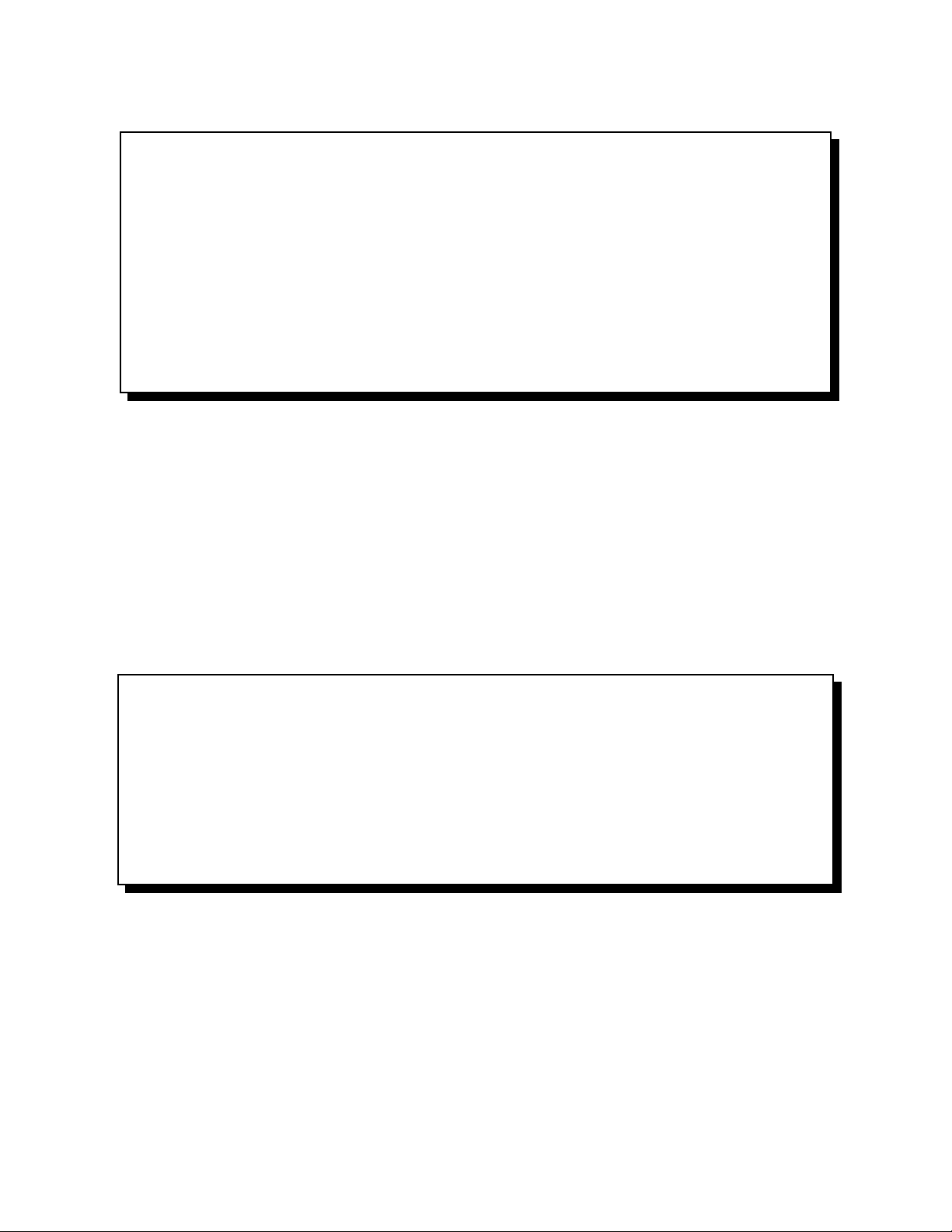
IBM storage products
3. Create Logical DOS Drive(s) in the Extended DOS partition.
Create DOS Partition or Logical DOS Drive
Choose one of the following:
1. Create Primary DOS Partition
2. Create Extended DOS Partition
Enter choice: [3]
Press ESC to return to FDISK Options
Select option 1 to Create a Primary DOS Partition. If this is to be the boot drive, set this partition to
“Active”.
Press ESC to return to the FDISK options. Create an Extended DOS Partition by selecting option 1
from the main menu and option 2 from the second menu. (Both menus shown above.)
Note that the Maximum Capacity shows only 8455 MB instead of 9130 MB. This is because some
system BIOSs recognize a Megabyte as 1,048,576 bytes (binary). Drive manufacturers recognize a
Megabyte as 1,000,000 bytes (decimal). The capacities are the same in actual number of bytes.
After creating the Extended DOS Partition assign a drive letter to that partition. Press ESC to return to
the FDISK main menu. Select option 1 to create a Logical DOS Drive, then option 3 to create a Logical
DOS Drive in an Extended Partition. Be sure to do this step or you will have only 2 GB usable space.
Create Logical DOS Drive(s) in the Extended
DOS Partition
No logical drives defined
Total Extended DOS Partition size is 1047 Mbytes
(1 MByte = 1048576 bytes)
Maximum space available for logical drive is 1047Mbytes (100%)
Enter logical drive size in Mbytes or percent of disk space (%).....[1047]
Press ESC to return to FDISK Options
Press ESC to return to FDISK and ESC again to restart the system. The system must be restarted for
partitioning to take effect.
IBM Hard Disk Drive Technical Support Center version 1.0
Page 16
Page 17
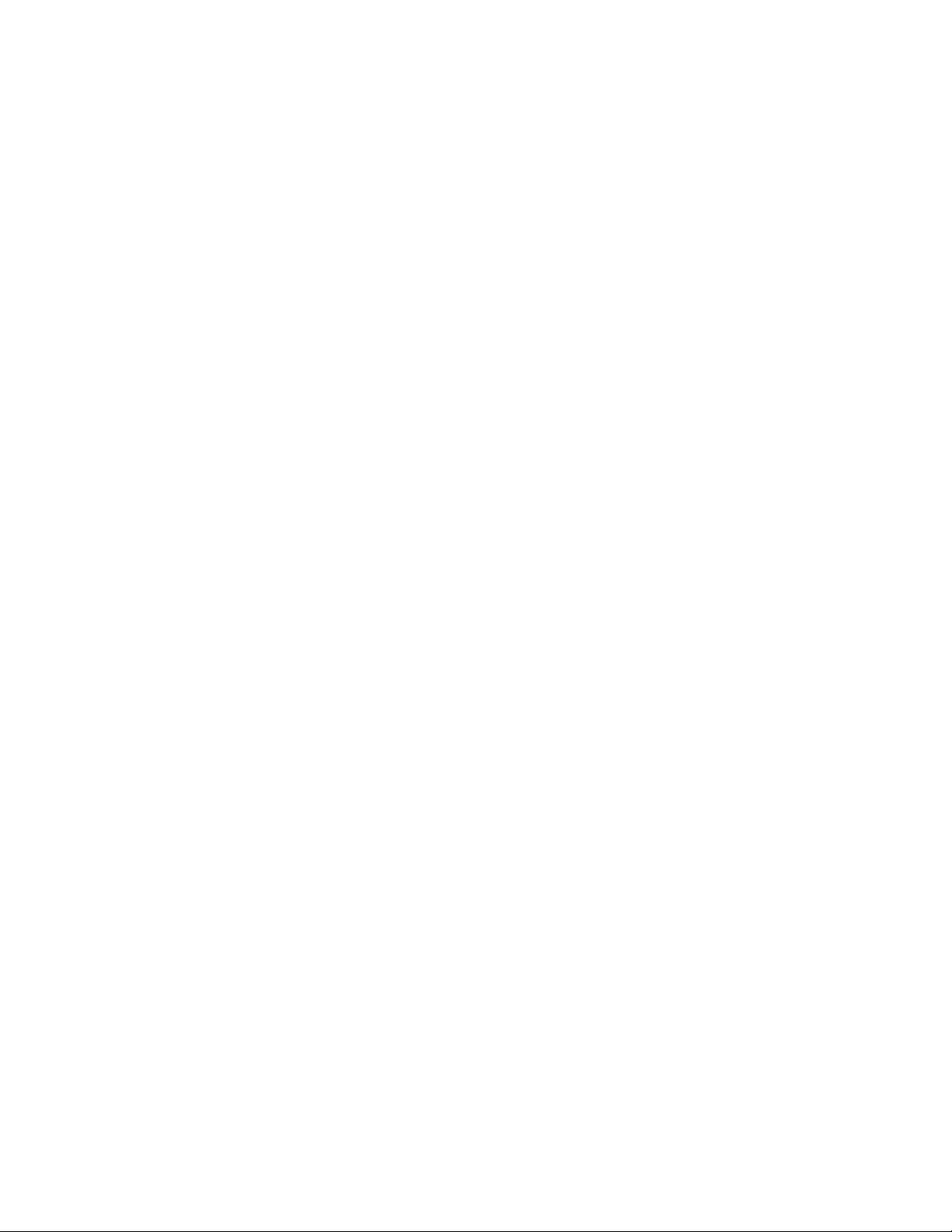
Windows® NT 4.0(service pack 3) can see the full capacity of the drive, no fix is required.
IBM storage products
Step 11: Formatting
The drive will need to be formatted before an operating system can be loaded. Format the Primary
partition and any Extended partitions that have been made.
Refer to FDISK, option 4 to display the partition information. This is helpful to review drive letter
assignments. Note the drive letters to ensure proper formatting.
Press ESC to return to the main menu and exit FDISK. At the A:\ prompt type format x: /s
(where x is the drive letter). The /s option will make your hard drive bootable by copying the system files
to the hard drive. If you do not want this drive to be bootable, do not use the /s command. You will see
the following warning:
WARNING: ALL DATA ON NON-REMOVABLE DISK
DRIVE C: WILL BE LOST!
Proceed with Format (Y/N)?
Type Y for yes. There should be no data on the new drive. The time it takes to format the drive is
dependent upon it’s size. When the drive has finished formatting, format the next logical drive, in this
case D: by typing format d: You will get the same message. Select Y.
File Systems
FAT 16/FAT 32(File Allocation Table)
The file allocation table is a group of specific sectors in a hard drive that contain an “address book” for the
files on a hard disk drive. In other words, it keeps track of the physical location of files on each platter.
There are usually two FATs (kept in different locations) on a hard drive. One is kept as a backup in case
data corruption occurs on the other FAT. FAT32 is used in the Windows® 95 & Windows® 98 operating
systems. FAT32 receives its designation because it allows 32 bits of data to be read as opposed to 16
bits at a time as in FAT16.
HPFS (High Performance File System)
HPFS is the file system used by OS/2. HPFS is more efficient, give better performance and resists
fragmentation better that FAT.
NTFS (NT File System)
NTFS is an advanced file system used by Windows® NT. NTFS provides built-in compression, large
partition support and better performance.
Step 12: Operating System Installation
After the drive has been formatted, install an operating system. You may encounter some of the
following issues.
Windows® 95 / Windows® 98
Windows® 95 must be version OSR2 or later in order to create a single partition greater than 8.4GB.
In Windows® 98 the system may hang-up when trying to self-restart. A reset or power cycle is required.
OS/2 and OS/2 Warp
OS/2 Warp 4.0 with Fixpack 5 can see the full capacity of the drive, no fix is required.
Windows® NT
IBM Hard Disk Drive Technical Support Center version 1.0
Page 17
Page 18

IBM storage products
Note: Some controllers, systems, or operating systems may expect ANSI SCSI-2 devices. The Ultrastar
9LZX and 18ZX report themselves as SCSI-3 devices. Contact the Technical Support Center for a fix if
you encounter this issue.
TECHNICAL SUPPORT
Before calling technical support make sure you have your drive part number, serial number and
system information.
Contact technical support via:
Web www.ibm.com/harddrive
Voice 888.426.5214 or 507.286.5825
Fax 507.253.DRIVE
E-mail drive@us.ibm.com
Support is also available in Singapore via:
Voice 1800.418.9595 or (65) 65.6.418.9595
E-mail drive@sg.ibm.com
Automated Fax Back Service
U.S.A. 408.256.5218
Singapore 800.418.9696
England 0800.96.6948
Germany 0130.82.6089
France 0800.902229
Italy 167.875148
IBM Hard Disk Drive Technical Support Center version 1.0
Page 18
Page 19
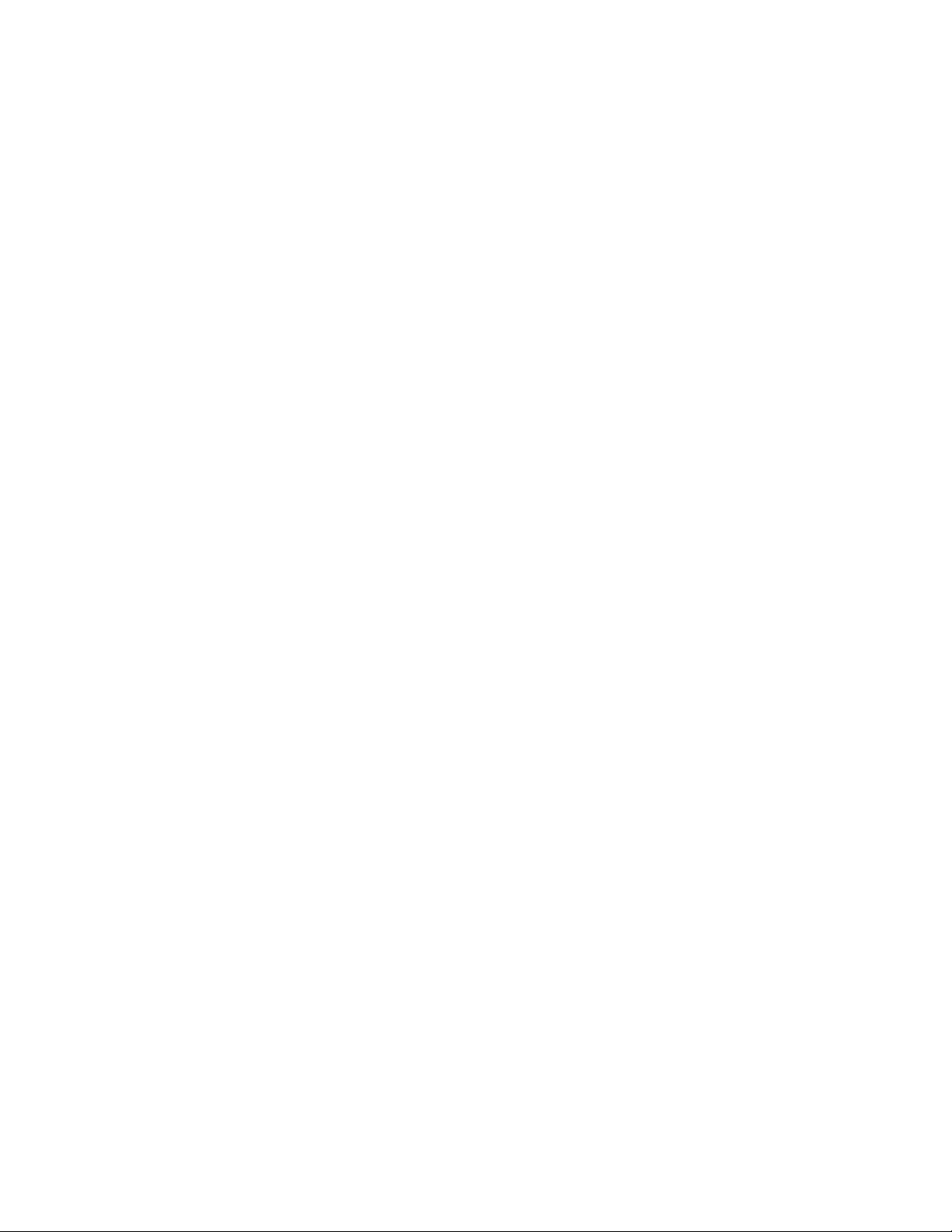
IBM storage products
MAKING A BOOTABLE DOS DISKETTE
If you do not have a DOS bootable diskette, you may want to make one. This will be necessary for
installing your new hard disk drive and in case of system failure. The DOS bootable diskette will contain
files necessary to boot your system. These files are called system files. You will also want some utilities
on your bootable diskette. Following are the instructions needed to add both the system files and the
other helpful utilities.
1) Make sure your computer is on and insert a diskette in drive A.
2) At the C:\ prompt, type FORMAT A: /S and press ENTER.
3) Press ENTER again unless you want to label your diskette.
4) Add the utilities. To do so, use some simple copy commands.
a) Type at the C:\ prompt - cd dos
b) Type copy fdisk.exe a:
c) Type copy format.com a:
d) Type copy sys.com a:
e) Type copy chkdsk.exe a:
f) Type copy debug.exe a:
5) Type cd..
6) Remove diskette from drive A:.
7) Write protect the diskette by sliding the small plastic tab on the diskette into the up position.
8) Test the diskette.
a) Turn off your computer.
b) Insert the diskette in drive a
c) Turn on your computer.
d) When you get to the A:\ prompt type c:.
9) If any of these steps failed, remake your DOS bootable diskette.
IBM Hard Disk Drive Technical Support Center version 1.0
Page 19
Page 20
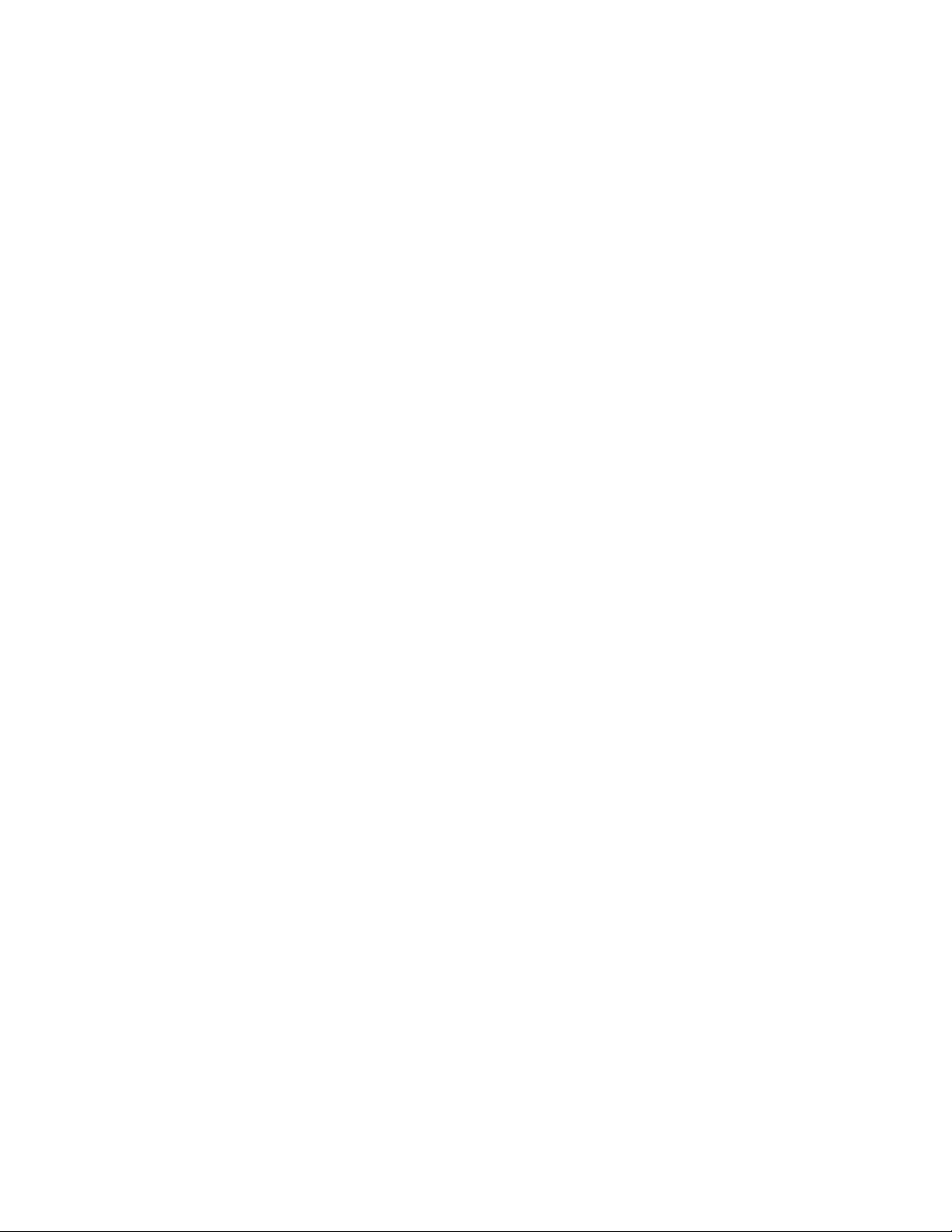
IBM storage products
JUMPER BLOCK INFORMATION
The jumper block is a block of pins located on the hard drive that when shorted with a shunt (jumper)
will make the drive behave in certain ways. The shunt is a small piece of plastic with metal inside that
shorts out the connection between 2 pins when placed over the pins. These can be purchased at any
local computer store. The pin pitch is 2 mm.
Additional Jumper Description
Auto Start Delay
The Auto Start and Auto Start Delay pins control when and how the drive can spin up and come ready.
When configured for Auto-Startup, the motor spins up after power is applied without the need of a SCSI
Start Unit command. For no Auto-Startup, a SCSI Start Unit comand is required to make the drive spin
and be ready for media access operations. When in Auto-Start Delay mode, the drive will delay its start
time by a period of time multiplied by its SCSI address.
External Activity (LED) Pins
The LED pins can be used to drive an external Light Emitting Diode.
Write Protect Pin
If the Write Protect pin is jumpered to ground the drive will prohibit SCSI commands that alter the
customer data area portion of the media from being performed.
Disable Synchronous Negotiation Pin
If a Disable Target Initiated Synchronous Negotiation pin is grounded, an Initiator is required to start a
negotiation handshake if wide transfers (16 bit) are desired.
Disable SCSI Partiy Pin
Grounding this pin will disable SCSI parity checking.
Disable Unit Attention Pin
Grounding this pin will disable the drive from building Unit Attention Sense information for commands
immediately following a Power On Reset or SCSI Bus Reset.
Disable Wide Negotiations
Jumpering the pins will cause the drive to operate in single byte mode. The drive will not negotiate wide
operation.
Force Single-Ended Mode
Jumpering pin 23 to pin 24 will cause the 68 pin and 80 pin SCA LVD drives to operate in single ended
mode only. The drive will not use the DIFFSENS line to determine SE or LVD modes.
IBM Hard Disk Drive Technical Support Center version 1.0
Page 20
Page 21
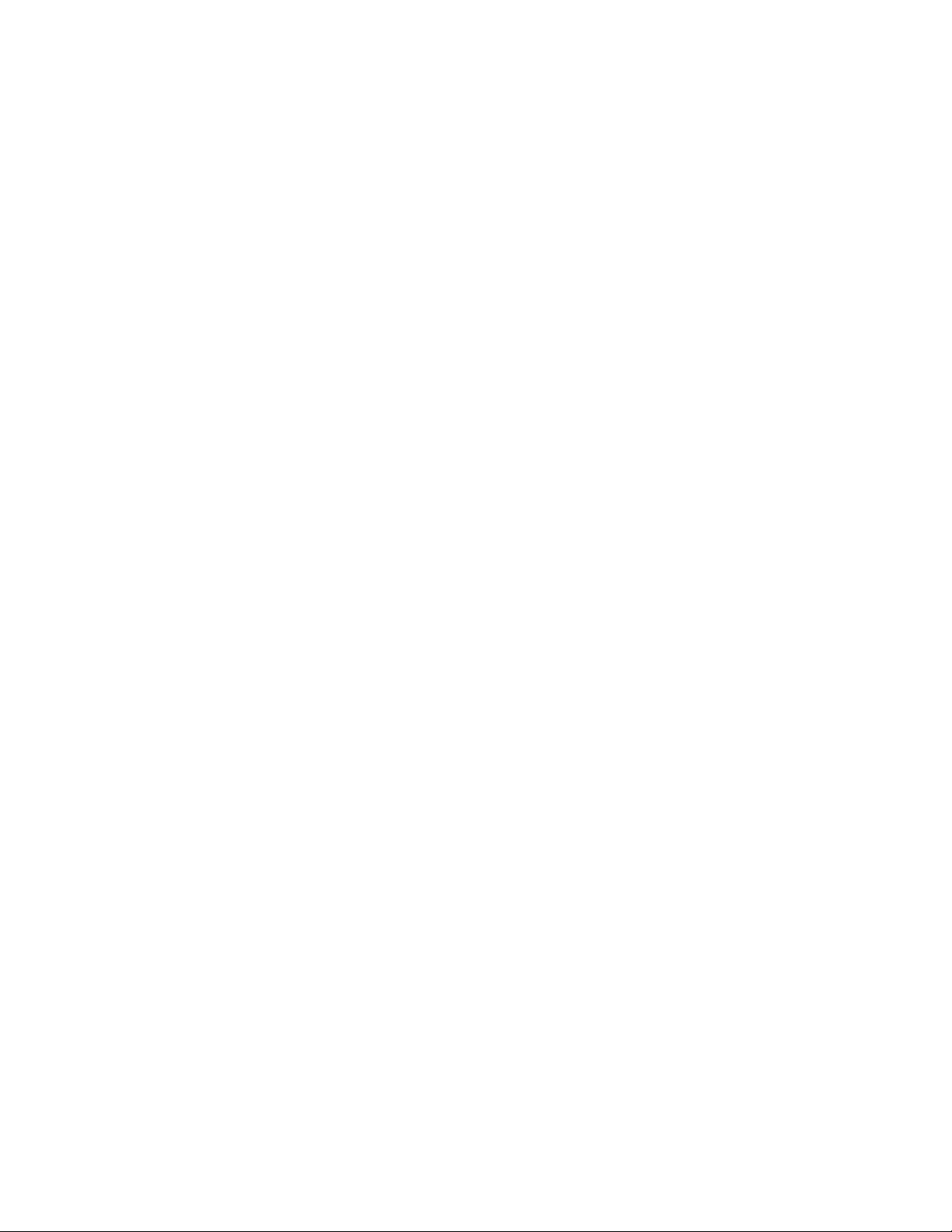
IBM storage products
CONTROLLER INFORMATION
An Adaptec controller was used in the examples in this guide. You may have a chipset embedded into
your motherboard. Simply plug the cable into the port on the motherboard instead of onto the controller
as stated above. If you are purchasing an add-on controller card, you will need to install the controller into
one of the empty slots in your computer. Simply remove the screw holding the metal plate intact, insert
the controller into the PCI, EISA or ISA slot on the motherboard, making sure that the metal plate from
the controller fits into the grooves allotted on the computer frame. Replace the screw and proceed by
connecting the SCSI cables to the controller and then to the hard drive. If you have any questions, refer
to the installation manual that came with your controller.
BACKUP & RESTORE
One of the most common methods of backup is tape backup. Tape drives are available from IBM and
other major manufacturers. This method is preferred for overnight backups that run while your business
is closed or while you sleep.
Another method of backup is a removable drive. There are several brands of removable drives.
IOMEGA is one manufacturer. They manufacture the ZIP drive which is very popular and also the JAZ
drive. These drives can be used simply for backup and hooked up and removed at any time with very
little trouble. This is the preferred way to backup and restore when attaching new peripherals to your
current setup.
DOS has a “Backup and Restore” command. To backup critical files (files that you do not want to lose)
from the directory your files are in type: backup. This will prompt you to add more diskettes as
necessary. In case of a failure, you will simply need to insert the first of your backup diskettes and type:
restore.
UTILITIES
Your Ultrastar drive comes low-level formatted and free of defects. NOTE: DO NOT ATTEMPT TO
LOW-LEVEL FORMAT YOUR ULTRASTAR DRIVE. In the rare case where data needs to be removed
from the drive, there are 2 utilities available from the HDDTech FTP site at:
http://index.storsys.ibm.com/hddtech
.
ZAP
Zap is a utility that will 'zap' your boot sector by writing 0's to the first 128 sectors of your drive.
WIPE
Wipe goes one step further and writes 0's to the entire drive.
These utilities should be sufficient to return your drive to factory shipped condition.
DRIVE COPY
If you are replacing an older smaller capacity hard drive with the Ultrastar drive, you may want to copy all
your files from the smaller drive to the new drive. There are several software programs available that
copy one drive to another.
Power Quest (www.powerquest.com/product/dc.index.html) Drive Copy 2.0. Supports all operating
systems, has mouse support, selective partitioning, selective sector copying, and automatically creates a
new DOS reboot disk. Not limited by drive size.
IBM Hard Disk Drive Technical Support Center version 1.0
Page 21
Page 22
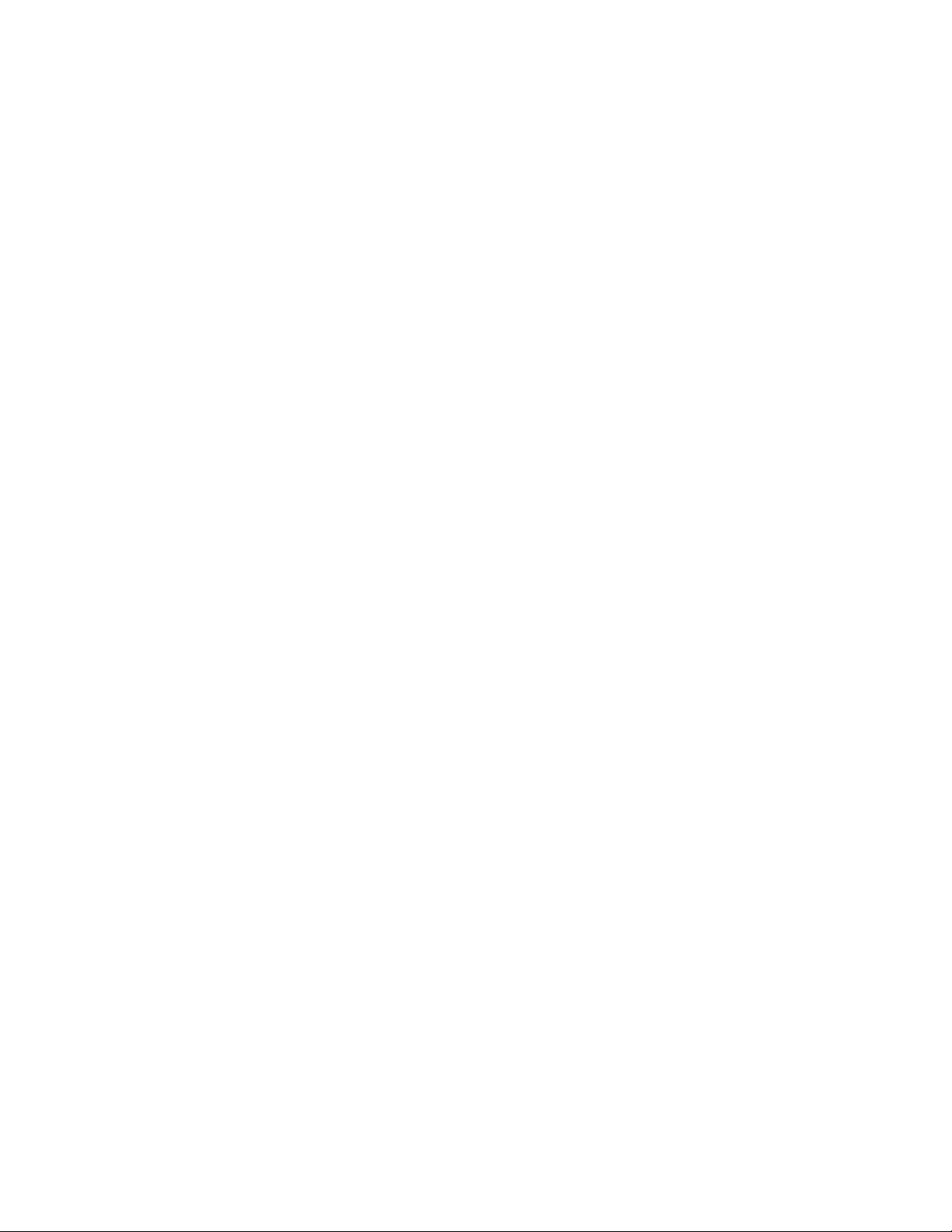
IBM storage products
Quarter Deck Systems (www.qdeck.com/qdeck/products/diskclone/indexreg.html) Disk Clone. Supports
all operating systems, has mouse support.
ITS Systems (www.itechs-systems.com/) Transfer EZ. For use only with Windows® 3.1 and Windows®
95.
Image Systems Solutions (www.img-systems.com/d2ddesc.htm) Drive to Drive. For use with all
operating systems, but limited to copying drives with similar physical geometry.
FWB software (www.FWB.com/) Drive Up. For Windows® OS only.
IBM Hard Disk Drive Technical Support Center version 1.0
Page 22
Page 23
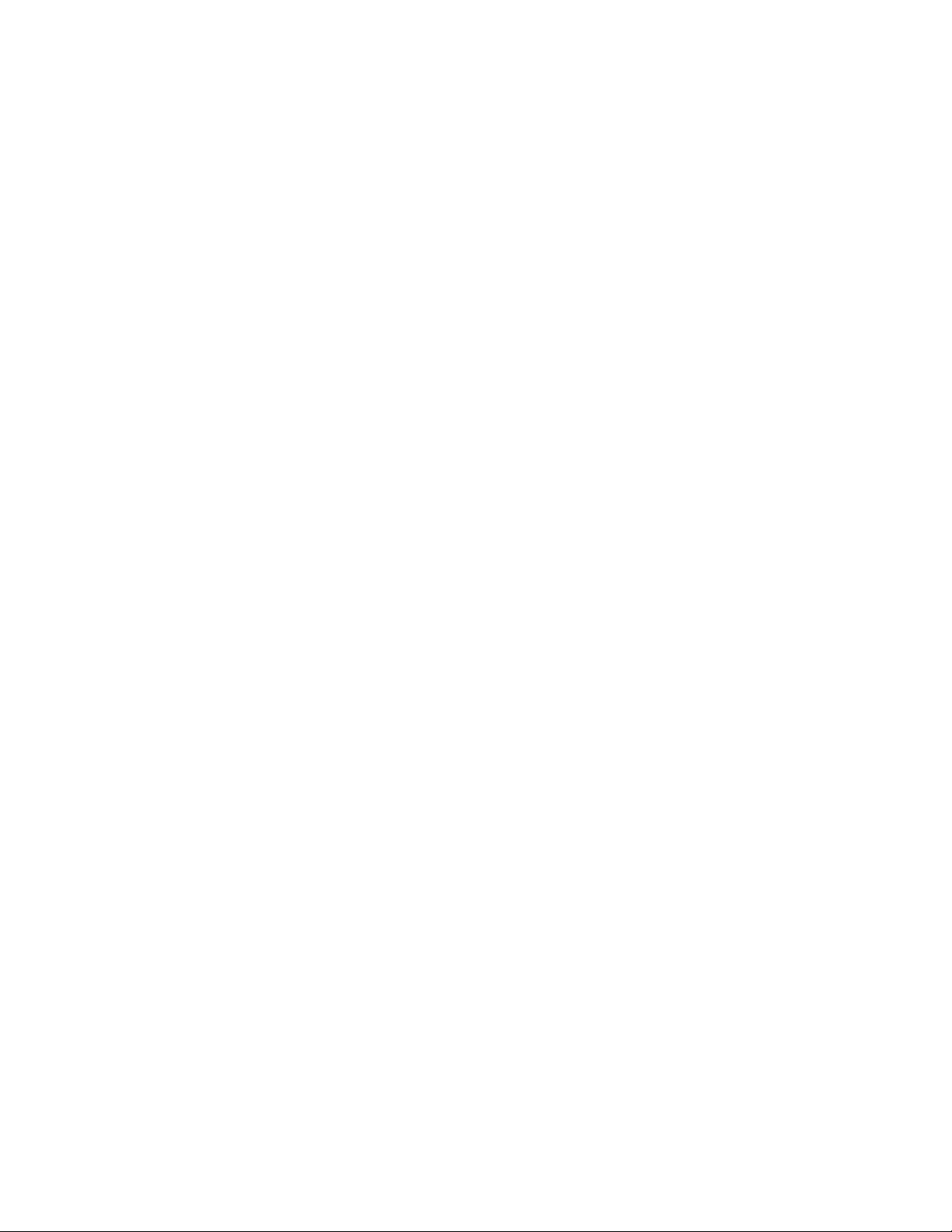
IBM storage products
COMPATIBILITY MATRIX
The IBM SIT Lab thoroughly tests Ultrastar drives for compatibility with a wide variety of systems, SCSI
controllers, operating systems, and BIOS versions. Testing was done to demonstrate compatibility with
the following hardware and software. Other combinations of hardware and software may function but
were not tested.
Systems
Compaq DeskPro
Compaq DeskPro 2000
Compaq DeskPro 6000
Compaq Professional Workstation 6000
Compaq Proliant 1500
Data General
Dell Dimension XPS D300
Dell OptiPlex GA P2-266
Dell Power Edge 4100
Dell Power Edge 4200
Digital Alpha Server 800 5/333
EMC
Gateway G6-200
Gateway 2000
Gateway 2000 NS-8000
Hewlett Packard
IBM Systems
Micron Client Pro XLU
Micron P2300NT
NEC Direction 266
NEC Powermate Enterprise
Siemens Nixdorf Informationssystem Primergy 400
Silicone Graphics Octane
Sun Sparc Station 20
SCSI Controllers
Adaptec 2940
Adaptec 2940U2W
Adaptec 3940/W
Adaptec 3950U2B
Adaptec PCI Ultra2 2940U2W
AMI MegaRaid 428
AMI MegaRaid 438
BusLogic BT-956
Compaq 32-bit PCI Ultra SCSI
Compaq Wide/Ultra
Compaq Wide/Ultra LVD
Diamond Fireport
IBM Serv RAID
IBM Serv RAID II
Integral
Mylex
Qlogic
Symbios C810 PCI
Symbios Logic
Operating Systems
AIX, V.4
EMC
MS DOS 6.20
OS2/Warp V.4.20
SCO Unix 3.
SCO Unix 5.
Sun Solaris
Unix
Windows95
Windows95 (R2, V4.00.1111)
Windows98
Windows NT 4.0
BIOSs
AlphaBios 5.64 971212.1414
AMI 1.00.02.DT05
AMI 1.00.04.CS1T
AMI 1.00.07.CD0
AMI 1.00.08.CS1T
AMI 1.00.13.CD0
Compaq 05/05/97
Compaq E12 04/05/96
Compaq E12 07/17/96
Compaq Rev. 5 06/25/97
Compaq Rev. 5 09/03/97
Compaq Rev. 5 11/18/97
IBM SurePath 01/24/97
Phoenix 1.10 A04
Phoenix 4.0 Rel 5.12
Phoenix 4.0 Rel 6
Phoenix 4.04
Phoenix 4.05
Phoenix 4.05 A06
Phoenix 4.05 1.01.92
PowerPC
SGI 6.4 02/05/97
IBM Hard Disk Drive Technical Support Center version 1.0
Page 23
Page 24
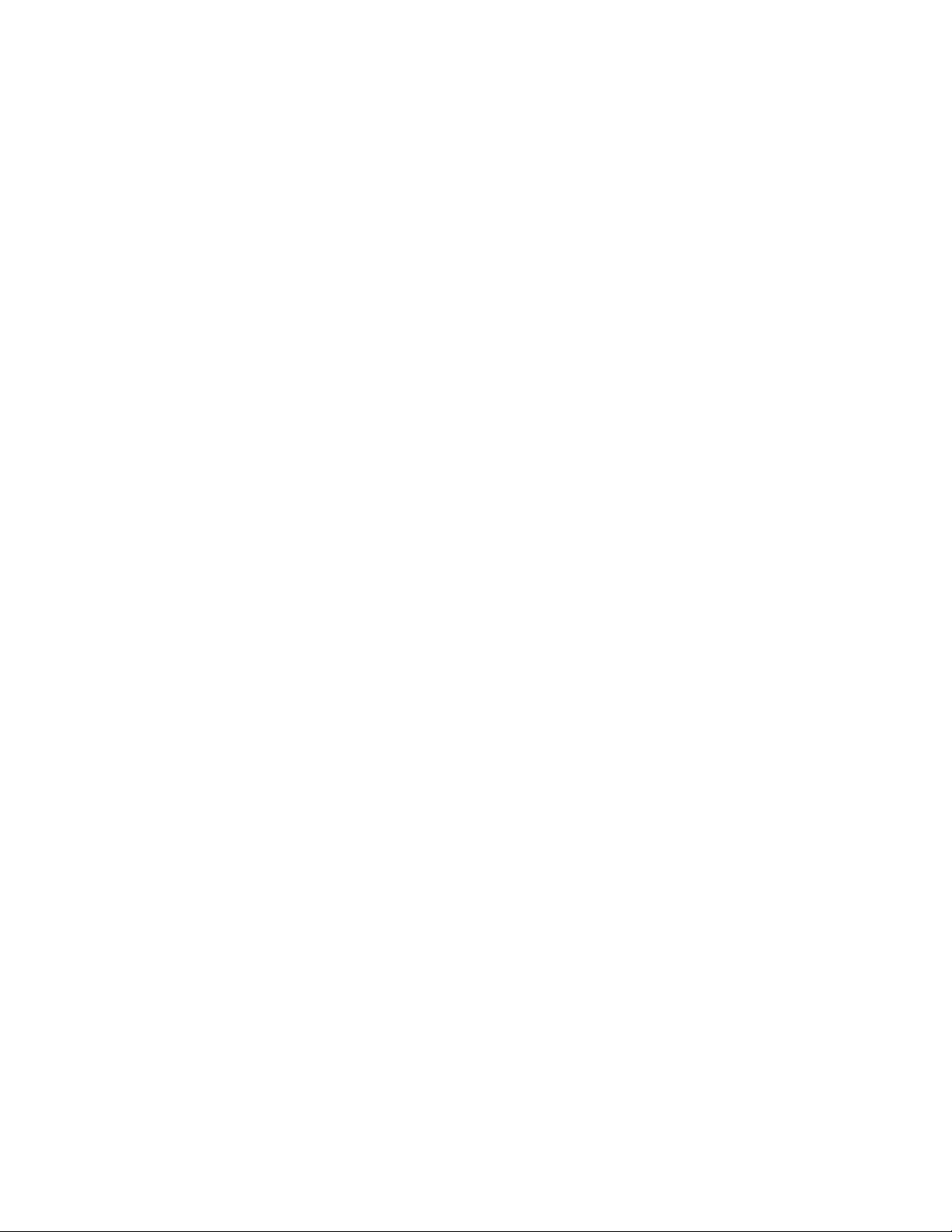
disk drive is essential for it to work properly.
IBM storage products
GLOSSARY
ANSI (American National Standards Institute)
ANSI is the lead organization for encouraging and developing technological standards. ANSI represents
the United States in the IEC (International Electrotechnical Commission) and the ISO (International
Standards Organization).
Backup
Storing information from a hard drive on another storage area in order to prevent data loss. Tape
drives and Zip drives are two common mediums for saving vital information contained on a hard drive.
BIOS (Basic Input/Output System)
The BIOS is the first level of software contained in a computer. It provides basic, low-level
control for keyboards, video, hard disk drives, and floppy drives. The BIOS provides the initial
intelligence allowing the computer system to find an operating system to run.
Boot/Boot-up
To prepare a computer system for operation by loading an operating system.
Capacity
The amount of information, expressed in bytes, that can be stored on a hard drive. Also known as
storage capacity.
Compatibility
The capability of a hardware or software component to conform with the interface requirements of a given
data processing system without adversely affecting its functions.
Cylinder
(1) In an assembly of magnetic disks, the set of all tracks that can be accessed by all the magnetic
heads of a comb in a given position.
(2) The tracks of a disk storage device that can be accessed without repositioning the access
mechanism.
Disk Drive
The primary data storage device used by computers. Disk drives are used to record, store and
retrieve digital information in a computer system.
Electrostatic Discharge
The rapid change in electrical energy caused by static electricity. This can damage or destroy
electronic equipment or hardware. Prevention consists of grounding oneself before handling any
electronic equipment.
FAT16/FAT32 (File Allocation Table)
The file allocation table is a group of specific sectors in a hard drive that contain an “address book” for the
files on a hard disk drive. In other words, it keeps track of the physical location of files on each platter.
There are usually two FATs (kept in different locations) on a hard drive. One is kept as a backup in case
data corruption occurs on the other FAT. FAT32 is used in the Windows® 95 & Windows® 98 operating
systems. FAT32 receives its designation because it allows 32 bits of data to be read as opposed to 16
bits at a time as in FAT16.
FDISK
FDISK is a program run in DOS that allows a user to partition a hard disk drive. Partitioning your hard
IBM Hard Disk Drive Technical Support Center version 1.0
Page 24
Page 25
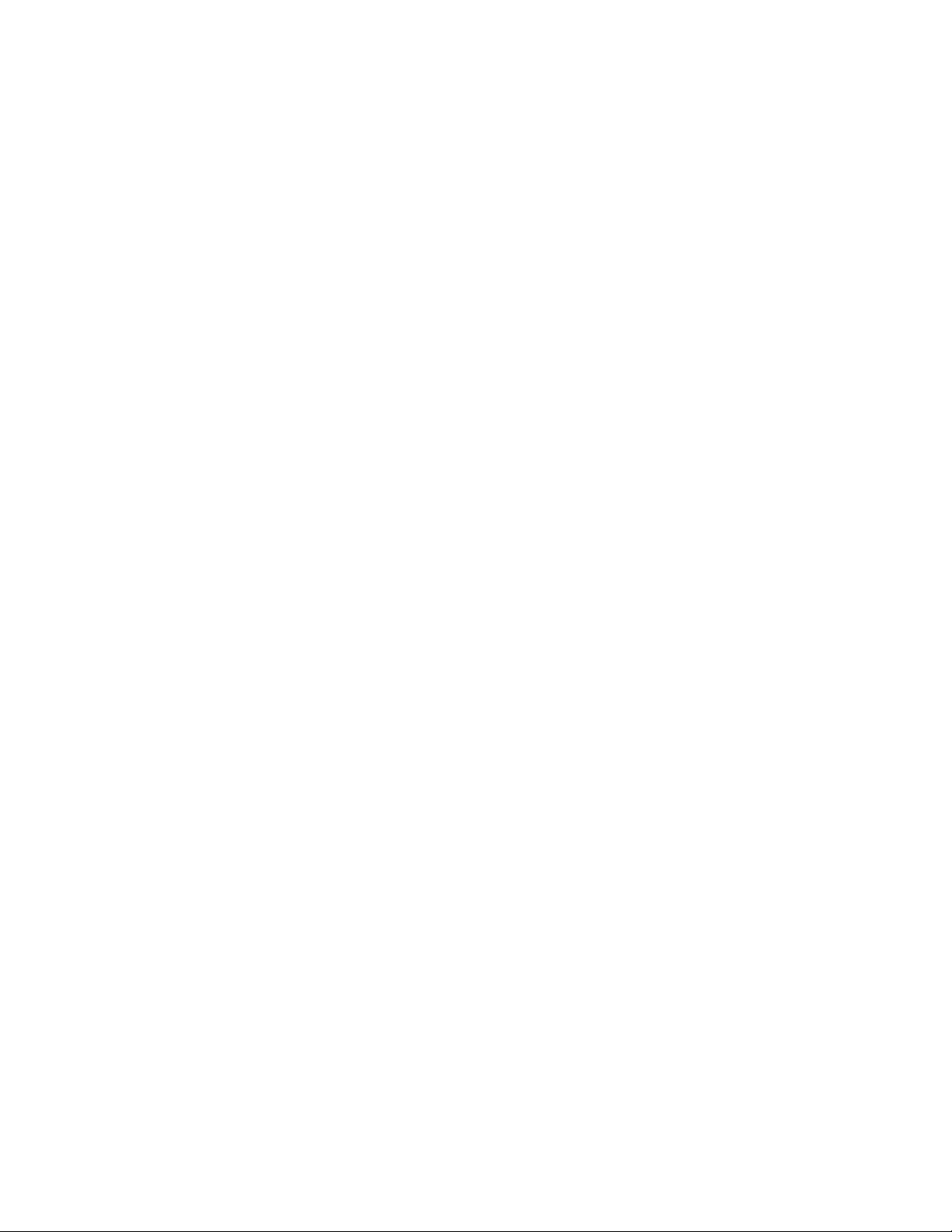
IBM storage products
Format
When a hard disk is formatted, the computer writes a magnetic track pattern onto a disk surface,
specifying the locations of the tracks and sectors. This information must exist on a hard disk before it
can store data.
FTP (File Transfer Protocol)
In the Internet suite of protocols, an application layer protocol that uses TCP and Telnet services to
transfer bulk-data files between machines or hosts.
Hard Disk Drive (HDD)
A stand alone disk drive that reads and writes data on rigid disks and can be attached to a port on the
system unit. Synonymous with fixed disk drive, hard drive.
Head
The tiny electromagnetic coil and metal pole used to create and read back magnetic patterns on the disk.
HPFS (High Performance File System)
HPFS is the file system used by OS/2. HPFS is more efficient, gives better performance and
resists fragmentation better that FAT.
Interface
A hardware or software protocol (contained in the electronics of the disk controller and drive) that
manages the exchange of data between the hard disk drive and the computer. The most common
interfaces for small computer systems are ATA (IDE) and SCSI.
Jumpers and Jumper Settings
Jumpers are small pieces of plastic with a conductive center. Jumpers are used to connect pins on a
device to provide settings that are changeable by the user, but remain constant during operation.
LVD(Low Voltage Differential)
Also known as Ultra2SCSI. A highly compatible computer disk drive interface that is faster and more
reliable than previous SCSI.
Motherboard
The Motherboard holds the computer's main processors and circuitry. It also contains the
memory, BIOS, interconnection circuitry and the expansion slots.
Multi-mode
The drive can operate on an LVD bus or a single-ended bus.
NTFS (NT File System)
NTFS is an advanced file system used by Windows NT. NTFS provides built-in compression,
large partition support and better performance.
Operating System
Software that controls the execution of programs and that may provide services such as resource
allocation, scheduling, input/output control, and data management. Although operating systems are
predominantly software, partial hardware implementations are possible.
OS/2
IBM Hard Disk Drive Technical Support Center version 1.0
Page 25
Page 26

IBM storage products
OS/2 is an IBM operating system. It is a fully preemptive, multi-tasking operating system. OS/2 also
supports HPFS, a very advanced file system.
Partition
A portion of a hard drive dedicated to a particular operating system or application and accessed as a
single logical volume.
SCSI (Small Computer System Interface)
Pronounced “scuzzy”, this is an intelligent parallel peripheral interface characterized by its use of high
level communication between devices.
Sector
On a hard drive, the minimum segment of track length that the hard disk drive can assign to store
information.
Termination
The signals on a SCSI bus must be terminated at both ends of the bus. This is generally done
automatically by the controller and will require an “external” terminator on the last connector of the bus.
Track
One of the many concentric magnetic circle patterns written on a disk surface as a guide for storing and
reading data.
Wipe
Wipe is a software utility that writes zeros to every sector on a hard disk drive up to 8 GB.
Windows® NT
Microsoft’s 32-bit server operating system.
Windows® 98
Microsoft operating system.
Zap
A utility in which the first 128 sectors of a hard drive are overwritten with zeros.
Zip Drive
A Zip drive uses increased real density on floppy disk technology to increase storage capacity.
Zip diskettes have a storage capacity of 100 MB and therefore are an attractive backup option.
IBM Hard Disk Drive Technical Support Center version 1.0
Page 26
Page 27

IBM storage products
®
© International Business Machines Corporation 1998
www.ibm.com/harddrive
IBM Hard Disk Drive Technical Support Center
Dept. D8M
3605 Highway 52 North
Rochester, MN 55901
Telephone: 888.IBM.5214 or 507.286.5825
Fax: 507.253.DRIVE
E-mail: drive@us.ibm.com
Singapore Technical Support Center
Telephone: 1800.418.9595 or 65.6.418.9595
E-mail: hddtech@sg.ibm.com
IBM Storage Systems Division
5600 Cottle Road
San Jose, CA 95193
www.ibm.com/storage
Asia-Pacific Headquarters: 65.320.1234
European Headquarters: 44.01.705.561.871
Japan Sales Branch Office: 81.46645.1039
Printed in the United States of America
11-98
All Rights Reserved
IBM is the registered trademark of International Business Machines Corporation.
Other company, product, and service names may be trademarks or service marks of others.
Produced by the IBM Hard Disk Drive Technical Support Center.
Date: 19th November, 1998
IBM Hard Disk Drive Technical Support Center version 1.0
Page 27
