Page 1

IBM storage products
Installation guide
Ultrastar 36XP
Multi-mode SE/LVD
Models:
DRHS-36V
DRHS-36D
Page 2
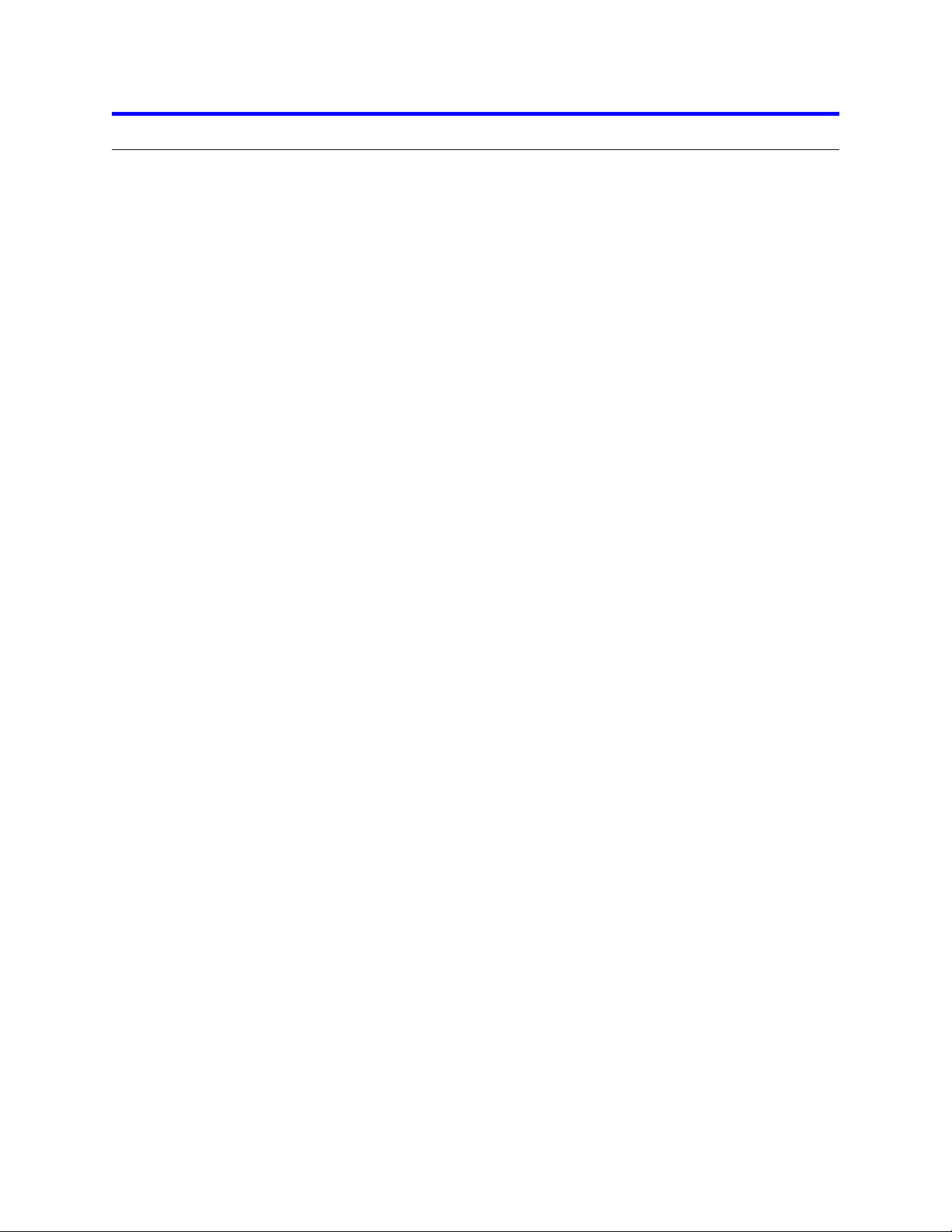
Page 25
Glossary
............................................................
.....
Page 20
Appendix
Page 19
Step 10: Operating system installation
Page 18
Step 9: Formatting
Page 16
Step 8: FDISK
Page 13
Step 7: Installation and configuration
Page 13
Step 6: Complete physical installation
Page 12
Step 5: Connectors
Page 11
Step 4: Mounting
Page 9
Step 3: Jumper Settings
Page 9
Step 2: Prepare for installation
Page 7
Step 1: Installation checklist
Page 6
Hard disk drive installation flow chart
Page 5
Hard disk drive handling guide
Page 4
Hardware description
Page 3
Introduction
.........................................................
......
IBM storage products
Table of contents
..........................................................
.............................................................
................................................................
........................................................
................................................
..........................................
..................................................
................................................
.....................................................
........................................................
.........................................
.........................................
.........................................................
.........................................
IBM Hard Disk Drive Technical Support Center version 1.0
Page 2
Page 3
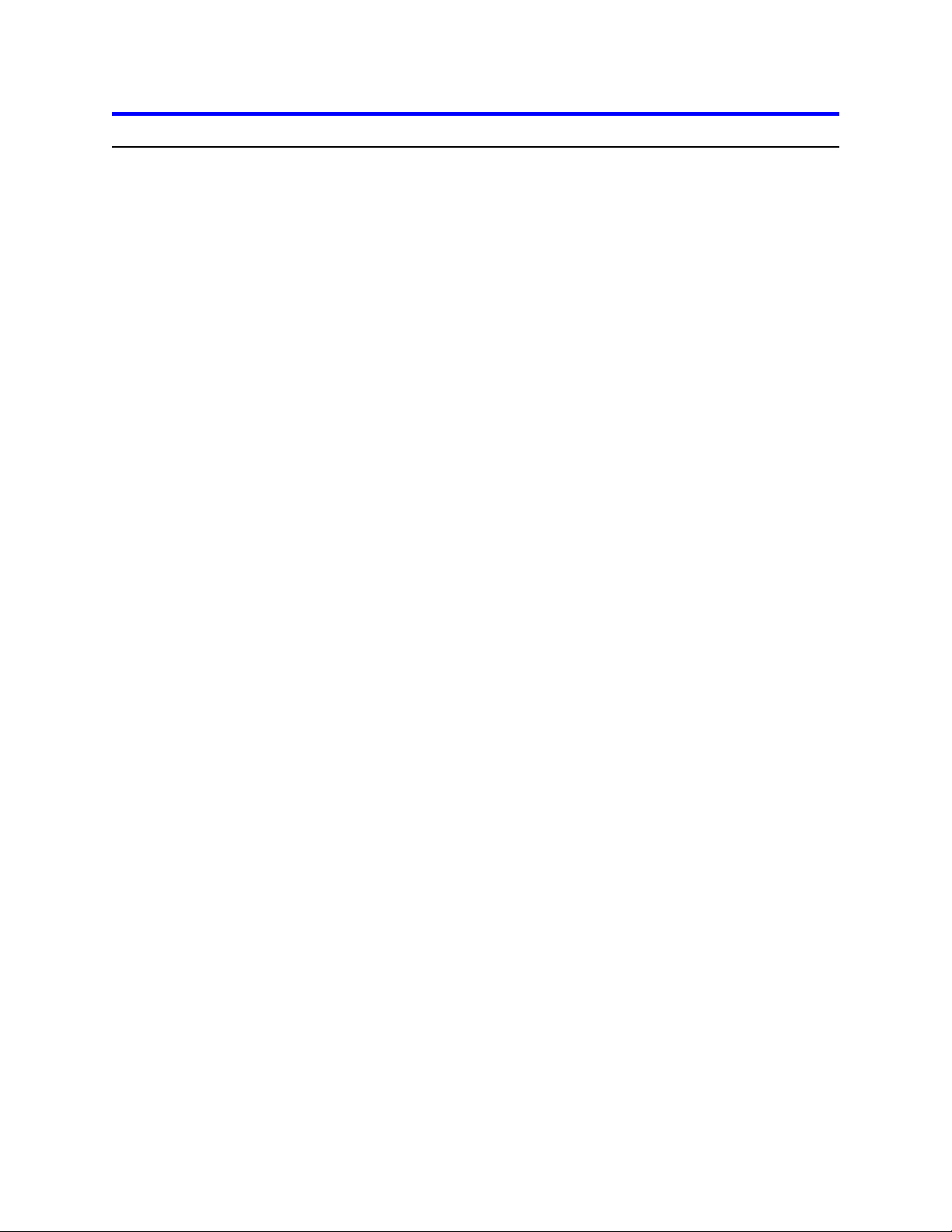
IBM storage products
Introduction
This manual was prepared to help you install your IBM Ultrastar 36XP hard drive in most computer
systems. If you do not feel comfortable installing this drive yourself, contact a qualified installer to assist
you.
International Business Machines Corporation provides this publication "AS IS" without warranty of any
kind, either express or implied, including, but not limited to, the implied warranties of merchantability or
fitness for a particular purpose. Some states do not allow disclaimers of express or implied warranties in
certain transactions. Therefore, this statement may not apply to you.
This publication could include technical inaccuracies or typographical errors. Product data and
specifications are subject to change without notice. Changes are periodically made to the information
herein; these changes will be incorporated in new editions of the publication. IBM may make
improvements and/or changes in the product(s) and/or the program(s) described in this publication at any
time.
It is possible that this publication may contain reference to or information about IBM products (machines
and programs), programming, or services that are not announced in your country. Such references or
information must not be construed to mean that IBM intends to make available such IBM products,
programming, or services in your country.
Product description data contained herein represents IBM’s design objectives and is provided for
comparison among IBM products; actual results may vary based on a variety of factors. Except as
explicitly stated in the Warranty section of this Guide, the product data contained herein does not
constitute a warranty. Questions regarding IBM warranty terms or the methodology used to derive data
should be referred to an IBM representative.
Technical information about IBM hard disk drive products can be obtained via the Internet at:
http://www.ibm.com/harddrive or by calling the IBM Hard Disk Drive Technical Support Center at
888.426.5214.
©Copyright International Business Machines Corporation 1999. All rights reserved. Note to US
Government Users - Documentation related to restricted rights - Use, duplication, or disclosure is subject
to restrictions set forth in GSA ADP Schedule Contract with IBM Corp.
IBM is a registered trademark of the International Business Machines Corporation. The following are also
trademarks or registered trademarks of the International Business Machines Corporation in the United
States, other countries, or both: Ultrastar and OS/2. Any other products or trademarks are the property
of their respective owners.
IBM Hard Disk Drive Technical Support Center version 1.0
Page 3
Page 4
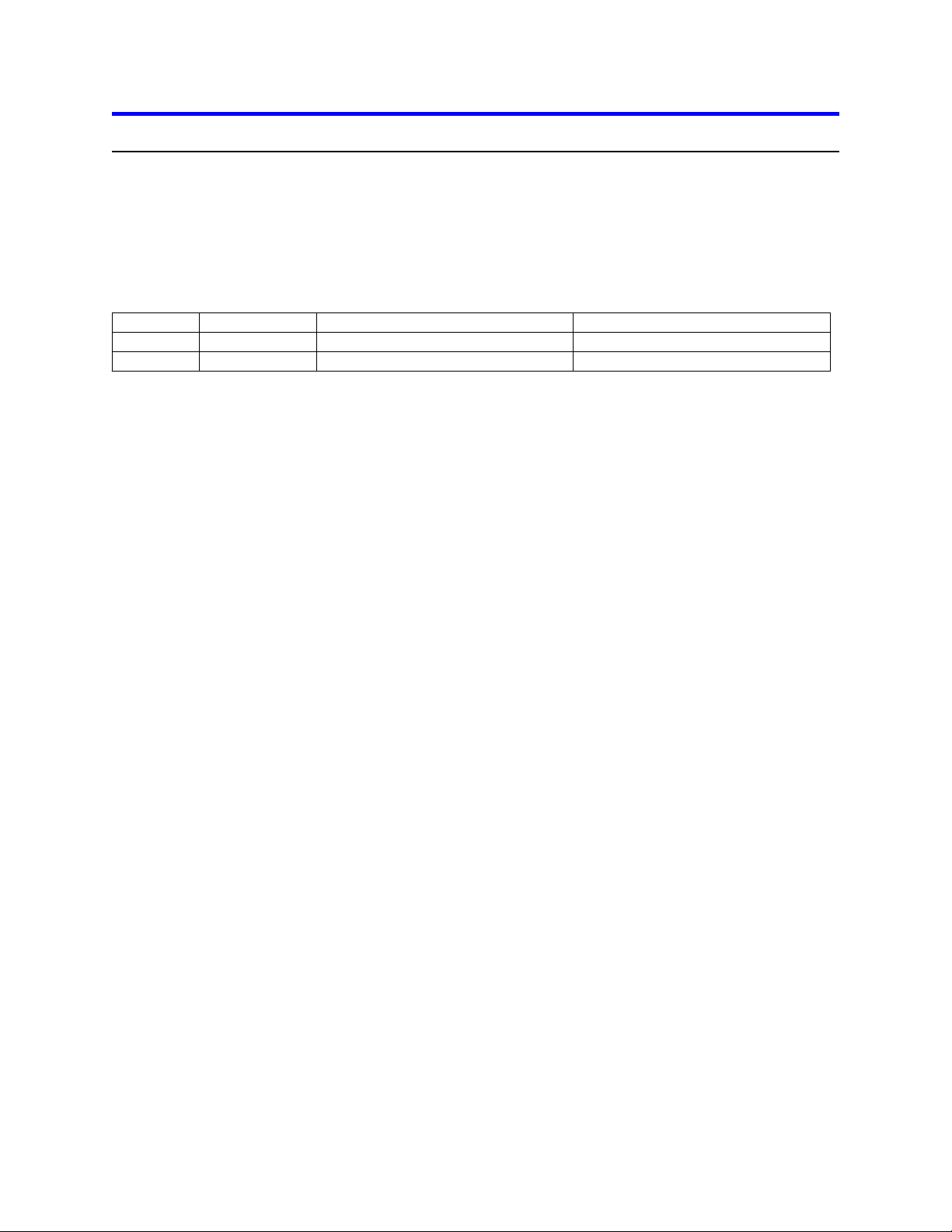
IBM storage products
Low Voltage Differential (Ultra2)
80 SCA-2
DRHS-36V
36GB
Low Voltage Differential (Ultra2)
68 / Unitized Connector
DRHS-36V
36GB
SCSI Electrical Signal Type
SCSI Pins/Connector Type
Model
Capacity
Hardware description
The Ultrastar 36XP is available in various models with the following options:
{ Capacity of 36GB
{ 68 pin or 80 pin (SCA) connectors
{ 68 pin SCSI connectors use the SCSI P connector which supports wide data transfers
{ 80 pin SCSI connectors use the SCA-2 connector
These drives offer an advanced LVD interface that supports transfer rates of up to 80 MB/sec. To take
advantage of the higher transfer rate of 80 MB/sec, your computer will need to have a controller that
supports the LVD interface. If you have a SCSI controller that does not support this interface, the drive
will still function, but will be limited to data transfer speeds significantly lower than 80MB/sec due to the
lower speed of your controller. If you have a slower controller, you may wish to purchase an LVD
controller card to take advantage of Ultrastar’s 80 MB/sec data transfer rate. An LVD controller card will
fit into any available slot in your computer.
If you currently have wide SCSI drives (single-ended) and a non-LVD controller, you may still attach the
LVD model Ultrastar 36XP to the existing cable. However, single-ended wide SCSI drives cannot be
added to the same bus as an LVD drive if that bus is connected to an LVD controller.
To determine if your current controller card is LVD, see the documentation that came with your controller
or contact the controller manufacturer for this information.
These drives are 3.5" drives designed to work in NT and Unix workstations and servers. They are ideal
for use by video producers and movie editors. The Ultrastar 36XP family is designed to work with MMX
systems. Compatibility listings are included in the appendix. Before you begin installation, please read
the “Hard disk drive handling guide” on the following page.
IBM Hard Disk Drive Technical Support Center version 1.0
Page 4
Page 5
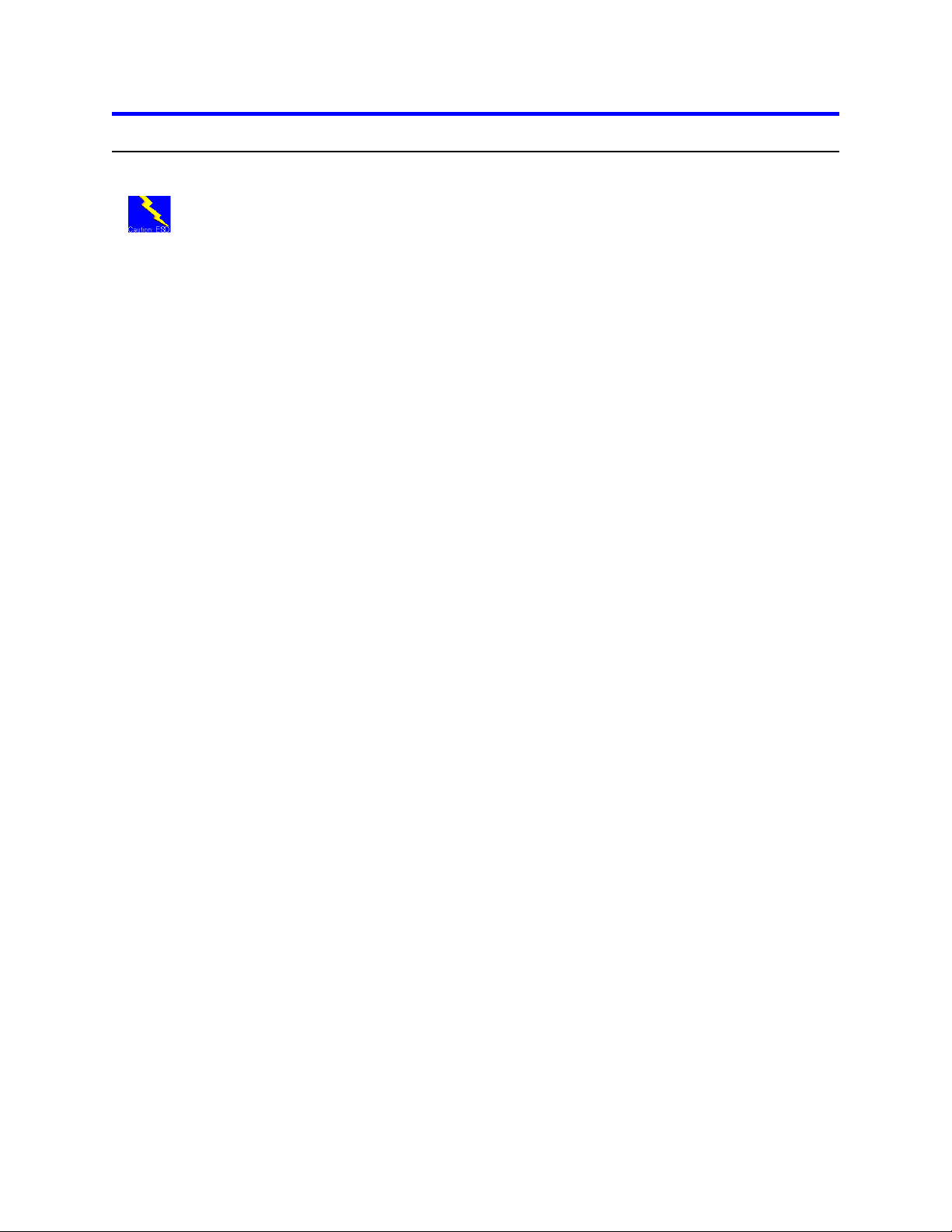
IBM storage products
Hard disk drive handling guide
These notes are designed to provide a simple overview of the need for cautioun when handling a disk
drive.
Disk drives can be easily damaged by electrical static shock or rough handling. In order to minimize the
risk of damage to a disk drive, it is essential that the drive be handled while resting on a cushioned
surface (which is electrostatically safe). Many such static safe mats are available, examples are 3M's
8210 table mat or 3M's "First Touch" computer pad.
Great care should be taken when handling disk drives. Do not bump them against any object. When
attaching brackets or mounting the drive in the computer, be very careful. It is very easy to
unintentionally introduce shocks which exceed specifications.
Please note that the capacity of each disk drive to withstand electrical or mechanical shock varies
according to its design. The IBM Hard Disk Drive Technical Support Center can advise you on the
suitability of your Ultrastar drive for a specific application.
Damage incurred to a drive might not be immediately evident and could cause the drive to fail long after
the damage occurred.
IBM Hard Disk Drive Technical Support Center version 1.0
Page 5
Page 6
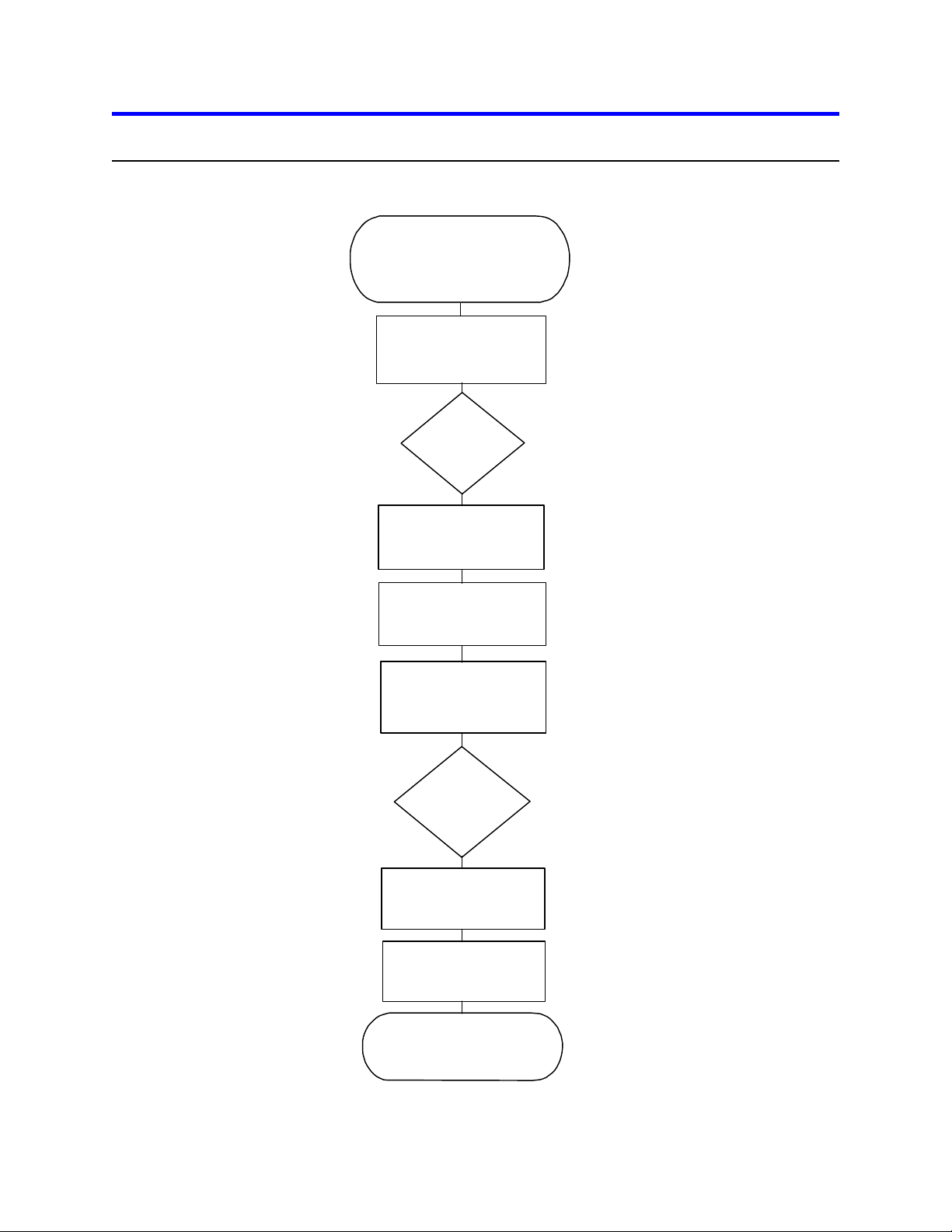
IBM storage products
Hard disk drive installation flow chart
Installation checklist/assemble
Step 1
needed equipment
Page 7
Step 2
Prepare for installation
Page 9
Step 3
Jumper
settings
Page 9
Step 4
Mounting the drive
Page 11
Step 5
Connectors
Page 12
Step 6
Complete physical
installation
Page 13
Step 7
Installation and
configuration
Page 13
Step 8
FDISK
Page 16
Step 9
Formatting
Page 18
Operating system installation
Step 10
Page 19
Page 6
IBM Hard Disk Drive Technical Support Center version 1.0
Page 7
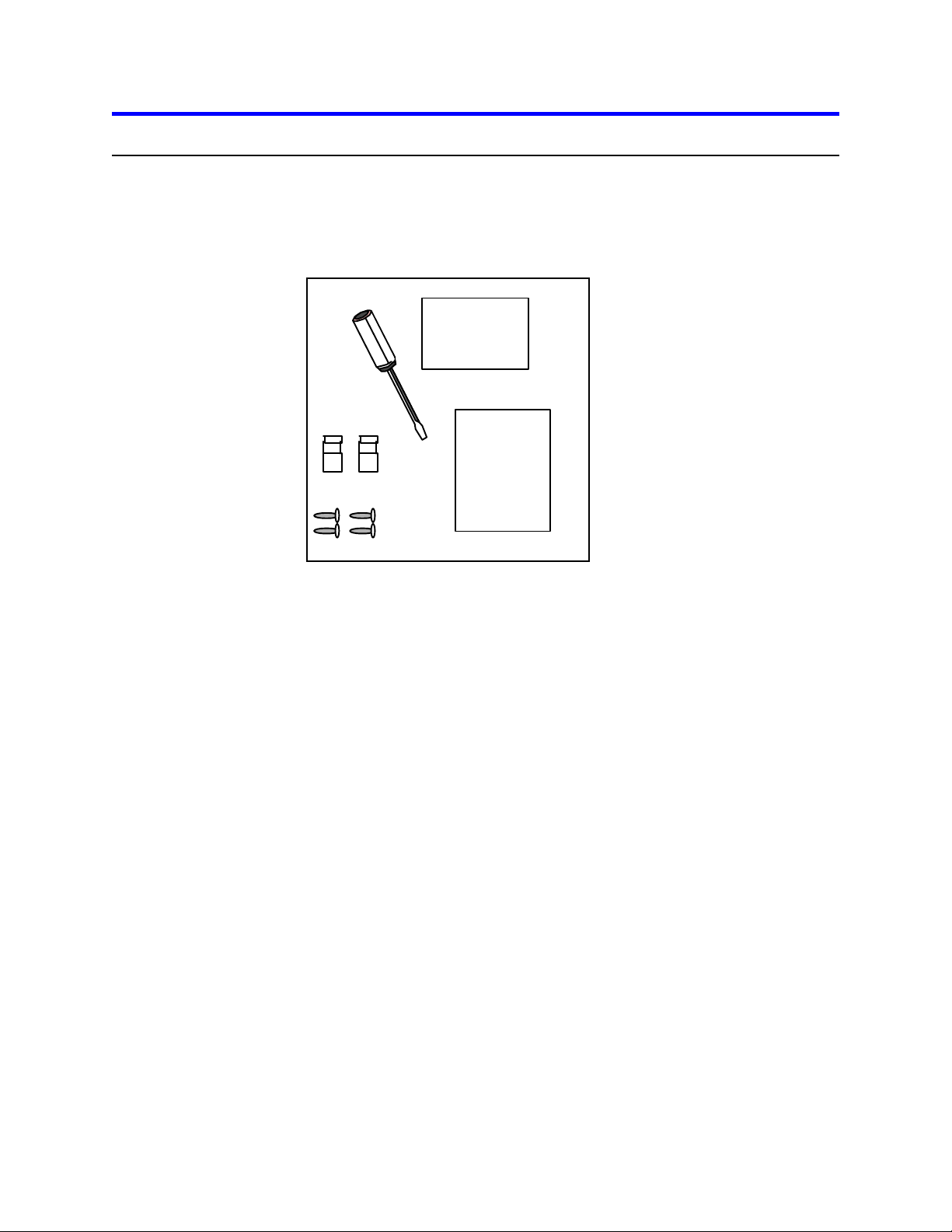
IBM storage products
Installation
Step 1: Installation checklist
To install the Ultrastar drive you may need the following items, depending on your computer’s
components:
1) __ The installation kit (as shown in the diagram below) containing the Ultrastar drive, 4 mounting
screws, and any related publications. Save the box the drive came in.
Screwdriver
Jumpers
Screws
Hard Drive
Guide
Installation Guide
2) __ The documentation that came with your computer or storage enclosure.
3) __ A small, flat-blade screwdriver.
4) __ A SCSI controller, which is either built-in or an adapter inside your computer, and any related
documentation.
5) __ Mounting brackets, if required for your computer. Contact your place of purchase if you
are unsure if mounting brackets are required.
6) __ A bootable DOS diskette. (See the section entitled Making a bootable diskette in the
appendix.)
7) __ If you are replacing an older internal drive with the new Ultrastar drive and want to copy all of the
files from the older drive to the new drive, you may need additional software. (See the section
entitled Drive copy in the Appendix.)
Continue installation with the following procedures:
1) __ Backup your existing drive to avoid any loss of data during installation. (See the section entitled
Backup and restore in the Appendix.) After completing backup, shut down as normal.
2) __ Unplug your system from the electrical outlet.
3) __ Discharge static electricity by establishing a common voltage between your body and the hard
drive. Simultaneously touch an unpainted metal surface on the outside of your computer system
with your bare hands and the hard drive in its anti-static bag. Avoid excessive movement until the
drive has been mounted.
IBM Hard Disk Drive Technical Support Center version 1.0
Page 7
Page 8
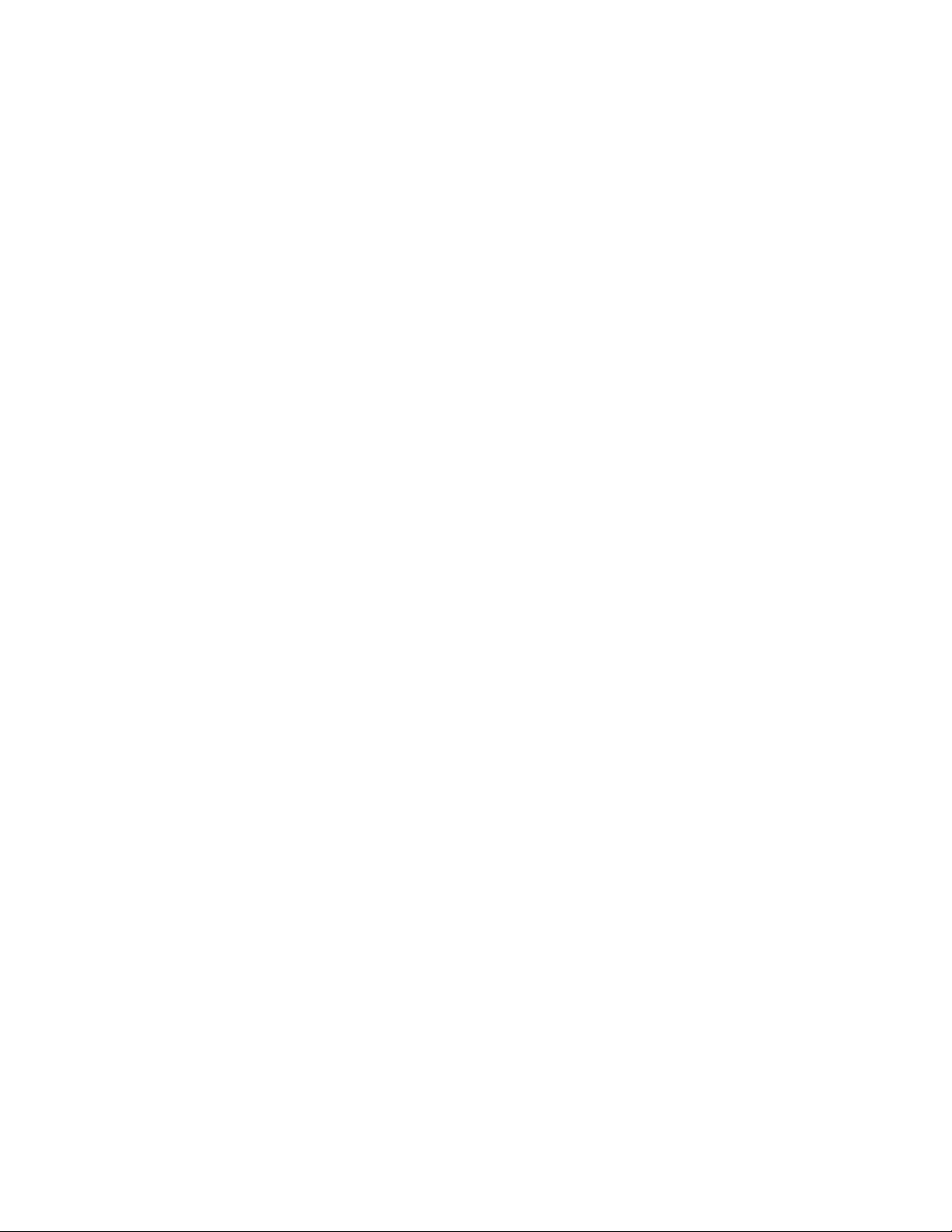
IBM storage products
4) __ DO NOT LOW-LEVEL FORMAT YOUR DRIVE! IBM drives are low-level formatted by the
manufacturer and reformatting may cause permanent damage to your drive and your system. (See
the section entitled Utilities in the Appendix.)
5) __ Record the following information:
Drive Model ________________ Date of Purchase_________________
Drive P/N __________________ Place of Purchase_________________
Serial # ____________________
IBM Hard Disk Drive Technical Support Center version 1.0
Page 8
Page 9
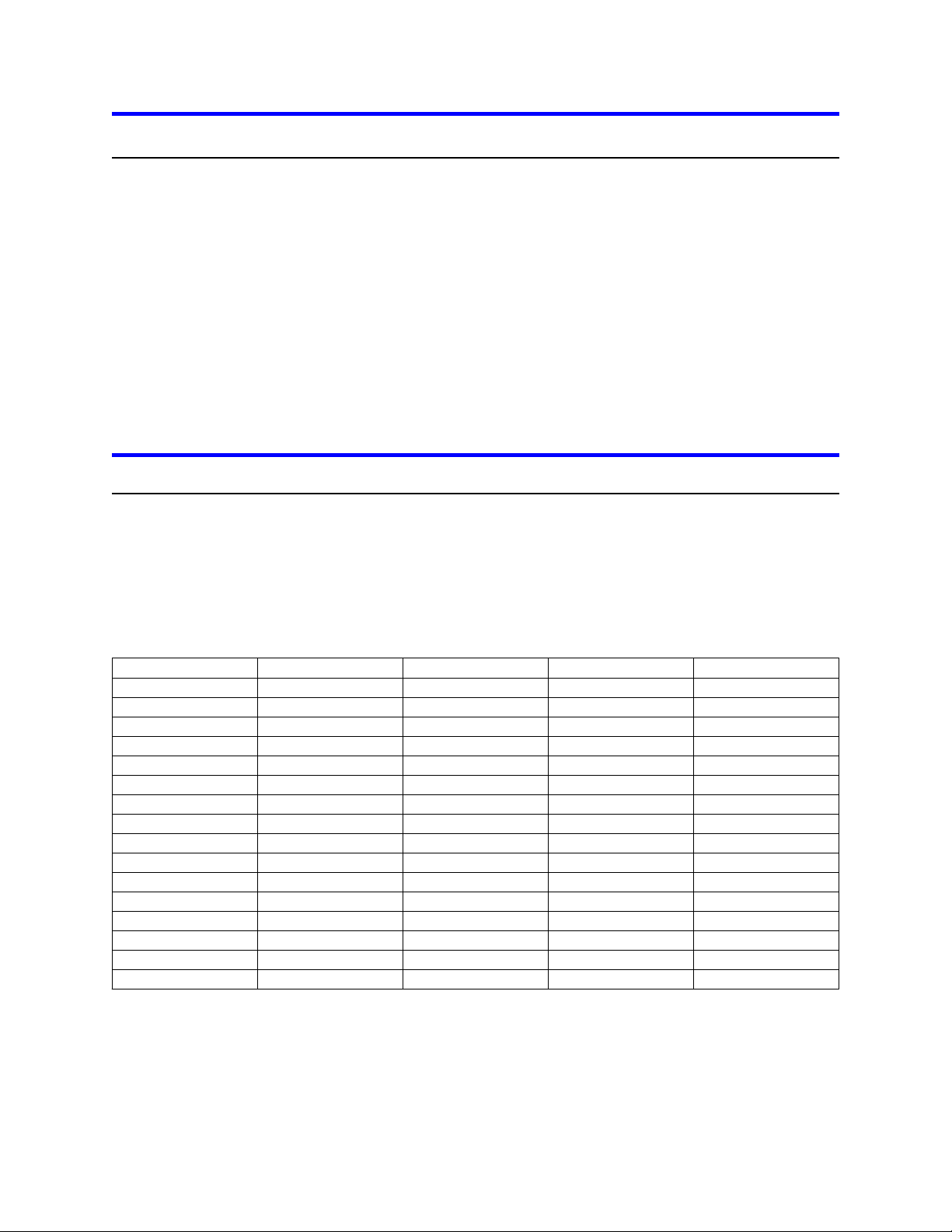
15onononon14offonon
on
13onoffonon12off
offonon11ononoffon10
offonoffon9onoff
offon8
off
off
off
on
7*onononoff6offonon
off5on
offonoff4off
offonoff3ononoff
off2offonoff
off
1onoff
off
off0off
off
off
off
Address
Bit 0
Bit 1
Bit 2
Bit 3
IBM storage products
Step 2: Prepare for installation
Opening your computer
1. Turn the system off.
2. Unplug the power cord from the wall outlet.
3. Remove all cables from the back of your computer, labeling them if necessary.
4. Remove the cover from your computer. (Consult your user's guide for instructions if needed.)
Unpackaging your hard drive
1. Remove the drive from the anti-static package that it was shipped in.
2. Handle the drive by the sides only.
3. Do not touch the main computer chip board.
4. Do not drop. A drop from only 1/4 inch could permanently damage your hard drive.
5. If available, use an ESD (Electronic Static Discharge) wrist strap while handling your drive.
6. Place the drive carefully on a static free area.
Step 3: Jumper settings
The jumper settings are found on the hard drive on the opposite end of the interface connector (see
diagram page 12). They are physical settings that must be changed for different uses of a hard drive.
SCSI ID Jumpers
Each SCSI device will need to have its own SCSI ID. You can use ID 0 through ID 15, reserving ID 7 for
your controller card. Follow the table below to set an ID on your SCSI drive.
*Reserved for controller card
SCSI Address Determination
Page 9
IBM Hard Disk Drive Technical Support Center version 1.0
Page 10

IBM storage products
Drive Termination
The SCSI bus will need to be terminated at both ends of the bus. The Ultrastar 36XP does not have
onboard active termination. You will need to supply an external Ultra2 compatible terminator.
Termination Power
Some controllers may require the drive to supply 5 volts of power to the bus to aid termination. If your
controller requires this, place a jumper on the Termination Power Enable jumpers to the side of the
jumper block. These pins require a 2.54mm jumper shunt.
Auxiliary Option Jumper Block
The 68 pin models contain an auxiliary connector that replicates some of the functions provided by the
front option jumper block. The auxiliary connector should only be used if you have a combination
“ganged” switch, typically found in external drive enclosures. The front option block and the auxiliary
option block may not be used simultaneously.
68 Pin Auxiliary Connector
SCSI Address
+5V ID3
11 9 7 5 3 1
12 10 8 6 4 2
Write Protect
Ground
External Activity LED
ID2
ID0
ID1
Unused
Reserved
Auto Spin Start
: : : : : :
IBM Hard Disk Drive Technical Support Center version 1.0
Page 10
Page 11

IBM storage products
0.3
Additional Jumper Options
The Ultrastar drives offer additional options on the jumper block. See Appendix for details of the
additional jumper options shown below.
Force Single Ended Mode
External Activity LED
Ground
Auto Start
Blank
SCSI ID
Bits
3
2
01
1 3 5 7 11 13 15 17 19 21 23 25 27 29 31
12 14 16 18
2 4 6 8 20 22 24 26 28 30 32
Ground
10
Ground
Reserved
Reserved
+5V
Write Protect
Auto Start Delay
Disable Sync Negotiations
Ground
Disable SCSI Parity
Disable Unit Attention
Disable Wide
Negotiations
Termination
Power Enable
Step 4: Mounting
After setting the jumpers, mount the hard drive in your system. The Ultrastar drive can be mounted with
any of its six surfaces facing down (right side up, upside down, sideways, etc.). See below for mounting
hole locations.
(6X) 6-32UNC- 2B X 3.8mm MAX
0.25
+
(6X) 6.35
+
41
60 + 0.2
101.6 + 0.2
28.5 + 0.5
147 + 0.26
Side mounting holes
IBM Hard Disk Drive Technical Support Center version 1.0
Page 11
Page 12

IBM storage products
95.25+/- 0.25
41.28+/- 0.5
101.8+/- 0.26
44.45+/- 0.25
Bottom mounting holes
You must ensure that the drive has sufficient air flow. Mount the drive in the system using 4 6-32 UNC
screws. The maximum screw length is 3.5 mm for the side holes and 6 mm for the bottom holes. Mount
the drive securely enough to prevent excessive motion or vibration.
If you are mounting your drive in a 5 inch bay, you may need to purchase mounting brackets from your
computer manufacturer for the drive to be mounted securely.
Step 5a: Connectors (68 pin drives)
After the drive has been carefully mounted, connect the SCSI cable and the power cable to the drive.
(Note that the SCSI connector and power connector are keyed for proper insertion.)
68 pin connector
IBM Hard Disk Drive Technical Support Center version 1.0
Page 12
Page 13

IBM storage products
Step 5b: Connectors (80 pin drives)
80 pin drives are to be plugged into backplanes of servers and require no cables. If you have an 80 pin
drive that you want to connect to a 68 pin SCSI cable, you will need to purchase a converter.
80 pin connector
Step 6: Complete physical installation
Verify that the cable is properly connected to the SCSI controller. Replace the cover on the computer,
connect all cables, and plug the power cord into the wall.
Step 7: Installation and configuration
If you have just added a SCSI controller card, follow the manufacturer’s instructions to install the card.
Boot computer
“Booting” means turning on your computer. Turn on your computer after you have inserted a bootable
diskette. You should see the drive listed when the system is booting.
Note: The example on the next page uses the Adaptec 3950U2 controller and the Model DRVS-09D
drive.
IBM Hard Disk Drive Technical Support Center version 1.0
Page 13
Page 14

IBM storage products
Adaptec AHA - 3950U2B SCSI BIOS v2.10.0
(c) 1998 Adaptec. Inc. All Rights Reserved.
Press <Ctrl> <A> for SCSISelect (TM) Utility
Ch A. SCSI ID: 0 IBM DRVS09D ULTRA2-LVD
You can, at this time, press [CTRL] [A] to enter the Adaptec SCSI setup utility. The following screen will
appear.
Adaptec AHA-3950U2B SCSISelect (TM) Utility v2.10.0
You have an AHA-3950U2B
SCSI host adapter in your system. Move
the cursor to the bus:device:channel of the
one to be configured and press <Enter>.
<F5> - Toggle color/monochrome
Arrow keys to move cursor, <Enter> to select option, <Esc> to exit ( * = default)
Bus:Device:Channel
00:0D:A
00:0D:B
Select the channel to which your drive is attached. The screen on the next page will follow.
IBM Hard Disk Drive Technical Support Center version 1.0
Page 14
Page 15

IBM storage products
Adaptec AHA-3950U2B SCSISelect (TM) Utility v2.10.0
AHA-3950U2B at Bus: Device 00:Fh
Would you like to configure the host adapter, or run the SCSI disk utilities.
Select the option and press <Enter>. Press <F5> to switch between color
and monochrome modes.
Options
Configure/View Host Adapter Settings
SCSI Disk Utilities
Select the first option Configure/View Host Adapter Settings. The next screen is shown below with the
default settings.
Adaptec AHA-3950U2B SCSISelect (TM) Utility v2.10.0
AHA-3950U2B at Bus:00h Device:0Dh Channel:B
Configuration
Host Adapter SCSI ID..................................................................................... 7
SCSI Parity Checking..................................................................................... Enabled
Host Adapter SCSI Termination...................................................................... Automatic
Boot Device Options....................................................................................... Press <Enter>
SCSI Device Configuration............................................................................. Press <Enter>
Advanced Configuration Options.....................................................................Press <Enter>
<F6> - Reset to Host Adapter Defaults
BIOS Information
Interrupt (IRQ) Channel.........................................................................................10
I/0 Port Address.....................................................................................................F400h
Arrow keys to move cursor, <Enter> to select option, <Esc> to exit ( * = default)
You can accept the default settings with Host Adapter SCSI Termination set to Automatic. If you wish to
accept the default settings, press [ESC] to return to the previous menu. Select the SCSI utilities.
IBM Hard Disk Drive Technical Support Center version 1.0
Page 15
Page 16

IBM storage products
Adaptec AHA-3950U2B SCSISelect (TM) Utility v2.10.0
AHA-3950U2B at Bus:00h Device:0Dh Channel:A
Select SCSI Disk and press <Enter>
SCSI ID #0: IBM DRVSO9D ULTRA2-LVD
SCSI ID #1: No device
SCSI ID #2: No device
SCSI ID #3: No device
SCSI ID #4: No device
SCSI ID #5: No device
SCSI ID #6: No device
SCSI ID #7: AHA-3950U2B
SCSI ID #8: No device
SCSI ID #9: No device
SCSI ID #10: No device
SCSI ID #11: No device
SCSI ID #12: No device
SCSI ID #13: No device
SCSI ID #14: No device
SCSI ID #15: No device
Arrow keys to move cursor, <Enter> to select option, <Esc> to exit (*=default)
This shows all devices attached to the Bus. To perform a Verify Media, highlight the drive you would like
to verify and press [ENTER]. Select Verify Media from the options.
If you wish to accept all settings, press [ESC] to exit out of the Adaptec settings.
Step 8: FDISK
Boot to a bootable diskette and type FDISK at the A:\ prompt. If Windows® 95 OSR2 or Windows® 98
are used, the following screen will appear.
Your computer has a disk larger than 512 MB. This version of Windows
includes improved support for large disks, resulting in more efficient use of
disk space on large drives, and allowing disks over 2 GB to be formatted as
a single drive.
IMPORTANT: If you enable large disk support and create any new drives on
this disk, you will not be able to access the new drive(s) using other operating
systems, including some versions of Windows 95 and Windows NT, as well as
earlier versions of Windows and MS-DOS. In addition, disk utilities that were
not designed explicitly for the FAT32 file system will not be able to work with
this disk. If you need to access this disk with other
operating systems or older disk utilities, do not enable large drive support.
Do you wish to enable large disk support (Y/N)...............? [N]
Page 16
IBM Hard Disk Drive Technical Support Center version 1.0
Page 17

IBM storage products
Type Y to select the FAT 32 file system. Type N to select the FAT 16 file system.
The following screen allows you to create partitions. If you have more than 1 drive there will be 5 options.
Option 5 allows you to select the drive you wish to partition.
PC DOS Version 7.0
Fixed Disk Setup Program
Copyright IBM Corporation 1983-1994
FDISK Options
Current fixed disk drive: 1
Choose one of the following:
1. Create DOS partition or Logical DOS Drive
2. Set active partition
3. Delete partition or Logical DOS Drive
4. Display partition information
5. Change current fixed disk drive
Enter choice:[1]
Press ESC to exit FDISK
Select option 1 to create a DOS partition. The screen below will appear.
Create DOS Partition or Logical DOS Drive
Choose one of the following:
1. Create Primary DOS Partition
2. Create Extended DOS Partition
3. Create Logical DOS Drive(s) in the Extended DOS partition.
Enter choice: [3]
Press ESC to return to FDISK Options
Select option 1 to Create a Primary DOS Partition. If this is to be the boot drive, set this partition to
“Active”.
IBM Hard Disk Drive Technical Support Center version 1.0
Page 17
Page 18

IBM storage products
Press ESC to return to the FDISK options. Create an Extended DOS Partition by selecting option 1 from
the main menu and option 2 from the second menu. (Both menus shown above.)
Note: The Maximum Capacity shows only 8455 MB instead of 9130 MB. This is because the BIOS of
some systems recognizes a Megabyte as 1,048,576 bytes (binary). Drive manufacturers recognize a
Megabyte as 1,000,000 bytes (decimal). The capacities are the same in actual number of bytes.
After creating the Extended DOS Partition, press ESC to return to the FDISK main menu. Select option
1 to create a Logical DOS Drive, then option 3 to create a Logical DOS Drive in an Extended Partition.
Create Logical DOS Drive(s) in the Extended
DOS Partition
No logical drives defined
Total Extended DOS Partition size is 1047 Mbytes
(1 MByte = 1048576 bytes)
Maximum space available for logical drive is 1047Mbytes (100%)
Enter logical drive size in Mbytes or percent of disk space (%).....[1047]
Press ESC to return to FDISK Options
Press ESC to return to FDISK and press ESC again to restart the system. You must restart the system
for the partitions to be recognized.
Step 9: Formatting
The drive will need to be formatted before an operating system can be loaded. Format the Primary
partition and any Extended partitions that have been made.
After booting from a bootable diskette, run FDISK, option 4 to display the partition information. This is
helpful to review drive letter assignments. Note the drive letters to ensure proper formatting.
Press ESC to return to the main menu and exit FDISK. At the A:\ prompt type format x: /s
(where x is the drive letter). The /s option will make your hard drive bootable by copying the system files
to the hard drive. If you do not want this drive to be bootable, do not use the /s command. You will see
the following warning:
WARNING: ALL DATA ON NON-REMOVABLE DISK
DRIVE C: WILL BE LOST!
Proceed with Format (Y/N)?
IBM Hard Disk Drive Technical Support Center version 1.0
Page 18
Page 19

IBM storage products
Type Y for yes. There should be no data on the new drive. The time it takes to format the drive is
dependent upon its size. When the drive has finished formatting, format the next logical drive, in this
case D: by typing format d: You will get the same message. Select Y.
File Systems
FAT 16/FAT 32 (File Allocation Table)
The file allocation table is a group of sectors in a hard drive that contains address chains for the different
files on a hard disk drive. There are usually two FATs (kept in different locations) on a hard drive.
FAT32 is available in the Windows® 95 & Windows® 98 operating systems. FAT32 receives its
designation because it allows 32 bits of addressing as opposed to 16 bits in the FAT16 file system.
HPFS (High Performance File System)
HPFS is the file system used by the OS/2 operating system.
NTFS (NT File System)
NTFS is an advanced file system used by Windows® NT.
Step 10: Operating system installation
After the drive has been formatted, install an operating system. You may encounter the following issues.
Windows® 95 / Windows® 98
In Windows® 98 the system may hang-up when trying to self-restart. A reset or power cycle is required.
Note: Some controllers, systems, or operating systems may expect ANSI SCSI-2 devices. The Ultrastar
36XP reports itself as a SCSI-3 device. Contact the IBM Hard Disk Drive Technical Support Center for a
fix if you encounter this issue.
IBM Hard Disk Drive Technical Support Center version 1.0
Page 19
Page 20

of a
Start Unit command. For no Auto-Startup, a
Start Unit
is required to
IBM storage products
Appendix
Making a bootable diskette
If you do not have a DOS bootable diskette, you may want to make one. This will be necessary for
installing your new hard disk drive and in case of system failure. The DOS bootable diskette will contain
files necessary to boot your system. These files are called system files. You will also want some utilities
on your bootable diskette. Following are the instructions needed to add both the system files and the
other helpful utilities.
1) Make sure your computer is on and you insert a diskette in drive A.
2) At the C:\ prompt, type FORMAT A: /S and press ENTER
3) Press [ENTER] again, unless you want to label your diskette.
4) Add the utilities. To do so, use some simple copy commands.
a) Type cd Windows at the C:\ prompt, press [ENTER].
b) Type copy fdisk.exe a:, press [ENTER].
c) Type copy format.com a:, press [ENTER].
d) Type copy sys.com a:, press [ENTER].
e) Type copy chkdsk.exe a:, press [ENTER].
f) Type copy debug.exe a:, press [ENTER].
5) Type cd.
6) Remove diskette from drive A:
7) Write protect the diskette by sliding the small plastic tab on the diskette in the up position.
8) Test the diskette.
a) Turn off your computer.
b) Insert the diskette in drive A:
c) Turn on your computer.
d) When you get to the A:\ prompt type c:, press [ENTER].
9) If any of these steps did not work, start again at step 1.
Jumper block information
The jumper block is a block of pins located on the hard drive. When these pins are shorted with shunts
(jumpers), the drive will behave in certain ways. A shunt is a small piece of plastic with metal inside that
shorts out the connection between 2 pins when placed over them. These can be purchased at any local
computer store. The pin pitch for all pins except for Termination Power is 2 mm. Termination Power pins
have a pitch of 2.54mm.
Auto Start Delay
The Auto Start and Auto Start Delay pins control when and how the drive can spin up and come
ready. When configured for Auto-Startup, the motor spins up after a SCSI reset without the need
SCSI
SCSI
comand
IBM Hard Disk Drive Technical Support Center version 1.0
Page 20
Page 21

IBM storage products
make the drive spin and be ready for media access operations. When in Auto-Start Delay mode,
the drive will delay its start time by a period of time multiplied by its SCSI address.
External Activity (LED) Pins
The LED pins can be used to drive an external Light Emitting Diode.
Write Protect Pin
If the Write Protect pin is jumpered to ground the drive will prohibit SCSI commands that alter the
customer data area portion of the media from being performed.
Disable Synchronous Negotiation Pin
If a Disable Target Initiated Synchronous Negotiation pin is grounded then a host initiator is
required to start a negotiation handshake if wide transfers (16 bit) are desired.
Disable SCSI Partiy Pin
Grounding this pin will disable SCSI partity checking.
Disable Unit Attention Pin
Grounding this pin will disable the drive from sending Unit Attention Sense information for
commands immediately following a Power On Reset or SCSI Bus Reset.
Disable Wide Negotiations
Jumpering the pins will cause the drive to operate in single byte mode. The drive will not
negotiate wide operation.
Force Single Ended Mode
Jumpering pin 23 to pin 24 will cause the 68 pin and 80 pin SCA LVD drives to operate in single
ended mode only. The drive will not use the DIFFSENS line to determine SE or LVD modes
Controller information
The examples in this guide have used an Adaptec controller. You may have a chipset embedded into
your motherboard. If this is the case, plug the cable into the port on the motherboard instead of the
controller.
If you are purchasing an add-on controller card, you will need to install the controller in one of the empty
slots in your computer. Remove the screw holding the metal plate in place and insert the controller into
the PCI, EISA or ISA slot on the motherboard, making sure the metal plate from the controller fits into the
grooves on the computer frame. Replace the screw and connect the SCSI cables to the controller and
then the hard drive. If you have any questions, refer to the installation manual enclosed with your
controller.
Backup and restore
One of the most common methods of backup is tape backup. Tape drives are available from IBM and
other major manufacturers. This method is preferred for overnight backups that run while your business
is closed or while you sleep.
Another method of backup is the removable drive. There are several brands of removable drives.
IOMEGA is one of the better-known manufacturers. IOMEGA manufactures the popular ZIP drive and
the JAZ drive. These drives can be used for backup and hooked up or removed with little trouble.
IBM Hard Disk Drive Technical Support Center version 1.0
Page 21
Page 22

IBM storage products
Utilities
Your Ultrastar drive comes low-level formatted and free of defects. Note: Do not attempt to low-level
format your drive. If data must be removed from the drive, there are 2 utilities available on the IBM Hard
Disk Drive Technical Support Center FTP site at: http://index.storsys.ibm.com/hddtech
.
ZAP
Zap is a utility that will 'zap' your boot sector by writing 0's to the first 128 sectors of your drive.
WIPE
Wipe performs the function of ZAP and also writes 0's to the entire drive.
These utilities should be sufficient to return your drive to factory-shipped condition.
Drive copy
If you are replacing an existing hard drive with the Ultrastar drive, you may want to copy all your files from
the existing drive to the Ultrastar. There are several software programs available that copy one drive to
another.
PowerQuest Drive Copy 2.0
(http://www.powerquest.com/product/dc.index.html)
This utility supports all operating systems, has mouse support, selective partitioning, selective
sector copying, and automatically creates new DOS reboot disk. This utility is not limited by drive
size.
QuarterDeck Systems DiskClone
(http://www.qdeck.com/qdeck/products/diskclone/indexreg.html)
This utility supports all operating systems and has mouse support.
ITS Systems EZ-Upgrader
(http://www.itechs-systems.com/)
This utility can be used with Windows® 3.1 andWindows® 95 operating systems.
Image Systems Solutions Drive-to-Drive
(http://www.img-systems.com/d2ddesc.htm)
This utility is for use with all operating systems, but is limited to copying drives with similar
physical geometry.
FWB software Drive Up!
(http://www.fwb.com/)
This utility is used with Windows® operating systems only.
IBM Hard Disk Drive Technical Support Center version 1.0
Page 22
Page 23

IBM storage products
Compatibility matrix
The IBM SIT Lab thoroughly tests Ultrastar drives for compatibility with a wide variety of systems,
controller cards, operating systems, and BIOS versions. Testing was done to demonstrate compatibility
with the following hardware and software. Other combinations of hardware and software may function
with this drive, but were not tested.
Systems
Acer AP53A
Apple Performa 6400/180
ASUS P2B-IS
Compaq Deskpro 6000
Compaq Professional Workstation 6000
Compaq Proliant 1500
Data General
Dell Dimension XPS D300
Dell OptiPlex Gxa 266MTbr
Dell Power Edge 4100
Digital Alpha Server 800 5/333
Digital Alpha Server 4100
Gateway 2000 P6-200
Gateway G6-200
HP Netserver LXPro
HP Kayak GM
IBM Intellistation Z-Pro
Micron ClientPro XLU
Micron Millenia MME
Micron Powerdign XSU
NEC Direction SPL 266
NEC Powermate Enterprise
SNI Primergy 460
Silicone Graphics Octane
SGI 02
SGI Octane
Sun Sparc Station 20
Tyan P5-166 Motherboard
Mylex DAC 960
Qlogic
Qlogic QLA1040B
Sun
Symbios Logic
Operating systems
Irix 6.3
Irix 6.4 Rel 6.5
Mac System 7.5.3
Mac System 7.6
Mac System 8.5
MS DOS 6.20
OS2/Warp V.4.20
Phoenix
SCO 5.0.2
SCO Unix 3.2.4.2
SCO Unix 5.0.2
SCO Unixware 2.1.1
SCO Unixware 2.1.2
SCO Unixware 5.0.2
Sun OS 5.5.1
Sun Solaris/Unix
Unix
Windows 95
Windows 95 OSR2
Windows 98
Windows NT 4.0, Build 1381
Windows NT 4.0
SCSI controllers
Adaptec ARO Additional Storage
Adaptec 2940UW
Adaptec 2940U2W
Adaptec 3940W
Adaptec 3950U2B
Adaptec 7880
Adaptec AHA-7890
Adaptec AIC-7880
Adaptec Power Domain AHA-3940UW v3
Buslogic BT-956
Compaq Wide-Ultra SCSI-2
Compaq Wide-Ultra SCSI-3
DG Proprietary
Diamond Fireport 40
DPT 2144UW
DPT 3334UW
EMC 80 Pin Ultra
Integral V.QL104B
IBM Hard Disk Drive Technical Support Center version 1.0
BIOSs
AlphaBios 5.64 971212.1414
AMI 1.00.02.DT05
AMI 1.00.11.CD0L
AMI 1.00.04.CS1T
AMI 1.00.08CSIT
Award 4.51PG
Compaq 686V 9/28/97
Compaq 586M 11/18/97
Compaq 5/5/97
Compaq E12 4/5/96
Galaxy
IBM Sure Path 1/24/97
Phoenix 1.10 A04
Phoenix 4.0, Release 5.12
Phoenix 4.0, Release 6
Phoenix 4.05 1.01.92
Phoenix 4.05 A06
SGI 6.4 2/5/97
Page 23
Page 24

IBM storage products
Technical support
Before calling technical support make sure you have your drive part number, serial number, and system
information.
Contact technical support via:
Web www.ibm.com/harddrive
Voice 888.426.5214 or 507.286.5825
Fax 507.253.4111
e-mail drive@us.ibm.com
Support is also available in Singapore at:
Voice 1800.418.9595 or (65) 65.6418.9595
e-mail drive@sg.ibm.com
Automated Fax Back Service
U.S.A. 408.256.5218
Singapore 800.418.9696
England 0800.96.6948
Germany 0130.82.6089
France 0800.902229
Italy 167.875148
IBM Hard Disk Drive Technical Support Center version 1.0
Page 24
Page 25

IBM storage products
Glossary
ANSI (American National Standards Institute)
ANSI is the lead organization for encouraging and developing technological standards. ANSI represents
the United States in the IEC (International Electrotechnical Commission) and the ISO (International
Standards Organization).
Backup
Storing information from a hard drive to another storage area in order to prevent data loss. Tape
drives and Zip drives (IOMEGA) are two common mediums for saving vital information contained on a
hard drive.
BIOS (Basic Input/Output System)
The BIOS is the first level of software contained in a computer. It provides basic, low level control for
keyboards, video, hard disk drives, and floppy drives. It also provides the initial intelligence that allows the
computer system to find an operating system to run.
Boot/Boot-up
To prepare a computer for operation by loading an operating system.
Capacity
The amount of information, expressed in bytes, that can be stored on a hard drive. Also known as
storage capacity.
Compatibility
The capability of a hardware or software component to conform with the interface requirements of a given
data processing system without adversely affecting its functions.
Cylinder
1) In an assembly of magnetic disks, the set of all tracks that can be accessed by all the magnetic heads
of a comb in a given position. 2) The tracks of a disk storage device that can be accessed without
repositioning the access mechanism.
Disk drive
The primary data storage device used by computers. Disk drives are used to record, store and retrieve
digital information.
Electrostatic discharge
The rapid change in electrical energy caused by static electricity. This can damage or destroy electronic
equipment or hardware. Electrostatic discharge can be prevented by grounding oneself before handling
any electronic equipment.
FAT16/FAT32 (File Allocation Table)
The file allocation table is a group of sectors in a hard drive that contains address chains for the different
files on a hard disk drive. There are usually two FATs (kept in different locations) on a hard drive.
FAT32 is available in the Windows® 95 & Windows® 98 operating systems. FAT32 receives its
designation because it allows 32 bits of addressing as opposed to 16 bits in the FAT16 file system.
FDISK
FDISK is a program run in DOS that allows a user to partition a hard disk drive. Partitioning your hard
disk drive is essential for it to work properly.
IBM Hard Disk Drive Technical Support Center version 1.0
Page 25
Page 26

IBM storage products
Format
To prepare a hard drive so that it can store data. In the DOS formatting process, the computer verifies
the clusters within a partition.
FTP (File Transfer Protocol)
In the Internet suite of protocols, an application layer protocol that uses TCP and Telnet services to
transfer bulk-data files between machines or hosts.
Hard disk drive (HDD)
A stand alone disk drive that reads and writes data onto rigid disks and can be attached to a port on the
system unit. Synonymous with fixed disk drive and hard drive.
Head
The tiny electromagnetic coil and metal pole used to create and read back magnetic patterns on the disk.
HPFS (High Performance File System)
The file system used by the OS/2 operating system.
Interface
A hardware or software protocol, contained in the electronics of the disk controller and drive, that
manages the exchange of data between the hard disk drive and the computer. The most common
interfaces for small computer systems are ATA (IDE) and SCSI.
Jumpers
Small pieces of plastic with a conductive center used to connect pins on a device.
Jumper settings
Different modes which are achieved by placing the jumper on particular pins on a device. These modes
determine the behavior of the device. Settings are changeable by the user, but remain constant during
operation. See Jumpers.
LVD (Low Voltage Differential)
A highly compatible computer disk drive interface that is faster and more reliable than SCSI. Also known
as Ultra2SCSI.
Motherboard
Holds the computer's main processors and circuitry, and also contains thememory, BIOS, interconnection
circuitry and expansion slots.
Multi-mode
A drive that can operate on an LVD bus or a Single-ended bus.
NTFS (NT File System)
An advanced file system used by the Windows NT operating system.
Operating system
Software that controls the execution of programs and may provide functions such as resource allocation,
scheduling, input/output control, and data management. Although operating systems are predominantly
software, partial hardware implementations are possible.
OS/2
A fully preemptive, multitasking operating system developed by IBM. OS/2 also supports HPFS.
IBM Hard Disk Drive Technical Support Center version 1.0
Page 26
Page 27

IBM storage products
Partition
A portion of a hard drive dedicated to a particular operating system or application and accessed as a
single logical volume.
SCSI (Small Computer System Interface)
Pronounced “scuzzy”. An intelligent parallel peripheral interface characterized by its use of high level
communication between devices.
Sector
On a hard drive, the minimum segment of track length that the hard disk drive can assign to store
information.
Termination
The signals on a SCSI bus must be terminated at both ends of the bus. This is generally done
automatically by the controller and requires an “external” terminator on the last connector of the bus.
Track
One of the many concentric magnetic circle patterns written on a disk surface as a guide for storing and
reading data.
Wipe
Wipe is a software utility that writes zeros to every sector on a hard disk drive up to 8 GB. See Zap.
Windows® NT
Microsoft’s 32-bit server operating system.
Windows® 98
Microsoft operating system.
Zap
A utility in which the first 128 sectors of a hard drive are overwritten with zeros. See Wipe.
Zip drive
A drive which uses increased real density on floppy disk technology to increase storage capacity. Zip
diskettes have a storage capacity of 100 MB.
IBM Hard Disk Drive Technical Support Center version 1.0
Page 27
Page 28

IBM storage products
®
© International Business Machines Corporation 1999
www.ibm.com/harddrive
IBM Hard Disk Drive Technical Support Center
Dept. D8M
3605 Highway 52 North
Rochester, MN 55901
Telephone: 888.IBM.5214 or 507.286.5825
Fax: 507.253.DRIVE
E-mail: drive@us.ibm.com
Singapore Technical Support Center
Telephone: 1800.418.9595 or 65.6.418.9595
E-mail: drive@sg.ibm.com
IBM Storage Systems Division
5600 Cottle Road
San Jose, CA 95193
www.ibm.com/storage
Asia-Pacific Headquarters: 65.320.1234
European Headquarters: 44.01.705.561.871
Japan Sales Branch Office: 81.46645.1039
Printed in the United States of America
02-99
All Rights Reserved
IBM is the registered trademark of International Business Machines
Corporation.
Other company, product, and service names may be trademarks or
service marks of others.
Produced by the IBM Hard Disk Drive Technical Support Center.
IBM products use industry standard interfaces and are generally
compatible with standard Systems, System Boards, SCSI Controllers,
Operating Systems, and BIOS. This is not meant to be a complete list
of compatible products. This information is believed to be accurate,
but is supplied without guarantee.
Document subject to change without notice.
Date: 18th February, 1999
IBM Hard Disk Drive Technical Support Center version 1.0
Page 28
