Hyundai ACB10S1GG Users Manual

Multimedia System
AUDIO (Without Touch Screen).............................4-
Feature of Your Audio .......................................................4-
Radio.......................................................................................4-
Media......................................................................................4-
Phone .....................................................................................4-
Setup.......................................................................................4-
AUDIO (With Touch Screen)...................................4-
Feature of Your Audio .......................................................4-
Radio.......................................................................................4-
Media......................................................................................4-
Phone .....................................................................................4-
Setup.......................................................................................4-
Declaration of Conformity......................................4-
CE for EU...............................................................................4-
4
H_PDe 17_G4.0AB[EE,EA]AUDIO_NNG012,NPG037:YF eng 4c-Audio.qxd 12/14/2016 5:11 PM Page 1

4-2
Multimedia System
iPod
®
iPod®is a registered trademark of Apple Inc.
Bluetooth
®
Wireless Technology
The Bluetooth®word mark and logos are registered
trademarks owned by Bluetooth SIG, Inc. and any use of
such marks by HYUNDAI is under license.
Other trademarks and trade names are those of their
respective owners.
H_PDe 17_G4.0AB[EE,EA]AUDIO_NNG012,NPG037:YF eng 4c-Audio.qxd 12/14/2016 5:11 PM Page 2
FCC Part 15.105 statement
This equipment has been tested and found to comply with the limits for a
Class B digital device, pursuant to part 15 of the FCC Rules.
These limits are designed to provide reasonable protection against
harmful interference in a residential installation. This equipment generates,
uses and can radiate radio frequency energy and, if not installed and used
in accordance with the instructions, may cause harmful interference to
radio communications. However, there is no guarantee that interference
will not occur in a particular installation. If this equipment does cause
harmful interference to radio or television reception, which can be
determined by turning the equipment off and on, the user is encouraged to
try to correct the interference by one or more of the following measures:
- Reorient or relocate the receiving antenna.
- Increase the separation between the equipment and receiver.
- Connect the equipment into an outlet on a circuit different from that to
which the receiver is connected.
- Consult the dealer or an experienced radio/TV technician for help.
FCC Part 15.21 statement
Any changes or modifications not expressly approved by the party
responsible for compliance could void the user's authority to operate this
equipment.
Warning Statement
FCC Part 15.19 Statements
This device complies with Part 15 of the FCC Rules. Operation is
subject
to the following two conditions:
(1) this device may not cause harmful interference, and
(2) this device must accept any interference received, including
interference that may cause undesired operation.
RF Exposure Statement (MPE)
The antenna(s) must be installed such that a minimum separation distance
of at least 20 cm is maintained between the radiator (antenna) and all
persons at all times.
This device must not be co-located or operating in conjunction with any
other antenna or transmitter

4-3
Multimedia System
4
AUDIO (Without Touch Screen)
G4G4G0000EE/G4G4G0001EE
■ Type A-1
■ Type A-2
H_PDe 17_G4.0AB[EE,EA]AUDIO_NNG012,NPG037:YF eng 4c-Audio.qxd 12/14/2016 5:11 PM Page 3

4-4
Multimedia System
Feature of Your Audio
Head unit
❈The actual features in the vehicle
may differ from the illustration.
(1) SEEK/TRACK
• Search for next station in FM and
AM radio mode.
• Change the current song in media
mode.
(2) RADIO
• Start FM and AM radio.
(3) MEDIA
• Select USB(iPod
®
), AUX or My
Music.
• Display the media menu when two
or more media are connected or
when the [MEDIA] button is pressed
in media mode.
(4) DISP
• Turn the display on or off.
(5) POWER/VOLUME knob
• Turn to adjust the volume.
• Press to turn the device on or off.
(6) RESET
• Shutdown and restart the system.
■ Type A-2
■ Type A-1
H_PDe 17_G4.0AB[EE,EA]AUDIO_NNG012,NPG037:YF eng 4c-Audio.qxd 12/14/2016 5:11 PM Page 4

4-5
Multimedia System
4
(7) PRESET
• Move to the previous/next preset
page in radio mode.
(8) SETUP/CLOCK
• Access Display, Sound, Date/Time,
System and Display Off settings.
• Press and hold to set the date/time.
(9) MENU
• Display additional menus available
on the current screen.
(10) BACK
• Return to the previous screen.
(11) TUNE knob
• Turn to navigate through the stations/songs list.
• Press to select an item.
(12) [1] ~ [6] (Preset)
• Save/play presets in radio mode.
• Select/launch the numeric menus
displayed on the screen.
■ Type A-2
■ Type A-1
H_PDe 17_G4.0AB[EE,EA]AUDIO_NNG012,NPG037:YF eng 4c-Audio.qxd 12/14/2016 5:11 PM Page 5

4-6
Multimedia System
G4G4G0002EE/G4G4G0003EE
(With
Bluetooth
®
Wireless Technology)
■ Type A-3
■ Type A-4
H_PDe 17_G4.0AB[EE,EA]AUDIO_NNG012,NPG037:YF eng 4c-Audio.qxd 12/14/2016 5:11 PM Page 6

4-7
Multimedia System
4
Feature of Your Audio
Head unit
❈The actual features in the vehicle
may differ from the illustration.
(1) SEEK/TRACK
• Search for next station in DAB/FM*
and AM radio mode.
• Change the current song in media
mode.
* with DAB
(2) RADIO
• Start DAB/FM* and AM radio.
* with DAB
(3) MEDIA
• Select USB(iPod
®
), Bluetooth®(BT)
Audio, AUX or My Music.
• Display the media menu when two
or more media are connected or
when the [MEDIA] button is pressed
in media mode.
(4) PHONE
• Start Bluetooth
®
Phone mode.
(5) POWER/VOLUME knob
• Turn to adjust the volume.
• Press to turn the device on or off.
(6) RESET
• Shutdown and restart the system.
■ Type A-4
■ Type A-3
H_PDe 17_G4.0AB[EE,EA]AUDIO_NNG012,NPG037:YF eng 4c-Audio.qxd 12/14/2016 5:11 PM Page 7

(7) PRESET
• Move to the previous/next preset
page in radio mode.
(8) SETUP/CLOCK
• Access Display, Sound, Date/Time,
Bluetooth, System and Display Off
settings.
• Press and hold to set the date/time.
(9) MENU
• Display additional menus available
on the current screen.
(10) BACK
• Return to the previous screen.
(11) TUNE knob
• Turn to navigate through the stations/songs list.
• Press to select an item.
(12) [1] ~ [6] (Preset)
• Save/play presets in radio mode.
• Select/launch the numeric menus
displayed on the screen.
■ Type A-4
■ Type A-3
4-8
Multimedia System
H_PDe 17_G4.0AB[EE,EA]AUDIO_NNG012,NPG037:YF eng 4c-Audio.qxd 12/14/2016 5:11 PM Page 8

4-9
Multimedia System
4
Steering wheel remote control
(Bluetooth®equipped model)
❈ The actual features in the vehicle
may differ from the illustration.
(1) MODE
• Press the button to change the
mode in the following order: Radio
➟ Media.
• Press and hold the button to turn
off. (if equipped)
(2) VOLUME
• Press to adjust the volume.
(3) UP/DOWN
• Press the button in radio mode to
search Presets.
• Press and hold the button in radio
mode to search frequencies.
• Press the button in media mode to
change the current song.
• Press and hold the button in media
mode to quick search through
songs.
(4) MUTE
• Press to mute audio output.
H_PDe 17_G4.0AB[EE,EA]AUDIO_NNG012,NPG037:YF eng 4c-Audio.qxd 12/14/2016 5:12 PM Page 9

(5) CALL (if equipped)
• Pressing the button
- If not in Bluetooth
®
Handsfree
mode or receiving a phone call.
First press: Display Dial Number
screen.
Second press: Automatically dis-
play the most recently Dialed
Call number.
Third press: Dial the phone number entered.
- Press in the Incoming Call notification screen to accept the
phone call.
- Press in Bluetooth
®
Handsfree
mode to switch to the waiting
call.
• Pressing and holding the button
- If not in Bluetooth
®
Handsfree
mode or receiving a phone call,
the most recently Dialed Call
number is dialed.
- Press in Bluetooth
®
Handsfree
mode to transfer the call to your
cell phone.
- Press in cell phone mode to
switch to Bluetooth
®
Handsfree
mode.
(6) END (if equipped)
• Press in Bluetooth
®
Handsfree
mode to end the phone call.
• Press in the incoming call screen
to reject the call.
4-10
Multimedia System
H_PDe 17_G4.0AB[EE,EA]AUDIO_NNG012,NPG037:YF eng 4c-Audio.qxd 12/14/2016 5:12 PM Page 10
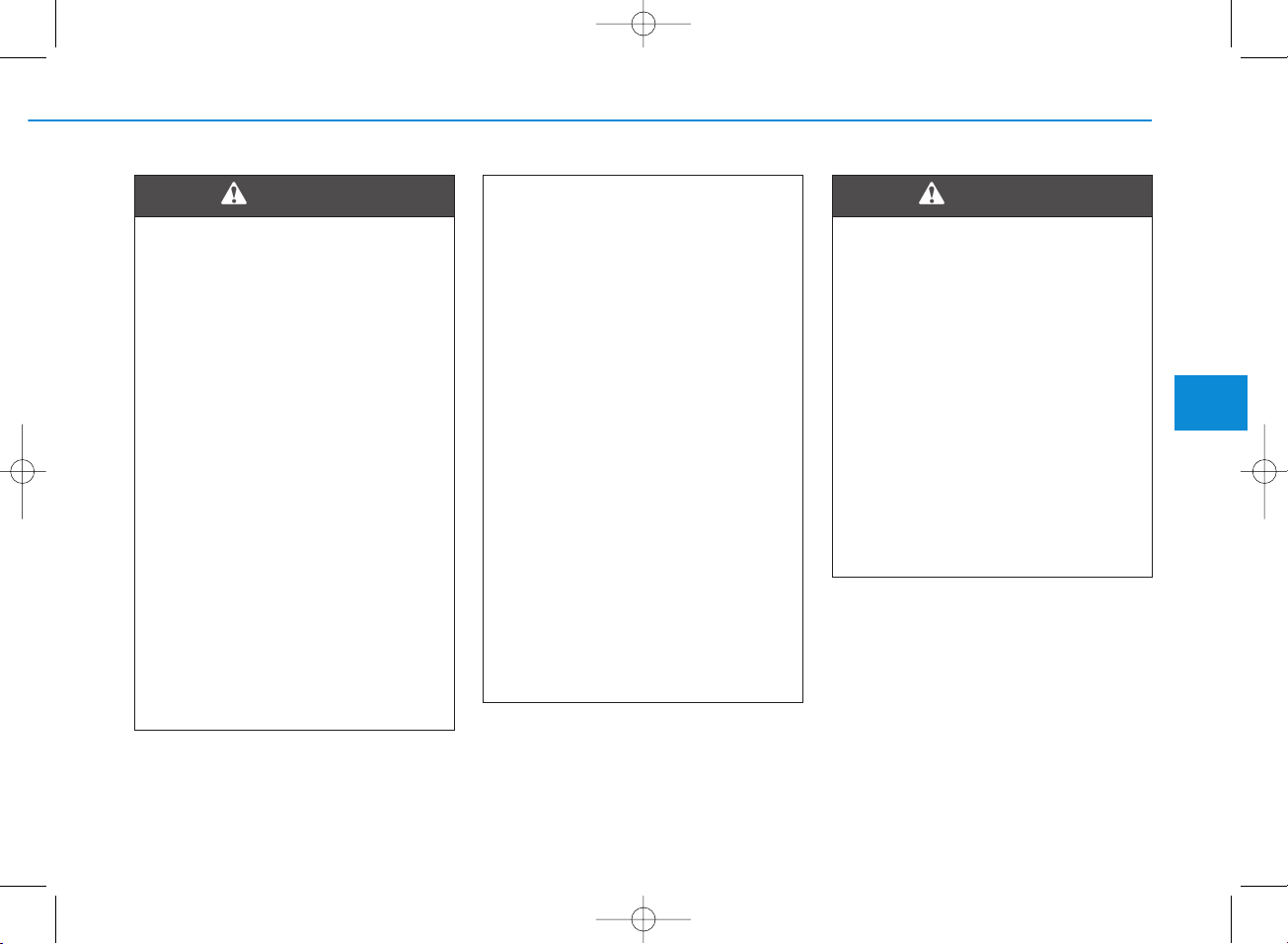
4-11
Multimedia System
4
• Do not stare at the screen
while driving. Staring at the
screen for prolonged periods
of time could lead to traffic
accidents.
• Do not disassemble, assemble, or modify the audio system. Such acts could result in
accidents, fire, or electric
shock.
• Using the phone while driving
may lead to a lack of attention
of traffic conditions and
increase the likelihood of
accidents. Use the phone feature after parking the vehicle.
• Heed caution not to spill water
or introduce foreign objects
into the device. Such acts
could lead to smoke, fire, or
product malfunction.
(Continued)
WARNING
(Continued)
• Please refrain from use if the
screen is blank or no sound
can be heard as these signs
may indicate product malfunction. Continued use in
such conditions could lead to
accidents (fires, electric
shock) or product malfunctions.
• Do not touch the antenna during thunder or lightening as
such acts may lead to lightning induced electric shock.
• Do not stop or park in parking-restricted areas to operate
the product. Such acts could
lead to traffic accidents.
• Use the system with the vehicle ignition turned on.
Prolonged use with the ignition turned off could result in
battery discharge.
Driving while distracted can
result in a loss of vehicle control that may lead to an accident, severe personal injury,
and death. The driver’s primary
responsibility is in the safe and
legal operation of a vehicle, and
use of any handheld devices,
other equipment, or vehicle systems which take the driver’s
eyes, attention and focus away
from the safe operation of a
vehicle or which are not permissible by law should never be
used during operation of the
vehicle.
WARNING
H_PDe 17_G4.0AB[EE,EA]AUDIO_NNG012,NPG037:YF eng 4c-Audio.qxd 12/14/2016 5:12 PM Page 11
