Page 1

AUDIO
Type1
■
Audio system
■Type 2
(With Bluetooth® WirelessTechnology)
H8N3G0000EE/H8N3G0001EE
51
Page 2
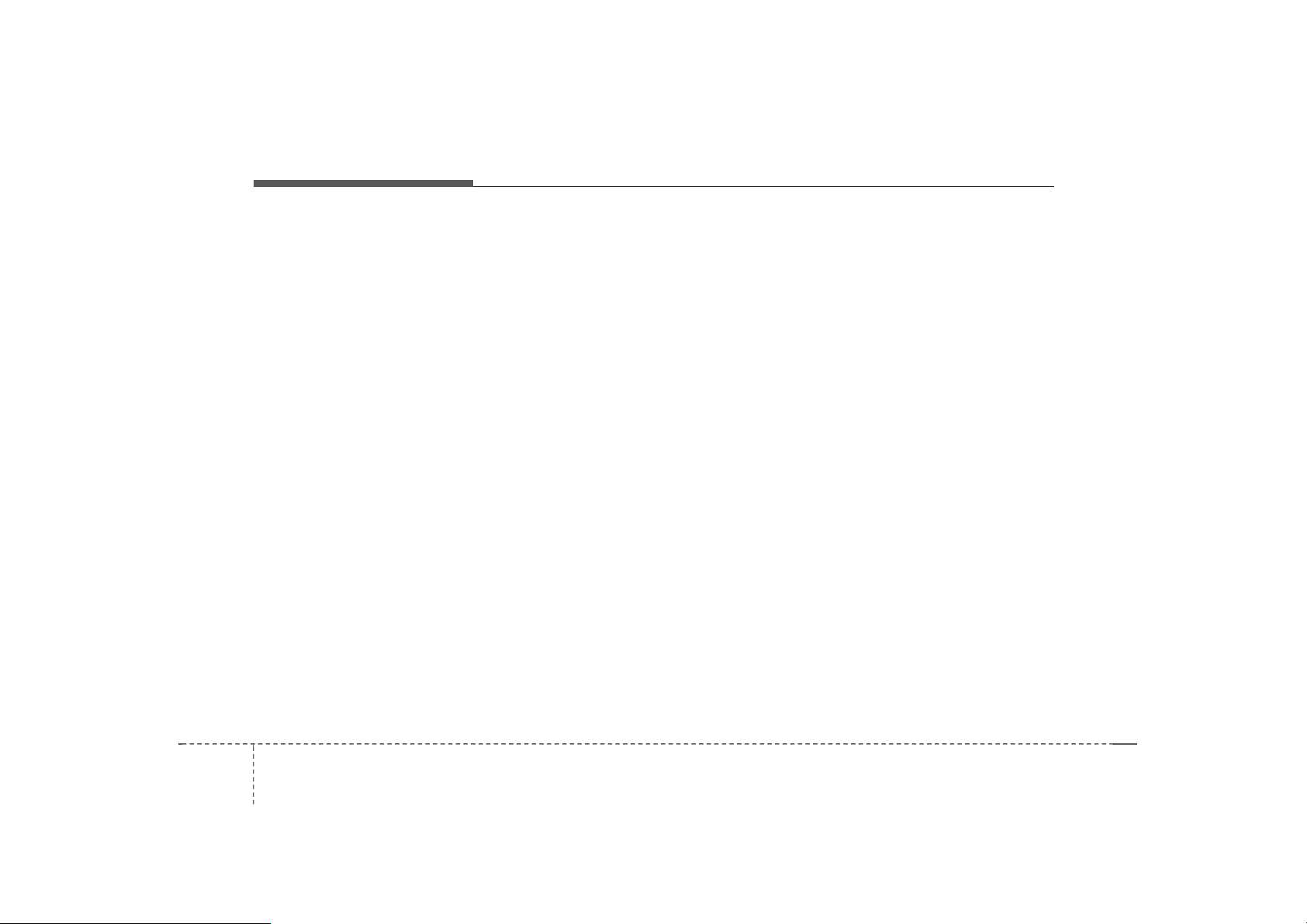
Audio system
Feature of YourAudio
(1)RADIO
• Plays Radio(FM/AM) mode.
• Each time the key is pressed, the
mode is changed sequentially.
• The radio mode popup will be displayed when [SETUP] button ▶ [D
isplay] ▶ [Mode Popup] is turned [
On].
(2)MEDIA
• Plays Media(CD, USB(iPod
®
), BT
Audio,AUX) mode.
• Each time the button is pressed, th
e mode is changed sequentially.
• The media mode popup will be displayed when [SETUP] button ▶ [D
isplay] ▶ [Mode Popup] is turned [O
n].
(3)PHONE
• Moves to Phone screen.
• If Bluetooth
®
is not connected, displays Bluetooth Pair/Connection s
creen.
(4)SETUP/CLOCK
When pressedquickly
•Moves to Setup screen.
When pressed and held
• Moves to the Time Settings.
(5)SEEK/TRACK
When pressedquickly
• Radio mode: Searches broadcast
frequencies.
• Media mode: Changes the track, fi
le or title. (except AUX)
When pressed and held
• Radio mode: Automat ical lysearches broadcast frequenc ie s.
• Media mode:Rewindsor fast-fo rwards
the song.(exceptBT Audio,AUX)
(6) POWER/VOL knob
• Power: Tur n s power On/Off by pr
essing the knob.
• Volum e : Sets volume by turning th
e knob left/right.
Page 3

Audio system
(7)MENU
• Displaysmenusforthe currentmode.
(8)DISP
• Turn s off the screen.
• Each time the ke y is pressed, it se
ts the Screen Off ➟ On ➟ Off.
(9)BACK
• Moves to previous screen.
(10)FOLDER
• Media(MP3 CD ,
Searchesfolders.
(11)TUNE
• Radio mode: Changes frequency
by turning the knob left/right.
• Media mode: Searches songs(files)
by turning the knob left/right.
USB) mode:
(12) PRESET [1] ~ [6]
When pressedquickly
• Radio mode: Receives sa ve d frequencies(channels).
• Media mode(except BT Audio,AUX)
- [RPT] button: Repeat/Repeat F
older
- [SHFL] button: Shuffle/Shuffle
Folder
• In case of Menu popup, the number menu is selected.
When pressed and held
• Radio mode: Sav es freque ncies (c
hannels).
53
Page 4

Audio system
Steering WheelControls
❈The actual features in the vehicle
may differ from the illustration.
(1)CALL
• When pressedquickly
- Moves to Phone screen.
- When pressed in the incoming c
all screen, answers the call.
- When pressed during call wait- i
ng, switches to waiting call.
• When pressed and held
- Display the last dialed number.
- W hen
Bluetooth
pressed during a
®
Handsfree
call,
switches call back to Bluetooth
device(privatemode).
- When pressed while calling on the
Bluetooth device, switches call b
ack to Bluetooth
- If Bluetooth
®
Handsfree.
®
is not connected, displays Bluetooth Pair/Connection s
creen.
(2) END
• When pressed during a call, ends
the phonecall.
• When pressed in the incoming call
screen, rejects thecall.
(3)SEEK
• When pressed quickly
- Radio mode: Searches broad- c
ast frequencies saved to Preset
s.
- Media mode: Changes track, file
or title. (except AUX)
• When pressed and held
- Radio mode: Automatically
searches broadcast frequencies.
- Media mode: Rewinds or fast-forwards the song. (except BT Au
dio, AUX)
(4)MODE
• Each time this is pressed, the mo
de is changed sequentially.
• If the media is not connected, the
corresponding modes will be disabled.
• Press and hold to turn the Audiosystemon/off.
•Whenpowerisoff,presskeyto tu
rn power back on.
(5)MUTE
• Mutes the audio volume.
• When a call is active, mic volume i
s muted.
(6)VOL
• Controls the audio or call volum e .
54
Page 5

Audio system
Radio
Radio Mode
Change Mode: [RADIO]
• Plays Radio(FM/AM) mode. Each
time the button is pressed, the mo
de is changed sequentially.
• I f your audio system has no Bluet
ooth feature, you can change the r
adio mode through [FM], [AM] butt
on.
• The radio mode popup will be dis- pl
ayed when [SETUP] button ▶ [Dis
play] ▶ [Mode Popup] is turned [On]
.
Search Frequency: [SEEK/TRACK]
Searches the previous/next broad- c
ast frequencies.
• Pressing the button: Changes the f
requency.
• Pressing and holding the button: A
utomatically searches for the next f
requency.
Change Frequency: [TUNE]
Changes frequency by turning the k
nob left/right. You can seek avail- abl
e frequencies manually.
Saved Frequency: PRESET [1] ~ [6]
• Pressing the button: Plays the frequency saved in the corresponding
button.
• Pressing and holding the button: S
aves the currently playing broad- c
ast to the selected button and sou
nd a BEEP.
55
Page 6

Audio system
H8N3G001EE
FM/AM
MENU
Displays Menu Popup whenpressing
the [MENU] button.
AutoStore
Saves broadcasts with superior reception to [1] ~ [6] buttons. If no frequencies are received,then the most recently receivedfrequency will bebroadcast.
Scan
The broadcast frequency increases
and previews each broadcast for 5 s
econds each. After scanning all frequencies, returns and plays the current broadcast frequency.
SoundSettings
Moves to Sound Settings.
56
Page 7

Audio system
Media
Media Mode
Change Mode: [MEDIA]
• Press the [MEDIA]
change the mode in order of CD ➟
®
USB(iPod
) ➟BT Audio ➟ AUX.
If your audio has no Bluetooth feature:
®
Disc ➟USB(iPod
) ➟AUX
If your audio has no CD feature: US
®
B(iPod
) ➟BT Audio ➟ AUX
• The media mode popup will be displayed when [SETUP] button [Di
splay] ▶ [Mode Popup] is turned [
On].
Yo u can select a menu in the mode
popupby using the PRESET[1] ~ [6]
buttons or TUNEknob.
• If media device(CD, USB, iPod, A
UX) is connected, then it will auto
matically operate. Once it is disco
nnected, the previous mode will be
restored.
• The Audio/BT Audio/AUX volume
can also be controlled.
button to
Repeat: [1 RPT]
• Repeats the current song or repeats
all songs within the currentfolder.
• Audio CD, i P o d mode: Repeat So
ng ➟Repeat Off
• MP3 CD, USB mode: RepeatSong
➟ Repeat Folder ➟ Off
Shuffle: [2 SHFL]
• Plays all songs within the current f
older(category) or play all songs in
randomorder.
• Audio CD, iPod mode: Shuffle Fol
der ➟ Shuffle Off
• MP3 CD, USB mode: Shuffle Fol
der ➟ Shuffle All ➟ Off
Change Song/File: [SEEK/TRACK]
[SEEK/TRACK]
• Pressing the button : Pl a y s the current song from the beginning. Ifthe
[ SEEK/TRACK] button is
pressed again within 3 seconds, th
e previous song is played.
• Pressing and holding the button: R
ewinds the song.
[SEEK/TRACK ]
• Pressing the button: Plays the next
song.
• Pressing and holding the button: F
ast-forwards the song.
• AUX and BT Audio don’t support
Rewind/Fast-forward feature.
• Changing the previous/next song
may not be supported in some Blu
etoothdevices.
57
Page 8

Audio system
Search Song: [TUNE]
• Turning TUNE knob: Searches for
songs(files).
•PressingTUNE knob: Plays select-
edsong(file).
❈ BT Audio and AUX don’t support
playlist feature.
❈While BT Audio is playing, press- i
ng the TUNE knob plays and pau
ses the current song.
Search Folder: [FOLDER]
• Searches the previous/next folder.
(MP3 CD,USB)
• If a folder is selected by pressing t
he TUNE knob, the first file within t
he selected folder will be played.
•IniPod
nt Folder.
®
mode, moves to the Pare
58
Page 9

H8N3G002EE
Audio system
Disc(Audio CD)
Displays Menu Popup whenpressing
the [MENU] button.
List
Moves to the list screen.
Repeat
Repeats the current song. P ress it a
gain to turn off.
Random(Shuffle)
Randomly plays all songs. Press it a
gain to turn off.
Scan
Scans the beginning parts of all son
gs. (approximately 10 seconds per fil
e)
Info
Displays information of the current s
ong.
SoundSettings
Moves to Sound Settings.
59
Page 10

Audio system
H8N3G003EE
H8N3G004EE
Disc(MP3CD)/USB
Displays Menu Popup whenpressing
the [MENU] button.
List
Moves to the list screen.
Repeat
Repeats the current song. P ress it a
gain to turn off.
RepeatFolder
Repeats songs within the current fo l
der. Press it again to turn off.
Random Folder(Shuffle Folder)
Randomly plays songs within the cur- r
ent fold er. Press it again to turnoff.
Random(Shuffle)
Randomly plays all songs. Press it a
gain to turn off.
Scan
Scans the beginning parts of all son
gs. (approximately 10 seconds per fil
e)
Info
Displays information of the current s
ong.
SoundSettings
Moves to Sound Settings.
510
Page 11

Audio system
H8N3G005EE H8N3G006EE
iPod
Displays Menu Popup whenpressing
the [MENU] button.
List
Moves to the list screen.
Repeat
Repeats the current song. Press it a
gain to turn off.
Random(Shuffle)
Plays all songs within the currently p
laying category in random order. Pre
ss it again to turn off.
Info
Displays information of the current s
ong.
SoundSettings
Moves to Sound Settings.
BT Audio
Dsplays Menu Popup when pressing
the [MENU] button.
SoundSettings
Moves to Sound Settings.
511
Page 12

Audio system
H8N3G007EE
✽NOTICE
• Audio may not automatically start
playing in some Bluetooth devices.
If the music in the B l ue to o t h dev
ice is not played after changing to
audio streaming mode, press the [
TUNE] knob. Check if the music i
s playing in the Bluetooth device a
fter changing to audio streaming
mode.
• Audio streaming may not be supported for some Bluetoothdevices.
• If Bluetooth device is disconnected, BT Audio is ended.
• Bluetoothconnectionisrequired t
o use BT Audio. Refer to the Blue
tooth manual for more infor- mat
ion.
AUX
Displays Menu Popup whenpressing
the [MENU] button.
SoundSettings
Moves to Sound Settings.
✽NOTICE
• AUX mode can be used only when
an external audio player has been
connected.
• If only a cable is connected to the
AUX without an external device, t
he mode will be changed to AUX,
but noise may occur. When an ext
ernal device is not being used, re
move the connector jack.
• When the external device power is
connected to the power jack, playing the external device may output
noise. In such cases, disconnect the
power connection beforeuse.
512
Page 13
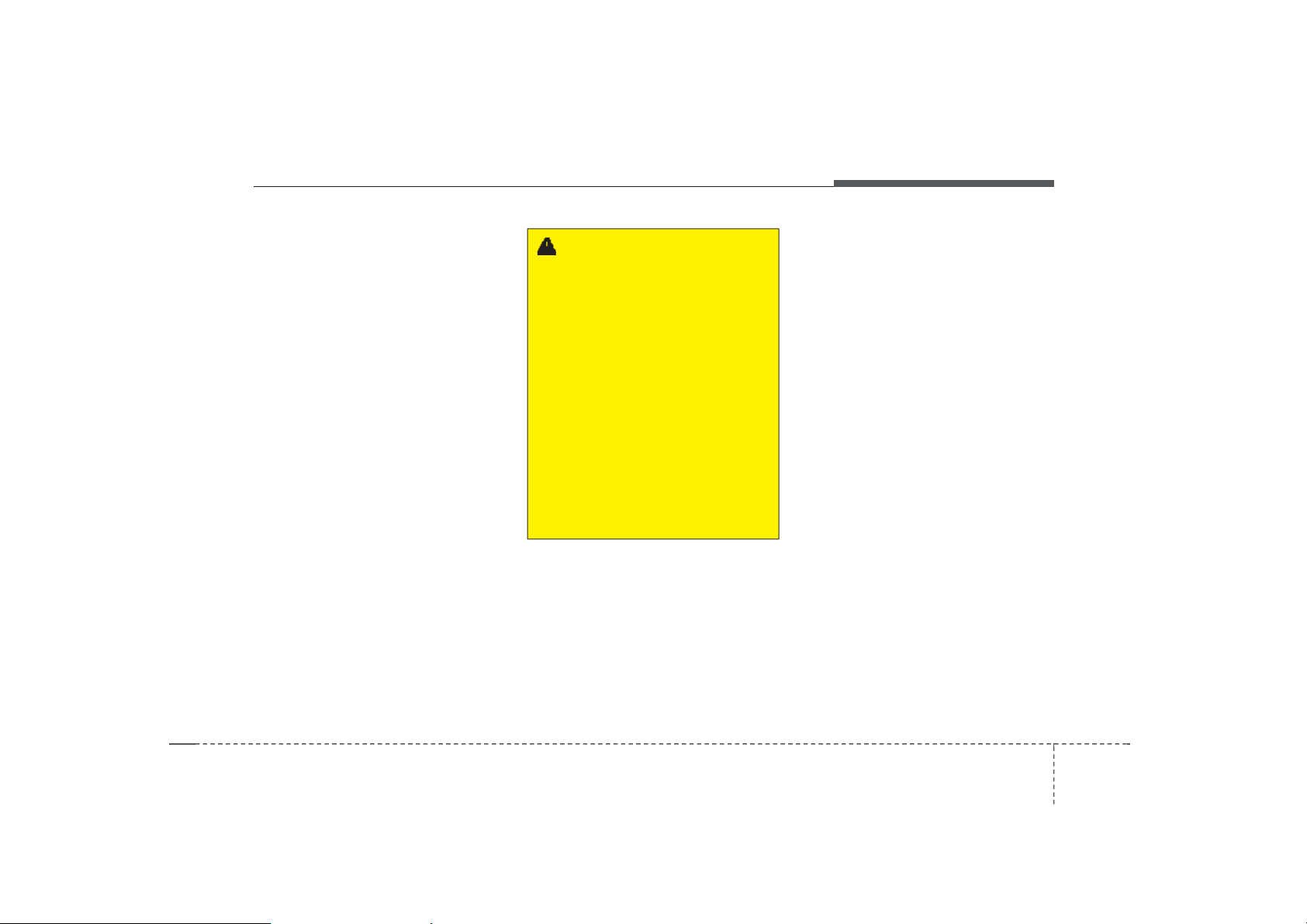
Audio system
Bluetooth
Before Using the Bluetooth
Handsfree
What is Bluetooth
Technology?
• The Bluetooth
®
os are registered trademarks own
ed by Bluetooth
• Bluetooth
®
Wireless Technology r
efers to a short-distance wireless
networking technology which uses
a 2.45GHz frequency to connect v
arious devices within a certain dist
ance.
• Supported with in PCs, external d
evices, Bluetooth
various electronic devices, and
automotive environments,
Bluetooth
®
Wireless Technology to
be transmitted at high speeds without having to use a connector cabl
e.
•Bluetooth
®
Handsfree refers to a d
evice which allows the user to con
veniently make phone ca lls with
Bluetooth
®
devices through the Mu
ltimediasystem.
®
Wireless
word mark and log
®
SIG, Inc.
®
phones, PDAs,
WARNING
Focus on the road while driving.
®
The driver's primary responsibility is in the safe and legal op
eration of the vehicle. Drivers s
hould not use any hand held de
vices or other equipment or veh
icle systems that distract the dr
iver during vehicle opera- tion.
Do not stare at the multimedia s
creen for long periods of time w
hile driving. Staring at the scre
en for prolonged periods of tim
e can lead to traffic acci- dents
and can result in person- al inju
ries.
513
Page 14

Audio system
Precautions for Safe Driving
®
•Bluetooth
is a feature that enabl
es drivers to make handsfree calls
. Connecting the head unit with a
Bluetooth
®
phone allows the user t
o conveniently make calls, receive
calls, and manage the
phonebook. Before using
Bluetooth
®
Wireless Technology,
carefully read the contents of this
user’smanual.
• Excessive use or operations while
driving may lead to negligent driving practices and be the cause of
accidents. Do not operate the de
vice excessively while driving.
• Viewing the screen for prolonged
periods of time is dangerous and
may lead to accidents. When driving, view the screen only for short
periods of time.
CAUTIONS upon Connecting
Bluetooth
®
Phone
• Before connecting the head unit wi
th the Bluetooth device, check to s
ee that the mobile device sup- port
s Bluetooth
• Pairing Bluetooth
se of other Bluetooth
®
features.
®
devices and u
®
features are
not supported when the vehicle is i
n motion. For safety, please first p
ark your vehicle.
• Even if the mobile device supports
Bluetooth
®
Wireless Technology, t
he device will not be found during
device searches if the device has
been set to hidden state or the Blu
®
etooth
power is turned off. Disabl
e the hidden state or turn on the Bl
uetooth
®
power prior to searching
/connecting with the head unit.
•IfaBluetooth
®
Wireless Technology
device becomes disconnected due
to being out of communication ra
nge, turning the device OFF,or a Bl
uetooth
mmunication error, corresponding Bluetooth
®
Wireless Technology co
®
Wireless Technol
ogy devices are automati- cally sea
rched and reconnected.
• If you do not want automatic con-
®
nection with your Blu etooth
ce, turn the Bluetooth
n the Bluetooth
• Only one Bluetooth
®
device.
®
®
Wireless Te
feature off i
devi
chnology device can be con- necte
datatime.
• Bluetooth
®
connection may
become intermittently disconnected in some Bluetooth devices. Fol
low these steps to try again.
1. Turn the Bluetooth
®
function within
the Bluetooth device OFF/ON and
try again.
2. Turnthe Bluetooth device power O
FF/ON and try again.
3. Completely remove the Bluetooth
device batt e r y, reboot, and then a
gain.
4. Reboot the Multimedia System and
try again.
5. Delete all paired devices from both
of Bluetooth device and Head Unit
sides and then try again.
514
Page 15

Audio system
CAUTIONS upon Using Bluetooth
®
P
hone
• If the Bluetooth device is not connected, it is not possible to enter P
hone mode. After connecting you
r Bluetooth device to your car, use
the Bluetooth features.
•Youwillnotbeabletousethe han
dsfree feature when your phone i
s outside of the cellular service ar
ea (e.g. in a tunnel, in a undergrou
nd, in a mountainous area, etc.).
• If the cellular phone signal is poor
or the vehicles interior noise is too
loud, it may be difficult to hear the
other person’svoice during a call.
• Do not place the Bluetooth device
near or inside metallic objects,otherwise communications with
Bluetooth
®
Wireless Technology
system or cellular service stations
can be disturbed.
• Placing the audio system within an
electromagnetic environment may
result in noise interference.
• Some Bluetooth devices may cau
se interference noise or mal- functi
on to audio system. In this case, st
ore the device in a different locatio
n may resolve the condition.
• While a device is connected
through Bluetooth
®
Wireless
Technol og y , your device may discharge quicker than usual for additional Bluetooth
®
Wireless
Technology-rela t edoperations.
• The handsfree call volume and qu
ality may differ depending on the B
luetoothdevice.
• If Connection Priority is set upon v
ehicle ignition (IGN/ACC ON), the
Bluetooth
®
Wireless Technology
device will be automatically con- n
ected. Even if you are outside, the
Bluetooth
®
Wireless Technology
device will be automatically con- n
ectedonceyouareinthevicinity o
f the vehicle. If you do not wantto
automatically connect your
Bluetooth
device, turn off the Bluetooth
®
Wireless Technology
®
Wir
eless Technology feature in your
Bluetooth device.
• In some Bluetooth devices, starting
the ignition while talking through B
luetooth
®
Wireless Technology en
abled handsfree call will result in th
e call becoming disconnected due
to car handsfree call transfer.If you
use your phone outside the vehicl
e, turn off the Bluetooth
®
Wireless
Technology feature in your phone
.
515
Page 16

Audio system
H8N3G008EE
Bluetooth Connection
Before you can use the Bluetooth fe
ature, you must first pair/connect yo
ur Bluetooth device to your car.
Pairing a New Device
Select [PHONE] button in the head
unit or [CALL] button in the steering
wheel remote control.
Select [SETUP] button € Select [P
hone].€ Select [Add New Device].
In your Bluetooth device,
1. Pair your car after your Bluetooth
device detects the Bluetooth devi
ce.
2. Enter the passkey(0000) or accept
the authorization popup.
3. ConnectBluetooth.
✽NOTICE
• Up to 5 Bluetooth devices can be
paired.
• The default passkey is 0000.
• During a Bluetooth device connec-
tion, another device cannot be pa
ired.
• The Vehicle Name above is an exa
mple. Check the actual infor- mat
ion on the product.
• Pairing and connecting a
Bluetooth
enabled Bluetooth device will wo
rk only when the Bluetooth
ess Technology option within your
Bluetooth device has been turned
on.(Methods of turning on the Bl
uetooth
abled feature may differ dependin
g on the Bluetooth device.)
®
Wireless Technology
®
®
Wireless Technology en
Wirel
• After pairing is complete, a con- t
acts download request is sent to t
he Bluetooth d evice. Some Bluet
ooth devices may require confir
mation upon receiving a downloa
d request. Ensure your Bluetooth
device accepts the con- nection. R
efer to your phone’s user manual
for additional infor- mation regar
ding phone pairing and connectio
ns.
516
Page 17

H8N3G009EE
Audio system
Connecting Bluetooth Devices
Select [PHONE] button in the head
unit or [CALL] button in the steering
wheel remote control. € Select the
name of the device to connect. €
ConnectBluetooth.
• Connects the Bluetooth devices th
at youadd.
✽NOTICE
• Only one Bluetooth device can be
connected at a time.
• Bluetooth
eatures supported within the veh
icle are as follows. Some fea- ture
s may not be suppor te d dependi
ng on your Bluetooth® Wireless
Technologydevice.
- Outgoing/Incoming Handsfreecalls
- Operations during a call: Switch
to Private, Switch to call waiting,
MICon/off
- Downloading Call History
- Downloading Contacts
- Bluetooth
device AutoConnection
- Bluetooth
®
Wireless Technology f
®
Wireless Technology
®
Audio Streaming
517
Page 18

Audio system
H8N3G010EE H8N3G011EE
Bluetooth Phone
Favorites
Select [PHONE] button € Select [F
avorites]
• Displays Phone Menu screen.
• The connected device name is displayed in the top of the disp l a y .
•
: Call signal strength indicator
•
: Battery level of the Bluetoot h
devicesconnected
• Lists the phone numbers saved as
Favorites. Select from the list to di
al the number.
Displays Menu Popup whenpressing
the [MENU] button
• Add New Favorites: Adds a phone
number to Favorites.
• Delete ItemsRepeat: Deletes numbers that you select fromFavorites .
• Delete All: Deletes all of the numbers from Favorites.
✽NOTICE
• Up to 20 favorites can be saved in
favorites of each device.
• Downloa ding favorites in your B
luetooth device does not be sup- p
orted.
• To save favorite, contacts should
bedownloaded.
• Contact saved in favorites will not
be automatically updated if the co
ntact has been updated in the pho
ne. Toupdate Favorites, delete the
favorite and create a new favorit
e.
518
Page 19

Audio system
H8N3G012EE H8N3G013EE
CallHistory
Select [PHONE] button € Select [C
allHistory]
• Displays all of yourcall history.Select
from the list to dial thenumber.
Dsplays Menu Popup when pressing
the [MENU] button
• Download: Downloads the call history information from your
Bluetoothdevice.
• All Calls: Lists the all call history.
• Dialed Calls: Lists the calls that yo
umade.
• Received Calls: Lists the calls that
you have received.
• Missed Calls: Lists the calls you m
issed.
✽NOTICE
• Call history may not be saved in t
he call history list in some Blueto
oth devices.
• Calls from restricted ID's are not
saved in the call history list.
• Up to 50 callscan be added in each
Dialed Calls/Received
Calls/Missed Calls list.
• The durations of each
dialed/received call are not displayed in your car's Cal l History l
ist.
• While the call history download is
in progress, the status bar displays
an icon ( ).
• If the call history download is tu
rned off on the Bluetooth device, t
he call history download will fail.
• Some devices require a device au
thentication for down loadi ng yo
ur call history. If download fails, c
heck if the Bluetooth settings or d
isplay status are normal.
Contacts
Select [PHONE] button € Select [C
ontacts]
• Displays the list of Contacts. Select f
rom the list to dial thenumber.
Dsplays Menu Popup when pressing
the [MENU] button.
• Download: Downloads contacts f
rom your Bluetooth device.
• A-Z Jump: Finds a contact in an al
phabetical order.
519
Page 20

Audio system
H8N3G014EE H8N3G015EE
RequestingDownload
Some devices require a device aut
hentication for downloading your call
history and contacts.
If download fails, check the
Bluetooth
device settings or the screen state.
®
Wireless Technology
✽NOTICE
• Up to 2000 phone numbers can be
downloaded from a single, paired
Bluetooth device.
• You cannot edit or delete down- lo
aded phone numbers from your c
ar.
• Contactscanbeviewedonlywhen
the Bluetooth device is connected.
• Even if the Bluetooth device is disconnected, the downloaded data
will remain. (Note that deleting a
paired device will also delete all d
ownloaded Contacts and Call Hi
storydata)
• Downloaded phone numbers may
be lost depending on the condition
of the head unit. Keep your important data in a safe place.
• The status bar displays a ( )
while downloading contacts.
• The download will not be avail- a
ble if the contacts download func
tion is turned off on your Blueto
oth device.
• Phone contact names should be sa
ved in English or they may not be
displayed correctly.
• The time of contacts/call history d
ownload may differ depending on
the Bluetooth devices.
• So me devices require a dev ic e au
thentication for down loadi ng yo
ur contacts. If download fails, che
ck your phone screen and con- fir
m the download if necessary.
Accept/Reject Call
If there is an incoming call, a popup
message will appear.
• To answer the incoming call, press
the [Accept] button on the screen
or the [CALL] button on the steering remote control.
• Toreject the call, press the [Reject]
button on the screen or the [END]
buttonon the steering wheelcontrol.
✽NOTICE
• In some Bluetooth devices, the ca
ller's number may not be dis- pla
yed, and the Reject feature may
not be supported.
520
Page 21

H8N3G016EE
Audio system
Using the Menu During a PhoneCall
When making a call, you can usethe
following menu items.
(1) Private: Switches a voice call from
the car Hands-free to the Bluetoo
thdevice.
(2) End: Ends a call.
Displays Menu Popup whenpressing
the [MENU] button.
• Outgoing Volume: Displays the Mic
Volume settings. Youcan adjust the
in-call volume that the other party
hears (level1 - 5).
✽NOTICE
• Up to 2000 phone numbers can be
downloaded from a single, paired
Bluetooth device.
• If the caller's number is listed in
Contacts, the caller's name will be
displayed. Otherwise, only the n
umber will be displayed. In some
Bluetooth devices, the phone number may not be displayed.
• In some Bluetooth devices, the Use
Private feature may not be sup- p
orted.
• In some Bluetooth devices, the S
witch feature may not be sup- por
ted.
• The phone number may not be pr
operlydisplayedinsome Bluetoo
thdevices.
• During a phone call on a Bluetooth
Handsfree, you cannot acc ess ot
her modes, such as Radio and Set
up.
• Depending on handset types, the i
n-call volume the other party hea
rs may differ.If the other party he
ars your voice too low or too loud,
adjust the mic volume.
PhoneSettings
Select [PHONE] button € Select [P
honeSettings]
• Moves to a screen of Phone Settings.
Refer to [Setup € Phone Settings]
manual for more information.
521
Page 22

Audio system
H8N3G017EE
SETUP
Display
Select [SETUP] button € Select [D
isplay]
• Mode: Changes LCD illumination
modes: Automatic(changes the le
vel automatically), Daylight, and Ni
ght.
• Media Display: When playing an M
P3 file, select the desired display
info from [Folder/File] or
[Artist/Title/Album].
• Mode Popup: During [On] state, pr
ess the [RADIO] or [MEDIA] but- t
on to display the mode change po
pup.
• Text Scroll: If MP3 file name is too
long to display, the file name is scr
olled from right to left.
Sound
Select [SETUP] button € Select [S
ound]
• Position: Selects the soundposition.
• Tone : Selects the sound tone.
• Speed D ependent Volume:
Controls the volume le v e lautomatically according to the speed of the
vehicle
Clock
Select [SETUP] button € Select [C
lock]
• Clock: Adjusts the number currently in focus to set the [hour], and pr
ess the TUNE knob to set the [min
ute] and [AM/PM].
• Date: Adjusts the number currently
in focus to make the settings and
press the TUNE knob to move to t
he next settings.
• Time Format: Sets the 12/24 hour
time format of the audio system.
• Clock Display (Power O f f ) : Displa
ystime/dateonscreenwhen thea
udio system turns power off.
Phone
Add New Device
Select [SETUP] button € Select [P
hone] € Select [Add New Device]
• The following steps are the same
as those described in the section [
Pairing a New Device] on the previouspage.
Connect/Disconnect Device
Select [SETUP] button € Select [P
hone] € Select [Paired Devices]
• D ispla ys the pa i r ed Blueto o th de
vicelist.
• From the paired device list, select
the device you want to connect or
disconnect.
522
Page 23

Audio system
H8N3G018EE H8N3G019EE
✽NOTICE
• Displays the icons when Bluetooth
device isconnected.
: An icon appears when you m
ake a Bluetooth Audio connec- tio
n.
: An icon appears when you m
ake a Bluetooth Handsfree con- n
ection.
• Only one Bluetooth device can be
connected at a time.
• Bluetooth Handsfree and
Bluetooth Audio functions are su
pported. Handsfree and audio-
supported devices, such as a Blu
etooth smartphone or audio, will f
unction normally.
• If the system is not stable due to a
vehicle-Bluetooth device communication error, delete the paired d
evice on each device and pair/co
nnect the Bluetooth device again.
Delete Devices
Select [SETUP] button € Select [P
hone] € Select [Delete Devices]
• Displays the paired Bluetooth de
vicelist.
• When selecting from the list, the d
evice is deleted.
✽NOTICE
• When you delete a paired device, t
he Call History and Contacts sto
red in the head unit are also delet
ed.
• To re-use a deleted device, you mu
st pair the device again.
Auto Connection Priority
Select [SETUP] button € Select [P
hone] € Select [Connection Priority]
• Select the device to want to set the
connection priority o f paired devi
ces.
• If “None” is chosen, the Bluetooth
system will try to connect to the la
st connected device, then to all pai
red devices.
523
Page 24

Audio system
✽NOTICE
• When the engine is running, the s
elected Bluetooth device is automatically connected. If you fail to
connect the selected device, the pr
eviously-connected device is auto
matically connected, and if it also
fails, then it tries to connect all pa
ired devices sequentially.
• Depending on auto connection priority, connection to a device may t
aketime.
• If a Bluetooth
device becomes disconnected due to
being out of communication range,
turning the device OFF,or a Bluet
®
ooth
Wireless Technology comm
unication error ,correspon- ding Bl
uetooth
es are automatical- ly searched and
reconnected.
• Even if you are outside, the Blue
®
tooth
e will be automatically con- necte
d once you are in the vicinity of th
e vehicle. If you do not want to au
tomatically connect your Bluetoo
®
th
Wireless Technology device, t
urn off the Bluetooth
echnology feature in your Blueto
524
oth device.
®
Wireless Technology
®
Wireless T echnol ogy devic
Wireless Technology devic
®
Wireless T
• In some Bluetooth devices, start- i
ng the ig nition while talki ng thr
ough Bluetooth
®
Wireless Techno
logy enabled handsfree call will re
sult in the call becoming dis- conn
ected due to car handsfree call tra
nsfer. If you use your phone outsid
e the vehicle, turn off the Bluetoot
®
h
Wireless Tec hnology feature i
n your phone.
Language
Select [SETUP] button € Select [L
anguage]
• Changes the display language.
Display Off
Select [SETUP] button € Select [D
isplayOff]
• Audio operation is maintained and
only the screen will be turned Off. I
n the Screen Off state, press any k
ey to turn the Screen On again.
Page 25

Audio system
Declaration of Conformity
FCC
This equipment has been tested and found to comply with the limits for a Class B digital device, pursuant to part 15 of
the FCC Rules. These limits are designed to provide reasonable protection against harmful interference in a resi- den
tialinstallation.
This equipment generates, uses and can radiate radio frequency energy and, if not installed and used in accordance
with the instructions,may cause harmful interference to radio communications. However, there is no guarantee that int
erference will not occur in a particular installation. If this equipment does cause harmful interference to radio or tel- ev
ision reception, which can be determined by turning the equipment off and on, the user is encouraged to try to cor- re
ct the interferenceby one or more of the following measures :
• Reorient or relocate the receiving antenna.
• Increase the separation between the equipment and receiver.
• Connect the equipment into an outlet o n a circuit diff eren t from that to which the re ceiv er is connected.
• Consult the dealer or an experienced radio/TV technician for help.
Caution : Any changes or modifications to this device not explicitly approved by manufacturer could void
your authority to operate this equipment.
525
Page 26

Audio system
This device complies with part 15 of the FCC Rules. Operation is subject to the following two conditions :
(1) This device may not cause harmful interference, and (2) this device must accept any interference received, includ- i
ng interference that may cause undesired operation.
This equipment complies with FCC radiation exposure limits set forth for an uncontrolled environment.
This equipment should be installed and operatedwith minmum 20cm between the and your body .This transmitter must
not be collocated or operating in conjunction with any other antenna or transmitter unless authorized to do so by the F
CC.
526
Page 27

CE for EU
Audio system
527
Page 28

Audio system
528
Page 29

NCC forTaiwan
Audio system
529
Page 30

Audio system
ACMA for Australia
530
Page 31

Audio system
531
Page 32

Audio system
ANATEL for Brazil
532
Page 33

Audio system
533
Page 34

Audio system
534
Page 35

SMA for Jamaica
This product has been Type Approved by Jamaica : SMA-AM210F2GN
This product has been Type Approved by Jamaica : SMA-AM110F 2G N
This product has been Type Approved by Jamaica : SMA-AC1 10F2G N
Audio system
535
Page 36

Audio system
IFETEL for Mexico
<IFETEL OperationGuide>
“La operación de este equipo está sujeta a las siguientes dos condiciones :
(1)es posible que este equipo o dispositivo no cause interferencia perjudicial y
(2)este equipo o dispositivo debe aceptar cualquier interferencia, incluyendo la qu
e pueda causar su operación no deseada.”
536
Page 37

MOC for Israel
Audio system
537
Page 38

Audio system
PINNO SIGNAL PINNO SIGNAL PINNO SIGNAL PINNO SIGNAL
A1 NC A20 NC B1 NC B20 NC(MM_CAN-)
A2 NC A21 NC B2 MIC+ B21 NC
A3 USB_DATA_HI A22 NC B3 NC B22 ACC
A4 USB_DATA_LO A23 NC B4 NC B23 NC
A5 USB_VCC A24 AUX_AUDIO_L B5 NC B24 NC
A6 NC A25 AUX_AUDIO_GND B6 ILL+ B25 NC
A7 NC A26 S/WHEEL_KEY_GND B7 NC(MM_CAN+) B26 NC
A8 NC A27 NC B8 NC B27 NC
A9 AUX_AUDIO_R A28 NC B9 NC B28 NC
A10 AUX_DETECT A29 NC B10 BATT+ B29 NC
A11 S/WHEEL_KEY A30 NC B11 BATT+ B30 NC
A12 DR_SPKR_FRT_LEFT(+) A31 NC B12 GND B31 NC
A13 DR_SPKR_FRT_LEFT(-) A32 NC B13 GND B32 NC
A14 DR_SPKR_FRT_RIGHT(-) A33 NC B14 NC B33 NC
A15 DR_SPKR_FRT_RIGHT(+) A34 NC B15 MIC- B34 NC
A16 FR+ A35 NC B16 NC B35 NC
A17 NC A36 NC B17 NC
A18 NC A37 NC B18 SPEED
A19 NC A38 NC B19 ILL-
537
Page 39

Audio system
POWER
Voltage
Size
(W×H×
D)
Weight
14.4 V (9 ~ 16V)
Negative ground
213 X 208 X 104(mm )
Tape-1:
Tape-2:
TUNER
FM
Frequency
Sensitivity
(MONO)
(30dB S/N)
Signal to Noise Ratio
Stereo
Fr eq uency 531 ~ 1602 (KHz)
Sensitivity
(20dB S/N)
Signal to Noise Ratio More than 45 dB
87.5 ~ 108 (MHz)
Less than 10 dBμV
More than 50 dB
More than 20 dB
AM
Less than 35 dBμV EMF
1.9kg
2.1kg
AUDIO
Max Output
45W × 2 ch (POWER IC)
CD(NC)
Standard
Bit
Channel
Dynamic Range
Signal to Noise Ratio More than 60 dB
Distortion Rate
Separation(1KHz)
회전 변동율 limit of determination
Optical
20 bit 직선식 양자화
2 Channel (STEREO)
More than 90 dB
Less than 0.3% (1 KHz)
More than 50 dB
537
