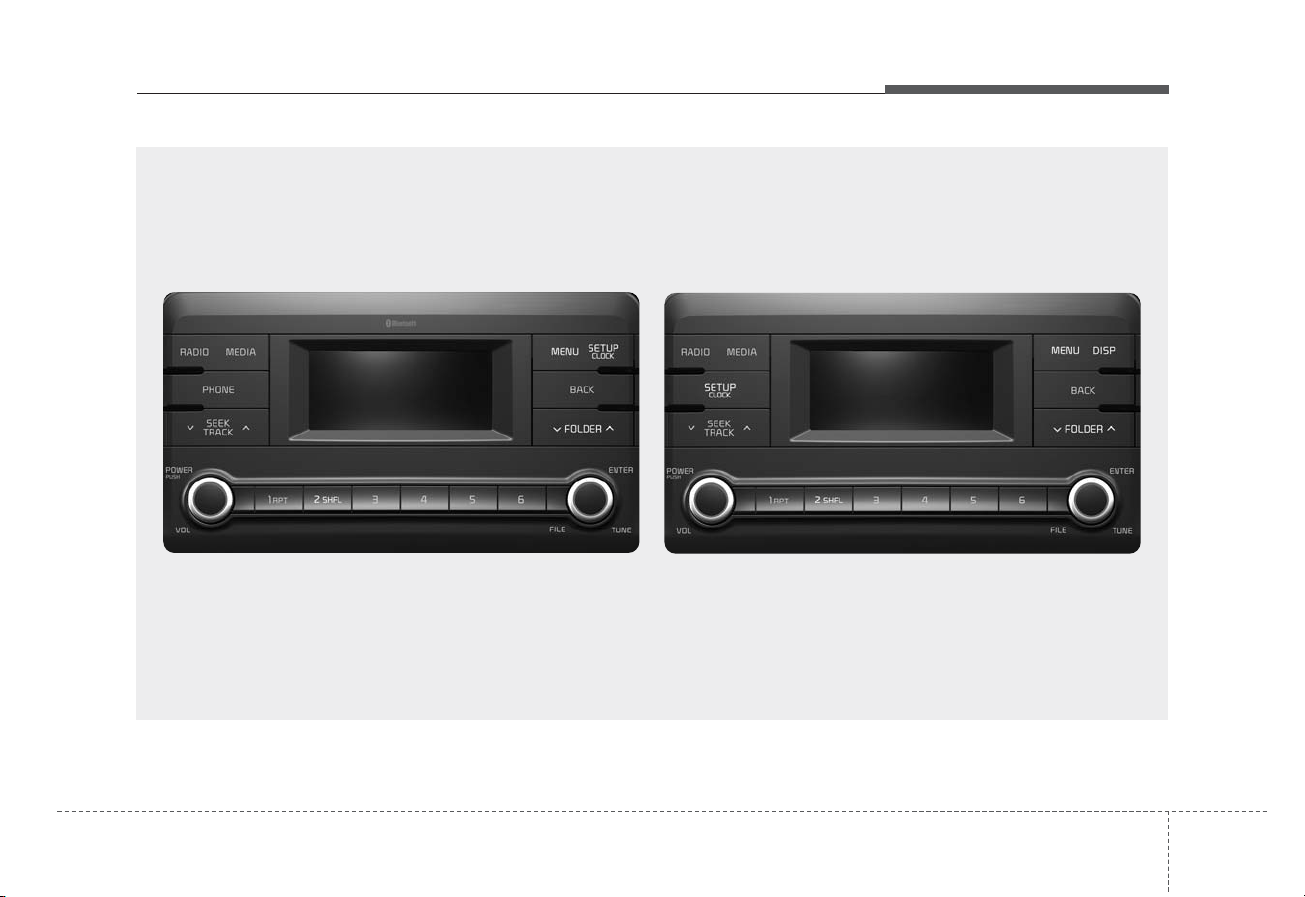
Audio system
15
H8N3G0000EE/H8N3G0001EE
■ Type 1
■ Type 2
(With
Bluetooth
®
Wireless Technology)
AUDIO (With Touch Screen)
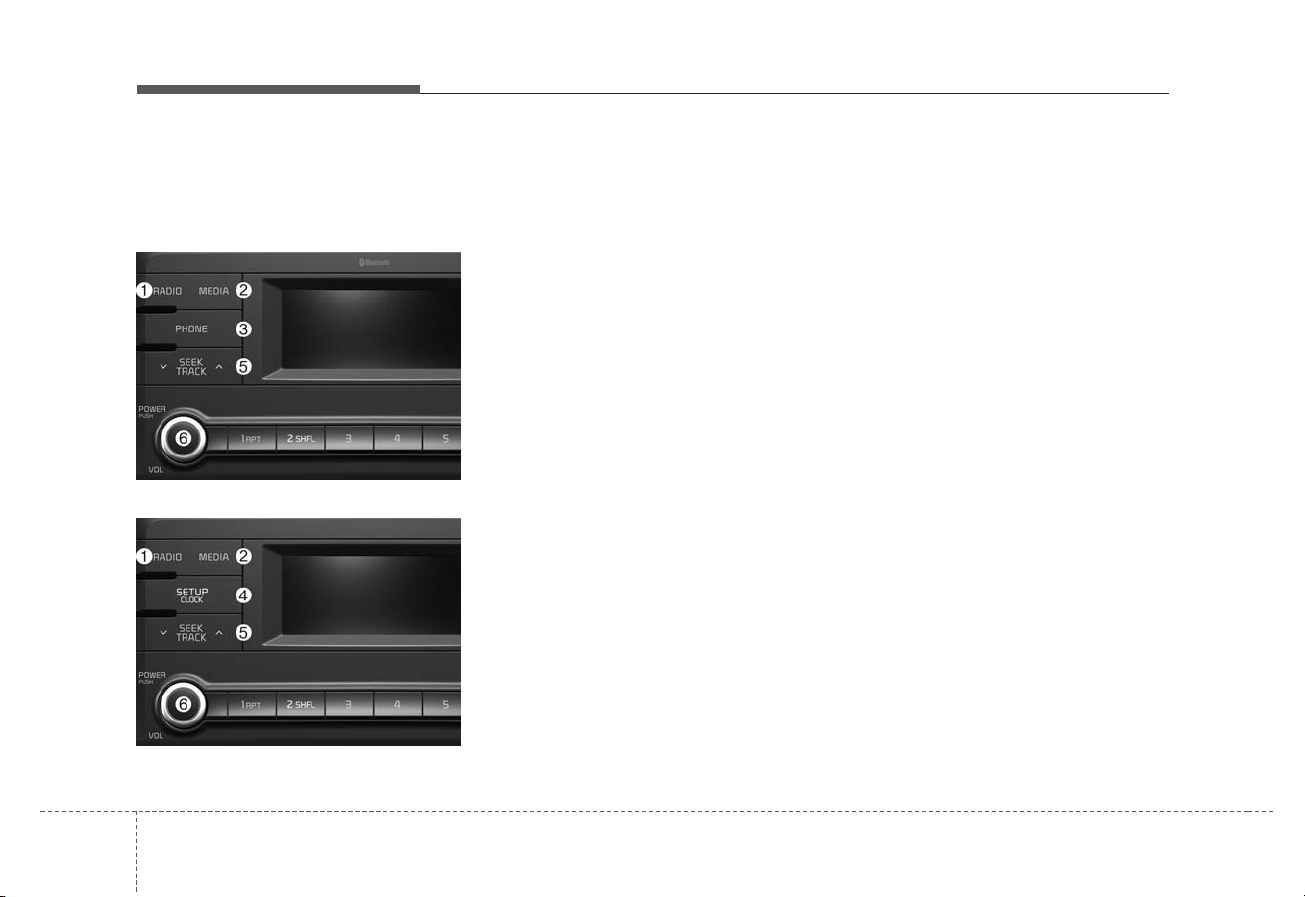
Audio system
52
Feature of Your Audio
Head Unit
❈ The actual features in the vehicle
may differ from the illustration.
(1) RADIO
• Plays Radio(FM/AM) mode.
• Each time the key is pressed, the
mode is changed sequentially.
• The radio mode popup will be displayed when [SETUP] button ▶
[Display] ▶ [Mode Popup] is turned
[On].
(2) MEDIA
• Plays Media(CD, USB(iPod
®
), BT
Audio, AUX) mode.
• Each time the button is pressed,
the mode is changed sequentially.
• The media mode popup will be displayed when [SETUP] button ▶
[Display] ▶ [Mode Popup] is turned
[On].
(3) PHONE
• Moves to Phone screen.
• If Bluetooth
®
is not connected, displays Bluetooth Pair/Connection
screen.
(4)
SETUP/CLOCK
When pressed quickly
• Moves to Setup screen.
When pressed and held
• Moves to the Time Settings.
(5) SEEK/TRACK
When pressed quickly
• Radio mode: Searches broadcast
frequencies.
• Media mode: Changes the track,
file or title. (except AUX)
When pressed and held
• Radio mode: Automatically searches broadcast frequencies.
• Media mode: Rewinds or fast-forwards
the song. (except BT Audio, AUX)
(6) POWER/
VOL knob
• Power: Turns power On/Off by
pressing the knob.
• Volume: Sets volume by turning
the knob left/right.
■ Type 2
■ Type 1
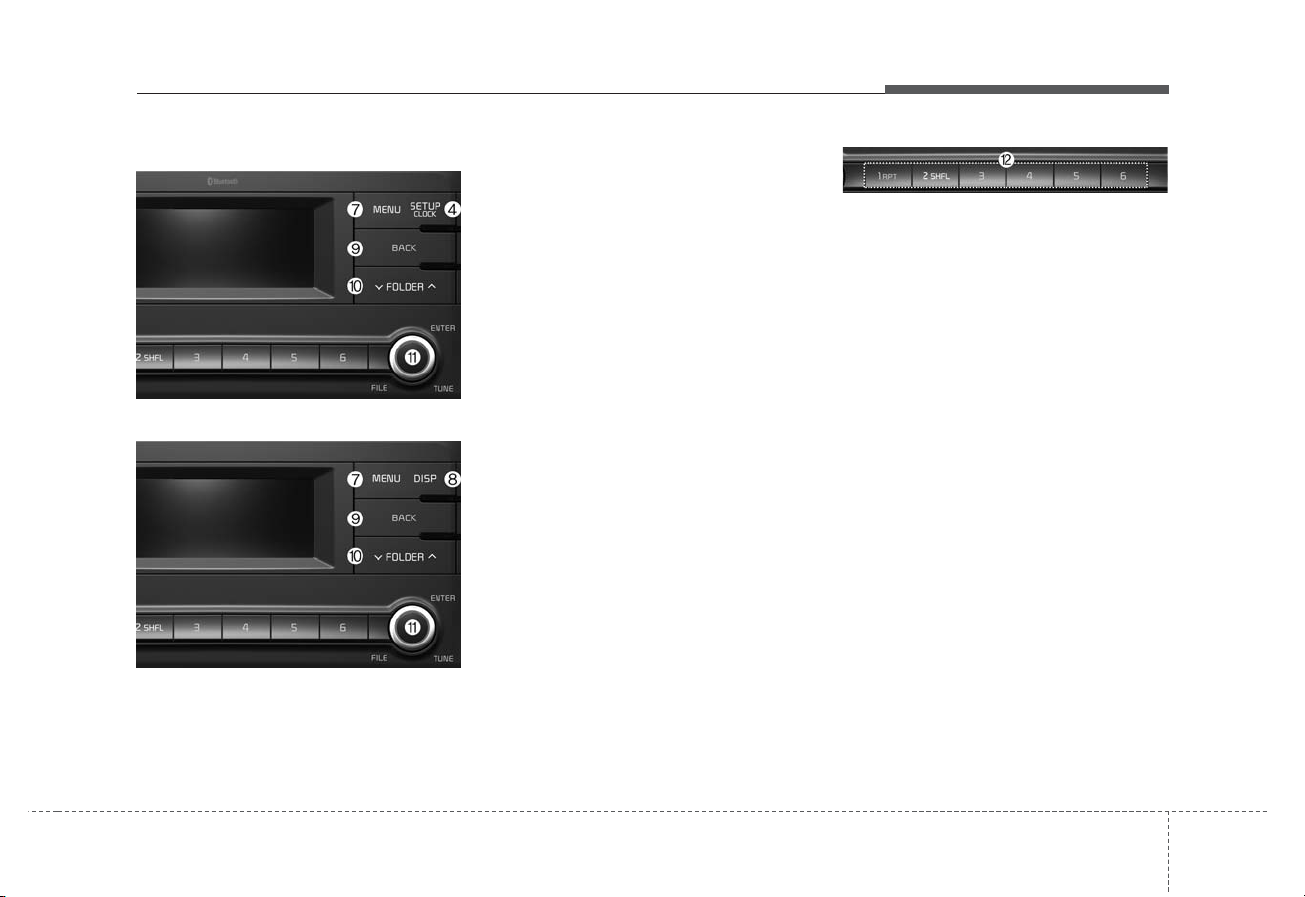
Audio system
35
(7) MENU
• Displays menus for the current mode.
(8) DISP
• Turns off the screen.
• Each time the key is pressed, it
sets the Screen Off ➟ On ➟ Off.
(9) BACK
• Moves to previous screen.
(10) FOLDER
• Media(MP3 CD, USB) mode:
Searches folders.
(11) TUNE
• Radio mode: Changes frequency
by turning the knob left/right.
• Media mode: Searches songs(files)
by turning the knob left/right.
(12) PRESET [1] ~ [6]
When pressed quickly
• Radio mode: Receives saved frequencies(channels).
• Media mode(except BT Audio, AUX)
- [RPT] button: Repeat/Repeat
Folder
- [SHFL] button: Shuffle/Shuffle
Folder
• In case of Menu popup, the number menu is selected.
When pressed and held
• Radio mode: Saves frequencies
(channels).
■ Type 2
■ Type 1
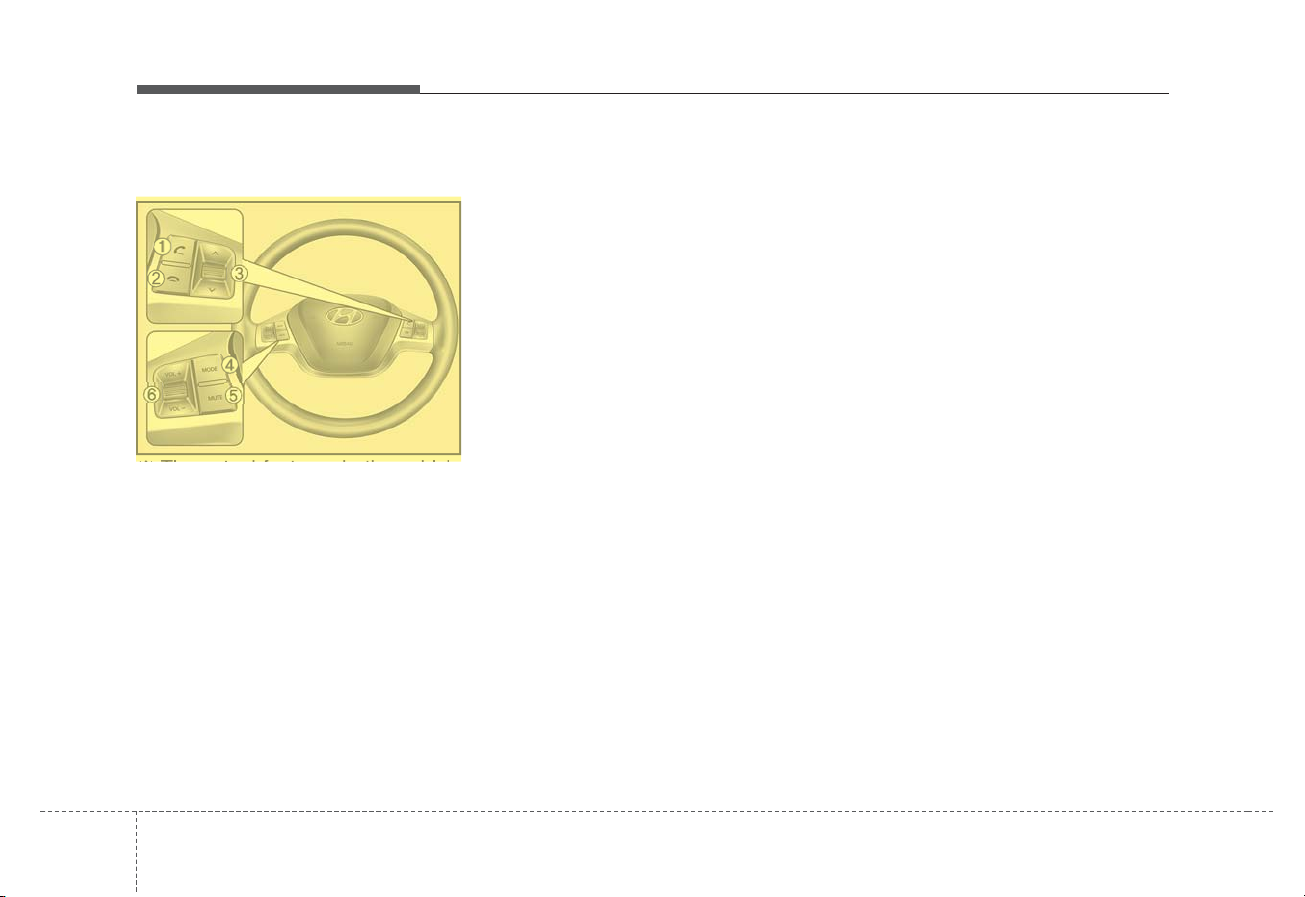
Audio system
54
Steering Wheel Controls
❈ The actual features in the vehicle
may differ from the illustration.
(1) CALL
• When pressed quickly
- Moves to Phone screen.
- When pressed in the incoming
call screen, answers the call.
- When pressed during call waiting, switches to waiting call.
• When pressed and held
- Display the last dialed number.
- When pressed during a
Bluetooth
®
Handsfree call,
switches call back to Bluetooth
device(private mode).
- When pressed while calling on the
Bluetooth device, switches call
back to Bluetooth
®
Handsfree.
- If Bluetooth
®
is not connected, displays Bluetooth Pair/Connection
screen.
(2) END
• When pressed during a call, ends
the phone call.
• When pressed in the incoming call
screen, rejects the call.
(3) SEEK
• When pressed quickly
- Radio mode: Searches broad-
cast frequencies saved to
Presets.
- Media mode: Changes track, file
or title. (except AUX)
• When pressed and held
- Radio mode: Automatically
searches broadcast frequencies.
- Media mode: Rewinds or fast-forwards the song. (except BT
Audio, AUX)
(4) MODE
• Each time this is pressed, the
mode is changed sequentially.
• If the media is not connected, the
corresponding modes will be disabled.
• Press and hold to turn the Audio system on/off.
• When power is off, press key to
turn power back on.
(5) MUTE
• Mutes the audio volume.
• When a call is active, mic volume
is muted.
(6) VOL
• Controls the audio or call volume.
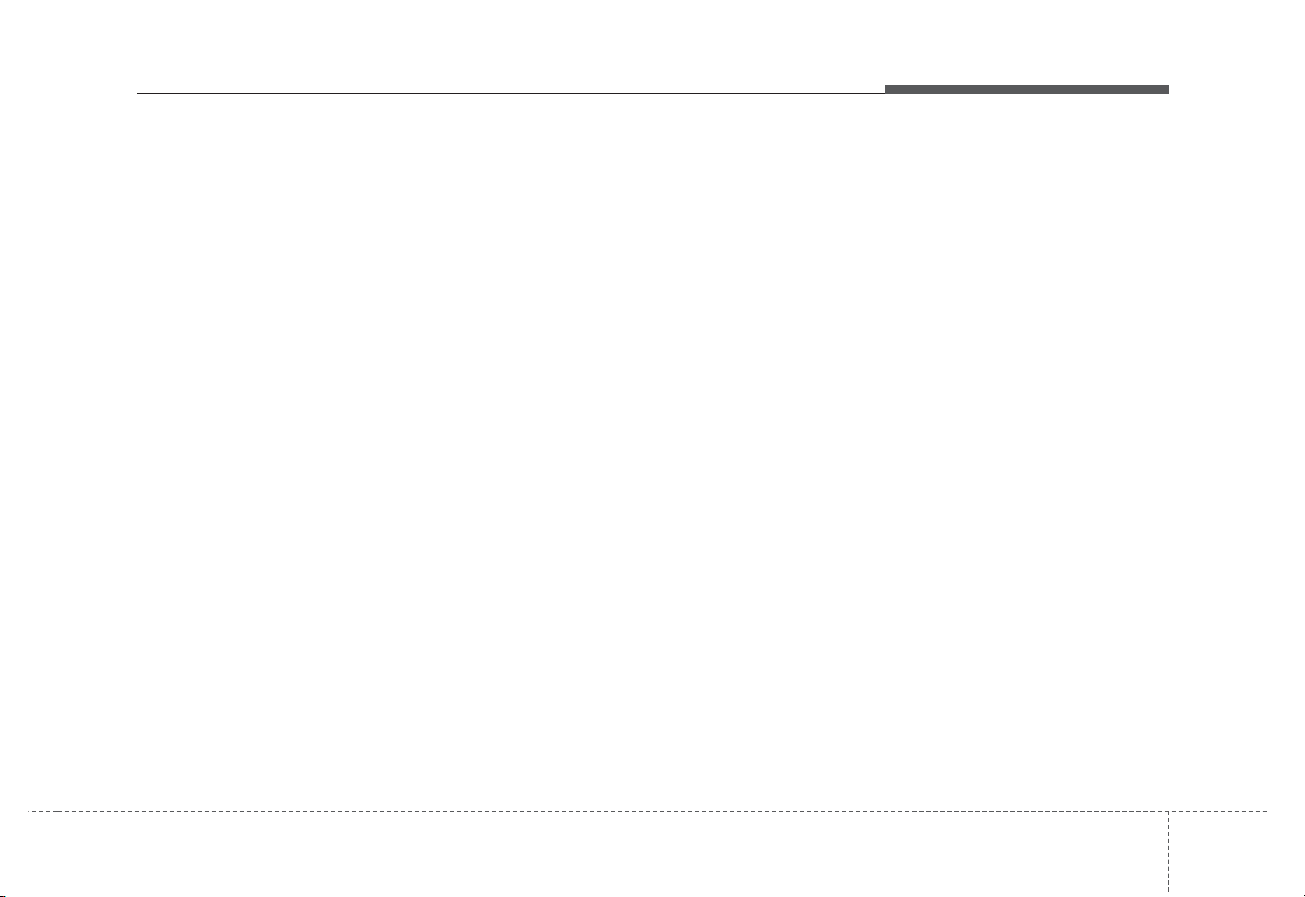
Audio system
55
Radio
Radio Mode
Change Mode: [RADIO]
• Plays Radio(FM/AM) mode. Each
time the button is pressed, the
mode is changed sequentially.
• If your audio system has no
Bluetooth feature, you can change
the radio mode through [FM], [AM]
button.
• The radio mode popup will be displayed when [SETUP] button ▶
[Display] ▶ [Mode Popup] is turned
[On].
Search Frequency: [SEEK/TRACK]
Searches the previous/next broadcast frequencies.
• Pressing the button: Changes the
frequency.
• Pressing and holding the button:
Automatically searches for the next
frequency.
Change Frequency: [TUNE]
Changes frequency by turning the
knob left/right. You can seek available frequencies manually.
Saved Frequency: PRESET [1] ~ [6]
• Pressing the button: Plays the frequency saved in the corresponding
button.
• Pressing and holding the button:
Saves the currently playing broadcast to the selected button and
sound a BEEP.
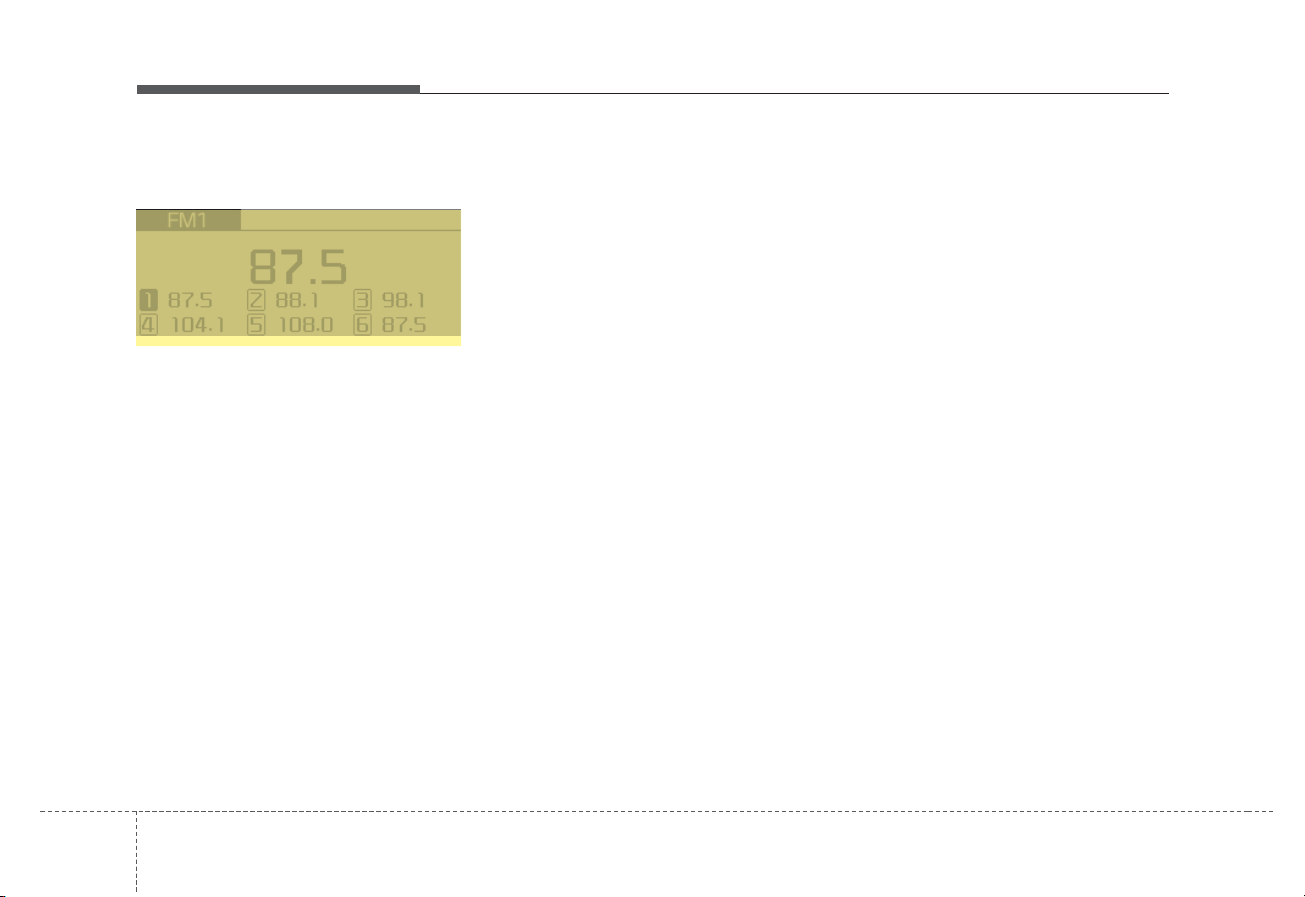
Audio system
56
FM/AM
MENU
Displays Menu Popup when pressing
the [MENU] button.
Auto Store
Saves broadcasts with superior reception to [1] ~ [6] buttons. If no frequencies are received, then the most recently received frequency will be broadcast.
Scan
The broadcast frequency increases
and previews each broadcast for 5
seconds each. After scanning all frequencies, returns and plays the current broadcast frequency.
Sound Settings
Moves to Sound Settings.
H8N3G001EE
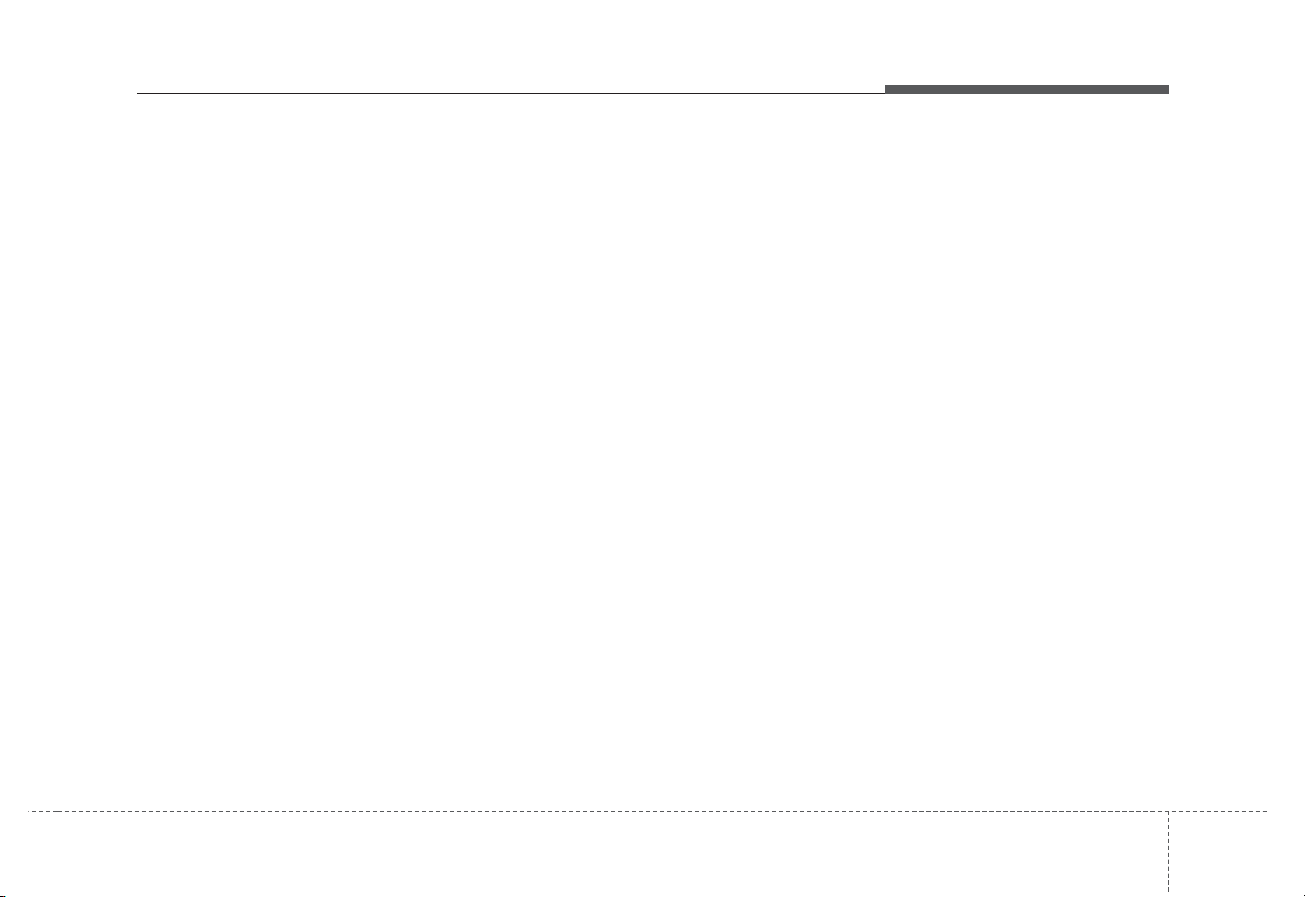
Audio system
75
Media
Media Mode
Change Mode: [MEDIA]
• Press the [MEDIA] button to
change the mode in order of CD ➟
USB(iPod
®
) ➟ BT Audio ➟ AUX.
If your audio has no Bluetooth feature:
Disc ➟ USB(iPod
®
) ➟ AUX
If your audio has no CD feature:
USB(iPod
®
) ➟ BT Audio ➟ AUX
• The media mode popup will be displayed when [SETUP] button
[Display] ▶ [Mode Popup] is turned
[On].
You can select a menu in the mode
popup by using the PRESET [1] ~ [6]
buttons or TUNE knob.
• If media device(CD, USB, iPod,
AUX) is connected, then it will
automatically operate. Once it is
disconnected, the previous mode
will be restored.
• The Audio/BT Audio/AUX volume
can also be controlled.
Repeat: [1 RPT]
• Repeats the current song or repeats
all songs within the current folder.
• Audio CD, iPod mode: Repeat
Song ➟ Repeat Off
• MP3 CD, USB mode: Repeat Song
➟ Repeat Folder ➟ Off
Shuffle: [2 SHFL]
• Plays all songs within the current
folder(category) or play all songs in
random order.
• Audio CD, iPod mode: Shuffle
Folder ➟ Shuffle Off
• MP3 CD, USB mode: Shuffle
Folder ➟ Shuffle All ➟ Off
Change Song/File: [SEEK/TRACK]
[SEEK/TRACK]
• Pressing the button: Plays the current song from the beginning. If the
[∨ SEEK/TRACK] button is
pressed again within 3 seconds,
the previous song is played.
• Pressing and holding the button:
Rewinds the song.
[SEEK/TRACK ∧]
• Pressing the button: Plays the next
song.
• Pressing and holding the button:
Fast-forwards the song.
• AUX and BT Audio don’t support
Rewind/Fast-forward feature.
• Changing the previous/next song
may not be supported in some
Bluetooth devices.
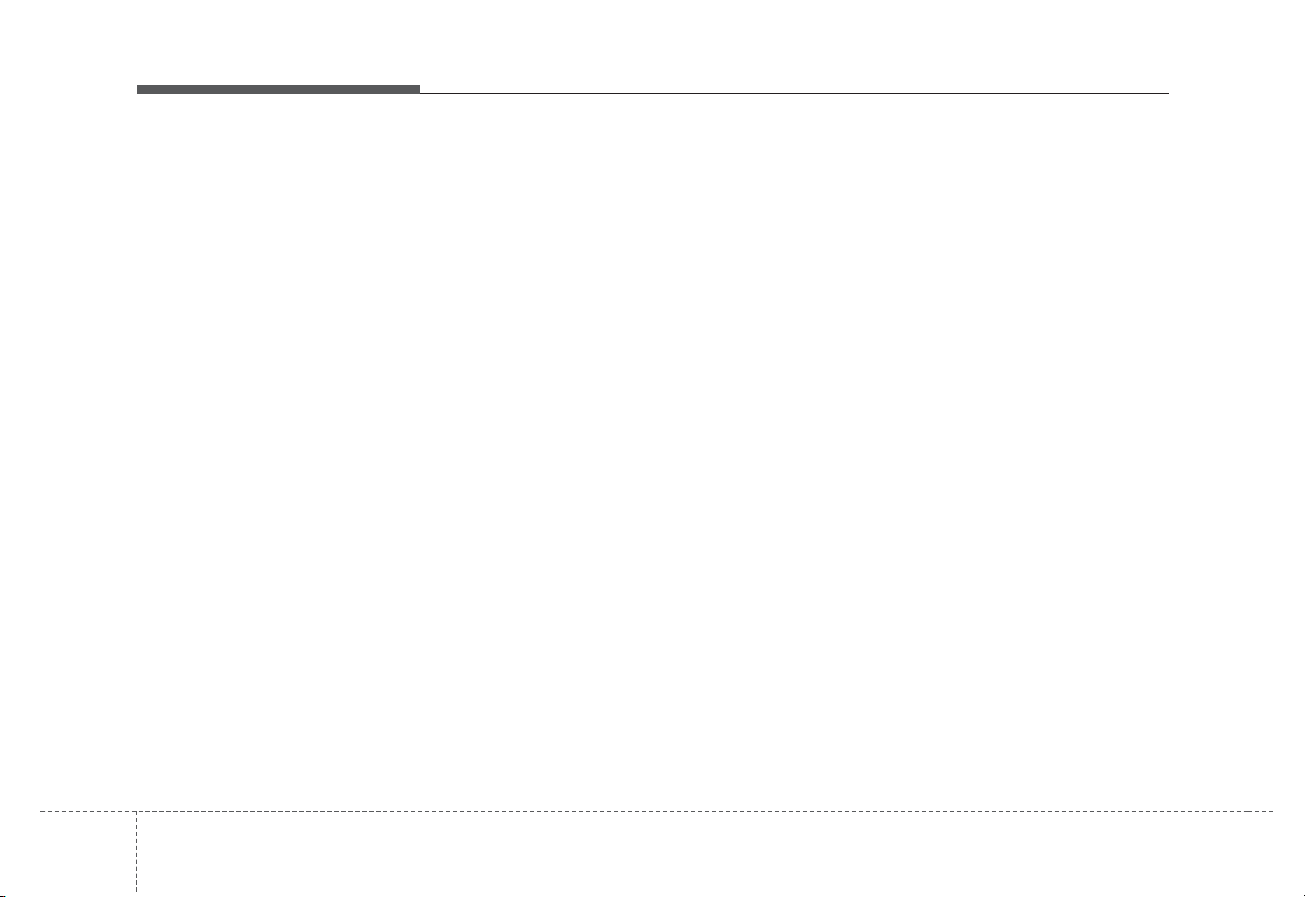
Audio system
58
Search Song: [TUNE]
• Turning TUNE knob: Searches for
songs(files).
• Pressing TUNE knob: Plays selected song(file).
❈ BT Audio and AUX don’t support
playlist feature.
❈ While BT Audio is playing, press-
ing the TUNE knob plays and
pauses the current song.
Search Folder: [FOLDER]
• Searches the previous/next folder.
(MP3 CD, USB)
• If a folder is selected by pressing
the TUNE knob, the first file within
the selected folder will be played.
• In iPod
®
mode, moves to the
Parent Folder.
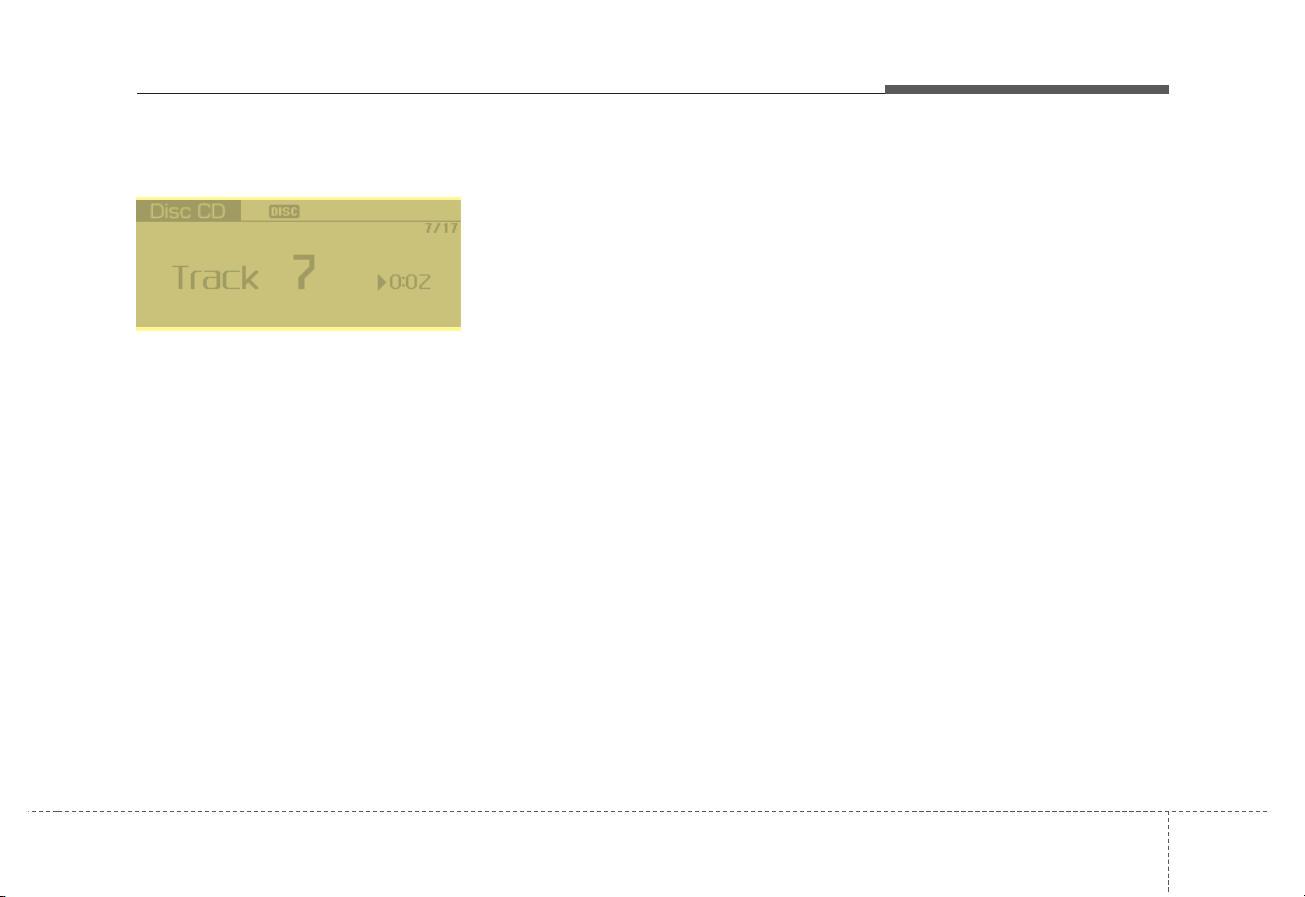
Audio system
95
Disc(Audio CD)
Displays Menu Popup when pressing
the [MENU] button.
List
Moves to the list screen.
Repeat
Repeats the current song. Press it
again to turn off.
Random(Shuffle)
Randomly plays all songs. Press it
again to turn off.
Scan
Scans the beginning parts of all
songs. (approximately 10 seconds
per file)
Info
Displays information of the current
song.
Sound Settings
Moves to Sound Settings.
H8N3G002EE
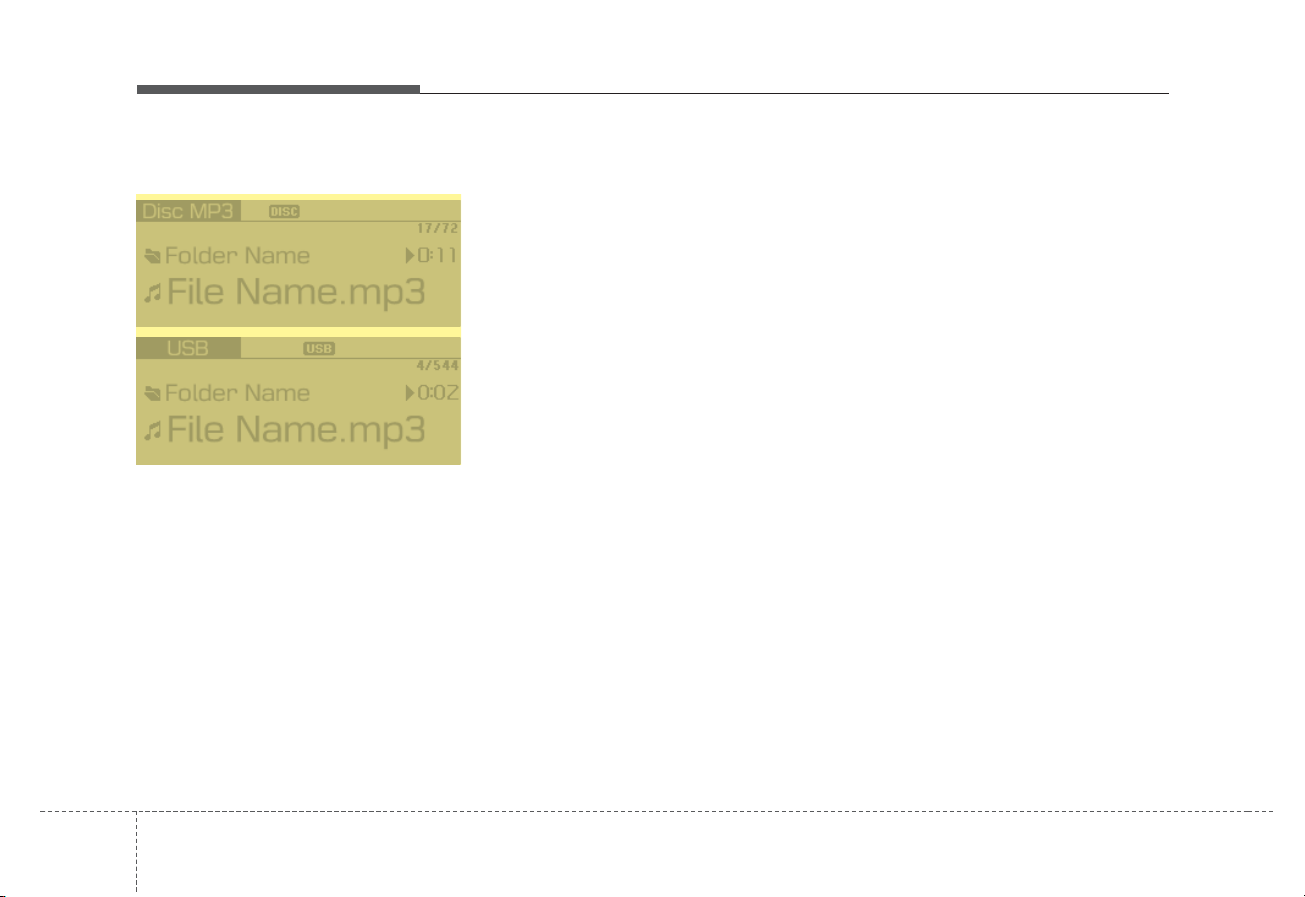
Audio system
510
Disc(MP3 CD)/USB
Displays Menu Popup when pressing
the [MENU] button.
List
Moves to the list screen.
Repeat
Repeats the current song. Press it
again to turn off.
Repeat Folder
Repeats songs within the current
folder. Press it again to turn off.
Random Folder(Shuffle Folder)
Randomly plays songs within the current folder. Press it again to turn off.
Random(Shuffle)
Randomly plays all songs. Press it
again to turn off.
Scan
Scans the beginning parts of all
songs. (approximately 10 seconds
per file)
Info
Displays information of the current
song.
Sound Settings
Moves to Sound Settings.
H8N3G003EE
H8N3G004EE
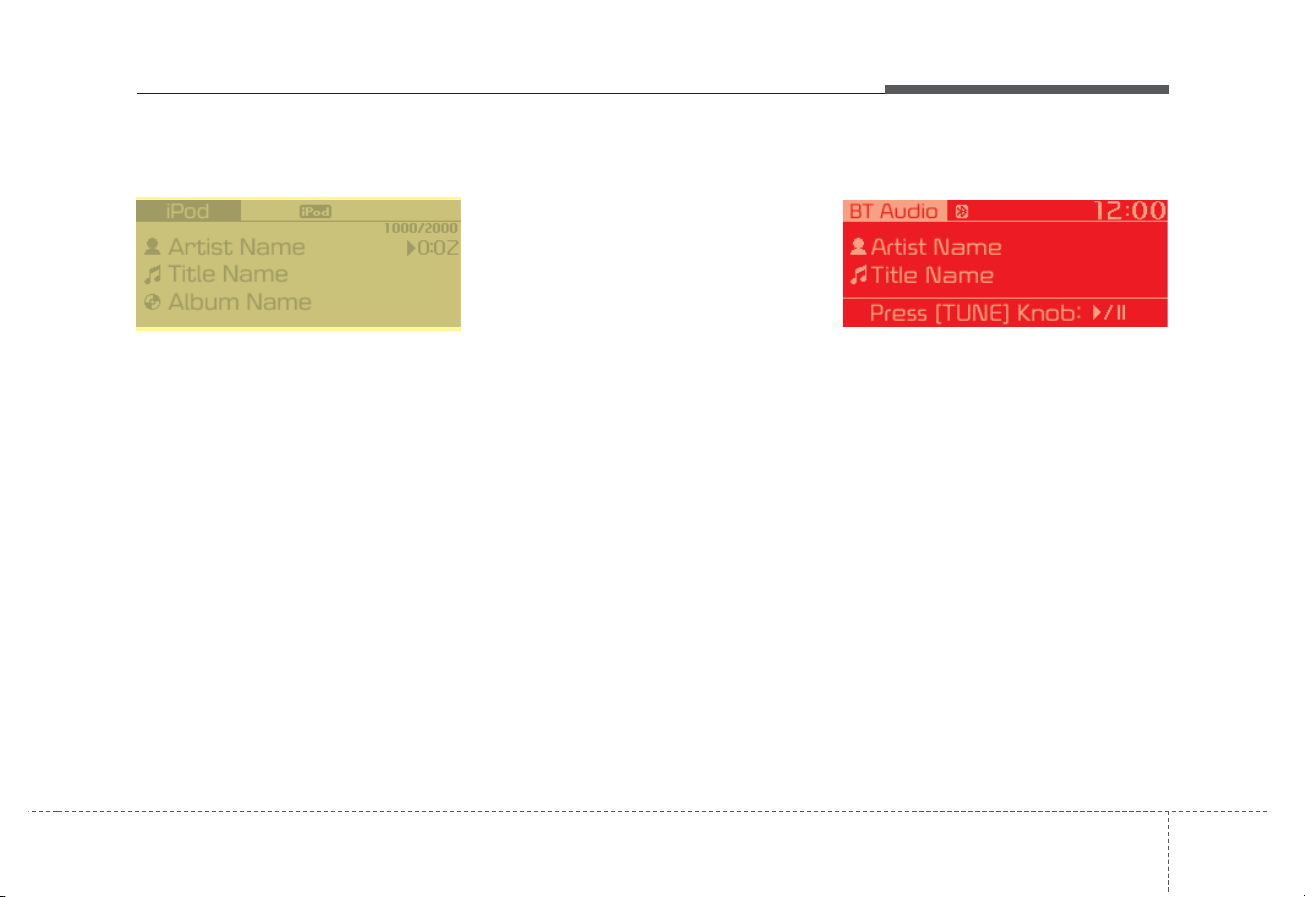
Audio system
115
iPod
Displays Menu Popup when pressing
the [MENU] button.
List
Moves to the list screen.
Repeat
Repeats the current song. Press it
again to turn off.
Random(Shuffle)
Plays all songs within the currently
playing category in random order.
Press it again to turn off.
Info
Displays information of the current
song.
Sound Settings
Moves to Sound Settings.
BT Audio
Dsplays Menu Popup when pressing
the [MENU] button.
Sound Settings
Moves to Sound Settings.
H8N3G005EE H8N3G006EE
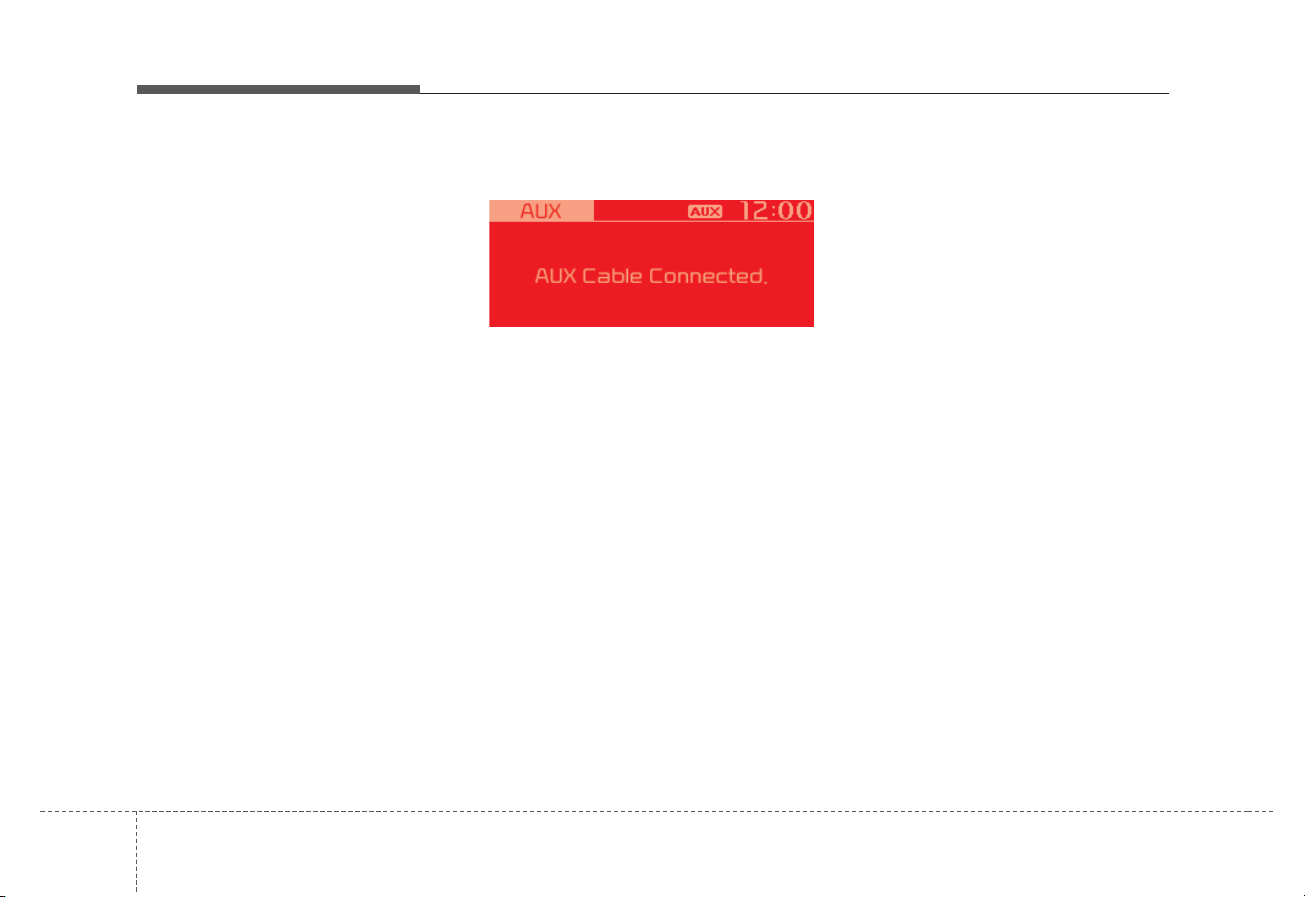
Audio system
512
✽ NOTICE
• Audio may not automatically start
playing in some Bluetooth devices.
If the music in the Bluetooth
device is not played after changing
to audio streaming mode, press the
[TUNE] knob. Check if the music
is playing in the Bluetooth device
after changing to audio streaming
mode.
• Audio streaming may not be supported for some Bluetooth devices.
• If Bluetooth device is disconnected, BT Audio is ended.
• Bluetooth connection is required
to use BT Audio. Refer to the
Bluetooth manual for more information.
AUX
Displays Menu Popup when pressing
the [MENU] button.
Sound Settings
Moves to Sound Settings.
✽ NOTICE
• AUX mode can be used only when
an external audio player has been
connected.
• If only a cable is connected to the
AUX without an external device,
the mode will be changed to AUX,
but noise may occur. When an
external device is not being used,
remove the connector jack.
• When the external device power is
connected to the power jack, playing the external device may output
noise. In such cases, disconnect the
power connection before use.
H8N3G007EE
