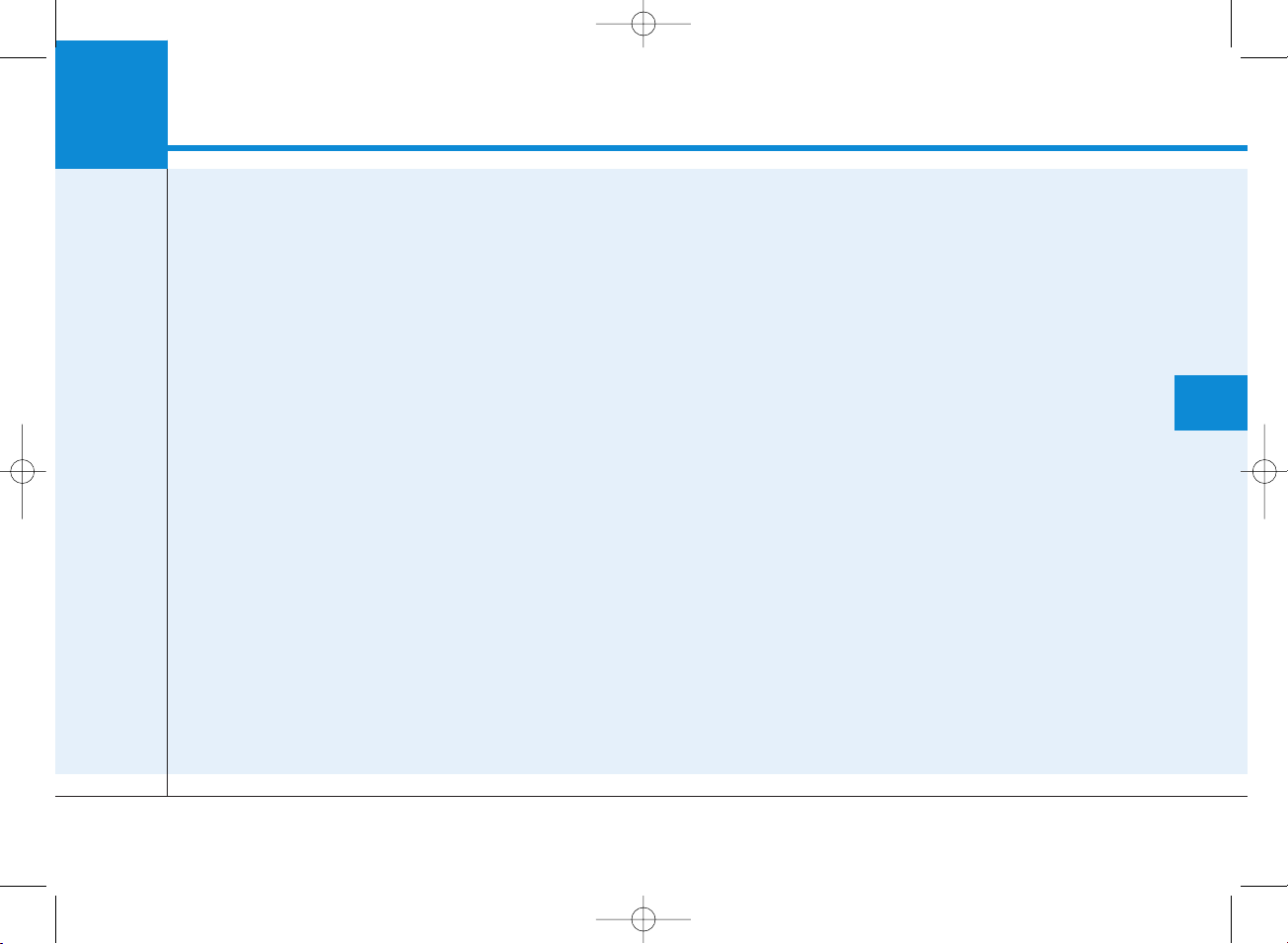
Multimedia System
AUDIO (With Touch Screen)...................................4-
Feature of Your Audio .......................................................4-
Radio.......................................................................................4-
SiriusXM Radio.....................................................................4-
Media......................................................................................4-
Phone .....................................................................................4-
Setup.......................................................................................4-
4
H_HC 18_G4.0B[EC]AUD_NPH002_N:YF eng 4c-Audio.qxd 10/13/2017 11:11 AM Page 1
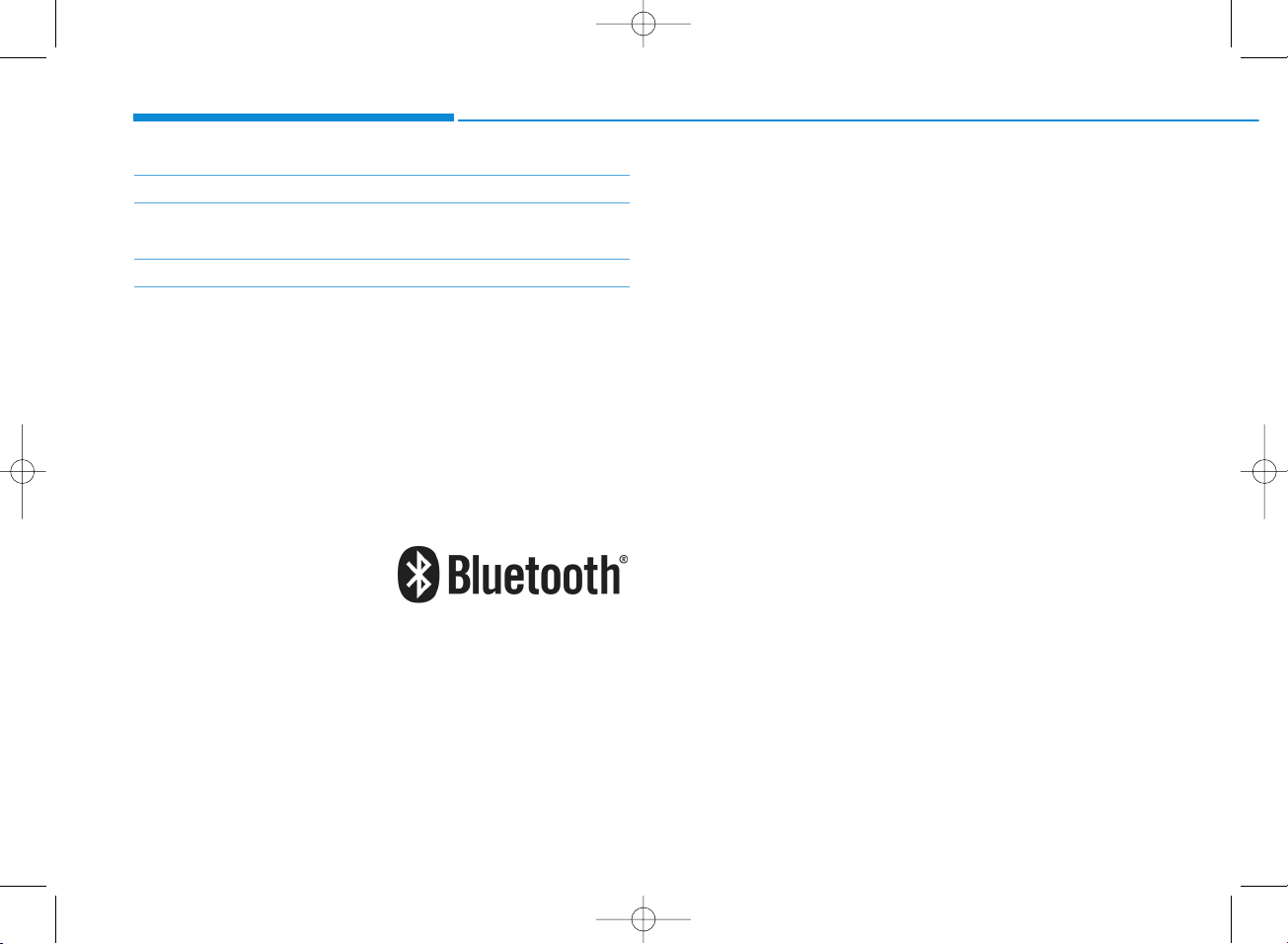
4-2
Multimedia System
iPod
®
iPod®is a registered trademark of Apple Inc.
Bluetooth
®
Wireless Technology
The Bluetooth®word mark and logos are registered
trademarks owned by Bluetooth SIG, Inc. and any use of
such marks by HYUNDAI is under license. Other trademarks and trade names are those of their respective
owners.
A
Bluetooth
®
Wireless Technology enabled cell phone is
required to use
Bluetooth
®
Wireless Technology.
H_HC 18_G4.0B[EC]AUD_NPH002_N:YF eng 4c-Audio.qxd 10/13/2017 11:11 AM Page 2
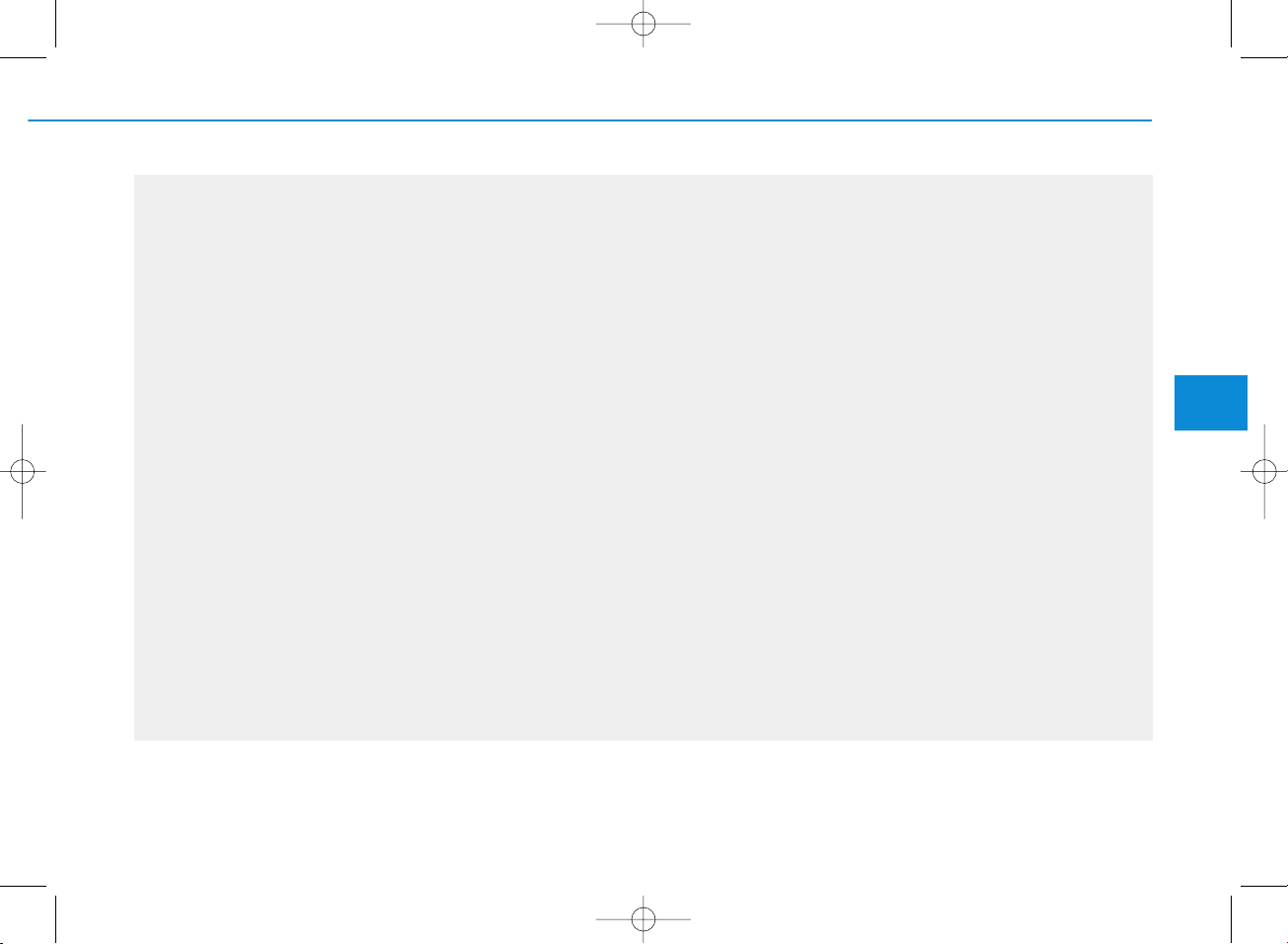
4-3
Multimedia System
4
AUDIO (With Touch Screen)
J0H4H0000EC/J0H4H0001EC
H_HC 18_G4.0B[EC]AUD_NPH002_N:YF eng 4c-Audio.qxd 10/13/2017 11:11 AM Page 3
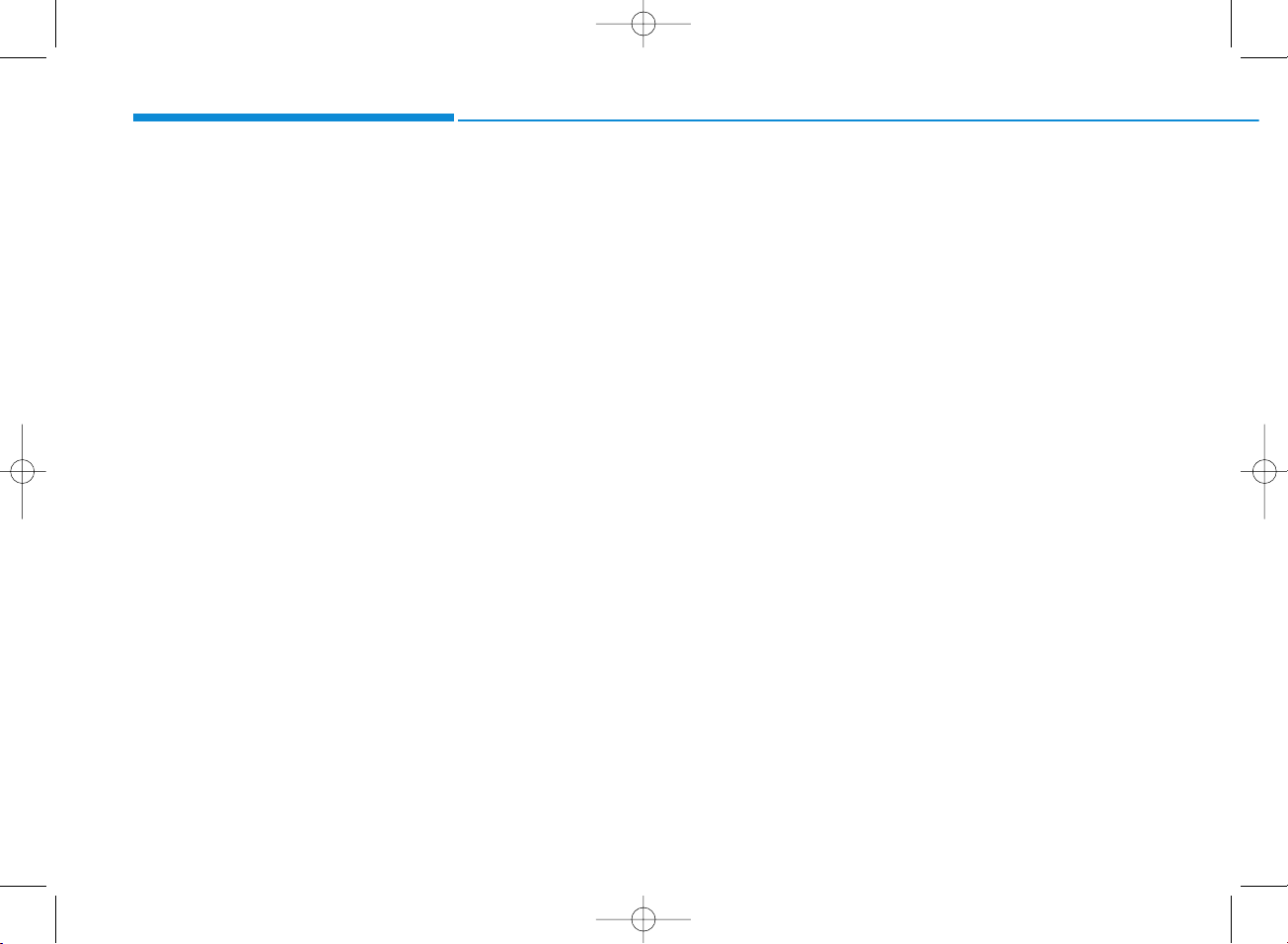
❈ The actual image in the vehicle
may differ from the illustration.
(1) POWER/VOL knob
• Turn to adjust the volume.
• Press to turn the device on or off.
(2) RADIO
• Start FM, AM and SiriusXM*
Radio.
* if equipped
(3) MEDIA
• Select USB(iPod
®
) or AUX or My
Music.
• Display the media menu when two
or more media are connected or
when the [MEDIA] button is
pressed in media mode.
(4) SEEK/TRACK
• Search for next station in radio
mode.
• Search for next station in
SiriusXM* radio mode.
• Change the current song in media
mode.
* if equipped
4-4
Multimedia System
H_HC 18_G4.0B[EC]AUD_NPH002_N:YF eng 4c-Audio.qxd 10/13/2017 11:11 AM Page 4
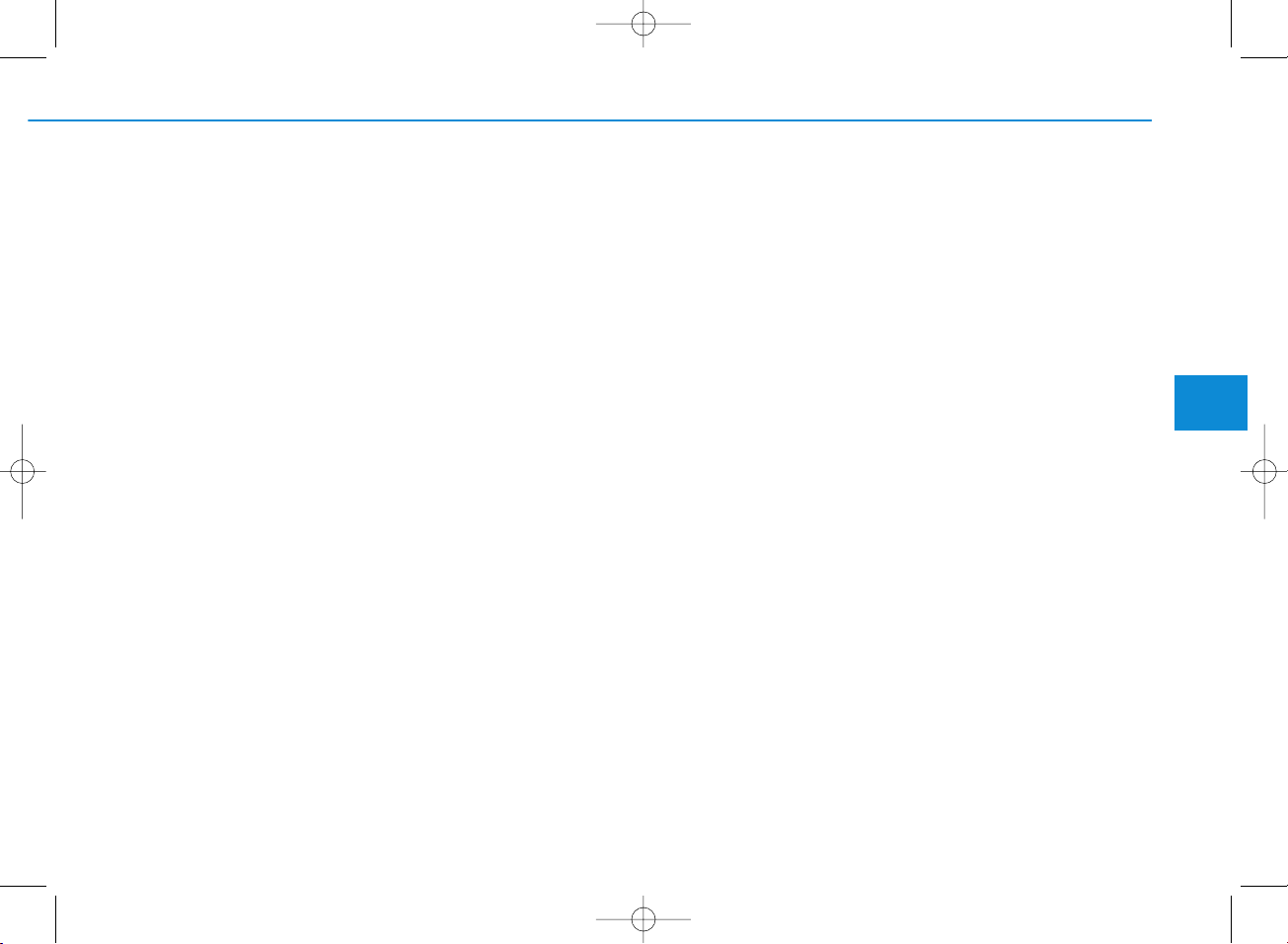
(5) DISP
• Turn the display on or off.
(6) SETUP
• Access Display, Sound, Date/Time,
System, Screen Saver and Display
Off settings.
(7) TUNE knob
• Turn to navigate through the stations/songs list.
• Press to select an item.
(8) RESET
• Shutdown and restart the system.
4-5
Multimedia System
4
H_HC 18_G4.0B[EC]AUD_NPH002_N:YF eng 4c-Audio.qxd 10/13/2017 11:11 AM Page 5
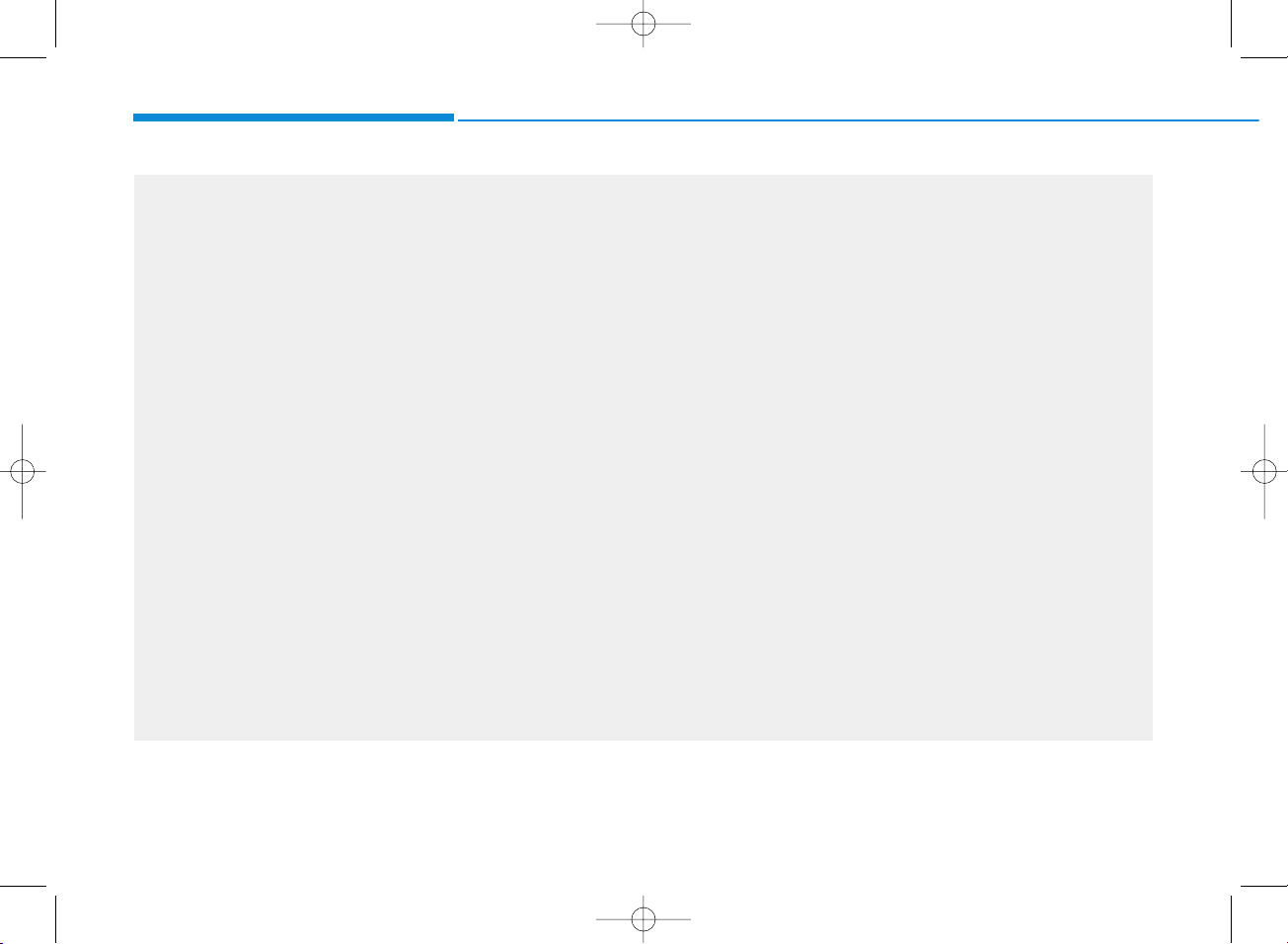
4-6
Multimedia System
J0H4H0002EC/J0H4H0003EC
H_HC 18_G4.0B[EC]AUD_NPH002_N:YF eng 4c-Audio.qxd 10/13/2017 11:11 AM Page 6
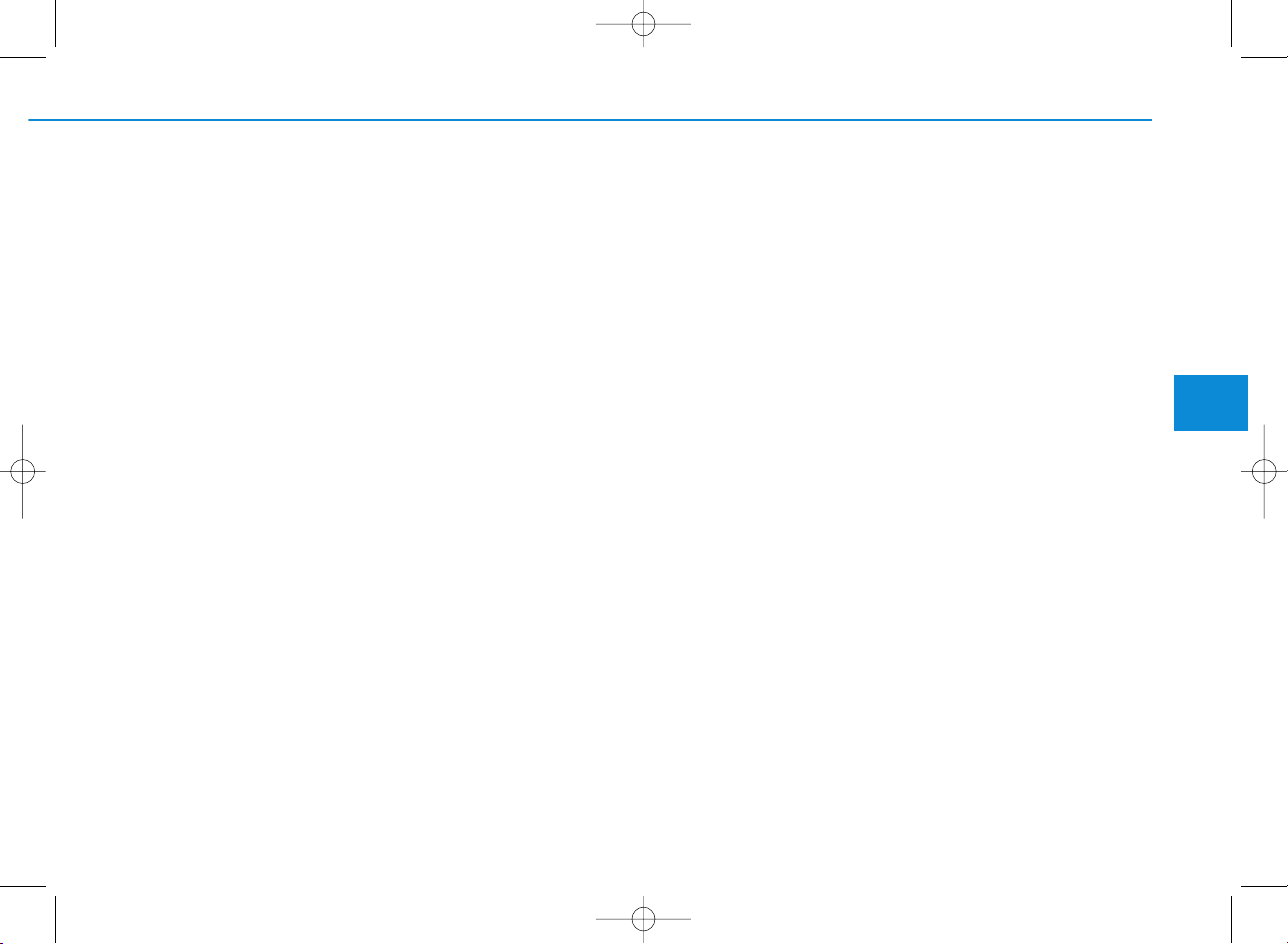
4-7
Multimedia System
4
❈ The actual image in the vehicle
may differ from the illustration.
(1) POWER/VOL knob
• Turn to adjust the volume.
• Press to turn the device on or off.
(2) RADIO
• Start FM, AM and SiriusXM*
Radio.
* if equipped
(3) MEDIA
• Select USB(iPod
®
),
Bluetooth
®
Wireless Technology(BT) Audio,
AUX or My Music.
• Display the media menu when two
or more media are connected or
when the [MEDIA] button is
pressed in media mode.
(4) SEEK/TRACK
• Search for next station in radio
mode.
• Search for next station in
SiriusXM* radio mode.
• Change the current song in media
mode.
* if equipped
H_HC 18_G4.0B[EC]AUD_NPH002_N:YF eng 4c-Audio.qxd 10/13/2017 11:11 AM Page 7
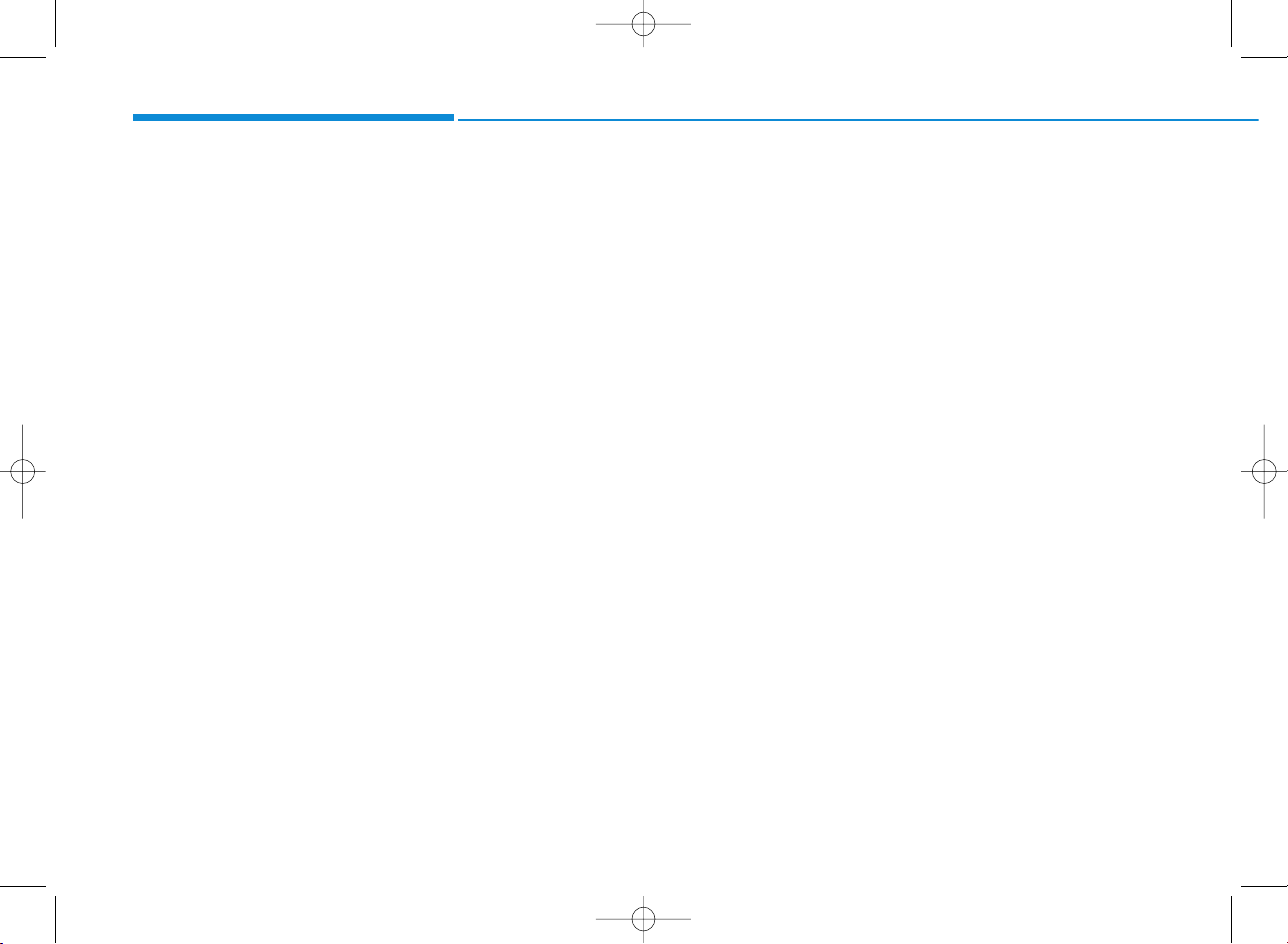
4-8
Multimedia System
(5) PHONE
•
Start
Bluetooth
®
Wireless Technology
Phone mode.
(6) SETUP
• Access Display, Sound, Date/Time,
Bluetooth, System, Screen Saver
and Display Off settings.
(7) TUNE knob
• Turn to navigate through the stations/songs list.
• Press to select an item.
(8) RESET
• Shutdown and restart the system.
H_HC 18_G4.0B[EC]AUD_NPH002_N:YF eng 4c-Audio.qxd 10/13/2017 11:11 AM Page 8
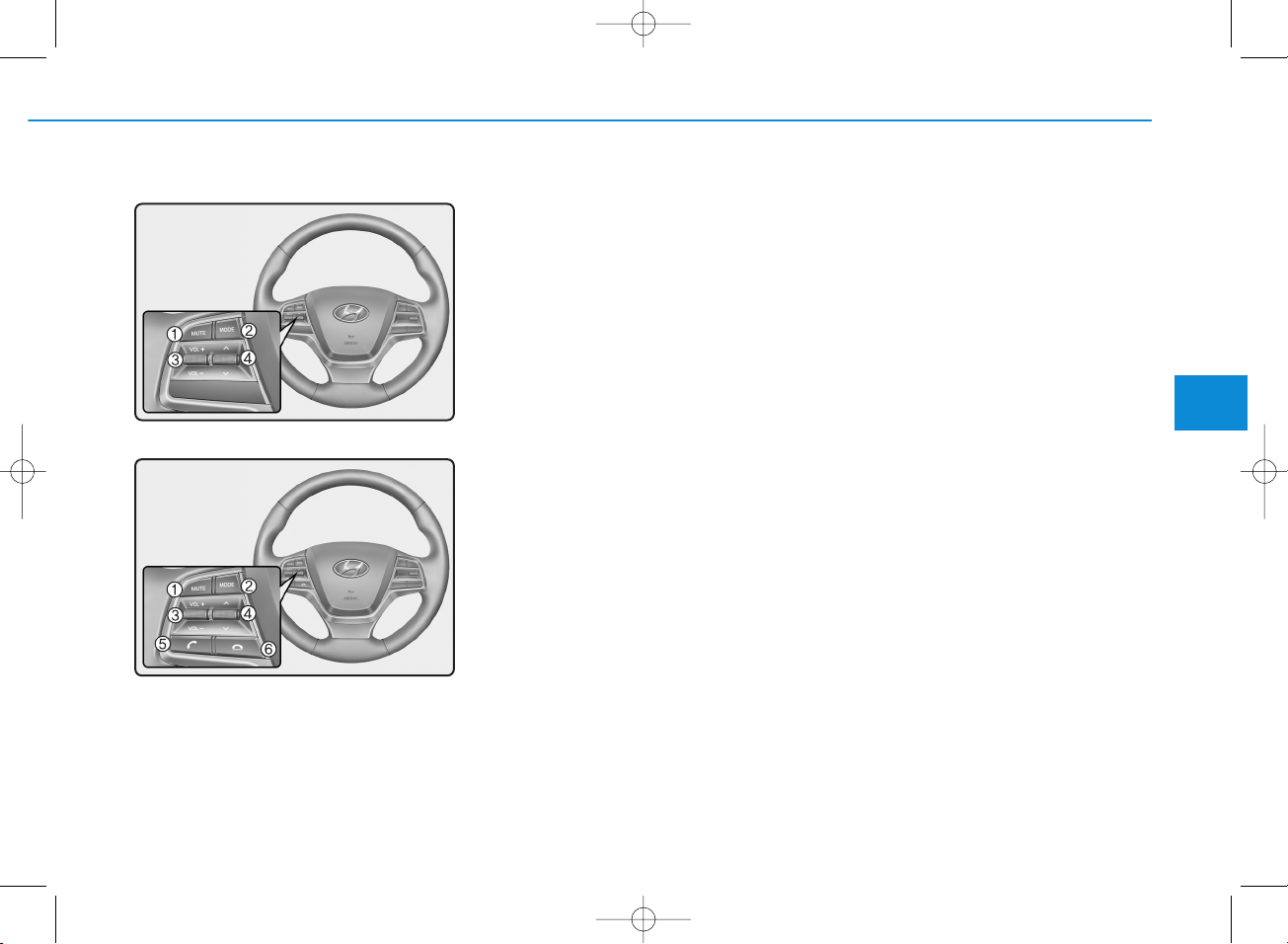
4-9
Multimedia System
4
Steering wheel remote control
(
Bluetooth
®
Wireless Technology
equipped model)
❈ The actual image in the vehicle
may differ from the illustration.
(1) MUTE
• Mutes the audio.
• Mutes the microphone during a call.
(
Bluetooth
®
Wireless Technology
equipped model)
(2) MODE
• Press the button to change the
mode in the following order: Radio
➟ Media.
• Press and hold the button to turn off.
(3) VOLUME
• Press to adjust the volume.
(4) UP/DOWN
• Press the button in radio mode to
search Presets.
• Press and hold the button in radio
mode to search frequencies.
• Press the button in media mode to
change the current song. (except
AUX)
• Press and hold the button in media
mode to quick search through
songs. (except
Bluetooth
®
Wireless
Technology(BT) Audio and AUX)
(5) CALL (if equipped)
• Pressing the button
- If not in
Bluetooth
®
Wireless
Technology Handsfree mode or
receiving a phone call.
First press: Display Dial Number
screen.
Second press: Automatically display the most recently Dialed
Call number.
Third press: Dial the phone number entered.
- Press in the Incoming Call notification screen to accept the
phone call.
- Press in
Bluetooth
®
Wireless
Technology Handsfree mode to
switch to the waiting call.
• Pressing and holding the button
(over 1.0 seconds)
- If not in
Bluetooth
®
Wireless
Technology Handsfree mode or
receiving a phone call, the most
recently Dialed Call number is
dialed.
H_HC 18_G4.0B[EC]AUD_NPH002_N:YF eng 4c-Audio.qxd 10/13/2017 11:12 AM Page 9
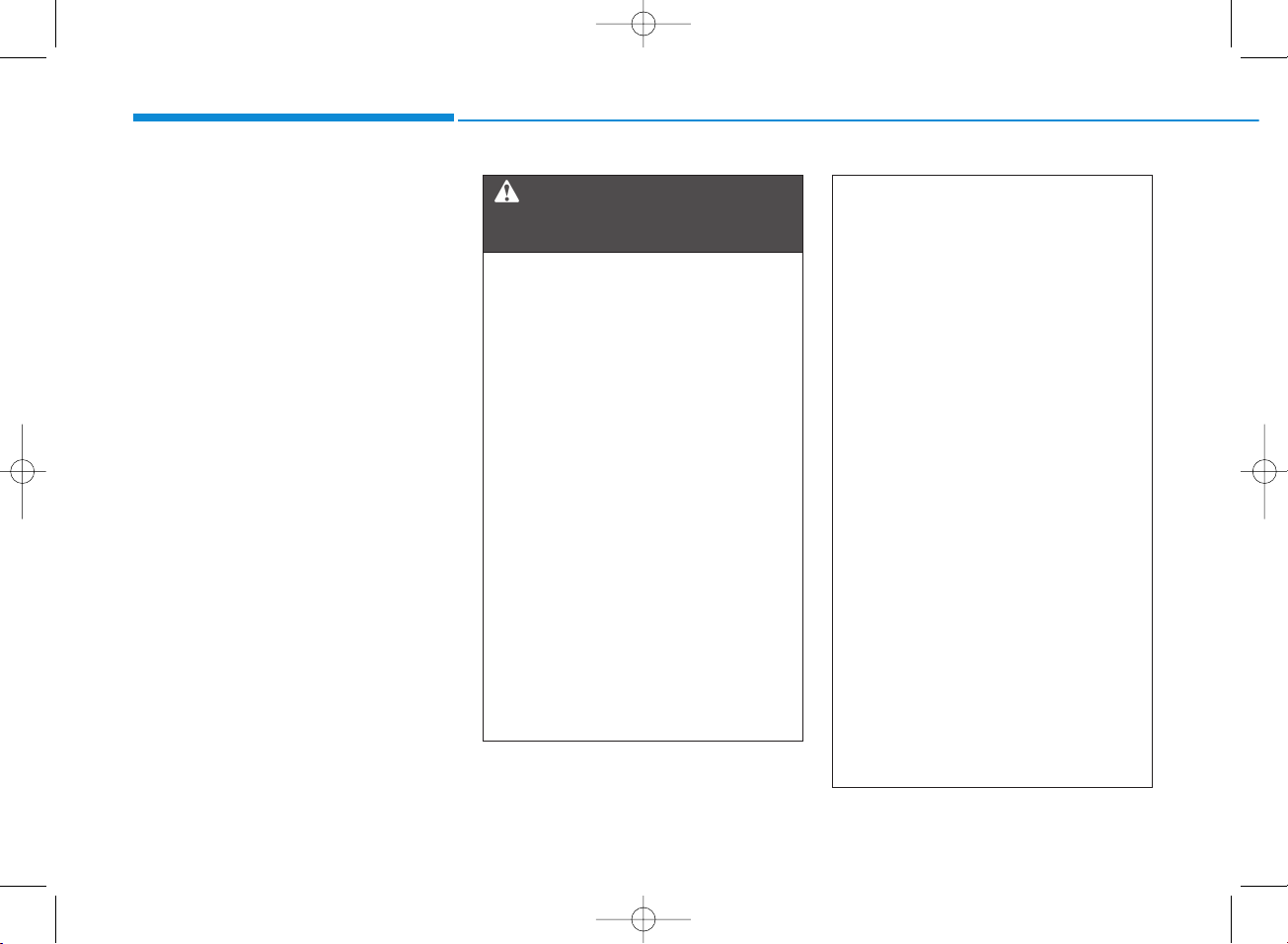
4-10
Multimedia System
- Press in
Bluetooth
®
Wireless
Technology Handsfree mode to
transfer the call to your cell
phone.
- Press in cell phone mode to
switch to
Bluetooth
®
Wireless
Technology Handsfree mode.
(6) END (if equipped)
• Press in
Bluetooth
®
Wireless
Technology Handsfree mode to
end the phone call.
• Press in the incoming call screen
to reject the call.
• Do not use a cellular phone
while driving. Stop at a safe
location to use a cellular
phone.
• Do not stare at the screen
while driving. Staring at the
screen for prolonged periods
of time could lead to traffic
accidents.
• Do not disassemble, assemble, or modify the audio system. Such acts could result in
accidents, fire or electric
shock.
• Using the phone while driving
may lead to a lack of attention
of traffic conditions and
increase the likelihood of
accidents. Use the phone feature after parking the vehicle.
(Continued)
WARNING
- Audio System Safety
Warnings
(Continued)
• Exercise caution not to spill
water or introduce foreign
objects into the device. Such
acts could lead to smoke, fire,
or product malfunction.
• Please refrain from use if the
screen is blank or no sound
can be heard as these signs
may indicate product malfunction. Continued use in such
conditions could lead to accidents (fires, electric shock) or
product malfunctions.
• Do not touch the antenna during thunder or lightening as
such acts may lead to lightning induced electric shock.
• Do not stop or park in parking-restricted areas to operate
the product. Such acts could
lead to traffic accidents.
• Use the system with the vehicle
engine turned on. Prolonged
use with the ignition turned
on only could result in battery
discharge.
H_HC 18_G4.0B[EC]AUD_NPH002_N:YF eng 4c-Audio.qxd 10/13/2017 11:12 AM Page 10
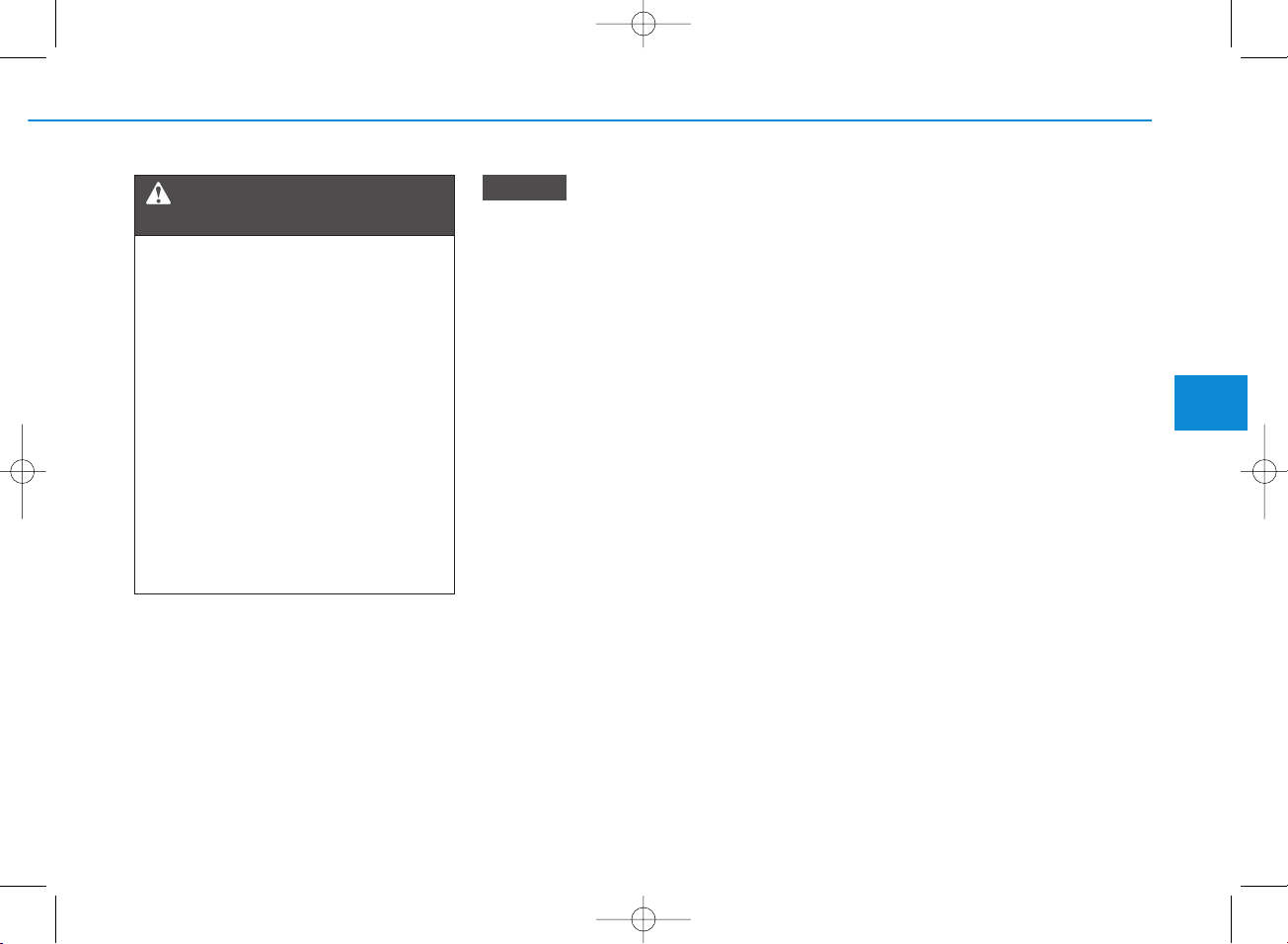
4-11
Multimedia System
4
• Operating the device while driving could lead to accidents due
to a lack of attention to external
surroundings. First park the
vehicle before operating the
device.
• Adjust the volume to levels that
allow the driver to hear sounds
from outside of the vehicle.
Driving in a state where external
sounds cannot be heard may
lead to accidents.
• Pay attention to the volume setting when turning the device on.
A sudden output of extreme volume upon turning the device on
could lead to hearing impairment. (Adjust the volume to a
suitable levels before turning off
the device.)
• Turn on the car engine before
using this device. Do not operate the audio system for long
periods of time only with the
ignition turned on as such operations may lead to battery discharge.
(Continued)
(Continued)
• Do not subject the device to
severe shock or impact. Direct
pressure onto the front side of
the monitor may cause damage
to the LCD.
• When cleaning the device, make
sure to turn off the device and
use a dry and smooth cloth.
Never use rough materials,
chemical cloths, or solvents
(alcohol, benzene, thinners,
etc.). As such materials may
damage the device panel or
cause color/quality deterioration
• Do not place beverages close to
the audio system. Spilling beverages may lead to system malfunction.
• In case of product malfunction,
please contact your place of purchase or After Service center.
• Placing the audio system within
an electromagnetic environment
may result in noise interference.
• Prevent caustic solutions such
as perfume and cosmetic oil
from contacting the dashboard
because they may cause damage or discoloration.
NOTICE
Driving while distracted can
result in a loss of vehicle control that may lead to an accident, severe personal injury,
and death. The driver’s primary
responsibility is in the safe and
legal operation of a vehicle, and
use of any handheld devices,
other equipment, or vehicle systems which take the driver’s
eyes, attention and focus away
from the safe operation of a
vehicle or which are not permissible by law should never be
used during operation of the
vehicle.
WARNING
- Distracted Diriving
H_HC 18_G4.0B[EC]AUD_NPH002_N:YF eng 4c-Audio.qxd 10/13/2017 11:12 AM Page 11
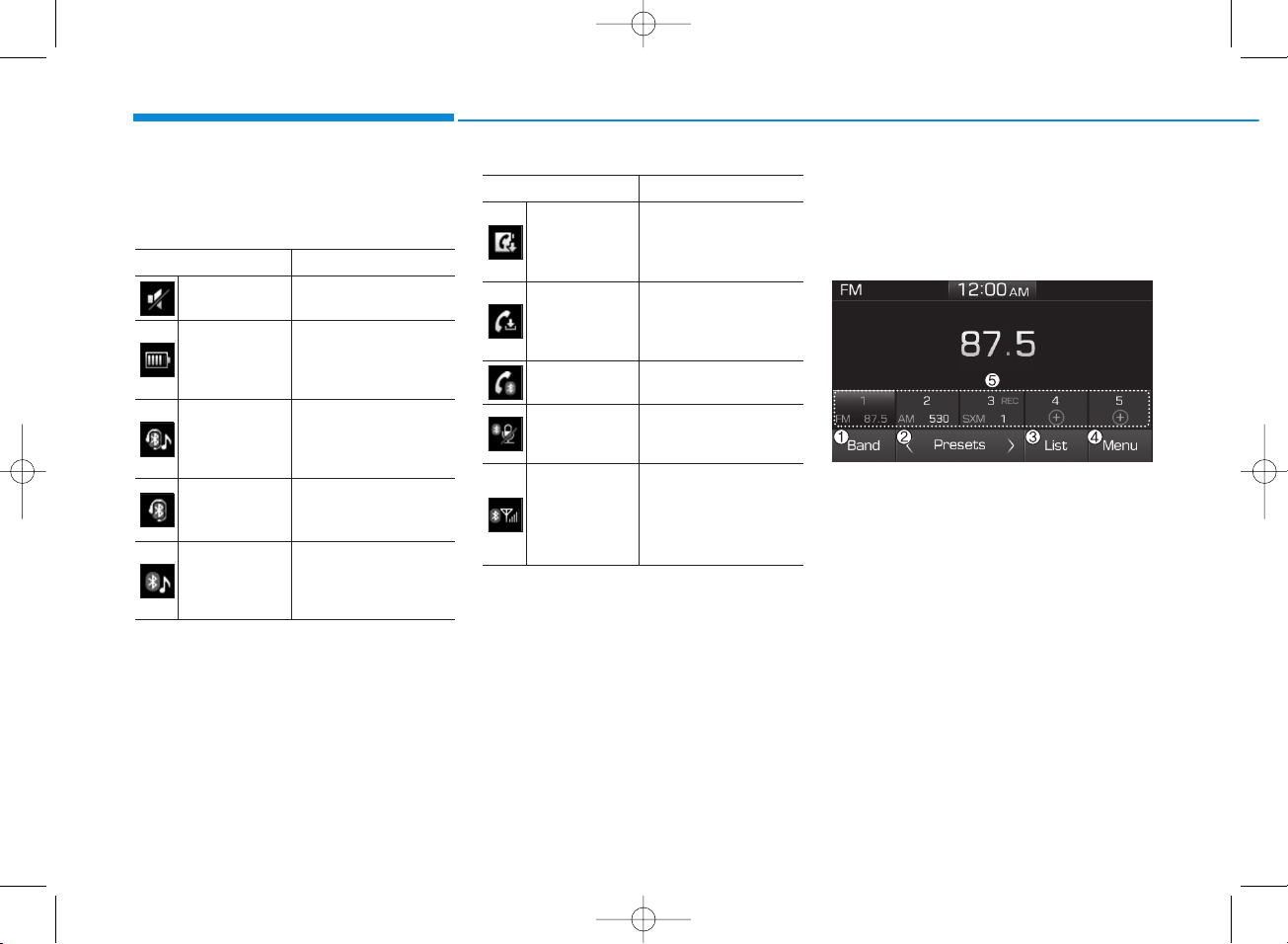
4-12
Multimedia System
Information on status icons
Icons showing audio status are shown
in the upper-right corner of the screen.
Radio
You can listen to FM, AM and
SiriusXM* radio.
(1) Band
Switch between FM, AM and
SiriusXM* radio.
* if equipped
(2) Presets
Change the preset number on the
main screen.
(3) List
Display all available stations.
Icon Description
Mute Mute engaged
Battery
Remaining battery life of
a connected
Bluetooth
®
Wireless Technology
device
Handsfree +
Audio stream-
ing connection
Bluetooth
®
Wireless
Technology Handsfree
call and audio streaming available
Handsfree
connection
Bluetooth
®
Wireless
Technology Handsfree
call available
Bluetooth
®
Wireless
Technology
audio streaming
Bluetooth
®
Wireless
Technology audio
streaming available
Icon Description
Downloading
contacts
Downloading contacts
through
Bluetooth
®
Wireless Technology
communications
Downloading
call history
Downloading call history
through
Bluetooth
®
Wireless Technology
communications
Line busy Phone call in progress
Mute mic
Mic muted during a
call (caller cannot
hear your voice)
Phone signal
strength
Display the phone signal strength for a cell
phone connected by
Bluetooth
®
Wireless
Technology
H_HC 18_G4.0B[EC]AUD_NPH002_N:YF eng 4c-Audio.qxd 10/13/2017 11:12 AM Page 12
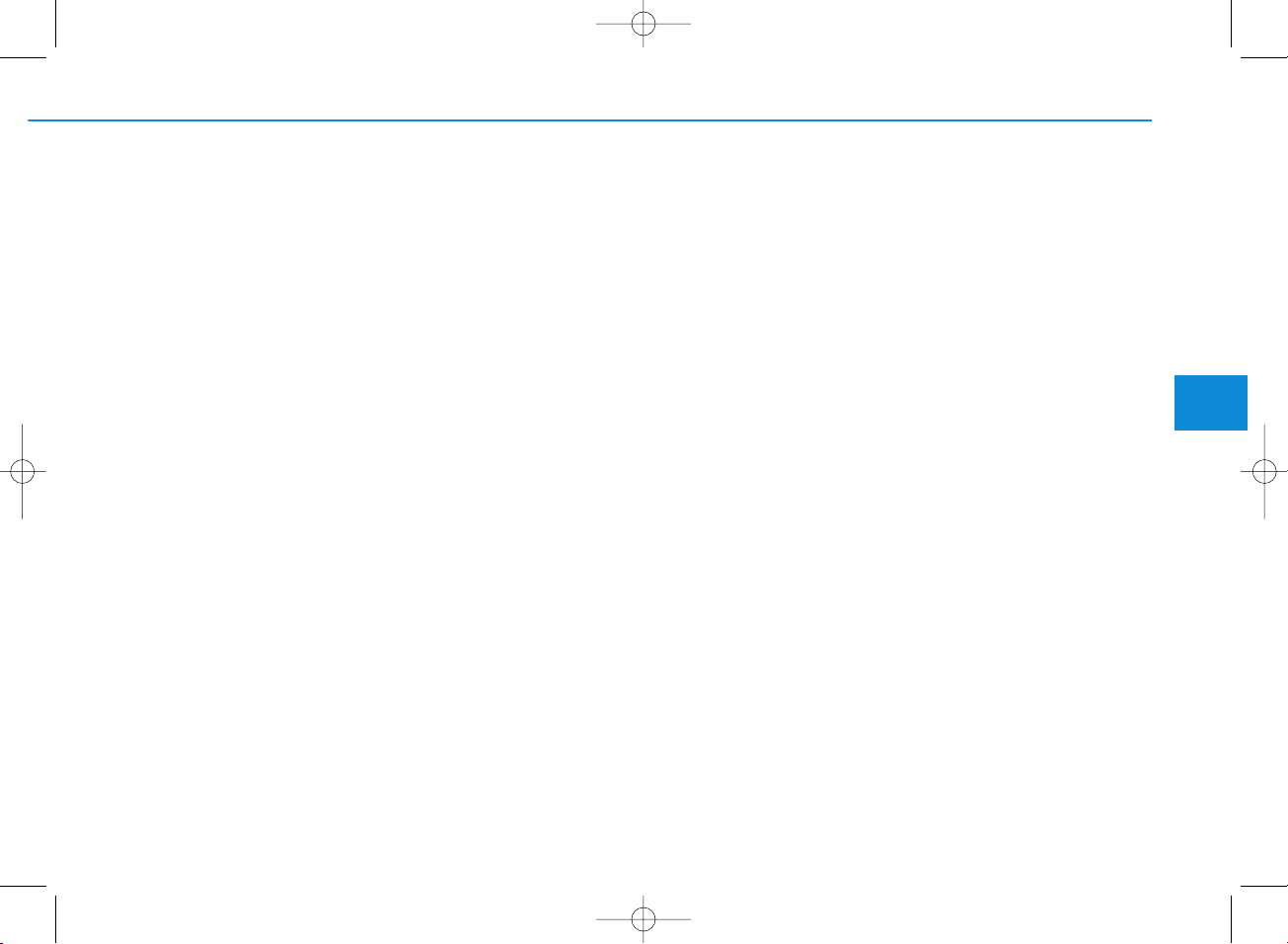
4-13
Multimedia System
4
(4) Menu
Navigate to the menu screen.
(5) Presets 1~40
Save or listen to favorite stations.
Switching between FM, AM and
SiriusXM* radio
• Press the [RADIO] button on the
audio system to switch between
FM, AM and SiriusXM* radio.
• Select [Band] on the screen to
switch between FM, AM and
SiriusXM* radio.
* if equipped
Searching stations
Searching stations by pressing the
[SEEK/TRACK] button on the product.
< Presets >
By selecting [< Presets >], the buttons for Presets 1~40 displayed on
the screen can be changed.
Presets 1~40
Select the button to listen to a preset.
Press and hold the button number to
save the current station. If the slot is
empty, simply selecting saves the
station to the slot.
List
A list of all available stations is displayed. Select the desired station.
Favorite stations can be saved to
[Presets] by selecting the [+].
Menu
Select [Menu], and select the desired
function.
• Presets: Save up to 40 frequently
used stations. To listen to a preset,
select the desired station. Press
and hold the desired slot from 1
through 40. This saves the current
station in the selected slot. If the
slot is empty, simply selecting
saves the station to the slot.
• Scan: All stations available in the
current location of the vehicle are
played for five seconds each.
• Information: View detailed station
information.
• Sound Settings: Audio sound settings can be changed.
• Station Info: Set whether to receive
station information such as Station
Name, Program Type or Information.
H_HC 18_G4.0B[EC]AUD_NPH002_N:YF eng 4c-Audio.qxd 10/13/2017 11:12 AM Page 13
