Hyundai AC610DFGG Users Manual
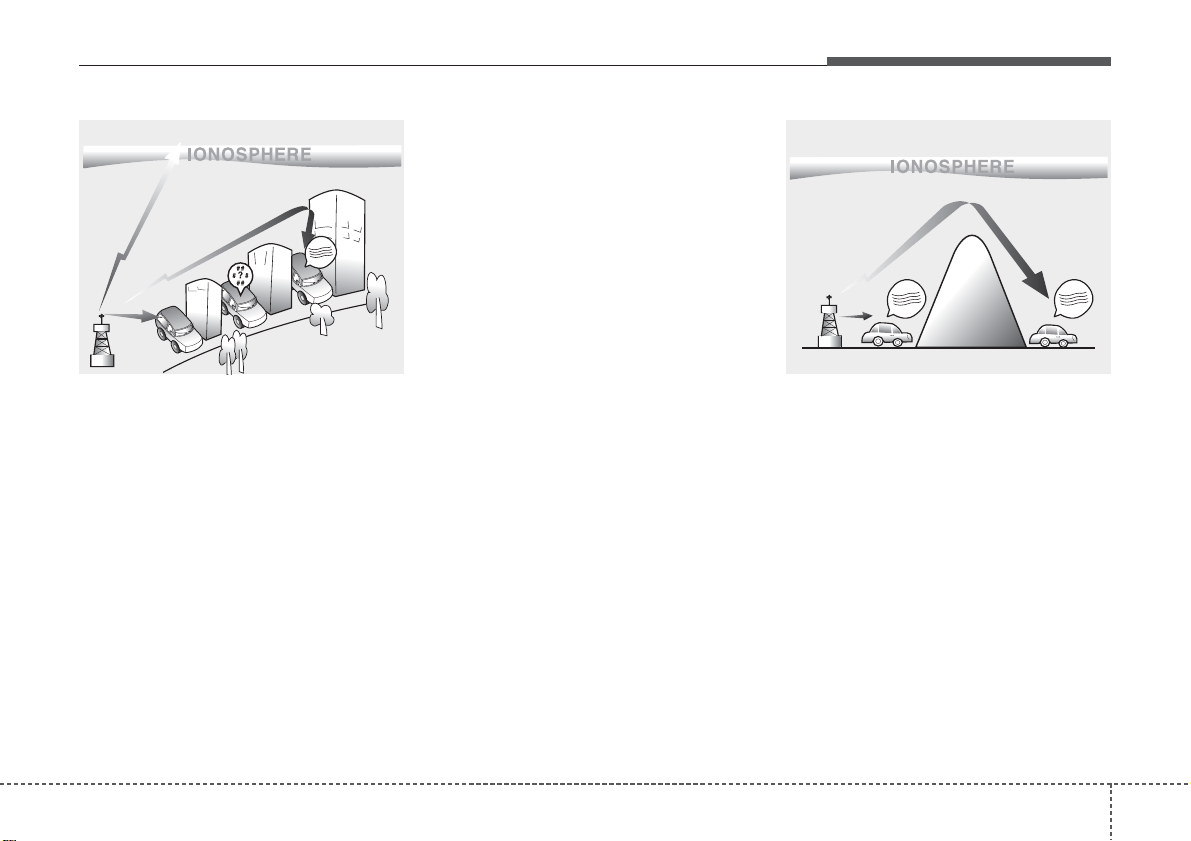
41
Features of your vehicle
D300800AHM
How vehicle audio works
AM and FM radio signals are broadcast
from transmitter towers located around
your city. They are intercepted by the
radio antenna on your vehicle.This signal
is then received by the radio and sent to
your vehicle speakers.
When a strong radio signal has reached
your vehicle, the precise engineering of
your audio system ensures the best possible quality reproduction. However, in
some cases the signal coming to your
vehicle may not be strong and clear. This
can be due to factors such as the distance from the radio station, closeness of
other strong radio stations or the presence of buildings, bridges or other large
obstructions in the area.
AM broadcasts can be received at
greater distances than FM broadcasts.
This is because AM radio waves are
transmitted at low frequencies. These
long, low frequency radio waves can follow the curvature of the earth rather than
travelling straight out into the atmosphere. In addition, they curve around
obstructions so that they can provide better signal coverage.
JBM002
AM radio reception
JBM001
FM radio reception
¢¢¢
¢¢¢
¢¢¢
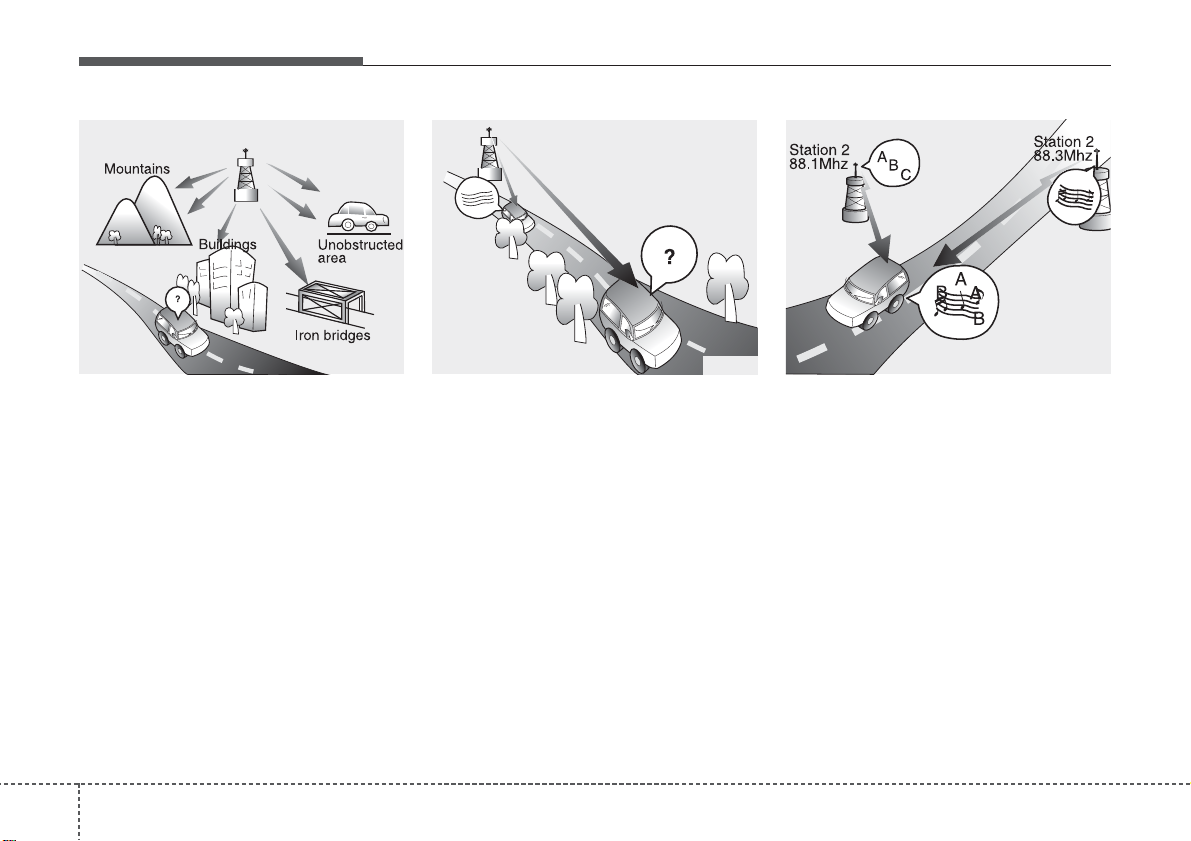
Features of your vehicle
24
FM broadcasts are transmitted at high
frequencies and do not bend to follow the
earth's surface. Because of this, FM
broadcasts generally begin to fade at
short distances from the station.
Also, FM signals are easily affected by
buildings, mountains, or other obstructions. These can result in certain listening
conditions which might lead you to
believe a problem exists with your radio.
The following conditions are normal and
do not indicate radio trouble:
• Fading - As your vehicle moves away
from the radio station, the signal will
weaken and sound will begin to fade.
When this occurs, we suggest that you
select another stronger station.
• Flutter/Static - Weak FM signals or
large obstructions between the transmitter and your radio can disturb the
signal causing static or fluttering noises to occur. Reducing the treble level
may lessen this effect until the disturbance clears.
• Station Swapping - As a FM signal
weakens, another more powerful signal near the same frequency may
begin to play. This is because your
radio is designed to lock onto the clearest signal. If this occurs, select another
station with a stronger signal.
• Multi-Path Cancellation - Radio signals
being received from several directions
can cause distortion or fluttering. This
can be caused by a direct and reflected signal from the same station, or by
signals from two stations with close
frequencies. If this occurs, select
another station until the condition has
passed.
JBM005
JBM004JBM003
FM radio station
¢¢¢
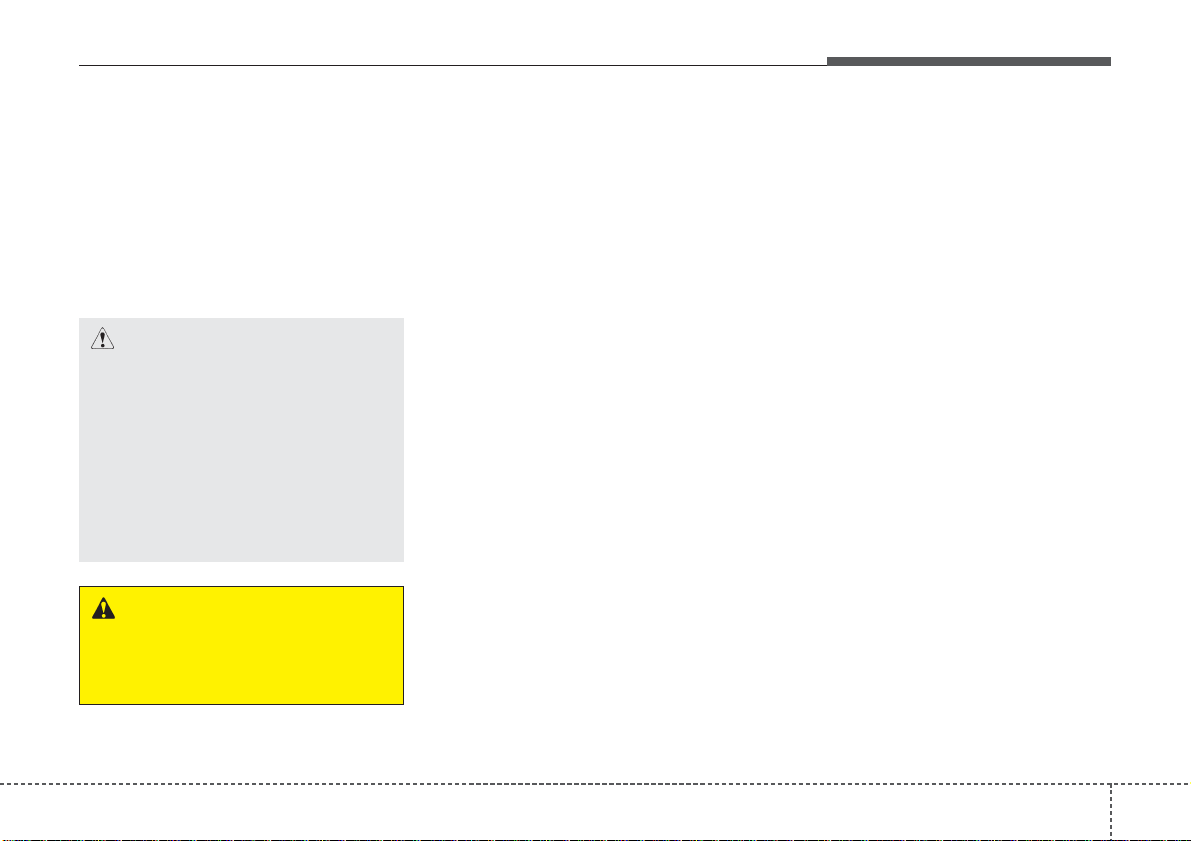
43
Features of your vehicle
Using a cellular phone or a two-way
radio
When a cellular phone is used inside the
vehicle, noise may be produced from the
audio equipment. This does not mean
that something is wrong with the audio
equipment. In such a case, use the cellular phone at a place as far as possible
from the audio equipment.
Care of disc
• If the temperature inside the car is too
high, open the car windows for ventilation
before using your car audio.
• It is illegal to copy and use MP3/WMA
files without permission. Use CDs that
are created only by lawful means.
• Do not apply volatile agents such as
benzene and thinner, normal cleaners
and magnetic sprays made for analogue disc onto CDs.
• To prevent the disc surface from getting damaged. Hold and carry CDs by
the edges or the edges of the center
hole only.
• Clean the disc surface with a piece of
soft cloth before playback (wipe it from
the center to the outside edge).
• Do not damage the disc surface or
attach pieces of sticky tape or paper
onto it.
• Make sure on undesirable matter other
than CDs are inserted into the CD
player (Do not insert more than one
CD at a time).
• Keep CDs in their cases after use to
protect them from scratches or dirt.
• Depending on the type of CD-R/CDRW CDs, certain CDs may not operate
normally according to manufacturing
companies or making and recording
methods. In such circumstances, if you
still continue to use those CDs, they
may cause the malfunction of your car
audio system.
✽✽
NOTICE - Playing an
Incompatible Copy
Protected Audio CD
Some copy protected CDs, which do not
comply with the international audio CD
standards (Red Book), may not play on
your car audio. Please note that if you
try to play copy protected CDs and the
CD player does not perform correctly
the CDs maybe defective, not the CD
player.
CAUTION
When using a communication system such a cellular phone or a radio
set inside the vehicle, a separate
external antenna must be fitted.
When a cellular phone or a radio set
is used with an internal antenna
alone, it may interfere with the vehicle's electrical system and adversely affect safe operation of the vehicle.
WARNING
Do not use a cellular phone while
driving. Stop at a safe location to
use a cellular phone.
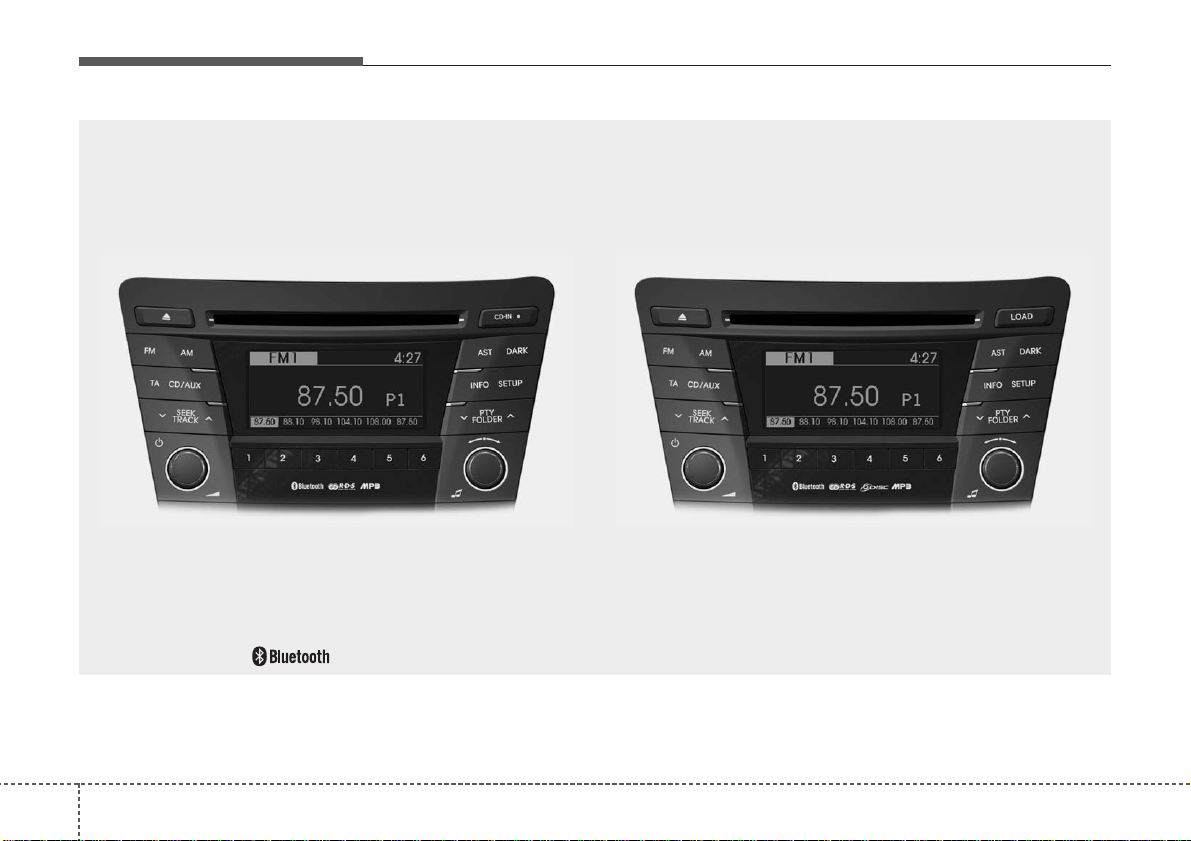
Features of your vehicle
44
VF_AC100DFE_EU / VF_AC600DFE_EU
■■
CD Player : AC100DFE/AC110DFE
■■
CD Changer : AC600DFE/AC610DFE
❋There will be no logo if the Bluetooth
®
feature is not supported.
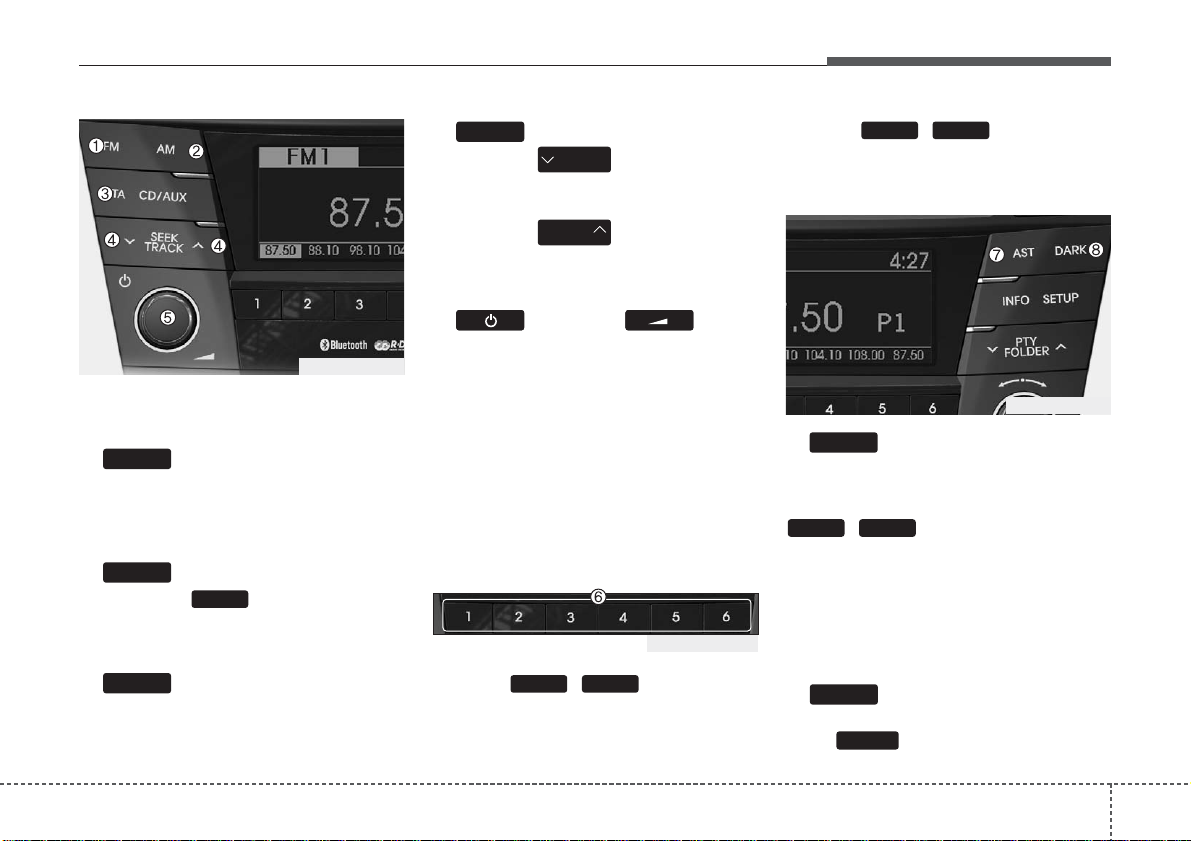
45
Features of your vehicle
Using RADIO, SETUP, VOLUME
and AUDIO CONTROL
1. Button
Turns to FM mode and toggles FM1 and
FM2 when the button is pressed each
time.
2. Button
Pressing the button selects the
AM band. AM Mode is displayed on the
LCD.
3. Button
TA(Traffic announcement) Channels in
FM, CD, AUX mode, turns on/off the
reception of TA channels of RDS.
4. Button
• When the is pressed, it will
automatically tune to the next lower
station.
• When the is pressed, it will
automatically tune to the next higher
station.
5. Button & Knob
• Turns the audio system on/off when
the ignition switch is on ACC or ON.
• If the knob is turned clockwise/counterclockwise, the volume will increase
/decrease.
• Depending on the model if the ignition
switch is not on ACC or ON position.
the “Battery Discharge” warning appears
on LCD after 10 seconds of power-up,
and automatically turns off after 1 hours
of operation.
6. PRESET Buttons
• Press ~ buttons less
than 0.8 seconds to play the station
saved in each button.
• Press ~ buttons more
than 0.8 seconds or longer to save the
current station to the respective button
with a beep.
7. Button (AUTO STORE)
When the button is pressed, it automatically selects and saves channels with
high reception rate to PRESET buttons
~ and plays the channel
saved in PRESET1. If no channel is
saved after AST, it will play the previous
channel.
• Saves only to the Preset memory
(1)~(6) of FMA or AMA mode in some
models.
8. Button
Turn the LCD Display & Backlight ON/OFF
when button press.
DARK
DARK
61
AST
61
61
SEEK
TRACK
SEEK
TRACK
SEEK
TA
AM
AM
FM
VF_EU_RADIO
VF_EU_RADIO
VF_EU_RADIO
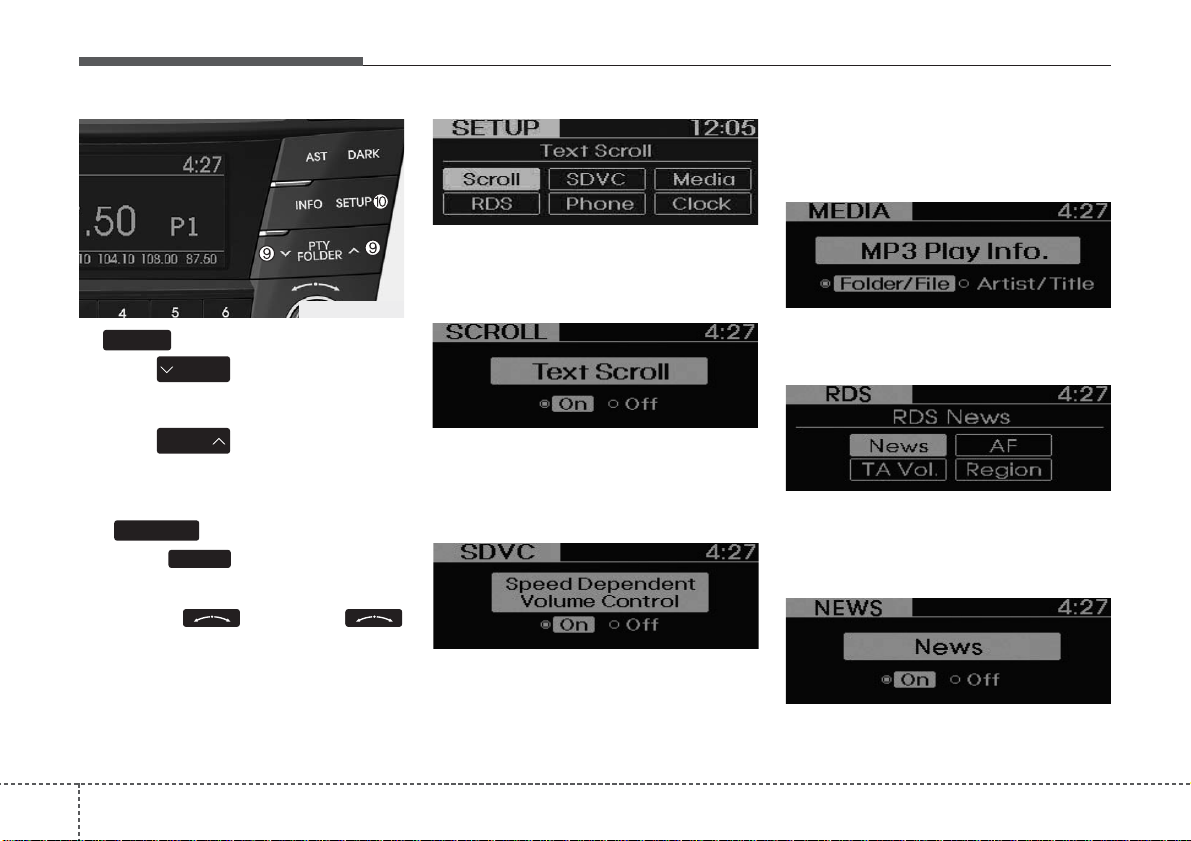
Features of your vehicle
64
9. Button
• Moves button when searching PTY in RDS Broadcasting Program
Type selection.
• Moves button when searching PTY in RDS Broadcasting Program
Type selection.
10. Button
Press the button to convert to
Setup Mode. In the Setup Mode screen,
select the mode you want to set by
pressing the knob. Press
knob to enter detailed setup mode. The
Setup Mode screens are each different
according to the Bluetooth, External Amp
option selections.
• SCROLL
Select whether long file names are scrolled
continuously (On) or just once (Off).
• SDVC
(Speed Dependent Volume Control)
Select this item to turn the SDVC feature
On or Off. If it is turned ON, volume level
is adjusted automatically according to
the vehicle speed.
• MEDIA
Select default display of MP3 play infor-
mation. “Folder/File” or “Artist/Title” can
be selected.
• RDS(if available)
RDS menu includes News/AF/Region/
TA Vol. menu sequentially.
• NEWS(NEWS MENU indication is pos
sible with RDS MENU)
Turns the automatic NEWS reception fea-
ture ON or OFF.
SETUP
SETUP
PTY
FOLDER
PTY
FOLDER
PTY
VF_EU_RADIO
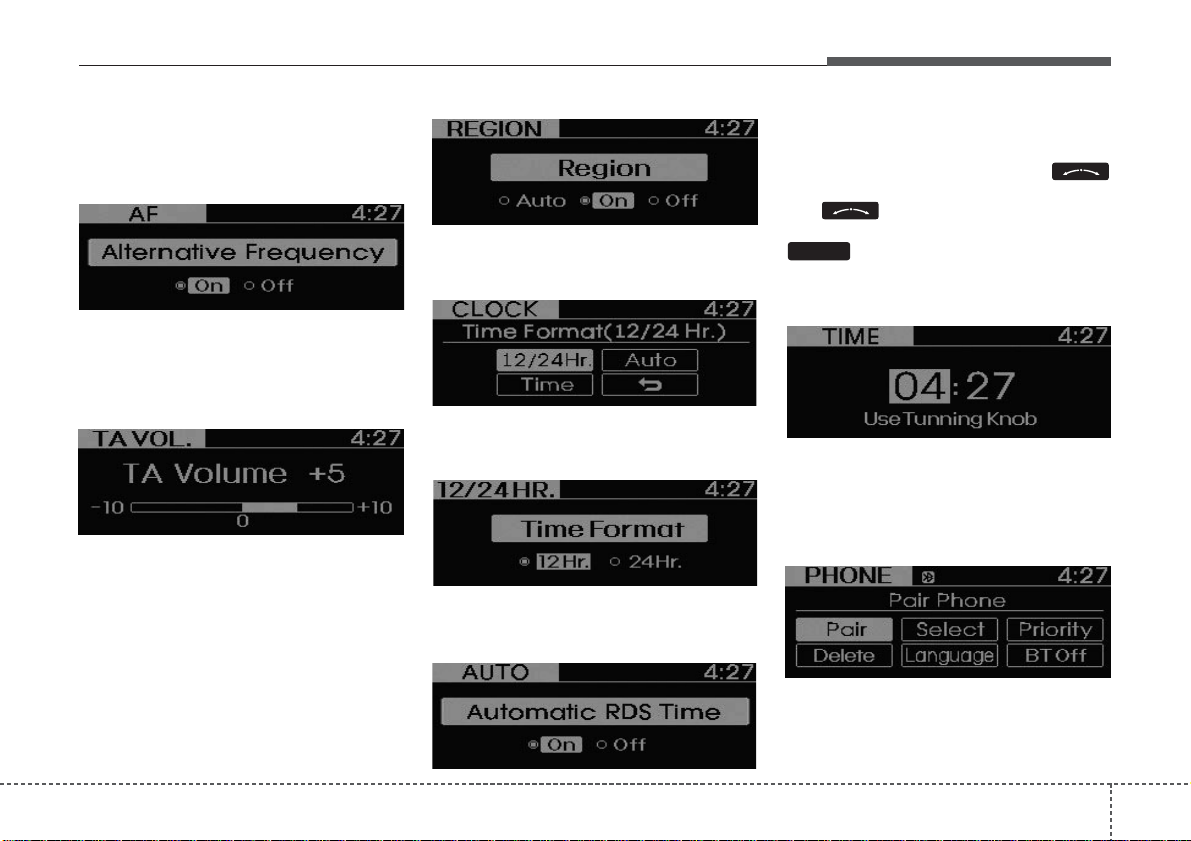
47
Features of your vehicle
• AF(AF MENU indication is possible with
RDS MENU)
Select this item to turn the AF(Alternate
Frequency) feature ON or OFF.
• TA VOL.(TA VOL. MENU indication is
possible with RDS MENU)
Adjusts the TA (Traffic Announcement) vol-
ume level according to normal audio volume level.
• REGION(REGION MENU indication is
possible with RDS MENU)
Selects whether REGION code is used
(ON) or not (OFF) once the radio determines the AF jump condition. If AUTO is
selected, AF jump condition is determined
automatically via PI reception status.
• CLOCK
Select this item to enter Clock setup
mode.(12/24Hr., Auto, Time)
• 12/24 Hr.
Select “12/24 Hr.” button to enter Time
Format menu.
• Auto
Select “Auto” button to enter Automatic
RDS Time menu.
• Time
Select “Time” button to enter Time setting.
Adjust the hour and press the
knob to set. Adjust the minute and press
the knob to complete and exit
from clock adjustment mode. Pressing the
button more than 0.8 seconds
while in power off, screen will allow the
user to make immediately adjustments to
the clock.
• PHONE (if equipped)
Select this item to enter PHONE setup
mode.
Refer to “BLUETOOTH PHONE
OPERATION” section for detailed information.
❈ “PHONE” menu is not available if the
audio does not support Bluetooth features.
SETUP
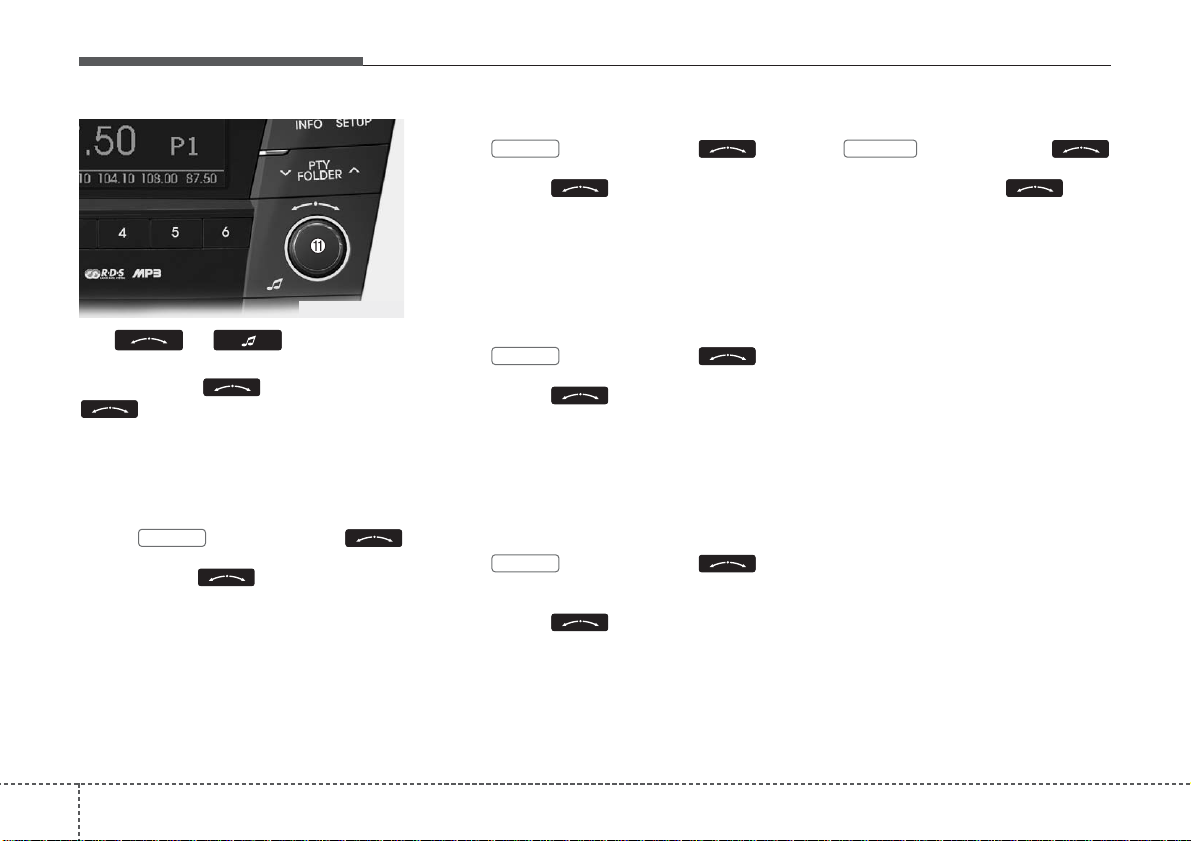
Features of your vehicle
84
11. & Knob
Within the screen displayed after first
pressing the knob, turn the
knob to select the mode. The
modes will change in order of BASS .
MIDDLE ↔ TREBLE ↔ FADER ↔ BAL-
ANCE.
• BASS Control
Press and turn the
knob to adjust the bass setting. In this
state, turn the knob clockwise to
increase the bass and counter-clockwise
to decrease the bass. (Based on bass
frequency band, the range of adjustment
is max +10/min-10.)
BASS -1 BASS 0
→
BASS +1
• MIDDLE Control
Press and turn the
knob to adjust the middle setting. In this
state, turn the knob clockwise to
increase the middle and counter-clockwise to decrease the middle. (Based on
middle frequency band, the range of
adjustment is max +10/min-10.)
MIDDLE -1 MIDDLE 0
→
MIDDLE +1
• TREBLE Control
Press and turn the
knob to adjust the treble setting. In this
state, turn the knob clockwise to
increase the treble and counter-clockwise to decrease the treble. (Based on
treble frequency band, the range of
adjustment is max +10/min-10.)
TREBLE -1 TREBLE
→
TREBLE
• FADER Control
Press and turn the
knob clockwise and counter-clockwise to
adjust the front/rear volume levels. In this
state, turn the knob clockwise to
increase the front speaker volume and
counter-clockwise to increase the rear
speaker volume. (The front/rear can each
be adjusted to F=10/R=10.)
FADER F=1 FADER F=R
→
FADER R=1
• BALANCE Control
Press and turn the
knob to adjust the left/right volume setting. In this state, turn the knob
clockwise to decrease the left speaker
volume and counter-clockwise to decrease
the right speaker volume.
(The left/right can each be adjusted to
L=10/R=10.)
BALANCE
→
FADER
→
TRBLE
→
MIDDLE
→
BASS
VF_EU_RADIO
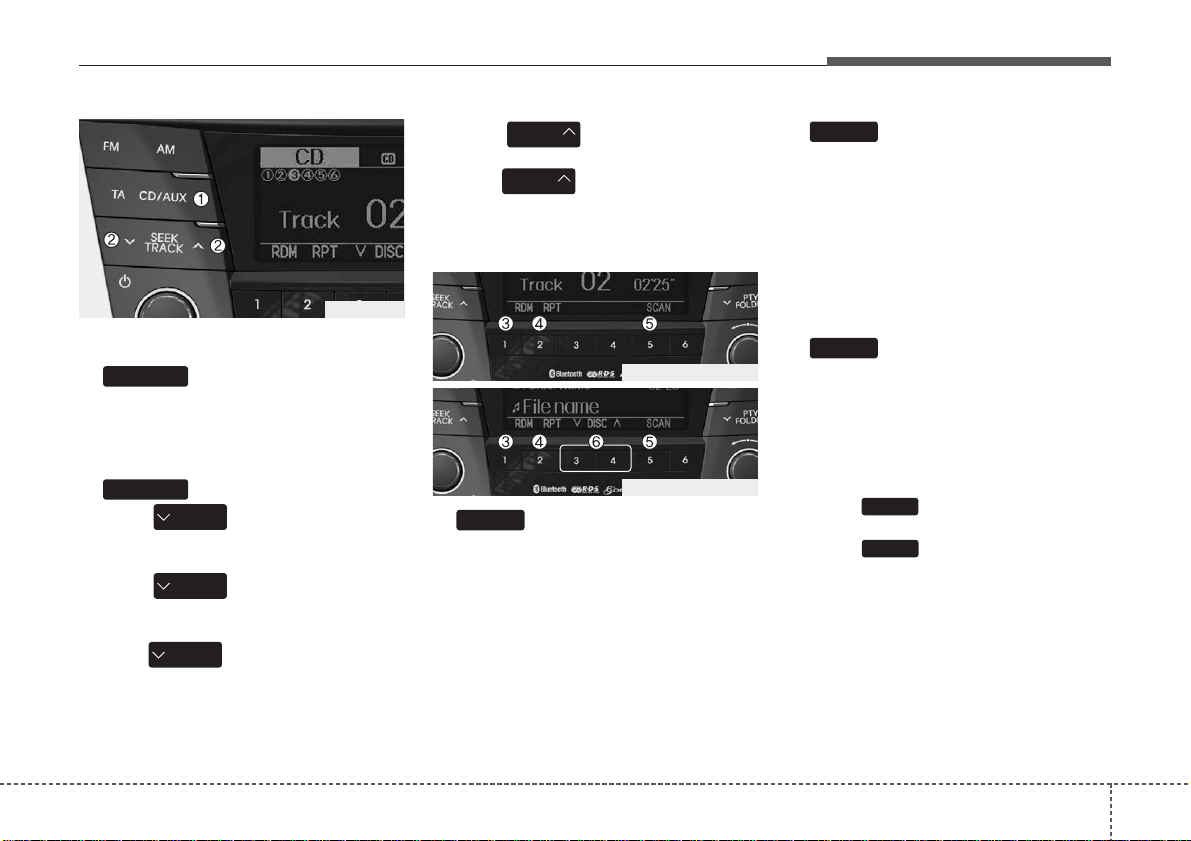
49
Features of your vehicle
Using CD Player
1. Button (CD)
If the CD is loaded, turns to CD mode.
If no CD, it displays “No Media” for 3 seconds and returns to the previous mode.
2. Button
• Press button for less than
0.8 seconds to play from the beginning
of current song.
• Press button for less than
0.8 seconds and press again within
1 second to play the previous song.
• Press button for 0.8 seconds
or longer to initiate reverse direction
high speed sound search of current
song.
• Press button for less than
0.8 seconds to play the next song.
• Press button for 0.8 seconds
or longer to initiate forward direction
high speed sound search of current
song
3. Button (RANDOM)
Press this button for less than 0.8 seconds to activate ‘RDM’ mode and more
than 0.8 seconds to activate ‘ALL RDM’
mode.
• RDM : Only files/tracks in a folder/disc
are played back in a random
sequence.
• ALL RDM (MP3/WMA Only) : All files in
a disc are played back in the random
sequence.
4. Button (REPEAT)
Press this button for less than 0.8 seconds to activate ‘RPT’ mode and more
than 0.8 seconds to activate ‘FLD.RPT’
mode.
• RPT : Only a track (file) is repeatedly
played back.
• FLD.RPT (MP3/WMA Only) : Only files
in a folder are repeatedly played back.
5. Button (SCAN)
Play each song in the CD for 10 seconds.
To cancel SCAN Play, press this button
again.
6. DISC Button (CD changer :
AC600DFE/AC610DFE)
• Preset change button changes
disc to the previous disc.
• Preset change button changes
disc to the next disc.
4
3
5
2
1
SEEK
TRACK
SEEK
TRACK
SEEK
TRACK
SEEK
TRACK
SEEK
TRACK
TRACK
CD/AUX
VF_AC100DFE_CDP
VF_AC600DFE_CDC
VF_EU_CD
