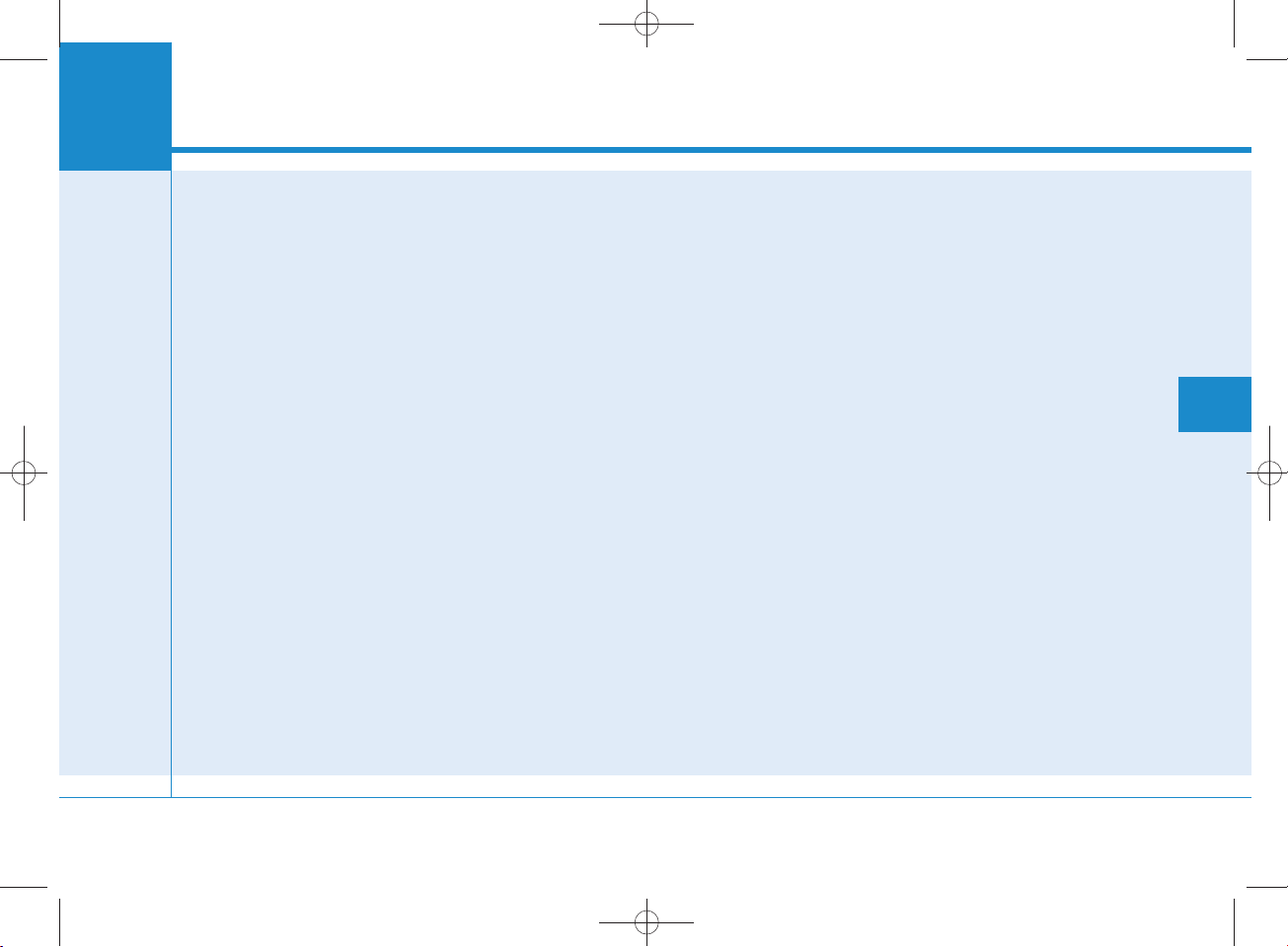
H_LF_A,B_AUDIO:BH hma 4-109~(Audio).qxd 5/19/2014 9:41 AM Page 1
Multimedia System
AUDIO SYSTEM ......................................................4-2
HOW VEHICLE AUDIO WORKS.............................4-2
CARING FO R DISC ..................................................4-4
SYSTEM CO NTR O LLERS AND FU N CTIONS
- 3.8 INCH MONO TFT.........................................4-16
Audio Head Unit (For RDS model)..............................4-16
Audio Head Unit (For Bluetooth equipped model)......4-18
Audio Head Unit..................................
SETU P(fo r RDS model)..................................................4-21
System Settings............
SETU P .................................................
RADIO (FO R RDS MODEL) :FM , AM ...........................4-31
RADIO : FM , AM .........................
Making a call using the Steering wheel re m o te
con tro ller...........................................
...................................................4-23
............................4-20
...............................4-24
.....................................4-33
................................4-38
SYSTEM CO N TRO LLER S AND FU NCTIONS
- 4.3 INCH CO LOR TFT LCD ................................4-42
Audio Head Unit (For RDS model)..............................4-42
Audio Head Unit........................................................
Steering-w heel mounted contro ls..............................4-44
RADIO MODE (FO R RDS MODEL)...............................4-46
RADIO MODE...............
MEDIA MODE.............................................
AUDIO CD MODE.............................................................4-52
MP3 CD MODE...........
.....................................................4-49
......................4-51
......................................................4-55
......4-43
USB MODE.............................................
®
iPod
MODE.....................................................................4-61
AUX MODE..............................
MY MUSIC MODE.......................................................
Bluetooth
USING
USING
VOICE RECOGNITION ......................................................4-87
ENDING VOICE RECOGNITION ............
SETU P (FO R RDS,
TECHNO LOGY EQ UIPPED MODEL).............................4-95
SETU P (fo r
Technology equipped model).....................................4-102
REAR VIEW CAM ERA (if equipped)..........................4-108
®
Wire less Techn ology AUDIO MODE......4-68
Bluetooth
Bluetooth
®
Wire less Techn ology ...................4-75
®
Wire less Techn ology ...................4-83
BLUETOOTH
Bluetooth
..........................................4-64
®
Wire less
...........................4-58
..........................4-88
®
WIRELESS
.....4-65
44
Multimedia System
4-1
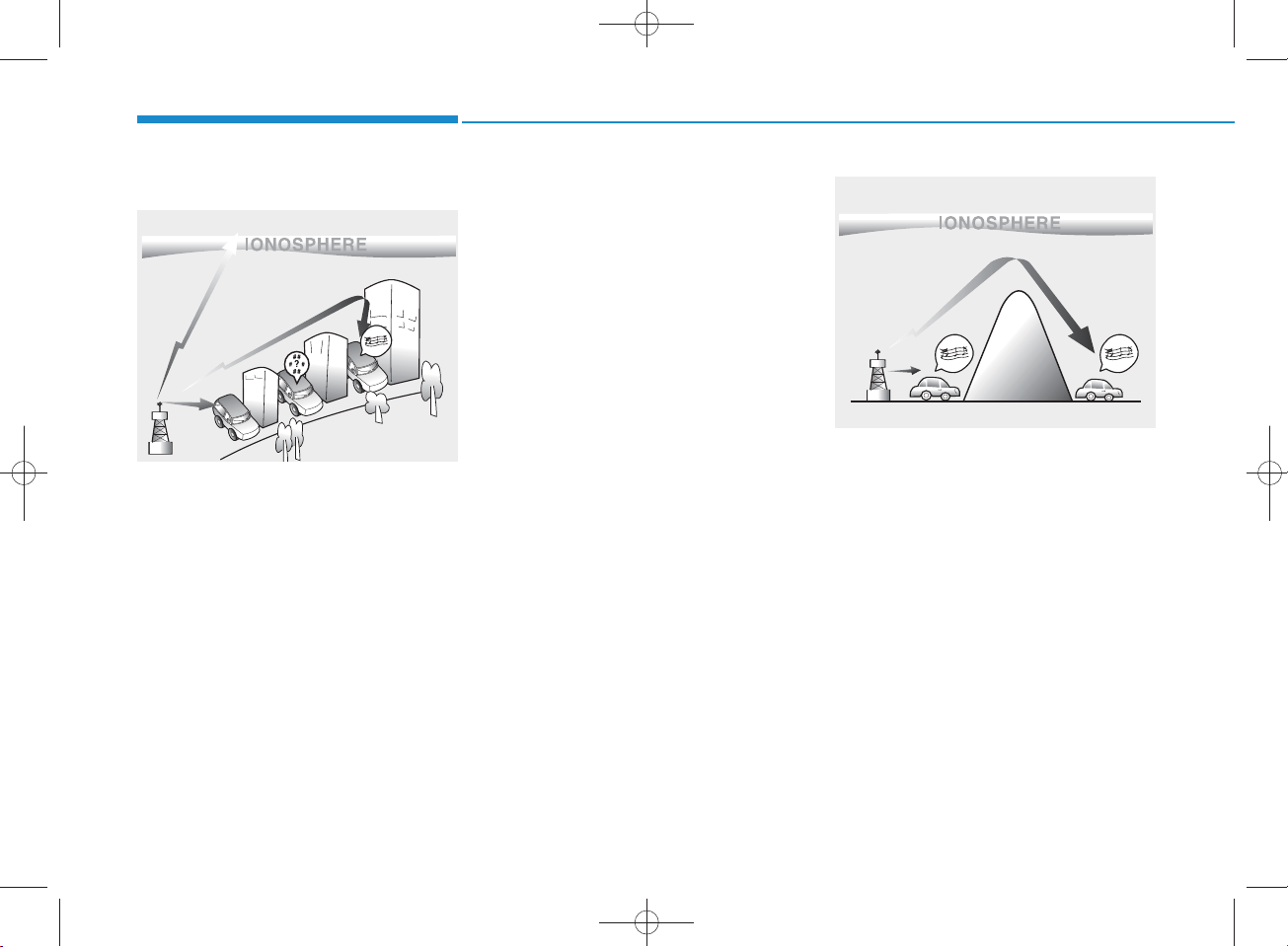
H_LF_A,B_AUDIO:BH hma 4-109~(Audio).qxd 5/19/2014 9:41 AM Page 2
Multimedia System
How vehicle audio works
FM reception
JBM 001
AM and FM radio signals are broadcast from transm itter towers located
around your city. They are intercepted by the radio antenna on your vehicle. This signal is then processed by
the radio and sent to your vehicle
speakers.
W hen a strong radio signal has
reached your vehicle, the precise
engineering of your audio system
ensures the best possible quality
reproduction. However, in som e
cases the signal com ing to your vehicle may not be strong and clear.
This can be due to factors, such as
the distance from the radio station,
closeness of other strong radio stations or the presence of buildings,
bridges or other large obstructions in
the area.
AM reception
JBM 002
AM broadcasts can be received at
greater distances than FM broadcasts. This is because A M radio
waves are transm itted at low frequencies. These long distance, low
frequency radio waves can follow the
curvature of the earth rather than
travelling straight. In addition, they
curve around obstructions resulting
in better signal coverage.
4-2

H_LF_A,B_AUDIO:BH hma 4-109~(Audio).qxd 5/19/2014 9:41 AM Page 3
FM ra d io station
JBM 003
FM broadcasts are transm itted at
high frequencies and do not bend to
follow the earth's surface. B ecause
of this, FM broadcasts generally
begin to fade w ithin short distances
from the station. Also, FM signals are
easily affected by buildings, m ountains, and obstructions. This can lead
to undesirable or unpleasant listening conditions w hich m ight lead you
to believe a problem exists with your
radio. The follow ing conditions are
norm al and do not indicate radio
trouble:
JBM 004 JBM 005
• Fading - A s your vehicle m oves
aw ay from the radio station, the
signal will w eaken and sound w ill
begin to fade. W hen this occurs,
we suggest that you select another
stronger station.
•Flutter/Static - W eak FM signals or
large obstru c tions betw een the
transm itter and your radio can disturb the signal causing static or
fluttering noises to occur. R educing
the treble level may lessen this
effect until the disturbance clears.
•Station S w apping - As an FM signal
w eakens, another more pow erful
signal near the sam e frequency
m ay begin to play. This is because
your radio is designed to lock onto
the clearest signal. If this occurs,
select another station w ith a
stronger signal.
•Multi-Path C ancellation - R adio signals being received from several
directions can cause distortion or
fluttering. This can be caused by a
direct and reflected signal from the
sam e station, or by signals from two
stations w ith close frequencies. If
this occurs, select another station
until the condition has passed.
4-3
4
Multimedia System
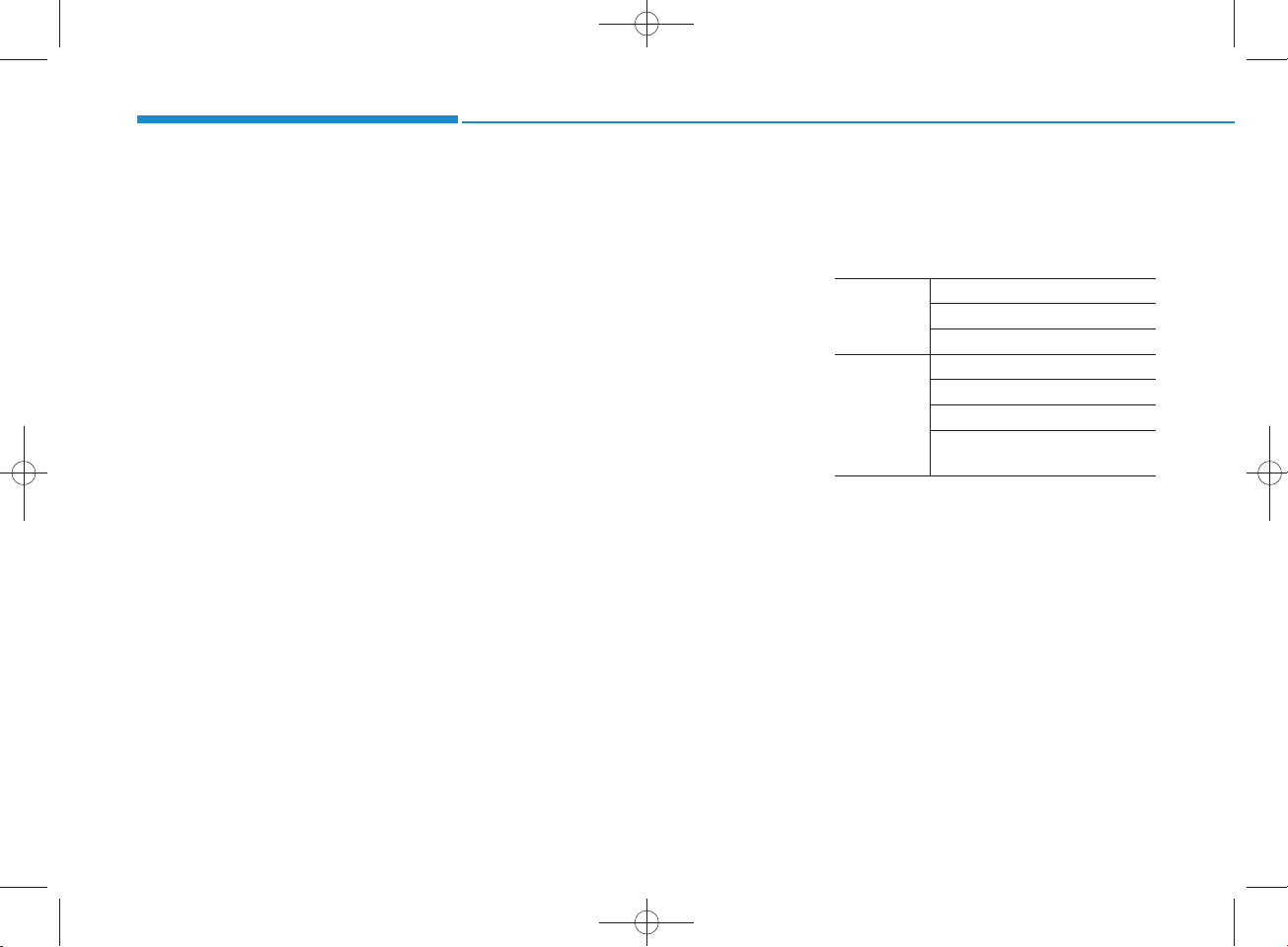
H_LF_A,B_AUDIO:BH hma 4-109~(Audio).qxd 5/19/2014 9:41 AM Page 4
Multimedia System
Caring for disc
•If the tem perature inside the car is too
high, open the car windows to ventilate before using the system .
•It is illegal to copy and use
MP3/WMA files without permission.
Use CDs that are created only by
law ful m eans.
• D o not apply volatile agents, such
as benzene and thinner, norm al
cleaners and m agnetic sprays
m ade for analogue disc onto CDs.
• To prevent the disc surface from
getting dam aged, hold CDs by the
edges or the center hole only.
•Clean the disc surface with a piece
of soft cloth before playback (wipe
it from the center to the outside
edge).
•Do not dam age the disc surface or
attach pieces of sticky tape or
paper.
• M ake certain only CDs are inserted into the CD player (Do not insert
more than one CD at a time).
• K eep CDs in their cases after use to
protect them from scratches or dirt.
• D epending on the type of CDR/CD-RW CDs, certain CDs m ay
not operate norm ally according to
the m anufacturing com panies. In
such circ u m s tances, continued
use m ay cause m alfunctions to
your audio system .
NOTICE -Playing an
Incom patible Copy
Protected Audio CD
Som e cop y protected CDs, which do
not com ply with intern ational audio
CD standards (Red B ook), m ay not
play on your car audio. Please note
that inabilities to properly play a
copy protected CD m ay indicate
that the CD is defective, not the CD
player.
MP3 File Inform ation
• Supported Audio Form ats
ISO 9660 Level 1
File S ystem
Audio
Compression
File form ats that do not com ply
with the above form ats may not be
properly recognized or play without
properly displaying file nam es or
other inform ation.
ISO 9660 Level 2
R om eo / Ju liet (128 characters)
M PEG1 Audio Layer3
M PEG2 Audio Layer3
M PEG2.5 Audio Layer3
Windows M edia Audio Ver 7.X
& 8.X
4-4
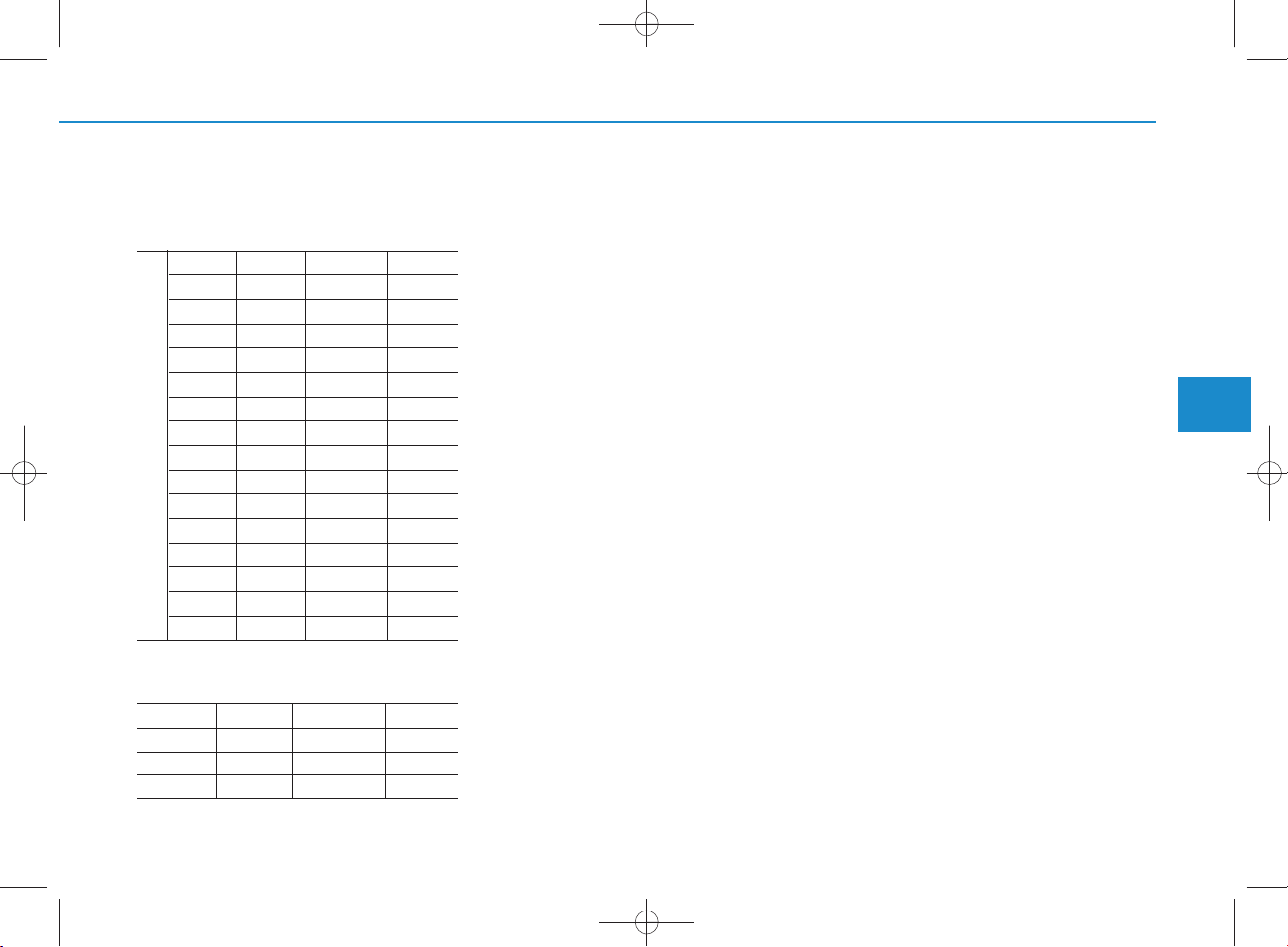
H_LF_A,B_AUDIO:BH hma 4-109~(Audio).qxd 5/19/2014 9:41 AM Page 5
• Support for C om pressed Files
1. Supported Bitrates (Kbps)
M PEG1 M PEG2 M PEG2.5WMA
Layer3Layer3Layer3
32 8 8 48
40 16 16 64
48 24 24 80
56 32 32 96
64 40 40 128
80 48 48 160
96 56 56 192
112 64 64
BIT RATE(kbps)
128 80 80
160 96 96
192 112 112
224 128 128
256 144 144
320 160 160
2. Sam pling Frequencies (Hz)
M PEG1 M PEG2 M PEG2.5WMA
44100 22050 11025 32000
48000 24000 12000 44100
3000 16000 8000 48000
High R ange
•For MP3/WMA compression files,
differences in sound quality w ill
occur depending on the bitrate.
(Higher sound quality can be experienced with higher bitrates.)
•This device only recognizes files
with M P 3/WMA extensions. Other
file extensions may not be properly
recognized.
3.M aximum number of recognized
folders and
files
-Folder : 255 folders for CD, 2,000
folders for USB
-File : 999 files for CD, 6,000 files
for USB
There are no limitations to the
num ber of recognized folder levels
• Language Support
(Unicode Support)
1.E nglish: 94 characters
2.S pecial characters and Sym bols :
986 characters
Languages other than Korean and
English (including C hinese) are
not included.
3.Text Display (B ased on Unicode)
-File nam e: Maxim um 64 English
characters
-Folder nam e: M ax 32 English
characters
Using the scroll feature allow s you
to see the entire nam e of files with
nam es that are too long to be displayed at once.
4
Multimedia System
4-5
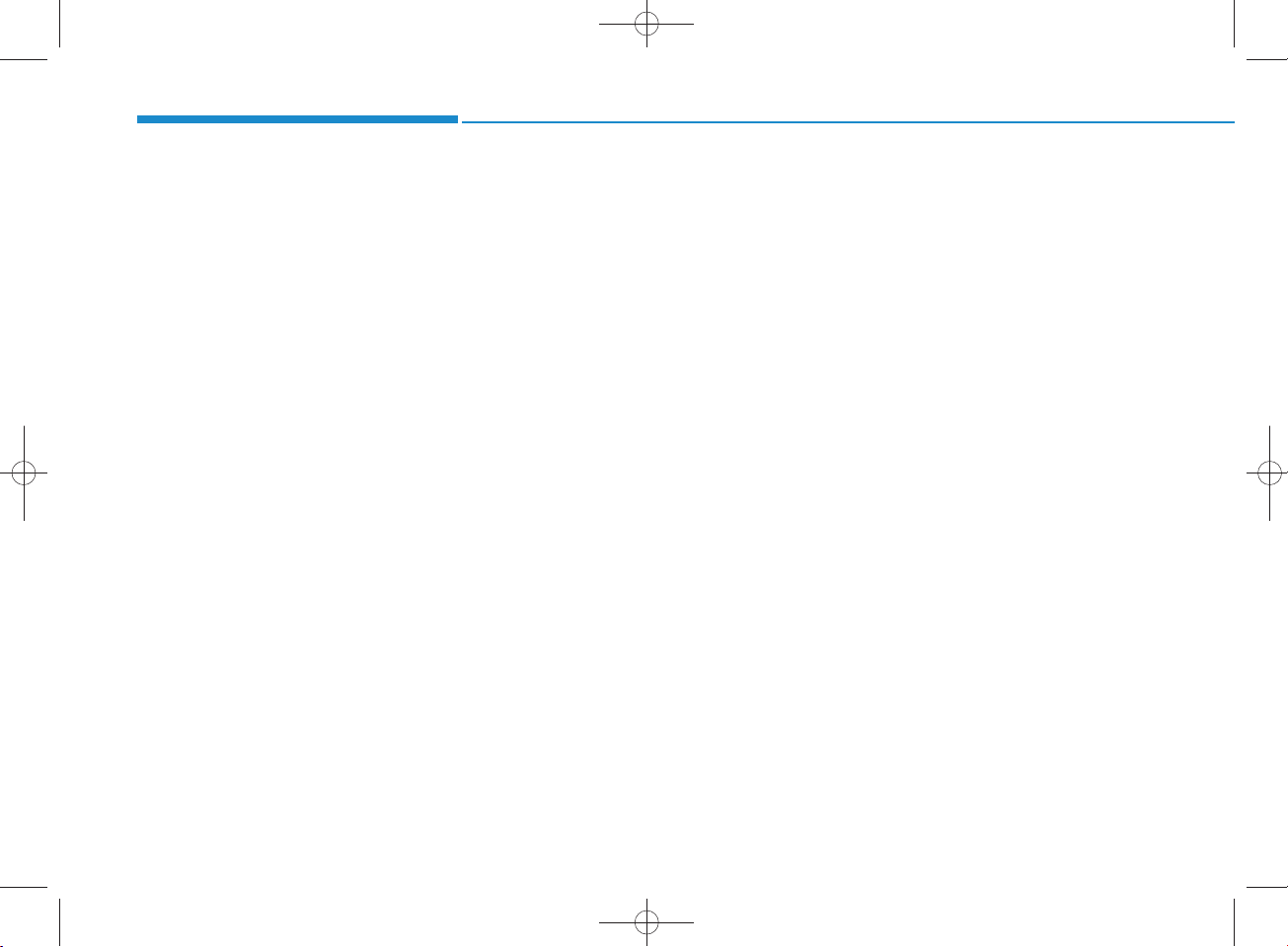
H_LF_A,B_AUDIO:BH hma 4-109~(Audio).qxd 5/19/2014 9:41 AM Page 6
Multimedia System
• Com patibility by Disc Type
1.Playing M IXED CDs: First plays
the audio CD, then plays the com pressed file(s).
2.Playing EXTRA CDs: First plays
the audio CD, then plays the com pressed file(s).
3.P laying multisession CDs: Plays in
order of sessions
-MIXED CD : CD type in w hich
both MP3 and audio CD files are
recognized in one disc.
-Multisession CD CD type that
includes more than two sessions.
Different from E xtra CDs, multisession C D s are recorded by
sessions and have no m edia limitation.
• Precautions upon Writing CDs
1.In all cases except w hen creating
multisession discs, check the
close session option before creating the disc. Though product malfunctions will not occur, som e time
m ay be required for the device to
check w hether the session state is
closed (approximately 25 seconds). (Additional time may also
be required depending on the
num ber of folders or files.)
2.C hanging the M P 3/WMA file
extensions or changing files of
other extensions to M P3/WMA
may result in product malfunction.
3.W hen nam ing files w ith
MP3/WMA file extensions, write
using only K orean and English.
(Languages other than Korean
and English are not supported and
are displayed as blank.)
4.U nauthorized use or duplication of
music files are prohibited by law .
5.Prolonged use of CD-R/CD-RW
discs that do not satisfy related
standards and/or specifications
could result in product malfunction.
6.U nauthorized use or duplication of
MP3/WMA files is prohibited by
law .
4-6
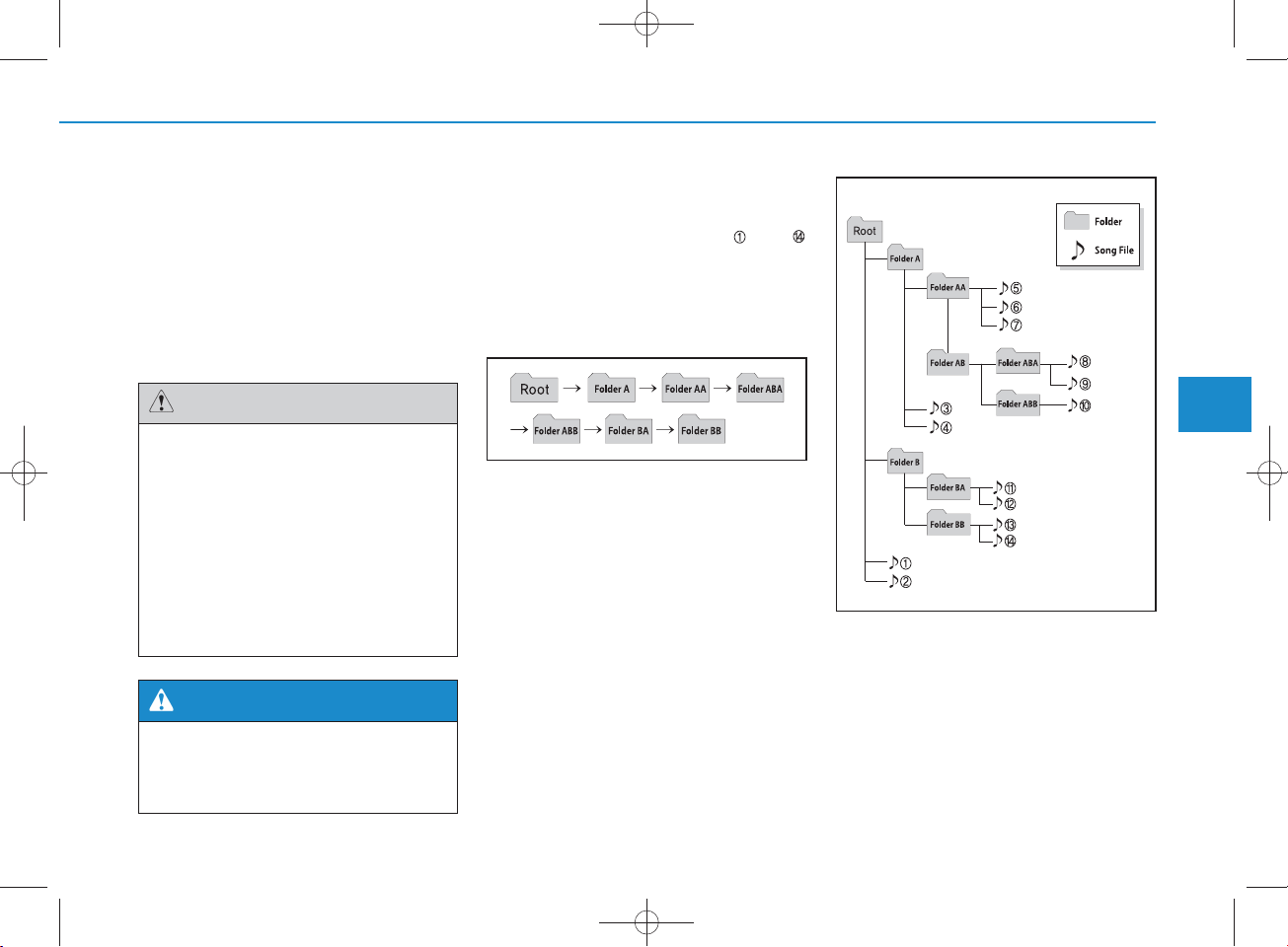
H_LF_A,B_AUDIO:BH hma 4-109~(Audio).qxd 5/19/2014 9:41 AM Page 7
Using a cellular phone or a twoway ra d io
W hen a cellular phone is used inside
the vehicle, noise m ay be produced
from the audio system . This does not
m ean that som ething is w rong w ith
the audio equipm ent. In such a case,
try to operate m obile devices as far
from the audio equipm ent as possible.
CAUTION
When using a com m unication
system such as a cellular phone
or a ra d io set inside the vehicle, a
separate external antenna m ust
be fitted. W hen a cellular phone
or a radio set is used w ith an
internal antenna alone, it may
interfere with the vehicle's electrical system and adversely affect
safe operation of the vehicle.
W ARNING
Do not use a cellular phone
while driving. Stop at a safe
location to use a cellular phone.
NOTE:
Order of playing files (folders) :
1.Song playing order : to
sequentially.
2.Folder playing order :
If no song file is contained in the
folder, that folder is not displayed.
4
Multimedia System
4-7
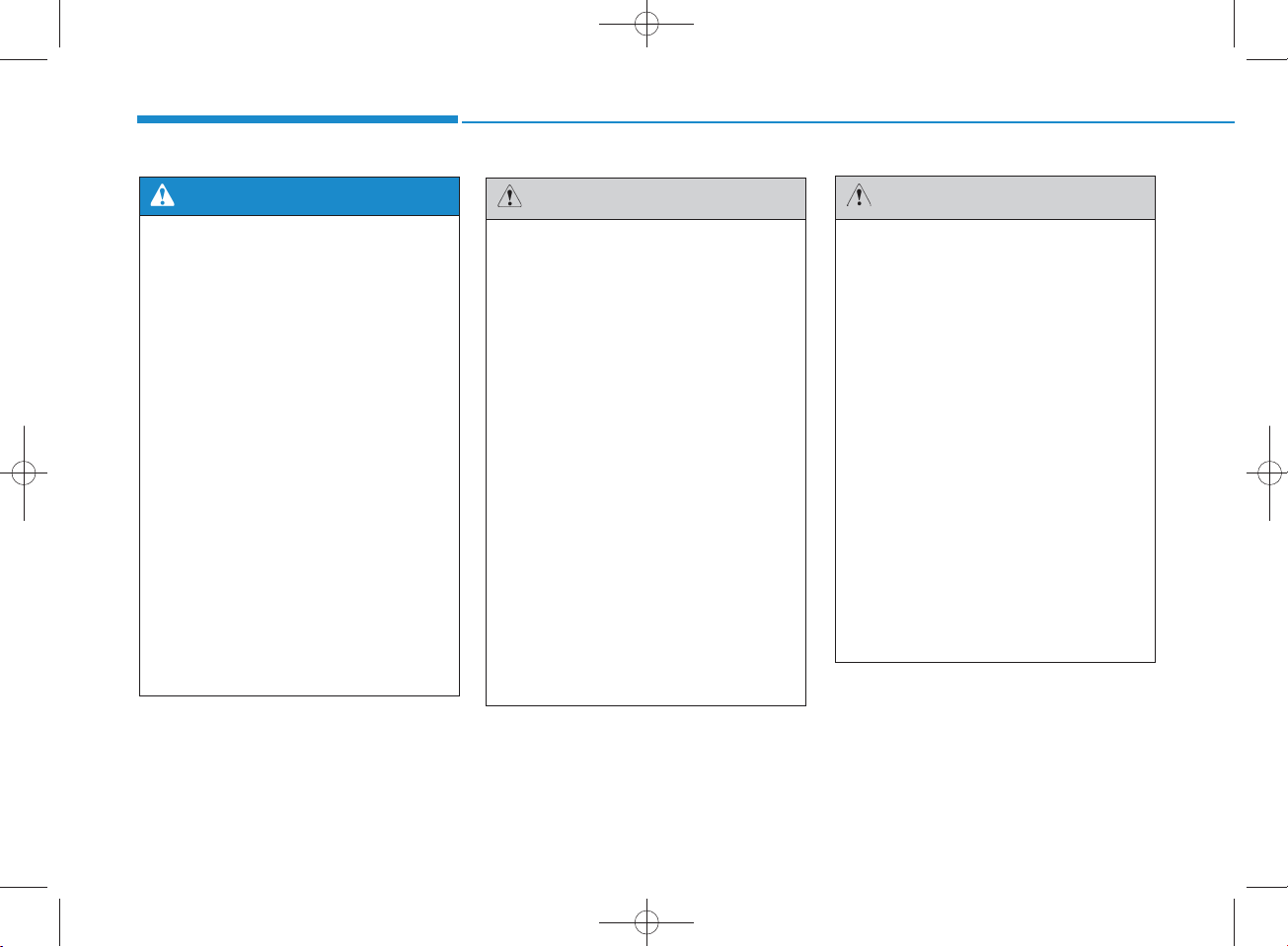
H_LF_A,B_AUDIO:BH hma 4-109~(Audio).qxd 5/19/2014 9:41 AM Page 8
Multimedia System
W ARNING
• Do not stare at the screen
while driving. Staring at the
screen for prolonged periods
of tim e could lead to tra ffic
accidents.
• Do not disassem ble, assem ble, or m odify the audio system . Such acts could result in
accidents, fire , or electric
shock.
•Using the phone w hile driving
may lead to a lack of attention of
tra ffic conditions and increase
the likelihood of accidents.
U se the phone feature after
parking the vehicle.
• H eed caution not to spill water
or introduce foreign objects
into the device. S uch acts
could lead to sm oke, fire , or
product malfunction.
CAUTION
O perating the device w hile driv-
ing could lead to accidents due
to a lack of attention to external
surroundings. Firs t park the
vehicle before operating the
device.
•Adjust the volum e to levels that
allow the driver to hear sounds
from outside of the vehicle.
Driving in a state w here external sounds cannot be heard
may lead to accidents.
•Pay attention to the volum e
setting w hen turning the
device on. A sudden output of
extre m e vo lum e upon turning
the device on could lead to
hearing impairm e n t. (Adjust
the vo lum e to a suitable levels
before turning off the device.)
(C ontinued)
CAUTION
(C ontinued)
•Do not place beverages close
to the audio system . Spilling
beverages may lead to system
malfunction.
•In case of product malfunction,
please contact your place of
purchase or A fter S ervice center.
•Placing the audio system
with in an electrom agnetic
environm ent m ay result in
noise interference.
• P revent caustic solutions
such as perfum e and cosm etic oil from contacting the
dashboard because they m ay
cause dam age or discoloration.
4-8
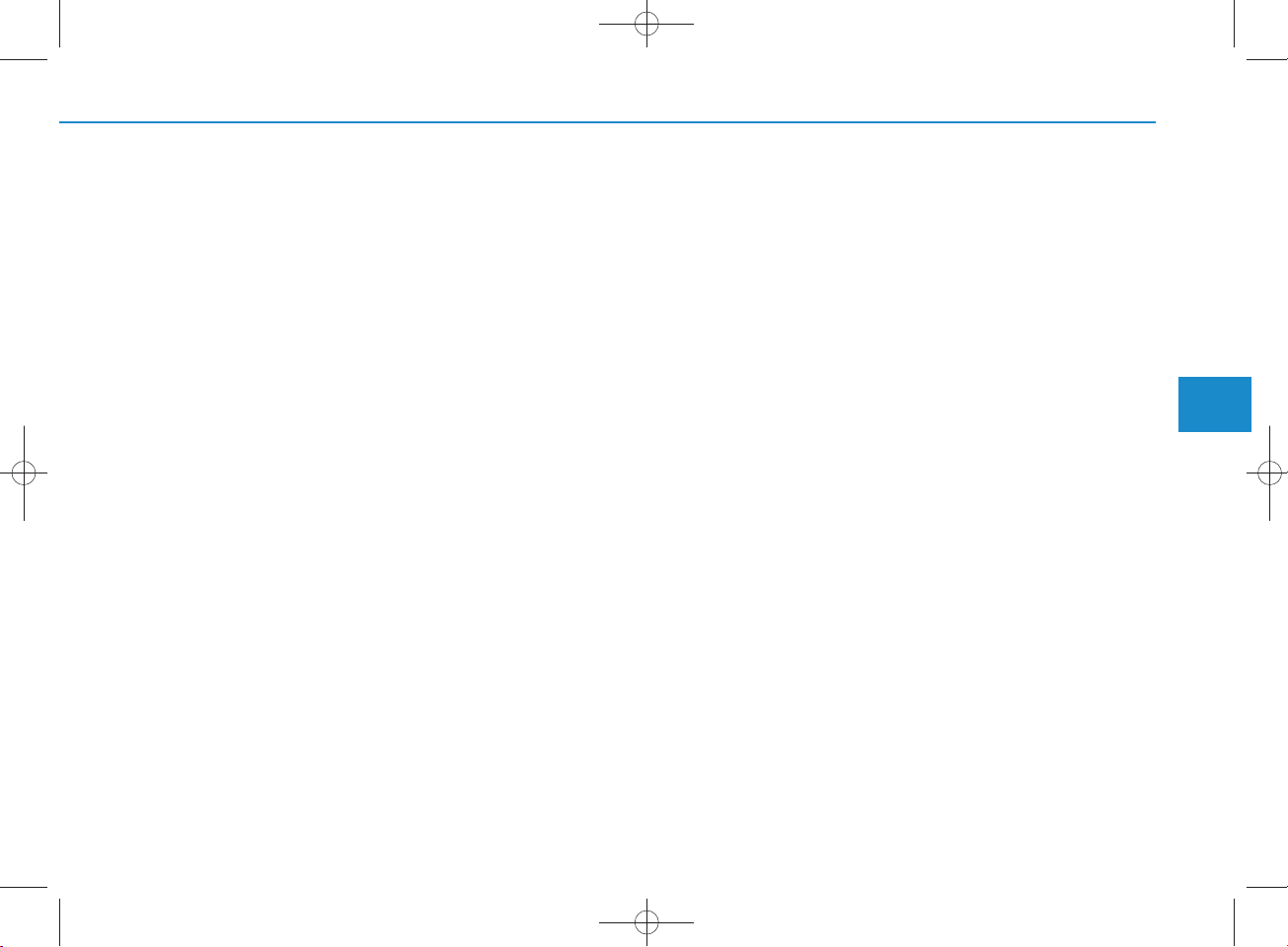
H_LF_A,B_AUDIO:BH hma 4-109~(Audio).qxd 5/19/2014 9:41 AM Page 9
NOTICE - Using the discs
•This d ev ice h as been m an u factured to be com patible w ith software bearing the follow ing logo
marks.
•Do not clean discs w ith ch em ical
solutions, such as record sprays,
antistatic sprays, antistatic liquids,
ben zen e, or thin n ers.
•After using a disc, put the disc back
in its original case to p revent disc
scratch es.
•Hold discs by their edges or within
the cen ter hole to p reven t dam ages
to disc su rfaces.
•Do not introd u ce foreign substan ces
into the disc insert/eject slot.
In troducing foreign substan ces
cou ld dam age the device interior.
•Do not insert two discs simultaneously.
• W hen using CD-R/CD-RW discs,
differen ces in disc read ing and playing tim es m ay occur depending on
the disc m anufacturer, production
method and the record ing m ethod
as used by the user.
(Continued)
(Continued)
•Clean fin gerprints and dust off the
disc su rface (coated side) with a
soft cloth.
• T he use of CD-R/CD-RW discs
attached with labels m ay result in
disc slot jam s or difficu lties in disc
rem oval. Such discs m ay also
result in noise whi
le playing.
•Som e CD-R/CD-RW discs m a y
not p rop erly operate depending
on the disc m anufacturer, production m eth od an d the record
method as used by the user. If
problem s persist, trying using a
different CD as con tinued use may
result in malfunctions.
• T he perform ance of this product
m ay differ depending on the CDRW Drive Software.
• C opy-protected C D s su ch as Stype CDs m ay not function in the
device. DATA discs cannot be
played. (However, su ch d iscs m a y
still op erate but will do so abnormally.)
(Continued)
(Continued)
•Do not use abnorm ally shaped
discs (8cm , heart-sh ap ed , octagonsh a p ed ) as su ch discs cou ld lead to
malfunctions.
•If the disc is straddled on the disc
slot without rem oval for 10 seconds, the disc w ill autom atically
be re-in serted into the disc player.
• O n ly genuine audio C D s are supported . Other discs m a y resu lt in
recognition failure (e.g. copy CDR, CDs with labels)
4
Multimedia System
4-9
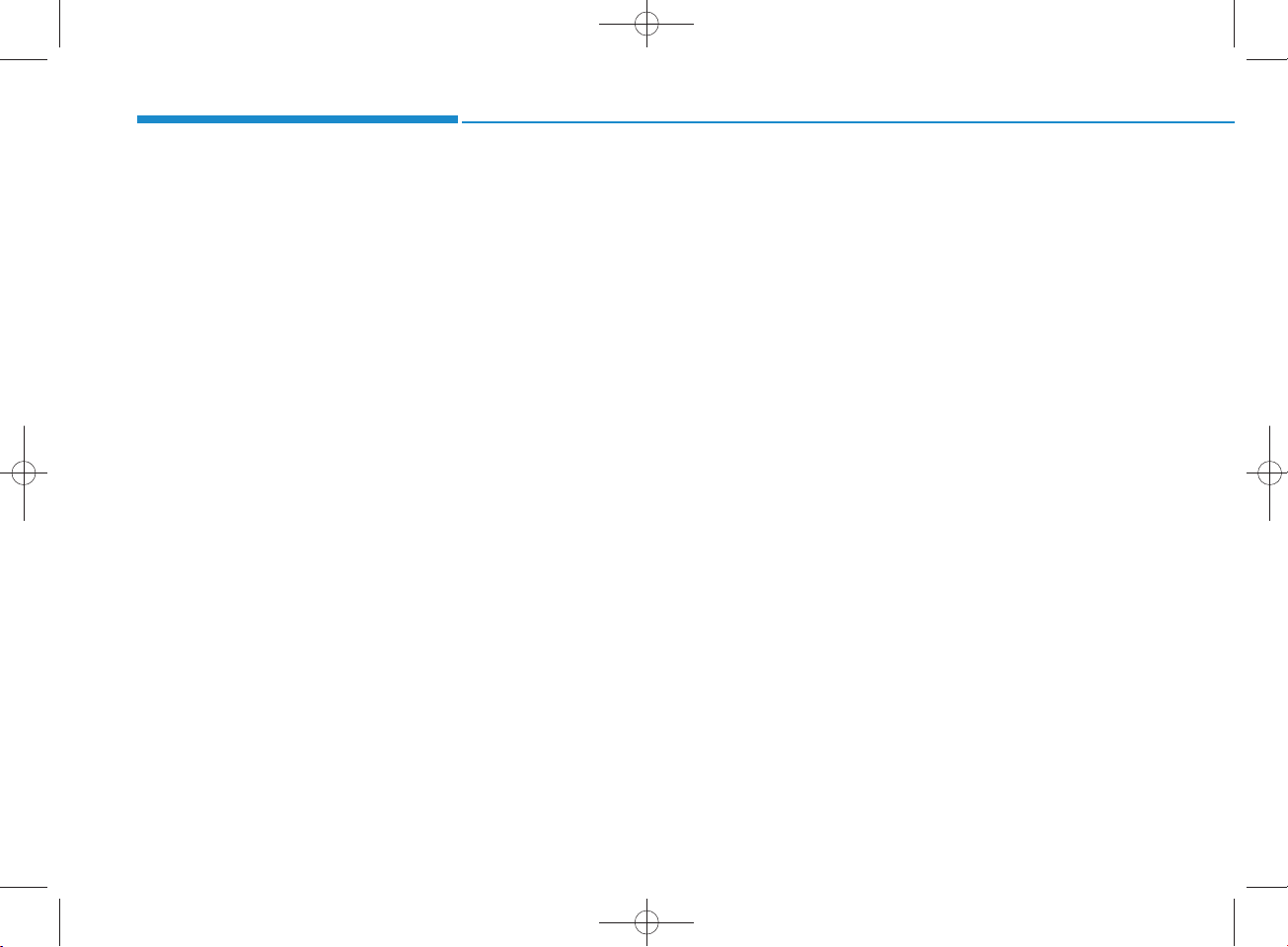
H_LF_A,B_AUDIO:BH hma 4-109~(Audio).qxd 5/19/2014 9:41 AM Page 10
Multimedia System
NOTICE - Using the USB
device
• C on nect th e U SB device after
turning on the engine. The USB
device m ay b ecom e d am aged if it
is alread y conn ected w hen the
ignition is tu rned on .The USB
device m ay not op erate prop erly if
the car ignition is turned on or off
with the USB device con n ected.
• H eed cau tion to static electricity
w h en con n ecting/disconn ecting
USB devices.
• Encoded M P 3 P layers w ill not be
recognized w hen con nected as an
external device.
• W hen con n ecting an external USB
device, the device m ay not p roperly recognize the U SB is in som e
states.
•Only p r o d u c ts fo r m a tte d w ith
byte/sectors under 64K byte will be
recognized .
•This d evice recogn izes U S B
devices form atted in FAT 12/16/32
file form ats. This d ev ice d oes not
recognize files in N T FS file format.
(Continued)
(Continued)
•Some USB devices m ay not be supported due to com patibil
ity issu es.
• Avoid contact betw een the USB
con n ector with bodily parts or foreign objects.
• R ep eated con n ecting/discon n ecting of USB devices w ithin short
periods of time m ay result in product malfunction.
•A stran ge n oise m ay occu r w h en
discon necting the USB.
•M ake sure to con n ect/disconn ect
external USB devices w ith th e
audio pow er turned off.
• T he am ount of tim e required to
recognize the USB device m ay differ depending on the type, size or
file form ats stored in the U SB.
Such differen ces in time are not
indications of malfunctions.
• The device on ly supports U S B
devices used to play music files.
•USB im ages and videos are not
supported .
(Continued)
(Continued)
•Do not use the USB I/F to charge
batteries or U S B accessories that
gen erate heat. Such acts m ay lead
to w orsened p erform an ce or dam age to the device.
•The device m ay not recognize the
USB device if sep a ra te ly purchased U SB hubs and extension
cab les are being used. C on n ect the
USB directly with the multimedia
term inal of the vehicle.
• W hen usin g m a ss storage U SB
devices w ith sep a ra te logical
drives, only files saved to the root
drive can be played.
•Files m ay not p rop erly operate if
application program s are installed
to the USBs.
• T he device m ay n ot op erate n ormally if M P 3 P layers, cellular
phones, digital cam eras, or other
electron ic devices (USB devices
not recognized as portable d isk
drives) are con nected w ith the
device.
4-10

H_LF_A,B_AUDIO:BH hma 4-109~(Audio).qxd 5/19/2014 9:41 AM Page 11
(Continued)
•Charging through the USB m ay
not work for so m e mobile devices.
• T he device m ay not support normal op eration w hen using a USB
memory type besides (M etal
C over Type) USB Memory.
• T he device m ay not support normal operation when using form ats
such as HDD Type, CF, or SD
Memory.
• T he device w ill not support files
locked by D R M (Digital Rights
M anagem ent.)
•USB memory stick s used b y con necting an A daptor (SD Type or
CF Type) m ay not be p roperly recognized .
•The device m ay not
operate properly w hen using USB HDDs or
U SB s subject to con n ection failures caused by vehicle vibrations.
(e.g. i-stick type)
(Continued)
(Continued)
• A void use of U SB
m em ory products that
can also be used as key
chains or mobile phone
accessories. Use of such products
m ay cause dam age to the USB
jack.
• C on necting an M P 3 device or
phone through various channels,
such as AUX/B T or Audio/ USB
mode may result in pop noises o r
abnorm al op eration.
NOTICE - Using the iPod
®
device
•iPod®is a registered trad em ark of
A pple In c.
• In order to use the iPod®while
op erating the keys, you must use a
dedicated iPod®cab le. (the cable
that is supplied w h en p u rch asing
iPod®/iPhone®products)
•If the iPod®is con n ected to the
vehicle w hile it is playing, a high
pitch sound could occur for
approximately 1-2 secon ds immediately after con necting. If po ssible, con n ect the iPod to the vehicle
with the iPod
•During ACC ON state, con n ecting
the iPod®through the iPod®cab le
will charge the iPod®through the
car audio sy stem .
• W hen connecting w ith the iPod
cab le, make su re to fully in sert the
jack to preven t com m unication
interference.
®
stopped/ paused.
(Continued)
4
Multimedia System
®
4-11
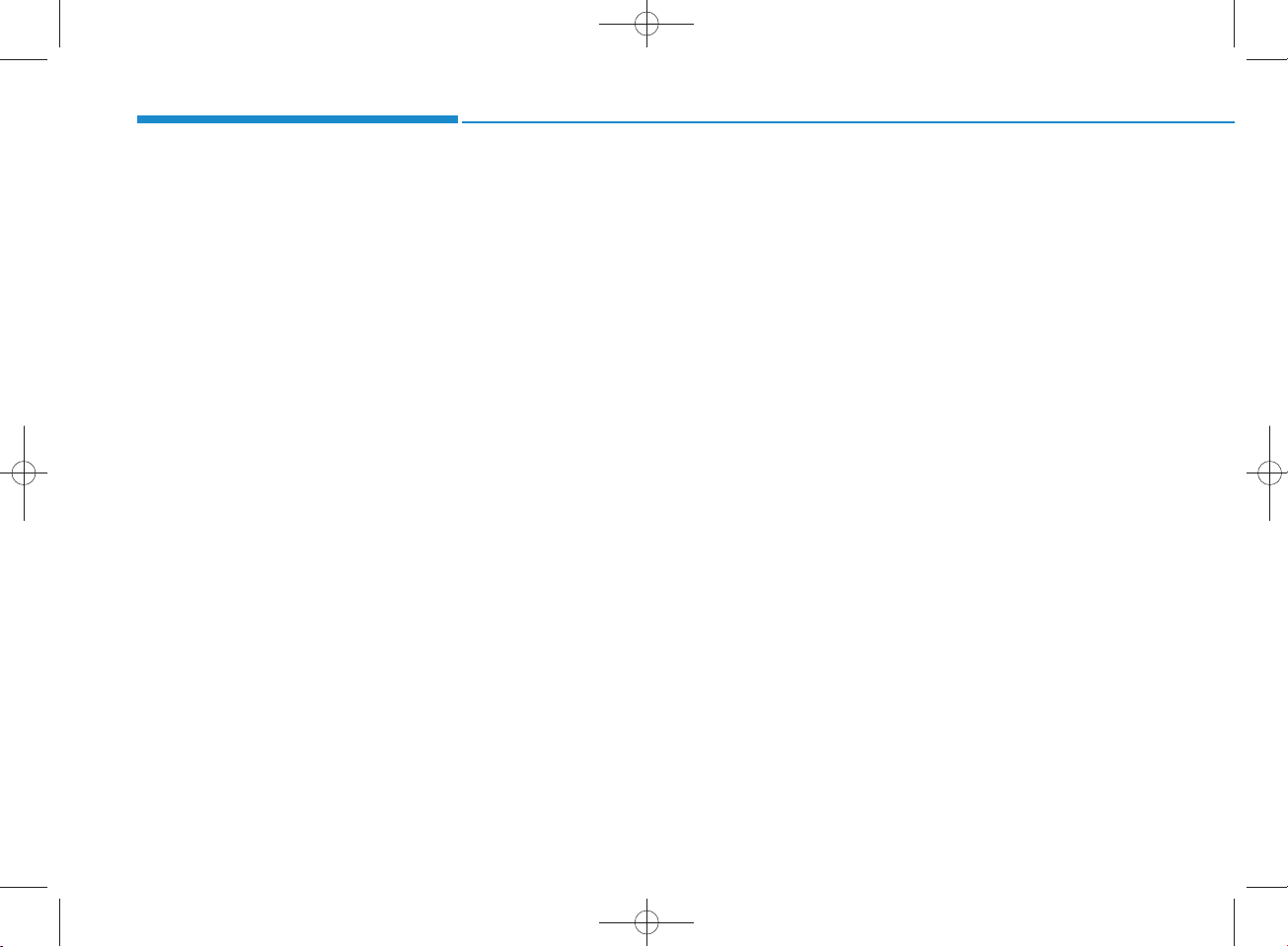
H_LF_A,B_AUDIO:BH hma 4-109~(Audio).qxd 5/19/2014 9:41 AM Page 12
Multimedia System
(Continued)
• W hen the EQ features of an external device, su ch as the iPod
®
, and
the audio system are b oth active,
E Q effects cou ld overlap and
cau se sound deterioration and distortion.
W hen ever possible, turn off the
EQ feature w ithin the extern al
device upon use by connecting
with the audio system .
•Noise m ay occur when an iPod®or
AUX device is con n ected. When
su ch d ev ices are n ot being used,
discon nect the device for storage.
• W hen the iPod®or AUX device
power is con n ected to the pow er
jack, playing the external device
m ay resu lt in noise. In su ch cases,
discon nect the pow er connection
before use.
• Skipping or im p rop er o p eration
m ay occu r depending on the ch aracteristics of your iPod® /Phone
device.
(Continued)
(Continued)
•If your iPhone®is con n ected to
b o th th e B luetooth®Wireless
Technology and U SB , the sound
m ay not be properly played. In
your iPhone®, select the Dock connector or B luetooth®Wireless
Technology to change the sound
output (source).
•iPod m ode cannot b e operated
when the iPod®cannot be recognized du e to versions that do not
support com m unication protocols.
•For fifth generation iPod®Nano
devices, the iPod®m ay not be recognized w h en the battery level is
low . Please charge the iPod®for
use.
•Search/play orders show n w ithin
the iPod®device m ay differ w ith
the ord ers sh ow n within the audio
system .
•If the iPod®malfunctions due to an
®
iPod®device defect, reset the iPod
and try again. (To learn more, refer
to your iPod®m anual)
(Continued)
(Continued)
• Som e iPod®s m ay not sy n c with the
System depending on its version.
If the Media is rem oved before the
Media is recognized , then the system m ay not prop erly restore the
previously operated m ode. (iPad
charging is not supported .)
®
®
4-12

H_LF_A,B_AUDIO:BH hma 4-109~(Audio).qxd 5/19/2014 9:41 AM Page 13
NOTICE- Using the AUX
device
•If an extern al device con n ector is
con n ected with the AUX term inal,
then AUX mode will autom atically
op erate. O nce the con nector is discon n ected , the previous mode will
be restored.
•AUX mode can be used only when
an extern al audio player (cam cord er, car VCR, etc.) has been
con n ected .
•The AUX volum e can be contro lled separately from other
audio modes.
• C on n ecting a conn ector jack to the
AUX term inal without an extern al
device w ill convert th e sy stem to
AUX mode, but only output noise.
W hen an extern al device is n ot
being used, also rem ove the connector jack.
• W hen the extern al device pow er is
con n ected to the pow er jack, playing the external device m ay output
noise. In su ch ca ses, discon n ect the
power con nection before use.
•Fully in sert the AUX cable to the
AUX jack upon use.
4
Multimedia System
4-13

H_LF_A,B_AUDIO:BH hma 4-109~(Audio).qxd 5/19/2014 9:41 AM Page 14
Multimedia System
NOTICE - Before using
the
Bluetooth
What is Bluetooth®?
•Bluetooth®refers to a short-distance wireless networking technology w hich u ses a 2.4GHz ~
2.48G H z frequency to connect
various devices within a certain
distan ce.
• Supported w ithin PC s, extern al
devices, Bluetooth®phones, PDAs,
various electron ic devices, and automotive environ m en ts, Bluetooth
allow s data to be tran sm itted at high
sp eed s without having to use a con nector cab le.
•Bluetooth®H andsfree refers to a
device w hich allow s the user to
con ven ien tly m ake phone calls
with B luetooth®mobile phones
through the audio sy stem .
•Bluetooth®H andsfree m ay not be supported in som e m obile phones. To
learn more about mobile device com patibility.
®
handsfre e
NOTICE - Precautions for
safe driving
•Bluetooth®H andsfree is a feature
that en ab les drivers to practice
safe driving. C on n ecting the head
unit w ith a B luetooth®phone
allow s the user to conven iently
m ak e and receive calls and use
con tacts. Before using Bluetooth®,
carefully read the con ten ts of this
user’s m anual.
• E xcessive use or operations w hile
driving m ay lead to negligent driv-
®
ing practices an d result in accidents. Refrain from excessive
op erations while driving.
•View ing the screen for prolonged
periods of time is dangerous and
m ay lead to accidents. When driving, view the screen only for sh o rt
periods of time.
NOTICE - When connecting a
Bluetooth
•Before con n ecting the head unit
with the m obile phone, ch eck to
see that the mobile phone supports
Bluetooth®features.
•Even if the phone supports
Bluetooth®, the phone w ill not be
found during device searches if the
phone has b een set to hidden state
or the Bluetooth®power is turned
off. Disa b le the hidden state or
tu rn o n th e B luetooth®power
prior to sea rch ing/con n ecting with
the Head unit.
•Bluetooth phone is a u tom atically
con n ected when the ignition on.
•If you do not want autom atic connection w ith your B luetooth
device, turn off the Bluetooth®feature within your mobile phone.
• T he H andsfree call volum e and
quality m ay differ depending on
the mobile phone.
®
phone
(Continued)
®
4-14
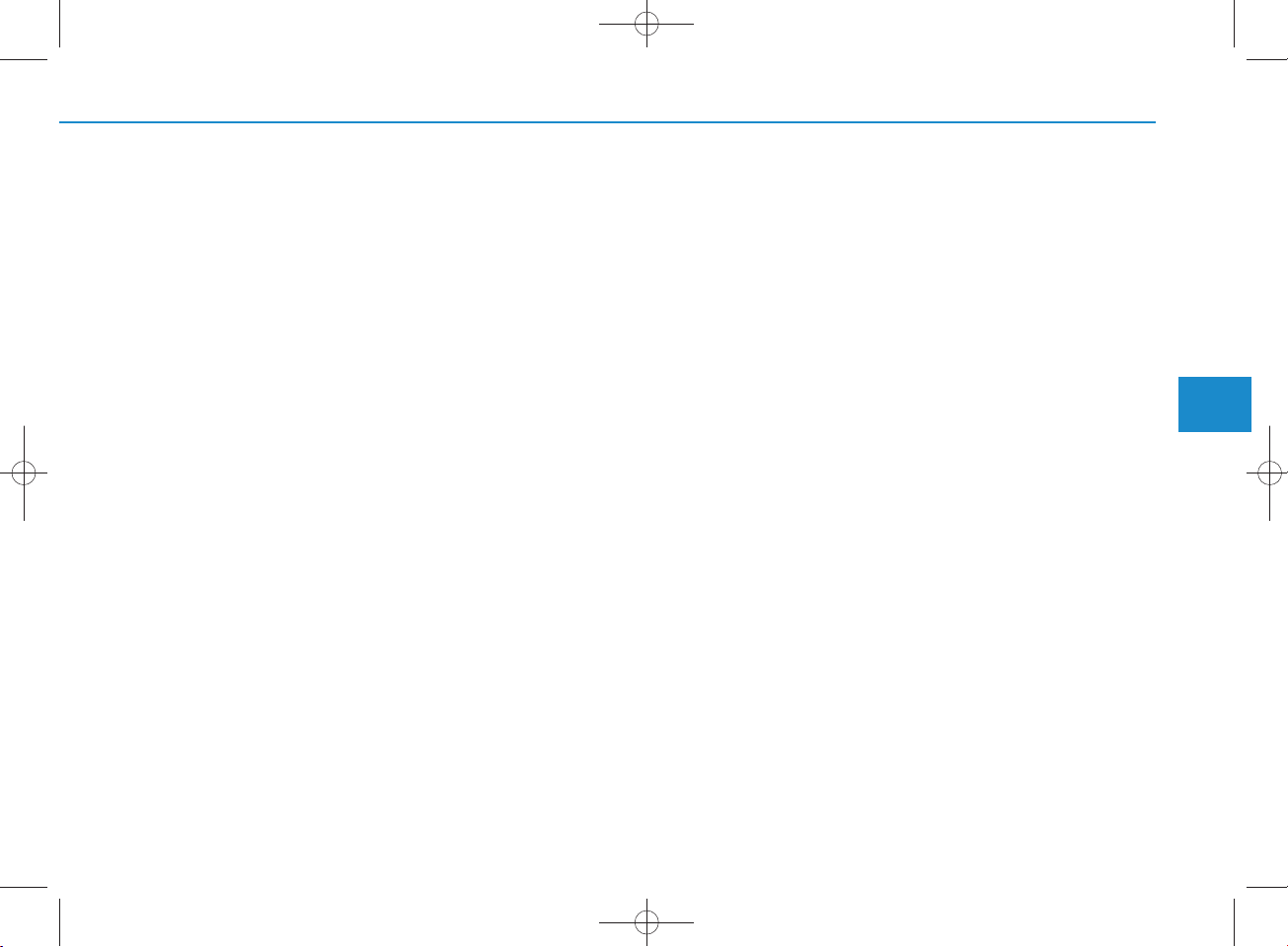
H_LF_A,B_AUDIO:BH hma 4-109~(Audio).qxd 5/19/2014 9:41 AM Page 15
(Continued)
•Park the vehicle when conn ecting
the head unit with the m obile
phone.
®
•Bluetooth
con n ection m ay
becom e interm itten tly discon nected in so m e mobile phones. Follow
these steps to try again.
1.Within the m obile phone, turn
the Bluetooth®function off/on
and try again.
2.Turn the m obile phone pow er
Off/On and try again.
3.Com pletely rem ove the m obile
phone battery, reboot, and then
again.
4.R eboot the A udio System and
try again.
5.Delete all paired devices, pair
and try again.
• H andsfree call quality and volum e
m ay differ depending on the
model of your mobile phone.
4
Multimedia System
4-15
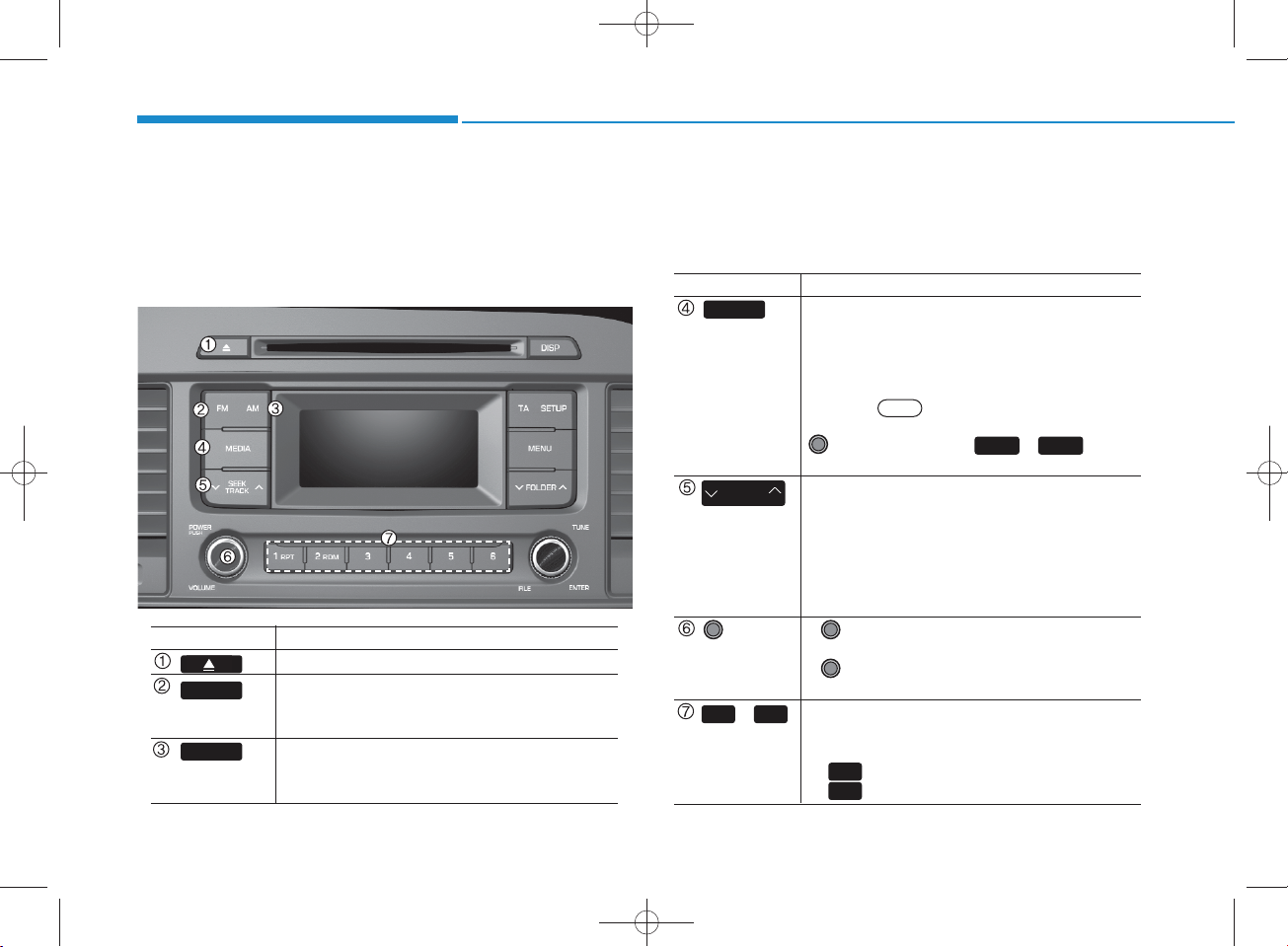
SYSTEM CONTRO LLERS AND FUNCTIONS
H_LF_A,B_AUDIO:BH hma 4-109~(Audio).qxd 5/19/2014 9:41 AM Page 16
Multimedia System
Display and settings m ay differ depending on the
selected audio.
Audio H ead Unit (For RDS m odel)
N am e D escription
Ejects the disc.
FM
AM
4-16
• C hanges to FM m ode.
• Each time the key is pressed, the m ode
changed in order of FM 1 FM 2.
• C hanges to AM m ode.
• Each time the key is pressed, the m ode
changed in order of AM .
N am e D escription
MEDIA
SEEK
TRA CK
PW R/
VO L knob
~
(Preset)
•Each time the key is pressed, the m ode is
changed in order of CD, USB, iPod
Music m odes.
In Setup>D isplay, the m edia pop up screen
will be displayed w hen [M ode Pop up] is
turned .
W hen the pop up screen is displayed, use the
select the desired m ode.
• R adio M ode : Autom atica lly searches for
broadcast frequencies.
• CD, USB, iPod
- S hortly press the key : Moves to next or pre
vious song(file)
- Pre ss and hold the ke y : Rewinds or fast-for
wards the current song(file)
• Power Knob : Turns pow er On/Off by
pressing the knob
• Volum e K nob : Sets volum e by turning
the knob left/right
61
• R adio M ode : Saves frequencies (channels)
or receives saved frequencies (channels)
• CD, USB, iPod
- : R epeat
- : R andom
On
TUNE knob or keys ~ to
®
, My Music m odes :
®
1
2
, My Music m ode
®
, AU X , My
41
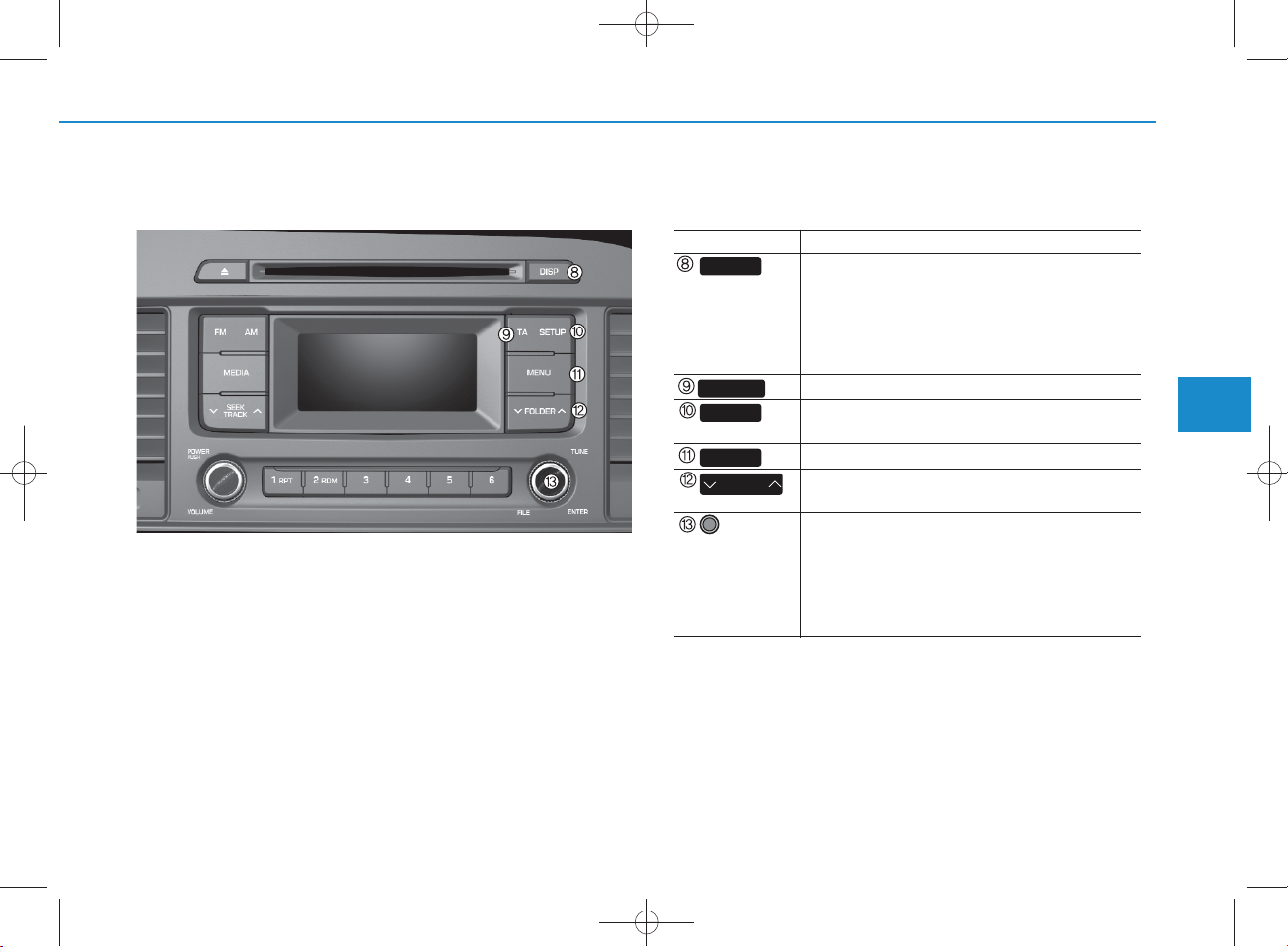
H_LF_A,B_AUDIO:BH hma 4-109~(Audio).qxd 5/19/2014 9:41 AM Page 17
Audio H ead Unit (For RDS m odel)
N am e D escription
DISP
TA
SETUP
MENU
FO LDER
TUNE
knob
• Each time the button is shortly pressed, it
sets the screen Off Screen On Screen Off
Audio operation is maintained and only the
screen will be turned Off. In the screen Off
state, press any key to turn the screen On
again.
Set TA (Traffic Announcem ent) feature On/Off.
• S hortly press the key : Moves to the Display,
Sound, S ystem setting m odes
• Displays menus for the current m ode.
• MP3, CD, USB m ode : Folder S earch
May differ depending on the selected audio
• R adio m ode : C hanges frequency by turning
the knob left/right
• CD, USB, iPod m ode: S earches songs (files)
by turning the knob left/right
W hen the desired song is displayed, press
the knob to play the song.
4
Multimedia System
4-17

H_LF_A,B_AUDIO:BH hma 4-109~(Audio).qxd 5/19/2014 9:41 AM Page 18
Multimedia System
Audio H ead Unit (For Bluetooth equipped m odel)
N am e D escription
Ejects the disc.
RADIO
• Convert to R adio m ode.
• Each time the key is pressed,the m ode is
changed in order of FM 1,FM 2, AM .
N am e D escription
MEDIA
•Each time the key is pressed, the m ode is
changed in order of CD, USB, iPod
Music, BT Audio m odes.
In Setup>D isplay, the m edia pop up screen
will be displayed w hen [M ode Pop up] is
turned .
On
W hen the pop up screen is displayed, use the
TUNE knob or keys ~ to
select the desired m ode.
PHO N E
(for
Bluetooth
®
Wireless Technology equipped
m odel)
• Converts to Phone m ode
W hen a phone is not connected, the
connection screen is displayed.
SEEK
TRA CK
• R adio M ode : Autom atica lly searches for
broadcast frequencies.
• CD, USB, iPod
®
, My Music m odes :
- S hortly press the key : Moves to next or
previous song(file)
- Pre ss and hold the ke y : Rewinds or fast-
forwards the current song(file)
POW ER/
VO LUM E
knob
• Power Knob : Turns pow er On/Off by
pressing the knob
• Volum e K nob : Sets volum e by turning
the knob left/right
61
~
(Preset)
• R adio M ode : Saves frequencies (channels)
or receives saved frequencies (channels)
• CD, USB, iPod, My Music m ode
1
- : R epeat
2
- : R andom
®
, AU X , My
51
4-18
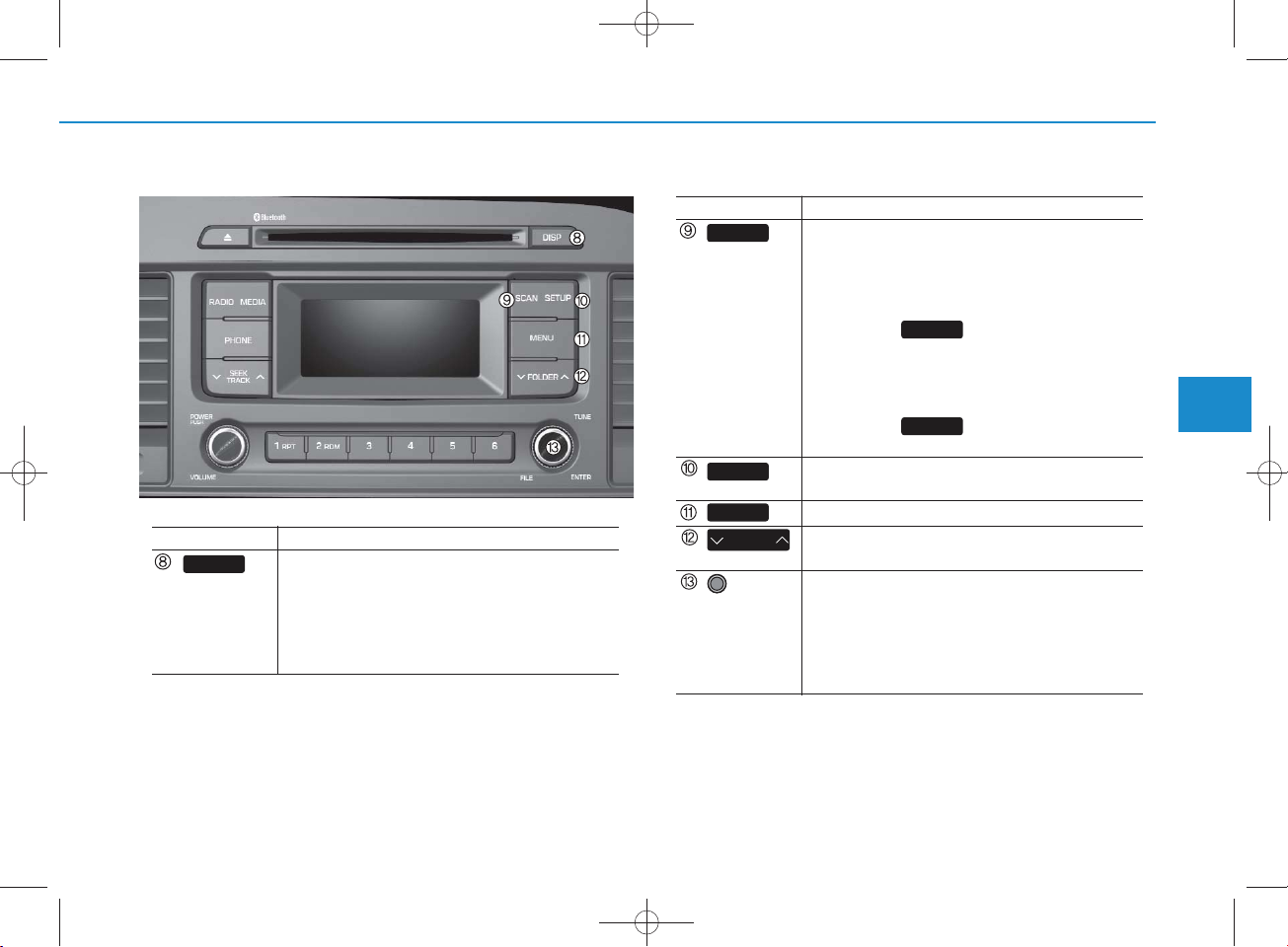
H_LF_A,B_AUDIO:BH hma 4-109~(Audio).qxd 5/19/2014 9:41 AM Page 19
N am e D escription
DISP
• Each time the button is shortly pressed, it
sets the screen Off Screen On Screen Off
Audio operation is maintained and only the
screen will be turned Off. In the screen Off
state, press any key to turn the screen On
again.
N am e D escription
SCAN
SETUP
MENU
FO LDER
TUNE
knob
• R adio M ode
- S hortly press the key : Preview s each
broadcast for 5 seconds each
- Pre ss and hold the key : Preview s the
broadcasts saved in Preset for 5 seconds each.
Press the key again to continue
listening to the current frequency.
• CD, USB m ode
-
Shortly press the key : Preview s each song
(file) for 10 seconds each
Press the key again to continue
listening to the current song (file).
• S hortly press the key : Moves to the Display,
Sound, P hone, S ystem setting m odes
• Displays menus for the current m ode.
• MP3, CD, USB m ode : Folder S earch
May differ depending on the selected audio
• R adio m ode : C hanges frequency by turning
the knob left/right
• CD, USB, iPod m ode: S earches songs (files)
by turning the knob left/right
W hen the desired song is displayed, press
the knob to play the song.
SCAN
SCAN
4
Multimedia System
4-19
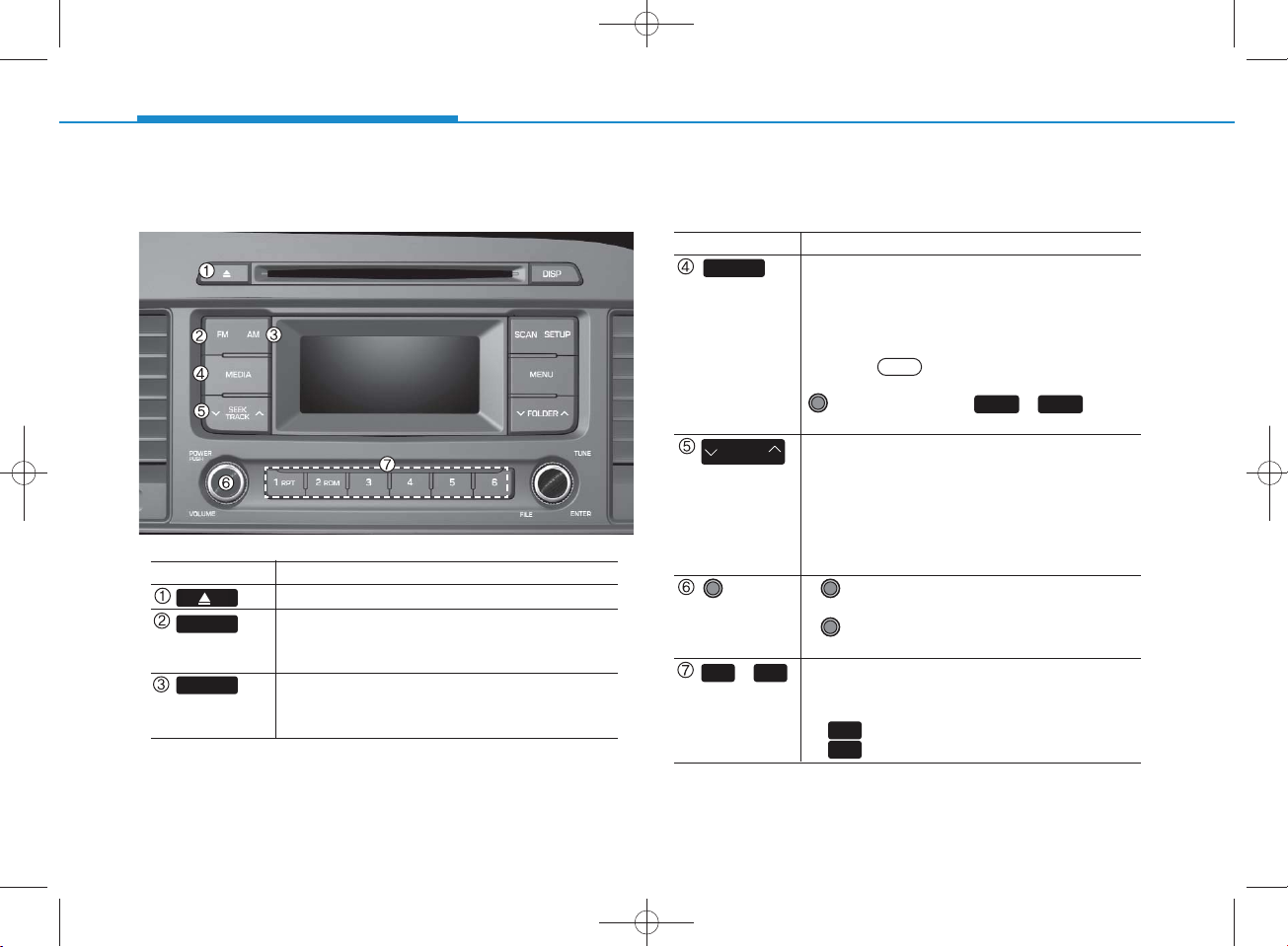
H_LF_A,B_AUDIO:BH hma 4-109~(Audio).qxd 5/19/2014 9:42 AM Page 20
Multimedia System
Audio H ead Unit
N am e D escription
Ejects the disc.
FM
AM
• C hanges to FM m ode.
• Each time the key is pressed, the m ode
changed in order of FM 1 FM 2.
• C hanges to AM m ode.
• Each time the key is pressed, the m ode
changed in order of AM .
N am e D escription
MEDIA
•Each time the key is pressed, the m ode is
changed in order of CD, USB, iPod
Music m odes.
In Setup>D isplay, the m edia pop up screen
will be displayed w hen [M ode Pop up] is
turned .
On
W hen the pop up screen is displayed, use the
TUNE knob or keys ~ to
select the desired m ode.
SEEK
TRA CK
• R adio M ode : Autom atica lly searches for
broadcast frequencies.
• CD, USB, iPod
®
, My Music m odes :
- S hortly press the key : Moves to next or pre
vious song(file)
- Pre ss and hold the ke y : Rewinds or fast-for
wards the current song(file)
PW R/
VO L knob
• Power Knob : Turns pow er On/Off by
pressing the knob
• Volum e K nob : Sets volum e by turning
the knob left/right
61
~
(Preset)
• R adio M ode : Saves frequencies (channels)
or receives saved frequencies (channels)
• CD, USB, iPod
1
- : R epeat
2
- : R andom
®
, My Music m ode
®
, AU X , My
41
4-20

SETUP(for RDS m odel)
H_LF_A,B_AUDIO:BH hma 4-109~(Audio).qxd 5/19/2014 9:42 AM Page 21
Display Settings
Press the key Select [Display]
M ode Pop up
[M ode Pop up] C hanges .
selection m ode
• During O n state, press the or
MEDIA
change pop up screen.
SETUP
On
RADIO
key to disp lay the m ode
Scroll text
[Scroll text]Set /
On
• : Maintains scroll
Off
• : Scrolls only one (1) time.
OffOn
Song Info
W hen playing an M P 3 file, select the
desired display info from ‘Folder/File’ or
‘Album /Artist/Song’.
Sound Settings
Press the key Select [S ound]
SETUP
4
Multimedia System
4-21
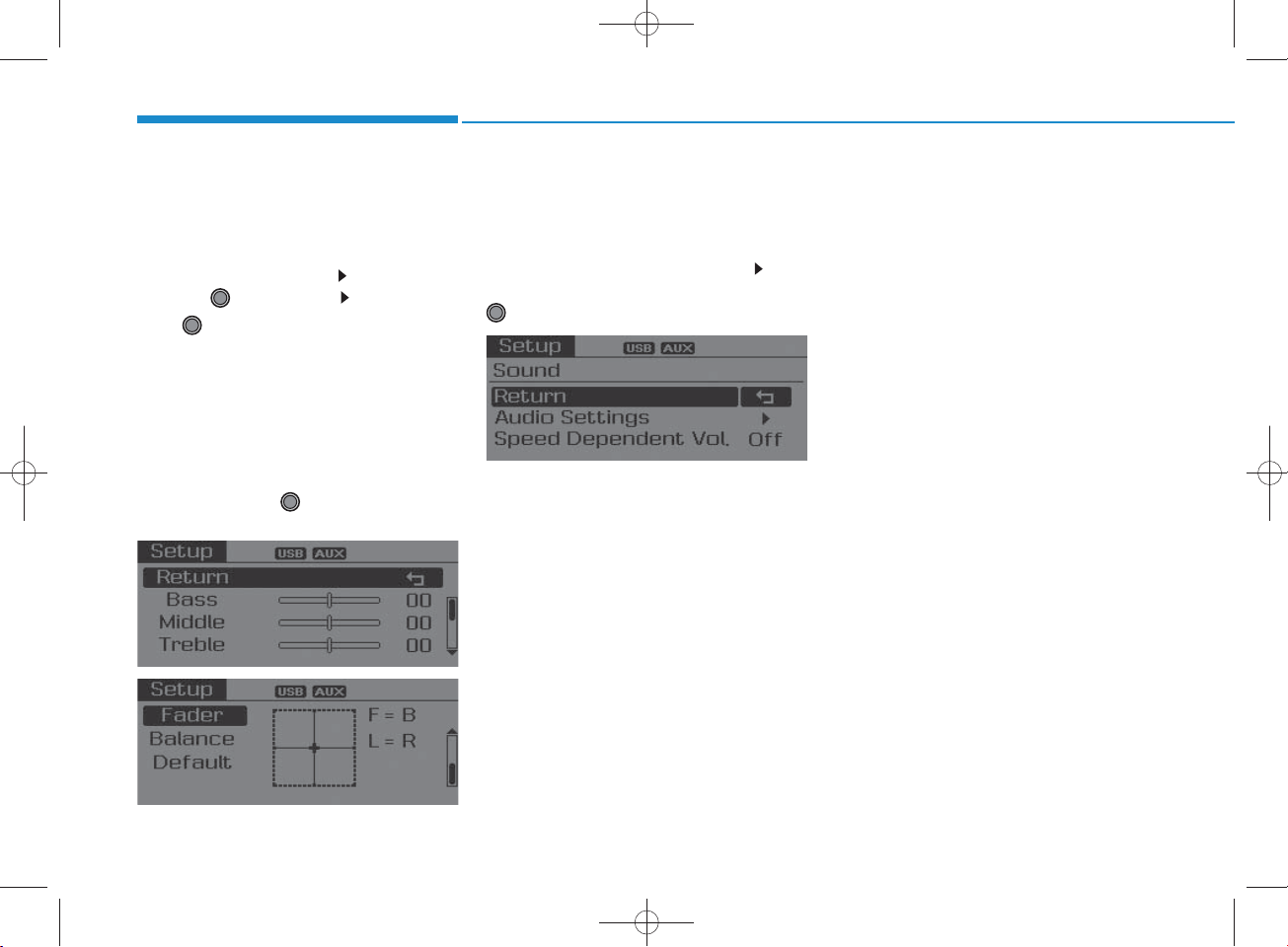
H_LF_A,B_AUDIO:BH hma 4-109~(Audio).qxd 5/19/2014 9:42 AM Page 22
Multimedia System
Audio Settings
This m enu allow s you to set the ‘Bass,
Middle, Treble’ and the S ound Fader and
Balance.
Select [Audio Settings]Select menu
through TU N E knob
Turn TUNE knob left/right to set
• Bass, Middle, Treble : Selects the sound
tone.
• Fader, Balance : Moves the sound fader
and balance.
• Default : Restores default settings.
Return : While adjusting values, re-
pressing the TU N E knob w ill
restore the parent menu.
Speed Dependent Volum e C ontro l
This feature is used to autom atically control the volum e level according to the
speed of the vehicle.
Select [S peed D ependent Vol.]Turn
SDVC O n/Off by pressing the
TUNE knob
4-22

System Settings
H_LF_A,B_AUDIO:BH hma 4-109~(Audio).qxd 5/19/2014 9:42 AM Page 23
Press the key Select [S ystem ]
SETUP
Memory Information (if equipped)
Displays currently used m em ory and
total system memory.
Select [Memory Inform ation] O K
The currently used m em ory is displayed
on the left side w hile the total system
memory is displayed on the right side.
May differ depending on the selected
audio.
Language
This menu is used to set the display and
voice recognition language.
Select [Language] S et through
TUNE knob
The system w ill reboot after the lan-
guage is changed.
Language support by region
-
4
Multimedia System
4-23
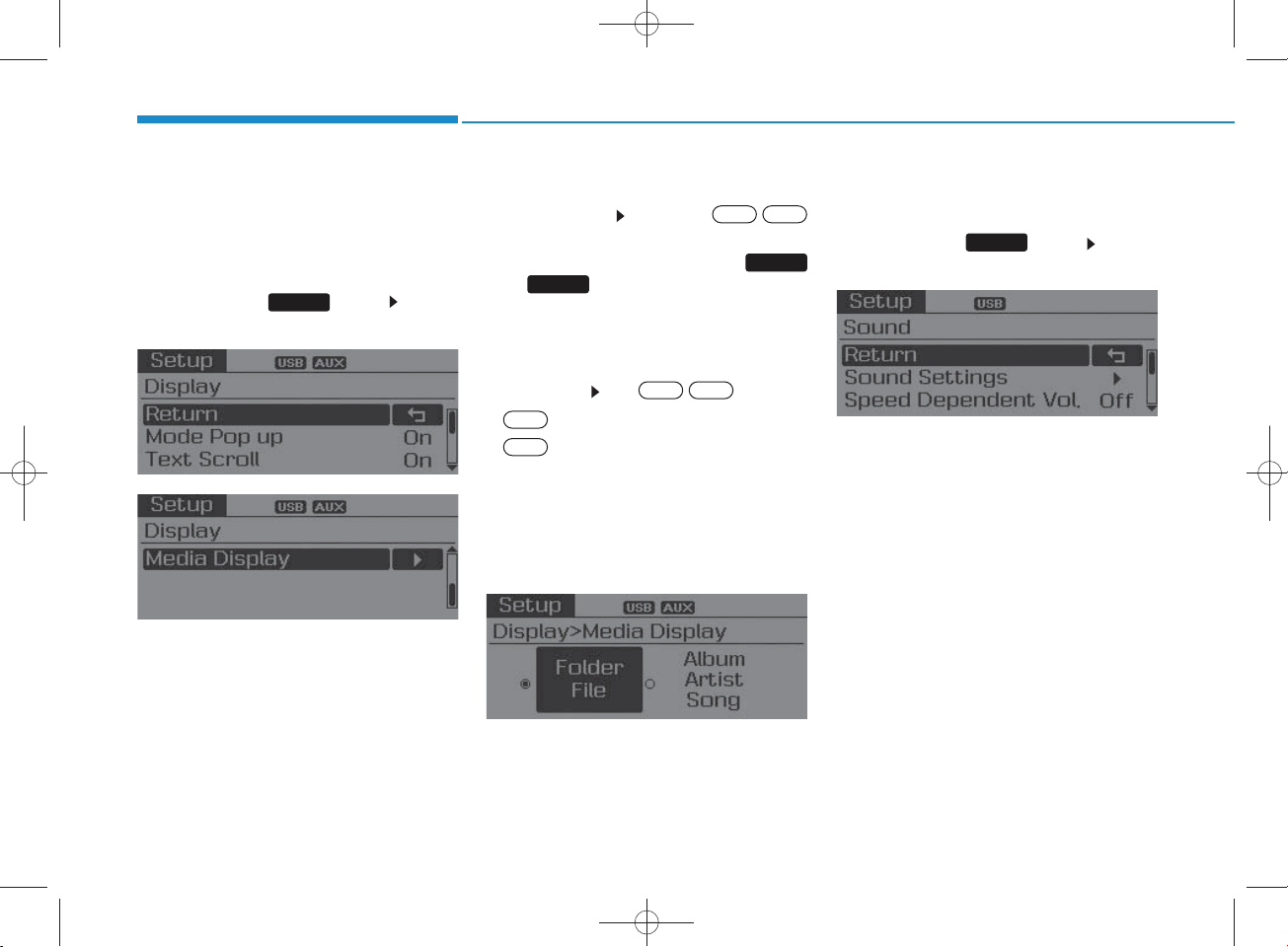
SETUP
H_LF_A,B_AUDIO:BH hma 4-109~(Audio).qxd 5/19/2014 9:42 AM Page 24
Multimedia System
Display Settings
P ress the key Select
[Display]
SETUP
M ode Pop up
[M ode Pop up] C hanges
OffOn
/
selection m ode
•During On state, press the
MEDIA
or key to display the m ode
RADIO
change pop up screen.
Text Scroll
[Text Scroll]Set /
On
•: Maintains scroll
Off
•: Scrolls only one (1) time.
OffOn
Media Display
W hen playing an MP3 file, select the
desired display info from ‘Folder/File’
or ‘Album /Artist/S ong’.
Sound Settings
P ress the key Select
[Sound]
SETUP
4-24
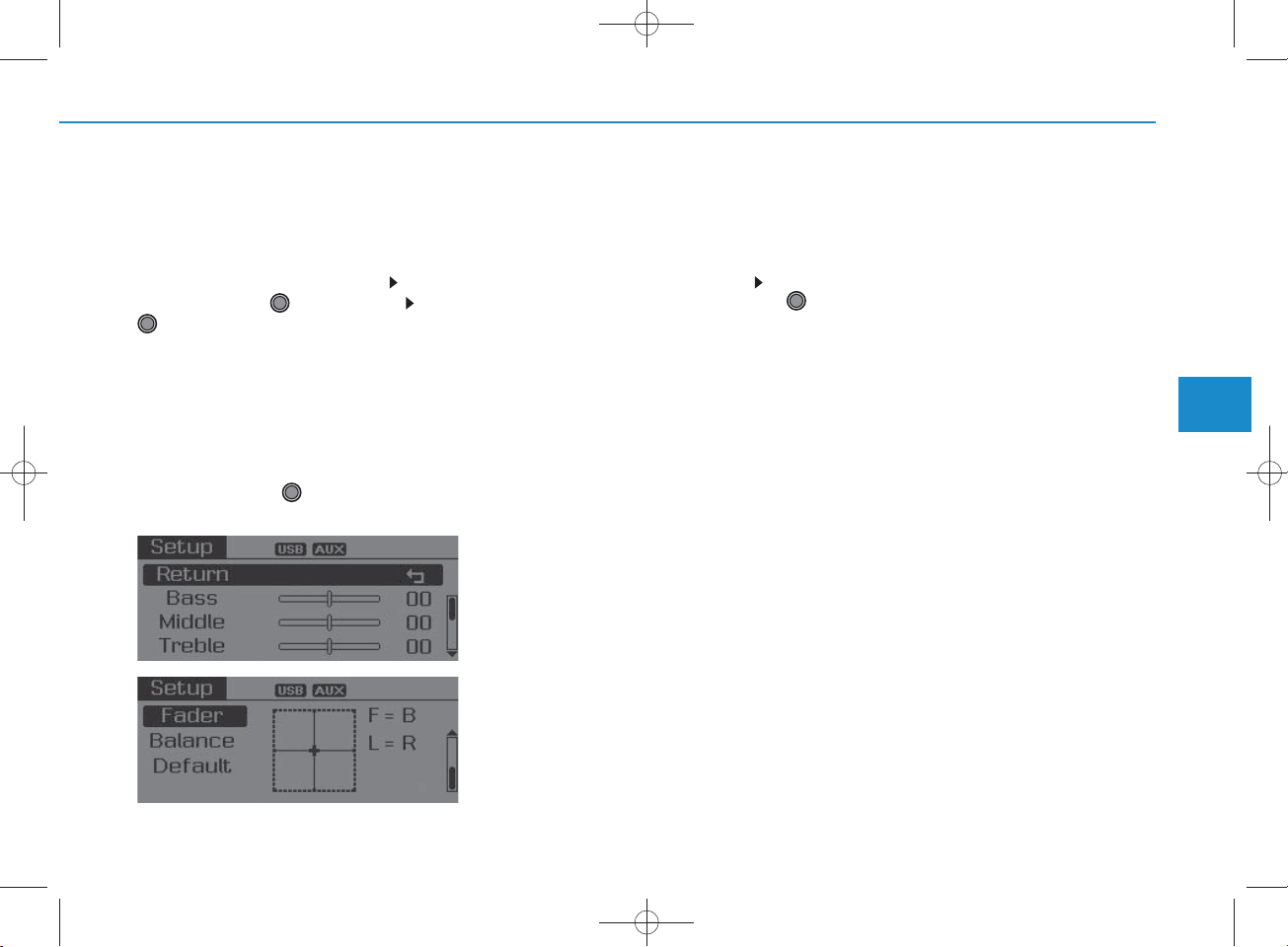
H_LF_A,B_AUDIO:BH hma 4-109~(Audio).qxd 5/19/2014 9:42 AM Page 25
Sound Settings
This m enu allow s you to set the
‘Bass, Middle, Treble’ and the S ound
Fader and Balance.
Select [S ound Settings] S elect
menu through TU N E knob Turn
TUNE knob left/right to set
•Bass, Middle, Treble : Selects the
sound tone.
• Fader, Balance : Moves the sound
fader and balance.
•Default : Restores default settings.
Back : While adjusting values,
pressing the TU N E knob w ill
restore the parent menu.
Speed Dependent Volum e C ontro l
This feature is used to autom atically
control the volum e level according to
the speed of the vehicle.
Select Speed D ependent Vol. Turn
SDVC O n/Off by pressing the
Tune knob.
4
Multimedia System
4-25
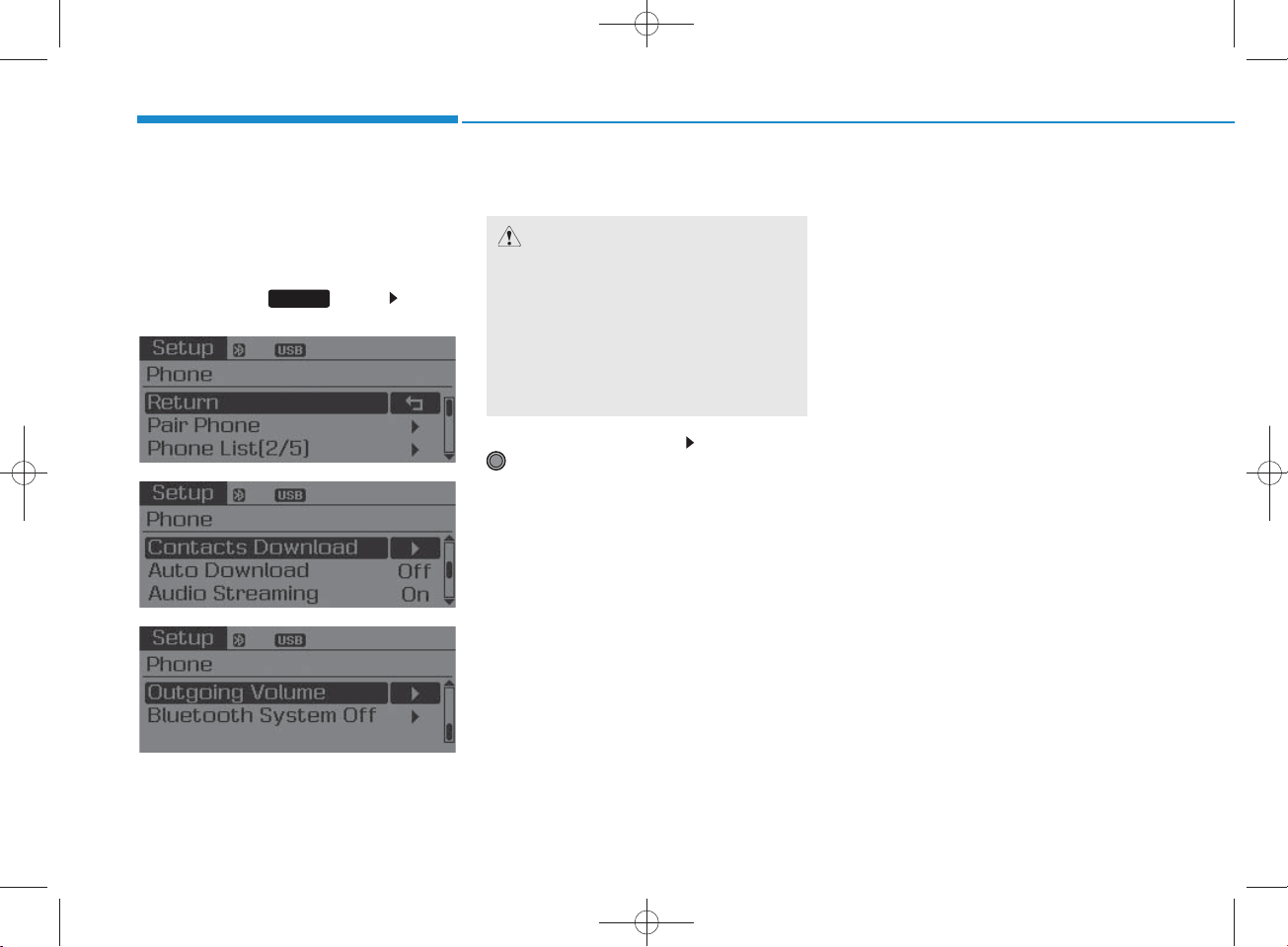
H_LF_A,B_AUDIO:BH hma 4-109~(Audio).qxd 5/19/2014 9:42 AM Page 26
Multimedia System
Phone Setup
(for Bluetooth
®
Wire less
Technology equipped m odel)
P ress the key Select
[Phone]
SETUP
Pair Phone
CAUTION
To pair a B luetooth®Wire less
Technology enabled m obile phone,
authentication and connection
processes are firs t require d . As a
result, you cannot pair your m obile
phone while driving the vehicle.
Firs t park your vehicle before use.
Select [Pair Phone] Set through
TUNE knob
Search for device nam es as displayed
on your m obile phone and connect.
Input the passkey displayed on the
screen. (P asskey : 0000)
The device nam e and passkey will
be displayed on the screen for up
to 3 minutes. If pairing is not com pleted w ithin the 3 m inutes, the
m obile phone pairing process w ill
autom atically be canceled.
Pairing com pletion is displayed.
In som e m obile phones, pairing
will autom atically be follow ed by
connection.
It is possible to pair up to five
Bluetooth
®
Wireless Technology
enabled m obile phones.
4-26
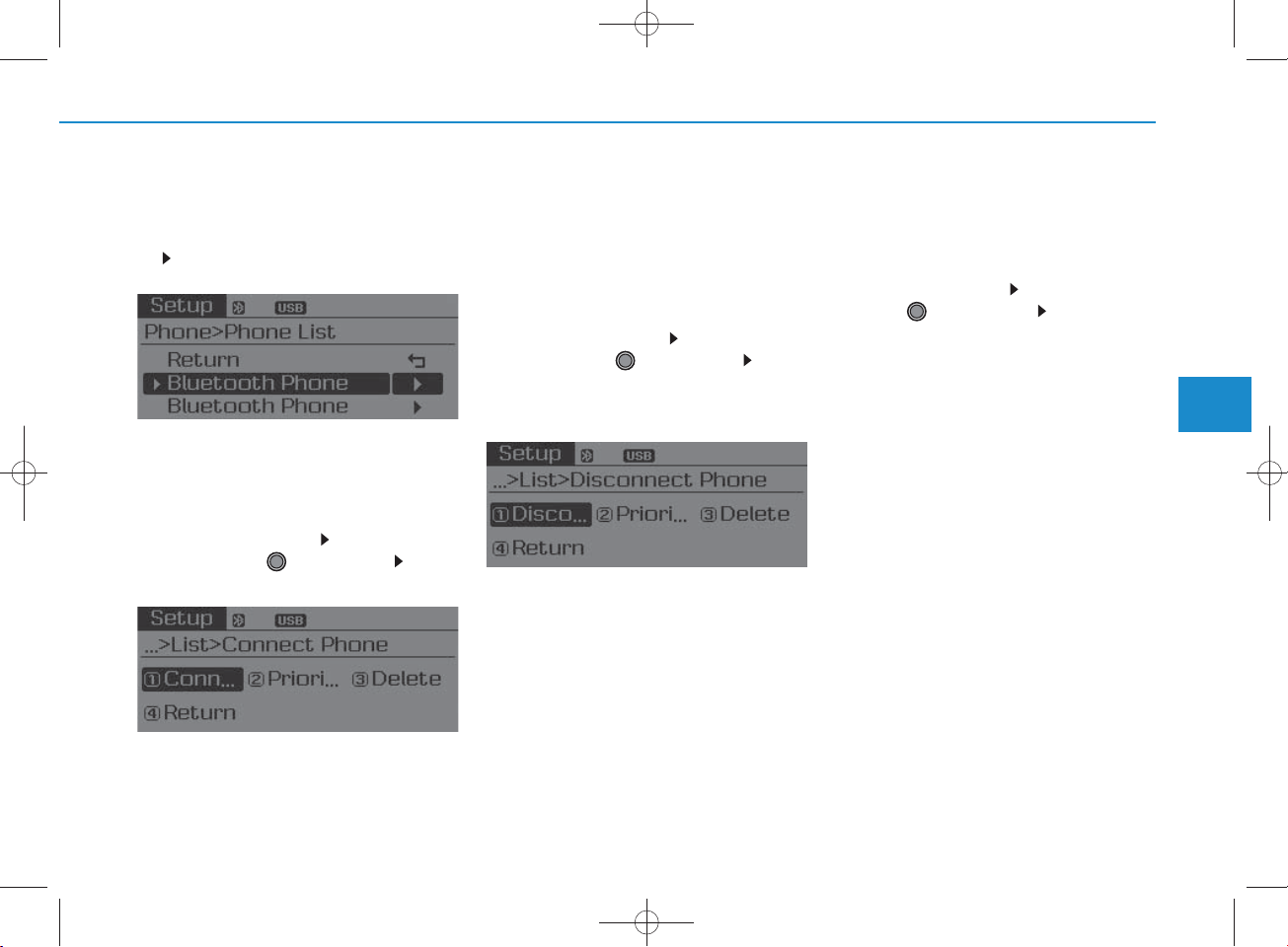
H_LF_A,B_AUDIO:BH hma 4-109~(Audio).qxd 5/19/2014 9:42 AM Page 27
Phone List
The nam es of up to 5 paired phones will
be displayed.
A [] is displayed in front of the currently
connected phone.
Select the desired nam e to setup the
selected phone.
C onnecting a phone
•
Select [Phone List]Select m obile
phone through TU N E knob S elect
[C onnect P hone]
C onnection com pletion is displayed.
If a phone is a lready connected, dis-
connect the currently connected
phone and select a new phone to connect.
•
Disconnecting a connected phone
Select [Phone List]Select m obile
phone through TU N E knob S elect
[Disconnect P hone]
Select the currently connected m obile
phone.
Disconnect the selected m obile
phone.
Disconnection com pletion is displayed.
• C hanging connection sequence
(Priority)
This is used to change the order (priority) of autom atic connection for the paired
m obile phones.
Select [P hone List]Select [Priority]
through TU N E knob S elect No. 1
Priority m obile phone
Select [Priority].
From the paired phones, select the
phone desired for No.1 priority.
The changed priority sequence is dis-
played.
Once the connection sequence (prior-
ity) is changed, the new no. 1 priority
m obile phone will be connected.
- w hen the no. 1 priority cannot be connected: Autom atically attem pts to connect the m ost recently connected
phone.
- C ases w hen the m ost recently connected phone cannot be connected:
Attem pts to connect in the order in
which paired phones are listed.
4
Multimedia System
Select a m obile phone that is not currently connected.
C onnect the selected m obile phone.
4-27
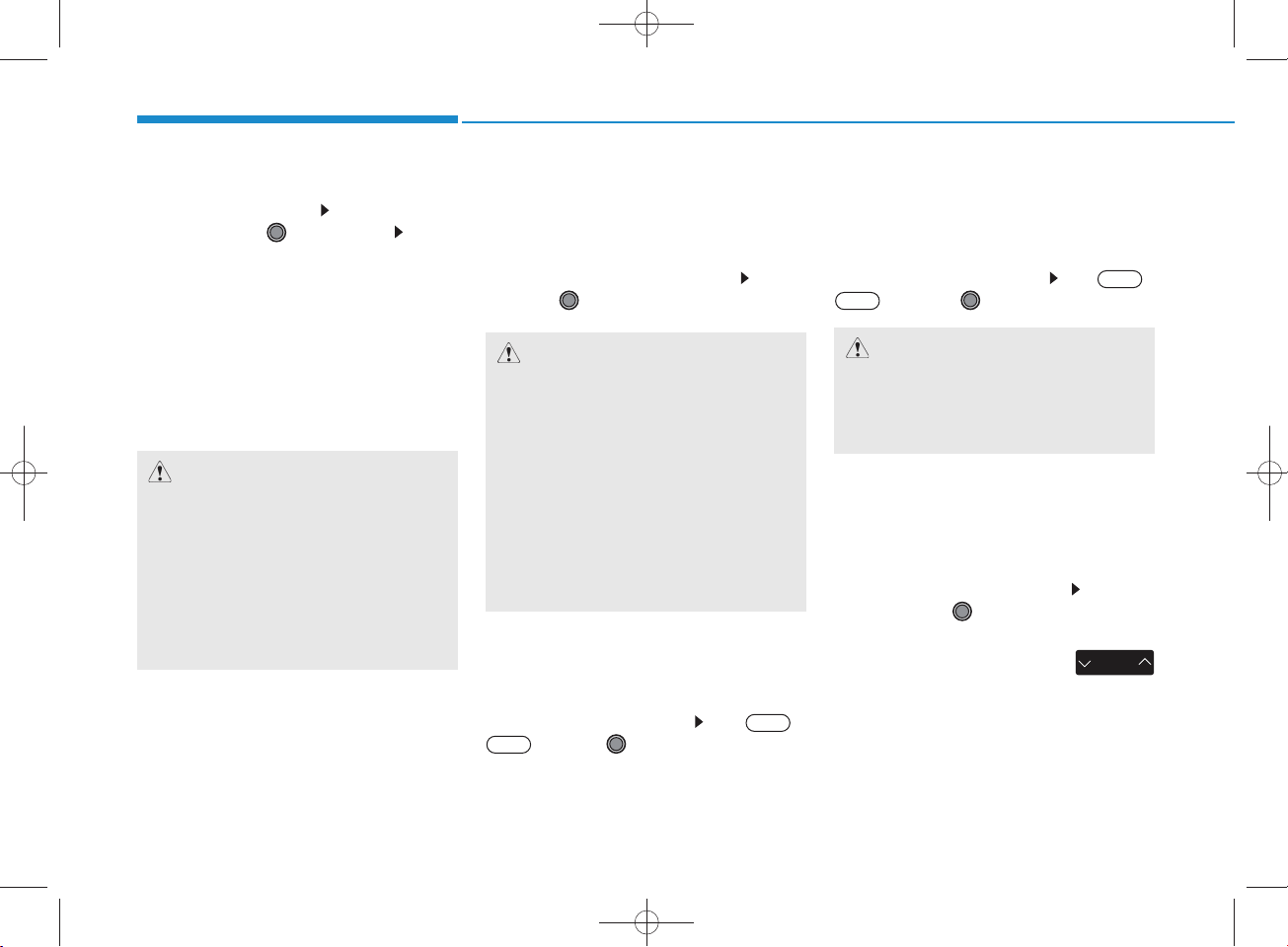
H_LF_A,B_AUDIO:BH hma 4-109~(Audio).qxd 5/19/2014 9:42 AM Page 28
Multimedia System
• Delete
Select [Phone List]Select m obile
phone through TU N E knob S elect
[Delete]
Select the desired m obile phone.
Delete the selected m obile phone.
Deletion com pletion is displayed.
W hen attem pting to delete a currently
connected phone, the phone is first
disconnected.
CAUTION
• W hen you delete a m obile phone,
the m obile phone contactswill
also be erased.
•
For stable B luetooth®Wire less
Technology com m unication, delete
the m obile phone fro m the audio
and also delete the audio fro m your
m obile phone.
Contacts Download
This feature is used to dow nload contacts and call histories into the audio system .
Select [C ontactsDownload] Select
through
TUNE
knob
Audio Stream ing
Songs (files) saved in your
Wireless Technology enabled
can be played through the audio system .
Select [Audio S tream ing] Set /
Off
CAUTION
•
The download feature m ay not be
supported in som e m obile phones.
•If a differen t operation is perform ed while Contactsare being
dow nloaded, dow nloading will be
discontinued. C ontactsalready
dow nloaded will be saved.
• W hen dow nloading new C ontacts,
delete all previously saved
Contactsbefore starting dow nload.
Auto Download
W hen connecting a m obile phone, it is
possible to autom atically dow nload new
C ontacts and Call Histories.
Select [Auto Download] Set /
Off
through TU N E knob
On
The
audio stream ing feature may not be
supported in som e m obile phones.
Outgoing Volum e
This is used to set the volum e of your
voice as heard by the other party w hile
on a
enabled handsfree call.
Select [Outgoing Volum e] Set volum e through
Even while on a call, the volum e can
be changed by using the
key.
Bluetooth
m obile phone
On
through TU N E knob
CAUTION
Bluetooth®Wire less Technology
Bluetooth
®
Wireless Technology
TUNE
knob
SEEK
TRAC K
®
4-28
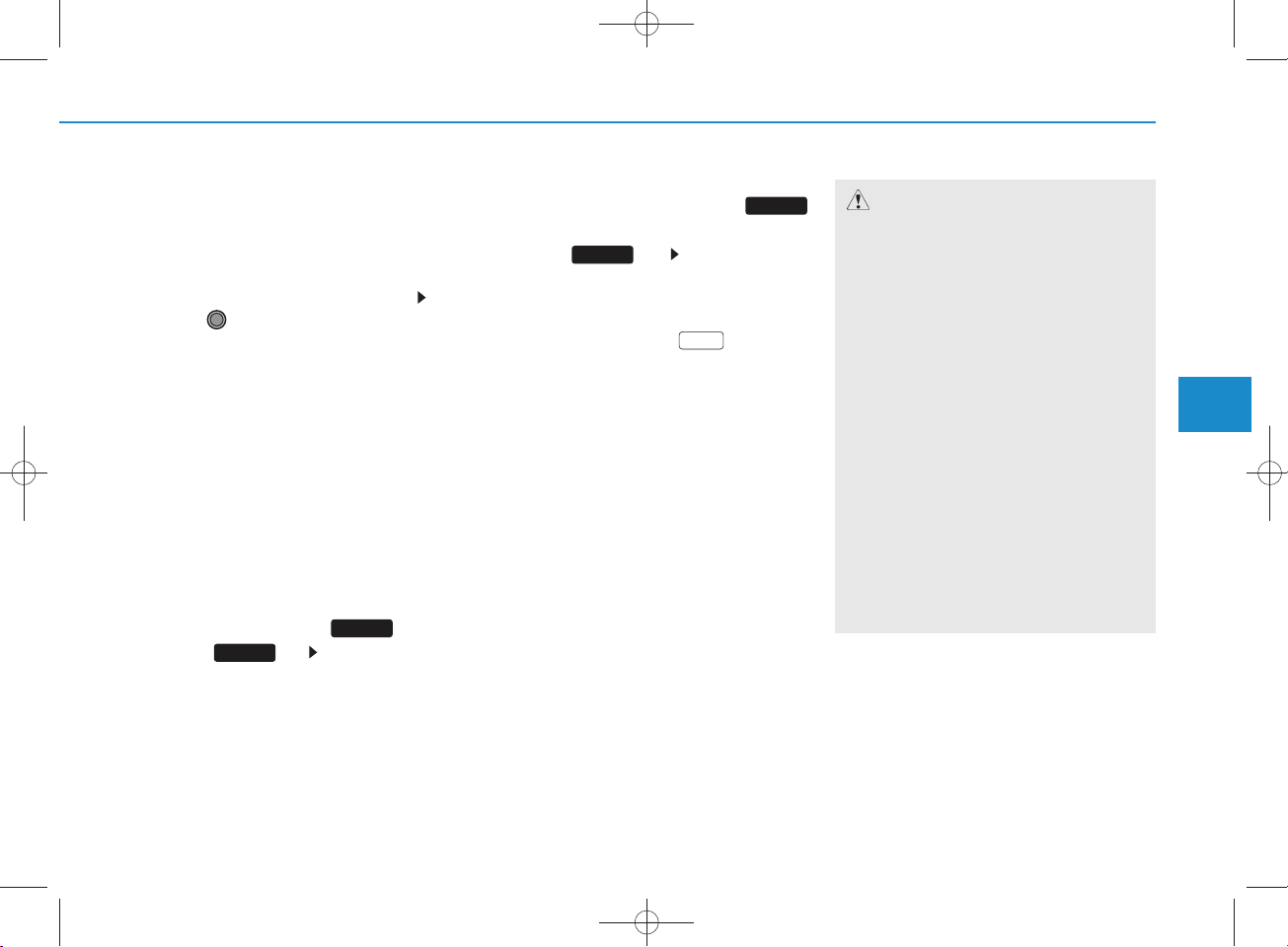
H_LF_A,B_AUDIO:BH hma 4-109~(Audio).qxd 5/19/2014 9:42 AM Page 29
Bluetooth
®
Wire less
Technology S ystem Off
This feature is used w hen you do not
wish to use the
Technology
system .
Bluetooth
Select [Bluetooth S ystem O ff]Set
through TU N E knob
If a phone is already connected, dis-
connect the currently connected phone
and turn the
Technology
Using the
Bluetooth
system off.
Bluetooth
®
Wireless
®
Wire less
®
Wire less
Technology System
To use
Bluetooth
w hen the system is currently off, follow
these next steps.
• T u rn ing O n
Technology
Press the key S creen Guidance
PHO N E
Moves to the screen w here
Wireless Technology
used and disp lays guidance.
®
Wireless Technology
PHO N E
®
Wire less
through the Key
Bluetooth
Bluetooth
functions can be
®
• Turning O n
Bluetooth
Technology through the
®
Wireless
SETUP
key
Press the key S elect [P hone]
A screen asking w hether to turn on
Bluetooth
displayed.
On the screen, select to turn on
Bluetooth
display guidance.
If the
system is turned on, the system w ill
autom atically try to connect the m ost
recently connected
Wireless Technology
SETUP
®
Wireless Technology
®
Wireless Technology
Bluetooth
®
Wireless Technology
m obile phone.
YES
Bluetooth
will be
and
®
CAUTION
•Bluetooth®Wire less Technology
connection may becom e interm itte n tly disconn ected in som e
m obile phones. Follow these next
steps to try again.
1) Turn the B luetooth®Wire less
Technology function w ithin the
m obile phone ON/O FF and try to
connect again.
2) Turn the m obile phone power
ON/O FF and try to connect again.
3) Com pletely rem ove the m obile
phone battery, reboot, and then
try to connect again.
4) Reboot the audio system and try
to connect again
5) Delete all paired devices in your
m obile phone and the
tem and pair again for use.
audio sys-
4
Multimedia System
4-29

H_LF_A,B_AUDIO:BH hma 4-109~(Audio).qxd 5/19/2014 9:42 AM Page 30
Multimedia System
System Settings
Press the key Select [S ystem ]
SETUP
Memory Inform ation
Displays currently used memory and
total system memory.
Select [Memory Inform ation] O K
The currently used m em ory is dis-
played on the left side while the total
system memory is displayed on the
right side.
4-30
