
41
Features of your vehicle
■■
❋No logo will be shown if the
Bluetooth
®
Wireless Technology feature is not supported.
GD HMA 4b(130~Audio).qxp 6/20/2013 1:39 PM Page 1
CD Player : AC101A5KN, AC181A5KN, AC111A5KN, AC1B3A5KN, AC182A5AN, AC1B2A5AN,
AC1B3A5AN, AC104A5GG, AC111A5GG
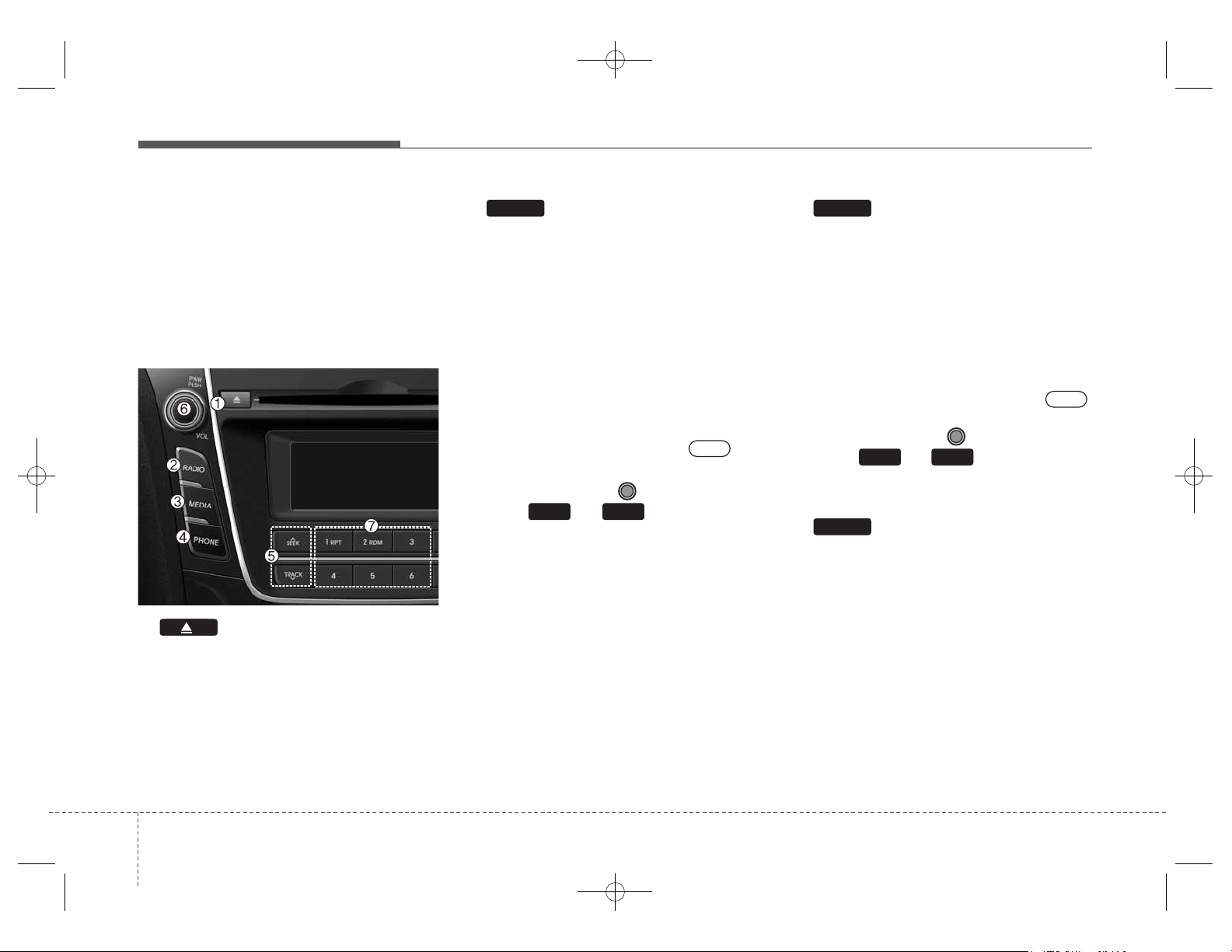
Features of your vehicle
24
SYSTEM CONTROLLERS
AND FUNCTIONS
❈ Display and settings may differ
depending on the selected audio.
Audio Head Unit
1. (EJECT)
• Ejects the disc.
2.
•
Changes to FM/AM/XM mode.
• Each time the key is pressed, the
mode is changed in order of FM1 ➟
FM2 ➟ AM ➟ XM1 ➟ XM2 ➟ XM3.
(❈ For XM Radio equipped Model)
• Each time the key is pressed,the
mode is changed in order of FM1
➟ FM2 ➟ AM.
❈ In Setup>Display, the radio pop up
screen will be displayed when
[Mode Pop up] is turned .
When the pop up screen is display
ed, use the
TUNE knob or
keys ~ to select the
desired mode.
3.
• Changes to CD, USB MP3, iPod
®
,
BT MP3, AUX modes.
• Each time the key is pressed, the
mode is changed in order of CD,
USB, iPod
®
, AUX, My Music, BT
Audio(hif equipped).
❈ In Setup>Display, the media pop
up screen will be displayed when
[Mode Pop up] is turned .
When the pop up screen is display
ed, use the
TUNE knob or
keys ~ to select the
desired mode.
4. (❈ For
Bluetooth
®
Wireless
Technology equipped Model)
• Oper
ates Phone Screen
❈ When a phone is not connected,
the connection screen is displayed.
PHONE
51
On
MEDIA
61
On
RADIO
GD HMA 4b(130~Audio).qxp 6/20/2013 1:39 PM Page 2
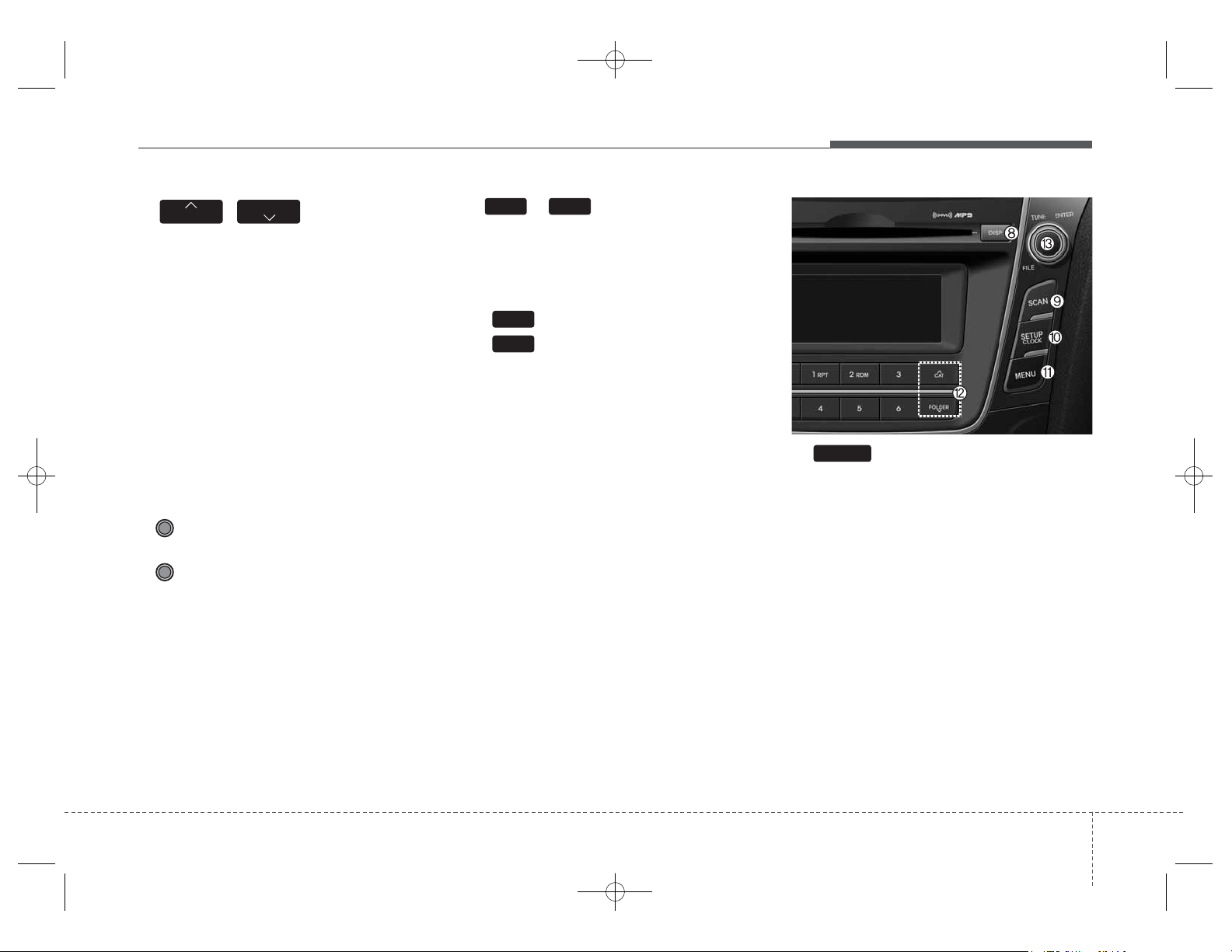
43
Features of your vehicle
5. ,
• Radio Mode :Automatically searches for broadcast frequencies.
• CD, USB, iPod
®
, My Music modes
- Shortly press the key (under 0.8
seconds): Moves to next or previous song (file)
- Press and hold the key (over 0.8
seconds): Rewinds or fast-forwards the current song.
• BT Audio mode : Moves to next or
previous song(file)
6. PWR/VOL knob
• Power : Turns power On/Off by
pressing the knob
• Volume : Sets volume by turning the knob left/right
7. ~ (Preset)
• Radio Mode: Saves frequencies
(channels) or receives saved frequencies (channels)
• CD, USB, iPod
®
, My Music mode
- : Repeat
- : Random
• In the Radio, Media, Setup, and
Menu pop up screen, the number
menu is selected.
8.
• Each time the button is shortly
pressed (under 0.8 seconds), it
sets the screen Off ➟ Screen On ➟
Screen Off
❈ Audio operation is maintained and
only the screen will be turned Off.
In the screen Off state, press any
key to turn the screen On again.
DISP
2
1
61
TRACK
SEEK
GD HMA 4b(130~Audio).qxp 6/20/2013 1:39 PM Page 3
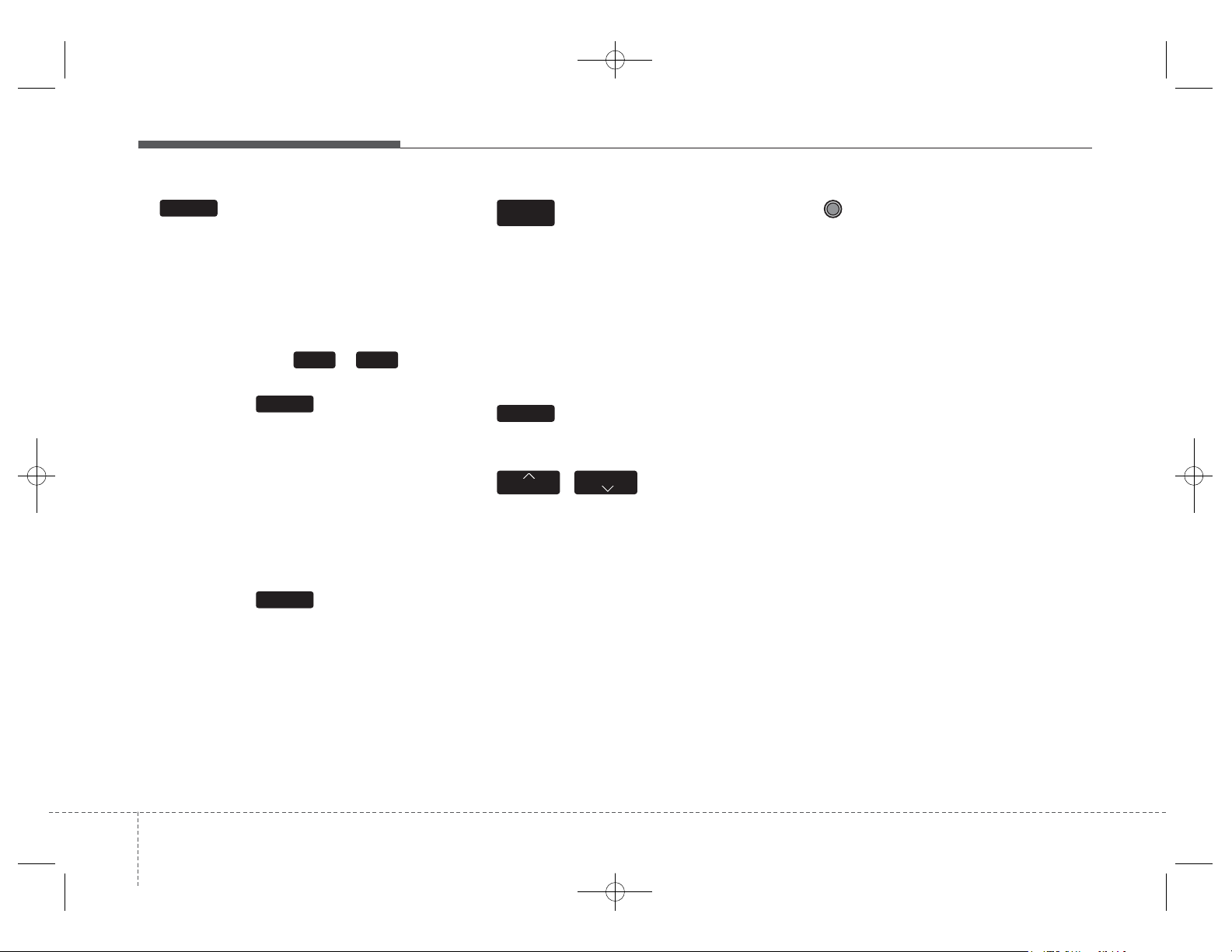
Features of your vehicle
44
9.
• Radio Mode
- Shortly press the key (under 0.8
seconds):Pre views each broadcast
for 5 seconds each.
- Press and hold the key (over 0.8
seconds):Pre views the broadcasts
saved in Preset ~ for 5
seconds each.
❈ Press the key again to
continue listening to the current
frequency.
❈ XM Radio does not support the
Preset scan feature.
• CD, USB, iPod
®
mode
- Shortly press the key (under 0.8
seconds):Pre views each song (file)
for 10 seconds each
❈ Press the key again to
continue listening to the current
song (file).
10.
• Shortly press the key (under 0.8
seconds) : Moves to the Display,
Sound, Clock, Phone, System setting modes
• Press and hold the key (over 0.8
seconds) : Move to the Time setting screen
11.
• Displays menus for the current mode .
12. ,
• Radio Mode
- XM RADIO™ : Categor y Search
• MP3, CD, USB mode :Folder Search
• iPod
®
mode: Moves to parent folder
❈ May differ depending on the
selected audio.
13. TUNE knob
• Radio mode : Changes frequency
by turning the knob left/right
• CD, USB, iPod
®
mode: Searches
songs (files) by turning the knob
left/right
❈ When the desired song is display ed,
press the knob to play the song.
• Moves focus in all selection menus
and selects menus.
FOLDER
CAT
MENU
SETUP
CLOCK
SCAN
SCAN
61
SCAN
GD HMA 4b(130~Audio).qxp 6/20/2013 1:39 PM Page 4
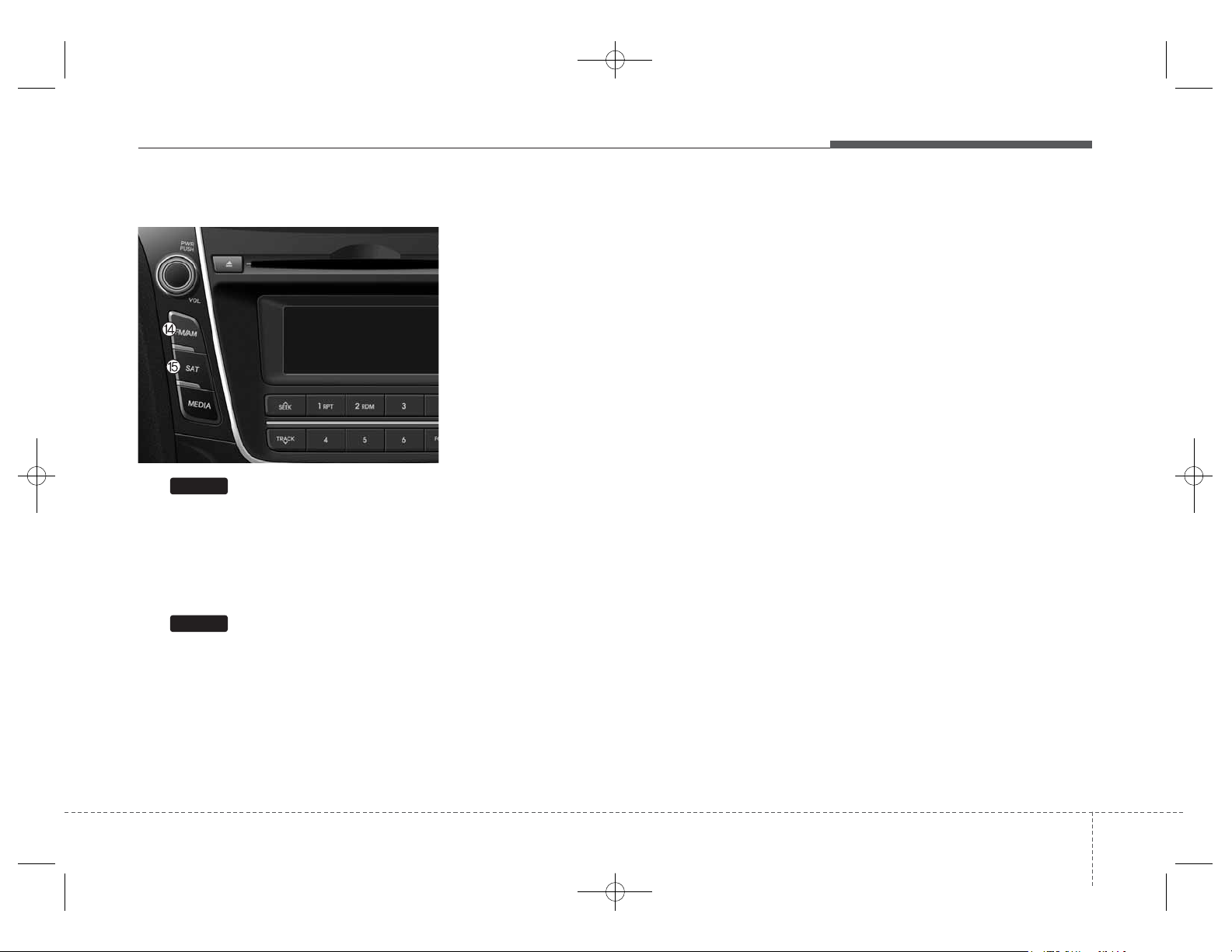
45
Features of your vehicle
Audio Head Unit
14.
• Changes to FM mode.
• Each time the key is pressed, the
mode changed in order of FM1 ➟
FM2 ➟ AM
15.
• Changes to XM mode.
• Each time the key is pressed, the
mode changed in order of XM1 ➟
XM2 ➟ XM3
SAT
FM/AM
GD HMA 4b(130~Audio).qxp 6/20/2013 1:39 PM Page 5
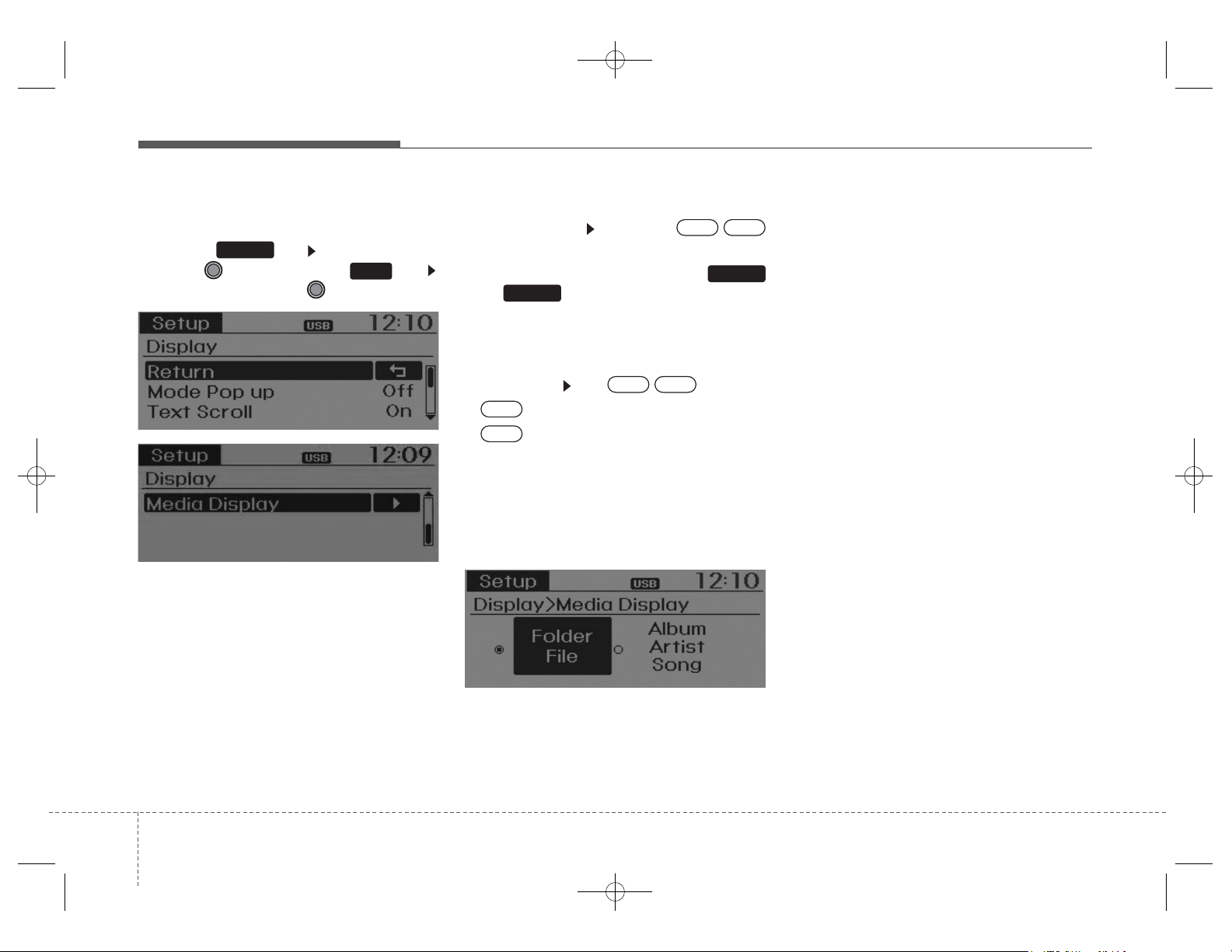
Features of your vehicle
64
DISPLAY SETTINGS
Press the key Select [Display]
through TUNE knob or key
Select menu through TUNE knob
Mode Pop up
[Mode Pop up] Changes /
selection mode
• During On state, press the
or key to display the mode
change pop up screen.
Text Scroll
[Text Scroll] Set /
• : Maintains scroll
• : Scrolls only one (1) time.
Media Display
When playing an MP3 file, select the
desired display info from ‘Folder/File’
or ‘Album/Artist/Song’.
Off
On
OffOn
MEDIA
RADIO
OffOn
1
SETUP
GD HMA 4b(130~Audio).qxp 6/20/2013 1:39 PM Page 6
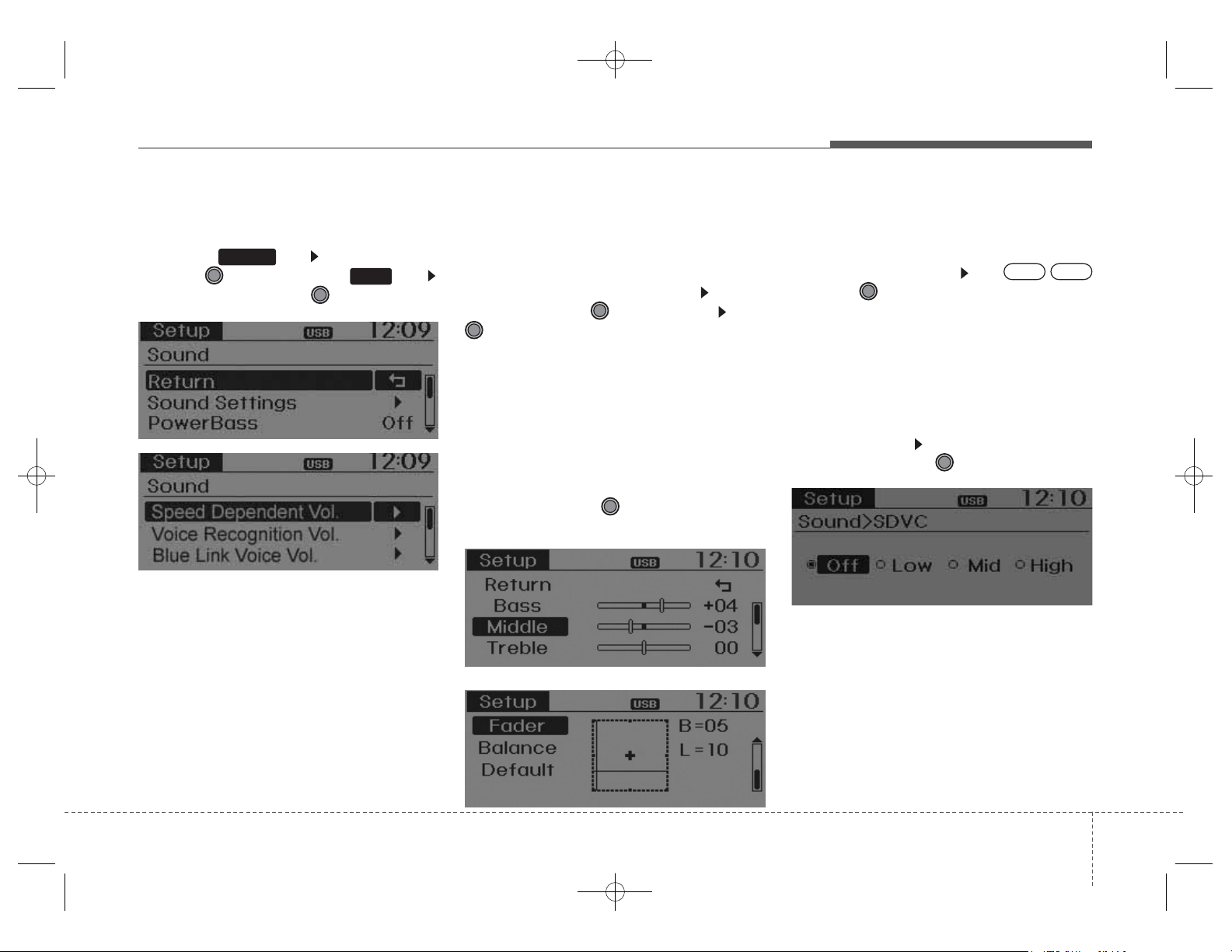
47
Features of your vehicle
SOUND SETTINGS
Press the key Select [Sound]
through TUNE knob or key
Select menu through TUNE knob
Sound Settings
This menu allows you to set the
‘Bass, Middle, Treble’ and the Sound
Fader and Balance.
Select [Sound Settings] Select
menu through TUNE knob Turn
TUNE knob left/right to set
• Bass, Middle, Treble : Selects the
sound tone.
•
Fader, Balance : Moves the sound
fader and balance.
• Default : Restores default settings.
❈ Back : While adjusting values, re-
pressing the TUNE knob will
restore the parent menu.
Power Bass
This is a sound system feature that
provides live bass.
Select [Po wer Bass] Set /
through TUNE knob
Speed Dependent Volume Control
This feature is used to automatically
control the volume level according to
the speed of the vehicle.
Select [SDVC] Set in 4 levels [Off/
Low/Mid/High] of TUNE knob
OffOn
2
SETUP
GD HMA 4b(130~Audio).qxp 6/20/2013 1:39 PM Page 7
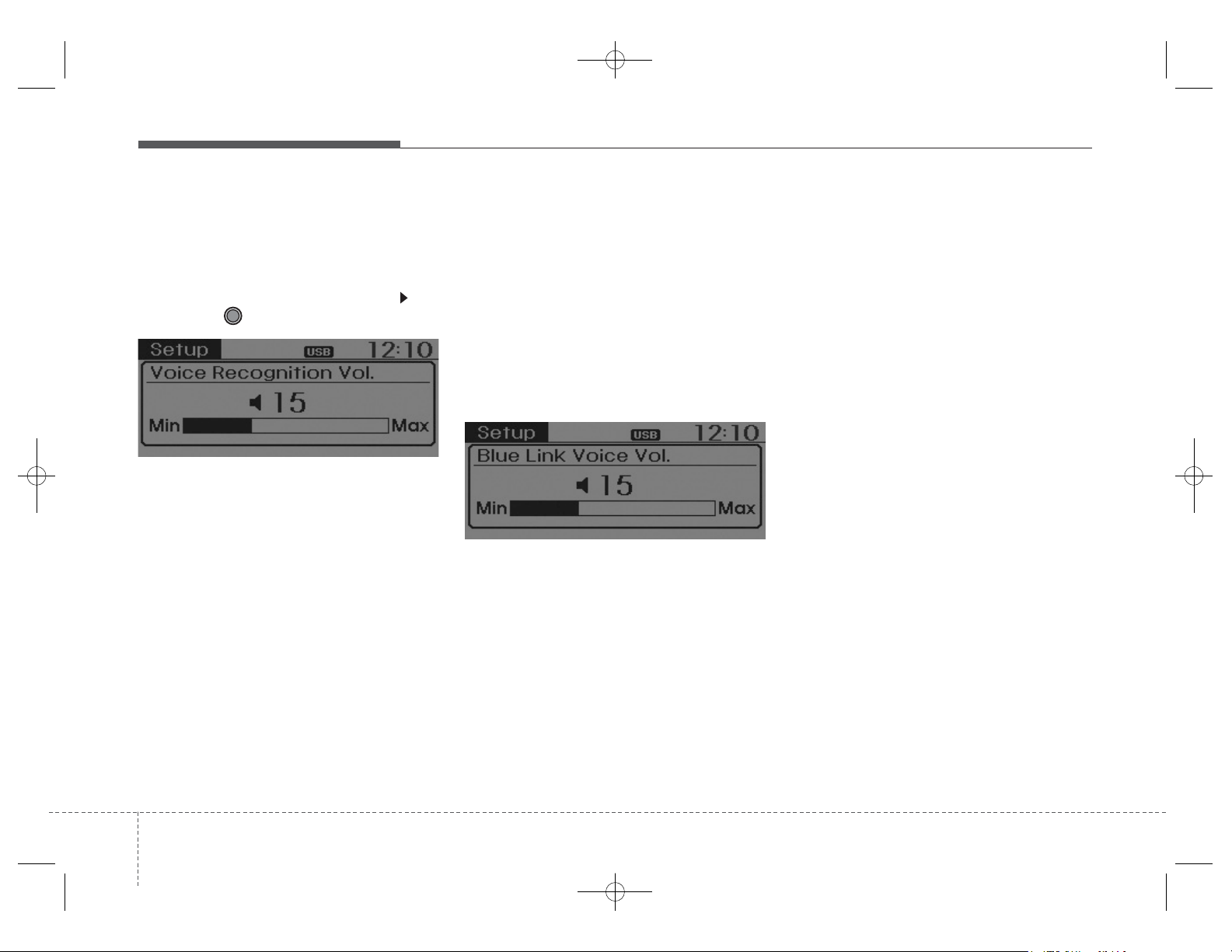
Features of your vehicle
84
Voice Recognition Volume
(❈ F or
Bluetooth
®
Wireless T echnology
equipped Model)
Adjusts voice recognition volume.
Select [Voice Recognition Vol.] Set
volume of TUNE knob
Blue Link Voice Volume
(❈ For TMU supported Model)
Sets the Blue Link voice recognition
volume.
❈ While using Blue Link voice recog-
nition, turning the tune knob will
display the volume control popup
screen.
❈ May differ depending on the
selected audio.
GD HMA 4b(130~Audio).qxp 6/20/2013 1:39 PM Page 8
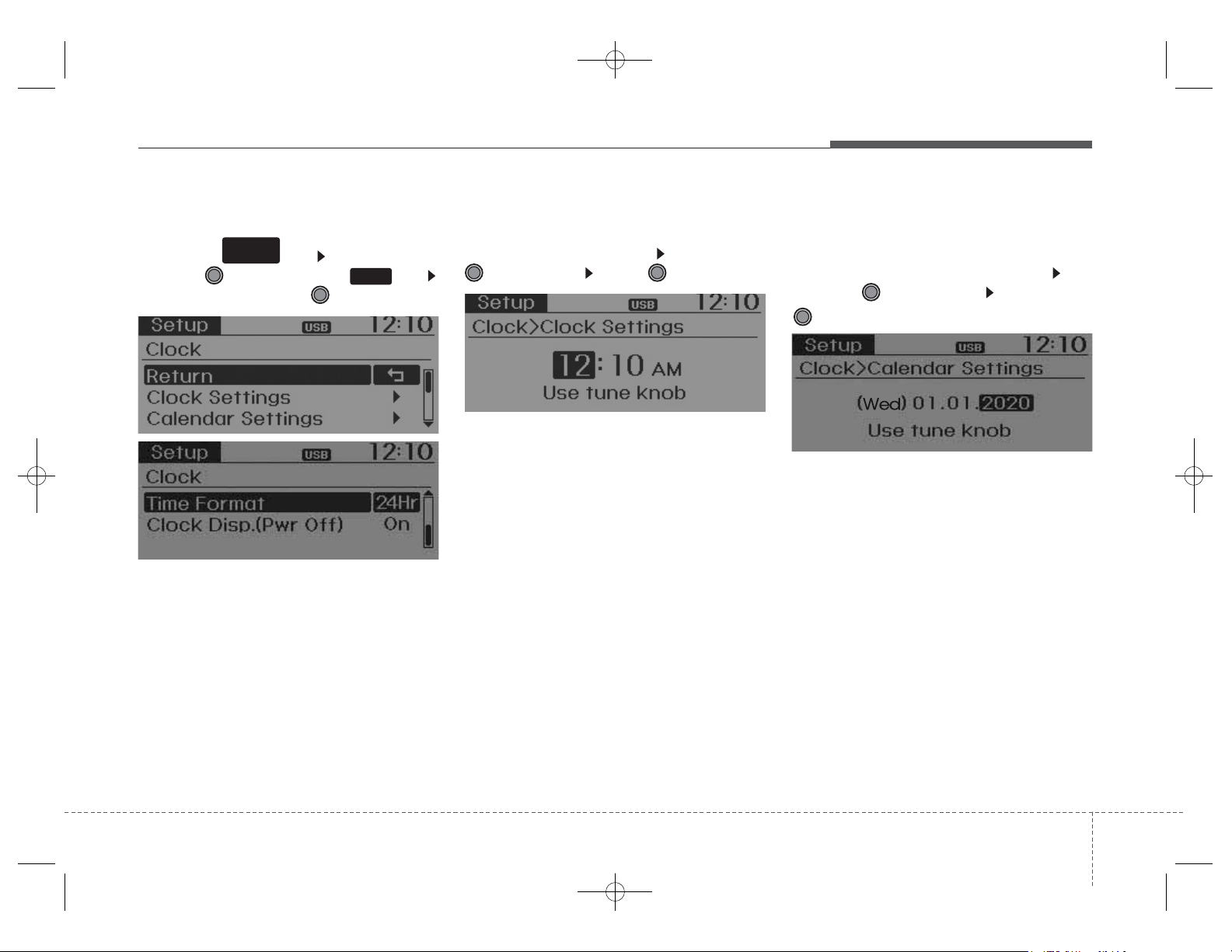
49
Features of your vehicle
CLOCK SETTINGS
Press the key Select [Clock]
through TUNE knob or key
Select menu through TUNE knob
Clock Settings
This menu is used to set the time.
Select [Clock Settings] Set through
TUNE knob Press TUNE knob
❈ Adjust the number currently in
focus to set the [hour] and press
the tune knob to set the [minute].
Calendar Settings
This menu is used to set the date
(MM/DD/YYYY).
Select [Calendar Settings]] Set
through TUNE knob Press
TUNE knob
❈ Adjust the number currently in
focus to make the settings and
press the tune knob to move to the
next setting. (Set in order of
Day/Month/Year)
3
SETUP
CLOCK
GD HMA 4b(130~Audio).qxp 6/20/2013 1:39 PM Page 9
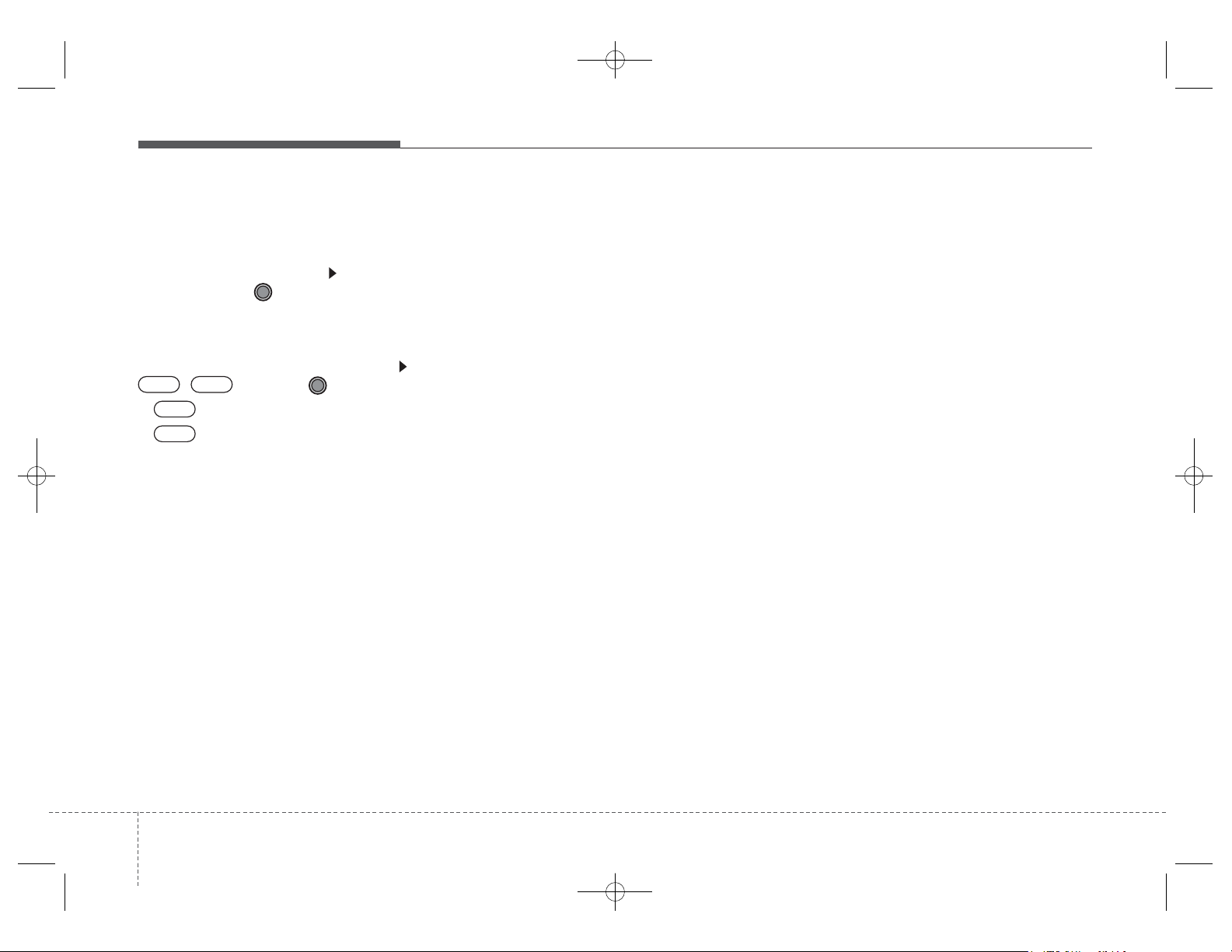
Features of your vehicle
104
Time Format
This function is used to set the 12/24
hour time format of the audio system.
Select [Time Format] Set 12Hr /
24Hr through TUNE knob
Clock Display when Power is OFF
Select [Clock Disp.(Pwr Off) Set
/ through TUNE knob
• :Displays time/date on screen
• :Tur n off.9
Off
On
OffOn
GD HMA 4b(130~Audio).qxp 6/20/2013 1:39 PM Page 10
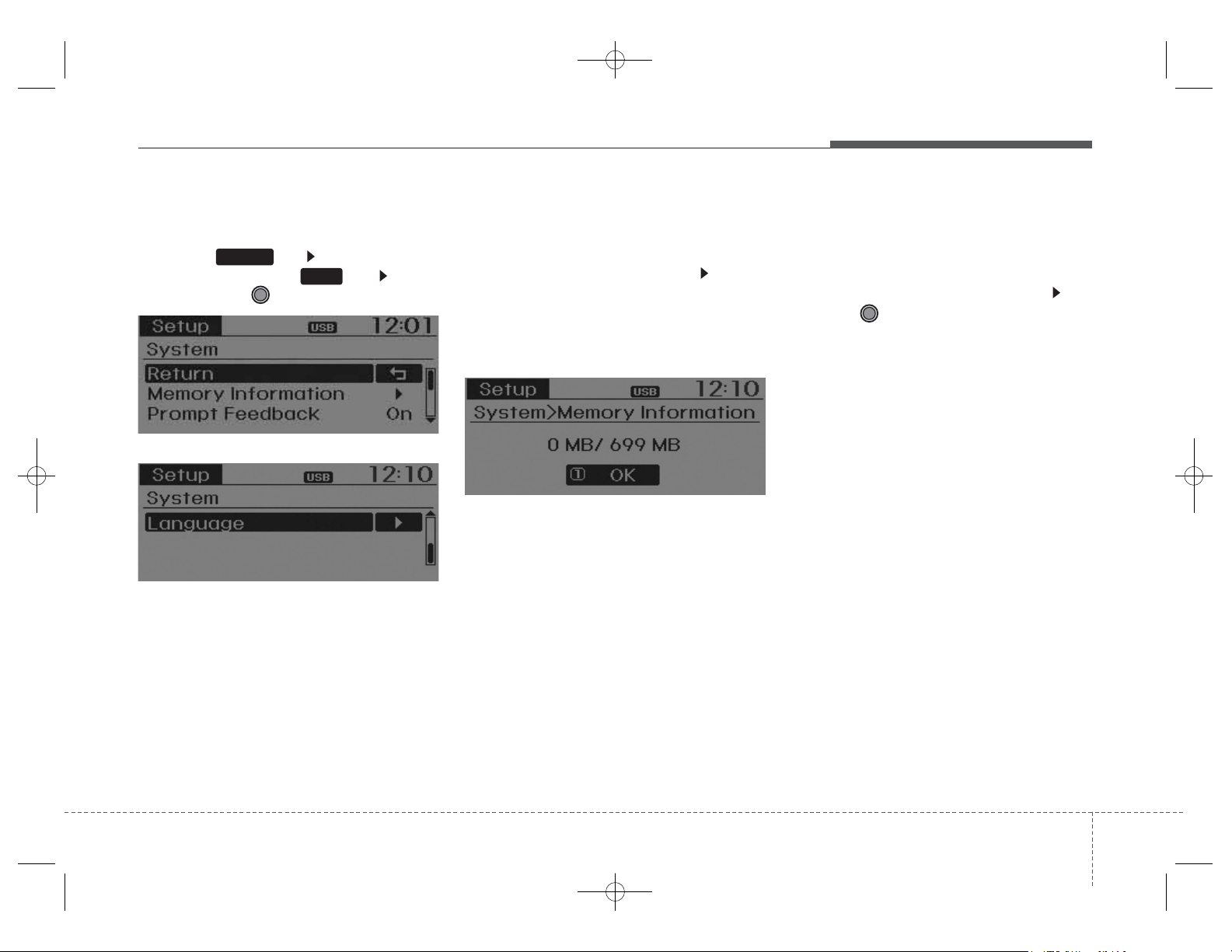
411
Features of your vehicle
SYSTEM SETTINGS
Press the key Select [System]
through tune knob or key Select
menu through TUNE knob
Memory Information
Displays currently used memory and
total system memory.
Select [Memory Information] OK
The currently used memory is dis-
played on the left side while the total
system memory is displayed on the
right side.
Prompt Feedback
This feature is used to change voice
command feedback between Normal
and Expert modes.
Select [Prompt Feedback] Set
through TUNE knob
•
Normal : This mode is for beginner
users and provides detailed
instructions during voice command
operation.
• Expert : This mode is for expert
users and omits some information
during voice command operation.
(When using Expert mode, guidance
instructions can be heard through
the [Help] or [Menu] commands.
4
SETUP
GD HMA 4b(130~Audio).qxp 6/20/2013 1:39 PM Page 11
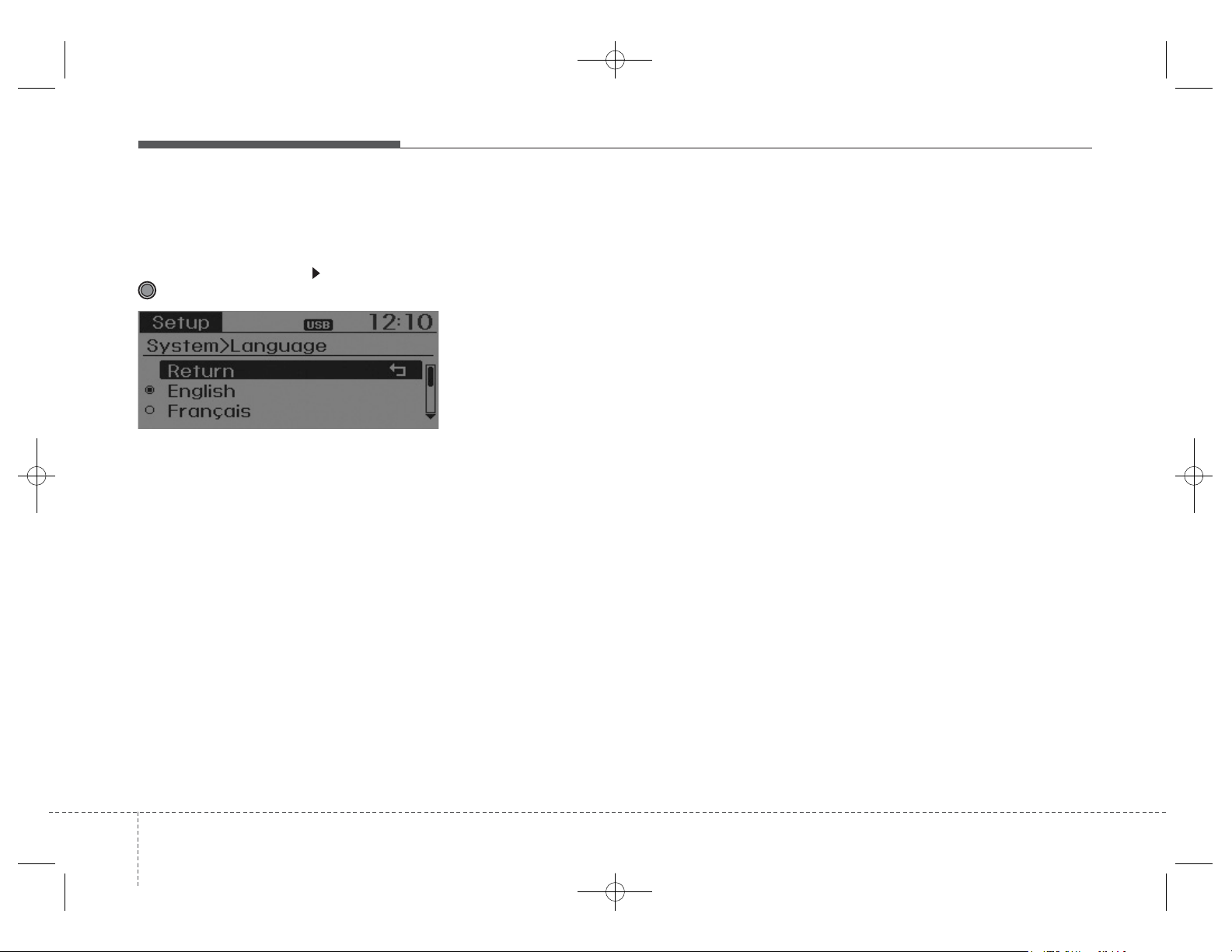
Features of your vehicle
124
Language
This menu is used to set the display
and voice recognition language.
Select [Language] Set through
TUNE knob
❈ The system will reboot after the
language is changed.
❈ Language suppor t by region
- English, Francais, Espanol
GD HMA 4b(130~Audio).qxp 6/20/2013 1:39 PM Page 12
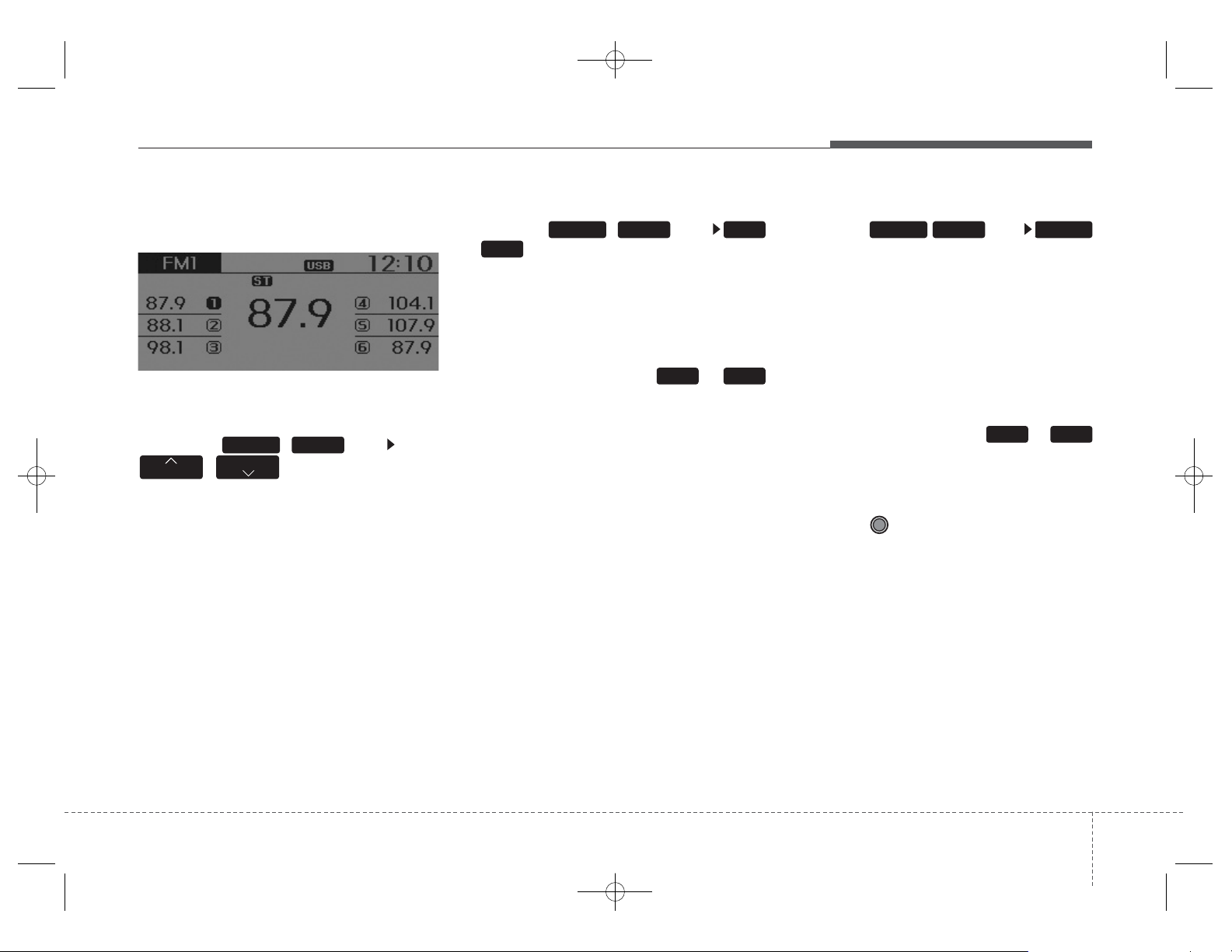
413
Features of your vehicle
RADIO : FM, AM, OR XM
SEEK
Press the ( )key
,
• Shortly pressing the key (under 0.8
seconds): Changes the frequency.
• Pressing and holding the key (over
0.8 seconds): Automatically
searches for the next frequency.
Preset SEEK
Press the ( )key
~
• Shortly pressing the key (under 0.8
seconds): Plays the frequency
saved in the corresponding key.
• Pressing and holding the key (over
0.8 seconds): Pressing and holding
the desired key from ~
will save the currently playing
broadcast to the selected key and
sound a BEEP.
SCAN
Press the ( ) key
• Shortly pressing the key (under 0.8
seconds):The broadcast frequency
increases and previews each
broadcast for 5 seconds each.After
scanning all frequencies, returns
and plays the current broadcast frequency.
• Pressing and holding the key (over
0.8 seconds): Previews the broadcasts saved in Preset ~
for 5 seconds each.
Selecting through manual search
Turn the TUNE knob left/right to
adjust the frequency.
• FM : Changes by 200KHz
• AM : Changes by 10MHz
61
SCANFM/AMRADIO
61
6
1FM/AMRADIO
TRACK
SEEK
FM/AMRADIO
Edit
GD HMA 4b(130~Audio).qxp 6/20/2013 1:39 PM Page 13
(※AC104A5GG/AC111A5GG:
Changes by 9Khz
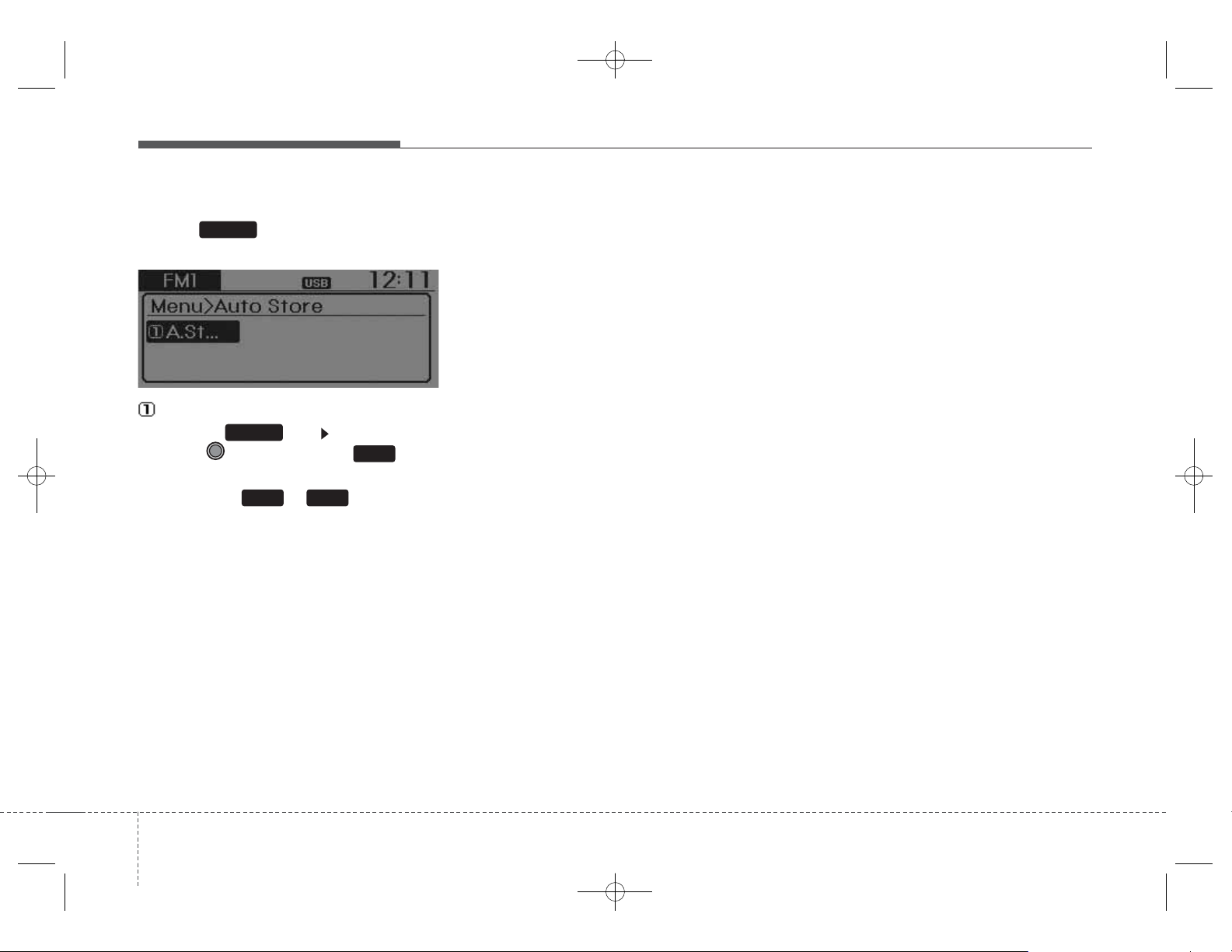
Features of your vehicle
144
MENU
Within key are the A.Store
(Auto Store) and Info functions.
A.Store
Press the key Set [A.Store]
through TUNE knob or key.
Saves broadcasts with superior
reception to ~ keys. If no
frequencies are received, then the
most recently received frequency will
be broadcast.
61
1
MENU
MENU
GD HMA 4b(130~Audio).qxp 6/20/2013 1:39 PM Page 14
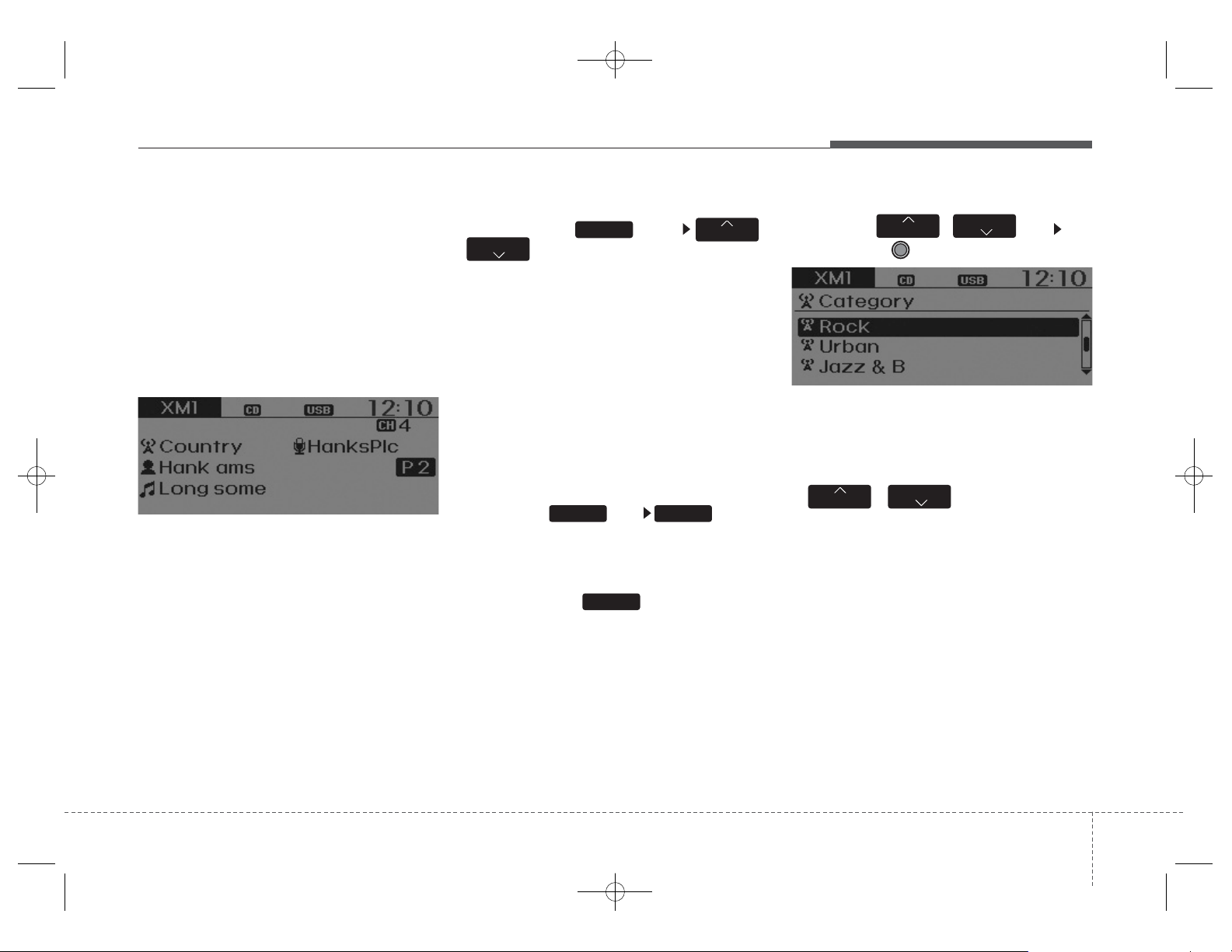
415
Features of your vehicle
XM RADIO
Using XM satellite™ Radio
Your vehicle is equipped with a 3
month complimentary period of XM
Satellite™ Radio.XM provides access
to over 130 channels of music, information, and entertainment programming.
SEEK
Press the key
,
• Shortly pressing the key (under 0.8
seconds): select previous or next
channel.
•
Pressing and holding the key (over
0.8 seconds): continuously move to
previous or next channel.
❈ If the “Category” icon is displayed,
channels are changed within the
current category.
SCAN
Press the key
• Shor
tly pressing the key (under 0.8
seconds):Previe ws each broadcast
for 5 seconds each
❈ Press the key again to
continue listening to the current
frequency
❈ If the “Category” icon is displayed,
channels are changed within the
current category.
Category
Press the , key Set
through the TUNE knob
• The displa
y will indicate the category menus, highlight the category
that the current channel belongs to.
• In the Category List Mode, press the
,
key to navigate
category list.
•
Press the tune knob to select the
lowest channel in the highlighted
category.
❈ If channel is selected by selecting
category, then the “CATEGORY”
icon is displayed at the top of the
screen.
FOLDER
CAT
FOLDER
CAT
SCAN
SCANRADIO
TRACK
SEEK
RADIO
GD HMA 4b(130~Audio).qxp 6/20/2013 1:39 PM Page 15
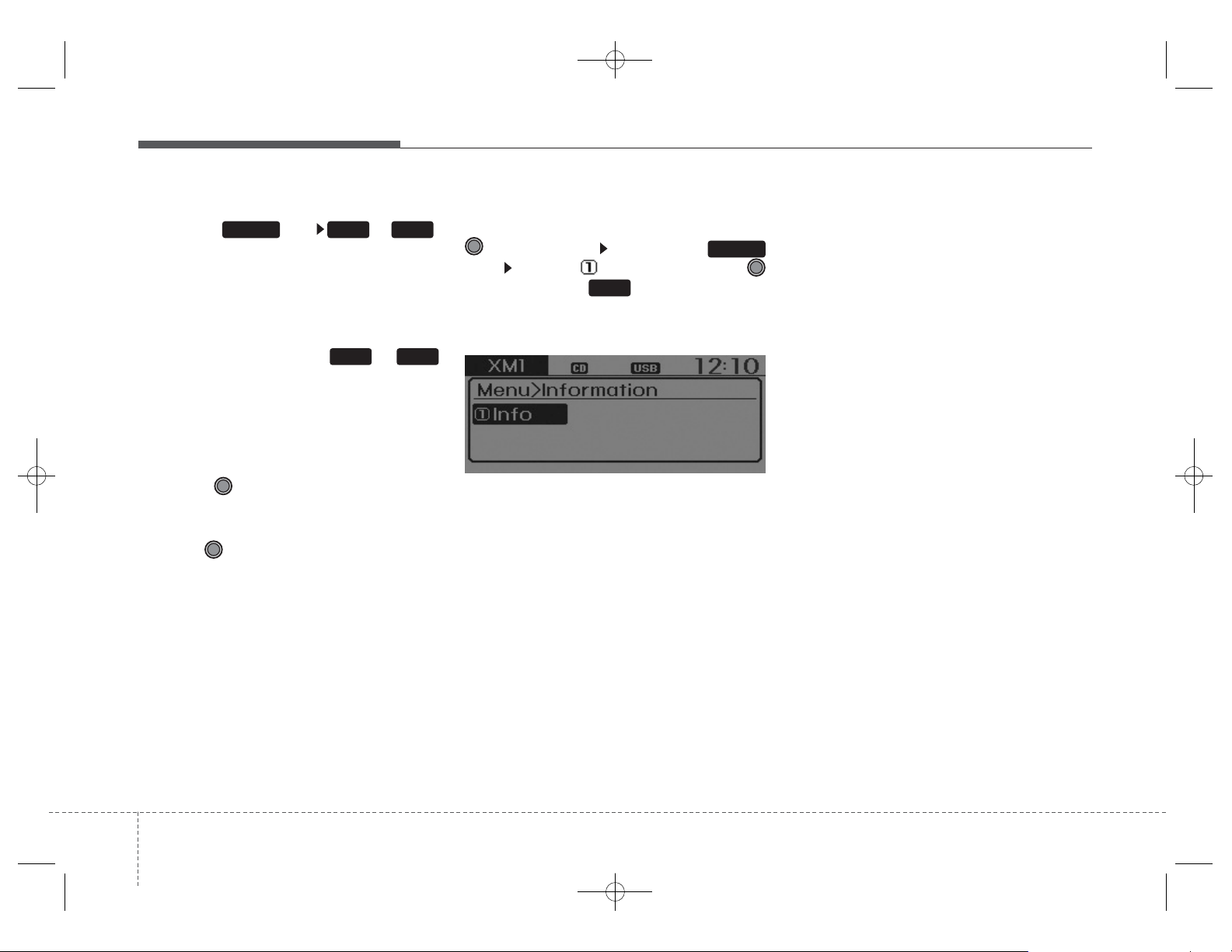
Features of your vehicle
164
Preset
Press the key ~
• Shortly pressing the key (under 0.8
seconds): Plays the frequency
saved in the corresponding key.
• Pressing and holding the key (over
0.8 seconds): Pressing and holding
the desired key from ~
will save the current broadcast to
the selected key and sound a
BEEP.
Tune
• Rotate TUNE knob : Changes
the channel number or scrolls category list.
• Press TUNE knob : Selects the
menu.
Menu
Select category menu through the
TUNE knob Press the
key Select [ Info] through the
TUNE knob or key
Info (Information)
Displays the Artist/Song info of the
current song.
1
MENU
61
61RADIO
GD HMA 4b(130~Audio).qxp 6/20/2013 1:39 PM Page 16
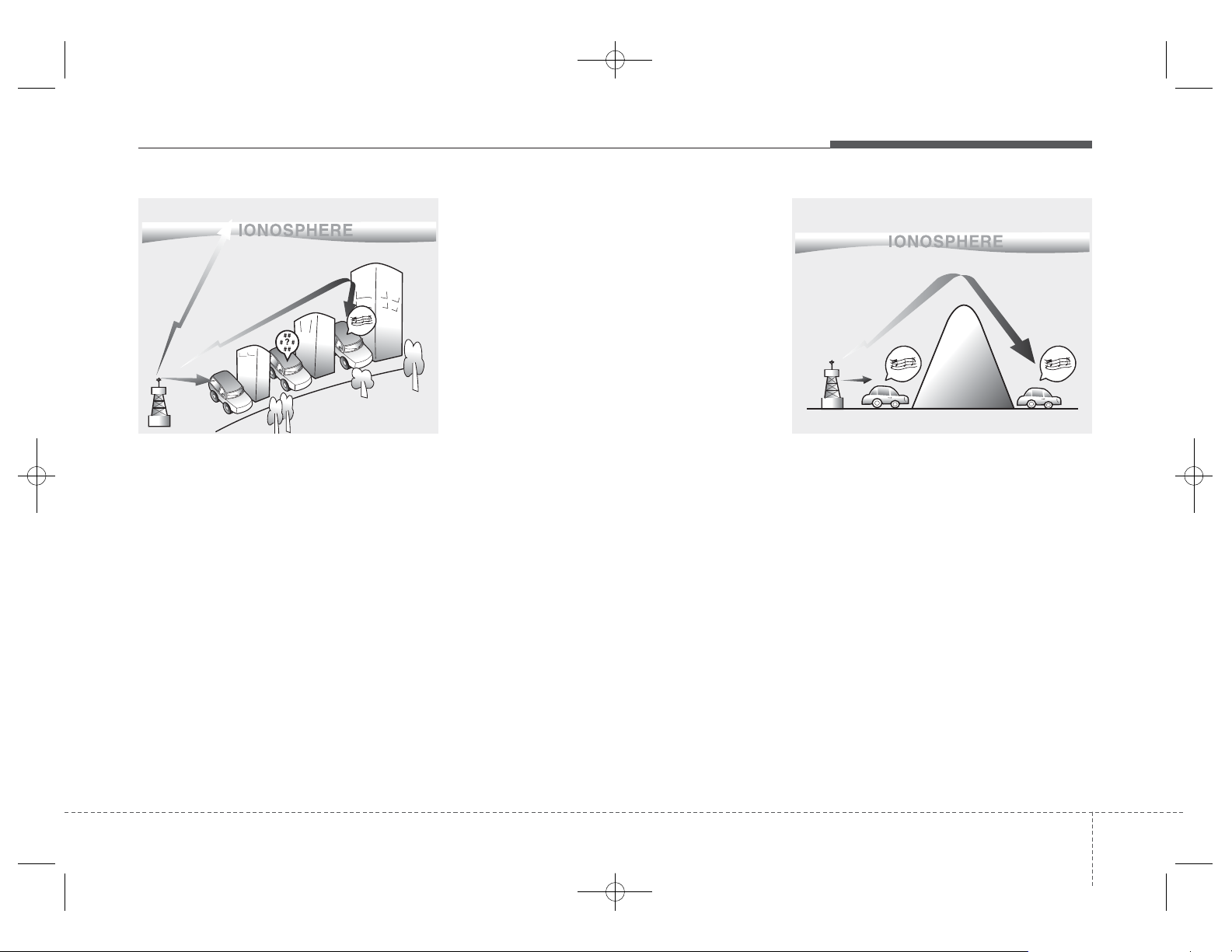
417
Features of your vehicle
How vehicle audio works
AM and FM radio signals are broadcast from transmitter towers located
around your city. They are intercepted by the radio antenna on your v ehicle.This signal is then processed by
the radio and sent to your vehicle
speakers.
When a strong radio signal has
reached your vehicle, the precise
engineering of your audio system
ensures the best possible quality
reproduction. However, in some
cases the signal coming to your vehicle may not be strong and clear.
This can be due to factors, such as
the distance from the radio station,
closeness of other strong radio stations or the presence of buildings,
bridges or other large obstructions in
the area.
AM broadcasts can be received at
greater distances than FM broadcasts. This is because AM radio
waves are transmitted at low frequencies. These long distance,low
frequency radio waves can follo w the
curvature of the earth rather than
travelling straight. In addition, they
curve around obstructions resulting
in better signal coverage.
JBM002
AM reception
JBM001
FM reception
GD HMA 4b(130~Audio).qxp 6/20/2013 1:39 PM Page 17
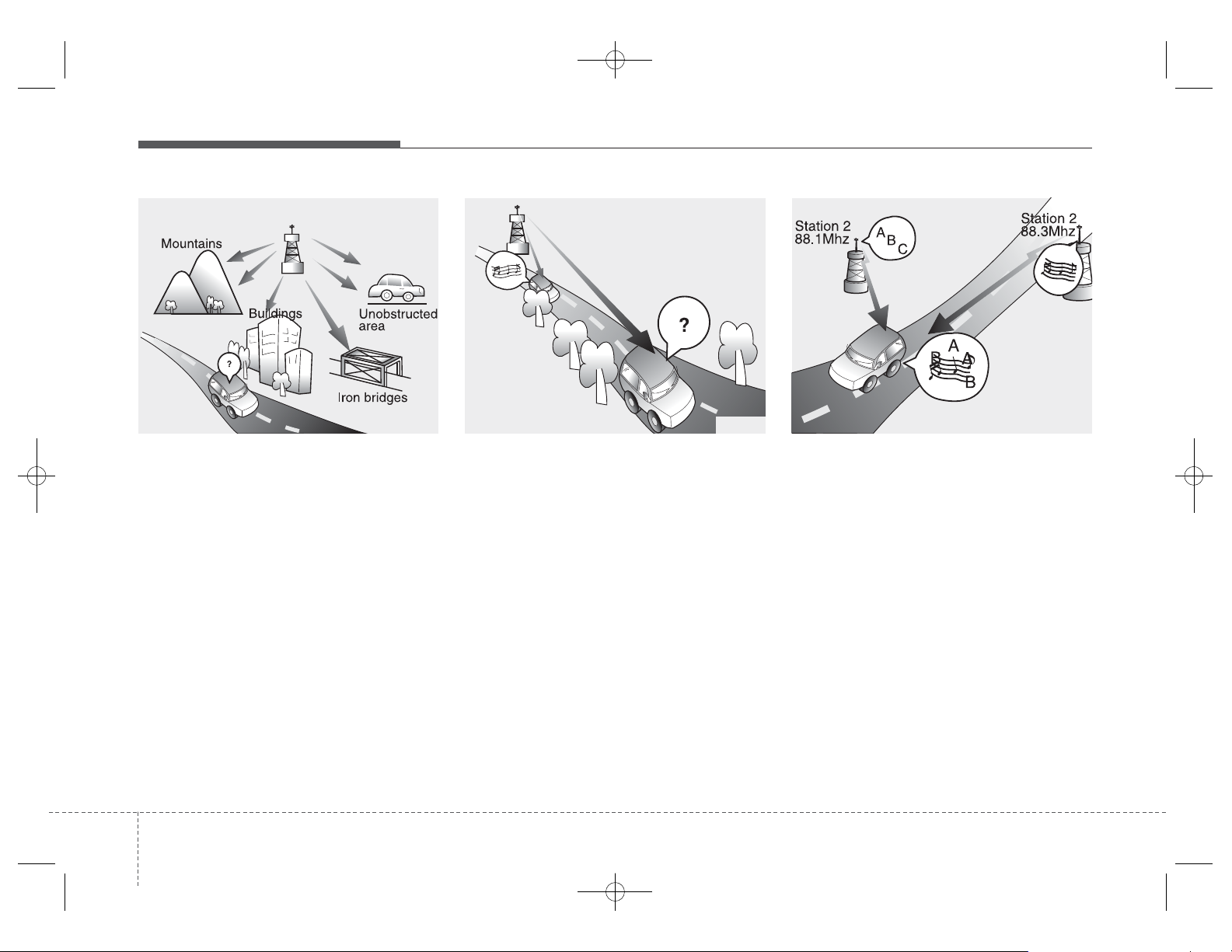
Features of your vehicle
184
FM broadcasts are transmitted at
high frequencies and do not bend to
follow the earth's surface. Because
of this, FM broadcasts generally
begin to fade within short distances
from the station.short distances from
the station.Also, FM signals are easily affected by buildings, mountains,
and obstructions. This can lead to
undesirable or unpleasant listening
conditions which might lead you to
believe a problem exists with your
radio. The following conditions are
normal and do not indicate radio
trouble:
• Fading - As your vehicle moves
away from the radio station, the
signal will weaken and sound will
begin to fade. When this occurs,
we suggest that you select another
stronger station.
• Flutter/Static - Weak FM signals or
large obstructions between the
transmitter and your radio can disturb the signal causing static or
fluttering noises to occur.Reducing
the treble level may lessen this
effect until the disturbance clears.
• Station Swapping - As an FM signal weakens, another more powerful signal near the same frequency
may begin to play.This is because
your radio is designed to lock onto
the clearest signal. If this occurs,
select another station with a
stronger signal.
• Multi-Path Cancellation - Radio
signals being received from several directions can cause distortion
or fluttering.This can be caused by
a direct and reflected signal from
the same station, or by signals
from two stations with close frequencies. If this occurs, select
another station until the condition
has passed.
JBM005JBM004JBM003
FM radio station
GD HMA 4b(130~Audio).qxp 6/20/2013 1:39 PM Page 18
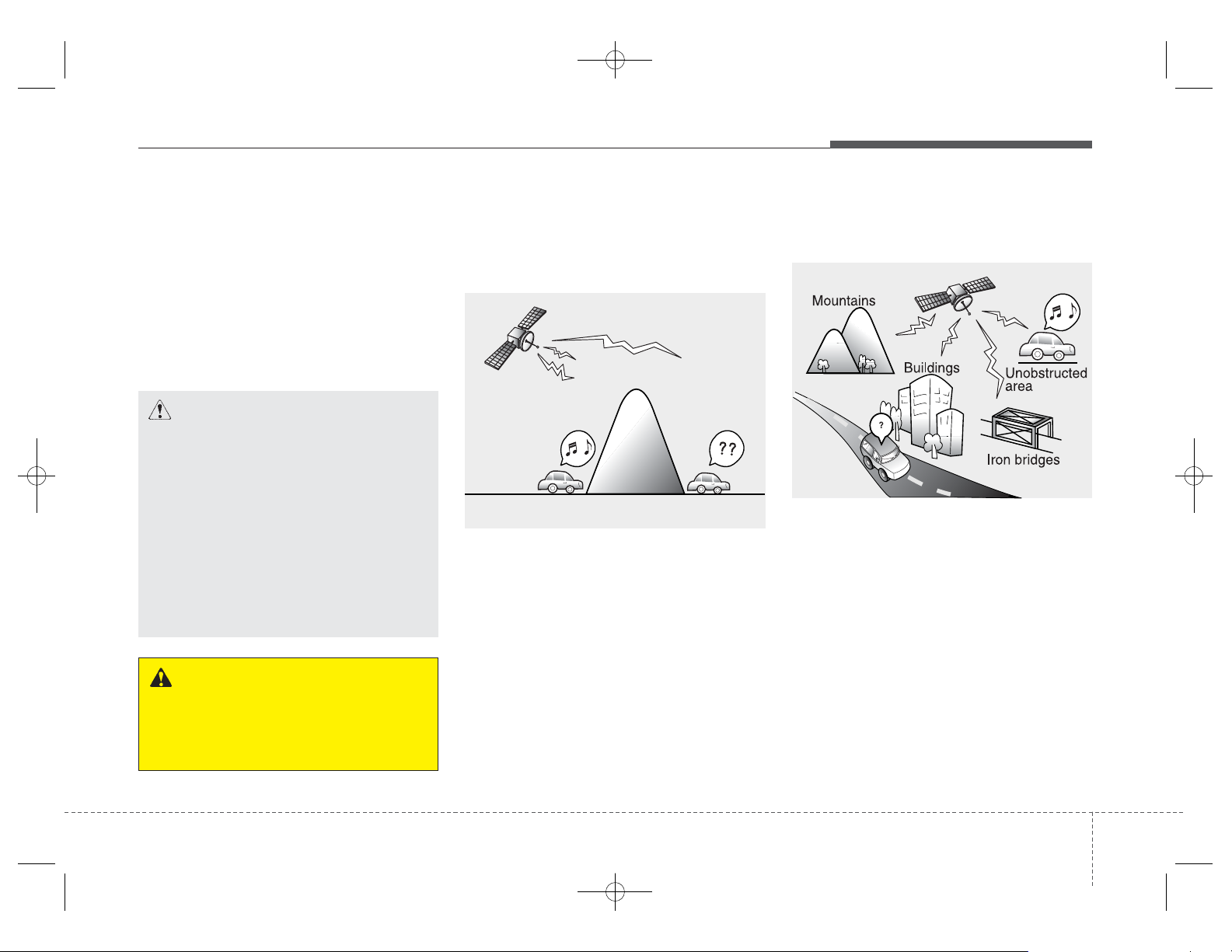
419
Features of your vehicle
Using a cellular phone or a twoway radio
When a cellular phone is used inside
the vehicle, noise may be produced
from the audio system. This does not
mean that something is wrong with the
audio equipment.In such a case, try to
operate mobile devices as f ar from the
audio equipment as possible.
Satellite radio reception
You may experience difficulties in
receiving XM™ satellite radio signals
in the following situations.
• If you are driving in a tunnel or a
covered parking area.
• If you are driving beneath the top
level of a multi-level freeway.
• If you are driving under a bridge.
• If you are driving next to a tall vehicle (such as a truck or a bus) that
blocks the signal.
• If you are driving in a valley where
the surrounding hills or peaks
block the signal from the satellite.
• If you are driving on a mountain
road where is the signal block ed b y
mountains.
• If you are driving in an area with tall
trees that block the signal (30 ft./10m
or more), for e xample on an road that
goes through a dense forest.
• The signal can become weak in
some areas that are not covered
by the XM™ repeater network.
NOTE:
There may also be additional
unforeseen circumstances leading
to reception problems with the
XM™ satellite radio signal.
CAUTION
When using a communication
system such as a cellular phone
or a radio set inside the vehicle,a
separate external antenna must
be fitted. When a cellular phone
or a radio set is used with an
internal antenna alone, it may
interfere with the vehicle's electrical system and adversely affect
safe operation of the vehicle.
WARNING
Do not use a cellular phone
while driving. Stop at a safe
location to use a cellular phone.
SATELLITE2
SATELLITE1
GD HMA 4b(130~Audio).qxp 6/20/2013 1:39 PM Page 19
