Page 1

587ci HD, 587ci HD DI, 597ci HD,
587ci HD, 587ci HD DI, 597ci HD,
597ci HD DI, and 597ci HD XD
597ci HD DI, and 597ci HD XD
Combo Operations Manual
Combo Operations Manual
531823-4EN_B
Page 2
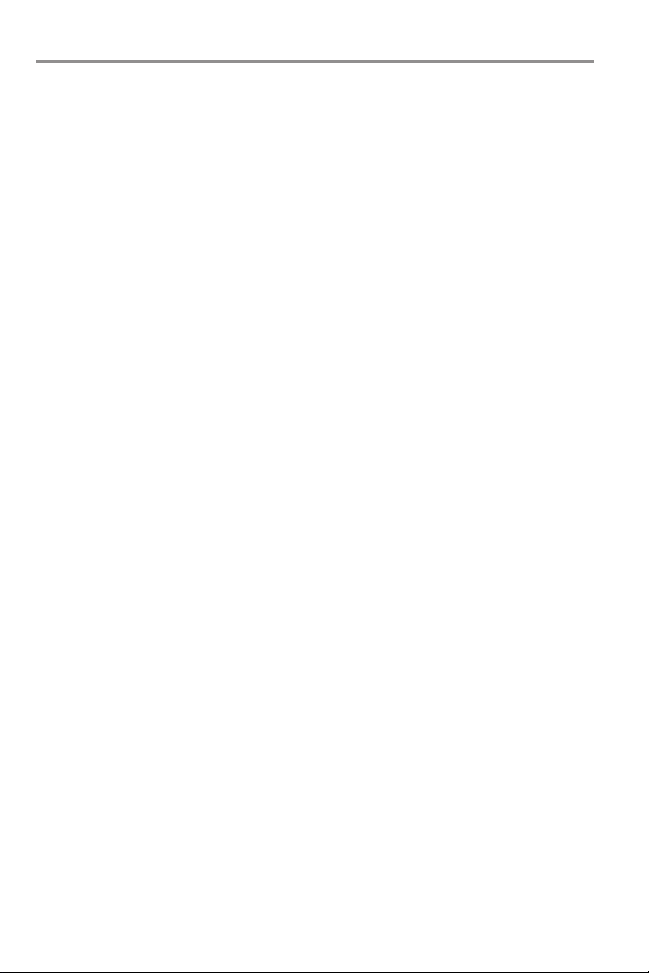
Thank You!
Thank you for choosing Humminbird®, the #1 name in fishfinders.
Humminbird® has built its reputation by designing and manufacturing topquality, thoroughly reliable marine equipment. Your Humminbird® is
designed for trouble-free use in even the harshest marine environment. In
the unlikely event that your Humminbird® does require repairs, we offer an
exclusive Service Policy - free of charge during the first year after purchase,
and available at a reasonable rate after the one-year period. For complete
details, see the separate warranty card included with your unit. We
encourage you to read this operations manual carefully in order to get the full
benefit from all the features and applications of your Humminbird® product.
Contact our Customer Resource Center at 1-800-633-1468 or visit our Web
site at humminbird.com.
WARNING! This device should not be used as a navigational aid to prevent collision,
grounding, boat damage, or personal injury. When the boat is moving, water depth
may change too quickly to allow time for youto react. Always operate the boat at very
slow speeds if you suspect shallow water or submerged objects.
WARNING! Disassembly and repair of this electronic unit should only be performed
by authorized service personnel. Any modification of the serial number or attempt to
repair the original equipment or accessories by unauthorized individuals will void the
warranty.
WARNING! Thisproductcontainschemicals knownto theState of California tocause
cancer and/or reproductive harm.
WARNING! Do not travel at high speed with the unit cover installed. Remove the unit
cover before traveling at speeds above 20 mph.
WARNING! Humminbird® is not responsible for the loss of data files (waypoints,
routes, tracks, groups, recordings, etc.) that may occur due to direct orindirectdamage
to the unit’s hardware or software. It is important to back up your control head’s data
files periodically. Data files should also be saved to your PC before restoring the unit’s
defaults or updating the software. See the following sections of your Humminbird®
manual: Snapshot and Recording View, SD Card Slot, and PC Connect. Also, contact
our Customer Resource Center with any questions.
NOTE: The illustrations in this manual may not look exactly like the display on your
Humminbird® model, but your model will work in the same way.
Page 3
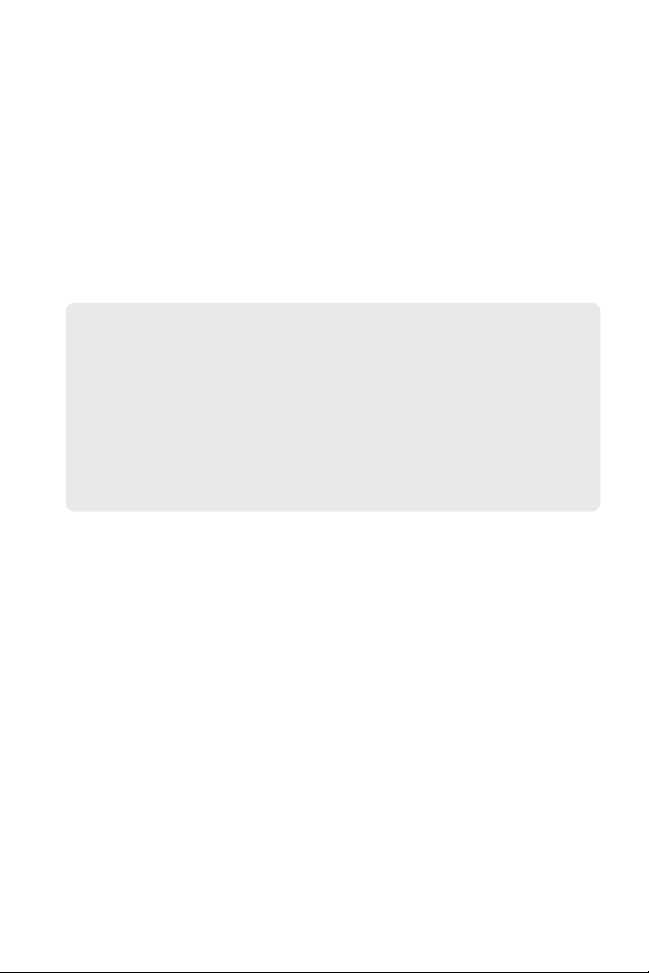
NOTE: Some features discussed in thismanual requirea separate purchase, and some
features are only available on international models. Every effort has been made to
clearly identifythose features. Please read the manual carefully in order to understand
the full capabilities of your model.
NOTE: To purchase accessories for your fishfinder, visit our Web site at
humminbird.com or contact our Customer Resource Center at 1-800-633-1468.
ROHS STATEMENT: Product designed and intended as a fixed installation or part of
a system in a vessel may be considered beyond the scope of Directive 2002/95/EC of
the European Parliament and of the Council of 27 January 2003 on the restriction of
the use of certain hazardous substances in electrical and electronic equipment.
ATTENTION INTERNATIONAL CUSTOMERS: Products sold in the U.S. are not
intended for use in the international market. Humminbird® international units
provide international features and are designed to meet country and regional
regulations. Languages, maps, time zones, units of measurement, and warranty
are examples of features that are customized forHumminbird® international units
purchased through our authorized international distributors.
Toobtain a list of authorized international distributors, please visitour Web site at
humminbird.com or contact our Customer Resource Center at (334) 687-6613.
500 Series™, Down Imaging™, DualBeam PLUS™, Fish ID+™, Humminbird®, LakeMaster®,
ProMap™, RTS™, RTS Window™, Structure ID®, SwitchFire™, UniMap™, WhiteLine™,
X-Press™ Menu, and Xtreme Depth Series™ are trademarked by or registered trademarks of
Johnson Outdoors Marine Electronics, Inc.
Baekmuk Batang, Baekmuk Dotum, Baekmuk Gulim, and Baekmuk Headline are registered
trademarks owned by Kim Jeong-Hwan.
Navionics® Gold, HotMaps®, and HotMaps® Premium are registered trademarks of Navionics®.
© 2012 Johnson Outdoors Marine Electronics, Inc. All rights reserved.
Page 4
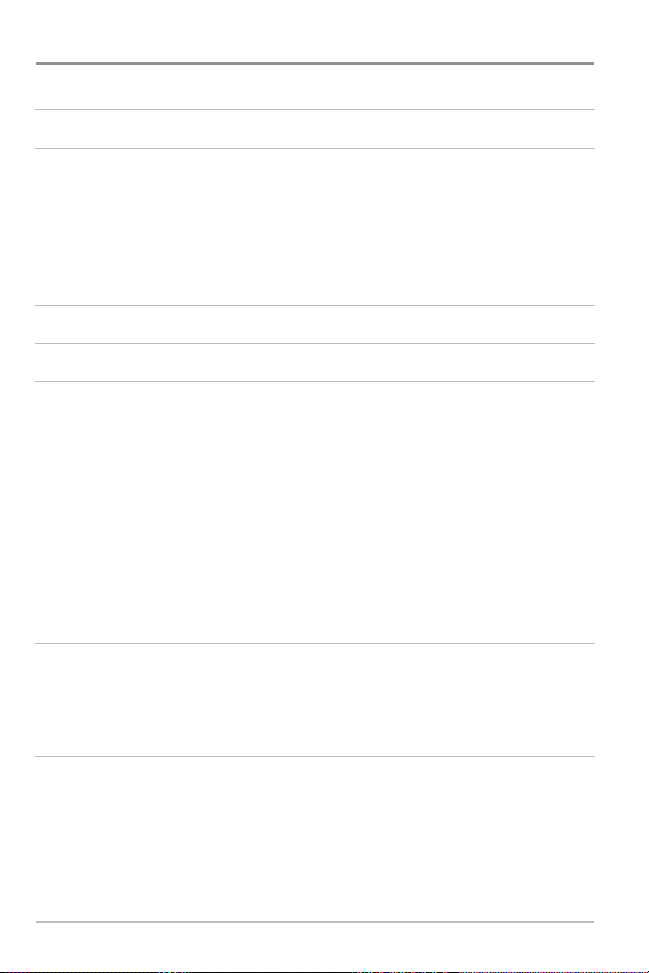
Table of Contents
Power On 1
How Sonar Works 2
DualBeam PLUS™ Sonar (DualBeam PLUS™ models only [587ci HD, 597ci HD]) ............ 4
Down Imaging™ Sonar
(Down Imaging™ models only [587ci HD DI, 597ci HD DI]) ............................................ 5
Xtreme Depth Sonar
Dual Beam Ice Transducer
How GPS Works 8
What’s on the 500 Series™ Control Head 9
Key Functions 10
POWER/LIGHT Key .................................................................................................. 10
VIEW Key ................................................................................................................ 10
CHECK/INFO key...................................................................................................... 11
MENU Key .............................................................................................................. 11
4-WAY Cursor Control Key ...................................................................................... 12
MARK Key ................................................................................................................ 13
GOTO Key.................................................................................................................. 13
ZOOM (+/-) Key........................................................................................................ 13
EXIT Key .................................................................................................................. 14
(Xtreme Depth Series™ models only [597ci HD XD])........................ 6
(with optional-purchase XI 9 20 Ice Transducer).................... 7
SD Memory Card Slot 15
Add Maps to Your Fishfinder .................................................................................. 16
Export Navigation Data............................................................................................ 17
Update Software...................................................................................................... 18
What’s on the Sonar Display 20
Understanding the Sonar Display .......................................................................... 22
Real Time Sonar (RTS™) Window .......................................................................... 22
Sonar Colors and Bottom View .............................................................................. 23
SwitchFire™ ............................................................................................................ 25
Freeze Frame and Active Cursor.............................................................................. 25
Instant Image Update.............................................................................................. 25
i
Page 5
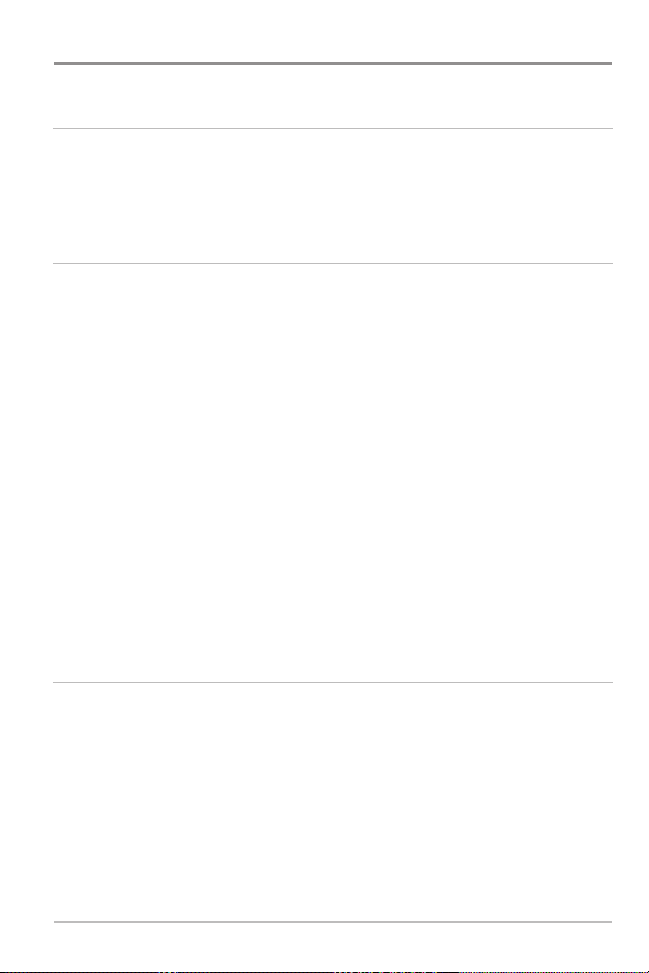
Table of Contents
What’s on the Down Imaging™ Display
(Down Imaging™ models only [587ci HD DI, 597ci HD DI])
Understanding the Down Imaging™ Display ........................................................ 28
Interpreting the Display .......................................................................................... 28
Down Imaging™ Sensitivity.................................................................................... 29
Freeze Frame and Active Cursor.............................................................................. 29
Views 30
Sonar View .............................................................................................................. 32
Sonar Zoom View .................................................................................................... 33
Split Sonar View ...................................................................................................... 34
Big Digits View ........................................................................................................ 35
Down Imaging™ View
Circular Flasher View .............................................................................................. 38
Snapshot and Recording View................................................................................ 43
Bird’s Eye View ........................................................................................................ 49
Chart View................................................................................................................ 50
Chart/Sonar Combo View ........................................................................................ 52
Chart/Down Imaging™ Combo View
(Down Imaging™ models only [587ci HD DI, 597ci HD DI]) .......................................... 53
Down Imaging™/Sonar Combo View
(Down Imaging™ models only [587ci HD DI, 597ci HD DI]) .......................................... 54
Chart View Orientation ............................................................................................ 55
Viewing Cartography .............................................................................................. 56
(Down Imaging™ models only [587ci HD DI, 597ci HD DI]) ........ 36
26
Introduction to Navigation 59
Waypoints, Routes, and Tracks .............................................................................. 59
Open the Waypoint Management Dialog Box ...................................................... 61
What’s on the Waypoint Management Dialog Box .............................................. 62
Save, Create, or Delete a Waypoint........................................................................ 64
Navigate to a Waypoint or Position ........................................................................ 65
Add a Waypoint Target or Trolling Grid .................................................................. 66
Routes ...................................................................................................................... 67
Tracks........................................................................................................................ 69
Edit your Waypoints, Routes, Tracks, and Groups ................................................ 70
ii
Page 6

Table of Contents
The Menu System 72
Start-Up Options Menu 73
Normal...................................................................................................................... 73
Simulator ................................................................................................................ 74
System Status ........................................................................................................ 74
Self Test.................................................................................................................... 75
Accessory Test.......................................................................................................... 75
GPS Diagnostic View .............................................................................................. 76
X-Press™ Menu 77
Main Menu 78
Quick Tips for the Main Menu................................................................................ 79
Note for all Menu Settings...................................................................................... 79
User Mode (Normal or Advanced).......................................................................... 80
Sonar X-Press™ Menu
Cancel Navigation (only when Navigating) ................................................................ 83
Sensitivity ................................................................................................................ 83
Upper Range
Lower Range .......................................................................................................... 84
Chart Speed ............................................................................................................ 85
Bottom Lock (Sonar Zoom View only).......................................................................... 86
Bottom Range
(Advanced: Sonar, Split Sonar, Circular Flasher, and Big Digits Views only).... 84
(Sonar Zoom View only when Bottom Lock is On) .................................. 86
(Sonar Views only)
Down Imaging™ X-Press™ Menu
(Down Imaging™ Views only [587ci HD DI, 597ci HD DI])
Cancel Navigation (only when Navigating) ................................................................ 88
Imaging Sensitivity .................................................................................................. 88
DI Enhance .............................................................................................................. 88
Upper Range
Lower Range ............................................................................................................ 90
Chart Speed.............................................................................................................. 90
Imaging Colors ........................................................................................................ 90
(Advanced) .......................................................................................... 89
iii
82
87
Page 7
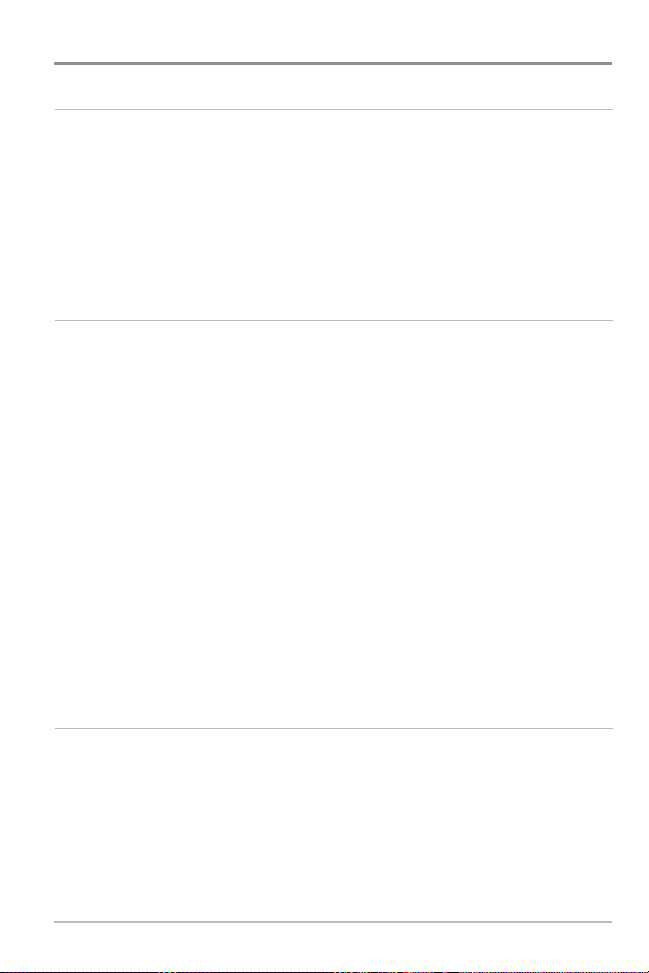
Table of Contents
Flasher X-Press™ Menu
(Circular Flasher View only)
Cancel Navigation (only when Navigating) .............................................................. 92
Sensitivity .............................................................................................................. 92
Upper Range
and Big Digits Views only) ...................................................................................... 92
(Advanced: Sonar, Split Sonar, Circular Flasher,
Lower Range ........................................................................................................ 93
Color Palette (Circular Flasher View, Ice Fishing Mode only) ........................................ 94
Snapshot and Recording X-Press™ Menu
(Snapshot and Recording View only)
Start Recording (optional-purchase SD Memory Card,
Snapshot and Recording View only) ........................................................................ 96
Stop Recording
Delete Image
Snapshot and Recording View only) ........................................................................ 96
Delete All Images
Snapshot and Recording View only)
Delete Recording
Snapshot and Recording View only)
Delete All Recordings
Snapshot and Recording View only)
Pings Per Second
Snapshot and Recording View only)
Playback Speed
Snapshot and Recording View only)
Stop Playback
(optional-purchase SD Memory Card only) ........................................ 96
(optional-purchase SD Memory Card,
(optional-purchase SD Memory Card,
........................................................................ 96
(optional-purchase SD Memory Card,
........................................................................ 97
(optional-purchase SD Memory Card,
........................................................................ 97
(optional-purchase SD Memory Card,
........................................................................ 97
(optional-purchase SD Memory Card,
........................................................................ 98
(optional-purchase SD Memory Card only)............................................ 99
91
95
Navigation X-Press™ Menu
(Navigation Views only)
Cancel Navigation (only when Navigating) ............................................................ 101
Skip Next Waypoint
Waypoint [Name]
Cursor To Waypoint
(only when Navigating) .......................................................... 101
(only with an active cursor on a waypoint).................................... 101
(Chart or Combo View only) .................................................... 102
Save Current Track .............................................................................................. 102
Clear Current Track .............................................................................................. 102
Save Current Route
(only when Navigating) .......................................................... 102
iv
100
Page 8
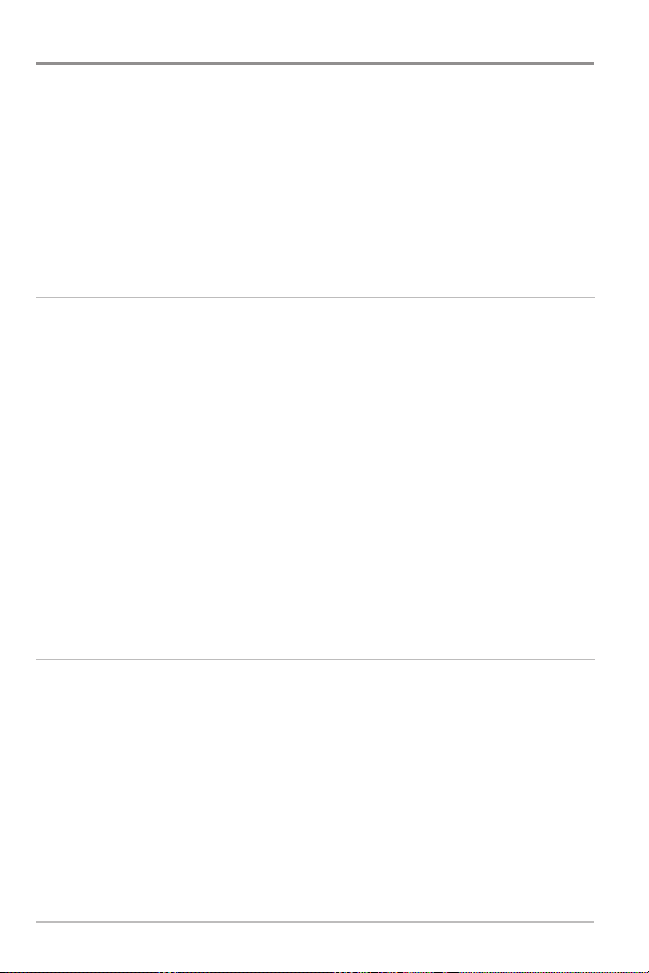
Table of Contents
Remove Target (only if a Target is Active) .................................................................. 103
Remove Grid
Sonar Window
Waypoint [Name]
Reset XTE
Chart Declutter ...................................................................................................... 104
Alarms Menu Tab 105
Depth Alarm .......................................................................................................... 106
Fish ID Alarm.......................................................................................................... 106
Low Battery Alarm ................................................................................................ 106
Temp. Alarm .......................................................................................................... 107
Off Course Alarm .................................................................................................. 107
Arrival Alarm .......................................................................................................... 108
Drift Alarm.............................................................................................................. 108
Alarm Tone ............................................................................................................ 108
Timer Setup............................................................................................................ 109
Start Timer.............................................................................................................. 109
Stop Timer
(only if a Grid is Active) ........................................................................ 103
(Combo View only) .......................................................................... 103
(Most recently-created waypoint) .................................................. 103
(only when navigating) ............................................................................ 104
(with the Timer running) .......................................................................... 109
Sonar Menu Tab 110
Beam Select .......................................................................................................... 111
Imaging Frequency
(Down Imaging™ Views only [587ci HD DI, 597ci HD DI]).............. 113
Surface Clutter ...................................................................................................... 114
SwitchFire™ .......................................................................................................... 114
Fish ID+™ .............................................................................................................. 115
Fish ID Sensitivity .................................................................................................. 116
Real Time Sonar (RTS™) Window ........................................................................ 116
Sonar Colors
Circular Flasher View, and Big Digits View)
(Sonar View, Sonar Zoom View,
.............................................................. 117
v
Page 9
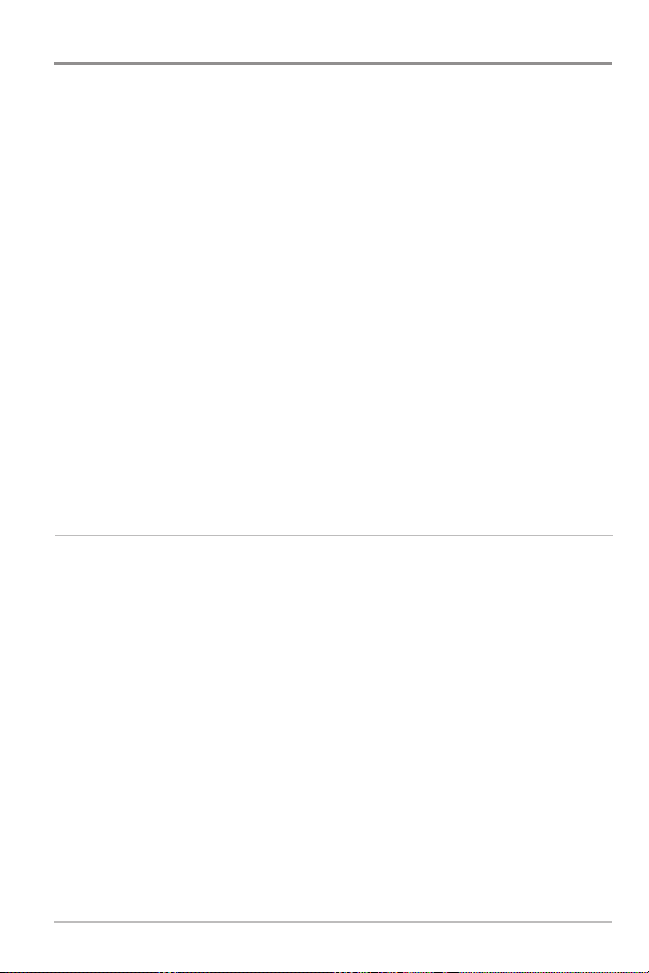
Table of Contents
Bottom View ........................................................................................................ 117
Zoom Width ........................................................................................................ 118
50 kHz Sensitivity
83 kHz Sensitivity
[587ci HD, 597ci HD])
455 kHz Sensitivity
[587ci HD DI, 597ci HD DI])
Depth Lines
Noise Filter
Max Depth
Water Type
DI Pings
(Advanced, Down Imaging™ View and Chart/Down Imaging™
Combo View only [587ci HD DI, 597ci HD DI])
Ice Fishing Mode ................................................................................................ 121
Imaging Colors
Navigation Menu Tab 122
Current Track........................................................................................................ 123
Waypoints, Routes, Tracks
Waypoint Settings .............................................................................................. 124
Saved Tracks Default .......................................................................................... 125
Chart Orientation ................................................................................................ 125
Casting Rings
North Reference .................................................................................................. 126
Waypoint Proximity Flags
Waypoint Decluttering
Trolling Grid Rotation .......................................................................................... 127
Trackpoint Interval .............................................................................................. 127
Track Min Distance
Track Color Range................................................................................................ 128
(Advanced, XD Sonar only [597ci HD XD]) .................................... 118
(Advanced, DualBeam PLUS™ Sonar only
.......................................................................................... 118
(Advanced, Down Imaging™ Views only
....................................................................................118
(Advanced) ........................................................................................ 119
(Advanced).......................................................................................... 119
(Advanced) .......................................................................................... 120
(Advanced) .......................................................................................... 120
........................................................ 121
(Down Imaging™ Views only [587ci HD DI, 597ci HD DI]) .................. 121
(Waypoint Management Dialog Box) ............................ 124
(Advanced)...................................................................................... 125
(Advanced) .................................................................. 126
(Advanced) ...................................................................... 127
(Advanced) ............................................................................ 128
vi
Page 10
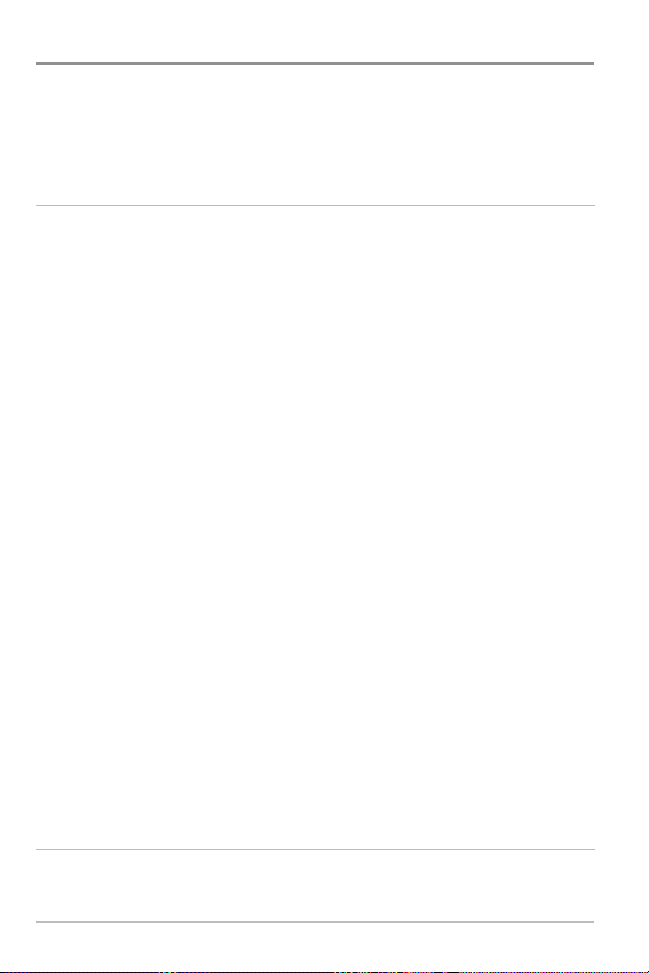
Table of Contents
Map Datum (Advanced) .......................................................................................... 128
Course Projection Line .......................................................................................... 129
Continuous Navigation Mode .............................................................................. 129
Chart Menu Tab 130
Lat/Lon Grid............................................................................................................ 131
Navaids on Bird’s Eye View .................................................................................. 131
Chart Select............................................................................................................ 131
Set Simulation Position
Set Map Offset
Clear Map Offset
North-Up Indicator ................................................................................................ 132
Shaded Depth ........................................................................................................ 132
Chart Detail Level .................................................................................................. 133
Map Borders .......................................................................................................... 134
Spot Soundings...................................................................................................... 134
Auto Zoom
Auto Range
(Advanced) ............................................................................................ 135
(Advanced) .......................................................................................... 135
Vessel Offset ........................................................................................................ 135
Offset Speed
Contour Lines
Depth Colors
(with Vessel Offset turned on) .............................................................. 136
(optional-purchase LakeMaster® charts only) ........................................ 136
(optional-purchase LakeMaster® charts only) .......................................... 136
Depth Highlight
Depth Highlight Range (+/-)
Water Level Offset
Shallow Water Highlight
Lake List
(optional-purchase LakeMaster® charts only) ................................................ 138
(Advanced) ........................................................................ 131
(Advanced) .................................................................................... 132
(Advanced) .................................................................................. 132
(optional-purchase LakeMaster® charts only) .................................... 136
(optional-purchase LakeMaster® charts only) ................ 137
(optional-purchase LakeMaster® charts only)..................................137
(optional-purchase LakeMaster® charts only) ...................... 137
Setup Menu Tab 139
Units - Depth.......................................................................................................... 140
Units - Temp
(International only) .............................................................................. 140
vii
Page 11
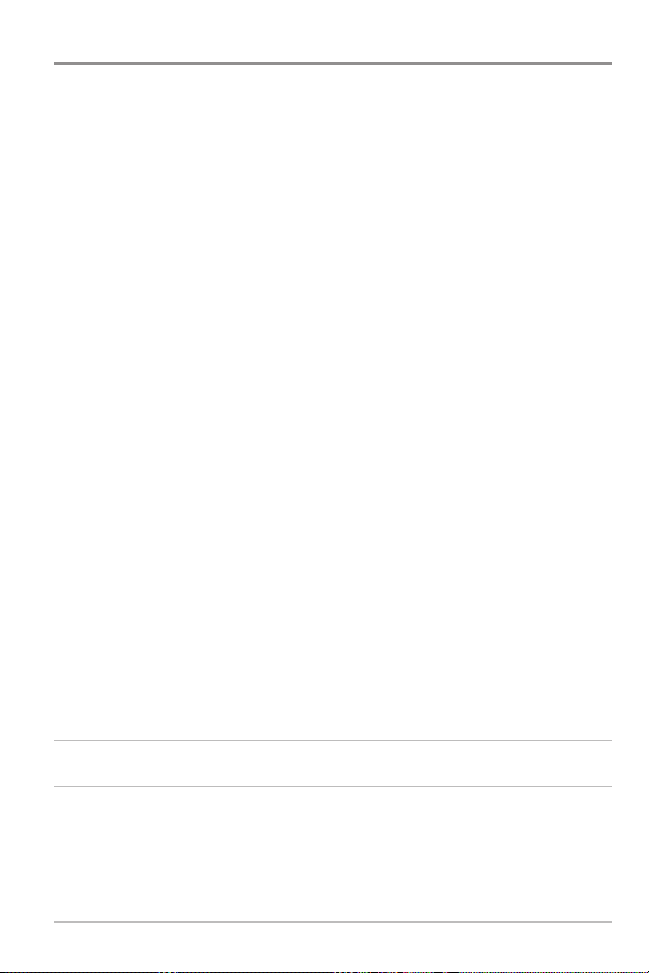
Table of Contents
Units - Distance .................................................................................................. 140
Units - Speed ...................................................................................................... 140
User Mode .......................................................................................................... 141
Language (International Models only) ...................................................................... 141
Triplog Reset ...................................................................................................... 141
Restore Defaults .................................................................................................. 141
Select Readouts (Advanced, Sonar View and Down Imaging™ View only) ................ 142
Depth Offset
Temp. Offset
Speed Calibration
Local Time Zone
Daylight Saving Time
Position Format
Time Format
Date Format
Digits Format
NMEA Output
Sonar.................................................................................................................... 146
Demonstration...................................................................................................... 147
Sound Control ...................................................................................................... 147
Screen Snapshot.................................................................................................. 147
(Advanced)........................................................................................ 143
(Advanced, with Temp/Speed only)...................................................... 143
(Advanced, with Temp/Speed only) ............................................ 144
(Advanced).................................................................................. 144
(Advanced).......................................................................... 144
(Advanced) .................................................................................. 144
(Advanced, International only) ............................................................ 145
(Advanced, International only).............................................................. 145
(Advanced) ...................................................................................... 145
(Advanced) .................................................................................... 146
Views Menu Tab 148
Troubleshooting 149
Fishfinder Doesn’t Power Up .............................................................................. 149
Fishfinder Defaults to Simulator with a Transducer Attached.......................... 149
Display Problems ................................................................................................ 150
Finding the Cause of Noise ................................................................................ 151
viii
Page 12
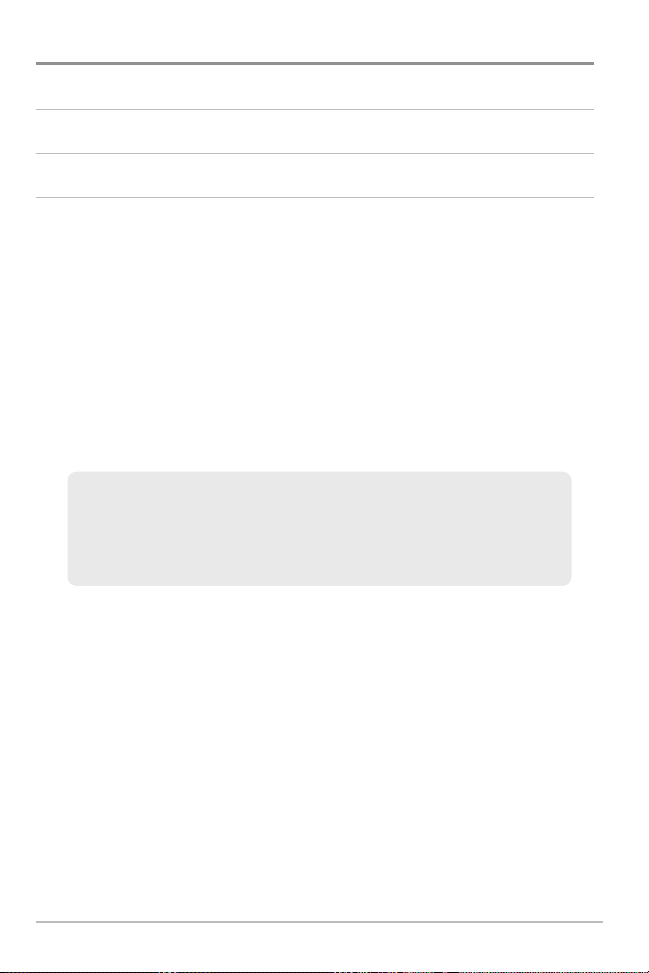
Table of Contents
Specifications 152
Glossary 156
Contact Humminbird® 164
NOTE: Entries in this Table of Contents which list (International only) are only
available on products sold outside of the U.S. by our authorized international
distributors. To obtain a list of authorized international distributors, please visit
our Web site at humminbird.com or contact our Customer Resource Center at
(334) 687-6613.
NOTE: Entries in this Table ofContentswhich list (with Temp/Speedonly) require
the purchase of separate accessories. Visit our Web site at humminbird.com to
order these accessories online or contact our Customer Resource Center at
1-800-633-1468.
NOTE: Some features discussed in this manual require a separate purchase,
and some features are only available on international models. Every effort has
been made to clearly identify those features. Please read the manual carefully
in order to understand the full capabilities of your model.
ix
Page 13
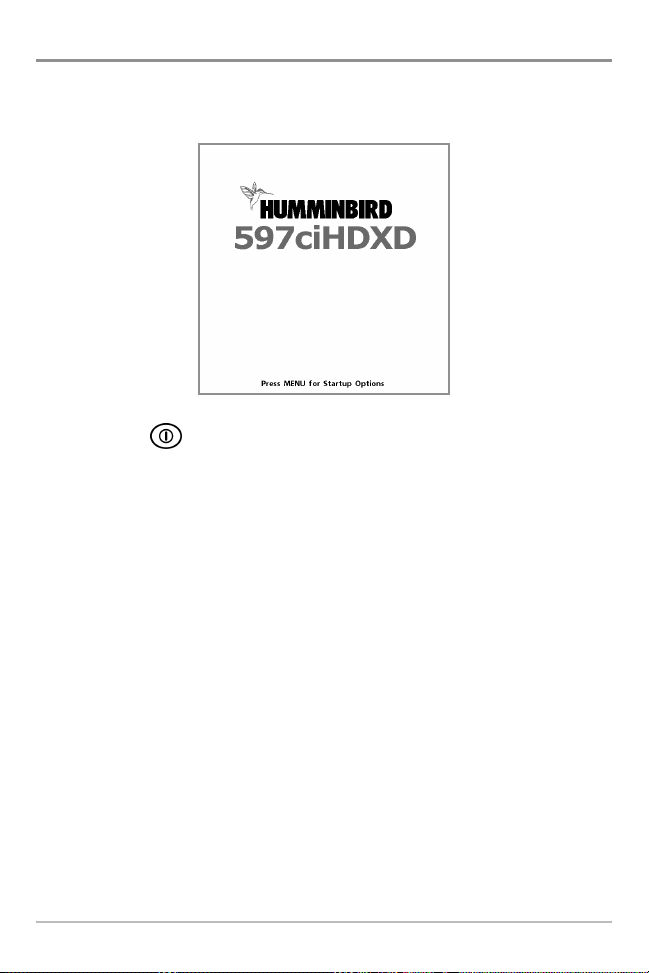
Power On
Follow the instructions below to power on your Humminbird® control head.
597ci HD XD Title Screen
1. Press the POWER/LIGHT key.
2. When the Title screen is displayed, press the MENU key to access the
Start-Up Options Menu.
3. If a functioning transducer is connected, Normal operation will be
selected automatically, and your Fishfinder can be used on the water.
See Start-Up Options Menu for more information.
• If a transducer is not connected and you wait too long to select a
Start-Up Option, the system will default to whichever menu is
already highlighted.
• You can also select Simulator to learn how to use your control
head and save settings in advance for later use.
4. Quick Setup: If this is the first time the unit has been powered on (after
installation or after restoring defaults), the Quick Setup dialog box will
display on the screen. Use the 4-WAY Cursor Control key to set the
Language, Water Type, and Max Depth. Press the EXIT key to close the
dialog box.
NOTE: The Quick Setup settings can be changed at any time. See each menu
option in The Menu System for details.
1
Power On
Page 14
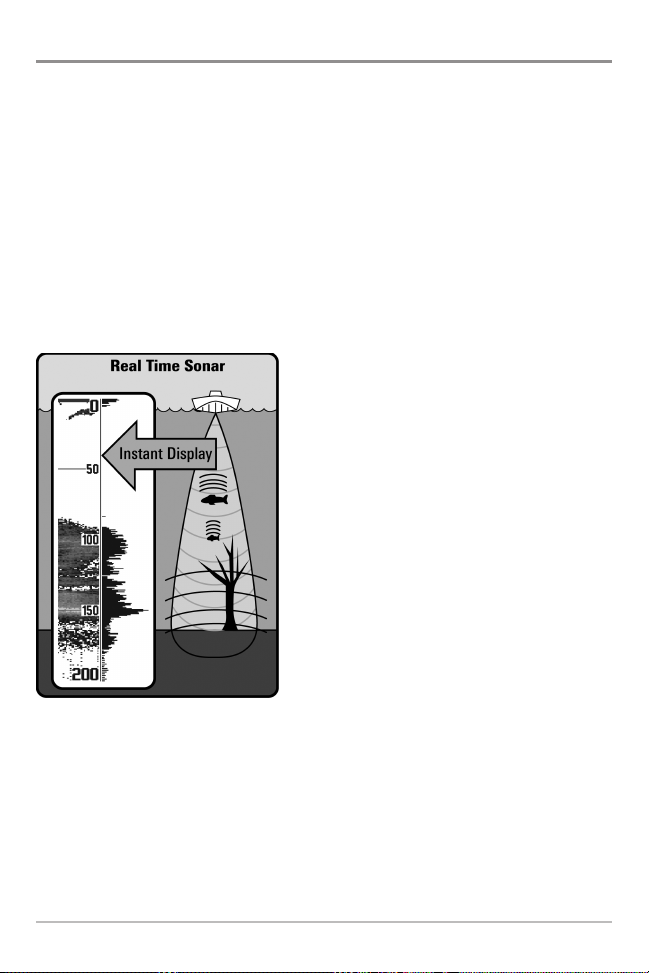
How Sonar Works
Sonar technology is based on sound waves. The 500 Series™ Fishfinder uses
sonar to locate and define structure, bottom contour and composition, as well
as depth directly below the transducer.
Your 500 Series™ Fishfinder sends a sound wave signal and determines
distance by measuring the time between the transmission of the sound wave
and when the sound wave is reflected off of an object; it then uses the reflected
signal to interpret location, size, and composition of an object.
Sonar is very fast. A sound wave can travel from the surface to a depth of
240 ft (70 m) and back again in less than 1/4 of a second. It is unlikely that your
boat can “outrun“ this sonar signal.
SONAR is an acronym for SOund and
NAvigation Ranging. Sonar utilizes precision
sound pulses or “pings“ which are emitted
into the water in a teardrop-shaped beam.
The sound pulses “echo“ back from objects
in the water such as the bottom, fish, and
other submerged objects. The returned
echoes are displayed on the LCD screen.
Each time a new echo is received, the old
echoes are moved across the LCD, creating
a scrolling effect.
How Sonar Works
2
Page 15
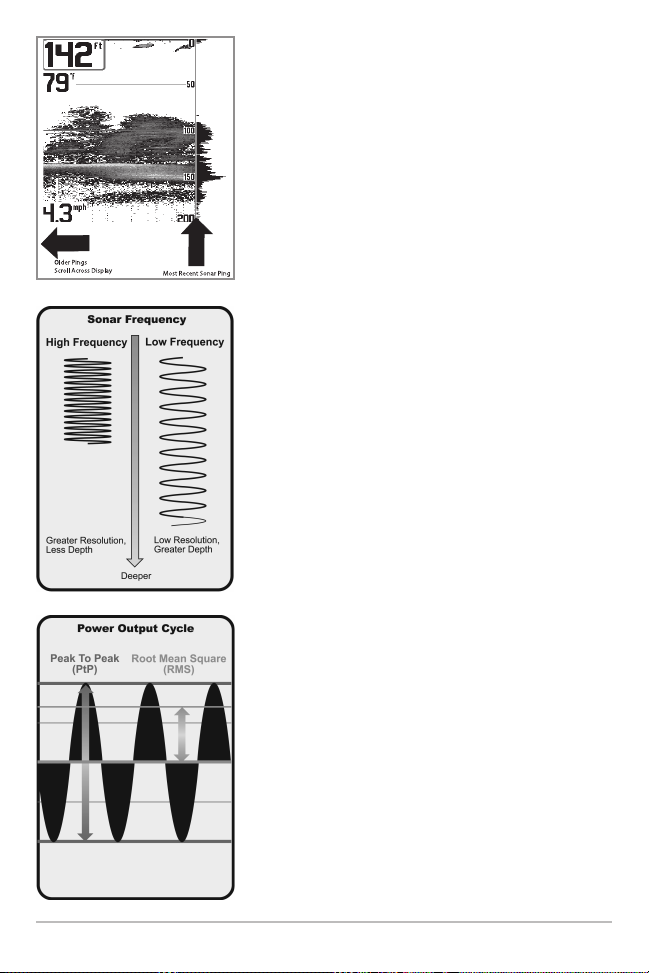
When all the echoes are viewed side by side, an
easy to interpret “graph“ of the bottom, fish, and
structure appears.
The sound pulses are transmitted at various
frequencies depending on the application. Very
high frequencies (455 kHz) are used for greatest
definition but the operating depth is limited. High
frequencies (200 kHz) are commonly used on
consumer sonar and provide a good balance
between depth performance and resolution. Low
frequencies (83 kHz) are typically used to achieve
greater depth capability.
The power output is the amount of energy
generated by the sonar transmitter. It is commonly
measured using two methods:
• Root Mean Square (RMS) measures power
output over the entire transmit cycle.
• Peak to Peak measures power output at the
highest points.
The benefits of increased power output are the
ability to detect smaller targets at greater distances,
ability to overcome noise, better high speed
performance, and enhanced depth capability.
3
How Sonar Works
Page 16
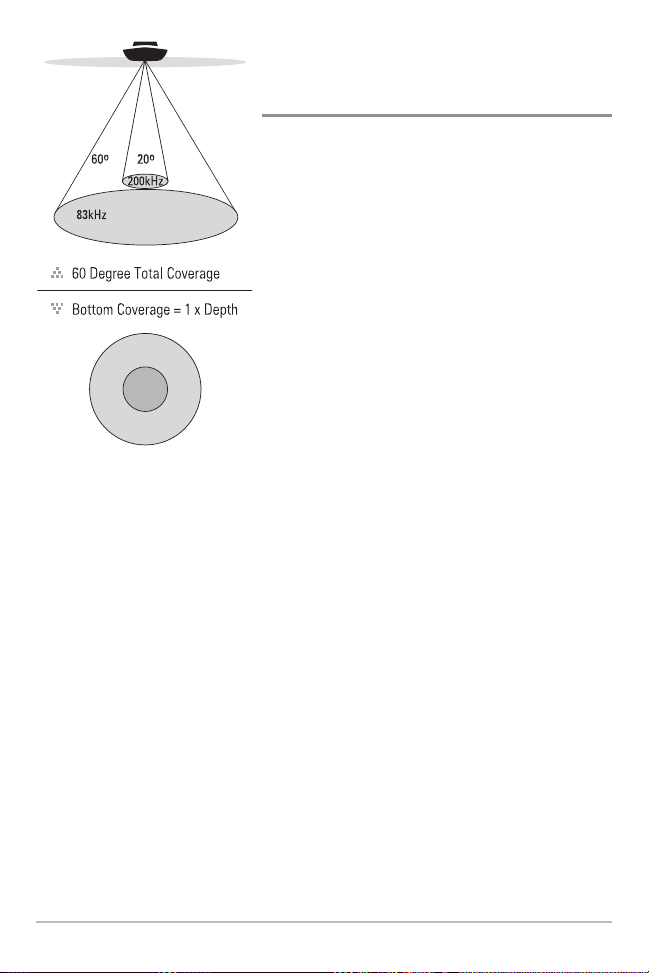
DualBeam PLUS™ Sonar
(DualBeam PLUS™ models only
[587ci HD, 597ci HD])
Your 587ci HD/597ci HD Fishfinder uses a
200/83 kHz DualBeam PLUS™ sonar system with
a wide (60°) area of coverage. DualBeam PLUS™
sonar has a narrowly focused 20° center beam,
surrounded by a second beam of 60°, expanding
your coverage to an area equal to your depth. In
20 feet of water, the wider beam covers an area
20 feet wide.
DualBeam PLUS™ sonar returns can be blended
together, viewed separately, or compared sideby-side. DualBeam PLUS™ is ideal for a wide
range of conditions - from shallow to very deep
water in both fresh and salt water. Depth
capability is affected by such factors as boat
speed, wave action, bottom hardness, water
conditions, and transducer installation.
How Sonar Works
4
Page 17
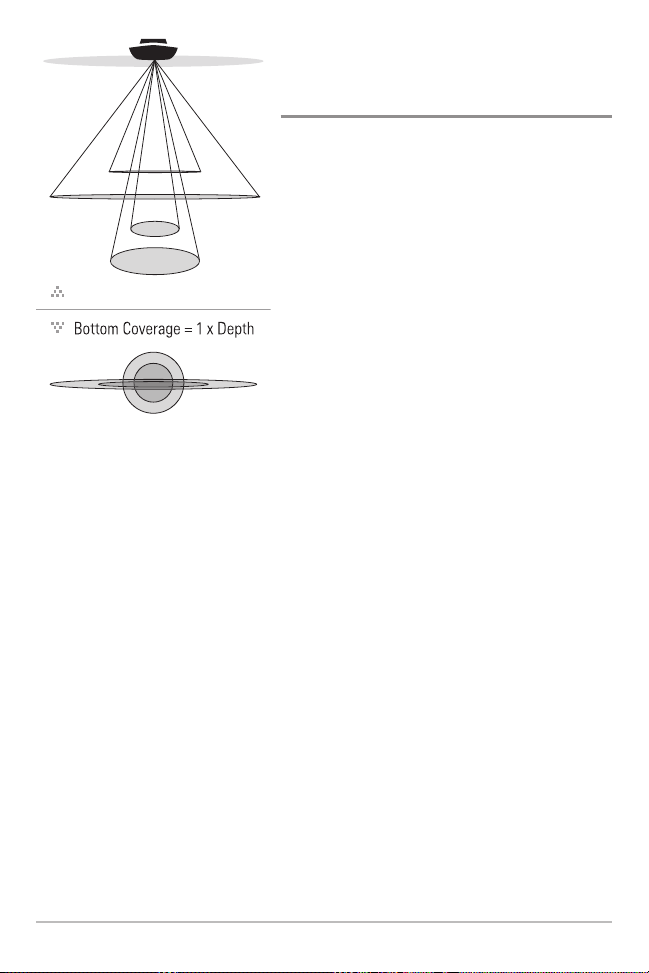
Down Imaging™ Sonar
75 Degree Total Coverage
16°
75°
25°
455kHz
200kHz
455kHz
45°
800kHz
(Down Imaging™ models only
[587ci HD DI, 597ci HD DI])
Your 587ci HD DI/597ci HD DI Fishfinder
uses Down Imaging™ technology. The Down
Imaging™ transducer scans the water with
razor-thin, high-definition beams. The beams
are wide (side to side) but very thin front to
back.
The Down Imaging™ beams can be operated
at two frequencies: 455 kHz (75°) or 800 kHz
(45°). Select 455 kHz for the best overall
image quality and depth. Select 800 kHz for
the sharpest image. See Sonar Menu Tab:
Imaging Frequency for more information.
The transducer also uses conical beams to
provide data in traditional 2D format (see
What’s on the Sonar Display). Select 455 kHz
for a narrowly focused 16° center beam, or
select 200 kHz for a wider 25° beam (see Sonar
Menu Tab: Beam Select).
Depth capability is affected by such factors
as boat speed, wave action, bottom hardness,
water conditions, and transducer installation.
5
How Sonar Works
Page 18
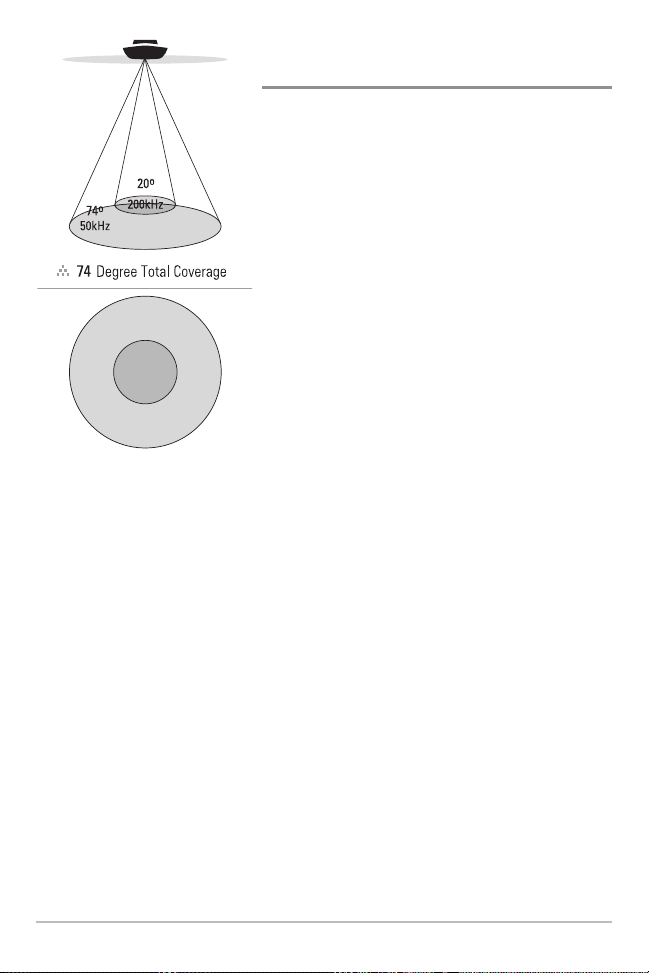
Xtreme Depth Sonar
(Xtreme Depth Series™ models only [597ci HD XD])
Your 597ci HD XD Fishfinder uses the XD
transducer to provide extreme depth coverage
with DualBeam PLUS™ technology.
The Xtreme Depth sonar beams can be operated
at two frequencies: 50 kHz (74°) and 200 kHz
(20°). The wide, 50 kHz beam transmits at a low
frequency to provide greater depth coverage, up
to 2500 ft (762 m). The narrow, 200 kHz center
beam transmits at a high frequency to provide
maximum detail at shallower depths.
The DualBeam PLUS™ technology allows you to
view the sonar returns blended together,
separately, or side-by-side (see Sonar Menu
Tab: Beam Select and Views for more
information).
Depth capability is affected by such factors as
boat speed, wave action, bottom hardness,
water conditions and transducer installation.
How Sonar Works
6
Page 19
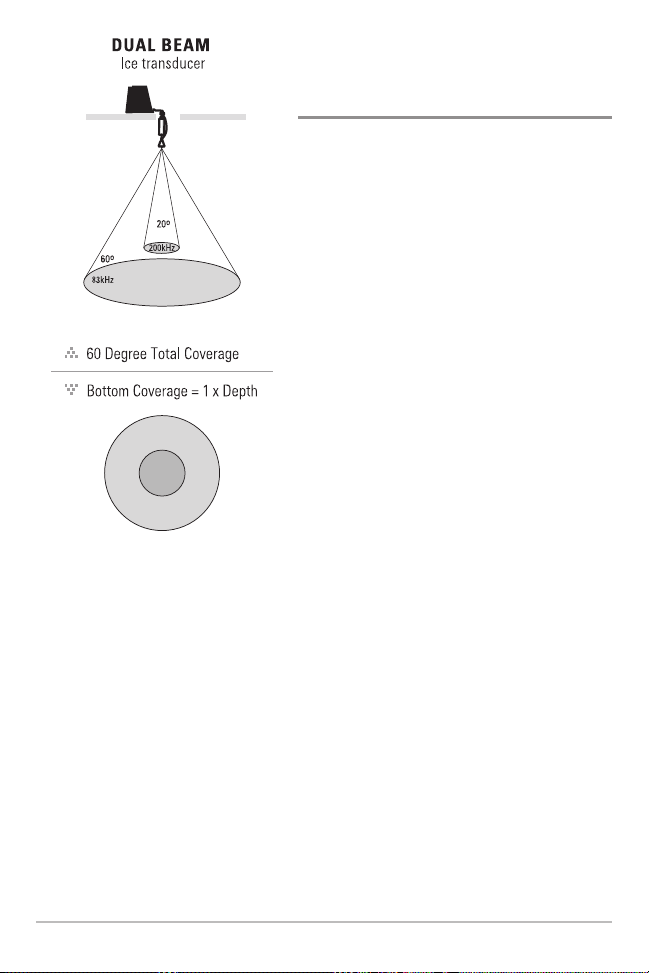
Dual Beam Ice Transducer
(with optional-purchase XI 9 20 Ice
Transducer)
The XI 9 20 Ice Transducer provides
selectable dual-frequency sonar with a
wide area of coverage. Selectable dualfrequency gives you the option of two
beams, and both beams will cover the
bottom and provide high definition. The
20° center beam provides the highest
definition, while the 60° beam provides
wider coverage. Depth capability is
affected by such factors as bottom
hardness and water conditions. Whether
fishing in shallow or very deep water,
selectable dual-frequency is ideal for a
variety of conditions.
NOTE: Contact our Customer Resource
Center to determine which accessory
transducers are compatible with your
Humminbird® Fishing System, or visit our
Web site at humminbird.com.
7
How Sonar Works
Page 20
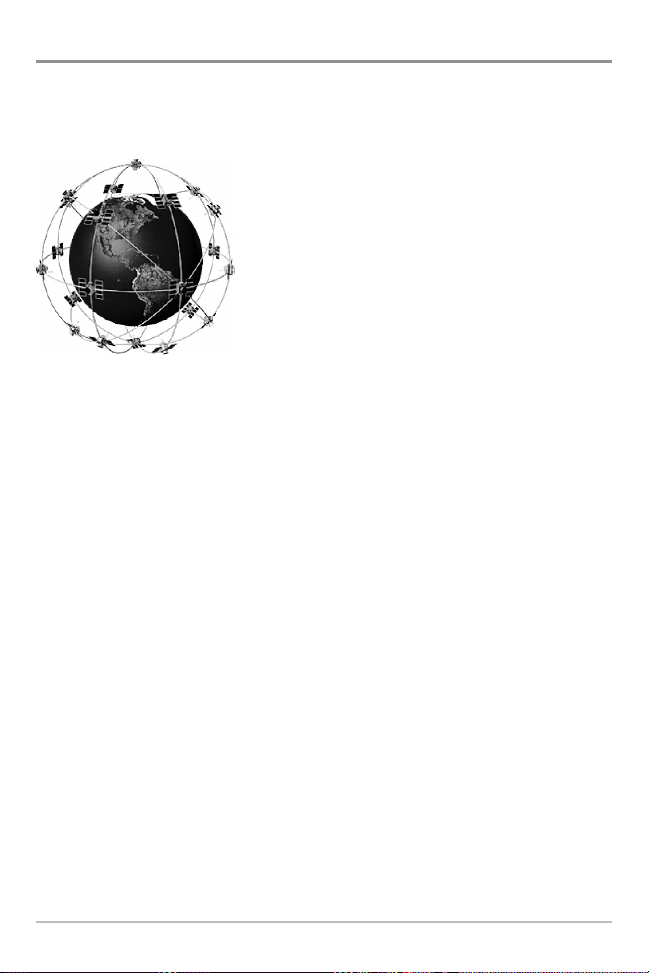
How GPS Works
Your 500 Series™ Fishfinder also supports GPS (Global Positioning System) and
chartplotting. It uses GPS and sonar to determine your position, display it on a
grid, and provide detailed underwater information.
GPS uses a constellation of satellites that
continually send radio signals to the earth. The
GPS receiver on your boat receives signals from
satellites that are visible to it. Based on time
differences between each received signal, the GPS
receiver determines its distance to each satellite.
With distances known, the GPS receiver
mathematically triangulates its own position. With
once per second updates, the GPS receiver then
calculates its velocity and bearing.
GPS was originally intended for military use; however, civilians may also take
advantage of its highly accurate position capabilities, typically within +/- 4.5
meters, depending on conditions. This means that 95% of the time, the GPS
receiver will read a location within +/- 4.5 meters of your actual position. Your
GPS Receiver also uses information from WAAS (the Wide Area Augmentation
System), EGNOS (the European Geostationary Navigations Overlay Service),
and MSAS (the MTSAT Satellite Augmentation System) satellites if they are
available in your area.
The following GPS functionality is currently supported by the 500 Series™
Fishfinder when it is connected to the included GPS receiver:
• View current position
• View current track (breadcrumb trail)
• View precision speed and heading from your GPS receiver
• Save tracks, waypoints, and routes
• Travel a route and navigate from one waypoint to the next
See Chart View and SD Memory Card Slot: Add Maps to Your Fishfinder for
more information.
How GPS Works
8
Page 21
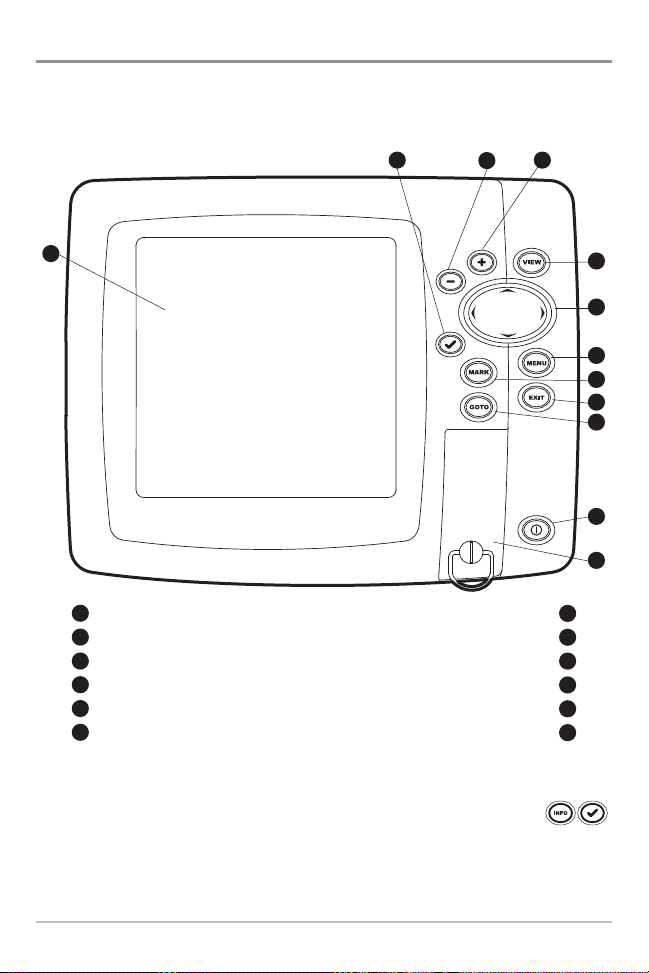
What’s on the 500 Series™ Control Head
Your 500 Series™ Fishfinder interface is easy to use. A combination of keys and
special features allows you to control what you see on the display. Refer to the
following illustration, and see Key Functions for more information.
2
4
3
1
Screen MENU key
1
CHECK/INFO key
2
ZOOM (–) key
3
ZOOM (+) key
4
VIEW key
5
4-WAY Cursor Control key
6
(LEFT, RIGHT, UP, or DOWN Cursor keys)
MARK key
EXIT key
GOTO key
POWER/LIGHT key
SD Card slot cover
5
6
7
8
9
10
11
12
7
8
9
10
11
12
*Your control head will have one of the CHECK/INFO keys shown here .
Both keys function in the same way.
9
The Control Head
Page 22
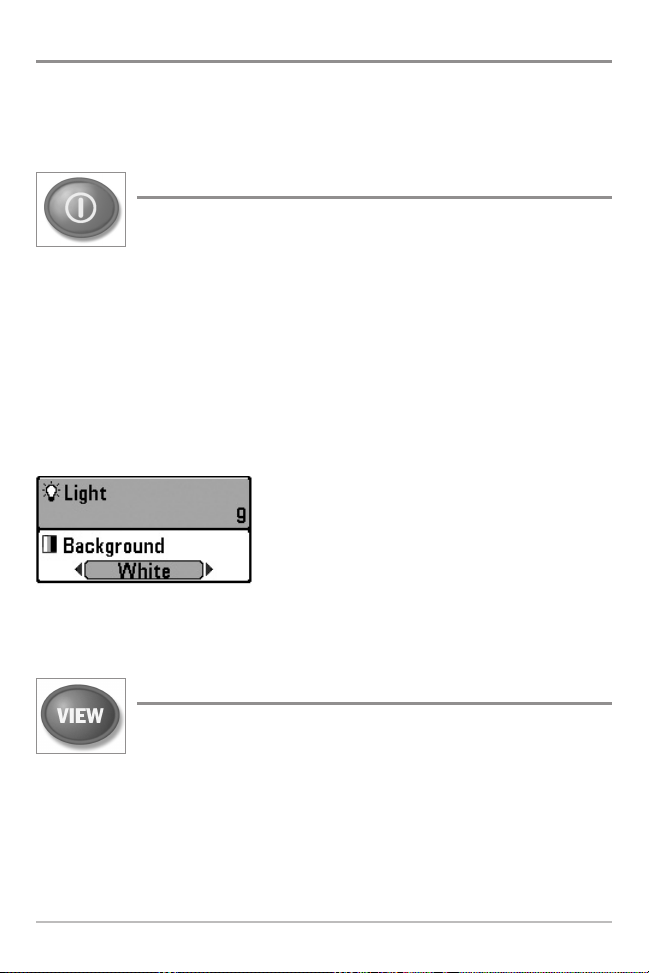
Key Functions
Your Fishfinder user interface consists of a set of easy-to-use keys that work
with various on-screen views and menus to give you flexibility and control over
your fishing experience.
POWER/LIGHT Key
The POWER/LIGHT key is used to power the Fishfinder on and off.
You can also use the POWER/LIGHT key to adjust the backlight
and contrast of the display.
Power On: Press the POWER/LIGHT key to power the unit on. When the Title
screen is displayed, press the MENU key to access the Start-Up Options Menu.
Power Off: Press and hold the POWER/LIGHT key for 3 seconds. A message will
appear to indicate how many seconds there are until shutdown occurs. To
ensure that shutdown occurs properly and any menu settings will be saved,
your Fishfinder should always be turned off using the POWER/LIGHT key.
Adjust the Backlight or the Display Background
Color: Press the POWER/LIGHT key to access the
Light and Background submenu. Use the 4-WAY
Cursor Control key to select Light or Background,
and then use the LEFT or RIGHT Cursor key to
change the settings. Press EXIT to exit the Light
and Background submenu.
VIEW Key
The VIEW key is used to cycle through all available views. Press the
VIEW key to advance to the next view. Repeatedly pressing VIEW
cycles through all views available. Views can be hidden to optimize the system to
your fishing requirements (see Views or Views Menu Tab).
NOTE: Press the EXIT key to cycle through the views in reverse order.
Key Functions
10
Page 23
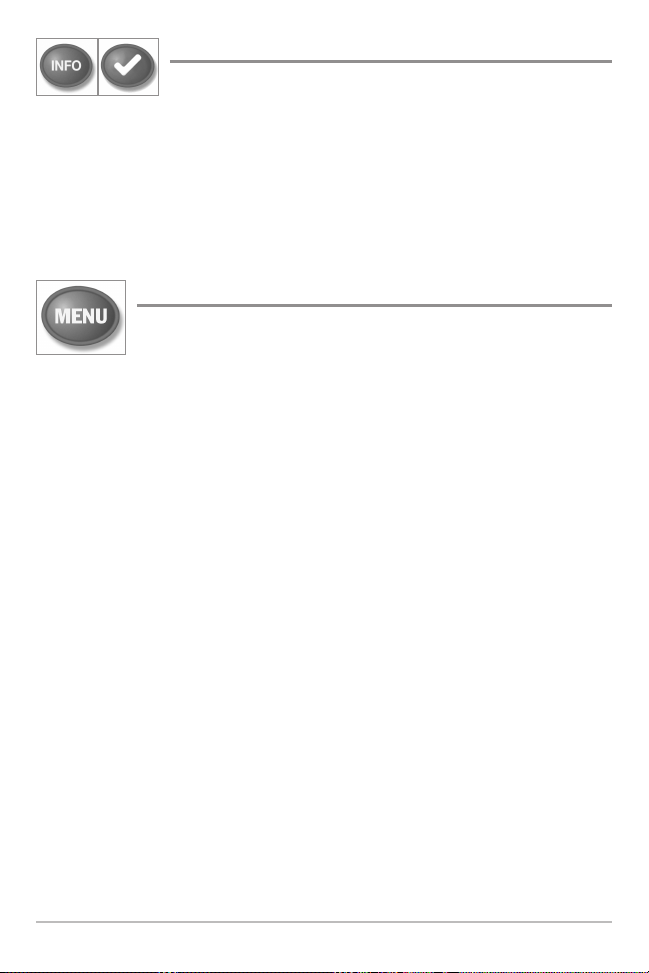
CHECK/INFO Key
Press the CHECK/INFO key while in Bird's Eye, Chart, or
Combo View to display information about objects that are near
an active cursor. If the cursor is not active, the Chart Info
submenu will be displayed. See Views: Viewing Cartography
for more information.
NOTE: Your control head will have one of the keys shown here. Both keys function
in the same way.
MENU Key
The MENU key is used to access the menu system. See The
Menu System for more information.
• Start-Up Options Menu: Press the MENU key during the power up
sequence to view the Start-Up Options menu.
• X-Press™ Menu: Press the MENU key once in any view to access the
X-Press™ Menu, which provides frequently-used menu settings that
correspond with the current view or navigation mode.
• Main Menu: Press the MENU key twice in any view to access the Main
Menu, which is organized under tabbed headings to help you find a
specific menu item quickly.
11
Key Functions
Page 24
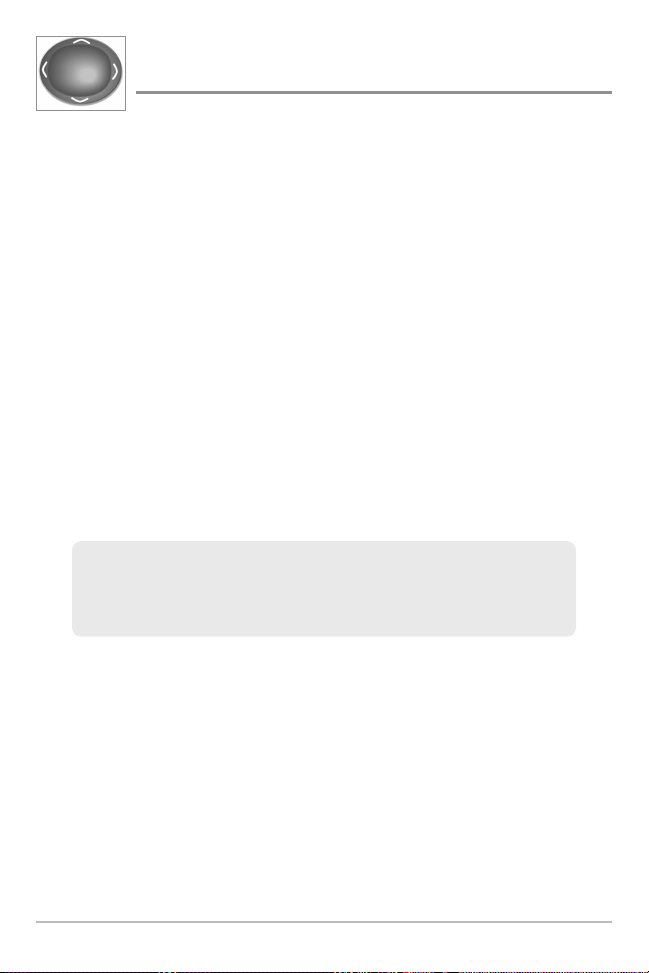
4-WAY Cursor Control Key
(LEFT, RIGHT, UP, or DOWN Cursor keys)
The 4-WAY Cursor Control key has multiple functions, depending
on the view, menu, or situation.
• Menu Selection: Press the DOWN or UP Cursor keys to highlight a
menu option, then press the RIGHT or LEFT Cursor keys to change a
menu setting.
NOTE: Menu settings are implemented and saved immediately - no further action
is required.
• Freeze Frame: In Sonar View and Down Imaging™ View, press any
arrow on the 4-WAY Cursor Control key to freeze the display and move
the active cursor to a location on the screen. A cursor dialog box will
display to show the depth of the location you choose.
• Active Cursor: Press any arrow on the 4-WAY Cursor Control key, and
the active cursor will appear on the screen.
• Chart View: Press any arrow on the 4-WAY Cursor Control key to pan
the chart and highlight decluttered waypoint icons.
NOTE: In either Freeze Frame or Active Cursor mode, you can also make the
cursor move diagonally by pressing in between two of the arrows on the
4-WAY Cursor Control key.
• Bird’s Eye View: The 4-WAY Cursor Control key controls the motion of
the eye point.
• Snapshot and Recording View: Press the UP or DOWN Cursor keys to
highlight a recording icon, and then press the RIGHT Cursor key to start
recording playback. Press the RIGHT or LEFT Cursor keys to control the
speed of playback.
• Circular Flasher View (Ice Fishing Mode: On): Press the UP or DOWN
Cursor keys to move the Depth Cursor. Press the RIGHT or LEFT Cursor
keys to adjust the Zoom Range (see Views: Circular Flasher View).
Key Functions
12
Page 25
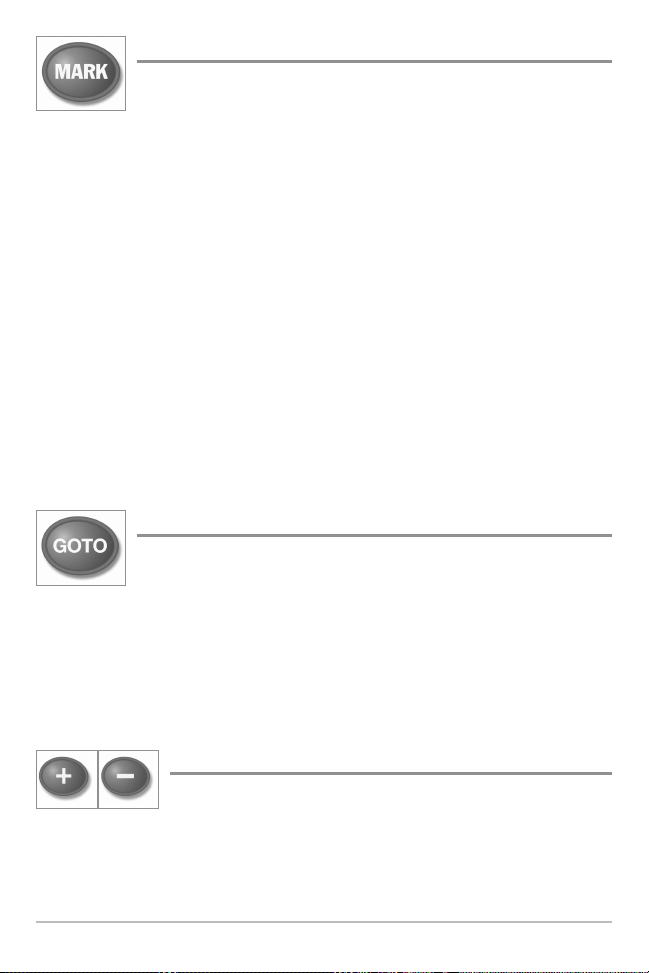
MARK Key
Press the MARK key while in any view to mark the position of a
waypoint. The MARK key function works if you have the GPS
receiver connected.
• Active Cursor: The waypoint will be marked at the cursor location.
• Without Active Cursor: The waypoint will be marked at the boat
location.
• If Screen Snapshot is active, a waypoint will be created, and a screen
snapshot will also be saved to the optional-purchase SD memory card
(see Views: Snapshot and Recording View). Navigation is not affected
by the Screen Snapshot feature.
NOTE: If Screen Snapshot is enabled but there is not a GPS receiver connected,
pressing the MARK key will capture the screen image and display an error saying
that a GPS position fix is required to create a waypoint.
NOTE: You must have an optional-purchase SD memory card installed for the
screen snapshot feature to work.
GOTO Key
The GOTO key has multiple functions, depending on the situation:
• Active Cursor: Press the GOTO key while in any view to create a
waypoint and start navigation towards that waypoint.
• Without Active Cursor: Press the GOTO key to display the saved
waypoints list, and then highlight a waypoint. Press the RIGHT Cursor
key to begin navigation.
ZOOM (+/–) Key
The Zoom (+/–) key has multiple functions, depending on
the situation:
• In any of the Navigation Views or the Sonar Zoom View, press the
+/– Zoom key to change the scale of the view to appear closer or farther
away. See Views and Introduction to Navigation for more information.
13
Key Functions
Page 26
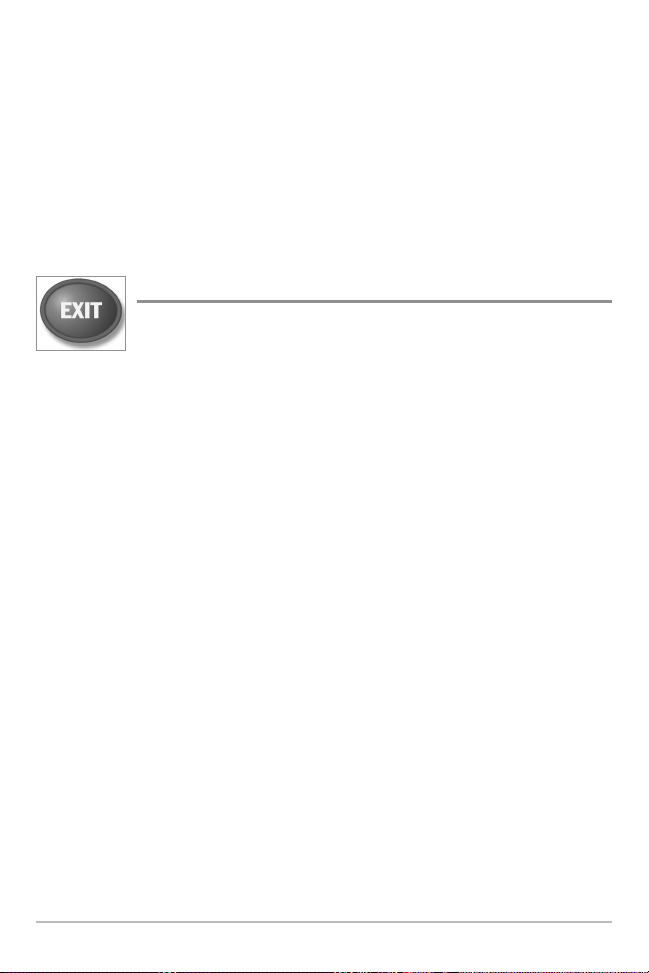
• In the Circular Flasher View (Ice Fishing Mode: On), press the +Zoom
key to display a 2x magnified view of the selected area on the Flasher
dial. See Views: Circular Flasher View for more information.
• Down Imaging™ View: Use the 4-WAY Cursor Control key to move the
active cursor to a position on the screen. Press the + ZOOM key to
magnify your selection. Press the – Zoom key to decrease the scale.
NOTE: The cursor must be active for the zoom feature to work in the Down
Imaging™ View.
EXIT Key
The EXIT key has multiple functions, depending on the situation:
• If an alarm is sounding, press the EXIT key to cancel the alarm.
• If a menu tab is selected, press the EXIT key to exit the menu mode and
return to the view.
• If a menu is active, press the EXIT key to return to the previous level in
the menu system.
• From any view, press the EXIT key to cycle through the available views
in reverse order.
• If Freeze Frame is active, press the EXIT key to return to a scrolling
display.
• If the Cursor is active, press the EXIT key to remove the cursor from the
display.
Key Functions
14
Page 27
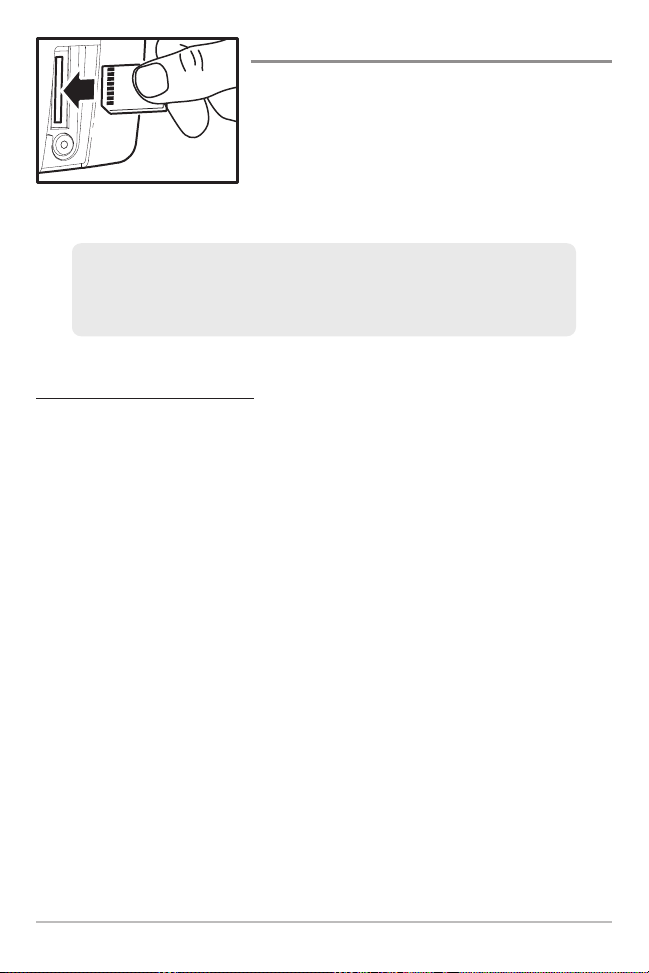
SD Memory Card Slot
The SD memory card slot on your control head
can be used with SD memory cards (optionalpurchase required) to add detailed charts to your
Fishfinder or export navigation data from your
Fishfinder (see Introduction to Navigation).
Inserting an SD Memory Card
into the Card Slot
NOTE: The SD Memory Cards require a separate purchase. For more
information, visit our Web site at humminbird.com or contact our Customer
Resource Center at 1-800-633-1468.
To insert an SD memory card:
1. Remove the SD memory card slot cover.
2. Position the SD memory card so that the label faces the right side of
the unit, and insert the card into the slot. Press down on the card until
it clicks into place.
3. Close the slot cover and turn the knob just 1/4 of a turn to close. Do
NOT overtighten, as this will not improve water resistance and may
damage the cover.
4. To Remove: Press the SD memory card into the slot and then release.
The card will eject, and you can then pull the card from the slot.
NOTE: Do not leave the SD slotcover open. The slotcovershould always be closed
to prevent water damage to the unit.
15
SD Card Slot
Page 28
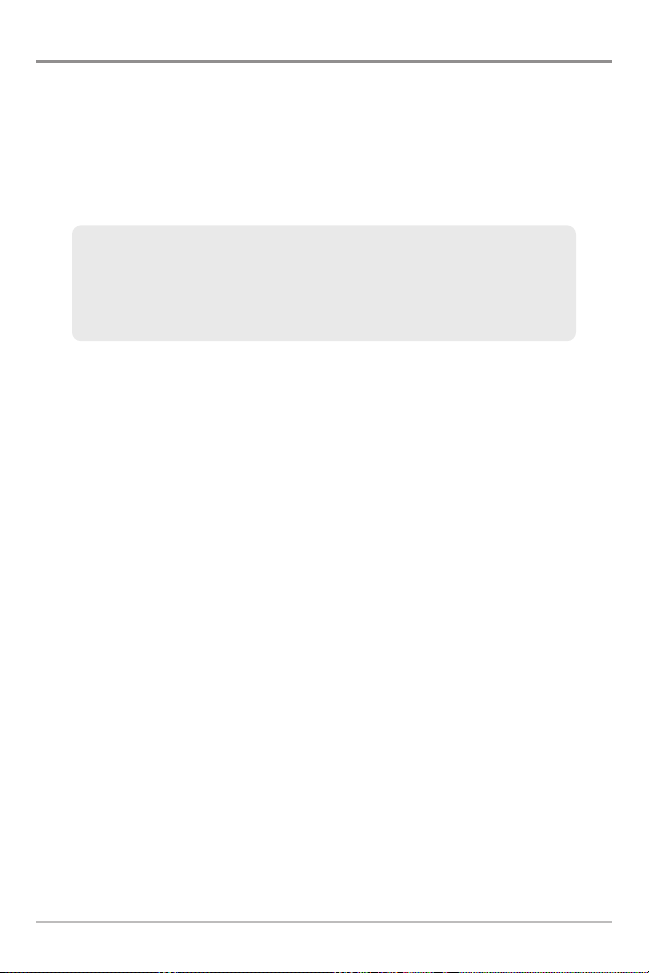
Add Maps to Your Fishfinder
Your Fishfinder includes a built-in UniMap™ with a more detailed map of North
America (Domestic models) or a detailed map of Europe and Southeast Asia,
including Australia and New Zealand (International models).
You can also purchase SD memory cards with additional chart information for a
particular location.
NOTE: The SD memory cards require a separate purchase. Your Fishfinder
supports LakeMaster®, Navionics® Gold, HotMaps® and HotMaps® Premium
on SD cardmedia. Your Fishfinderdoes NOT support Navionics® Classic Charts
or Platinum™ Cartography.
• Auto Select: When you install the SD card in your control head, your
Fishfinder will retrieve the chart and display it automatically.
• Chart Select: You can also choose which chart to display with the Chart
Select menu option in the Chart Menu Tab (see Chart Menu Tab: Chart
Select).
• Chart Layers: You can customize your Navigation Views by selecting
which chart layers to display or hide (see Chart Menu Tab: Chart Detail
Level).
• Map Borders: Use the 4-WAY Cursor Control key to move the active
cursor within a map border, and press the +ZOOM key to view the
different map (see Chart Menu Tab: Map Borders).
• Menu Options: The Chart Menu Tab will change to display menu
options that correspond with the active chart (see Chart Menu Tab).
SD Card Slot
16
Page 29
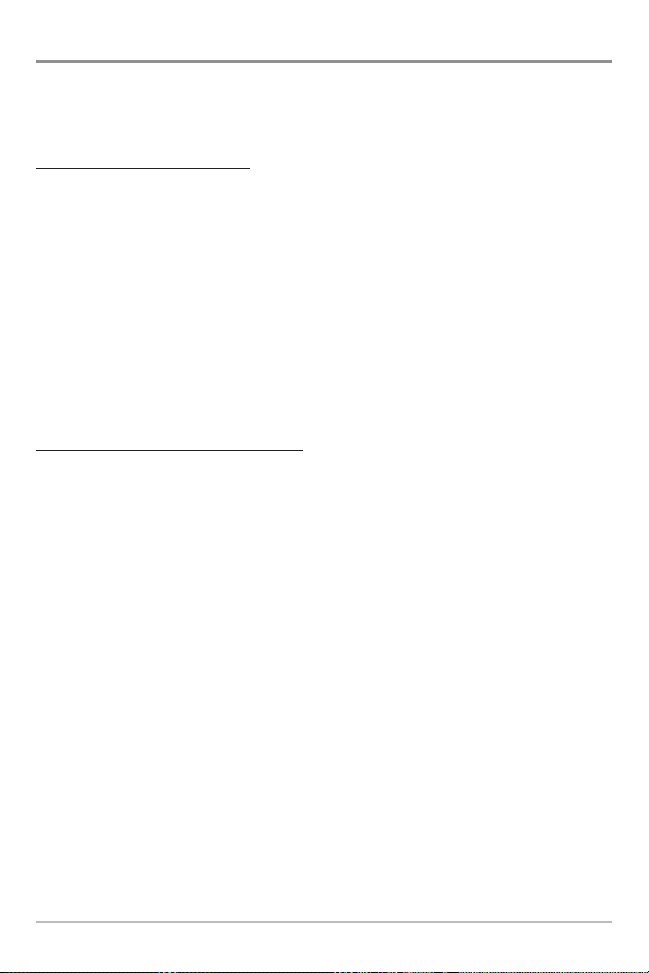
Export Navigation Data
The Humminbird® Waypoint Management dialog box allows you to export all of
your navigation items to an installed, unlocked SD Card. You can also export
selected items.
To export all navigation data:
Use the following instructions to export all of the control head’s waypoints,
routes, tracks, and groups to an installed, unlocked SD card.
1. Insert an unlocked SD card into the SD card slot.
2. Open the Waypoint Management Dialog Box: Press the MENU key
twice. Press the RIGHT Cursor key until the Navigation tab is selected.
Select Waypoints, Routes, Tracks. Press the RIGHT Cursor key.
3. Select Options > Select All and... > Export.
4. Follow the on-screen instructions to confirm or cancel the export.
To export selected navigation items:
Use the following instructions to select and export specific waypoints, routes,
tracks, and groups to an installed, unlocked SD Card.
1. Insert an unlocked SD card into the SD card slot.
2. Open the Waypoint Management Dialog Box: Press the MENU key
twice. Press the RIGHT Cursor key until the Navigation tab is selected.
Select Waypoints, Routes, Tracks. Press the RIGHT Cursor key.
3. From a selected group directory in the Waypoint Management dialog
box, select Options > Select Multiple and... > Export.
4. Select Items: Press the UP or DOWN Cursor keys to scroll through the
waypoints, routes, tracks, and groups. Press the RIGHT Cursor key to
select an item. Repeat as needed.
5. Confirm Export: When you are finished selecting items, press the EXIT
key to select Export Selected. Press the RIGHT Cursor key and follow
the on-screen instructions to confirm or cancel the export.
NOTE: If an SD memory card is not installed, an error message will be displayed.
Insert the SD memory card and try again.
17
SD Card Slot
Page 30

NOTE: The SD memory cards and USB Memory Card Reader require separate
purchases. The USB Memory Card Reader accessory can be used with your
personal computer to view and organize your exported navigation data. To
purchase this accessory, visit our Web site at humminbird.com or contact our
Customer Resource Center at 1-800-633-1468.
For more information, see Introduction to Navigation: What’s on
the Waypoint Management Dialog Box. Also, see your
Humminbird® Waypoint Management Guide for complete details.
It is important to back up your control head’s data files (waypoints,
routes, tracks, groups, recordings, etc.) periodically. You can also
save, view, and organize your navigation data on your PC using
HumminbirdPC™. See your Humminbird® online account for
details at humminbird.com.
Update Software
Set up an online account at humminbird.com so that you will receive the latest
Humminbird® news and software upgrades for your Fishfinder. You can also
download HumminbirdPC™ from your account, which allows you to manage
your waypoints, routes, and tracks on your personal computer.
NOTE: It is important to back up your control head’s data files (waypoints,
routes, tracks, groups, recordings, etc.) periodically. Data files should also be
saved to your PC before restoring the unit’s defaults or updating the software.
See Export Navigation Data and Snapshot and Recording View for more
information. Also, contact our Customer Resource Center with any questions.
Required Equipment: Personal computer with Internet access, a formatted SD
memory card, and a USB Memory Card Reader.
NOTE: To purchase the USB Memory Card Reader (AS CR) visit our Web site at
humminbird.com or contact our Customer Resource Center at 1-800-633-1468.
Our Customer Resource Center will also assist you with any questions you might
have about updating your Humminbird® Fishfinder.
SD Card Slot
18
Page 31

To update the control head software:
1. Install a formatted SD memory card into the card reader connected to
your PC.
2. Register your Fishfinder: Log on to humminbird.com. Click My
Account. Set up a new account.
3. Download: From My Account\My Profile\My Equipment, click the file
name of the latest software update (unit name [version #]).
• Read the instructions in the dialog box and click Download.
• Follow the prompts to save the software file directly to the SD Card.
4. Install the SD card with the updated software file into the control head
card slot.
5. Power on your Fishfinder. The control head will recognize the new
software and run through a series of prompts to confirm software
installation.
19
SD Card Slot
Page 32

What’s on the Sonar Display
The 500 Series™ Fishfinder can display a variety of useful information about the
Depth - Water depth can be set to alarm when
the water becomes too shallow.
Temperature - Water surface temperature.
Timer - Elapsed time with Temp/Speed
Accessory or GPS Receiver.
Distance - Distance traveled with Temp/Speed
Accessory or GPS Receiver.
Average Speed - Average speed reading with
Temp/Speed Accessory or GPS Receiver.
Speed - If a GPS Receiver or Temp/Speed
accessory is connected, the Fishfinder can
display the speed of the boat and can keep a
Triplog of nautical or statute miles traveled.
Second Sonar Return - When the sonar signal
bounces betweenthe bottomandthesurface of the
water and back again. Use the appearance of the
second return to determine bottom hardness. Hard
bottoms willshowa strong secondreturn, while soft
bottoms willshow avery weakoneornone atall.
Cursor Dialog Box - Indicates cursor depth on
the display and the depth of the bottom directly
below the cursor. The Latitude and Longitude of
the cursor position, the distance to travel to the
cursor position, and the bearing to the cursor
position is shown with a GPS receiver. A
waypoint can be marked at the cursor position
for later retrieval and use with a GPS receiver.
NOTE: Entries in this view that list (with Temp/Speed or GPS Receiver) are available if either device
information from the GPS receiver will be displayed on the view.
What’s on the Sonar Display
20
Page 33

area under and adjacent to your boat, including the following items:
High Sonar Intensity Return
Bait Ball
Cursor - Available in Freeze Frame and can
be positioned in the Sonar View to provide
depth ofa sonar returnandbottom depth below
the cursor.
Fish - The Fishfinder displays fish as arches
and/or fish icons, and can be set to alarm
when a fish of a certain size is detected.
When a target is detected, a Fish ID+™
symbol appears on the display with the
depth displayed above it. The size of the
symbol indicates the intensity of the sonar
return. The unit will clearly show schools of
Bait Fish as “clouds” of different shapes and
sizes, depending on the number of fish and
boat speed.
Thermoclines - Layers of water with different
temperatures that appear at different depths
and different times of the year. A thermocline
typically appears as a continuous band of
many colors moving across the display at the
same depth.
RTS (Real Time Sonar) Window™
Structure - Where fish may be hiding.
Low Sonar Intensity Return
is connected to the 500 Series™ Fishfinder. If both devices are connected, then only the
21
What’s on the Sonar Display
Page 34

Understanding the Sonar Display
It is important to understand the significance of
the display. The display does not show a literal 3dimensional representation of what is under the
water. Each vertical band of data received by the
control head and plotted on the display represents
something that was detected by a sonar return at
a particular time. As both the boat and the targets
(fish) may be moving, the returns are only showing
a particular segment of time when objects were
detected, not exactly where those objects are in
relation to other objects shown on the display.
The returned sonar echoes are displayed on the
screen. As a new echo is received, the historical
data scrolls across the screen.
Real Time Sonar (RTS™) Window
A Real Time Sonar (RTS™) Window appears on the right side of the display in
the Sonar View only. The RTS Window™ updates at the fastest rate possible for
depth conditions and shows only the returns from the bottom, structure, and
fish that are within the transducer beam. The RTS Window™ plots the depth
and intensity of a sonar return (see Sonar Menu Tab: RTS Window™).
The Narrow RTS Window™
indicates the sonar intensity
through the use of colors. Red
indicates a strong return and
blue indicates a weak return.
The depth of the sonar return
is indicated by the vertical
placementof the returnon the
display depth scale.
What’s on the Sonar Display
The Wide RTS Window™
indicates the sonar intensity
through the use of a bar
graph. The length of the
plotted return indicates
whether the return is weak or
strong. The depthof the sonar
return is indicated by the
vertical placement of the
return on the display depth
scale. The Wide RTS
Window™ does not use
grayscale.
22
Page 35

Sonar Colors: Original Palette
HIGH
Intensity Return
MEDIUM
Intensity Return
LOW
Intensity Return
Sonar Colors and Bottom View
As the boat moves, the unit charts the changes
in depthon the display to create a profile of the
Bottom Contour. The Sonar View displays the
sonar return intensity with different colors.
Strong returns often result from rocky or hard
bottoms (compacted sediment, rocks, fallen
trees), while weaker returns often result from
soft bottoms (sand, mud), vegetation, and
small fish.
The colors used to represent high, medium, to
low intensity returns are determined by the
palette you choose in the Sonar Colors menu
option. See Sonar Menu Tab to set the Sonar
Colors.
Sonar View: Original Palette
Sonar History:
Historical Returns scroll
left across the view.
Strong Returns
(possibly rocks, tree limbs,
or other structure)
23
Weak Returns
(possibly vegetation
or small fish)
Strong Return
(possibly compacted
sediment or rocks)
RTS Window™
What’s on the Sonar Display
Page 36

Use Bottom View to select the method used to represent bottom and structure
on the display. See Sonar Menu Tab to set the Bottom View.
Structure ID® represents weak returns
in blue and strong returns in red when
Sonar Colors is set to Original. If the
Sonar Colors palette is changed, the
Structure ID® will display the strongest
return as specified by the palette. See
Sonar Menu Tab: Sonar Colors for
more information.
What’s on the Sonar Display
WhiteLine
™ highlights the strongest
sonar returns in white, resulting in a
distinctive outline. This has the benefit
of clearly defining the bottom on the
display.
24
Page 37

SwitchFire™
SwitchFire™ controls how the sonar returns are displayed in the Sonar Views.
SwitchFire™ settings are available in the Sonar Menu Tab.
To see the maximum sonar information available within the transducer beam so
more fish arches and better jig tracking are shown, choose Max Mode.
To see less clutter and more fish size accuracy interpreted from the transducer
beam, choose Clear Mode. See Sonar Menu Tab: SwitchFire™ for more
information.
Freeze Frame and Active Cursor
Freeze Frame and Active Cursor - Press any arrow on the 4-WAY Cursor Control
key, and the screen will freeze and a cursor will be displayed. Use the 4-WAY
Cursor Control key to move the cursor over a sonar return, and the depth of the
sonar return will be displayed at the bottom of the screen in the cursor dialog box.
The RTS Window™ continues to update in Freeze Frame. To return to a scrolling
display and exit Freeze Frame, press the EXIT key. Freeze Frame is available in
the Sonar, Split Sonar, and Sonar Zoom Views.
Instant Image Update
Instant Image Update - You can change a variety of sonar menu settings (such
as Sensitivity or Upper Range), and the adjustments will be shown instantly on
the screen.
25
What’s on the Sonar Display
Page 38

What’s on the Down Imaging™ Display
Down Imaging™ uses its unique transducer and sonar technology to provide
definition profiling beams produce the detailed sonar data that you see on the
can interpret the structure and bottom contour, including the following items:
Depth - Water depth can be set to alarm when
the water becomes too shallow.
Temperature - Water surface temperature.
Bottom Return-Usetheappearanceofthe bottom
return to determine bottom hardness. Rock and
gravel provide a clearer sonar return than
mud and sand because hard objects reflect
sonar better than soft objects.
Topography Changes - The light part of the
display shows where the beam is hitting hard
bottom or rising terrain. The dark part of the
display indicates soft bottom (sand, mud) or
descending terrain.
Speed - If a GPS Receiver or Temp/Speed
accessory is connected, the Fishfinder can
display the speed of the boat and can keep a
Triplog of nautical or statute miles traveled.
NOTE: Entries in this view that list (with Temp/Speed or GPS Receiver) are available if
then only the information from the GPS receiver will be displayed on the view.
What’s on the Down Imaging™ Display
26
Page 39

(Down Imaging™ models only [587ci HD DI, 597ci HD DI])
information about the area directly below your boat. The razor-thin, highdisplay. Down Imaging™ reveals a variety of recognizable features so that you
Upper Range
Clouded Area may indicate a bait ball and
White Streaks may indicate fish.
Structure
Shadows-Result from a lack of reflected sonar
from a particular area and can be as valuable
for interpretation than the sonar reflected by
the object itself. Use shadows to help you see
the image in 3 dimensions, oriented in space.
You can gain insight into the actual shape of
an object, or the depth to which it has sunk
into the bottom, through shadows on the
display. Objects standing on the bottom cast
a sonar shadow. The longer the shadow, the
taller the object. Fish also cast shadows. You
can use the shadow to interpret how close
the fish is to the bottom.
Lower Range
either device is connected to the 500 Series™ Fishfinder. If both devices are connected,
27
What’s on the Down Imaging™ Display
Page 40

Understanding the
Down Imaging™ Display
The images you see on the Down Imaging™
display are produced using sonar technology.
Each time the unit pings, a strip of data
representing all the echoes received by the
transducer are put together on the display to
form the image that you see. Like traditional
2D Sonar, the sonar history scrolls left across
the screen.
Interpreting the Display
Down Imaging™ beams “illuminate” the bottom contour, structure, and fish.
The beams are wide (side to side) but very thin front to back.
Use the light and dark parts of the display to interpret the objects under your
boat as follows:
• Dark shades represent soft returns (mud, sand) or descending terrain.
• Light shades represent denser terrain (timber, rocks) or rising terrain. A
very hard bottom may appear as white on the display.
• White Streaks or Clouds may represent fish on the display.
• Shadows are not caused by light but by the lack of a sonar return.
Objects standing on the bottom cause a sonar shadow to appear on the
display. The longer the shadow, the taller the object. Fish may also cast
shadows. You can use the shadow to interpret where the fish or object
is located in relation to the bottom.
What’s on the Down Imaging™ Display
28
Page 41

Down Imaging™ Sensitivity
Use Imaging Sensitivity to control how the sonar returns appear on the
display. Increase the sensitivity to reveal weaker returns that may be of interest,
especially in very clear water or greater depths. Decrease the Imaging
Sensitivity to eliminate the clutter from the display that is sometimes present
in murky or muddy water. See Imaging Sensitivity or Down Imaging™
Sensitivity for more information.
Freeze Frame and Active Cursor
Freeze Frame and Active Cursor - Press any arrow on the 4-WAY Cursor Control
key, and the screen will freeze and a cursor will be displayed. Use the 4-WAY
Cursor Control key to move the cursor over a sonar return, and the depth of the
sonar return will be displayed in the cursor dialog box.
Zoom: Use the zoom feature on your control head to see the returns near the
cursor location at a higher magnification. See Views: Down Imaging™ View
for more information.
29
What’s on the Down Imaging™ Display
Page 42

Views
The sonar and navigation information from your Fishfinder is
displayed on your screen in a variety of easy-to-read views.
There are many views available on your Fishfinder.
• Default View: When you first power up the 587ci HD/597ci HD control
head, Sonar View will be the default view. When you first power up the
587ci HD DI/597ci HD DI, the Chart/Down Imaging™ Combo View will
be the default view. When you first power up the 597ci HD XD control
head, Bird’s Eye View will be the default view.
• Cycle: When you press the VIEW key repeatedly, the display cycles
through the available views on your screen. When you press the EXIT
key, the display cycles through the available views in reverse order.
• Customize: You can display or hide any view to suit your fishing
preferences. See the following pages for more information about each
View.
To customize your Views Rotation:
You can choose which views are hidden or visible in your view rotation.
1. Press the MENU key twice to access the tabbed Main Menu, then
press the RIGHT Cursor key until the Views tab is selected.
2. Press the UP or DOWN Cursor keys to select a View.
3. Press the LEFT or RIGHT Cursor keys to change the status of the view
from Hidden to Visible or vice versa.
Views
30
Page 43

To change the Digital Readouts:
Each view displays digital readout information (such as speed or time), which
varies with the view selected, the accessory attached, and whether or not you
are navigating. The digital readouts on the Sonar View can be customized. See
Setup Menu Tab: Select Readouts for more information.
1. Press the MENU key twice to access the tabbed Main Menu, then
press the RIGHT Cursor key until the Setup tab is selected.
2. Press the DOWN key to highlight Select Readouts, and press the RIGHT
Cursor key to access the Select Readouts submenu.
NOTE: Ifthe Select Readouts option does notappear under the Setuptab, change
the User Mode to Advanced.
3. Press the UP or DOWN Cursor keys to select a Readout position, then
press the RIGHT or LEFT Cursor keys to choose what will be displayed in
that position. To hide the data window, select Off. (Course, Navigation,
Off, Position, Speed, Temperature, TTG, Time, Time+Date, Timer, Triplog,
Voltage)
31
Views
Page 44

Sonar View
Sonar View presents a historical log of sonar returns. The most recent sonar
returns are charted on the right side of the window. As new information is
received, the historical information scrolls left across the display.
• Upper and Lower Depth Range numbers indicate the distance from the
surface of the water to a depth range sufficient to show the bottom.
• Depth is automatically selected to keep the bottom visible on the display,
although you can adjust it manually as well (see Sonar Menu Tab).
• Digital Readouts shown on the display will change based on the Select
Readouts settings or the optional-purchase accessories attached (see
Setup Menu Tab: Select Readouts).
• Freeze Frame - Use the 4-WAY Cursor Control key to freeze the display and
move the cursor over a sonar return. The depth of the sonar return will be
displayed at the bottom of the screen in the cursor information box.
Sonar View
Depth
Temperature
Upper Depth
Range
Triplog
Speed
Sonar History
Window
Cursor
Dialog Box
NOTE: If the Depth number is flashing, it means that the unit is having trouble
locating the bottom. This usually happens if the water is too deep, the transducer
is out of the water, the boat is moving too fast, or for any other reason that the
unit can’t accurately receive continuous data.
Views
32
Cursor
RTS Window™
Lower Depth
Range
Page 45

Sonar Zoom View
Sonar Zoom View provides a magnified view of the bottom and structure. The
Sonar Zoom View makes it easier to see separate sonar returns that would
usually be displayed close together, such as those caused by fish suspended
close to the bottom or within structure.
• The Zoom Level, or magnification, is displayed in the lower left corner
of the display. Press the + or – ZOOM keys to increase or decrease the
zoom level.
• The Zoomed View is displayed on the left side of the screen. As the
depth changes, the zoomed view updates automatically.
• The Full Range View is displayed on the right side of the screen. The
Full Range View includes the Zoom Preview Box, which shows where
the zoomed view is in relation to the full range view.
• The Upper and Lower Depth Range numbers indicate the high and low
range of the water which is being viewed.
Sonar Zoom View
Upper Depth Range,
Depth
Full Range View
Zoomed View
Zoom Level
Digital depth isdisplayedin the upperleft hand corner.
The digital readouts in the Sonar Zoom View cannot
be customized; therefore, information such as water
temperature and voltage are unavailable in the Sonar
Zoom View.
33
Upper Depth Range,
Zoom View
Full Range View
Zoom Preview Box
Lower Depth Range,
Zoom View
Lower Depth Range,
Full Range View
Views
Page 46

Split Sonar View
Split Sonar View displays sonar returns from each down beam frequency on
separate sides of the screen. You can use the Split Sonar View to make side by
side comparisons between the sonar returns from both beams.
• The 587ci HD/597ci HD displays sonar returns from the 83 kHz wide
beam on the left side of the screen and sonar returns from the 200 kHz
narrow beam on the right side of the screen.
• The 587ci HD DI/597ci HD DI displays sonar returns from the 455 kHz
narrow beam on the left side of the screen and sonar returns from the
200 kHz wide beam on the right side of the screen.
• The 597ci HD XD displays sonar returns from the 50 kHz wide beam on
the left side of the screen and sonar returns from the 200 kHz narrow
beam on the right side of the screen.
• Depth is displayed in the upper left hand corner.
• The Digital Readouts in the Split Sonar View cannot be customized;
therefore, information such as water temperature and voltage are
unavailable in the Split Sonar View.
587ci HD: 200/83 kHz Split Sonar View
Upper Depth
Depth
Range
Views
200 kHz Sonar
History Window
83 kHz
Sonar
History
Window
Lower Depth
Range
34
Page 47

Big Digits View
Big Digits View provides digital data in a large, easy-to-see format.
• Digital Readouts: Depth is always displayed. Readouts for temperature,
speed, and Triplog information are displayed automatically if the
appropriate accessory is connected to the Fishfinder.
NOTE: The digital readouts in the Big Digits View cannot be customized.
• The Triplog shows distance traveled, average speed, and time elapsed
since the Triplog was last reset.
Big Digits View
Depth
Temperature
Speed
Timer shows the
time elapsed since Triplog
was last reset
Distance is the distance
traveled since the Triplog
was last reset
Voltage displays
the battery voltage
Average Speed shows the
speed since the Triplog
was last reset
35
Views
Page 48

Down Imaging™ View
(Down Imaging™ models only [587ci HD DI, 597ci HD DI])
Down Imaging™ View uses the razor-thin, high-definition profiling beams to
produce the detailed sonar data that you see on the display. Sonar returns are
charted on the right side of the display. As new information is received, the
historical information scrolls left across the display. See What’s on the Down
Imaging™ Display for more information.
• Down Imaging™ X-Press™ Menu: Press the MENU key once to access
the Down Imaging™ X-Press™ Menu. You can set the sensitivity of the
sonar, the chart scrolling speed, the display color palette, and the Upper
Range and Lower Range (see Down Imaging™ X-Press™ Menu).
• Freeze Frame: Press any arrow on the 4-WAY Cursor Control key and the
Down Imaging™ View will freeze and a cursor will appear on the
screen. Use the 4-WAY Cursor Control key to move the cursor over a
sonar return, and observe the following:
- The depth of the sonar return at the cursor location will be
displayed in the cursor information box.
- Zoom+: Press the + ZOOM key, and a zoom box will appear and
magnify the area you choose, providing more detail in the
individual sonar returns. The zoom scale will increase or decrease
as you press + or – repeatedly. Press EXIT to remove the zoom box
and return to Down Imaging™ View.
Views
36
Page 49

Depth
Temperature
Sonar History
Window
Bottom
Return
Down Imaging™ View
Upper Depth
Range
Surface
Clutter
White Streaks
(possibly
vegetation or
fish)
Speed
Lower Depth
Range
NOTE: See What’s on the Down Imaging™ Display and Down Imaging™
X-Press™ Menu for more information.
37
Views
Page 50

Circular Flasher View
Circular Flasher View provides two ways to view sonar data in traditional
flasher format. The view is controlled by the Ice Fishing Mode menu option in
the Sonar Menu Tab.
• When Ice Fishing Mode is off, the Circular Flasher View displays Real
Time Sonar (RTS™) data in a traditional flasher format.
• When Ice Fishing Mode is on, the Circular Flasher View displays the
sonar data in traditional flasher format with additional features
including Zoom and Depth Cursor.
Set the Circular Flasher View Mode
1. Press the MENU key twice.
2. Press the RIGHT Cursor key until the Sonar Menu Tab is selected.
3. Press the DOWN Cursor Key to select Ice Fishing Mode. Press the
RIGHT or LEFT Cursor key to select On or Off (Default = Off). See Sonar
Menu Tab for more information.
Views
38
Page 51

Ice Fishing Mode: Off
When Ice Fishing Mode is off, the Circular Flasher View displays Real Time
Sonar (RTS™) data in a traditional flasher format.
• Flasher X-Press™ Menu: Press the MENU key once in the Circular
Flasher View. Use the X-Press™ Menu to set the Sensitivity, Upper
Range, and Lower Range.
• Depth and temperature are always displayed.
• The Digital Readouts cannot be customized.
Circular Flasher View
(Ice Fishing Mode: Off)
Flasher Dial
39
Depth
Views
Page 52

Ice Fishing Mode: On
When Ice Fishing Mode is on, the Circular Flasher View displays the sonar
data in traditional flasher format with additional features including Zoom and
Depth Cursor.
• Sensitivity: When you turn on Ice Fishing Mode, the fishfinder’s
sensitivity settings are adjusted automatically to accommodate ice
fishing conditions. These settings will apply to the other Sonar Views
until you turn off Ice Fishing Mode (see Set the Circular Flasher View
Mode in this section).
• Flasher X-Press™ Menu: Press the MENU key once in the Circular
Flasher View. Use the X-Press™ Menu to set the Sensitivity, Upper
Range, Lower Range, and Color Palette.
• Color Palettes: The color preview bar in the center of the display
indicates the current palette, and the weak to strong sonar return range
is displayed from left to right. To change the color palette, see Flasher
X-Press™ Menu: Color Palette.
• The Digital Readouts cannot be customized.
Circular Flasher View
(Ice Fishing Mode: On)
Battery Icon
indicates the
percentage of
battery power
Zoom Setting (Off)
Flasher Dial
Views
Current
Color Palette
Sensitivity
(see Flasher
X-Press™ Menu)
Noise Filter
(see Sonar
Main Menu)
Depth
Units of Measurement
Beam Select (see
Sonar Main Menu)
40
Page 53

To activate the Depth Cursor:
Use the Depth Cursor to identify depth on the flasher display.
1. Set up: Press the VIEW key repeatedly until the Circular Flasher View
is displayed on the screen. Turn on the Ice Fishing Mode (see Sonar
Menu Tab).
2. Activate: Press the DOWN Cursor key, and the purple cursor line will
appear on the display.
3. Adjust the Cursor: Press the UP or DOWN Cursor keys repeatedly until
you reach the chosen depth reading. The depth reading of the cursor is
displayed in the top, right corner of the view.
4. Close the Cursor: Press the EXIT key.
Circular Flasher View
with the Depth Cursor
Depth Cursor
Reading
41
Depth Cursor
Views
Page 54

To activate Flasher Zoom:
The Zoom feature displays a 2x magnified view of the area you choose on the
flasher display.
1. Set up: Press the VIEW key repeatedly until the Circular Flasher View
is displayed on the screen. Turn on the Ice Fishing Mode (see Sonar
Menu Tab).
2. Activate: Press the +ZOOM key. The Zoom upper limit and lower limit
lines will appear on the display.
3. Adjust the Zoom Range: Press the RIGHT or LEFT Cursor keys
repeatedly to adjust the zoom range and select the area you want to
magnify. The zoomed view is shown on the right side of the flasher dial
between two lines. The normal view is shown on the left side of the
flasher dial.
4. Close Zoom: Press the − ZOOM key.
Circular Flasher Zoom
Normal View (reading the full
depth of the water column)
Zoom Line
(upper limit)
Views
Zoom Line
(lower limit)
Zoom View
(2X magnification)
Press the RIGHT
or LEFT Cursor
key to change
the Zoom
Range.
42
Page 55

Snapshot and Recording View
The Snapshot and Recording View displays the screen snapshots and
recordings that are saved on the optional-purchase SD memory card installed
in the control head. Use this view to review the snapshot and recording file
details, start recording, and adjust the recording settings.
• Activate Screen Snapshot: Select Screen Snapshot from the Setup
Menu Tab, and select On. Also, install an optional-purchase SD memory
card in the control head, and make sure Snapshot and Recording View
is set to Visible on the Views Menu Tab.
• Scroll and View: Use the UP and DOWN Cursor keys to scroll through
the saved Screen Snapshots and Recordings. The active file is
highlighted with arrows. Press the RIGHT Cursor key to view the file.
• Snapshot and Recording X-Press™ Menu: Press the MENU key once
in this view to open the X-Press™ Menu. Use the X-Press™ Menu to
Start Recording, Delete Images, or adjust the Recording and Playback
settings (see Recording and Playback or Snapshot and Recording
X-Press™ Menu).
Snapshot and Recording View
Highlighted
Screen
Snapshot
Press the
UP or
DOWN
Cursor keys
to scroll
through
saved
screen
snapshots
and
recordings.
Saved
Recording
File Name
Time and Date the
Screen Snapshot
or Recording was
taken.
Latitude/Longitude
Position of
Waypoint
Total amount of
space on card
43
Views
Page 56

Screen Snapshots
Screen Snapshots are saved pictures of the view on the screen. The screen
snapshot will include the menus, dialog boxes, warnings, and messages that were
active when the screen snapshot was taken. Saved Screen Snapshots can be
viewed from the Snapshot and Recording View or Chart View.
The Screen Snapshot feature is available when an optional-purchase SD memory
card is installed and Screen Snapshot is On (see Setup Menu Tab: Screen
Snapshot).
Make a Screen Snapshot
Waypoint saved
at Cursor
Location
Screen Snapshot
Confirmation
File Name
Make a Screen Snapshot:
1. Activate Screen Snapshot and
install an SD memory card.
2. From any view or cursor location
you want to capture, press the
MARK key. The screen will pause
while the image is saved.
A waypoint will also be created at
the boat or active cursor location.
The screen snapshot shares the
same file name (.PNG).
Delete a Screen Snapshot
Delete a Screen Snapshot:
1. From the Snapshot and Recording
View, press the UP or DOWN
From Snapshot
and Recording
View, select
Delete Image
from the
X-Press™ Menu.
Cursor keys to scroll through the
saved files and highlight a
snapshot file.
2. Press the MENU key once, and
select Delete Image from the
X-Press™ Menu.
3. Press the RIGHT Cursor key.
NOTE: Navigation is not affected by the Screen Snapshot feature. Also, if
Screen Snapshot is enabled, but a GPS receiver is not connected, pressing
the MARK key will capture the screen image but an error will display that
says a GPS position fix is required to create a waypoint.
Views
44
Page 57

View a Screen Snapshot
Snapshot File
Name
Time + Date of
Snapshot
Waypoint
Position
Highlighted
Snapshot File
SD memory card
storage available
View a saved Screen Snapshot from
Snapshot and Recording View:
1. From the Snapshot and Recording
View, press the UP or DOWN
Cursor keys to scroll through the
saved files and highlight a
snapshot file.
2. Press the RIGHT Cursor key.
View a saved Screen Snapshot from
Chart View:
View a Screen Snapshot in
Chart View
Screen Snapshot
Icon and
Waypoint Name
1. In Chart View, use the 4-WAY
Cursor Control key to move the
active cursor onto a Screen
Snapshot Icon .
When the cursor snaps onto the
Screen Snapshot Icon, a thumbnail
Thumbnail
Preview
(press the
CHECK/INFO key
to view at full
size)
preview of the Screen Snapshot will
be displayed on the screen.
2. Press the CHECK/INFO key, and
select View Snapshot.
3. Press the EXIT key to return to
Chart View.
Notes about Screen Snapshots
:
• A border around the full screen indicates that the view is a saved screen
snapshot and not a “live” view.
• If you press the CHECK/INFO key, and the snapshot file connected to
the icon is not saved on the installed SD memory card, the chart
information box will display instead of the screen snapshot.
• Use an optional-purchase SD memory card reader connected to a PC to
view the saved screen snapshot data files on your optional-purchase
SD memory card (see humminbird.com for details). You will notice that
a .DAT (or a .TXT) file is created for every .PNG screen snapshot. This
data file is required for viewing the screen snapshots from your control
head, so don’t delete these files.
45
Views
Page 58

Recording and Playback
The Recording feature records active sonar information. When the recording is
played back, the views that were active during the recording are available in
Playback. The Recording and Playback feature is available when an optionalpurchase SD memory card is installed and Screen Snapshot is On (see Setup
Menu Tab: Screen Snapshot). Saved Recordings can be played back from the
Snapshot and Recording View.
Start Recording
From Snapshot
and Recording
View, select
Start Recording
from the
X-Press™ Menu.
Slider Bar
Notes about Recording:
• While recording, press the EXIT key to exit the Snapshot and Recording
X-Press™ Menu and scroll to a different view. Recording will continue.
• The slider bar at the bottom of the Snapshot and Recording View shows
the recording progress and remaining space on the SD memory card.
• Pings Per Second: For maximum performance, keep the Pings Per
Second setting on Auto
(see Snapshot and Recording X-Press™ Menu).
• Viewing saved Screen Snapshots and Recording Playback are not
available while in recording mode.
Start Recording:
1. From the Snapshot and
Recording View, press the MENU
key once to open the Snapshot
and Recording X-Press™ Menu.
2. Highlight Start Recording, and
press the RIGHT Cursor key. A
waypoint will also be created at
the boat location, and the
recording shares the same file
name (.SON).
Stop Recording
:
1. In any view, press the MENU key
once to open the Snapshot and
Recording X-Press™ Menu.
2. Highlight Stop Recording and
press the RIGHT Cursor key.
Views
46
Page 59

Playback a Recording
Change Playback Settings
Recording File
Information
Highlighted
Recording File
“Playback”
indicates the
control head is
playing a saved
recording.
Open the
X-Press™ Menu
to adjust
Playback
settings.
You can also use
Freeze Frame
and mark
waypoints.
Playback a Recording:
1. From the Snapshot and Recording
View, press the UP or DOWN
Cursor keys to scroll through the
saved files and highlight a saved
Recording.
2. Press the RIGHT Cursor key.
Change Playback Settings:
1. Press the MENU key once to
open the Snapshot and
Recording X-Press™ Menu.
2. Use the X-Press™ Menu to
adjust the Sonar Recording’s
Sensitivity, Upper Range, Lower
Range, and the Playback Speed.
See Snapshot and
Recording
X-Press™ Menu for details.
Stop Playback:
1. Press the MENU key once to
open the Snapshot and
Recording X-Press™ Menu.
2. Highlight Stop Playback, and
press the RIGHT Cursor key.
Delete a Recording
From Snapshot
and Recording
View, select
Delete
Recording from
the X-Press™
Menu.
Delete a Recording:
1. From the Snapshot and
Recording View, press the UP or
DOWN Cursor keys to scroll
through the saved files and
highlight a saved Recording.
2. Press the MENU key once, and
select Delete Recording from the
X-Press™ Menu. Press the
RIGHT Cursor key.
47
Views
Page 60

Notes about Playback:
• “Playback” will flash periodically on the screen to indicate that the control
head is playing a saved recording and not a “live” view.
• Navigation is not affected by the Sonar Recording feature, but any active
navigation is canceled and thumbnails and iconsdisappearwhen Playback
begins or ends.
• Playback is paused automatically at the end of the recording.
• Freeze Frame: Press the 4-WAY Cursor Control key to pause Playback and
move the Active Cursor to a location on the sonar view. The Cursor dialog
box will show the depth andinformation for the location you choose. Press
EXIT to resume Playback.
• Press the MARK key during Playback to save a Screen Snapshot and/or
mark a waypoint in the view or active cursor location you choose.
Recording Playback
Name of recording
Time and Date
recording started
Position where
recording started
Current Ping Rate
Average Ping Rate
Amount of time
remaining to play
Playback speed icons
Amount of time
already played
Amount of time
remaining to play
Overall length of
recording
When you save screen snapshots and recordings to an SD card, a .DAT (or a
.TXT) file is created for every .PNGscreen snapshot, and a .TXT file is created for
every recording folder. These data files are required for viewing the screen
snapshots and recordings on your control head, so don’t delete these files.
Views
48
Page 61

Bird’s Eye View
Bird's Eye View shows a 3D perspective view of the track and the chart’s land
contour from a point above and behind the boat (the eye point). As the boat turns,
the eye point moves to follow the boat. See Viewing Cartography and
Introduction to Navigation for more information.
• To shift the eye point position so that you can look off to the sides, or
even behind the boat: Press the RIGHT or LEFT Cursor keys to turn the
eye point right or left. Press the UP Cursor key to move the eye point
forward, and press the DOWN Cursor key to move the eye point
backward.
• Press the EXIT key to move the eye point back to its original position
behind and above the boat.
Bird’s Eye View
Depth
Speed of Boat
49
Latitude and
Longitude
Position
of Boat
Land Contours
Boat Icon
Bearing of Boat
with Respect to
True North
Views
Page 62

Chart View
Chart View shows cartography from the built-in UniMap™ or an optional
SD card map for the area surrounding your current position. The current track
(also known as the position history or breadcrumb trail) showing where the
boat has been, along with saved tracks, waypoints, and the current route (when
navigating), are overlaid on the chart. See Chart View Orientation and
Introduction to Navigation for more information.
• Shift/Pan: Use the 4-WAY Cursor Control key to shift/pan the chart to
another area.
• Zoom: Press the +/– ZOOM keys to zoom in and out. Zooming is also
influenced by the Auto Zoom and Auto Range settings. See Chart Menu
Tab: Auto Zoom and Auto Range for more information.
• Info: Press the CHECK/INFO key to get information on the chart objects
near the cursor.
Chart View without Active Cursor, shown with
Optional-Purchase Navionics® Cartography
Depth
Cartography
Views
Map Scale
Speed of Boat
Water Surface
Temperature
Bearing of Boat
with Respect
to True North
50
Page 63

Depth
Chart View with Active Cursor, shown with
Optional-Purchase Navionics® Cartography
Cartography
Map Scale
Distance to the
Cursor and
Bearing
to Cursor
Active Cursor
Latitude and
Longitude
Position
of Cursor
Bearing of Boat
with Respect
to True North
51
Views
Page 64

Chart/Sonar Combo View
Chart/Sonar Combo View is displayed as a split screen, with Chart View on the
left and Sonar View on the right side of the screen. To change the width of the
Sonar Window, press the MENU key once and select Sonar Window from the
X-Press™ Menu.
Chart/Sonar Combo View
Depth
Cartography
Map Scale
Water
Surface
Temperature
Sonar Window
Speed of Boat
Bearing of
Boat with
Respect to
True North
Views
52
Page 65

Chart/Down Imaging™ Combo View
(Down Imaging™ models only [587ci HD DI, 597ci HD DI])
Chart/Down Imaging™ Combo View is displayed as a split screen with Chart
View on the left and Down Imaging™ sonar information on the right side of the
view. To change the width of the Down Imaging™ Window, press the MENU
key once and select Sonar Window from the X-Press™ Menu.
Chart/Down Imaging™ Combo View
Depth
Upper Depth
Range
Chart
Window
Digital
Readouts
Down
Imaging™
Window
Lower Depth
Range
53
Views
Page 66

Down Imaging™/Sonar Combo View
(Down Imaging™ models only [587ci HD DI, 597ci HD DI])
Down Imaging™/Sonar Combo View shows traditional Sonar information on
the top of the screen and Down Imaging™ sonar information on the bottom.
• X-Press™ Menu: Press the MENU key once to access the Down
Imaging™ X-Press™ Menu. You can set the sensitivity of the sonar, the
chart scrolling speed, and the display color palette (see Down
Imaging™ X-Press™ Menu and Sonar X-Press™ Menu).
• Freeze Frame: Press any arrow on the 4-WAY Cursor Control key and the
view will freeze and a cursor will appear on both views on the screen.
Use the 4-WAY Cursor Control key to move the cursor over a sonar
return, and the depth of the sonar return will be displayed in the cursor
dialog box.
Down Imaging™/Sonar Combo View
Depth
Traditional
Sonar
Window
Upper Depth
Range
Views
Down
Imaging™
Sonar
Window
Lower Depth
Range
54
Page 67

Chart View Orientation
Both Chart and Combo Views allow you to choose the orientation of the view
(see Navigation Menu Tab: Chart Orientation). In each orientation, the view
pans automatically so that the boat is always centered on the display. To see
more of the view when the boat is traveling at the speed you set, see Chart
Menu Tab: Vessel Offset and Offset Speed.
• North-Up: True North is shown at the top of the display. Objects located
to the north of the boat are drawn above the boat.
• Heading-Up: The boat’s current heading points up, and the chart
rotates around the vessel so that the vessel always points up on the
view.
• Course-Up: During navigation, the projected course is shown at the top
of the view. Objects ahead of the boat are drawn above the boat. When
the boat is not navigating, the course-up reference is provided by the
COG (course over ground) calculation. Also, to display the north icon on
the view, see Chart Menu Tab: North-Up Indicator.
When the boat is stationary, it is drawn as a circle.
When the boat is in motion, it takes on a boat shape,
pointed in the direction of motion (always up in the
Course-Up orientation).
55
Views- Chart View Orientation
Page 68

Viewing Cartography
In the Chart or Combo Views there are several cartography-related functions
that you can access using various keys.
Panning: Use the 4-WAY Cursor Control
key to move the chart around on the
display in the direction of the key being
pressed. When you do this, a bull's eye
cursor is drawn at the center of the screen
and is linked to the boat by a gray line,
even if the boat is off the screen. At the
same time, the temperature and speed
boxes in the lower left corner are replaced
with the distance and bearing from the
boat to the cursor position and the
latitude/longitude coordinates of the
cursor.
Chart View with Cursor Present,
shown with Optional-Purchase
Navionics® Cartography
Zooming: Press the Plus (+) key to Zoom In and the Minus (–) key to Zoom Out
to see the cartography at different magnification levels. The zoom level is
indicated on the left side of the display. If you zoom in beyond the available
chart data, the display will go into Overzoom mode whereby the last available
chart data is amplified to reflect the level selected. If you zoom in so far that no
cartography is available, a lat/long grid will be drawn instead. Zooming is also
influenced by the Auto Zoom and Auto Range settings. See Chart Menu Tab:
Auto Zoom and Auto Range for more information.
Decluttered Waypoints: When two or more waypoints overlap, or are displayed
close together on a chart view, the screen will automatically declutter—
waypoint names will shorten and the waypoint icons will change into small
blue icons.
Views - Viewing Cartography
56
Page 69

To view a Decluttered Waypoint at full size, use the 4-WAY Cursor Control key
to move the cursor onto a decluttered waypoint icon. When the cursor snaps
onto the icon, the full-size waypoint name and icon will be displayed. You can
also press the + ZOOM key until you can see the individual waypoints on the
screen.
Chart Info: Press the CHECK/INFO key to get detailed information about the
chart. If the cursor is active, you will see information about the chart objects
located near the cursor.
If the cursor is not active, the Chart Info
submenu will appear. Use the 4-WAY Cursor
Control key to select the nearest port, the
nearest tide station, or the nearest current
station and see information about any of these
objects.
NOTE: Thebuilt-in UniMap™does notcontain any
Port, Tide, or Current information. This information
is only available from optional-purchase SD
memory cards.
Nearest Port: The position and services information for the nearest port to your
present position will be displayed. Press the EXIT key to remove the information
box and the cursor bull’s eye will be centered over the port position. The cursor
information boxes at the bottom of the display will indicate the distance and
bearing to the port from your present position.
Nearest Tide Station: Tide information for the nearest tide station to your
present position will be displayed. This includes the position of the station and
the times of the high and low tides for today’s date. A tide graph is also
displayed showing the rise and fall of the tides for the 24 hour time period
encompassing the date. You can change the date to look at tide information
before or after the date displayed by pressing the LEFT or RIGHT Cursor key
respectively. Press the EXIT key to remove the information box, and the cursor
bull’s eye will be centered over the tide station position. The cursor information
boxes at the bottom of the display indicate the distance and bearing to the tide
station from your present position.
57
Views - Viewing Cartography
Page 70

Nearest Current Station: Current information for the nearest current station to
your present position will be displayed. This includes the position of the station
and the current changes for today. Two graphs are also presented that show the
time, direction, and flow speed of the current changes for the 24 hour time
period of today’s date. You can change the date to look at current information
before or after the date displayed by pressing the LEFT or RIGHT Cursor key
respectively. Press the EXIT key to remove the information box, and the cursor
bull’s eye will be centered over the current station position. The cursor
information boxes at the bottom of the display will indicate the distance and
bearing to the current station from your present position.
Views - Viewing Cartography
58
Page 71

Introduction to Navigation
Your Fishfinder allows you to mark waypoints and start navigation with the
control head keys or the Navigation X-Press™ Menu.
You can also use the Waypoint Management dialog box to create new
waypoints and routes from scratch. You can edit your navigation data and
organize it too. This section will get you started. See your Humminbird®
Waypoint Management Guide for complete details.
Waypoints, Routes, and Tracks
597ci HD: Waypoints, Routes, and Tracks
Depth
Waypoint
Decluttered
Waypoint
Current Route Leg
(green)
DTG: Distance to Go
to next Waypoint
Next Waypoint in
the Route
Track
Future Route Leg
(gold)
BRG: Bearing to the
next Waypoint
XTE: Cross Track
Error. Distance of
Boat from Route
Bearing to the
last Waypoint
in the Route
Speed of BoatDistance and
Bearing of Boat
with Respect
to True North
59
Current Position
(latitude &
longitude)
Introduction to Navigation
Page 72

Waypoints are stored positions that allow you to mark areas of interest or
navigation points. Your Fishfinder can store up to 2,750 waypoints.
Routes link two or more waypoints together to create a path for navigation and
are used in trip planning. You can link individual waypoints together by using the
GOTO key. Your Fishfinder can store up to 45 routes that can each contain up to
50 waypoints.
A route represents your intended navigation and shows the shortest path from
each waypoint to the next. As you travel a route, staying on the route line is the
most efficient way to get to your destination, although you should always look
out for obstacles not shown on the chart. A Route Leg is the path between each
waypoint in a route. The color of each route leg is displayed as follows:
• Completed Route Leg = Gray
• Current Route Leg = Green
• Future Route Leg = Gold
Tracks consist of detailed position history and are displayed as a breadcrumb
trail of trackpoints. The Current Track shows the position history since the unit
was powered up. You can clear the Current Track or save it at any time. Your
Fishfinder can store up to 50 saved tracks, each containing 20,000 trackpoints.
The current track represents your actual path so far.
NOTE: The maximum number of waypoints and routes may vary due to the
setup of your Waypoint Management directory. Groups and sub-groups also
use storage, and the storage limit is influenced by the complexity of your
Waypoint Management directory.
Introduction to Navigation
60
Page 73

Opening the Waypoint
Management Dialog Box
Open the Waypoint
Management Dialog Box
The Waypoint Management dialog box allows
you to organize your waypoints, routes, and
tracks on your Humminbird® control head.
Open the Waypoint Management Dialog Box
1. Press the MENU key twice to open the
Main Menu.
2. Press the RIGHT Cursor key until the
Navigation Menu Tab is selected
3. Press the DOWN Cursor key to choose
Waypoints, Routes, Tracks. Press the
RIGHT Cursor key to open the Waypoint
Management dialog box.
61
Introduction to Navigation
Page 74

What’s on the Waypoint Management Dialog Box
Use the Waypoint Management dialog box to manage your waypoints, routes,
and tracks.
A B C D
K
J
I
H
G F
Use the 4-WAY Cursor Control key to select a waypoint, route, track,
group, or menu option. To scroll through the list, press the UP or
DOWN Cursor keys. To open a submenu, press the RIGHT Cursor key.
To move to the higher level group, or the higher level directory, press
the LEFT Cursor key.
E
As you scroll through the Waypoint Management dialog box, press
the EXIT key to select the Options menu quickly. Press the EXIT key
twice to close the dialog box.
A
Sort By: Select Sort By, and press the RIGHT Cursor key repeatedly to
choose a sorting option for the waypoints, routes, tracks, and groups
(A - Z, Z - A, Newest, Oldest, Distance, Icon). To start a more specific
search, see Options.
B
Options: Provides a submenu so that youcan set the default group,create
Introduction to Navigation
62
Page 75

new navigation items (groups, waypoints, routes), and select and edit
several items at once. Select Search By to search by Name, Distance,
Date, Icon, or Icon Category. The Options menu will also change to show
related menus such as Save or Paste.
C
Scroll and View: Press the UP or DOWN Cursor keys to browse through
the full list of saved waypoints, routes, tracks, and groups. The selected
item is highlighted in white.
D
Submenu: After an item is selected, press the RIGHT Cursor key to view
the submenu.
E
Preview Window: As you scroll, the selected item’s information is
displayed on the right side of the Waypoint Management dialog box.
Press the +/– ZOOM keys to view the position closer or farther away in
the preview window.
F
Information: Displays the default group where all new waypoints, routes,
and tracks will be saved. In this illustration, Home is the default group.
This field also changes to display instructions.
G
Directory: Shows the directory structure and the currently selected group.
The illustration shows group GP070 as the selected group.
H
Arrows: When arrows are displayed on a menu option, additional
information or submenus are available. If the arrow points to the right,
press the RIGHT Cursor key. If the arrow points to the left, press the LEFT
Cursor key to move up to the higher level group directory.
I
Waypoint Icon: The blue circle icon is the default waypoint icon.
Waypoint names are alphanumeric and begin with WP. You can also
change the icon, waypoint name, add it to a route, and more. If the
waypoint is saved with a snapshot or recording file, see the Snapshot and
Recording View on your control head to view the snapshot or recording.
J
Track Icon: Track names are saved with a date and time stamp, and
certain trackinformation can be edited(see Edityour Waypoints, Routes,
Tracks, and Groups).
K
Route Icon: Route names are alphanumeric and begin with R. To change
the Route name and its waypoints, see Edit your Waypoints, Routes,
Tracks, and Groups.
63
Introduction to Navigation
Page 76

Save, Create, or Delete a Waypoint
Save your Current Position as a Waypoint: On any view, press the MARK key to
save the current position of the boat as a waypoint.
Save the Cursor Position as a Waypoint: On the Chart or Combo View, use the
4-WAY Cursor Control key to move the cursor to the position you want to save as
a waypoint. Then press the MARK key to save the position as a waypoint.
Save a Position from the Sonar History: On any Sonar View or Down Imaging™
View, use the 4-WAY Cursor Control key to move the cursor to a feature in the
sonar history. Press the MARK key to create a waypoint at the location where that
sonar reading was taken. The new waypoint will also record the depth at that
location.
NOTE: When you save a waypoint by any of these methods, a numerical
waypoint name is automatically assigned. You can edit the waypoint
information later to give it a different name and select an icon to represent
it (see Edit your Waypoints, Routes, Tracks, and Groups).
Create a New Waypoint: To create a waypoint that is NOT your current
position, open the Waypoint Management dialog box. Select Options > New >
New Waypoint. Use the 4-WAY Cursor Control key to set the available fields.
See Edit your Waypoints, Routes, Tracks, and Groups for details.
Delete a Waypoint: Open the Waypoint Management dialog box. Select a
Waypoint, and press the RIGHT Cursor key to open the Waypoint submenu.
Select Delete, and press the RIGHT Cursor key. To remove the Waypoint from
the group, choose Selected. To delete the waypoint from all groups, choose All
Instances.
Introduction to Navigation
64
Page 77

Navigate to a Waypoint or Position
Navigate to the Cursor Position: From the Chart or Combo View, use the
4-WAY Cursor Control key to move the cursor to a position or waypoint on the
display. Press the GOTO key.
Navigate to a Selected Waypoint: Press the GOTO key. Press the DOWN Cursor
key to highlight a waypoint from the saved waypoints list, and press the RIGHT
Cursor key to start navigation.
NOTE: By repeatingthe previous instructions, you can add more waypoints to
create a longer multi-segment route.
Navigate to a Waypoint from the Waypoint Management Dialog Box: Open
the Waypoint Management dialog box. Select a Waypoint, and press the RIGHT
Cursor key to open the Waypoint submenu. Select Go To, and press the RIGHT
Cursor key.
Skip a Waypoint: From the Navigation X-Press™ Menu, select Skip Next
Waypoint, and press the RIGHT Cursor key. If there is not another waypoint to
skip to, navigation will be canceled.
Cancel Navigation: From the Navigation X-Press™ Menu, select Cancel
Navigation, and press the RIGHT Cursor key. Canceling navigation removes the
route and any waypoints created using the GOTO key, but it does not remove
any saved routes from memory. You will be prompted to save the current route
when you cancel navigation.
65
Introduction to Navigation
Page 78

Add a Waypoint Target or Trolling Grid
The Waypoint Target shows a target consisting of concentric circles in various
distance ranges centered on the waypoint you choose. The Trolling Grid shows
various distance ranges in grid format from the waypoint you choose. The
trolling grid can be used as a guide when trolling around a waypoint.
Chart View with Target
Add a Waypoint Target: Open the
Waypoint Management dialog box and
select a Waypoint. Press the RIGHT
Cursor key, and select Target. Press the
RIGHT Cursor key.
Add a Trolling Grid: Open the Waypoint
Waypoint
Target
Management dialog box and select a
Waypoint. Press the RIGHT Cursor key,
and select Grid. Press the RIGHT Cursor
key. The grid can also be rotated to any
Chart View with Grid
heading by adjusting the Grid Rotation
setting on the Navigation Main Menu.
Remove Target or Trolling Grid: Press
the MENU key once, and choose Remove
Target or Remove Grid from the
Navigation X-Press™ Menu, and press
Trolling
the RIGHT Cursor key.
Grid
NOTE: Only one waypoint can have either a target or a grid applied to it at one
time. If you apply a target or a grid to a new waypoint, the original waypoint will
lose its target or grid.
NOTE: The spacingof therings on the waypointtarget and the spacing of the grid
lines on the trolling grid are the same as the length of the scale bar on the left
edge of the display. Zooming in or out will decrease or increase the spacing,
respectively.
Introduction to Navigation
66
Page 79

Routes
Save the Current Route: While you are navigating, the current route can be
saved. From the Navigation X-Press™ Menu, select Save Current Route, and
press the RIGHT Cursor key. Navigation will continue.
Create a New Route: Open the Waypoint Management dialog box. Select
Options > New > New Route.
• New Route Dialog Box: Use the 4-WAY Cursor Control key to set the
available fields (see Edit your Waypoints, Routes, Tracks, and Groups
for details).
• Plan Route: Select Plan Route, and press the RIGHT Cursor key. The
New Route dialog box closes so that you can select waypoints from the
Waypoint Management dialog box. To add a selected waypoint to the
route, press the RIGHT Cursor key. Repeat as needed. Select Save and
press the RIGHT Cursor key.
Adding Waypoints to a Route
A
D
B
C
A
Save: Press the EXIT key to choose Save.
Press the RIGHT Cursor key to confirm the save.
B
Selected Waypoint: Press the RIGHT
Cursor key to add it to the Route.
New Route Information: Shows
the Route’s name and next steps.
A confirmation displays each time
you add a waypoint to the Route.
67
C
D
Introduction to Navigation
Page 80

Travel a Saved Route: Open the Waypoint Management dialog box. Select a
saved route, and press the RIGHT Cursor key. Select Travel, and press the RIGHT
Cursor key. Select Forward to travel the route in order. Select Reverse to travel
the route in reverse order.
Edit the Waypoint Order in a Route: Open the Waypoint Management dialog
box. Select a Route, and press the RIGHT Cursor key to open the Route
submenu. Select Open, and then choose one of the following options:
• Select Reverse, and press the RIGHT Cursor key. This will quickly
reverse the order of the route. Press the EXIT key to select Save. Press
the RIGHT Cursor key to confirm your changes.
OR
• Choose a Waypoint in a route, and press the RIGHT Cursor key. Select
Reorder, and press the RIGHT Cursor key. To move the waypoint up or
down in the route order, press the UP or DOWN Cursor keys.
Press the EXIT key to select Save. Press the RIGHT Cursor key to confirm
your changes.
Introduction to Navigation
Changing the Waypoint Order in a Route
(two options)
Select Reverse OR
Select a Waypoint>
Reorder
Press the EXIT key
to select Save.
68
Page 81

Review Route Information: Open the Waypoint Management dialog box.
Select a saved route, and press the RIGHT Cursor key. Select Info, and press the
RIGHT Cursor key. The Route Info dialog box displays the waypoints in the
route. The distance and bearing from each waypoint to the next, as well as the
distance and bearing from the current position to the first waypoint in the route
will be displayed.
Delete a Saved Route: Open the Waypoint Management dialog box. Select a
saved route, and press the RIGHT Cursor key. Select Delete from the submenu,
and press the RIGHT Cursor key. To remove the route from the group, choose
Selected. To delete the route from all groups, choose All Instances.
Tracks
Save the Current Track: From the Navigation X-Press™ Menu, select
Save Current Track, and press the RIGHT Cursor key. The track will remain on
the display but will change from black to gray. To remove the track completely
from the display, see Hide or Display a Saved Track and Stop Tracking.
NOTE: When you save a track, a name is automatically assigned. The track name
consists of a date/time stamp, but can be re-named later (see Edit your
Waypoints, Routes, Tracks, and Groups).
Clear the Current Track: From the Navigation X-Press™ Menu, select Clear
Current Track, and press the RIGHT Cursor key. The track will be removed from
the display and permanently deleted.
Hide or Display a Saved Track: Open the Waypoint Management dialog box.
Select a saved track, and press the RIGHT Cursor key. Select Edit from the
submenu. Use the 4-WAY Cursor Control key to set the track to visible or hidden
(see Edit your Waypoints, Routes, Tracks, and Groups for details).
Delete a Saved Track: Open the Waypoint Management dialog box. Select a
saved track, and press the RIGHT Cursor key. Select Delete from the submenu,
and press the RIGHT Cursor key. To remove the track from the group, choose
Selected. To delete the track from all groups, choose All Instances.
Stop Tracking: Press the MENU key twice to open the Main Menu. Select the
Navigation Menu Tab > Current Track > Stop Tracking. Stop Tracking clears the
current track, and the unit will not save trackpoints. See Navigation Menu Tab:
Current Track for more information.
69
Introduction to Navigation
Page 82

Edit your Waypoints, Routes, Tracks, and Groups
Whether you are creating a new navigation item or editing it, you can use the
same steps to customize a waypoint, route, track, or group. The available
settings will depend on the type of item you are editing.
Editing a Waypoint
Visible on Chart View
Hidden on Chart View
NOTE: The Edit Waypoint dialog boxis also available when you select a waypoint
from the Navigation X-Press™ Menu.
NOTE: See your Humminbird® Waypoint Management Guide for more
information about groups and the other great features of the Waypoint
Management dialog box.
Introduction to Navigation
70
Page 83

Edit a Waypoint, Route, Track, or Group
1. Open the Waypoint Management dialog box.
2. Open the Submenu: Use the 4-WAY Cursor Control key to select a
waypoint, route, track, or group. Press the RIGHT Cursor key to open
the submenu.
3. Select Edit, and press the RIGHT Cursor key.
4. Select a Field: Use the 4-WAY Cursor Control key to move from field to
field, and press the UP or DOWN Cursor keys to change the settings.
Name: Press the RIGHT or LEFT Cursor keys to move from space to
space, and press the UP or DOWN Cursor keys to set the letter or
number. All upper and lower case letters are available, as well as
digits 0-9 and some punctuation symbols.
Icon Category: Press the UP or DOWN Cursor keys to scroll
through the available categories. Select All to view all available
icons. (All, Geometry, Alerts, Supplies, Navigation, Recreation,
Fish, Environment)
Icon: Press the UP or DOWN Cursor keys to scroll through the
available icons used to represent the waypoint in Chart View. The
available icons are determined by the category selected in Icon
Category.
Visible: Press the UP or DOWN Cursor keys to set the selected item
to visible or hidden in the Chart View.
Latitude/Longitude: Press the RIGHT or LEFT Cursor keys to move
from space to space, and press the UP or DOWN Cursor keys to set
the letter or number.
NOTE: The available settings will depend on the type of item you are editing.
71
Introduction to Navigation
Page 84

The Menu System
The Menu System is divided into easy-to-use menu modules. The main
components of the menu system are as follows:
• Start-Up Options Menu: Press the MENU key during the power on
sequence to view the Start-Up Options Menu. From the Start-Up
Options Menu, you can choose the following Fishfinder Modes:
Normal, Simulator, and System Status.
• X-Press™ Menu: The X-Press™ Menu provides a shortcut to the most
frequently-used settings, and the options on the X-Press™ Menu
correspond with the current view.
• Main Menu: The Main Menu is a standard set of menu settings which
are organized under the following tabbed headings: Alarms, Sonar,
Navigation, Chart, Setup, and Views.
NOTE: The X-Press™ Menu(s) and the Main Menu options can also be expanded
or simplified by setting the User Mode to Advanced or Normal (see Main Menu:
User Mode).
The Menu System
72
Page 85

Start-Up Options Menu
Press the MENU key during the power on sequence to view the Start-Up
Options Menu, and select one of the modes described on the following pages.
Also, see Power On for additional information.
Normal
Use Normal for on-the-water operation with a transducer connected. If a
functioning transducer is connected, Normal operation will be selected
automatically at power up, and your Fishfinder can be used on the water.
To exit Normal operation, power off your Fishfinder.
73
Start-Up Options Menu
Page 86

Simulator
Use Simulator to learn how to use your Fishfinder before taking your boat on
the water. The Simulator is a very powerful tool that provides a randomlyupdated display which simulates on the water operation.
Simulator
We recommend going through this manual
while using the Simulator, since all of the
menus function and affect the display in
the same way as they would in Normal
operation. Any menu changes you make
will be saved for later use.
NOTE: It is important to select Simulator manually
from the Start-Up Options Menu as opposed to
letting the Fishfinderenter Simulator automatically
(as it will if a transducer is not connected and you
do nothing during power up).
A message will appear often on the
display to indicate Simulator mode.
To exit Simulator, power off your Fishfinder.
System Status
Use System Status to view system connections and to conduct a unit self-test.
After you select System Status from the Start-Up Options Menu, press the
VIEW key to display the following options:
• Self Test
• Accessory Test
• GPS Diagnostic View
To exit System Status, power off your Fishfinder.
Start-Up Options Menu
74
Page 87

Self Test Screen
Accessory Test
Self Test displays results from the internal
diagnostic self test, including unit serial
number, Printed Circuit Board (PCB) serial
number, software revision, total hours of
operation, and the input voltage.
Accessory Test lists the accessories
connected to the system.
NOTE: The speed accessorywill be detected only if
the paddlewheel has moved since your Fishfinder
was powered up.
75
Start-Up Options Menu
Page 88

GPS Diagnostic View shows a sky chart and numerical data from the GPS
receiver. The sky chart shows the location of each visible GPS satellite with its
satellite number and a signal strength bar. A dark gray bar indicates that the
satellite is being used to determine your current position. A light gray bar
indicates that the satellite is being monitored, but is not yet being used.
This view also reports the current position, local time and date, and other
numeric information. The current GPS Fix Type is reported as No Fix, 2D Fix, 3D
Fix, or Enhanced. An Enhanced fix has been augmented using information from
WAAS, EGNOS, or MSAS. A 3D or Enhanced Fix is required for navigation.
HDOP (the Horizontal Dilution of Precision) is a GPS system parameter which
depends on the current satellite configuration. HDOP is used to calculate the
Estimated Position Error.
GPS Diagnostic View
Sky Chart
Satellite Being
Monitored
Satellite
Being Used
Current Latitude
and Longitude
Start-Up Options Menu
76
Page 89

X-Press™ Menu
The X-Press™ Menu provides a shortcut to your
most frequently-used settings. The options
provided on the X-Press™ Menu correspond
with the current view. For example, if you are in
a Sonar View and press the MENU key once, the
X-Press™ Menu
To use an X-Press™ Menu:
1. In any view, press the MENU key once to open the X-Press™ Menu.
2. Press the UP or DOWN Cursor keys to highlight an X-Press™ Menu
option, then press the RIGHT or LEFT Cursor keys to change the menu
setting.
NOTE: The X-Press™ Menu will collapse temporarily and the screen will update if
it is affected by your menu setting change, which allows you to see the effects of
your change immediately.
3. Reactivate the X-Press™ Menu by pressing the UP or DOWN Cursor
keys.
Total Screen Update - When you change any menu settings that affect the
current view, the view will update immediately (i.e. you don’t have to exit the
menu to apply the change to the screen).
Sonar X-Press™ Menu will display.
Menu options can be simplified or expanded by setting the User Mode to
Normal or Advanced. See Main Menu: User Mode for details.
77
X-Press™ Menu
Page 90

Main Menu
The Main Menu provides the standard set of
menu options, including the settings that are
changed less frequently. The Main Menu is
organized under the following tabs to help you
find a specific menu item quickly: Alarms,
Sonar, Navigation, Chart, Setup, Views.
NOTE: Menu options canbe expanded or simplified
by setting the User Mode to Advanced or Normal.
See Main Menu: User Mode for details.
Main Menu, Normal User Mode
To use the Main Menu:
1. In any view, press the MENU key twice to open the Main Menu.
2. Press the RIGHT or LEFT Cursor keys to highlight a menu tab.
3. Press the DOWN or UP Cursor keys to select a specific menu option
under that tab.
4. Press the RIGHT or LEFT Cursor keys to change a menu setting.
• A down arrow at the bottom of a menu means that you can scroll to
additional menu options using the DOWN Cursor key.
• Aright orleft arrow on a menuoption means that you can use theRIGHT
or LEFT Cursor keys to make changes or to seemore information.
• Press theEXITkey to move quickly tothe top of the tab.
Total Screen Update - When you change any menu settings that affect the
current view, the view will update immediately (i.e. you don’t have to exit the
menu to apply the change to the screen).
Main Menu
78
Page 91

Quick Tips for the Main Menu
• From any menu option on a menu tab, press the EXIT key to jump directly
to the top of the tab.
• From the bottom of a menu tab, press the DOWN key to jump directly to
the top of the tab.
• From the top of a menu tab, press the LEFT or RIGHT Cursor keys to scroll
to the next tab. You can also jump to the beginning or end of the tab
rotation by repeatedly pressing the RIGHT or LEFT Cursor keys.
• If there is a down arrow at the bottom of a menu tab, press the DOWN
Cursor key to scroll to additional menu options.
• If there is a right or left arrow on a menu option, press the RIGHT or LEFT
Cursor keys to make setting changes or see more information.
• If you press the MENU key or EXIT key to leave the Main Menu and then
return to the Main Menu at a later time, the menu will open to the same
tab as the last time the Main Menu was displayed.
Note for all Menu Settings
The settings in all menus are adjusted in the same way. Simply use the 4-WAY
Cursor Control key to highlight a menu option, and then change the settings or
activate the option (see Main Menu or X-Press™ Menu).
Below is an example of how the menu options are described in this manual.
Each description shows the menu option appearance, the available settings,
and the specific control head settings required (i.e. advanced user mode,
international only, view, navigation, or accessory).
Menu Option as it appears
on the screen
Menu Option Name
79
Setup User Mode
and other control
head requirements
Available Menu
Settings
and Default
Setting Description
Main Menu
Page 92

User Mode (Normal or Advanced)
Menu options can be simplified or expanded by setting your Fishfinder User Mode
to Normal or Advanced.
Normal Mode is the default setting when you first power on your 500 Series™
Fishfinder. Normal mode is provided for users who want greater simplicity and
fewer menu choices.
Advanced Mode is provided for users who want the highest level of control over
the Fishfinder. Several menu settings are added to the Main Menu when the User
Mode is changed to Advanced.
To change the User Mode setting:
1. Press the MENU key twice to access the Main Menu.
2. Press the RIGHT Cursor key until the Setup tab is selected.
3. Press the DOWN Cursor key to highlight User Mode on the Setup main
menu.
4. Press the LEFT or RIGHT Cursor keys to change the User Mode setting.
(Normal, Advanced; Default = Normal)
NOTE: Any changes made while in Advanced Modewill remain in effect after you
switch back to Normal Mode.
For example, the Select Readouts menu option is available when the User Mode
is set to Advanced. If you change the Select Readouts settings while operating in
Advanced User mode, the Select Readouts you choose will continue to display on
the screen even if you switch back to Normal User Mode.
Main Menu
80
Page 93

597ci HD
Sonar Tab, Normal Mode
597ci HD
Sonar Tab, Advanced Mode
81
Main Menu
Page 94

Sonar X-Press™ Menu
Sonar X-Press™ Menu
(Sonar Views only)
The Sonar X-Press™ Menu provides a shortcut
to your most frequently-used settings. Press the
MENU key once while in any of the Sonar Views
to access the Sonar X-Press™ Menu.
NOTE: Menu options can be expanded or
simplified by setting the Fishfinder User Mode to
Advanced or Normal. See Main Menu: User
Mode for details.
NOTE: Menu options are determined by your
Humminbird® model. See the following pages for
full menu descriptions.
Sonar X-Press™ Menu
82
Page 95

Cancel Navigation
(only when Navigating)
Settings: Press the RIGHT Cursor key and follow screen
instructions
.
Cancel Navigation discards the current route and exits Navigation Mode. This
menu option will only appear when you are currently navigating a route. This
will not delete a previously-saved route.
Sensitivity
Settings: Low = 1, High = 20; Default = 10
Sensitivity controls how much detail is shown on the display and will adjust
the sensitivity of all sonar frequencies.
When operating in very clear water or greater depths, increase the sensitivity
to see weaker returns that may be of interest. If the sensitivity is adjusted too
high, the display may become too cluttered.
Decrease the sensitivity to eliminate the clutter from the display that is
sometimes present in murky or muddy water. If Sensitivity is adjusted too low,
the display may not show many sonar returns that could be fish.
NOTE: The Sensitivity setting is a global setting and will adjust the sensitivity
of all sonar frequencies.
Sensitivity at Low Sensitivity at Medium
83
Sensitivity at High
Sonar X-Press™ Menu
Page 96

Upper Range
(Advanced: Sonar, Split Sonar, Circular Flasher,
and Big Digits Views only)
Settings: Various, see below.
Upper Range sets the shallowest depth range that will be displayed on the Sonar,
Split Sonar, Circular Flasher, and Big Digits Views. Upper Range is often used with
Lower Range.
For example, if you are only interested in the area between 20 and 50 feet deep,
you should set the Upper Depth Range to 20 and the Lower Depth Range to 50.
The Sonar View will then show the 30 foot area between 20 and 50 and will not
show the surface or the bottom (assuming the bottom is deeper than 50 feet).
Greater detail will be shown for the area between 20 and 50 feet.
NOTE: A minimum distance of10 feetwill be maintainedbetween the Upperand
Lower Range regardless of the manual settings entered.
The available Upper Range settings are determined by your Humminbird® model
as follows:
• 587ci HD/597ci HD: 0 to 990 ft, 0 to 397 m (International Models only);
Default = 0
• 587ci HD DI/597ci HD DI: 0 to 990 ft, 0 to 397 m (International Models
only); Default = 0
• 597ci HD XD: 0 to 3190 ft, 0 to 972 m (International Models only);
Default = 0
Lower Range
Settings: Various, see below.
Lower Range sets the deepest depth range that will be displayed by the unit.
Auto: The Lower Range will be adjusted by the unit to follow the bottom
automatically. Auto is the default setting.
Manual: You can adjust the Lower Range to lock the unit on a particular depth.
“M” will be displayed in the lower right corner of the screen to indicate the unit
Sonar X-Press™ Menu
84
Page 97

is in Manual mode. Adjust the Upper and Lower Range together to view a
specific depth range, especially when looking for fish or bottom structure.
For example, if you are fishing in 60 feet of water but are only interested in the
first 30 feet (surface to a depth of 30 feet), you should set the Lower Depth
Range limit to 30. The display will show the 0 to 30 footrange, which allows you
to see a more detailed view than you would see if the display went all the way
to the bottom.
NOTE: A minimum distance of10 feetwill be maintainedbetween the Upperand
Lower Range regardless of the manual settings entered.
The available Lower Range settings are determined by your Humminbird® model
as follows:
• 587ci HD/597ci HD: Auto to 1200 ft, Auto to 400 m (International
Models only); Default = Auto
• 587ci HD DI/597ci HD DI: Auto to 1200 ft, Auto to 400 m (International
Models only); Default = Auto
• 597ci HD XD: Auto to 3200 ft, Auto to 975 m (International Models
only); Default = Auto
Chart Speed
Settings: 1 to 9, Ultra, where 1 = Slow, 9 = Fast, Ultra =
Fastest; Default = 5
Chart Speed determines the speed at which the sonar information moves across
the display, and consequently, the amount of detail shown.
A faster speed shows more information and is preferred by most anglers;
however, the sonar information moves across the display quickly. A slower speed
keeps the information on the display longer, but the bottom and fish details
become compressed and may be difficult to interpret. Regardless of the Chart
Speed setting, the RTS Window™ will update at the maximum rate possible for
the depth conditions.
85
Sonar X-Press™ Menu
Page 98

Bottom Lock
(Sonar Zoom View only)
Settings: Off, On; Default = Off
Bottom Lock changes the mode of the zoomed view in the Sonar Zoom View.
Bottom Lock continuously graphs the bottom at a constant point on the display
regardless of changes in depth. This “flattens“ out the bottom contour but is
effective at showing fish on or near the bottom.
Bottom Range
(Sonar Zoom View only when Bottom Lock is On)
Settings: 10 to 60 feet, 2 to 10 fathoms, or 3 to 20 meters
(International Models only); Default = 15 ft
Bottom Range allows you to control how much of the water column, measured
up from the bottom, is shown in the Sonar Zoom View. Choose a small value to
see low-lying bottom structure or details of the bottom return. Choose a larger
value to see large structure in deeper water.
NOTE: It is possible to set the Bottom Range to be greater than the depth. In this
case, you may see surface clutter in a wavy band that mirrors changes in the
depth.
Sonar X-Press™ Menu
86
Page 99

Down Imaging™ X-Press™ Menu
Down Imaging™
X-Press™ Menu
(Down Imaging™ Views only
[587ci HD DI, 597ci HD DI])
The Down Imaging™ X-Press™ Menu provides
a shortcut to your most frequently-used
settings. Press the MENU key once while in any
of the Down Imaging™ Views to access the
Down Imaging™ X-Press™ Menu.
NOTE: Menu options can be expanded or
simplified by setting the User Mode to Advanced or
Normal. See Main Menu: User Mode for details.
87
Down Imaging™ X-Press™ Menu
Page 100

Cancel Navigation
(only when Navigating)
Settings: Press the RIGHT Cursor key and follow screen
instructions.
Cancel Navigation discards the current route and exits Navigation Mode. This
menu option will only appear when you are currently navigating a route. This
will not delete a previously-saved route.
Imaging Sensitivity
Settings: Auto, 1 to 20, where Low = 1, High = 20;
Default = 10
Imaging Sensitivity controls how the sonar returns are displayed on the
Down Imaging™ Views.
Increase the Imaging Sensitivity to reveal weaker returns that may be of
interest, especially in very clear water or greater depths. A high imaging
sensitivity setting shows more sonar returns from small baitfish and suspended
debris in the water; however if the sensitivity is adjusted too high, the display
may become too cluttered.
Decrease the Imaging Sensitivity to eliminate the clutter from the display that
is sometimes present in murky or muddy water. If the sensitivity is adjusted too
low, the display may not show many sonar returns that could be fish.
DI Enhance
Settings: Press the RIGHT Cursor key.
DI Enhance allows you to adjust your Down Imaging™ View in the following
categories: Sensitivity, Contrast, and Sharpness.
Whether you’re searching the Down Imaging™ data for fish or certain bottom
contour, the most effective settings will vary with the situation. The display will
update as you adjust each category. DI Enhance can also be used during
Recording Playback (see Views: Snapshot and Recording View).
Down Imaging™ X-Press™ Menu
88
