Page 1

Section Title
786ci Chartplotter
Operations Manual
786ci Chartplotter
Operations Manual
531702-1_A
Page 2
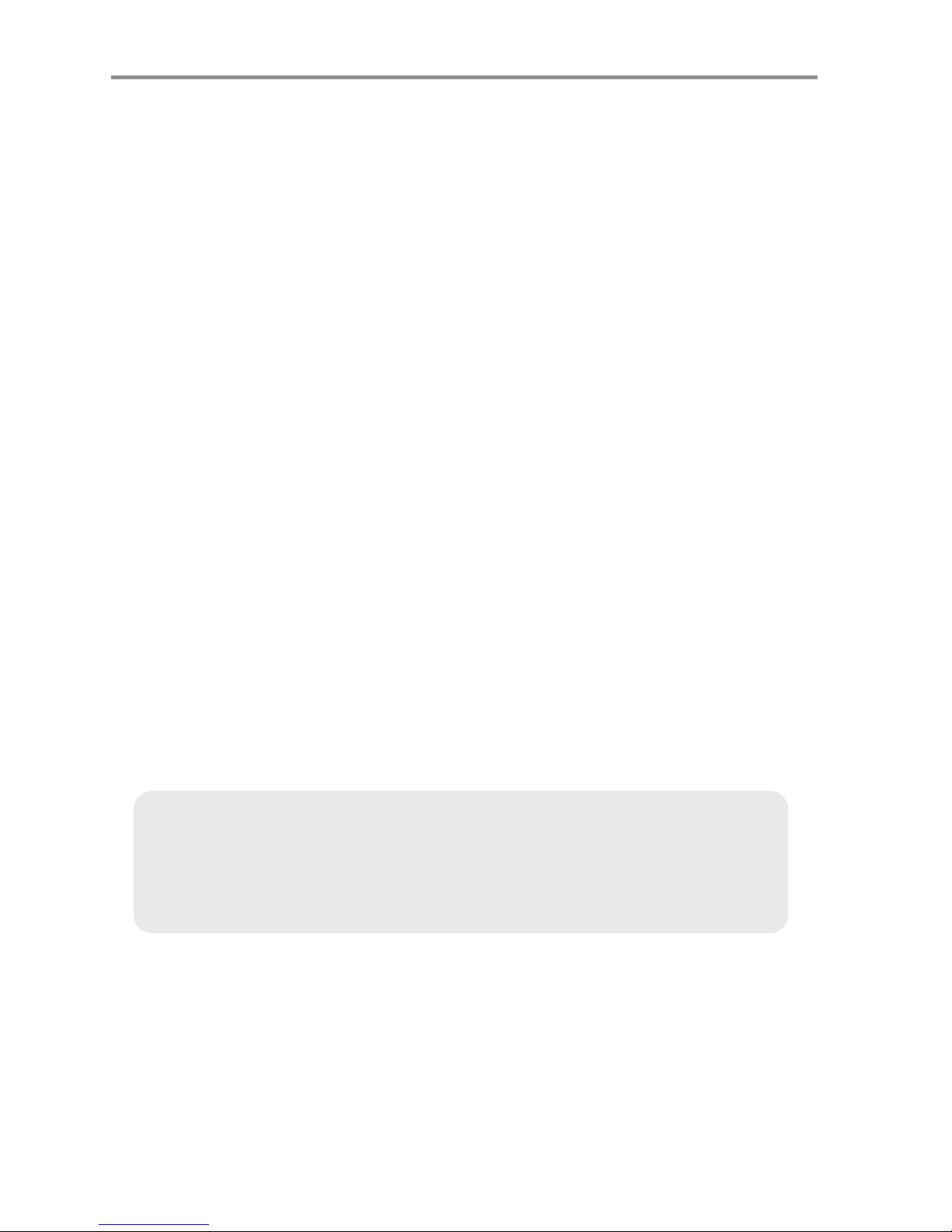
Thank You!
Thank you for choosing Humminbird®, America's #1 name in fishfinders.
Humminbird® has built its reputation by designing and manufacturing topquality, thoroughly reliable marine equipment. Your Humminbird® is designed
for trouble-free use in even the harshest marine environment. In the unlikely
event that your Humminbird® does require repairs, we offer an exclusive
Service Policy - free of charge during the first year after purchase, and
available at a reasonable rate after the one-year period. For complete details,
see the separate warranty card included with your unit. We encourage you to
read this operations manual carefully in order to get full benefit from all the
features and applications of your Humminbird® product.
Contact our Customer Resource Center at either 1-800-633-1468 or visit our
web site at www.humminbird.com.
WARNING! This device should not be used as a navigational aid to prevent collision,
grounding, boat damage, or personal injury. When the boat is moving, water depth may
change too quickly to allow time for you to react. Always operate the boat at very slow
speeds if you suspect shallow water or submerged objects.
WARNING! Disassembly and repair of this electronic unit should only be performed by
authorized service personnel. Any modification of the serial number or attempt to repair the
original equipment or accessories by unauthorized individuals will void the warranty.
Handling and/or opening this unit may result in exposure to lead, in the form of solder.
WARNING! This product contains lead, a chemical known to the state of California to
cause cancer, birth defects and other reproductive harm.
ENVIRONMENTAL COMPLIANCE STATEMENT: It is the intention of Humminbird® to be
a responsible corporate citizen, operating in compliance with known and applicable
environmental regulations, and a good neighbor in the communities where we make or sell
our products.
WEEE DIRECTIVE: EU Directive 2002/96/EC “Waste of Electrical and ElectronicEquipment
Directive (WEEE)” impacts most distributors, sellers, and manufacturers of consumer
electronics in the European Union. The WEEE Directive requires the producer of consumer
electronics to take responsibility for the management of waste from their products to
achieve environmentally responsible disposal during the product life cycle.
NOTE: Some features discussed in this manual require a separate purchase, and
some features are only available on international models. Every effort has been made
to clearly identify those features. Please read the manual carefully in order to
understand the full capabilities of your model.
Page 3
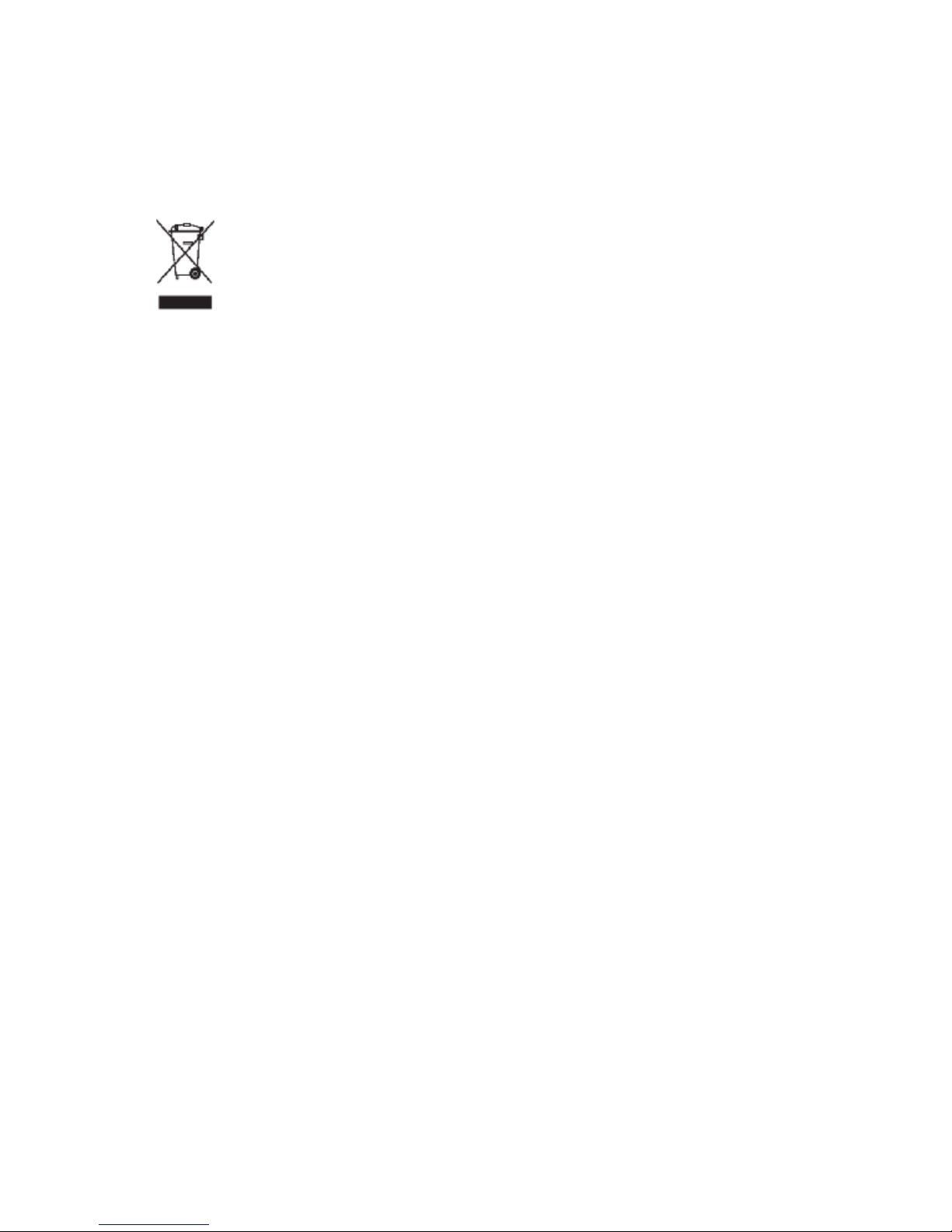
WEEE compliance may not be required in your location for electrical & electronic equipment
(EEE), nor may it be required for EEE designed and intended as fixed or temporary
installation in transportation vehicles such as automobiles, aircraft, and boats. In some
European Union member states, these vehicles are considered outside of the scope of the
Directive, and EEE for those applications can be considered excluded from the WEEE
Directive requirement.
This symbol (WEEE wheelie bin) on product indicates the product must not be
disposed of with other household refuse. It must be disposed of and collected for
recycling and recovery of waste EEE. Humminbird® will mark all EEE products in
accordance with the WEEE Directive. It is our goal to comply in the collection,
treatment, recovery, and environmentally sound disposal of those products; however, these
requirement do vary within European Union member states. For more information about
where you should dispose of your waste equipment for recycling and recovery and/or your
European Union member state requirements, please contact your dealer or distributor from
which your product was purchased.
ROHS STATEMENT: Product designed and intended as a fixed installation or part of a
system in a vessel may be considered beyond the scope of Directive 2002/95/EC of the
European Parliament and of the Council of 27 January 2003 on the restriction of the use of
certain hazardous substances in electrical and electronic equipment.
CALIFORNIA PROPOSITION 65 STATEMENT: Lead in cable jackets and boots is
restricted to 300 parts per million or less as determined by ICP-AES test methods.
Navionics® Gold, HotMaps™, and HotMaps Premium™ are registered trademarks of Navionics®.
700 Series™, Cannon
®, CannonLink™, Humminbird®, HumminbirdPC™, InterLink™, WeatherSense®,
UniMap™, and X-Press™ Menu are trademarked by or registered trademarks of Humminbird®.
© 2008 Humminbird®, Eufaula AL, USA. All rights reserved.
Page 4
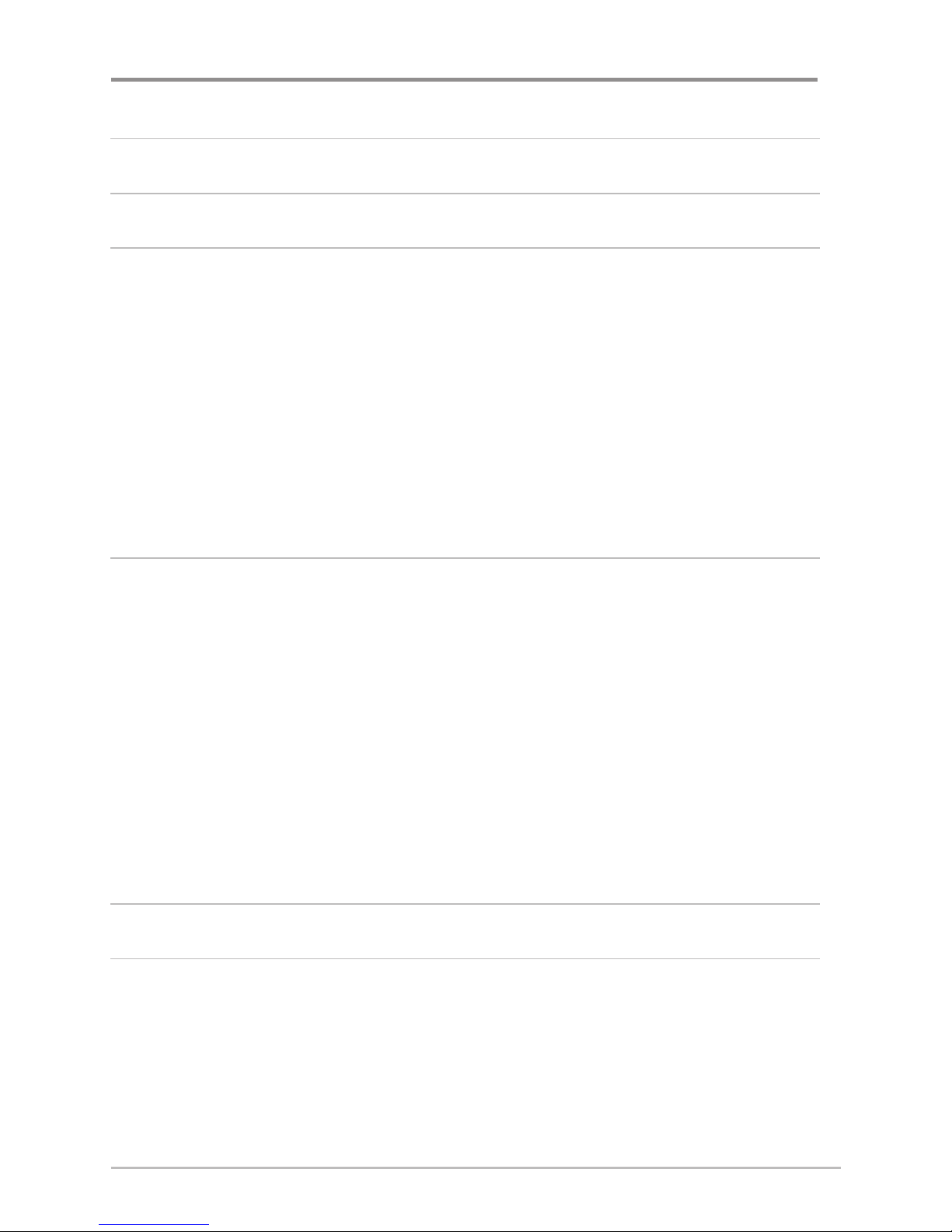
How GPS and Cartography Work 1
What’s On the Display 3
Views 5
Bird's Eye Views ........................................................................................................ 7
Chart Views ................................................................................................................ 9
Instrument View ...................................................................................................... 13
Screen Snapshot View ............................................................................................ 14
Screen Snapshots .................................................................................................... 15
View Orientation ...................................................................................................... 18
Viewing Cartography .............................................................................................. 19
Introduction to Navigation 22
Waypoints, Routes, and Tracks .............................................................................. 23
Save, Edit, or Delete a Waypoint ............................................................................ 24
Navigate to a Waypoint or Position ........................................................................ 26
Add a Waypoint Target or Trolling Grid .................................................................. 27
Save, Edit, or Delete a Route .................................................................................. 29
Save or Clear a Current Track.................................................................................. 30
Edit, Delete, or Hide Saved Tracks .......................................................................... 31
Man Overboard (MOB) Navigation ........................................................................ 32
Using Your 700 Series™ Control Head 34
Key Functions 35
POWER/LIGHT Key .................................................................................................. 35
VIEW Key ................................................................................................................ 35
INFO Key .................................................................................................................. 36
MENU Key .............................................................................................................. 36
4-WAY Cursor Control Key ...................................................................................... 37
Table of Contents
i
Page 5
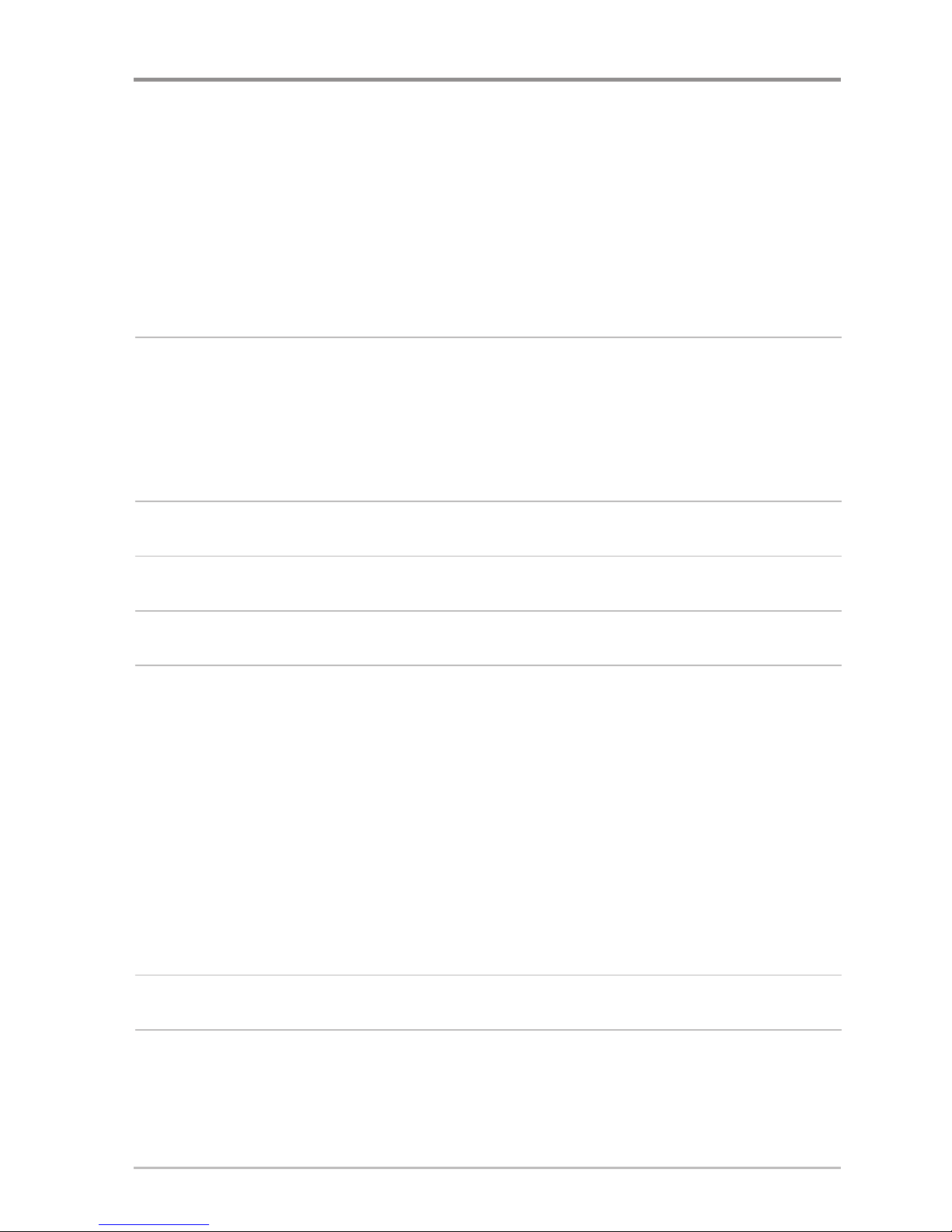
ii
MARK Key .............................................................................................................. 38
GOTO Key................................................................................................................ 38
ZOOM (+/-) Key...................................................................................................... 39
VIEW PRESET Keys................................................................................................ 39
EXIT Key ................................................................................................................ 40
Multi-Media Card (MMC)/SD Slot 41
Adding Maps to Your Chartplotter........................................................................ 41
Updating Software ................................................................................................ 42
Exporting Navigation Data .................................................................................... 43
Accessory Bus 44
Powering On the Unit 45
The Menu System 46
Start-Up Options Menu 47
Normal Operation .................................................................................................. 48
Simulator .............................................................................................................. 48
System Status ...................................................................................................... 49
Self Test.................................................................................................................. 49
Accessory Test........................................................................................................ 50
GPS Diagnostic View ............................................................................................ 51
PC Connect
(with optional-purchase PC Connect cable only) ...................................... 51
X-Press™ Menu 52
Main Menu 53
Quick Tips for the Main Menu
.................................................................................. 54
User Mode (Normal or Advanced) .............................................................................. 55
Table of Contents
Page 6
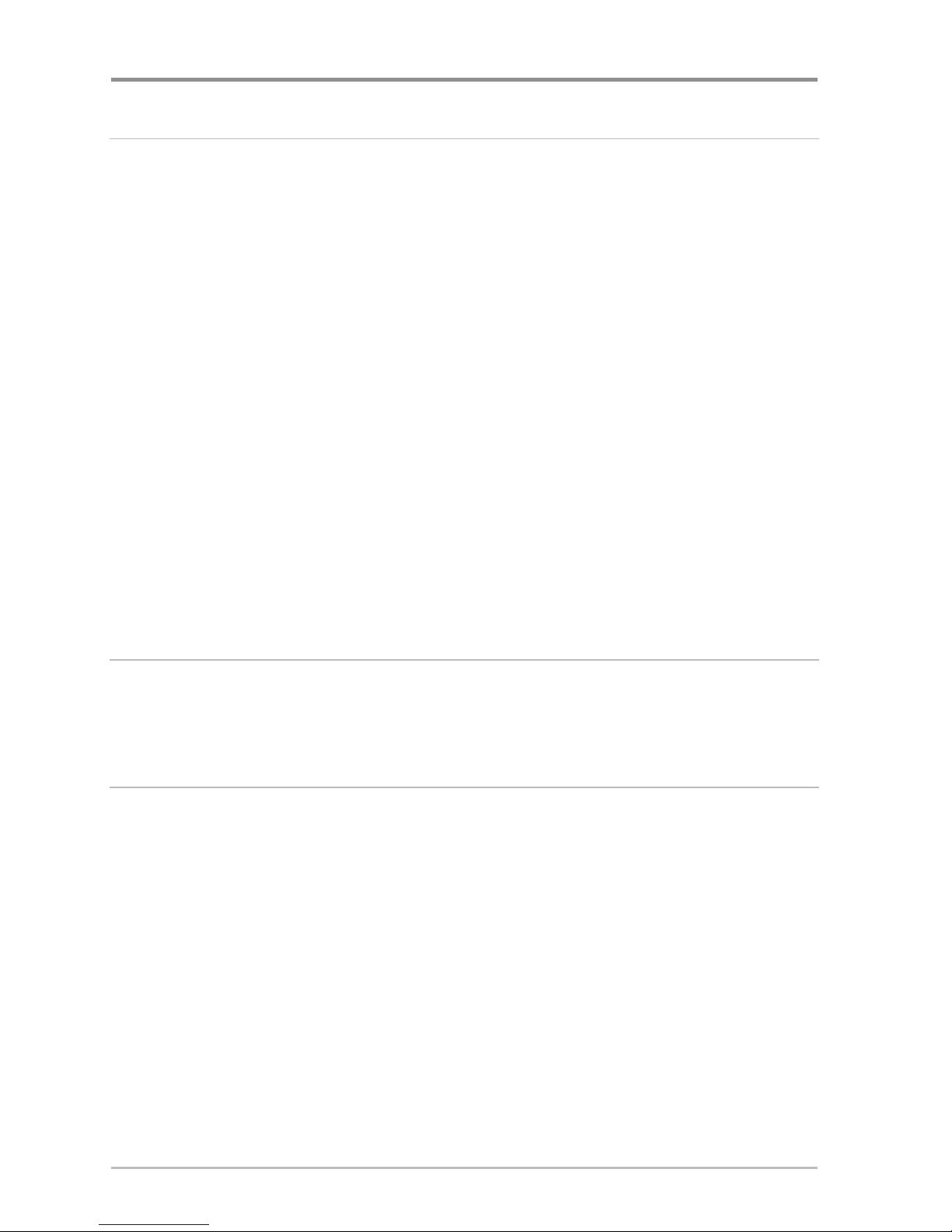
iii
Navigation X-Press™ Menu
(Navigation views only)
57
Waypoint [Name] (Only with an active cursor on a waypoint) ...................................... 58
Cursor To Waypoint
(Chart Views only) ...................................................................... 59
Save Current Track .................................................................................................. 59
Clear Current Track .................................................................................................. 60
Save Current Route
(only when Navigating) .............................................................. 60
Skip Next Waypoint
(only when Navigating) .............................................................. 61
Cancel Navigation
(only when Navigating) ................................................................ 61
Cancel MOB Navigation
(only when MOB Navigation is activated) .............................. 62
Remove Target
(only if Target is Active) ...................................................................... 62
Remove Grid
(only if Grid is Active).............................................................................. 63
Waypoint [Name]
(Most recently-created waypoint) .................................................... 63
Select Readouts ...................................................................................................... 65
Screen Snapshot X-Press™ Menu
(Screen Snapshot View only)
73
Delete Image (optional-purchase MMC/SD Card, Screen Snapshot View only) ................ 74
Delete All Images
(optional-purchase MMC/SD Card, Screen Snapshot View only) ........ 74
Alarms Menu Tab 75
Low Battery Alarm .................................................................................................. 76
Aux. Temp. Alarm
(with optional-purchase temp. probe or Temp/Speed only) ................ 76
Temp. Alarm ............................................................................................................ 77
Off Course Alarm...................................................................................................... 78
Arrival Alarm ............................................................................................................ 79
Drift Alarm................................................................................................................ 79
Alarm Tone .............................................................................................................. 80
Table of Contents
Page 7
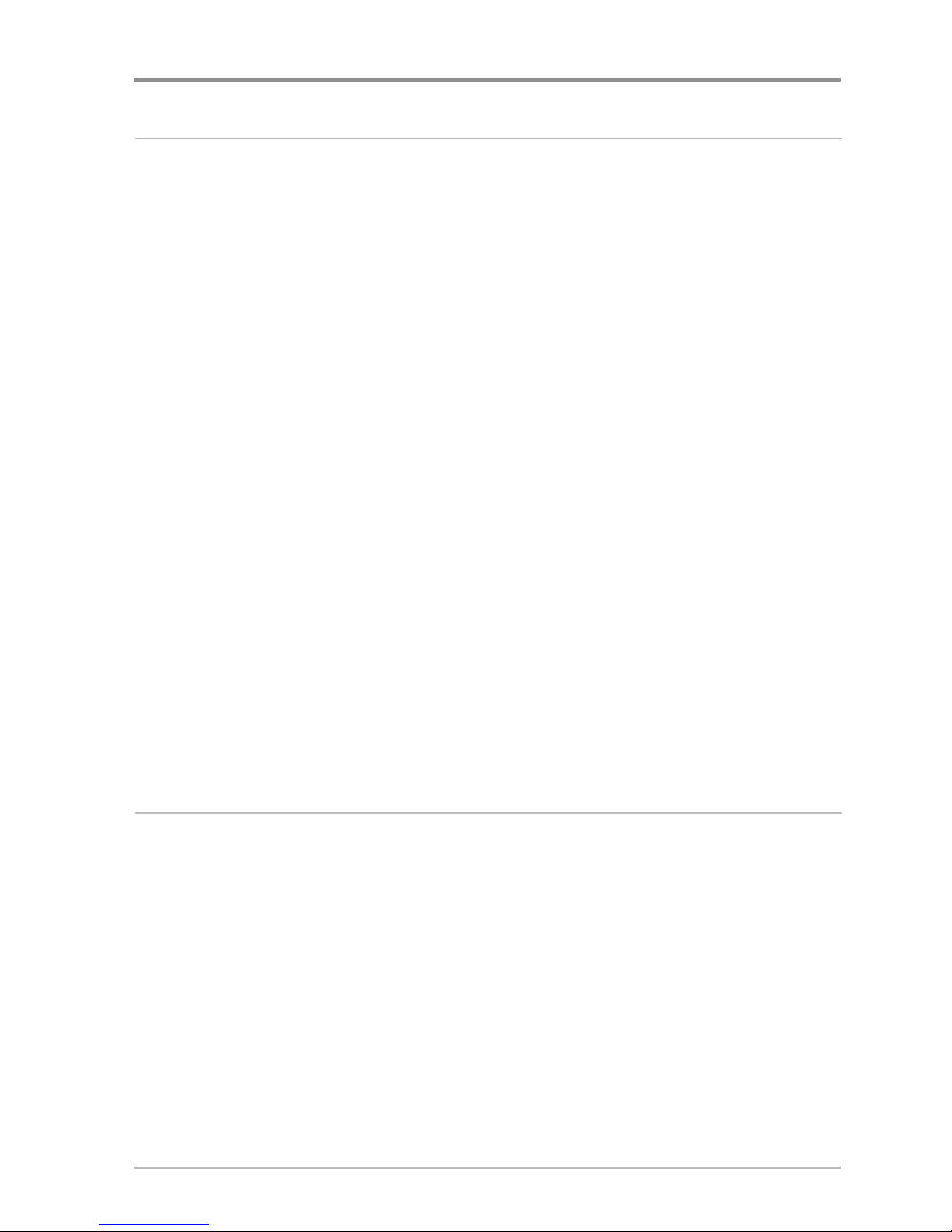
iv
Navigation Menu Tab 81
Current Track.......................................................................................................... 82
Saved Tracks .......................................................................................................... 83
Waypoints .............................................................................................................. 85
Routes .................................................................................................................... 87
Chart Orientation .................................................................................................. 89
North Reference .................................................................................................... 89
Waypoint Decluttering .......................................................................................... 89
Grid Rotation .......................................................................................................... 90
Trackpoint Interval ................................................................................................ 90
Track Min Distance
(Advanced) .............................................................................. 91
Track Color Range.................................................................................................. 91
Map Datum
(Advanced) .......................................................................................... 92
Course Projection Line .......................................................................................... 92
Export All Nav Data
(Advanced) .............................................................................. 93
Delete All Nav Data
(Advanced) .............................................................................. 93
Continuous Navigation Mode .............................................................................. 94
GPS Receiver Override .......................................................................................... 94
Chart Menu Tab 95
Chart Detail Level .................................................................................................. 96
Map Borders .......................................................................................................... 97
Lat/Lon Grid............................................................................................................ 98
Spot Soundings...................................................................................................... 98
Navaids on Bird’s Eye View .................................................................................. 98
Shaded Depth ........................................................................................................ 99
Set Simulation Position
(Advanced) ........................................................................ 99
Set Map Offset
(Advanced) .................................................................................. 100
Clear Map Offset
(Advanced) ................................................................................ 100
Table of Contents
Page 8
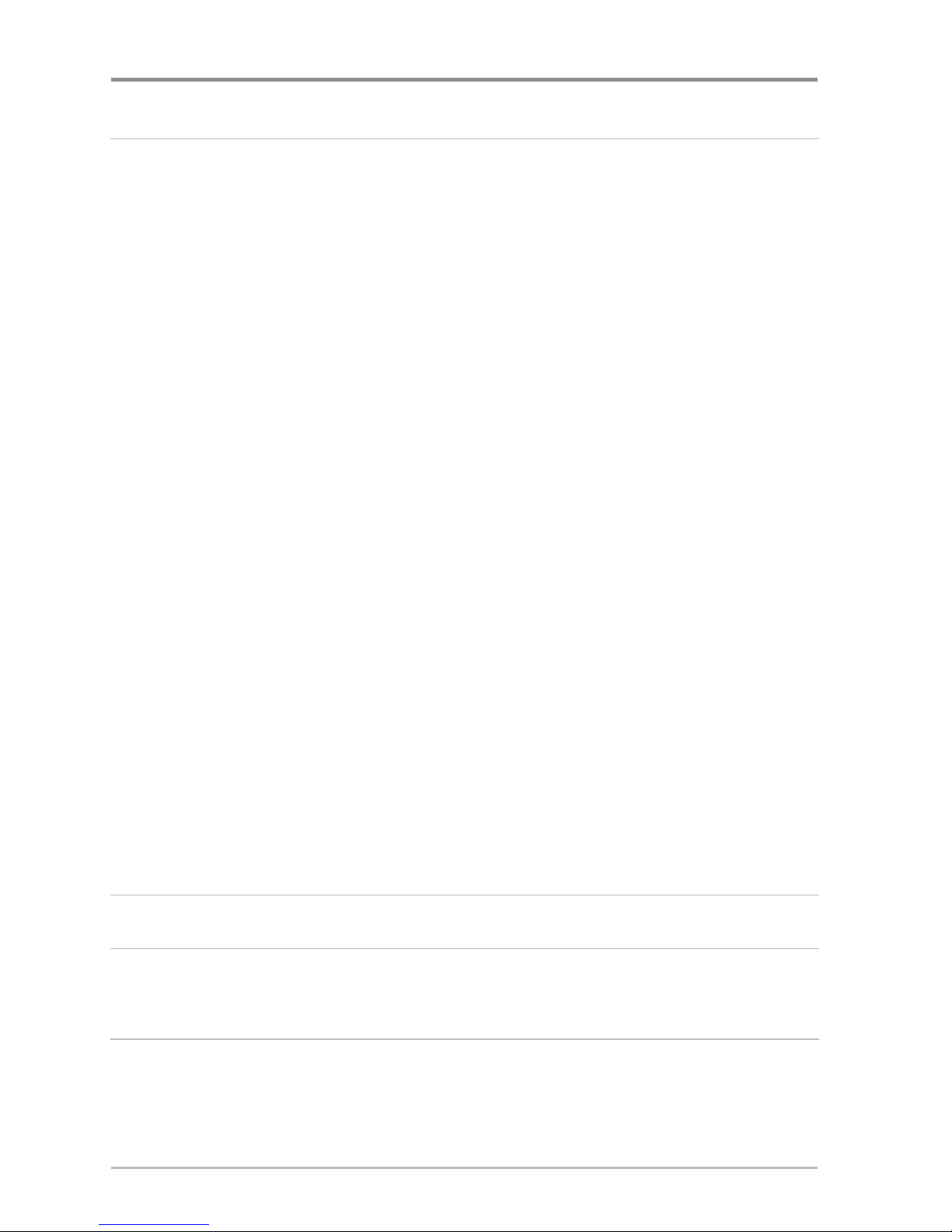
v
Setup Menu Tab 101
Units - Depth.......................................................................................................... 102
Units - Temp
(International only) .............................................................................. 102
Units - Distance...................................................................................................... 102
Units - Speed.......................................................................................................... 103
User Mode ............................................................................................................ 103
Language
(International only).................................................................................... 103
Triplog Reset .......................................................................................................... 104
Restore Defaults .................................................................................................... 104
Aux. Temp. Offset
(Advanced).................................................................................. 105
Temp. Offset
(Advanced) .......................................................................................... 105
Speed Calibration
(Advanced, with Temp/Speed only)................................................ 106
Local Time Zone
(Advanced) .................................................................................... 106
Daylight Saving Time
(Advanced) ............................................................................ 107
Position Format
(Advanced) .................................................................................... 107
Time Format
(Advanced, International only)................................................................ 108
Date Format
(Advanced, International only)................................................................ 108
Digits Format
(Advanced) ........................................................................................ 109
NMEA Output
(Advanced) ...................................................................................... 109
Demonstration........................................................................................................ 110
Views Menu Tab 111
Accessories Menu Tab 112
Using Screen Snapshot ........................................................................................ 112
Troubleshooting 115
Chartplotter Doesn’t Power Up ............................................................................ 115
Display Problems.................................................................................................... 116
Finding the Cause of Noise .................................................................................. 117
Table of Contents
Page 9
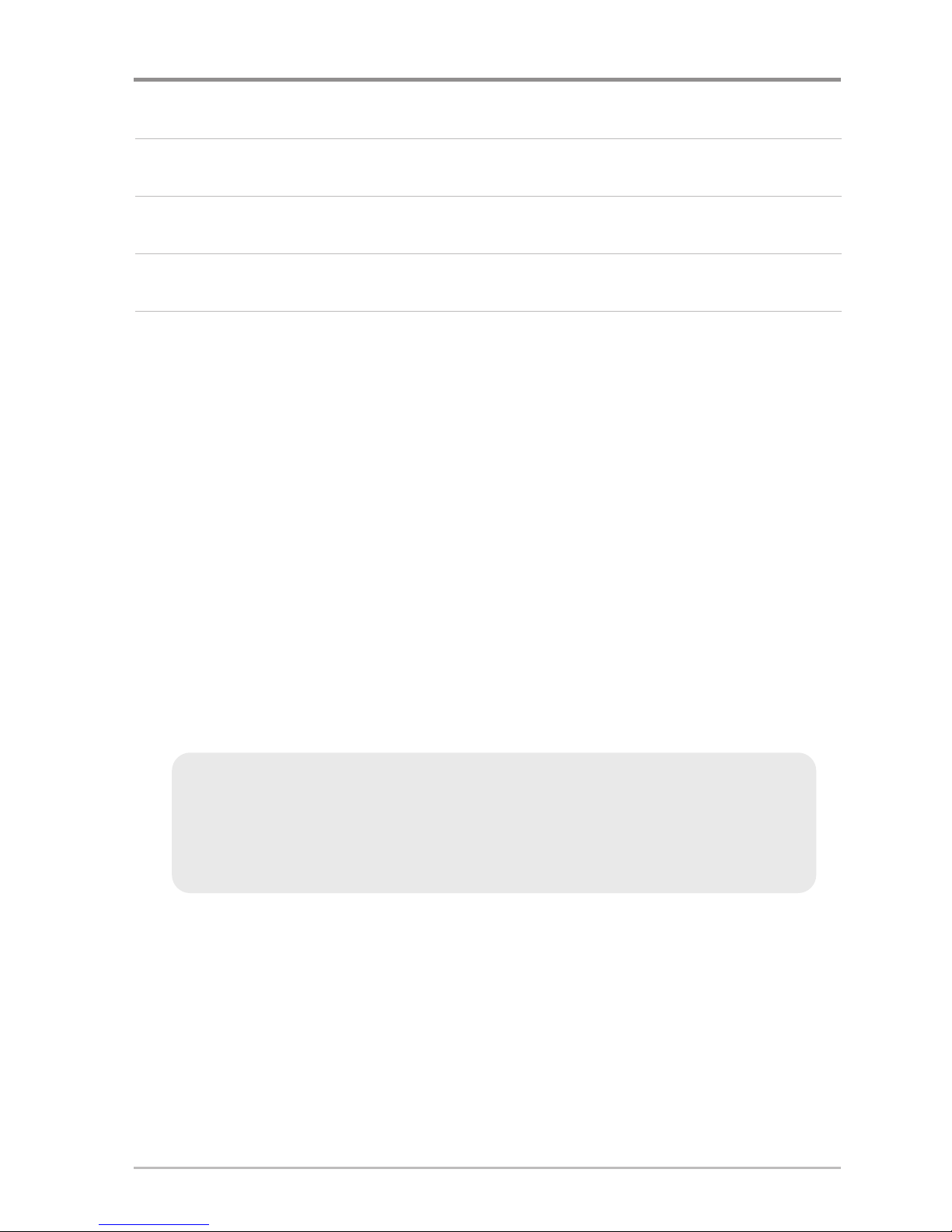
vi
700 Series™ Chartplotter Accessories 118
Specifications 120
Glossary 121
Contact Humminbird® 129
NOTE: Entries in this Table of Contents which list (International Only) are only
available on products sold outside of the U.S. by our authorized International
Distributors. It is important to note that products sold in the U.S. are not intended for
resale in the international market. To obtain a list of authorized International
Distributors, please visit our website at www.humminbird.com or contact our
Customer Resource Center at 1-800-633-1468 to locate the distributor nearest you.
NOTE: Entries in this Table of Contents which list (with PC Connect Cable only) or
(with Temp/Speed only) require the purchase of separate accessories. You can visit
our website at www.humminbird.com to order these accessories online or contact
our Customer Resource Center at 1-800-633-1468.
NOTE: Some features discussed in this manual require a separate purchase, and
some features are only available on international models. Every effort has been
made to clearly identify those features. Please read the manual carefully in order to
understand the full capabilities of your model.
Table of Contents
Page 10
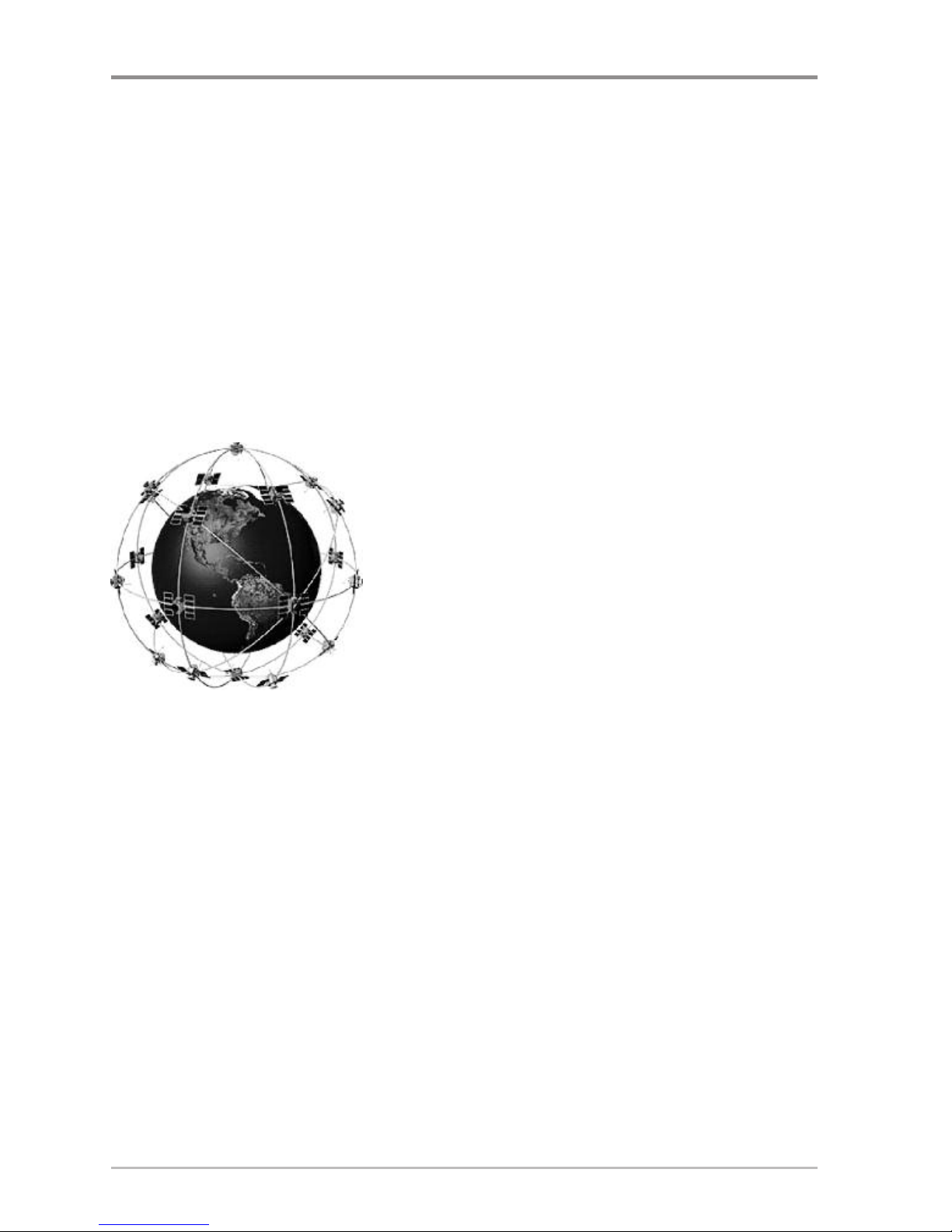
1
How GPS and Cartography Work
Your 700 Series™ Chartplotter supports GPS and chartplotting. It uses GPS
to determine your position and display it on a grid. The Global Positioning
System (GPS) is a satellite navigation system designed and maintained by the
U.S. Department of Defense. GPS was originally intended for military use;
however, civilians may also take advantage of its highly accurate position
capabilities, typically within +/- 4.5 meters, depending on conditions. This
means that 95% of the time, the GPS receiver will read a location within 4.5
meters of your actual position. Your GPS Receiver also uses information from
WAAS (the Wide Area Augmentation System), EGNOS (the European
Geostationary Navigation Overlay Service), and MSAS (the MTSAT Satellite
Augmentation System) satellites if they are available in your area.
GPS uses a constellation of over 24 satellites that
continually send radio signals to the earth. Your
present position is determined by receiving signals
from up to 16 satellites and measuring the
distance from the satellites.
All satellites broadcast a uniquely coded signal
once per second at exactly the same time. The GPS
receiver on your boat receives signals from
satellites that are visible to it. Based on time
differences between each received signal, the GPS receiver determines its
distance to each satellite. With distances known,the GPS receiver mathematically
triangulates its own position. With once per second updates, the GPS receiver
then calculates its velocity and bearing.
How GPS and Cartography Work
Page 11
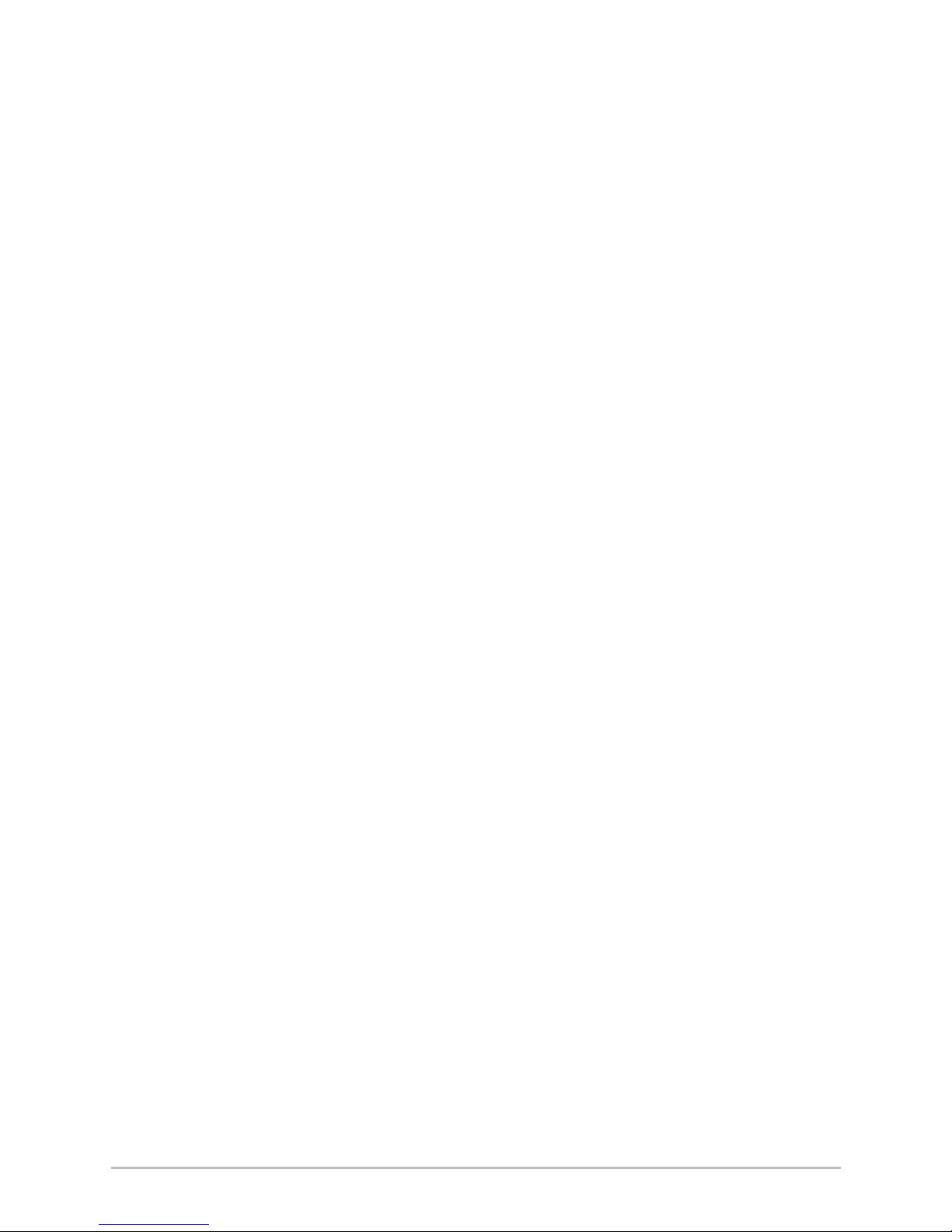
2
How GPS and Cartography Work
The following GPS functionality is currently supported by the 700 Series™
Chartplotter when it is connected to the included GPS receiver:
• View current position
• View current track (breadcrumb trail)
• View precision speed and heading from your GPS receiver
• Save tracks, waypoints, and routes
• Travel a route and navigate from one waypoint to the next.
Your 700 Series™ supports Navionics® Gold, HotMaps™ and HotMaps™
Premium on MMC or SD card media. You can insert optional-purchase cards
in the (MMC)/SD slot on your control head to access additional detailed
maps. See Using Your 700 Series Control Head: MMC/SD Card for more
information.
NOTE: Your 700 Series™ supports Navionics® Gold, HotMaps™, and HotMaps™
Premium. Your 700 Series™ does not support Navionics® Classic Charts or
Platinum™ Cartography.
Your unit also comes with a built-in UniMap™ with a more detailed map of
North America (Domestic models) or a more detailed map of Europe and
Southeast Asia, including Australia and New Zealand (International models).
Your 700 Series™ uses the GPS Receiver to determine the position of the
boat automatically and uses the zoom level settings on a particular view to
select the best chart to display. See Viewing Cartography for more
information.
Page 12
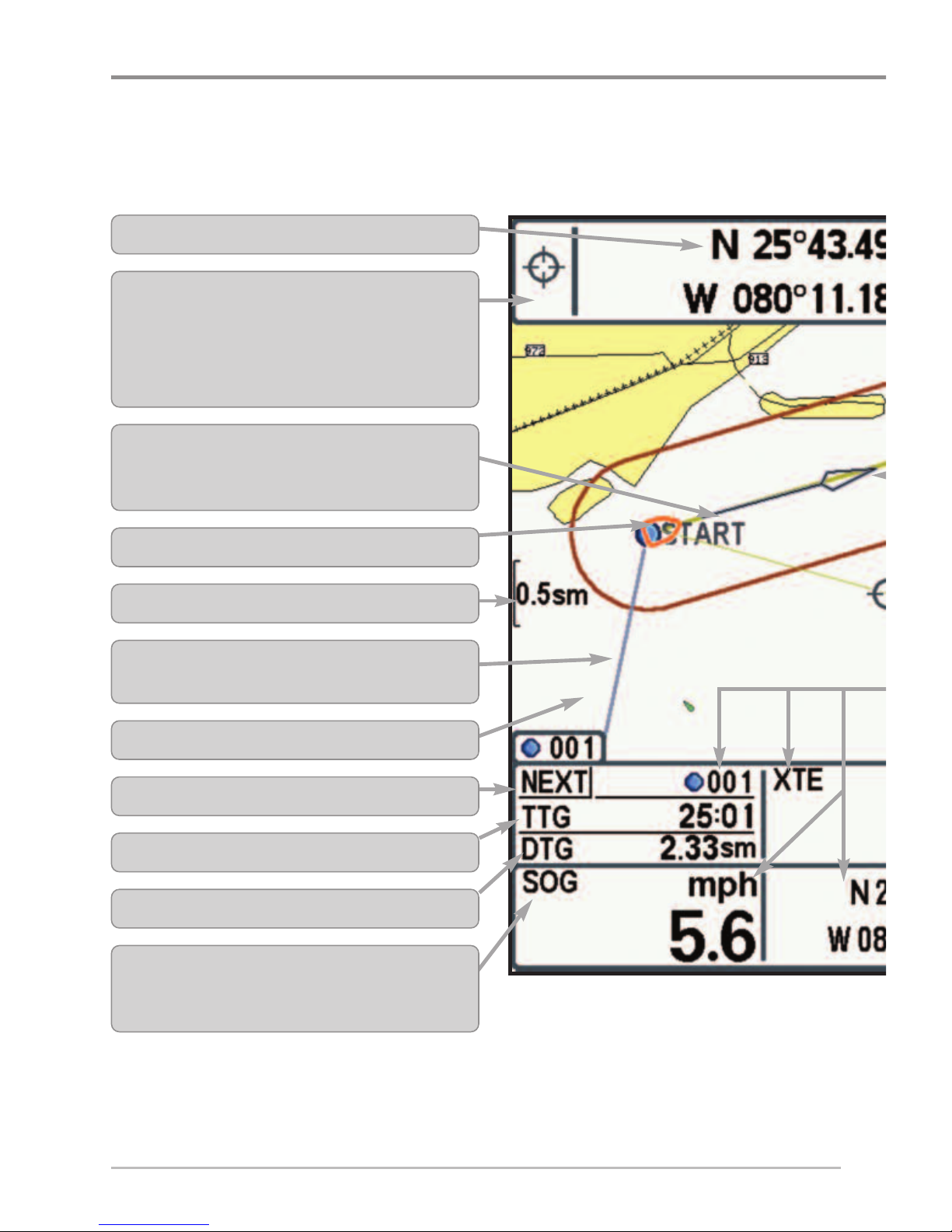
3
What’s on the Display
Cursor Info Box: indicates the Latitude and Longitude of
the cursor position, the distance to travel to the cursor
position and the bearing to the cursorpositionis shown with
a GPS receiver. A waypoint can be marked at the cursor
position for later retrieval and use with a GPS receiver.
Boat Icon
Latitude and Longitude Position of Cursor
Map Scale
Route: Two or more linked waypoints that show
intended navigation and the shortest path from one
waypoint to the next.
Track: Detailed position history, displayed as a
breadcrumb trail of trackpoints.
Speed Over Ground: the measurement of the boat’s
progress across a given distance, and is the speed
measurement provided by GPS.
DTG: Distance to Go to Waypoint
Cartography
NEXT: Next Waypoint in the Route
TTG: Time to Go to Waypoint
What’s On the Display
The 700 Series™ Chartplotter can display a variety of useful information.
Page 13
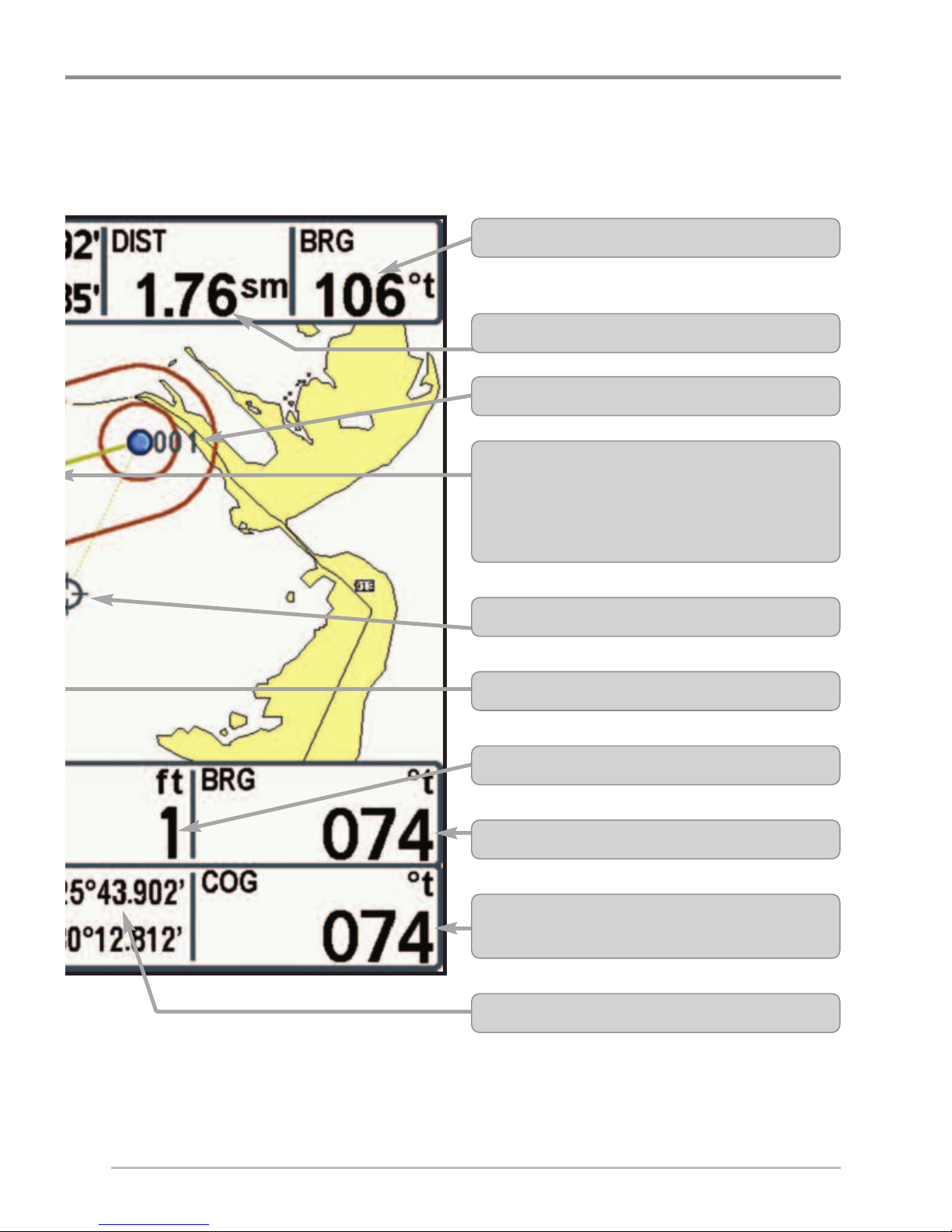
4
What’s on the Display
Active Cursor Icon
Course Over Ground: the current direction the boat is
traveling measured in degrees from North.
Waypoint
Selectable Readout Boxes
XTE: Cross Track Error: Distance of Boat from Route
Bearing to Waypoint
Bearing to Cursor
Latitude and Longitude Position of Boat
Distance to Cursor
Course Projection Line: Arrow extending from the
bow of the boat that projects your current course and
shows where the boat will go if you continue on your
present course.
Page 14

5
Views
The GPS and navigation information from your Chartplotter are displayed on
your screen in a variety of easy-to-read views. There are many views available
on your Chartplotter. When you press the VIEW key, the display cycles through
the available views on your screen. When you press the EXIT key, the display
cycles through the available views in reverse order.
When you first power up the control head, GPS Diagnostic View will be the
default view until GPS Communications are established. At that point, all the
other views become available. You can display and hide any view to suit your
preferences.
NOTE: When you change any menu settings that affect the display, the view will
update immediately. You don't have to exit the menu to apply the change to the screen.
The views available on your Chartplotter are as follows:
• Bird's Eye No Readouts View • Instrument View
• Bird's Eye View • Screen Snapshot View
• Bird's Eye Big Digits View See
Start-Up Options Menu:
• Chart No Readouts View • GPS Diagnostic View
• Chart View • Self Test
• Chart Big Digits View • Accessory Test
Views
Page 15
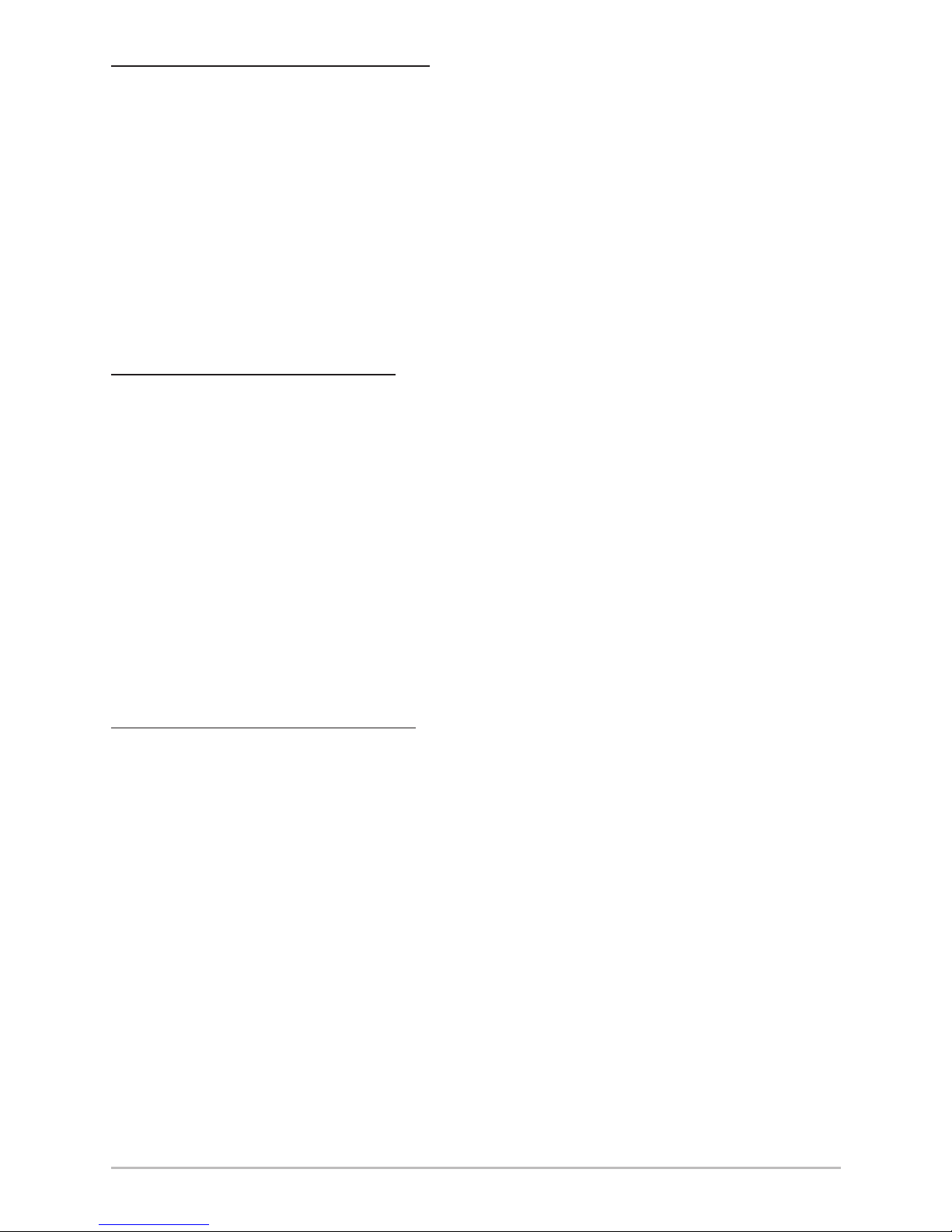
6
To customize your views rotation:
You can choose which views are hidden or visible in your view rotation.
1. Press the MENU key twice to access the tabbed Main Menu, then
press the RIGHT Cursor key until the Views tab is selected.
2. Press the UP or DOWN Cursor keys to select a View.
3. Press the LEFT or RIGHT Cursor keys to change the status of the view
from Hidden to Visible or vice versa.
To program each PRESET key:
Another way to access your favorite views quickly is to store them on the VIEW
PRESET keys. Instead of using the VIEW key to cycle through every view to find
the one you want, you can program the VIEW PRESET keys to display a specific
view immediately.
1. Press the VIEW key to cycle to the view you want to store.
2. Press and hold one of the VIEW PRESET keys for several seconds. A
chime will indicate that the view has been saved. You can store up to
three views, one on each key.
To change the Digital Readouts:
Each view displays digital readout information (such as speed or time), which
varies with the view selected, the accessory attached, and whether or not you
are navigating. See Navigation X-Press™ Menu: Select Readouts for more
information.
1. Press the MENU key once to access the Navigation X-Press™ Menu.
2. Press the DOWN key to highlight Select Readouts, and press the RIGHT
Cursor key to access the Select Readouts submenu.
3. Press the UP or DOWN Cursor keys to select a Readout position, then
press the RIGHT or LEFT Cursor keys to choose what will be displayed in
that position. To hide the data window, select Off.
Views
Page 16
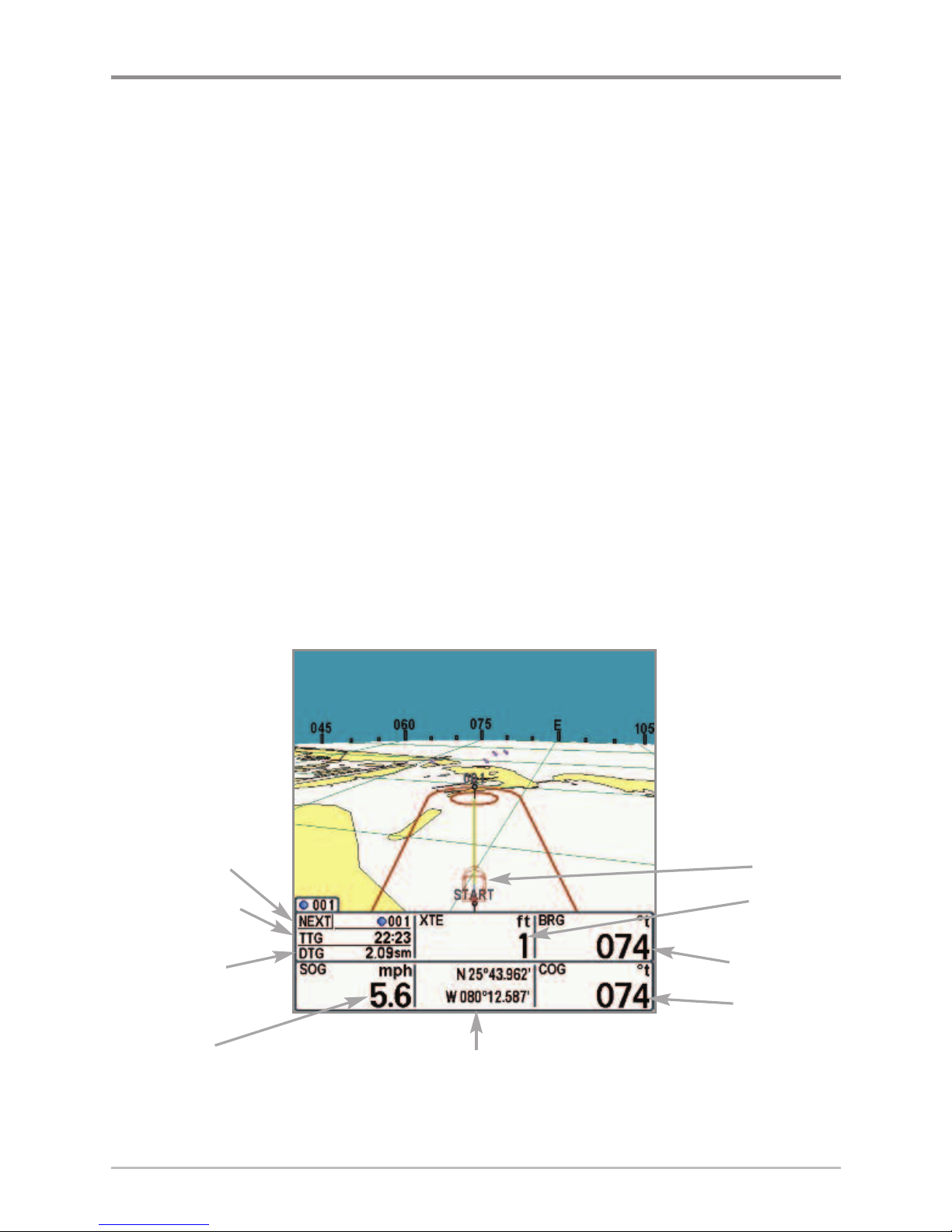
7
Bird’s Eye Views
Bird's Eye Views - The Standard Bird's Eye, Bird's Eye Big Digits, and Bird's Eye No
Readouts Views show a 3-D, perspective view of the track and the chart’s land
contour from a point above and behind the boat (the eye point). As the boat turns,
the eye point moves to follow the boat.
When you press the 4-WAY Cursor key in the Bird’s Eye View, the position of the
eye point will shift. This allows you to move and turn the eye point so that you can
look off to the sides, or even behind the boat. Pressing the RIGHT or LEFT arrow
keys on the 4-WAY Cursor key turns the eye point right or left, while pressing
the UP arrow key moves the eye point forward, and pressing the DOWN arrow
key moves the eye point backward.
Pressing the EXIT key moves the eye point back to its original position behind
and above the boat.
NOTE: Standard Bird's Eye View and Chart View share the same set of nine readouts, seven
of which are adjustable. When you change the readouts displayed on the Bird's Eye View, the
readouts are also changed on the Chart View.
Bird’s Eye View
Boat Icon
XTE: Cross
Track Error
BRG: Bearing
COG: Course
Over Ground
Next Waypoint
TTG: Time To Go
to Next Waypoint
DTG: Distance
To Go to Next
Waypoint
SOG: Speed
Over Ground
Latitude and Longitude
Position of Boat
Views
Page 17
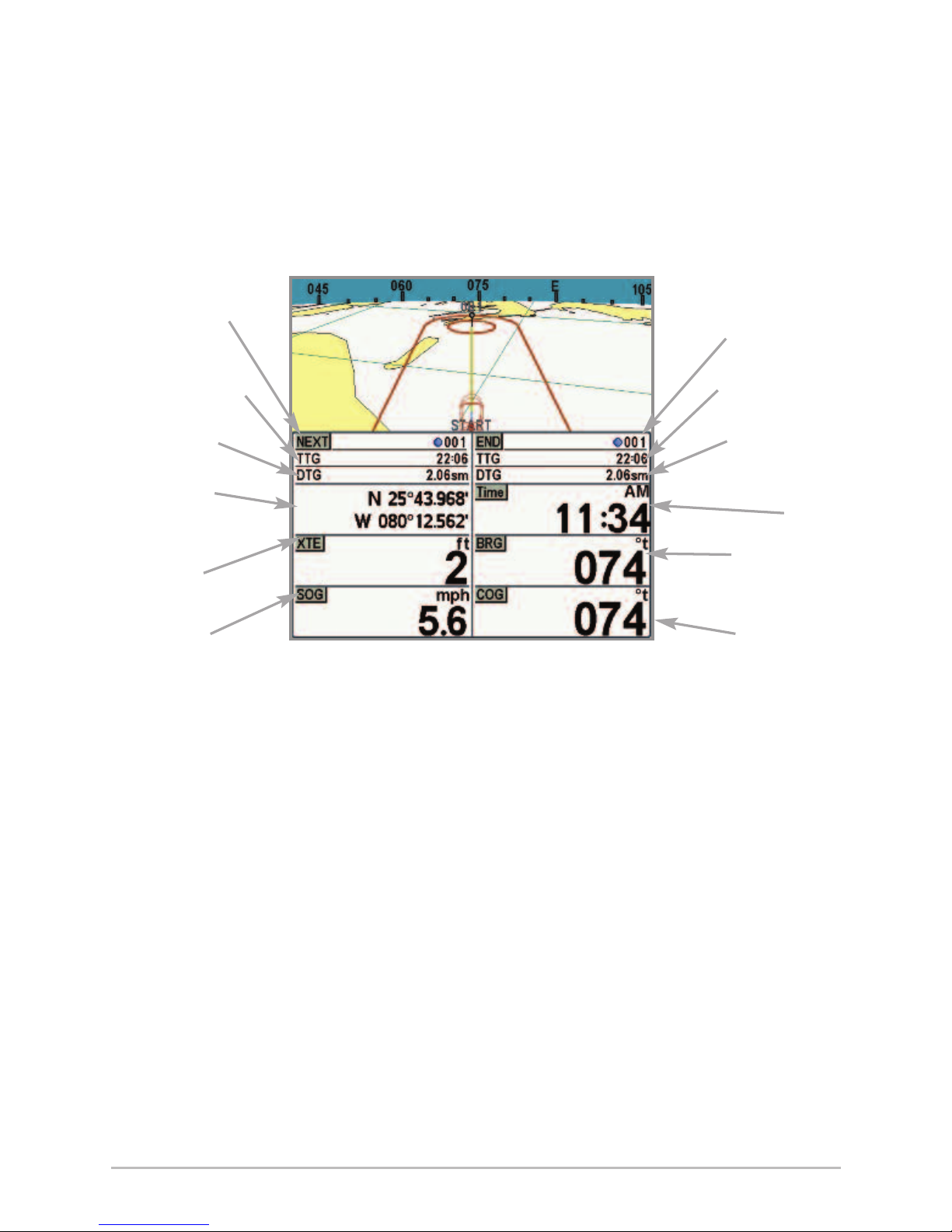
8
You may also choose Bird's Eye Big Digits View or Bird's Eye No Readouts
View if you prefer.
NOTE: Bird's Eye Big Digits View, Chart Big Digits View, and Instrument View share the same
set of eight readouts. When you change the readouts displayed on one of these views, the
readouts are also changed on the other two views. See Navigation X-Press™ Menu: Select
Readouts for more information.
Bird's Eye Big Digits View
Next Waypoint
in the Route
TTG: Time to Go
to Next Waypoint
DTG: Distance
to Go to Next
Waypoint
Latitude and
Longitude Position
of Boat
XTE: Cross
Track Error
SOG: Speed
Over Ground
Last Waypoint
in the Route
TTG: Time to Go
to Last Waypoint
DTG: Distance
to Go to Last
Waypoint
Time
BRG: Bearing
COG: Course
Over Ground
Views
Page 18
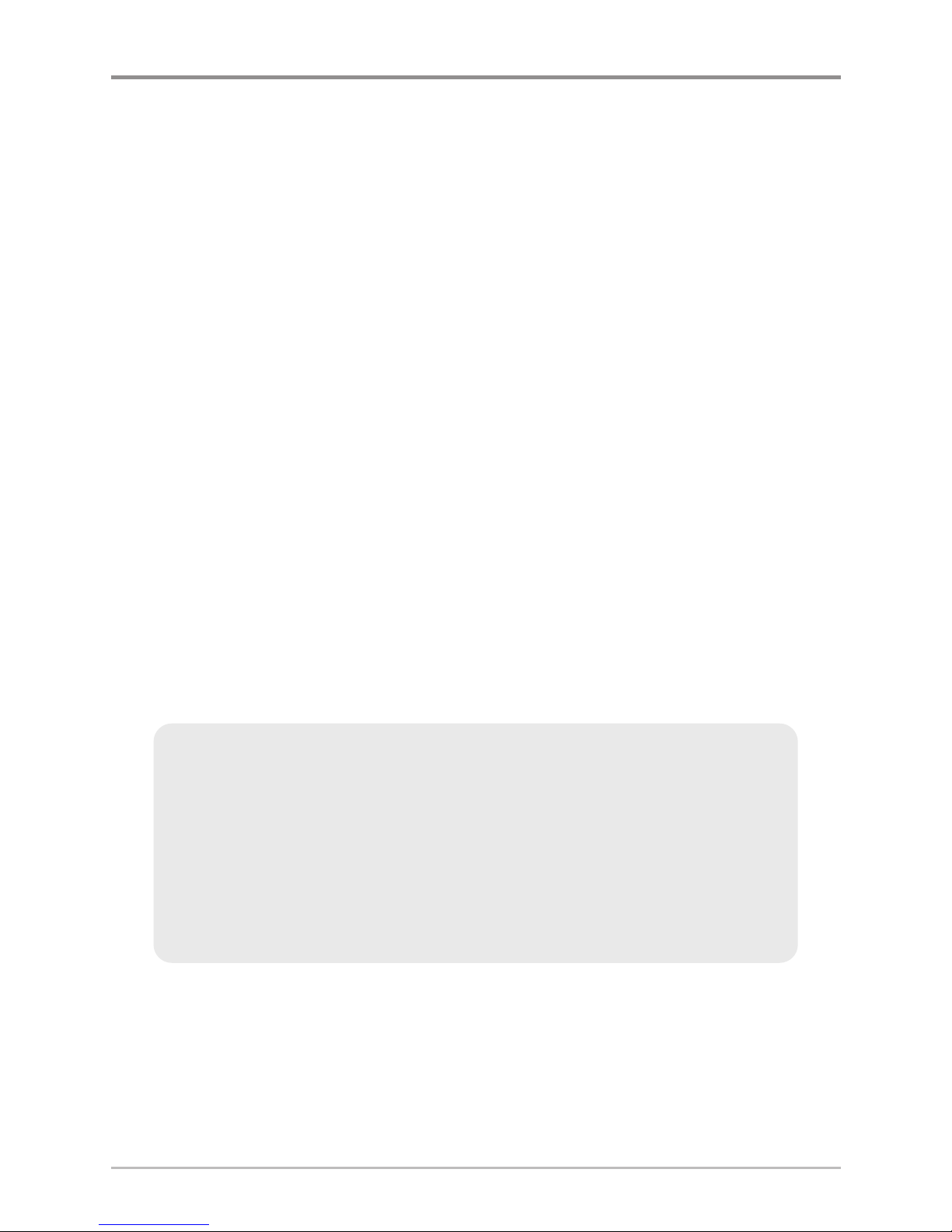
9
Chart Views
Chart Views - The standard Chart, Chart Big Digits, and Chart No Readouts Views
show cartography from the built-in UniMap™ or an optional MMC/SD map for
the area surrounding your current position. The current track (also known as the
position history or breadcrumb trail) showing where the boat has been, along
with saved tracks, waypoints, and the current route (when navigating), are
overlaid on the chart.
• Use the 4-WAY Cursor Control key to shift/pan the chart to another
area.
• Press the ZOOM (+/-) keys to zoom in and out.
• Press the INFO key to get information on the chart objects near the
cursor.
NOTE: Standard Bird's Eye View and Chart View share the same set of nine readouts, seven
of which are adjustable. When you change the readouts displayed on the Bird's Eye View, the
readouts are also changed on the Chart View.
NOTE: Bird's Eye Big Digits View, Chart Big Digits View, and Instrument View share the same
set of eight readouts. When you change the readouts displayed on one of these views, the
readouts are also changed on the other two views. See Navigation X-Press™ Menu: Select
Readouts for more information.
NOTE: When two or more waypoints overlap, or are displayed close together on a
chart view, the screen will automatically declutter—waypoint names will shorten
and the waypoint icons will change into small blue icons.
To view a Decluttered Waypoint at full size, use the 4-WAY Cursor Control key to
move the cursor onto a decluttered waypoint icon. When the cursor snaps onto the
icon, the full-size waypoint name and icon will be displayed. You can also press the
ZOOM+ key until you can see the individual waypoints on the screen.
Views
Page 19
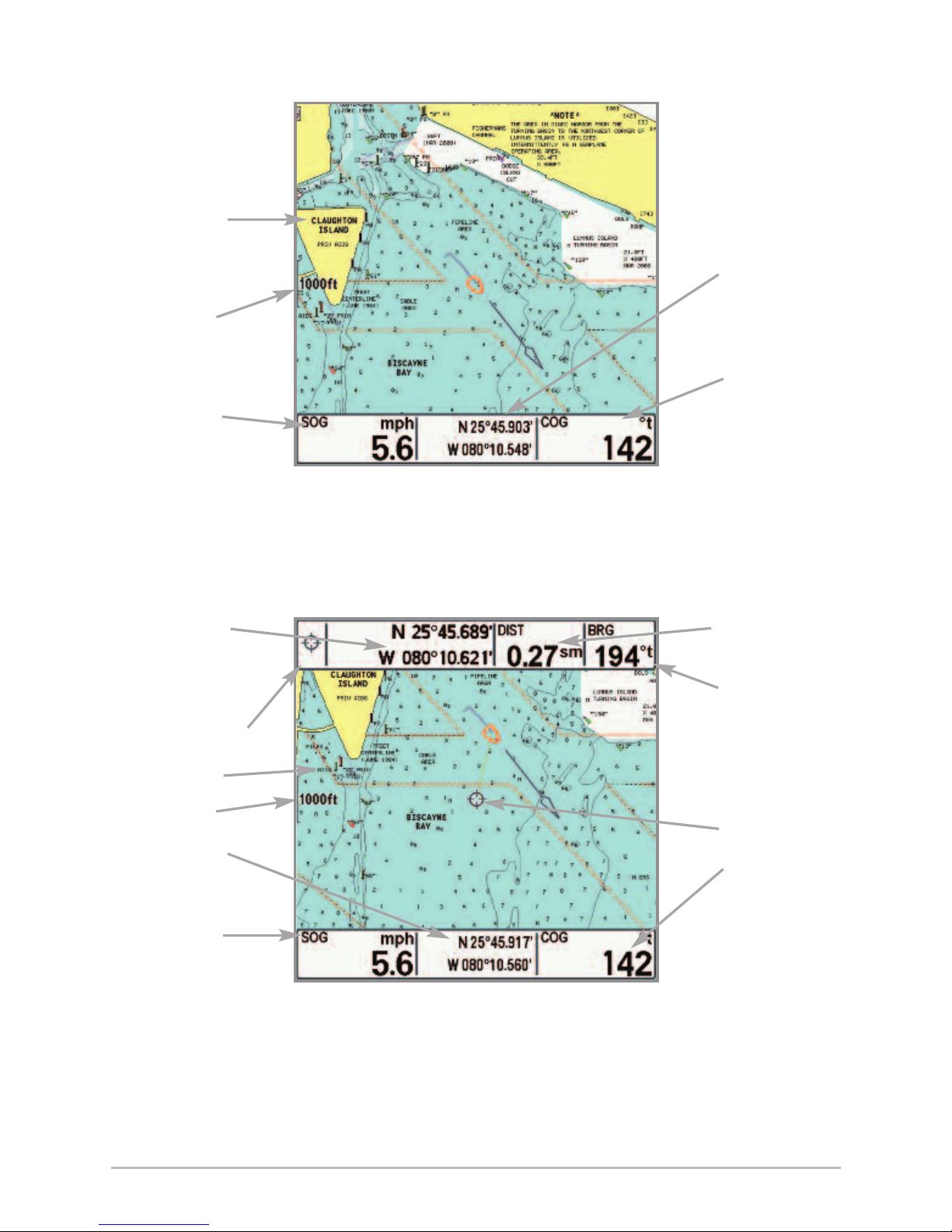
10
Chart View with Active Cursor, shown
with Optional-Purchase Navionics® Cartography
DIST: Distance
to Cursor
BRG: Bearing
to Cursor
Active Cursor
COG: Course
Over Ground
Latitude and
Longitude
Position of
Cursor
Cursor Info Box
Cartography
Map Scale
Latitude and
Longitude
Position of Boat
SOG: Speed
Over Ground
Chart View without Active Cursor, shown with
Optional-Purchase Navionics® Cartography
Cartography
Map Scale
SOG: Speed
Over Ground
Latitude and
Longitude
Position of
Boat
COG: Course
Over Ground
Views
Page 20
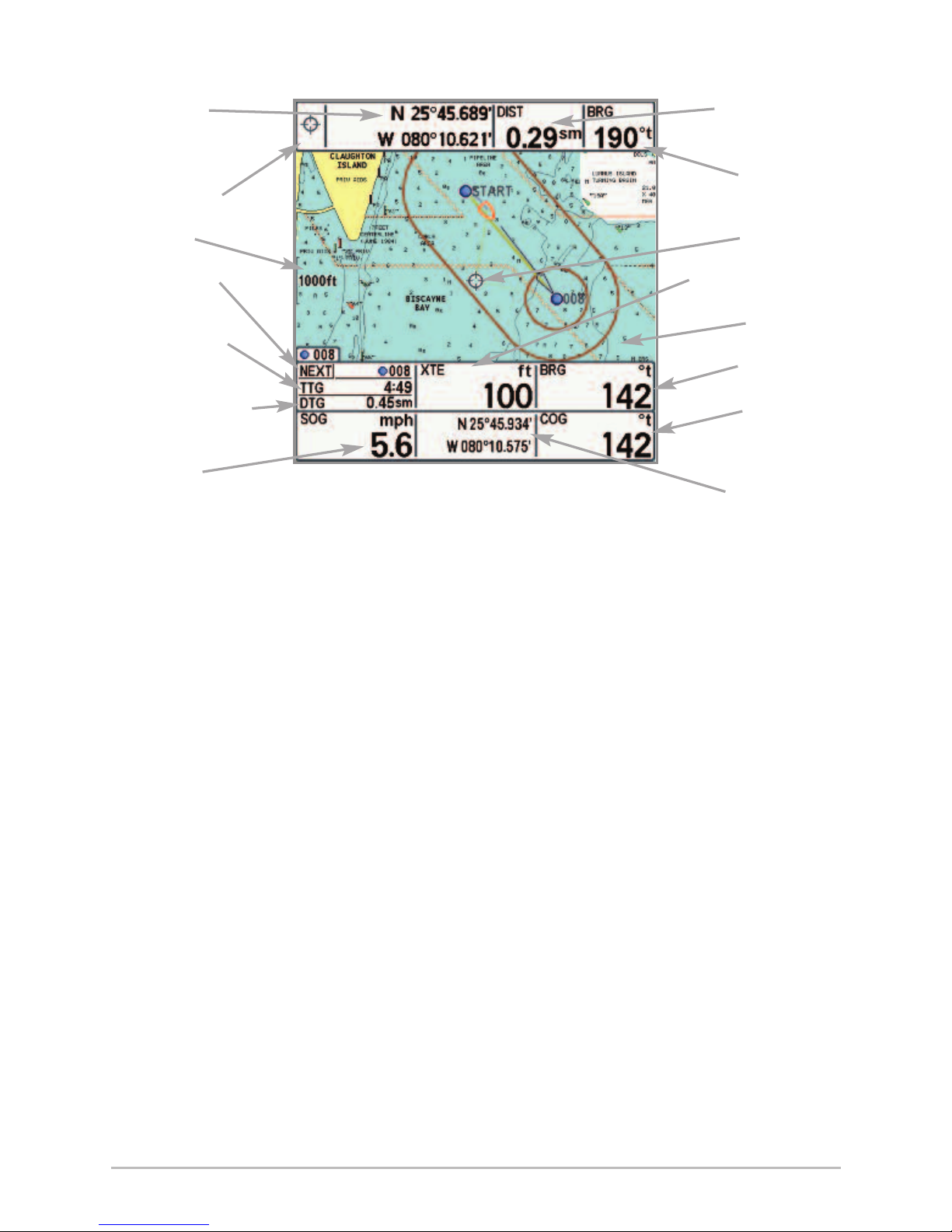
11
Chart View with Active Cursor, with Optional-Purchase
Navionics® Cartography, Showing Navigation
Latitude and
Longitude Position
of Cursor
Cursor Info Box
Map Scale
Next Waypoint
in Route
TTG: Time To Go
to Next Waypoint
DTG: Distance To Go
to Next Waypoint
SOG: Speed
Over Ground
DIST: Distance to
Cursor
BRG: Bearing
to Cursor
Active Cursor
XTE: Cross Track Error
Cartography
BRG: Bearing
COG: Course
Over Ground
Latitude and Longitude
Position of Boat
Views
Page 21
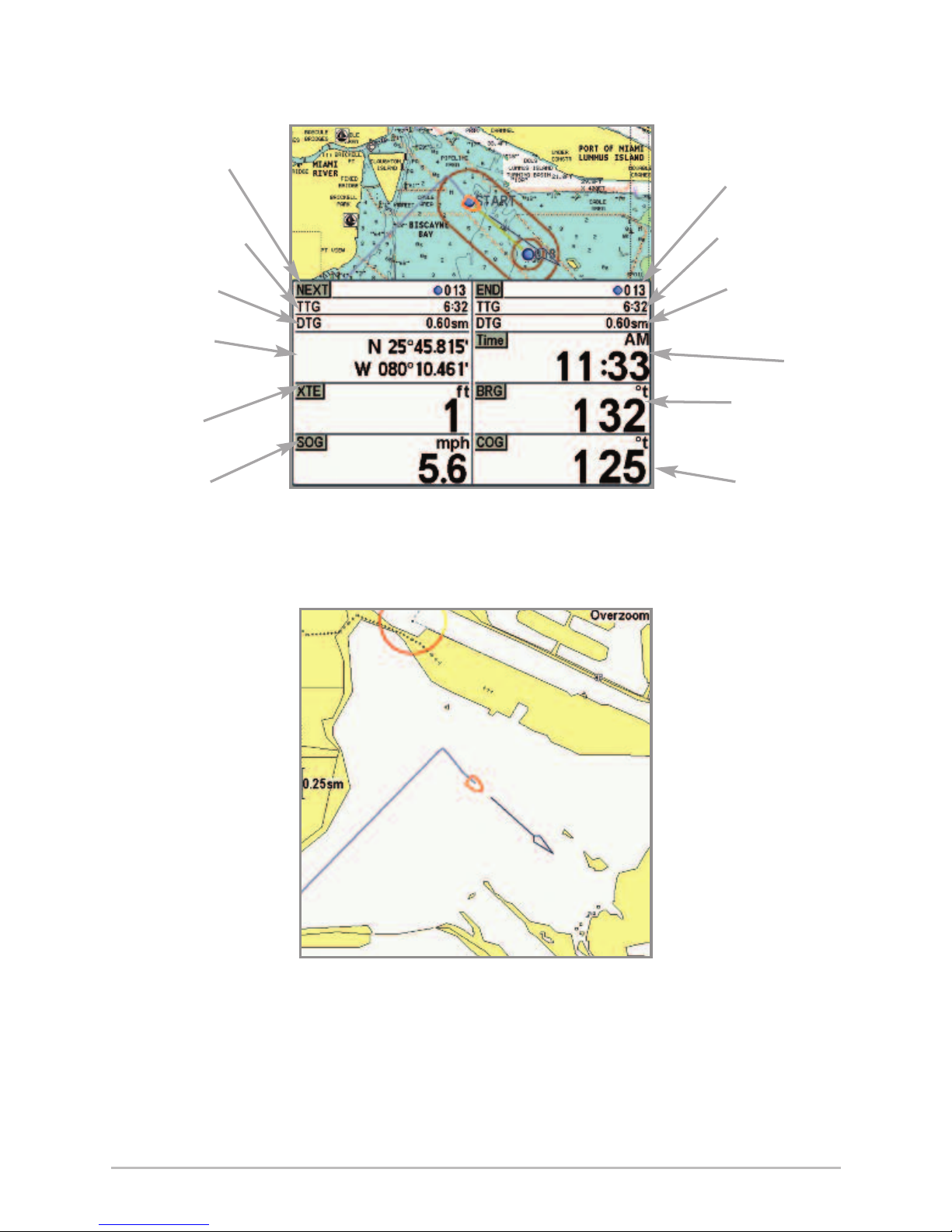
12
You may also choose Chart Big Digits View or Chart No Readouts View if you prefer.
Chart No Readouts View
Chart Big Digits View
Next Waypoint
in the Route
TTG: Time to Go
to Next Waypoint
DTG: Distance
to Go to Next
Waypoint
Latitude and
Longitude of
the Boat
XTE: Cross
Track Error
SOG: Speed
Over Ground
Last Waypoint
in Route
TTG: Time to Go
to Last Waypoint
DTG: Distance
to Go to Last
Waypoint
Time
BRG: Bearing
COG: Course
Over Ground
Views
Page 22

13
Instrument View
Instrument View allows you to display a digital instrument panel with 8
selectable readouts. This view provides a digital compass at the top of the view,
as well as 8 selectable readouts, and a Cross Track Error (XTE) graphic at the
bottom of the view. The XTE graphic shows the boat's position in relation to the
Off Course Alarm limits, as well as the optimal route (shown as the dotted line
in the middle).
For best results, you should try to keep the boat as close to the dotted line as
possible. If your course exceeds the Off Course Alarm limits, an alarm will
sound, and the boat icon will change position and will turn from black to red to
indicate the alarm state.
NOTE: Bird's Eye Big Digits View, Chart Big Digits View, and Instrument View share the same
set of eight readouts. When you change the readouts displayed on one of these views, the
readouts are also changed on the other two views. See Navigation X-Press™ Menu: Select
Readouts for more information.
NOTE: If there is only one waypoint in a route, the Next Waypoint and the End Waypoint info
boxes will display the same information, both for that next waypoint.
Instrument View
Compass
Next Waypoint
in Route
TTG: Time To Go
DTG: Distance To
Go to Next Waypoint
in Route
Latitude and
Longitude Position
of Boat
XTE: Cross Track
Error. Distance of
Boat from Route
SOG: Speed
Over Ground
Off Course Alarm Limit
Boat Icon
Last Waypoint
in Route
TTG: Time to Go,
DTG: Distance to
Go to Last
Waypoint in Route
Time
BRG: Bearing to
Next Waypoint
COG: Course
Over Ground
Recommended Route
Off Course
Alarm Limit
XTE: Cross Track
Error Graphic
Views
Page 23
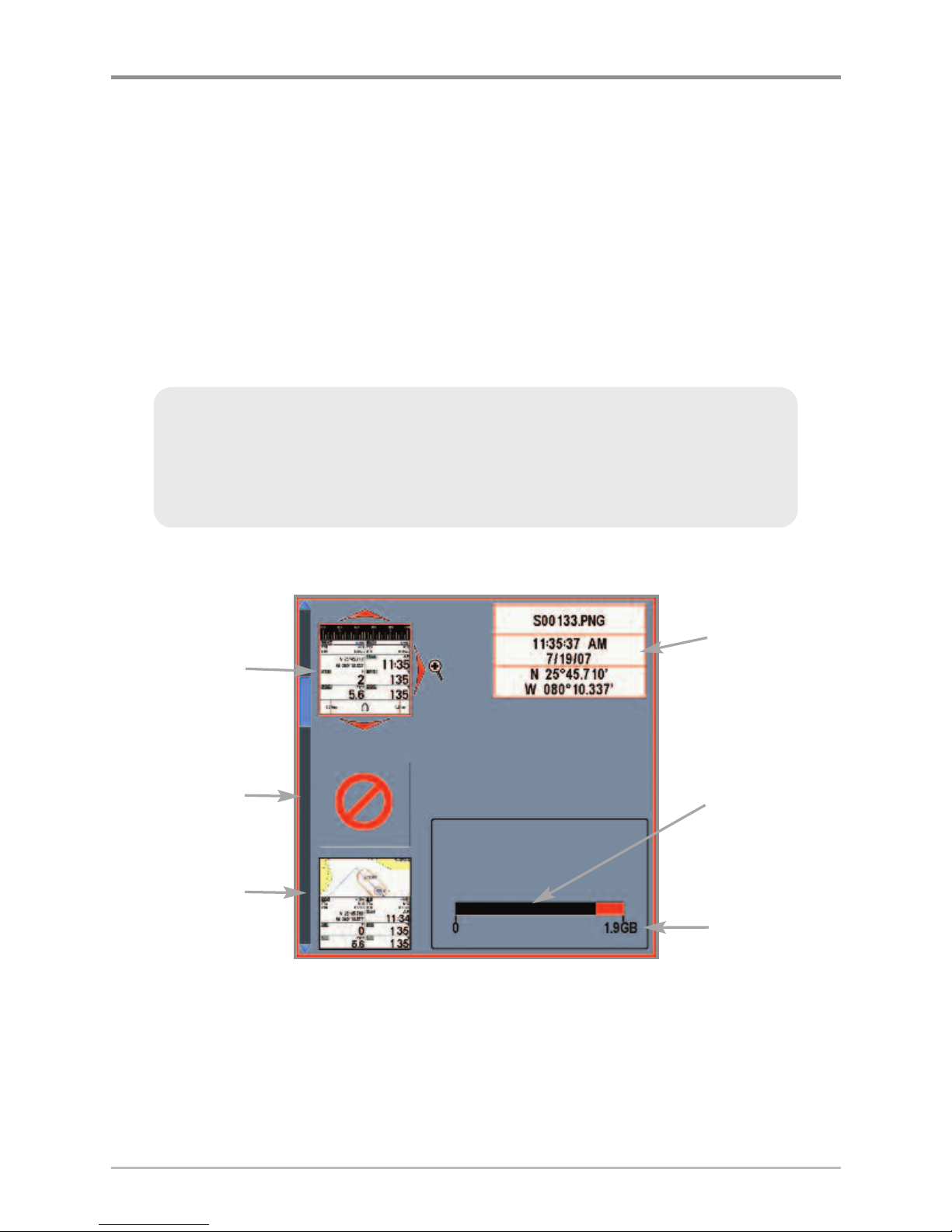
14
Screen Snapshot View
Screen Snapshot View shows the screen snapshots that you have saved on the
MMC/SD card (optional-purchase). Use this view to access your saved screen
snapshots by selecting the thumbnail for each file.
Press the DOWN or UP Cursor keys to scroll through the snapshot thumbnails
in this view. The selected thumbnail will be highlighted with red arrows. Press
the RIGHT Cursor key to open a file.
In addition, press the MENU key once while in this view, and the Screen
Snapshot X-Press™ Menu will appear.
Screen Snapshot View
Total amount of
space on card
Information Box
Amount of space
left on the card
Unavailable icon
Highlighted
Screen Snapshot
Thumbnail
Screen Snapshot
Thumbnail
NOTE: You must have an optional-purchase MMC/SD card installed for the
Screen Snapshot features to work. Also, the speed of the screen capture
depends on the type of card you use. In general, SD cards capture the screen
faster than MMC cards.
Views
Page 24
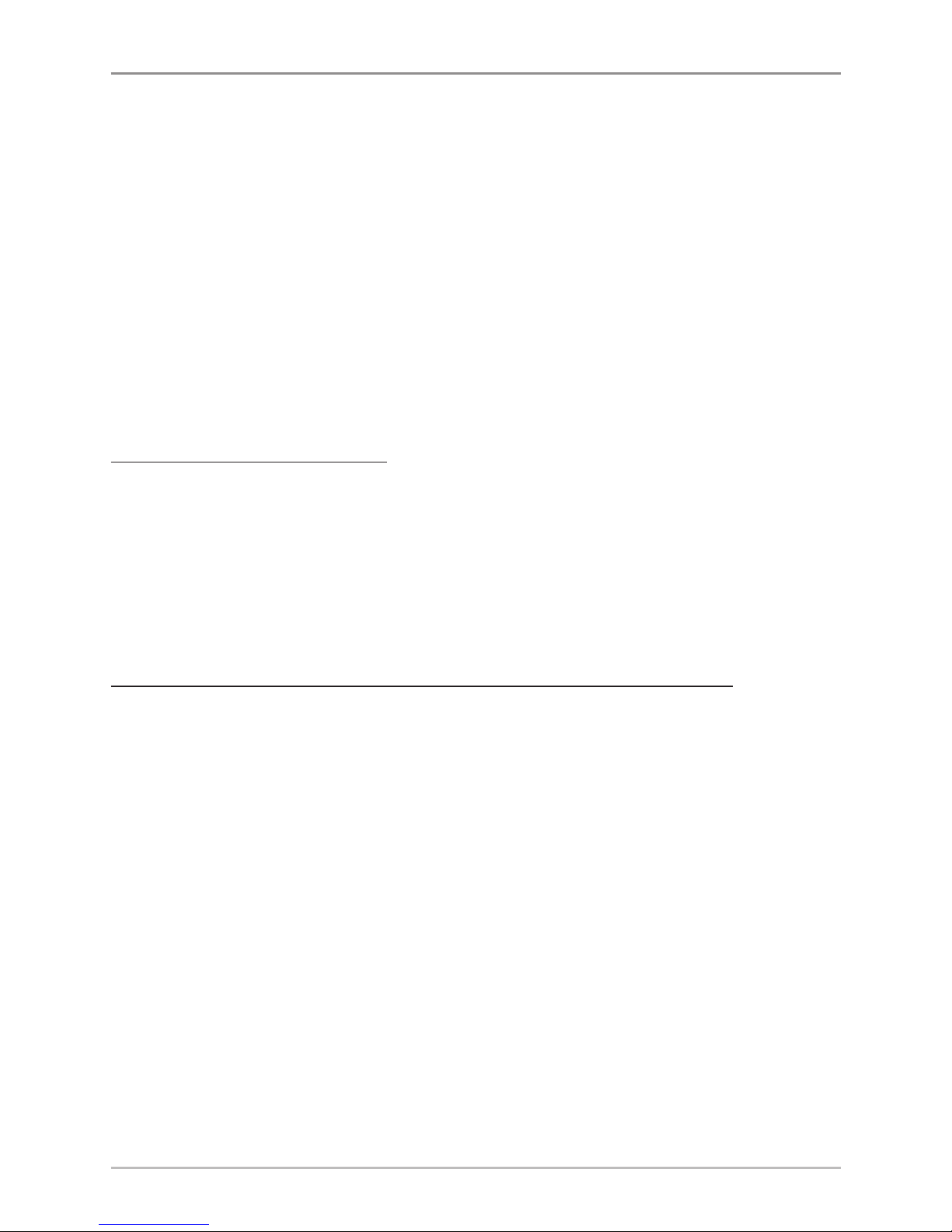
15
SSccrreeeenn SSnnaappsshhoottss
The Screen Snapshot feature takes a picture of your screen and saves the
screen snapshot to the MMC/SD card (optional-purchase) installed in your unit.
The screen snapshot will include the menus, dialog boxes, warnings, and
messages that were active when the screen snapshot was taken.
Working with screen snapshots is a four-step process:
1. Activating Screen Snapshot from the Accessories tab.
2. Making a Screen Snapshot using the MARK key.
3. Viewing a Screen Snapshot using the Screen Snapshot View.
4. Deleting a Screen Snapshot using the Screen Snapshot X-Press™ Menu.
To activate Screen Snapshot:
1. Press the MENU key twice to access the Main Menu, and the press the
RIGHT Cursor key until the Accessories tab is selected.
2. Press the DOWN Cursor key to highlight Screen Snapshot.
3. Press the LEFT or RIGHT Cursor keys to turn Screen Snapshot On or Off.
(Off, On, Default = Off)
To make a screen snapshot (Screen Snapshot must be activated):
1. Make sure you have installed an optional-purchase MMC/SD card into
the card slot.
2. From any view you want to capture, press the MARK key.
• When you start a screen capture, a message will appear to indicate
that a waypoint has been created at the cursor location on the
screen, and the screen will freeze while the snapshot is being
saved to the MMC/SD.
• A status dialog box will appear that shows the file number assigned
to the screen capture (.PNG) as well as the progress of the save as a
percentage. Screen Snapshot file names start with an “S.”
• A waypoint created by a screen snapshot shares the same file
name and has a screen snapshot icon.
Views
Page 25
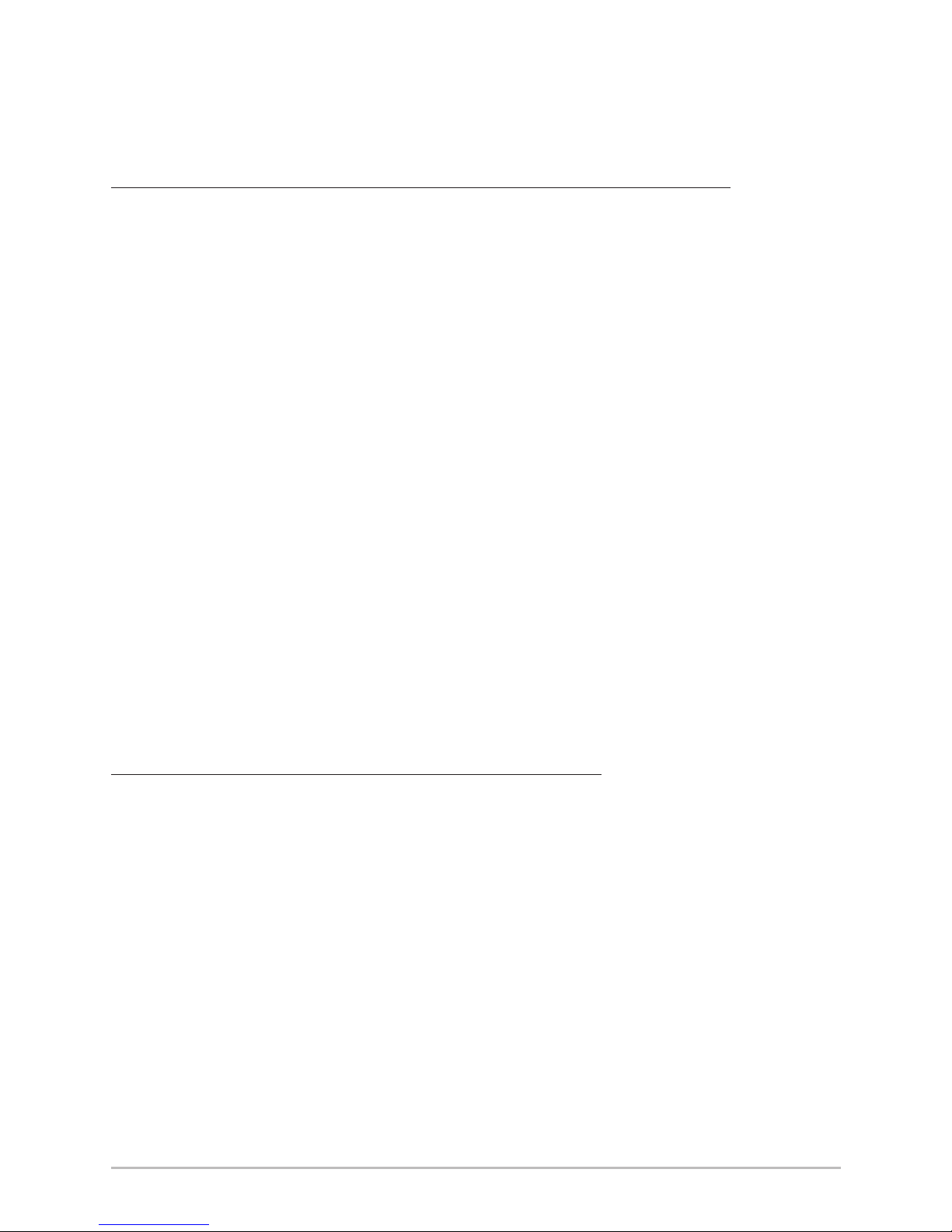
16
NOTE: Navigation is not affected by the Screen Snapshot feature. Also, if Screen
Snapshot is enabled, but there is not a GPS receiver connected, pressing the MARK key
will capture the screen image but an error will display that says a GPS position fix is
required to create a waypoint.
To view saved screen snapshots from the Screen Snapshot View:
1. Make sure that the optional-purchase MMC/SD card used to capture
the screen is installed in the card slot.
2. Press the VIEW key until you see the Screen Snapshot View.
3. Press the UP or DOWN Cursor keys to scroll through the available
screen snapshots thumbnails. The selected thumbnail will be
highlighted with arrows. Press the RIGHT Cursor key to view the full
image.
• When you highlight a screen snapshot thumbnail, the amount of
space remaining on the MMC/SD card will be displayed in the
information box.
• A red border around the full screen indicates that the view is a
saved screen capture, not a “live” view.
• Press the DOWN Cursor key to view the next screen snapshot.
• Press the LEFT Cursor key to return to the Screen Snapshot View
file list.
To view saved screen snapshots from a Chart View:
Waypoints created with a screen snapshot are displayed in Chart View as a
screen snapshot icon.
1. Make sure that the optional-purchase MMC/SD card used to capture
the screen is installed in the card slot.
2. Press the VIEW key until you see a Chart View.
3. Use the 4-WAY Cursor Control key to move the active cursor onto a
screen snapshot icon. When the cursor snaps onto the screen snapshot
icon, a thumbnail preview of the snapshot will be displayed on the
screen.
4. Press the INFO key to access the Waypoints Info submenu.
Views
Page 26
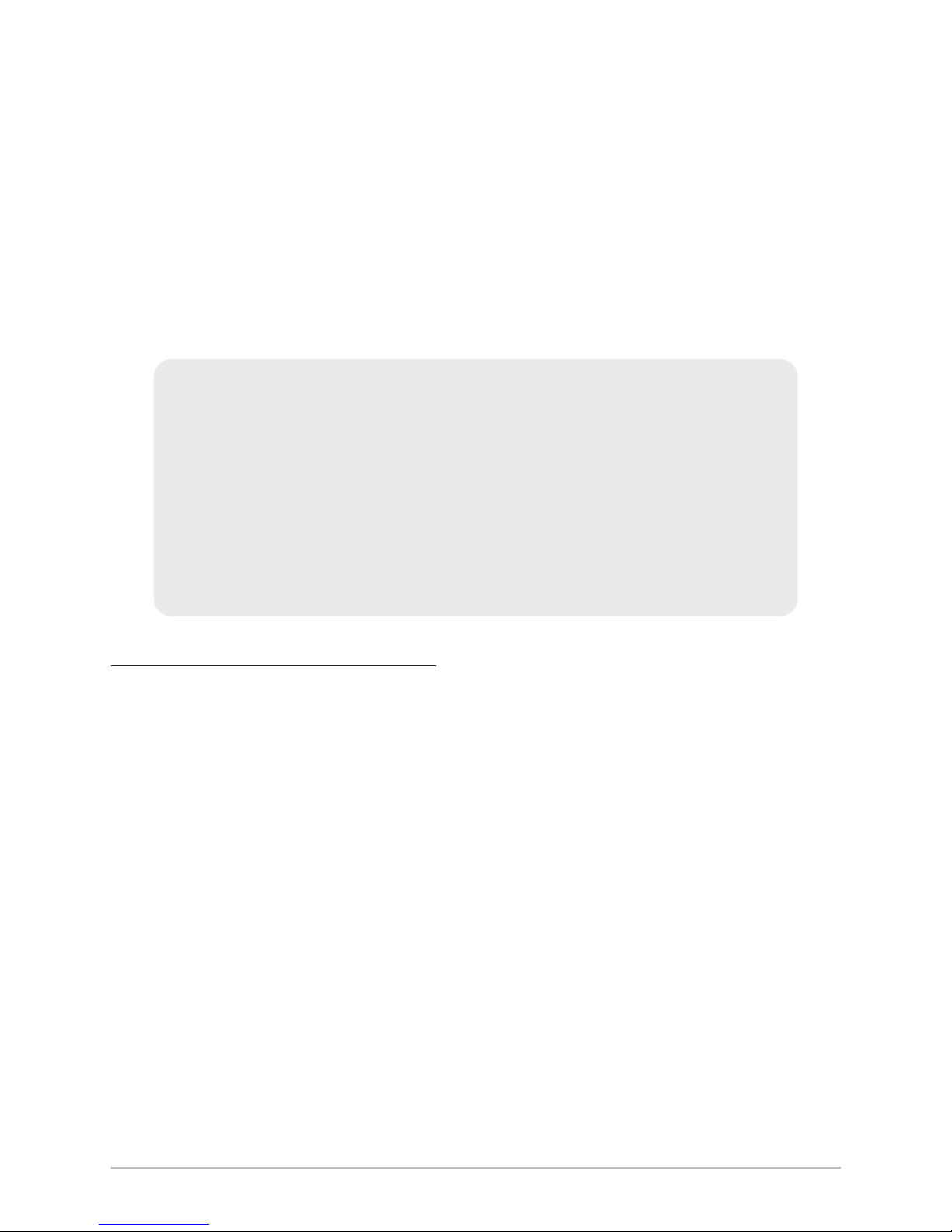
17
5. Press the DOWN Cursor key to highlight View Snapshot, and press the
RIGHT Cursor key to view the screen snapshot on the full screen.
• A red border around the full screen indicates that the view is a
saved screen capture, not a “live” view.
• Press the EXIT key to return to the Chart View.
NOTE: You must have an optional-purchase MMC/SD card installed to store or view
screen snapshot thumbnails. If you press the INFO key while the cursor is on a snapshot
waypoint, and the MMC/SD card is missing, the chart information box will be displayed
instead of the screen snapshot.
To delete saved screen snapshots:
You can delete the highlighted image, or all captured images, using the Screen
Snapshot X-Press™ Menu.
1. From the Screen Snapshot View, press the UP or DOWN Cursor keys to
highlight the screen snapshot you want to delete.
2. Press the MENU key once to access the Screen Snapshot
X-Press™ Menu.
3. Press the UP or DOWN Cursor key to select Delete Image, and then
press the RIGHT Cursor key to complete your selection. The Confirm
dialog box will appear. To confirm deletion, press the RIGHT Cursor key
once more. To cancel deletion, press the LEFT Cursor key.
NOTE: To delete ALL of your saved screen snapshots, select Delete All Images from the
Screen Snapshot X-Press™ Menu, and press the RIGHT Cursor key to confirm the
deletion.
NOTE: You may view data files associated with each screen snapshot
by removing the MMC/SD card from your unit and installing it in your
optional-purchase MMC/SD card reader connected to a PC. Use Windows Explorer
and HumminbirdPC™ to see the contents of your MMC/SD card. See
www.humminbird.com for details.
You will notice that a .DAT (or a .TXT) file is created for every .PNG screen capture.
This data file includes the thumbnail view, and is required for viewing the screen
snapshot from your unit, so don’t delete these files.
Views
Page 27
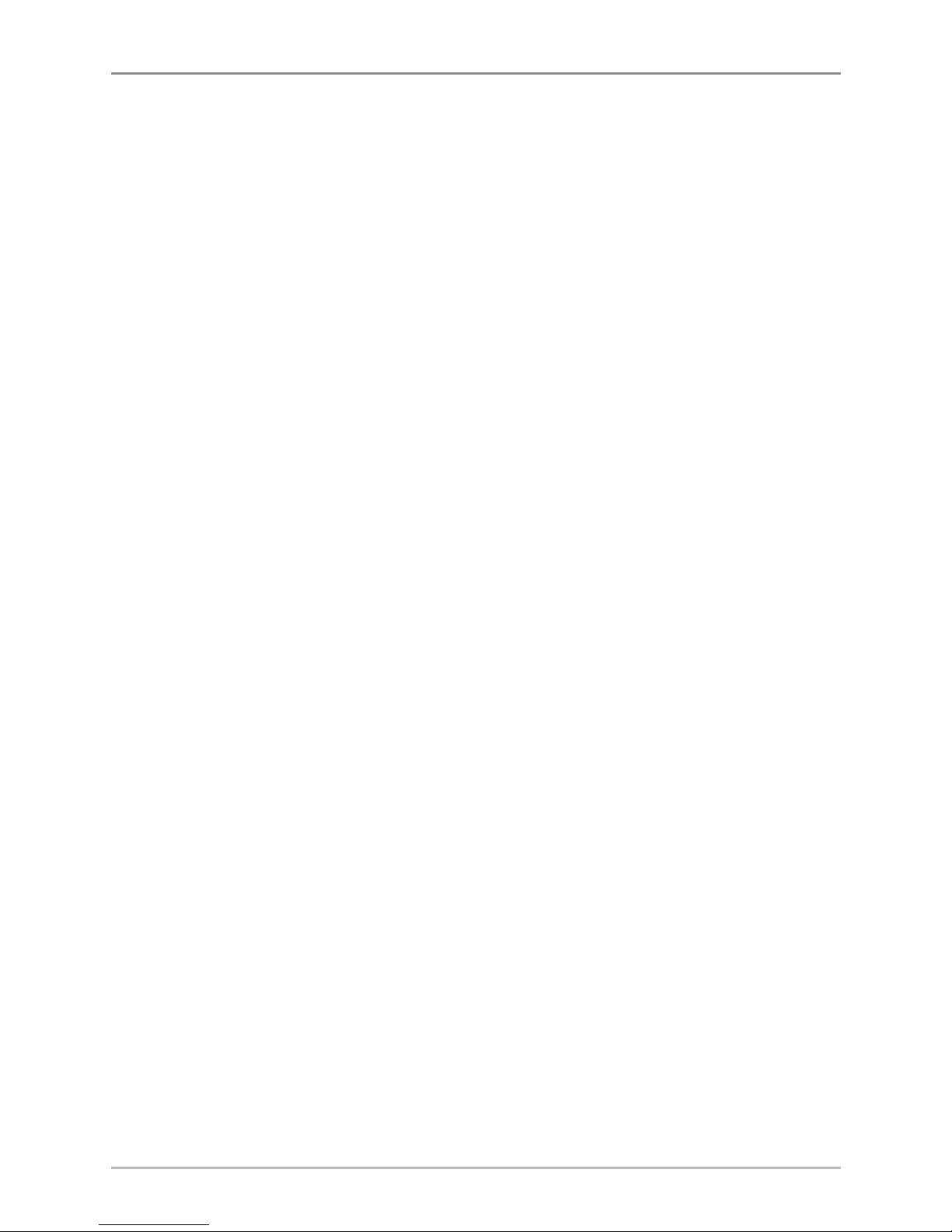
18
VViieeww OOrriieennttaattiioonn
All the Chart Views allow you to choose the orientation of the view. When
North-Up orientation is selected, True North is shown at the top of the display.
In other words, objects located to the north of the boat are drawn above the
boat. When Course-Up orientation is selected, the direction of motion of the
boat is shown at the top of the display. In other words, objects ahead of the boat
are drawn above the boat. In both orientations, the view pans automatically, so
that the boat is always centered on the display.
When the boat is stationary, it is drawn as a circle. When the boat is in motion,
it takes on a boat shape, pointed in the direction of motion (always Up in the
Course-Up orientation).
Views
Page 28
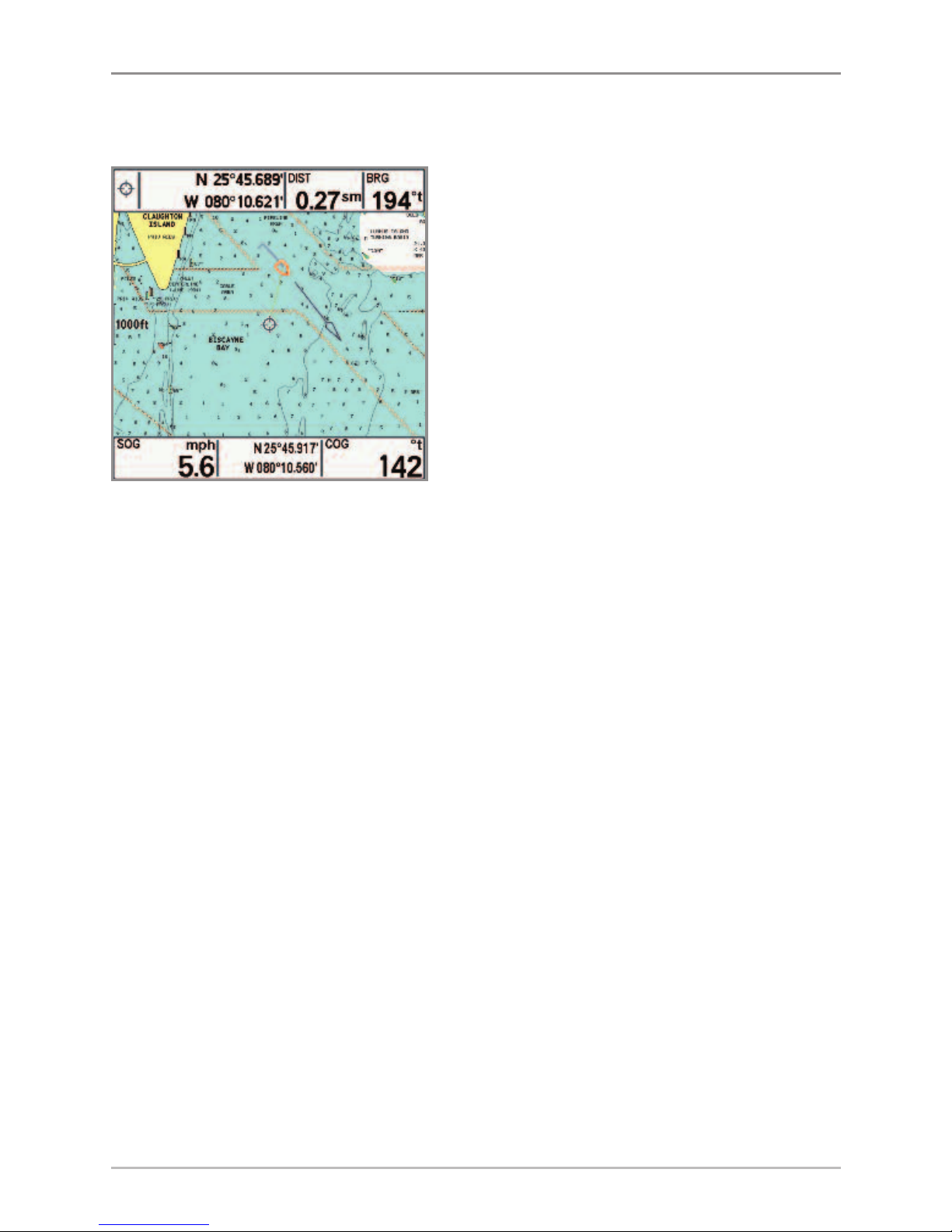
19
VViieewwiinngg CCaarrttooggrraapphhyy
In the Chart Views, there are several cartography-related functions that you can
access using the keys on your control head.
Panning: Use the 4-WAY Cursor Control
key to move the chart around on the
display in the direction of the key being
pressed. When you do this, a bull's eye
cursor is drawn at the center of the screen
and is linked to the boat by a gray line,
even if the boat is off the screen. At the
same time, the distance and bearing from
the boat to the cursor position and the
latitude/longitude coordinates of the
cursor are displayed in the upper info
boxes.
Zooming: Press the Plus (+) key to Zoom In and the Minus (-) key to Zoom Out to
see the cartography at different magnification levels. The zoom level is indicated
on the left side of the display. If you zoom in beyond the available chart data, the
display will go into Overzoom mode whereby the last available chart data is
amplified to reflect the level selected. If you zoom in so far that no cartography is
available, a lat/long grid will be drawn instead.
Decluttered Waypoints: When two or more waypoints overlap, or are displayed
close together on a chart view, the screen will automatically declutter—
waypoint names will shorten and the waypoint icons will change into small
blue icons.
To view a Decluttered Waypoint at full size, use the 4-WAY Cursor Control key
to move the cursor onto a decluttered waypoint icon. When the cursor snaps
onto the icon, the full-size waypoint name and icon will be displayed. You can
also press the ZOOM+ key until you can see the individual waypoints on the
screen.
Chart View with Cursor Present,
shown with Optional-Purchase
Navionics® Cartography
Views
Page 29
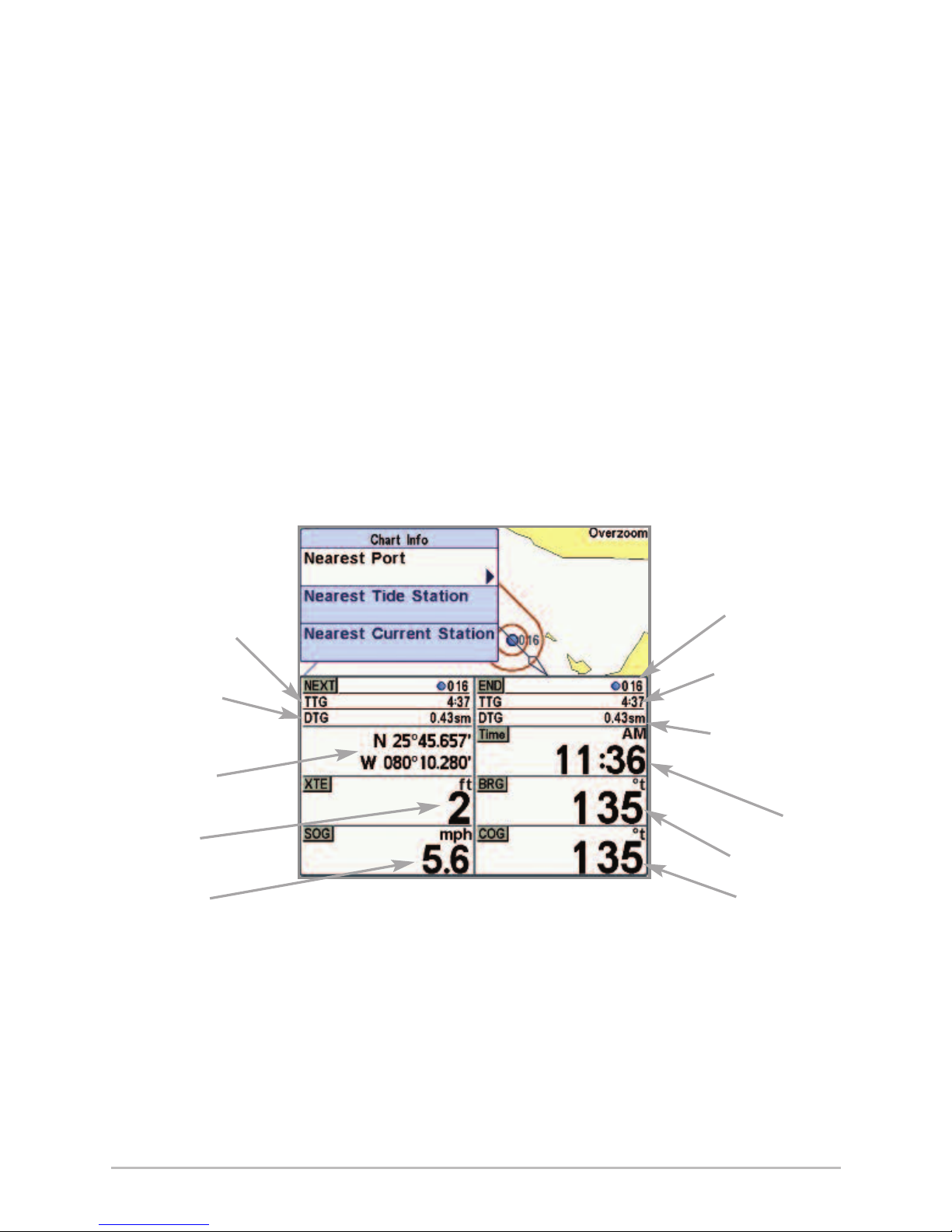
20
Chart Info: Press the INFO key to get detailed information about the chart. If
the cursor is active, you will see information about the chart objects located
near the cursor. If the cursor is not active, the Chart Info submenu will appear.
Use the 4-WAY Cursor Control key to select the nearest port, the nearest tide
station, or the nearest current station and see information about any of these
objects.
NOTE: The built-in UniMap™ does not contain any Port, Tide, or Current information.
This information is only available from optional-purchase MMC/SD cards.
Nearest Port: The position and services information for the nearest port to your
present position will be displayed. Press the EXIT key to remove the information
box and the cursor bull’s eye will be centered over the port position. The cursor
information boxes at the bottom of the display will indicate the distance and
bearing to the port from your present position.
Chart Info Submenu
Last Waypoint
in Route
TTG: Time to Go
to Last Waypoint
DTG: Distance to
Go to Last
Waypoint
Time
BRG: Bearing
COG: Course
Over Ground
TTG: Time to Go
to Next Waypoint
DTG: Distance
to Go to Next
Waypoint
Latitude and
Longitude of Boat
XTE: Cross
Track Error
SOG: Speed
Over Ground
Views
Page 30
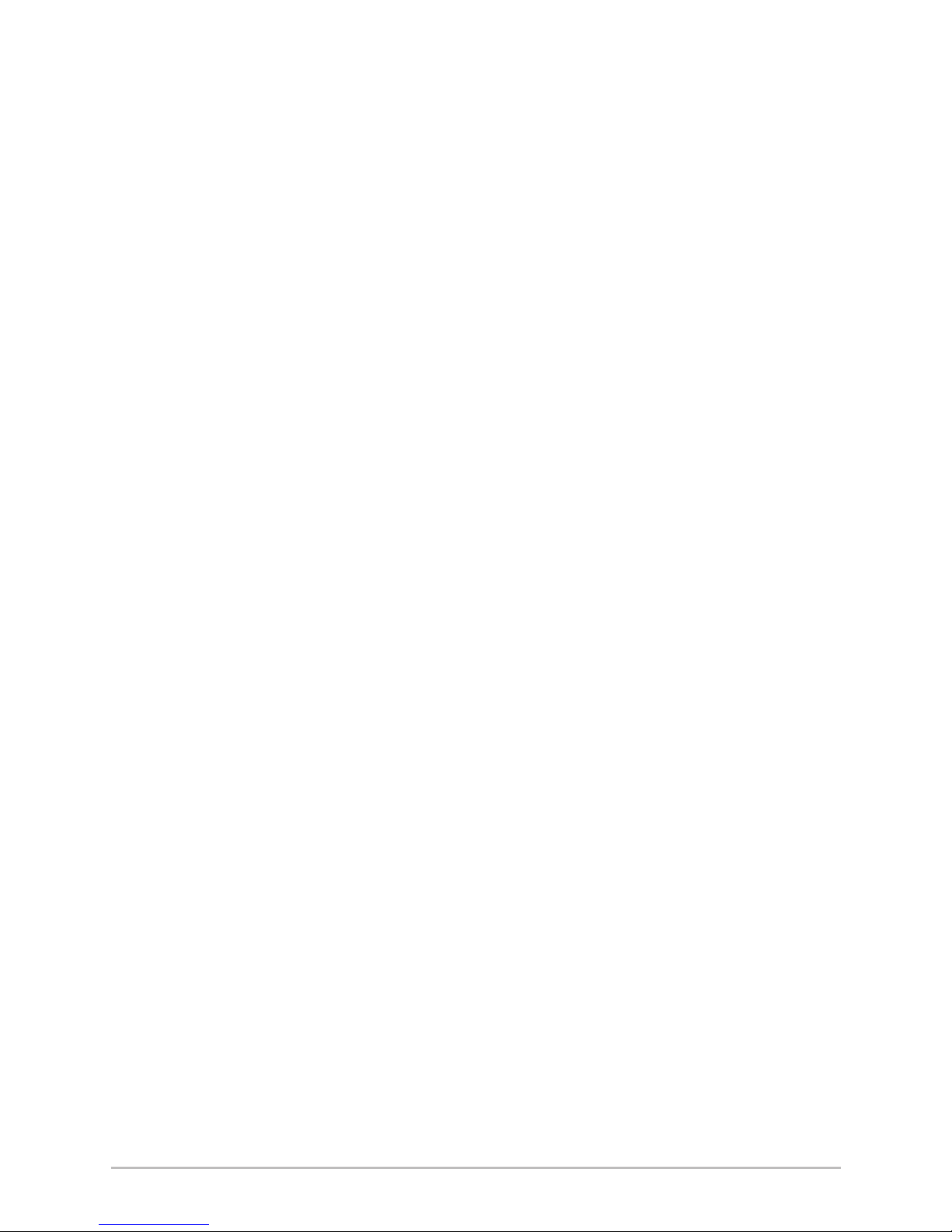
21
Nearest Tide Station: Tide information for the nearest tide station to your
present position will be displayed. This includes the position of the station and
the times of the high and low tides for today’s date. A tide graph is also
displayed showing the rise and fall of the tides for the 24 hour time period
encompassing the date. You can change the date to look at tide information
before or after the date displayed by pressing the LEFT or RIGHT Cursor key
respectively. Press the EXIT key to remove the information box, and the cursor
bull’s eye will be centered over the tide station position. The cursor information
boxes at the bottom of the display indicate the distance and bearing to the tide
station from your present position.
Nearest Current Station: Current information for the nearest current station to
your present position will be displayed. This includes the position of the station
and the current changes for today. Two graphs are also presented that show the
time, direction, and flow speed of the current changes for the 24 hour time
period of today’s date. You can change the date to look at current information
before or after the date displayed by pressing the LEFT or RIGHT Cursor key
respectively. Press the EXIT key to remove the information box, and the cursor
bull’s eye will be centered over the current station position. The cursor
information boxes at the bottom of the display will indicate the distance and
bearing to the current station from your present position.
Views
Page 31

22
Introduction to Navigation
Use your 700 Series™ Chartplotter to mark waypoints at areas of interest and
to navigate to those waypoints via a savable route. A route represents the
shortest intended distance between waypoints. You can also view and save
tracks, which represent the actual path of the boat.
Introduction to Navigation
Page 32

23
Waypoints, Routes, and Tracks
Waypoints are stored positions that allow you to mark areas of interest or
navigation points. Your Chartplotter can store up to 3000 waypoints.
Waypoints, Routes and Tracks
Decluttered
Waypoints
Map Scale
TTG: Time to Go
to Waypoint
DTG: Distance to
Go to Waypoint
SOG: Speed
Over Ground
Route
Waypoint
Track
XTE: Cross Track
Error. Distance of
Boat from Route
BRG: Bearing
to Waypoint
COG: Course
Over Ground
Latitude and
Longitude
Position of Boat
NOTE: When two or more waypoints overlap, or are displayed close together on a
chart view, the screen will automatically declutter—waypoint names will shorten
and the waypoint icons will change into small blue icons.
To view a Decluttered Waypoint at full size, use the 4-WAY Cursor Control key to
move the cursor onto a decluttered waypoint icon. When the cursor snaps onto the
icon, the full-size waypoint name and icon will be displayed. You can also press the
ZOOM+ key until you can see the individual waypoints on the screen.
Introduction to Navigation
Page 33

24
Routes link two or more waypoints together to create a path for navigation and
are used in trip planning. You can link individual waypoints together by using the
GOTO key. A route represents your intended navigation and shows the shortest
path from each waypoint to the next. As you travel a route, staying on the route
line is the most efficient way to get to your destination, although you should
always look out for obstacles not shown on the chart. Your 700 Series™
Chartplotter can store up to 50 routes that can each contain up to 50 waypoints.
Tracks consist of detailed position history and are displayed as a breadcrumb
trail of trackpoints. The Current Track shows the position history since the unit
was powered up (maximum of 20,000 trackpoints displayed). You can clear the
Current Track or save it at any time. Your 700 Series™ Chartplotter can store up
to 50 saved tracks, each containing 20,000 trackpoints. The current track
represents your actual path so far.
Save, Edit, or Delete a Waypoint
Save your current position as a waypoint: On any view, press the MARK key to
save the current position of the boat as a waypoint.
Save the cursor position as a waypoint: On the Chart views, use the 4-WAY
Cursor Control key to move the cursor to the position you want to save as a
waypoint. Then press the MARK key to save the position as a waypoint.
Display the Waypoints Submenu: From any view, press the MENU key twice to
display the Main Menu, then use the RIGHT Cursor key to select the Navigation
tab. Select Waypoints, and press the RIGHT Cursor key to display the Waypoints
submenu.
Program a specific position as a waypoint: To create a waypoint that is NOT
your current position, from the Waypoints submenu select Create, and press
the RIGHT Cursor key. Use the 4-WAY Cursor Control key to program a waypoint
name, latitude, longitude, and icon before selecting Save.
NOTE: When you save a waypoint by any of these methods, a numerical
waypoint name is automatically assigned. You can edit the waypoint information
later to give it a different name and select an icon to represent it (see Program
or Edit the waypoint fields).
Introduction to Navigation
Page 34

25
Edit a waypoint: From the Waypoints submenu, select Edit and press the
RIGHT Cursor key to display the saved waypoints list. Select the waypoint you
want to edit and press the RIGHT Cursor key. Use the 4-WAY Cursor Control key
to edit a waypoint name, latitude, longitude, and icon before selecting Save.
To make it easier to select a waypoint to edit, select Sort By and press the
RIGHT or LEFT Cursor keys to select a sort order:
• Name shows the waypoints alphabetically.
• Time shows the most recently-created waypoint first.
• Distance shows the closest waypoint first.
Delete a waypoint: From the Waypoints submenu, select Delete, and press the
RIGHT Cursor key to display the saved waypoints list. Select the waypoint you
want to delete, then press the RIGHT Cursor key. You will be asked to confirm
deletion before the waypoint is permanently deleted.
Program or Edit the waypoint fields: Use the 4-WAY Cursor Control key to
move from field to field, and the UP and DOWN Cursor keys to change values
once you are in a field.
In the Waypoint Name, Latitude, and Longitude fields, press the UP and
DOWN Cursor keys to change the letter or number. All upper and lower case
letters are available, as well as digits 0-9 and some punctuation characters.
In the Waypoint Icon field, press the UP and DOWN Cursor keys to change
the icon used to represent the waypoint on the Chart Views. You can exit
these fields with the LEFT and RIGHT Cursor keys or by pressing the EXIT key.
Introduction to Navigation
Page 35

26
Navigate to a Waypoint or Position
Navigate to the cursor position: From the Chart views, use the 4-WAY Cursor
Control key to move the cursor to a position or waypoint on the display. Press
the GOTO key. Navigation will begin immediately.
Navigate to a specified waypoint: Press the GOTO key. Press the DOWN Cursor
key to highlight a waypoint from the saved waypoints list, and press the RIGHT
Cursor key to start navigation.
NOTE: By repeating the previous instructions, you can add more waypoints to create
a longer multi-segment route.
Waypoints, Routes and Tracks
Map Scale
TTG: Time to Go
to Waypoint
DTG: Distance to
Go to Waypoint
SOG: Speed
Over Ground
Route
Waypoint
Track
XTE: Cross Track
Error. Distance of
Boat from Route
BRG: Bearing
to Waypoint
COG: Course
Over Ground
Latitude and
Longitude
Position of Boat
Decluttered
Waypoints
NOTE: When two or more waypoints overlap, or are displayed close together on a
chart view, the screen will automatically declutter—waypoint names will shorten
and the waypoint icons will change into small blue icons.
To view a Decluttered Waypoint at full size, use the 4-WAY Cursor Control key to
move the cursor onto a decluttered waypoint icon. When the cursor snaps onto the
icon, the full-size waypoint name and icon will be displayed. You can also press the
ZOOM+ key until you can see the individual waypoints on the screen.
Introduction to Navigation
Page 36

27
Skipping a waypoint: From the Navigation X-Press™ Menu, select Skip Next
Waypoint, and press the RIGHT Cursor key. If there is not another waypoint to
skip to, navigation will be cancelled.
Cancel navigation: From the Navigation X-Press™ Menu, select Cancel
Navigation, and press the RIGHT Cursor key. Canceling navigation removes the
route and any waypoints created using the GOTO key, but it does not remove
any saved routes from memory. You will be prompted to save the current route
when you cancel navigation.
Add a Waypoint Target or Trolling Grid
Add or Remove a Waypoint Target: The target shows various distance ranges
in circular format from the waypoint you choose.
From the Waypoints submenu, select Target, and press the RIGHT Cursor key to
display the saved waypoints list. Select the waypoint you want to target. A
target consisting of concentric circles centered on the selected waypoint will
appear on all of the navigation views. To remove the target, choose Remove
Target from the Navigation X-Press™ Menu.
Chart View with Target
Waypoint
Target
Introduction to Navigation
Page 37

28
Add or Remove a Trolling Grid: The trolling grid shows various distance ranges
in grid format from the waypoint you choose. The trolling grid can be used as a
guide when trolling around a waypoint.
From the Waypoints submenu, select Grid, and press the RIGHT Cursor key to
display the saved waypoints list. Press the DOWN or UP Cursor keys to
highlight a waypoint, and press the RIGHT Cursor key to select. A trolling grid
centered on the selected waypoint will appear on all of the navigation views.
The grid can be rotated to any heading by adjusting the Grid Rotation setting
on the Navigation Main Menu. To remove the trolling grid, choose Remove Grid
from the Navigation X-Press™ Menu.
NOTE: Only one waypoint can have either a target or a grid applied to it at one time.
If you apply a target or a grid to a new waypoint, the original waypoint will lose its
target or grid.
NOTE: The spacing of the rings on the waypoint target and the spacing of the grid
lines on the trolling grid are the same as the length of the scale bar on the left edge
of the display. Zooming in or out will decrease or increase the spacing, respectively.
Chart View with Grid
Waypoint
Trolling
Grid
Waypoint
Introduction to Navigation
Page 38

29
Save, Edit, or Delete a Route
Save the current route: While you are navigating, the current route can be
saved. From the Navigation X-Press™ Menu, select Save Current Route, and
press the RIGHT Cursor key. Navigation will continue.
Create a route: From the Routes submenu, select Create and press the RIGHT
Cursor key. A Route Edit dialog box will be displayed with an empty route. You
can name the route, add waypoints to the route from the saved waypoints list,
and order the waypoints in the route using the 4-WAY Cursor Control key to
move between fields.
Edit a saved route: From the Routes submenu, select Edit and press the RIGHT
Cursor key. A Route Edit screen will be displayed. Select the route you want to
edit and press the RIGHT Cursor key. Re-name the route or change, delete, or
re-order the waypoints used in the route.
Edit waypoint order in a route: From the Route Edit dialog box, highlight a
waypoint in the In Route list, and press the RIGHT Cursor key to access the
Waypoint In Route submenu. From this submenu, you can move the waypoint
up or down in the route order or delete it from the list.
Delete a saved route: From the Routes submenu, select Delete and press the
RIGHT Cursor key. Select the route you want to delete and press the RIGHT
Cursor key. You will be asked to confirm your choice by pressing the RIGHT
Cursor key again before the route is deleted.
Travel a saved route: From the Routes submenu, select Travel, and press the
RIGHT Cursor key. The saved routes list will appear. Select the route you want to
travel, and press the RIGHT Cursor key to make this route the current route and
begin navigation. You may also travel the route in forward or reverse order by
changing the Direction setting in the saved routes list.
Display the Routes submenu: From any view, press the MENU key twice to
display the Main Menu, then press the RIGHT Cursor key to select the
Navigation tab. Press the DOWN Cursor key until Routes is highlighted, and
press the RIGHT Cursor key to display the Routes submenu.
Introduction to Navigation
Page 39

30
Route Info: From the Routes submenu, select Info, and press the RIGHT Cursor
key. The saved routes list will appear. Select a route, and press the RIGHT
Cursor key. The following information will be displayed for the route you select:
The waypoints in the route, with the distance and bearing from each waypoint
to the next, as well as the distance and bearing from the current position to the
first waypoint in the route.
Save or Clear a Current Track
Save the current track: From the Navigation X-Press™ Menu, select Save
Current Track, and press the RIGHT Cursor key. The track will remain on the
display but will change from black to gray. To remove the track completely from
the display, see Edit, Delete, or Hide Saved Tracks.
NOTE: When you save a track, a name is automatically assigned. The track name
consists of a date/time stamp, but can be re-named later (see Edit, Delete, or Hide
Saved Tracks).
Clear the current track: From the Navigation X-Press™ Menu, select Clear
Current Track, and press the RIGHT Cursor key. The track will be removed from
the display and permanently deleted.
Introduction to Navigation
Page 40

31
Edit, Delete, or Hide Saved Tracks
Display the Saved Tracks Submenu: From any view, press the MENU key twice
to display the Main Menu, then press the RIGHT Cursor key to select the
Navigation tab. Select Saved Tracks, and press the RIGHT Cursor key to display
the Saved Tracks submenu.
Edit a saved track: From the Saved Tracks submenu, select Edit, and press the
RIGHT Cursor key to display the saved tracks list. Select the track you want to edit
and press the RIGHT Cursor key.
Delete a saved track: From the Saved Tracks submenu, select Delete, and press
the RIGHT Cursor key to display the saved tracks list. Select the track you want
to delete and press the RIGHT Cursor key. You will be asked to confirm deletion
before the track is permanently deleted.
Hide or display a saved track: From the Saved Tracks submenu, select Visibility,
and press the RIGHT Cursor key to display the saved tracks list. Select the track
you want to hide or display and press the RIGHT or LEFT Cursor keys to select
Hidden or Visible. Press the EXIT key to return to the Saved Tracks submenu.
When the Edit Track dialog box appears, use the Cursor keys to move between
fields. In the Name field, the UP and DOWN Cursor keys change the letter or
number. All upper and lower case letters are available, as well as digits 0-9 and
some punctuation characters. You can exit the Name field with the LEFT and
RIGHT Cursor keys or by pressing the EXIT key. Select Save and press the RIGHT
Cursor key to save your changes.
Introduction to Navigation
Page 41

32
Man Overboard (MOB) Navigation
As soon as you know that you have a man overboard (MOB), you should
activate MOB navigation to maximize the chances for a successful rescue. MOB
navigation allows you to create an MOB waypoint to locate the point at which
your man went overboard and the relation of the boat to that point.
Activate MOB navigation: Press and hold the GOTO key for more than 1.5
seconds to activate the Man Overboard (MOB) function.
When MOB is activated, a MOB waypoint is created at the boat's current
position, regardless of whether the chart cursor is active or not. The MOB
waypoint has a large, distinctive icon. Once MOB is activated, any current
navigation will be cancelled and the current route will be discarded without
user notification. MOB navigation will begin immediately, and the MOB View
will show the following:
• The view will switch to the Chart View, and the elapsed time since MOB
was activated will be displayed.
• A line will be drawn from the boat's current position to the MOB
waypoint, and the MOB waypoint will be targeted.
• The latitude/longitude position of the MOB waypoint will be displayed
in an additional information box.
Introduction to Navigation
Page 42

33
Cancel MOB navigation: Press the MENU key once to access Navigation
X-Press™ Menu. Select Cancel MOB, and press the RIGHT Cursor key.
Canceling MOB navigation removes the route and any waypoints created using
the GOTO key but does not remove any saved routes from memory.
Delete MOB waypoint: After you have cancelled MOB navigation, the MOB
waypoint will remain in the Navigation X-Press™ Menu until it is deleted.
1. Press the MENU key once to access the Navigation X-Press™ Menu.
2. Select the MOB waypoint, and press the RIGHT Cursor key.
3. Select Delete from the MOB waypoint submenu, and press the RIGHT
Cursor key again. The Confirmation dialog box will appear, allowing you
to confirm or cancel the deletion.
Man Overboard (MOB) Navigation
Target surrounding
MOB waypoint
MOB waypoint
Line Drawn to
MOB Waypoint
from Boat's
Current Position
Boat's current
position
Bearing to
MOB Waypoint
COG: Course
Over Ground
Latitude and
Longitude of
Boat's Position
Name of MOB
Waypoint
Elapsed time
since MOB was
activated
Position where
man fell overboard
SOG: Speed
Over Ground
It is not possible to re-activate MOB or modify the current route without first
canceling MOB navigation. The Off Course trigger is also disabled and the Off
Course Alarm circle is not drawn. Any press of the GOTO key, or selection of
a GOTO menu option, will cause an error beep and a short message will be
displayed that will disappear after 2 seconds.
Introduction to Navigation
Page 43

34
Using Your 700 Series™ Control Head
Your 700 Series™ Chartplotter interface is easy to use. A combination of keys
and special features allows you to control what you see on the display. Refer to
the following illustration, and see Key Functions for more information.
Screen
MARK key
1
8
EXIT key
9
INFO key
GOTO key
2
10
VIEW PRESET keys
11
3
5
6
7
8
9
10
1
POWER/LIGHT key
12
MMC/SD Card slot cover
13
VIEW key
ZOOM (-) key
3
5
4-WAY Cursor Control key
(LEFT, RIGHT, UP, or DOWN Cursor keys)
ZOOM (+) key
4
MENU key
7
6
2
11
12
13
4
Using Your 700 Series™ Control Head
Page 44

35
Key Functions
Your Chartplotter user interface consists of a set of easy-to-use keys that work
with various on-screen views and menus to give you flexibility and control over
your fishing experience.
POWER/LIGHT Key
The POWER/LIGHT key is used to power the Chartplotter on and
off. You can also use the POWER/LIGHT key to adjust the
backlight and contrast of the display.
Power On the control head: Press the POWER/LIGHT key to power the unit on.
When the Title screen is displayed, press the MENU key to access the Start-Up
Options Menu.
Power Off the control head: Press and hold the POWER/LIGHT key for 3
seconds. A message will appear to indicate how many seconds there are until
shutdown occurs. To ensure that shutdown occurs properly and any menu
settings will be saved, your Chartplotter should always be turned off using the
POWER/LIGHT key.
Adjust the Backlight or the Display Background
Color: Press the POWER/LIGHT key to access the
Light and Background submenu. Use the 4-WAY
Cursor Control key to select Light or Background,
and then use the LEFT or RIGHT Cursor key to
change the settings. Press EXIT to exit the Light
and Background submenu.
VIEW Key
The VIEW key is used to cycle through all available views. Press the
VIEW key to advance to the next view. Repeatedly pressing VIEW
cycles through all views available. Views can be hidden to optimize the system to
your fishing requirements (see Views or Views Menu Tab).
NOTE: Press the EXIT key to cycle through the views in reverse order.
Key Functions
Page 45

36
INFO Key
Info - Press the INFO key while in Bird's Eye or Chart View to
display information about objects that are near an active cursor.
If the cursor is not active, the Chart Info submenu
will be displayed. Press the DOWN Cursor key to
select Nearest Port, Nearest Tide Station, or
Nearest Current Station. Then press the RIGHT
Cursor key to display the requested information.
NOTE: The built-in UniMap™ does not contain Port,
Tide, or Current information. This information is only
available from optional purchase MMC/SD cards.
MENU Key
The MENU key is used to access the menu system.
Start-Up Options Menu - Press the MENU key during the power up sequence to
view the Start-Up Options Menu.
X-Press™ Menu - Press the MENU key once to access the X-Press™ Menu. The
X-Press™ Menu provides a shortcut to the most frequently-used settings, and the
options on the X-Press™ Menu correspond with the current view or navigation
mode.
Press the UP or DOWN Cursor keys to highlight your X-Press™ Menu choice, then
press the RIGHT or LEFT Cursor keys to change the setting. The X-Press™ Menu
will collapse temporarily and the screen will update if it is affected by your menu
setting change, which allows you to see the effects of your change immediately.
Reactivate the full X-Press™ Menu by pressing the UP or DOWN Cursor keys.
NOTE: Menu options can be expanded or simplified by setting the User Mode to
Advanced or Normal. See Main Menu: User Mode for details.
Main Menu - The full Main Menu is organized under tabbed headings to help
you find a specific menu item quickly. Your 700 Series™ Chartplotter has the
following menu tabs: Alarms, Navigation, Chart, Setup, Views, and
Accessories.
Key Functions
Page 46

37
Press the MENU key twice to access the Main Menu. Press the RIGHT or LEFT
Cursor keys to select a tab. Then press the DOWN or UP Cursor key to highlight
a menu option, and press the LEFT or RIGHT Cursor key to change a menu
setting.
4-WAY Cursor Control Key
(LEFT, RIGHT, UP, or DOWN Cursor keys)
The 4-Way Cursor Control key has multiple functions, depending
on the view, menu, or situation.
• Menu Selection - Press the DOWN or UP Cursor keys to highlight a
menu option, then press the RIGHT or LEFT Cursor keys to change a
menu setting.
NOTE: Menu settings are implemented and saved immediately - no further action is
required.
• Active Cursor - Press any arrow on the 4-WAY Cursor Control key, and
the active cursor will appear on the screen. In any Chart View, the 4WAY Cursor Control key also pans the charts and highlights decluttered
waypoint icons.
• Bird’s Eye View - The 4-WAY Cursor Control key controls the motion of
the eye point.
NOTE: In Active Cursor mode, you can make the cursor move diagonally by pressing
in between two arrows on the 4-WAY Cursor Control key.
Key Functions
Page 47

38
MARK Key
Press the MARK key while in any view to mark the position of a
waypoint. The MARK key function works if you have a GPS
receiver connected or if you have activated Screen Snapshot from the
Accessories menu tab. The waypoint location and characteristics are
influenced by the active features on the control head as follows:
• If the cursor is active, the waypoint will be marked at the cursor
location.
• If the cursor is not active, the waypoint will be marked at the boat
location.
• If Screen Snapshot is active, a waypoint will be created, and a screen
snapshot will also be saved to the optional-purchase MMC/SD card (see
Views: Screen Snapshot View). Navigation is not affected by the
Screen Snapshot feature.
NOTE: If Screen Snapshot is enabled but there is no GPS receiver connected, pressing
the MARK key will capture the screen image and display an error saying that a GPS
position fix is required to create a waypoint
NOTE: You must have an optional-purchase MMC/SD card installed for the screen
snapshot feature to work.
GOTO Key
The GOTO key has multiple functions, depending on the situation:
• If the Cursor is active, press the GOTO key while in any view to create
a waypoint and start navigation towards that waypoint. If the Cursor is
not active, press the GOTO key to display the saved waypoints list, and
then highlight a waypoint. Press the RIGHT Cursor key to begin
navigation.
• If the GOTO key is pressed and held for more than 1.5 seconds, the Man
Overboard (MOB) function is activated. Once MOB is activated, any
current navigation will be cancelled and the current route will be
discarded without user notification (see Man Overboard (MOB)
Navigation).
Key Functions
Page 48

39
ZOOM (+/-) Key
Press the - or + ZOOM keys while in any of the Chart or
Bird’s Eye Views to change the scale of the view to appear
closer or farther away.
VIEW PRESET Keys
The VIEW PRESET keys are used to save your three favorite views
for quick retrieval. Instead of using the VIEW key to cycle through
all the views to find the one you want, you can program the VIEW PRESET keys
to display a specific view immediately.
To program the VIEW PRESET keys:
1. Press the VIEW key or EXIT key until you see the view you want to save.
2. Press and hold one of the VIEW PRESET keys for several seconds. A
chime will indicate that the view has been saved. You can store up to
three views, one on each key.
Key Functions
Page 49

40
EXIT Key
The EXIT key has multiple functions, depending on the situation:
• If an alarm is sounding, press the EXIT key to cancel the alarm.
• If a menu tab is selected, press the EXIT key to exit the menu mode and
return to the view.
• If a menu is active, press the EXIT key to return to the previous level in
the menu system.
• From any view, press the EXIT key to cycle through the available views
in reverse order.
• If the Cursor is active, press the EXIT key to remove the cursor from the
display.
Key Functions
Page 50

41
Multi-Media Card
(MMC)/SD Slot
The multi-media card (MMC)/SD slot on your
control head can be used with MMC/SD cards
(optional-purchase required) to add detailed
charts to your Chartplotter, update your
Chartplotter software, or export navigation data
from your Chartplotter.
To insert an MMC/SD card:
1. Remove the MMC/SD slot cover.
2. Position the MMC/SD card so that the label faces the right side of the
unit, and insert the card into the slot. Press down on the card until it
clicks into place.
3. Close the slot cover and turn the knob just 1/4 of a turn to close. Do
NOT overtighten, as this will not improve water resistance and may
damage the cover.
To remove an MMC/SD card:
1. Remove the MMC/SD slot cover.
2. Press the MMC/SD card into the slot and then release. The card will
eject from the slot.
AAddddiinngg MMaappss ttoo YYoouurr CChhaarrttppllootttteerr
Your 700 Series™ Chartplotter includes a built-in UniMap™. You can also purchase
MMC/SD cards with additional chart information for a particular location.
When you install the MMC/SD cards in your control head, your 700 Series™
Chartplotter will retrieve that chart and display it automatically (see Multi-Media
Card MMC/SD).
NOTE: The MMC/SD Cards require a separate purchase. For more information, visit
our web site at www.humminbird.com or contact our Customer Resource Center
at 1-800-633-1468.
Inserting an MMC/SD
into the Card Slot
Multi-Media Card (MMC)/SD Slot
Page 51

42
UUppddaattiinngg SSooffttwwaarree
Software updates can be added to your Chartplotter. Go to the Humminbird®
web site for information and computer requirements at www.humminbird.com
or call 1-800-633-1468.
In addition to your Chartplotter and personal computer with Internet access,
you will need one of the following optional-purchase accessories:
• MMC Card Reader (AS CR)
OR...
• PC Connect Cable (AS PC2)
Updating Software requires the following top-level steps:
1. Log on to www.humminbird.com.
• Register your Chartplotter.
• Download HumminbirdPC™ to your computer.
2. Once you have registered your Chartplotter, you can access software
downloads from your online profile.
3a. MMC/SD Card:
Follow the instructions provided with the MMC/SD
Card Reader to connect the MMC/SD Card Reader to a personal
computer and download the software update.
• Install the MMC/SD card with the updated software file into your
control head.
• Power on your control head. The Chartplotter will recognize the
new software and run through a series of prompts to confirm
software installation.
OR...
3b. PC Connect Cable: Follow the instructions included with the PC
Connect Cable to connect your Chartplotter to your computer.
NOTE: The MMC/SD Card Reader and PC Connect cable require a separate
purchase. For more information, visit our web site at www.humminbird.com or
contact our Customer Resource Center at 1-800-633-1468.
Multi-Media Card (MMC)/SD Slot
Page 52

43
EExxppoorrttiinngg NNaavviiggaattiioonn DDaattaa
You can export all saved Tracks, Waypoints, and Routes from your Chartplotter
to an optional-purchase MMC/SD card. The Export All Nav Data menu option is
available when User Mode is set to Advanced. See Main Menu: User Mode
and Navigation Menu Tab for more information.
To Export All Navigation Data:
1. Make sure the User Mode is set to Advanced and that an optionalpurchase MMC/SD card is installed in the slot.
2. Press the MENU key twice to access the Main Menu, then press the
RIGHT Cursor key until the Navigation tab is selected.
3. Press the DOWN Cursor key to highlight Export All Nav Data.
4. Press the RIGHT Cursor key to export all navigation data. The Confirm
dialog box will appear. To confirm export, press the RIGHT Cursor key
once more. To cancel export, press the LEFT Cursor key.
NOTE: If no MMC card is installed, an error message will be displayed. Insert the MMC
card and try again.
NOTE: The MMC/SD cards and MMC/SD Card Reader require separate purchases. The
MMC/SD Card Reader accessory can be used in conjunction with your personal
computer to view and organize your exported navigation data. To purchase this
accessory, visit our web site at www.humminbird.com or contact our Customer
Resource Center at 1-800-633-1468.
Multi-Media Card (MMC)/SD Slot
Page 53

44
Accessory Bus
Use the Accessory Bus to expand the functionality of your Chartplotter.
Accessories plug directly into the Chartplotter, enabling Advanced features
such as WeatherSense® and the SmartCast® Wireless Sonar Link. Additional
tabs and menu options will be added to the menu system automatically when
an accessory is plugged into the unit. In addition, multiple accessories can be
attached simultaneously. See Accessories Menu Tab and 700 Series™
Chartplotter Accessories in this manual, as well as your accessory's
Operations Manual for additional details.
NOTE: Accessories to enable WeatherSense® and the SmartCast® Wireless Sonar Link
require separate purchases. You can visit our web site at www.humminbird.com or
contact our Customer Resource Center at 1-800-633-1468 for additional details.
Accessory Bus
Page 54

45
Powering On the Unit
Press the POWER/LIGHT key to power on your Chartplotter. The Title screen is
shown until the Chartplotter begins operation. After the Title screen is
displayed, a 30 second Navigation Warning screen is shown. From these two
screens, you can access the following operation options:
• Start-Up Options Menu - While the Title screen is displayed, press the
MENU key to access the Start-Up Options Menu. Select Simulator to
learn how to use your Chartplotter before taking your boat on the water.
Additional menu options are also available from this menu. See The
Menu System: Start-Up Options Menu for more information.
• Normal Mode - While the Navigation Warning screen is displayed,
press the EXIT key. The Chartplotter will enter Normal mode for on-thewater operation.
• Demonstration Mode - If you don’t press any keys during the
Navigation Warning screen, the Chartplotter will enter Demonstration
Mode. Demonstration Mode can be turned off (see Setup Menu Tab:
Demonstration).
786ci Title Screen
Powering On the Unit
Page 55

46
The Menu System
The Menu System is divided into easy-to-use menu modules. The main
components of the menu system are as follows:
• Start-Up Options Menu: Press the MENU key while the Title Screen is
displayed (during the power on sequence) to view the Start-Up Options
Menu. From the Start-Up Options Menu, you can choose the following
Chartplotter Modes: Normal, Simulator, System Status, and PC
Connect.
• X-Press™ Menu: The X-Press™ Menu provides a shortcut to the most
frequently-used settings, and the options on the X-Press™ Menu
correspond with the current view.
• Main Menu: The Main Menu is a standard set of menu settings which
are organized under the following tabbed headings: Alarms, Navigation,
Chart, Setup, Views, and Accessories.
NOTE: The X-Press™ Menu(s) and the Main Menu options can also be expanded or
simplified by setting the User Mode to Advanced or Normal (see Main Menu: User
Mode).
The Menu System
Page 56

47
Start-Up Options Menu
To view the Start-Up Options Menu, press the MENU key while the Title Screen
is displayed during the power on sequence. See Powering On the Unit for more
information.
Press the UP or DOWN Cursor keys to highlight a menu option, then press the
RIGHT Cursor key to start one of the following operation modes:
• Select Normal to use the Chartplotter on the water.
• Select the Simulator to learn how to use your Chartplotter before taking
your boat on the water.
• Select System Status to view system connections and conduct a unit
self-test.
• Select PC Connect to use the optional-purchase PC Connect Cable.
See the following pages for more information about each of these options.
Start-Up Options Menu
Page 57

48
NNoorrmmaall
Use Normal for on-the-water operation. Press the POWER/LIGHT key to power
on your Chartplotter. After the Title screen is displayed, a 30 second Navigation
Warning screen is shown. While the Navigation Warning screen is displayed,
press the EXIT key. The Chartplotter will enter Normal mode for on-the-water
operation.
Exit Normal operation by powering your Chartplotter off.
SSiimmuullaattoorr
Use Simulator to learn how to use your Chartplotter before taking your boat on the
water. The Simulator is a very powerful tool that provides a randomly-updated
display which simulates on the water operation.
Selecting Simulator from the Start-Up Options Menu allows you to pre-configure
your Chartplotter for on-the-water operation. Any menu changes you make will
be saved for later use. We recommend going through this manual while using the
Simulator, since all of the menus function and affect the display in the same way
as they would in Normal operation.
A message will appear on the display periodically to remind you that you are
using the Simulator.
Exit the Simulator by powering your Chartplotter off.
Simulator (shown with optional-purchase
Weathersense® attached)
Start-Up Options Menu
Page 58

49
SSyysstteemm SSttaattuuss
Use System Status to view system connections and to conduct a unit self-test.
After you select System Status from the Start-Up Options Menu, press the
VIEW key to display the following options:
• Self Test
• Accessory Test
• GPS Diagnostic View.
Exit System Status by powering your Chartplotter off.
Self Test displays results from the internal diagnostic self test, including unit
serial number, Printed Circuit Board (PCB) serial number, software revision,
total hours of operation, and the input voltage.
Self Test Screen
Start-Up Options Menu
Page 59

50
Accessory Test lists the accessories connected to the system.
NOTE: The speed accessory will be detected only if the paddlewheel has moved since your
Chartplotter was powered up.
System Status Accessory Test Screen
Start-Up Options Menu
Page 60

51
GPS Diagnostic View shows a sky chart and numerical data from the GPS
receiver. The sky chart shows the location of each visible GPS satellite with its
satellite number and a signal strength bar. A dark gray bar indicates that the
satellite is being used to determine your current position. A light orange bar
indicates that the satellite is being monitored, but is not yet being used.
This view also reports the current position, local time and date, and other
numeric information. The current GPS Fix Type is reported as No Fix, 2D Fix, 3D
Fix, or Enhanced. An Enhanced fix has been augmented using information from
WAAS, EGNOS, or MSAS. A 3D or Enhanced Fix is required for navigation.
HDOP (the Horizontal Dilution of Precision) is a GPS system parameter which
depends on the current satellite configuration. HDOP is used to calculate the
Estimated Position Error.
PPCC CCoonnnneecctt
(with optional-purchase PC Connect cable only)
Use PC Connect to update the software of the Chartplotter control head. This
feature requires the use of the PC Connect Cable. Complete instructions are
included with the PC Connect Cable accessory. See Multi-Media Card
(MMC)/SD Slot: Updating Software for additional information.
NOTE: The PC Connect Cable requires a separate purchase. For more information visit
our web site at www.humminbird.com or contact our Customer Resource Center at
1-800-633-1468.
Exit PC Connect mode by powering the Chartplotter off.
GPS Diagnostic View
Satellite
Being Used
Current Latitude
and Longitude
Sky Chart
Satellite Being
Monitored
Start-Up Options Menu
Page 61

52
X-Press™ Menu
The X-Press™ Menu provides a shortcut to your
most frequently-used settings. The options
provided on the X-Press™ Menu correspond
with the current view.
To use an X-Press™ Menu:
1. In any view, press the MENU key once to
open the X-Press™ Menu.
2. Press the UP or DOWN Cursor keys to
highlight an X-Press™ Menu option, then
use the RIGHT or LEFT Cursor keys to
change the menu setting.
NOTE: The X-Press™ Menu will collapse temporarily
and the screen will update if it is affected by your
menu setting change, which allows you to see the
effects of your change immediately.
3. Reactivate the X-Press™ Menu by
pressing the UP or DOWN Cursor keys.
Total Screen Update - When you change any menu settings that affect the
current view, the view will update immediately (i.e. you don’t have to exit the
menu to apply the change to the screen).
X-Press™ Menu
Menu options can be simplified or expanded by setting the User Mode to
Normal or Advanced. See Main Menu: User Mode for details.
X-Press™ Menu
Page 62

53
Main Menu
The Main Menu provides the standard set of
menu options, including the settings that are
changed less frequently. The Main Menu is
organized under the following tabs to help you
find a specific menu item quickly: Alarms,
Navigation, Chart, Setup, Views, Accessories.
NOTE: Menu options can be expanded or simplified by
setting the User Mode to Advanced or Normal. See
Main Menu: User Mode for details.
To use the Main Menu:
1. In any view, press the MENU key twice to open the Main Menu.
2. Press the RIGHT or LEFT Cursor keys to highlight a menu tab.
3. Press the DOWN or UP Cursor keys to select a specific menu option
under that tab.
4. Press the RIGHT or LEFT Cursor keys again to change a menu setting.
• A down arrow at the bottom of a menu means that you can scroll to
additional menu options using the DOWN Cursor key.
• A right or left arrow on a menu option means that you can use the RIGHT
or LEFT Cursor keys to make changes or to see more information.
• Press the EXIT key to move quickly to the top of the tab.
Total Screen Update - When you change any menu settings that affect the
current view, the view will update immediately (i.e. you don’t have to exit the
menu to apply the change to the screen).
Main Menu
Normal User Mode
Main Menu
Page 63

54
QQuuiicckk TTiippss ffoorr tthhee MMaaiinn MMeennuu
• From any menu option on a menu tab, press the EXIT key to jump directly
to the top of the tab.
• From the bottom of a menu tab, press the DOWN key to jump directly to
the top of the tab.
• From the top of a menu tab, press the LEFT or RIGHT Cursor keys to scroll
to the next tab. You can also jump to the beginning or end of the tab
rotation by repeatedly pressing the RIGHT or LEFT Cursor keys.
• If there is a down arrow at the bottom of a menu tab, press the DOWN
Cursor key to scroll to additional menu options.
• If there is a right or left arrow on a menu option, press the RIGHT or LEFT
Cursor keys to make setting changes or see more information.
• If you press MENU or EXIT to leave the Main Menu and then return to the
Main Menu at a later time, the menu will open to the same tab as the last
time the Main Menu was displayed.
Main Menu
Page 64

55
UUsseerr MMooddee ((NNoorrmmaall oorr AAddvvaanncceedd))
Menu options can be simplified or expanded by setting your Chartplotter User
Mode to Normal or Advanced.
Normal Mode is the default setting when you first power on your 700 Series™
Chartplotter. Normal mode is provided for users who want greater simplicity and
fewer menu choices.
Advanced Mode is provided for users who want the highest level of control over
the Chartplotter. Several menu settings are added to the Main Menu when the User
Mode is changed to Advanced.
To change the User Mode setting:
1. Press the MENU key twice to access the Main Menu.
2. Press the DOWN Cursor key to highlight User Mode on the Setup main
menu.
3. Press the LEFT or RIGHT Cursor keys to change the User Mode setting.
(Normal, Advanced, Default = Normal)
NOTE: Any changes made while in Advanced Mode will remain in effect after you
switch back to Normal Mode.
For example, the Local Time Zone menu option is available when the User Mode is set
to Advanced. If you change the Local Time Zone settings while operating in Advanced
User mode, the settings you choose will continue to display on the screen even if you
switch back to Normal User Mode.
Main Menu
Page 65

56
Setup Tab, Normal Mode
Setup Tab, Advanced Mode
Main Menu
Page 66

57
Navigation X-Press™ Menu
(Navigation Views only)
The Navigation X-Press™ Menu provides a
shortcut to your most frequently-used settings.
Press the MENU key once while in any of the
Navigation views to access the Navigation
X-Press™ Menu.
NOTE: Menu options will vary depending on system
settings, such as whether you are currently navigating.
NOTE: Menu options can be expanded or simplified by
setting the User Mode to Advanced or Normal. See
Main Menu: User Mode for details.
Navigation X-Press™ Menu
Navigation X-Press™ Menu
Page 67

58
Waypoint [Name]
(Only with an active cursor on a waypoint)
Waypoint [Name] allows you to view the Waypoints submenu for the waypoint
under your cursor.
To view the Waypoint [Name] Submenu:
1. Use the 4-WAY Cursor Control key to move the cursor onto an existing
waypoint and press the MENU key once, or use Cursor to Waypoint to
select a waypoint from the saved waypoints list.
2. Highlight Waypoint [Name] on the Navigation X-Press™ Menu.
3. Press the RIGHT Cursor key to view the Waypoints submenu.
NOTE: See Navigation Menu Tab for more Waypoints information.
The Waypoint Submenu contains the following menu options:
Edit allows you to edit the Name, Position (Latitude and Longitude), and select
the Icon that will be used to represent the waypoint in the Chart views.
Delete allows you to delete a waypoint from the saved waypoints list.
Target allows you to apply a target to a waypoint selected from the saved
waypoints list.
Grid allows you to apply a trolling grid to a waypoint selected from the saved
waypoints list.
Waypoint Submenu
Navigation X-Press™ Menu
Page 68

59
Cursor to Waypoint
(Chart Views only)
Cursor to Waypoint allows you to quickly move the cursor to any saved
waypoint so that you can locate it or edit it.
NOTE: This X-Press™ Menu option only appears if you have saved waypoints.
To move the cursor to a saved waypoint:
1. Highlight Cursor to Waypoint on the Navigation X-Press™ Menu.
2. Press the RIGHT Cursor key to initiate Cursor to Waypoint.
3. Press the UP or DOWN Cursor keys to select a waypoint, then press the
RIGHT Cursor key to select the destination waypoint.
Save Current Track
Save Current Track allows you to save the current
track being displayed. After the current track is saved, a new current track is
started.
NOTE: Save Current Track appears on the Navigation X-Press™ Menu after navigation
is stopped.
To Save Current Track:
1. Highlight Save Current Track on the Navigation X-Press™ Menu.
2. Press the RIGHT Cursor key to initiate saving the current track.
3. The Confirm dialog box will appear. To save the current track, press the
RIGHT Cursor key once more. To cancel saving the current track, press
the LEFT Cursor key.
Navigation X-Press™ Menu
Page 69

60
Clear Current Track
Clear Current Track allows you to clear the
current track being displayed and start a new track at the present position.
To Clear Current Track:
1. Highlight Clear Current Track on the Navigation X-Press™ Menu.
2. Press the RIGHT Cursor key to initiate clearing the current track.
3. The Confirm dialog box will appear. To clear the current track, press the
RIGHT Cursor key once more. To cancel clearing the current track, press
the LEFT Cursor key.
Save Current Route
(only when Navigating)
Save Current Route allows you to save the current route being displayed. This
menu option will only appear when you are currently navigating a route.
To Save Current Route:
1. Highlight Save Current Route on the Navigation X-Press™ Menu.
2. Press the RIGHT Cursor key to initiate saving the current route.
3. The Confirm dialog box will appear. To save the current route, press the
RIGHT Cursor key once more. To cancel saving the current route, press
the LEFT Cursor key.
Navigation X-Press™ Menu
Page 70

61
Skip Next Waypoint
(only when Navigating)
Skip Next Waypoint removes the next waypoint from the current route. This
menu option will only appear when you are currently navigating a route.
To Skip Next Waypoint:
1. Highlight Skip Next Waypoint on the Navigation X-Press™ Menu.
2. Press the RIGHT Cursor key to initiate skipping the next waypoint.
3. The Confirm dialog box will appear. To skip the next waypoint, press the
RIGHT Cursor key once more. To cancel skipping the next waypoint,
press the LEFT Cursor key.
Cancel Navigation
(only when Navigating)
Cancel Navigation discards the current route and exits Navigation Mode. This
menu option will only appear when you are currently navigating a route. This
will not delete a previously-saved route.
To Cancel Navigation:
1. Highlight Cancel Navigation on the Navigation X-Press™ Menu.
2. Press the RIGHT Cursor key to initiate canceling navigation.
3. The Confirm dialog box will appear. To cancel navigation, press the
RIGHT Cursor key once more. To avoid canceling navigation, press the
LEFT Cursor key.
Navigation X-Press™ Menu
Page 71

62
Cancel MOB Navigation
(only when MOB Navigation is activated)
Cancel MOB Navigation removes the Man Overboard (MOB) waypoint and
exits Man Overboard mode. This menu option will only appear when you are
currently navigating in Man Overboard mode.
To Cancel MOB Navigation:
1. Highlight Cancel MOB Navigation on the Navigation X-Press™ Menu.
2. Press the RIGHT Cursor key to initiate canceling MOB navigation.
3. The Confirm dialog box will appear. To cancel MOB navigation, press
the RIGHT Cursor key once more. To avoid canceling MOB navigation,
press the LEFT Cursor key.
NOTE: After you have cancelled MOB navigation, the MOB waypoint will remain in the
Navigation X-Press™ Menu until it is manually deleted. From the Navigation X-Press™
Menu, select the MOB waypoint, and press the RIGHT Cursor key. Select Delete from
the MOB waypoint submenu, and press the RIGHT Cursor key. The Confirmation dialog
box will appear, allowing you to confirm or cancel the deletion.
Remove Target
(only if a Target is Active)
Remove Target removes the waypoint target from the display. This menu option
will only appear when a target has already been applied to a waypoint.
NOTE: See Introduction to Navigation: Add a Waypoint Target or Trolling Grid for
more information.
To Remove a Target:
1. Highlight Remove Target on the Navigation X-Press™ Menu.
2. Press the RIGHT Cursor key to remove the target.
Navigation X-Press™ Menu
Page 72

63
Remove Grid
(only if a Grid is Active)
Remove Grid removes the waypoint grid from the display. This menu option will
only appear when a grid has already been applied to a waypoint.
NOTE: See Introduction to Navigation: Add a Waypoint Target or Trolling Grid for
more information.
To Remove a Grid:
1. Highlight Remove Grid on the Navigation X-Press™ Menu.
2. Press the RIGHT Cursor key to remove the grid.
Waypoint [Name]
(Most recently-created waypoint)
Waypoint [Name] allows you to view the waypoints submenu for the most
recently created waypoint.
NOTE: You must have pressed the MARK key at least once since you last powered up
the Chartplotter for this menu option to appear.
To view the Waypoint [Name] Submenu:
1. Use the 4-WAY Cursor Control key to move the cursor to a position on
the screen, and press the MARK key once to save a waypoint.
2. Highlight Waypoint[Name] on the Navigation X-Press™ Menu.
3. Press the RIGHT Cursor key to view the Waypoints submenu.
NOTE: See Navigation Menu Tab for more Waypoints information.
Waypoint [Name] Submenu
Navigation X-Press™ Menu
Page 73

64
The Waypoint Submenu contains the following menu options:
Edit allows you to edit the Name, Position (Latitude and Longitude) and select
the Icon that will be used to represent the waypoint in the Chart views.
Delete allows you to delete a waypoint from the saved waypoints list.
Go To allows you to select a waypoint and start navigation toward that
waypoint, or add that waypoint to the end of the current route.
Target allows you to apply a target to a waypoint selected from the saved
waypoints list.
Grid allows you to apply a trolling grid to a waypoint selected from the saved
waypoints list.
Navigation X-Press™ Menu
Page 74

65
Select Readouts
Select Readouts sets individual digital readouts on the Instrument View, all the
Chart Views, and the Bird's Eye Views. The digital readouts are displayed in
fixed-position data windows which are arranged around the edges of the
screen. Data windows can also display digital readouts from supported
accessories such as Temp/Speed, or the data window can be hidden altogether.
It is important to note the following:
• Standard Bird's Eye View and Chart View share the same set of nine
readouts, seven of which are adjustable. When you change the
readouts displayed on the Bird's Eye View, the readouts are also
changed on the Chart View.
• Bird's Eye Big Digits View, Chart Big Digits View, and Instrument
View share the same set of eight readouts. When you change the
readouts displayed on one of these views, the readouts are also
changed on the other two views. See Bird's Eye View, Chart View, and
Instrument View for more information.
To change Select Readouts:
1. Highlight Select Readouts on the Navigation X-Press™ Menu.
2. Press the RIGHT Cursor key to access the Select Readouts submenu.
3. Press the UP or DOWN Cursor keys to select a Readout position, then
press the RIGHT or LEFT Cursor keys to choose what will be displayed in
that position. To hide the data window, select Off.
NOTE: The availability of the digital readout information corresponds with the view
selected, the accessory attached, and whether or not you are navigating. See the
tables on the following pages to find your view and the data windows that are
available for each readout position in that view.
Navigation X-Press™ Menu
Page 75

66
Default Chart View
Customized Chart View
Select Readouts: 8 Data Windows
Used by Bird's Eye Big Digits,
Chart Big Digits,
and Instrument View
Select Readouts: 9 Data Windows,
7 Adjustable, Used by Standard
Bird's Eye and Chart View
Navigation X-Press™ Menu
Page 76

67
Each data window can be set as shown below. The selections for each readout
will vary, depending on the view and readout position.
COG
Off
Position
SOG
Time
Time + Date
Triplog
Voltage
Course Over Ground:
Course Over Ground is the current direction the boat is traveling
measured in degrees from North (i.e. 321°, where 000° is North,
090° East, 180° is South, 270° is West). When the Course Over
Ground is equal to Bearing, the boat is said to be “On Course”
and will arrive at the destination in the most efficient manner.
See the Glossary for more information.
The data window is turned off and hidden.
Position is the current location (latitude, longitude) determined
by GPS.
Speed Over Ground:
Speed Over Ground is the measurement of the boat’s progress
across a given distance and is the speed measurement provided
by GPS. Accurate destination times can be derived from this
measurement. See the Glossary for more information.
The current time.
The current time and date.
Displays the triplog, which measures the elapsed time since last
reset, the distance traveled since last reset, and average speed
during timed interval.
Power supplied to the control head.
9 Data Windows, 7 Adjustable, Used by Standard Bird's Eye and Chart Views
Readouts 1, 2, 3, 6 and 7
Navigation X-Press™ Menu
Page 77

68
Bearing
CMG/SMG
Off
TRK/CMG
TTG
VMG
WPTend/ETA/DTG
Bearing is the direction to a destination waypoint measured
in degrees from North (i.e. 321°, where 000° is North, 090°
East, 180° is South, 270° is West).
Course Made Good/Speed Made Good:
Course Made Good is the angle between the starting point
on a route and the current position of the boat. The goal is to
have CMG and Track equal to the same number. See the
Course Made Good illustration. Speed Made Good is the
distance from the starting waypoint on the route divided by
the time elapsed since starting navigation on the route.
The data window is turned off and hidden.
Track/Course Made Good:
The Track is the planned line of travel between two
waypoints and represents the most efficient path between
the two points because it is a straight line. The TRK is
measured in degrees. See above for an explanation of
Course Made Good.
Time To Go:
Time To Go is the estimated time required to reach the
destination waypoint. TTG is calculated using the SOG and DTG.
Velocity Made Good:
Velocity Made Good is the speed of travel relative to the next
waypoint on the route. The goal is for VMG to equal Speed.
Waypoint End/Estimated Time of Arrival/Distance to Go:
Waypoint End is the last waypoint on the route. Estimated
Time of Arrival is the estimated time of arrival to the last
waypoint on the route. Distance To Go is the distance
between the current position of the boat and the last
waypoint on the route.
9 Data Windows, 7 Adjustable, Used by Standard Bird's Eye and Chart Views
Readouts 4 and 5
Navigation X-Press™ Menu
Page 78

69
WPTend/TTG/DTG
WPTnext/ETA/DTG
WPTnext/TTG/DTG
Waypoint/TTG
XTE
Waypoint End/Time To Go/Distance to Go:
Waypoint End is the last waypoint on the route. Time To Go
is the estimated time required to reach the last waypoint on
the route. TTG is calculated using the SOG and DTG.
Distance To Go is the distance between the current position
of the boat and the last waypoint on the route.
Waypoint Next/Estimated Time of Arrival/Distance to Go:
Waypoint Next is the next waypoint on the route.
Estimated Time of Arrival is the estimated time of arrival
to the next waypoint on the route. Distance To Go is the
distance between the current position of the boat and the
next waypoint on the route.
Waypoint Next/Time To Go/Distance to Go:
Waypoint Next is the next waypoint on the route. Time To Go
is the estimated time required to reach the next waypoint on
the route. TTG is calculated using the SOG and DTG.
Distance To Go is the distance between the current position
of the boat and the next waypoint on the route.
Waypoint/Time To Go:
Waypoint/Time To Go is the estimated time to reach the
next waypoint on the route.
Cross Track Error:
Cross Track Error is the straight-line distance of the boat
from the intended Track. XTE measures how far the boat
is off course and also triggers the Off Course Alarm.
9 Data Windows, 7 Adjustable, Used by Standard Bird's Eye and Chart Views
Readouts 4 and 5 (con’t.)
Navigation X-Press™ Menu
Page 79

70
Bearing
CMG/SMG
COG
Off
Position
SOG
Bearing is the direction to a destination waypoint measured
in degrees from North (i.e. 321°, where 000° is North, 090°
East, 180° is South, 270° is West).
Course Made Good/Speed Made Good:
Course Made Good is the angle between the starting point
on a route and the current position of the boat. The goal is to
have CMG and Track equal to the same number. See the
Course Made Good illustration. Speed Made Good is the
distance from the starting waypoint on the route divided by
the time elapsed since starting navigation on the route.
Course Over Ground:
Course Over Ground is the current direction the boat is
traveling measured in degrees from North (i.e. 321°, where
000° is North, 090° East, 180° is South, 270° is West). When
the Course Over Ground is equal to Bearing, the boat is said
to be “On Course” and will arrive at the destination in the
most efficient manner. See the Glossary for more
information.
The data window is turned off and hidden.
Position is the current location (latitude, longitude)
determined by GPS.
Speed Over Ground:
Speed Over Ground is the measurement of the boat’s
progress across a given distance and is the speed
measurement provided by GPS. Accurate destination times
can be derived from this measurement. See the Glossary for
more information.
8 Adjustable Data Windows, Used by Bird's Eye Big Digits,
Chart Big Digits, and Instrument View
Readouts 1, 2, 3, 4, 5, 6, 7 and 8
Navigation X-Press™ Menu
Page 80

71
TRK/CMG
TTG
Time
Time + Date
Triplog
VMG
Voltage
WPTend/ETA/DTG
WPTend/TTG/DTG
Track/Course Made Good:
The Track Line is the planned line of travel between two
waypoints and represents the most efficient path between the
two points because it is a straight line. The TRK is measured in
degrees. See above for an explanation of Course Made Good.
Time To Go:
Time To Go is the estimated time required to reach the
destination waypoint. TTG is calculated using the SOG and DTG.
The current time.
The current time and date.
Displays the triplog, which measures the elapsed time since
last reset, the distance traveled since last reset, and average
speed during timed interval.
Velocity Made Good:
Velocity Made Good is the speed of travel relative to the next
waypoint on the route. The goal is for VMG to equal Speed.
Power supplied to the control head.
Waypoint End/Estimated Time of Arrival/Distance to Go:
Waypoint End is the last waypoint on the route. Estimated
Time of Arrival is the estimated time of arrival to the last
waypoint on the route. Distance To Go is the distance
between the current position of the boat and the last
waypoint on the route.
Waypoint End/Time To Go/Distance to Go:
Waypoint End is the last waypoint on the route. Time To Go
is the estimated time required to reach the last waypoint on
the route. TTG is calculated using the SOG and DTG.
Distance To Go is the distance between the current position
of the boat and the last waypoint on the route.
8 Adjustable Data Windows, Used by Bird's Eye Big Digits,
Chart Big Digits, and Instrument View
Readouts 1, 2, 3, 4, 5, 6, 7 and 8 (con’t.)
Navigation X-Press™ Menu
Page 81

72
WPTnext/ETA/DTG
WPTnext/TTG/DTG
Waypoint/TTG
XTE
Waypoint Next/Estimated Time of Arrival/Distance to Go:
Waypoint Next is the next waypoint on the route. Estimated
Time of Arrival is the estimated time of arrival to the next
waypoint on the route. Distance To Go is the distance between
the current position of the boat and the next waypoint on the
route.
Waypoint Next/Time To Go/Distance to Go:
Waypoint Next is the next waypoint on the route. Time To Go
is the estimated time required to reach the next waypoint on
the route. TTG is calculated using the SOG and DTG. Distance
To Go is the distance between the current position of the boat
and the next waypoint on the route.
Waypoint/Time To Go:
Waypoint/Time To Go is the estimated time to reach the next
waypoint on the route.
Cross Track Error:
Cross Track Error is the straight-line distance of the boat from
the intended Track. XTE measures how far the boat is off
course and also triggers the Off Course Alarm.
8 Adjustable Data Windows, Used by Bird's Eye Big Digits,
Chart Big Digits, and Instrument View
Readouts 1, 2, 3, 4, 5, 6, 7 and 8 (con’t.)
Navigation X-Press™ Menu
Page 82

73
Screen Snapshot X-Press™ Menu
(Screen Snapshot View only)
The Screen Snapshot X-Press™ Menu
provides access to the image management
functions. Press the MENU key once while in
the Screen Snapshot View to access the
Screen Snapshot X-Press™ Menu.
NOTE: For more information, see Views: Screen
Snapshot View.
Screen Snapshot X-Press™ Menu
Screen Snapshot X-Press™ Menu
Page 83

74
Delete Image
(optional-purchase MMC/SD Card, Screen Snapshot
View only)
Delete Image allows you to delete a single screen capture image from the
Screen Snapshot View. This menu option is only available when you have an
optional-purchase MMC/SD card installed, you are in Screen Snapshot View,
and you have selected an image thumbnail.
To delete an image:
1. From the Screen Snapshot View, press the UP or DOWN Cursor keys to
select the image you want to delete.
2. Highlight Delete Image on the Screen Snapshot X-Press™ Menu.
3. Press the RIGHT Cursor key to initiate deleting the image.
4. The Confirm dialog box will appear. To delete the image, press the
RIGHT Cursor key once more. To cancel deleting the image, press the
LEFT Cursor key.
Delete All Images
(optional-purchase MMC/SD Card, Screen Snapshot
View only)
Delete All Images allows you to delete all the images at once from the Screen
Snapshot View. This menu option is only available when you have an optionalpurchase MMC/SD card installed and you are in Screen Snapshot View.
To delete all images:
1. From the Screen Snapshot View, highlight Delete All Images on the
Screen Snapshot X-Press™ Menu.
2. Press the RIGHT Cursor key to initiate deleting all images.
3. The Confirm dialog box will appear. To delete all images, press the
RIGHT Cursor key once more. To cancel deleting all images, press the
LEFT Cursor key.
Screen Snapshot X-Press™ Menu
Page 84

75
Alarms Menu Tab
From any view, press the MENU key twice to
access the Main Menu. The Alarms tab will be
the default selection.
NOTE: When an alarm is triggered, you can silence it
by pressing any key. The alarm will be silenced, and
will not be triggered again until a new instance of the
alarm condition is detected.
NOTE: Menu options can be expanded or simplified
by setting the User Mode to Advanced or Normal. See
Main Menu: User Mode for details.
Alarms Menu
Alarms Menu Tab
Page 85

76
Low Battery Alarm
Low Battery Alarm sounds when the input
battery voltage is equal to or less than the menu setting. The battery alarm will
only sound for the battery that is connected to the Chartplotter. The Low
Battery Alarm should be set to warn you when the battery voltage drops below
the safety margin that you have determined.
To change the Low Battery Alarm setting:
1. Highlight Low Battery Alarm on the Alarms main menu.
2. Press the LEFT or RIGHT Cursor keys to change the Low Battery Alarm
setting. (Off, 8.5V - 13.5V, Default = Off)
Aux. Temp. Alarm
(with optional-purchase temp. probe or Temp/Speed only)
Aux. Temp. Alarm sounds when the water temperature from the
Paddlewheel/Temperature Probe detected by the Chartplotter reaches the Aux.
Temp. Alarm setting, which is either set in degrees Fahrenheit or Celsius
[International Models only].
To change the Aux. Temp. Alarm setting:
1. Highlight Aux. Temp. Alarm on the Alarms main menu.
2. Press the LEFT or RIGHT Cursor keys to change the Aux. Temp. Alarm
setting. (Off, 33-120 [Fahrenheit], 0-50 [Celsius], Default = Off)
For example, if the Aux. Temp. Alarm is set to 58 degrees Fahrenheit, and the
water temperature falls from 60 degrees to 58 degrees, the Aux. Temp. Alarm
will sound. Similarly, if the water temperature rises from 56 degrees to 58
degrees, the Aux. Temp. Alarm will also sound.
For instance, if you are running a trolling motor (battery operated), you would
want to set the Low Battery Alarm to sound before the battery voltage drops
too low for it to be used to start your main, gasoline-powered engine.
Alarms Menu Tab
Page 86

77
Temp. Alarm
Temp. Alarm sounds when the water temperature
detected by the Chartplotter reaches the Temp. Alarm setting, which is either set
in degrees Fahrenheit or Celsius [International Models only].
To change the Temp. Alarm setting:
1. Highlight Temp. Alarm on the Alarms main menu.
2. Press the LEFT or RIGHT Cursor keys to change the Temp. Alarm
setting. (Off, 33-120 [Fahrenheit], 0-50 [Celsius], Default = Off)
For example, if the Temp. Alarm is set to 58 degrees Fahrenheit, and the water
temperature falls from 60 degrees to 58 degrees, the Temp. Alarm will sound.
Similarly, if the water temperature rises from 56 degrees to 58 degrees, the Temp.
Alarm will also sound.
Alarms Menu Tab
Page 87

78
Off Course Alarm
Off Course Alarm allows you to set how far the
boat is allowed to move off course before the Off Course Alarm will sound
during navigation.
To change the Off Course Alarm setting:
1. Highlight Off Course Alarm on the Alarms main menu.
2. Press the LEFT or RIGHT Cursor keys to change the Off Course Alarm
setting. (Off, 25 to 3000 feet, 10 to 1000 meters [International Models
only], Default = 300 ft, 100 m)
Off Course Limits
Arrival Alarm Circle
Alarms Menu Tab
Page 88

79
Arrival Alarm
Arrival Alarm sounds when the boat has either
exceeded the distance to the destination waypoint, or has entered the Arrival
Alarm Circle, based on the menu setting when navigating. Arrival Alarm allows
you to set how close the boat must be to the destination waypoint before the
Arrival Alarm will sound.
To change the Arrival Alarm setting:
1. Highlight Arrival Alarm on the Alarms main menu.
2. Press the LEFT or RIGHT Cursor keys to change the Arrival Alarm
setting. (Off, 25 to 3000 feet, 10 to 1000 meters [International Models
only], Default = 150 ft, 50 m)
Drift Alarm
Drift Alarm allows you to set the size of a perimeter
around the boat’s anchored position. If the anchored boat drifts outside of that
perimeter, the Drift Alarm will sound.
Drift Alarm Perimeter
Drift Alarm
Circle
Alarms Menu Tab
Page 89

80
To change the Drift Alarm setting:
1. Highlight Drift Alarm on the Alarms main menu.
2. Press the LEFT or RIGHT Cursor keys to change the Drift Alarm setting.
(Off, 25 to 3000 feet, 10 to 1000 meters [International Models only],
Default = Off)
Alarm Tone
Alarm Tone selects the pitch of the alarm sound.
A brief tone will be produced as you adjust the Alarm Tone so that you can
select the tone that you can hear best.
To change the Alarm Tone setting:
1. Highlight Alarm Tone on the Alarms main menu.
2. Press the LEFT or RIGHT Cursor keys to change the Alarm Tone setting.
(High, Medium, Low, Default = Medium)
Alarms Menu Tab
Page 90

81
Navigation Menu Tab
Press the MENU key twice to access the Main
Menu, then press the RIGHT Cursor key to
select the Navigation tab.
NOTE: Menu options will vary depending on system
settings, such as whether you are currently navigating.
NOTE: Menu options can be expanded or simplified
by setting the User Mode to Advanced or Normal. See
Main Menu: User Mode for details.
Navigation Menu Tab
Navigation Menu Tab
Page 91

82
Current Track
Current Track allows you to view the Current
Track submenu.
To view the Current Track Submenu:
1. Highlight Current Track on the Navigation main menu.
2. Press the RIGHT Cursor key to view the Current Track submenu.
The Current Track Submenu contains the following menu options:
Save allows you to save the current track.
Clear allows you to clear the current track.
Appearance allows you to change the style and color of the current track.
(Breadcrumb Trail, Dashed Line, Solid Line or Wide Line, and if a line, the color of
the line, or Color By Depth).
If you choose Color By Depth, you cannot choose one color to represent the
track; a color range will represent the different depths on the track instead,
from light green (shallowest) to black (deepest). You can change the depth
range associated with black by using Track Color Range menu setting (see
Navigation Main Menu: Track Color Range).
Current Track Submenu
Navigation Menu Tab
Page 92

83
Saved Tracks
Saved Tracks allows you view the Saved
Tracks submenu.
To view the Saved Tracks Submenu:
1. Highlight Saved Tracks on the Navigation main menu.
2. Press the RIGHT Cursor key to view the Saved Tracks submenu.
The Saved Tracks Submenu contains the following menu options:
Edit allows you to select a saved track and change its Name, Visibility, Style
and Color. Select Edit and press the RIGHT Cursor key to display the saved
tracks list. Select a track to edit and press the RIGHT Cursor key. When the Edit
Track dialog box appears, use the 4-WAY Cursor Control key to move between
fields and make changes to the following categories:
Name: Use the 4-WAY Cursor Control key to change the name of the
saved track. Press the LEFT or RIGHT Cursor keys to move between
name fields, and press the UP and DOWN Cursor keys to change the
letter or number of each field. All upper and lower case letters are
available, as well as digits 0-9 and some punctuation characters.
Visibility:
Press the UP or DOWN Cursor keys to select Hidden or
Visible.
Style: Press the UP and DOWN Cursor keys to choose the track style
(appearance).
Color:
If the track style you’ve chosen is a line style, the color field will
appear. Press the Up and DOWN Cursor keys to choose a color or shade.
NOTE: You can exit these fields with the LEFT and RIGHT Cursor keys or by pressing the
EXIT key. Select Save to confirm your changes.
Saved Tracks Submenu
Navigation Menu Tab
Page 93

84
Delete allows you to delete a track from the saved tracks list. Select Delete and
press the RIGHT Cursor key to display the saved tracks list. Select the track you
want to delete and press the RIGHT Cursor key. To delete the track, press the
RIGHT Cursor key once more. To cancel deleting the track, press the LEFT
Cursor key.
Default sets the default appearance of your tracks. Select Default and press the
RIGHT Cursor key to display the Default Track dialog box. Use the 4-WAY Cursor
Control key to move between fields and change the settings for Visibility, Style
and Color.
Navigation Menu Tab
Page 94

85
Waypoints
Waypoints allows you to view the
Waypoints submenu.
To view the Waypoints Submenu:
1. Highlight Waypoints on the Navigation main menu.
2. Press the RIGHT Cursor key to view the Waypoints submenu.
The Waypoints Submenu contains the following menu options:
Create allows you to create a new waypoint and edit it immediately. The current
boat position will be used as the default, but you can set the coordinates to any
valid position. The icon used to represent the waypoint in the Chart views can
also be changed. Press the RIGHT Cursor key to create a waypoint and make
changes to the following settings:
Name: Press the LEFT or RIGHT Cursor keys to move between name
fields, and press the UP and DOWN Cursor keys to change the letter or
number of each field. All upper and lower case letters are available, as
well as digits 0-9 and some punctuation characters.
Latitude & Longitude:
Press the LEFT or RIGHT Cursor keys to move
between latitude or longitude fields, and press the UP and DOWN
Cursor keys to change the coordinates of each field.
Icon:
Select the Icon field and use the Up and Down Cursor keys to
scroll through a variety of icons to assign to your waypoint.
NOTE: You can exit these fields by pressing the LEFT and RIGHT Cursor keys or by
pressing the EXIT key. Select Save to confirm your changes.
Edit allows you to choose from the saved waypoints list, and then edit the
Name and Position (Latitude and Longitude), as well as assign an Icon to
represent the waypoint in the Chart views. Select Edit, and press the RIGHT
Cursor key to display the saved waypoints list. Use the UP and DOWN Cursor
keys to choose a waypoint from the list, and press the RIGHT Cursor key to
display the Edit Waypoint Dialog box. Refer to the details above to change
waypoint settings.
Waypoints Submenu
Navigation Menu Tab
Page 95

86
Delete allows you to delete a waypoint from the saved waypoints list. Select
Delete, and press the RIGHT Cursor key to display the saved waypoints list. Use
the UP and DOWN Cursor keys to choose a waypoint, and press the RIGHT
Cursor key. The Confirm dialog box will appear. To delete the waypoint, press
the RIGHT Cursor key once more. To cancel deleting the waypoint, press the
LEFT Cursor key.
Cursor To allows you to move the cursor quickly to a waypoint from the saved
waypoints list. Select Cursor To, and press the Right Cursor key to view the
saved waypoints list. Use the UP and DOWN Cursor keys to choose a waypoint
from the list, and press the Right Cursor key again to initiate the cursor to that
waypoint.
Go To allows you to select a waypoint and start navigation toward that
waypoint or add that waypoint to the end of the current route. Select Go To, and
press the Right Cursor key to view the saved waypoints list, and use the UP and
DOWN Cursor keys to choose a waypoint from the list. Press the Right Cursor
key again to initiate navigation.
Target allows you to apply a target to a waypoint selected from the saved
waypoints list. Select Target, and press the Right Cursor key to view the saved
waypoints list. Use the UP and DOWN Cursor keys to choose a waypoint from
the list. Press the Right Cursor key to apply a target to the waypoint you choose.
Grid allows you to apply a trolling grid to a waypoint selected from the saved
waypoints list. Select Grid, and press the Right Cursor key to view the saved
waypoints list. Use the UP and DOWN Cursor keys to choose a waypoint from the
list. Press the Right Cursor key to apply a trolling grid to the waypoint you choose.
NOTE: Only one waypoint can have either a target or a grid applied to it at one time. If
you apply a target or a grid to a new waypoint, the original waypoint will lose its target
or grid.
NOTE: The spacing of the rings on the waypoint target and the spacing of the gridlines
on the trolling grid is the same as the length of the scale bar on the left edge of the
display. Zooming in or out will decrease or increase the spacing, respectively.
Navigation Menu Tab
Page 96

87
Routes
Routes allows you to view the Routes
submenu.
To view the Routes Submenu:
1. Highlight Routes on the Navigation main menu.
2. Press the RIGHT Cursor key to view the Routes submenu.
The Routes Submenu contains the following menu options:
Create allows you to create a new route from an empty route and add saved
waypoints to it immediately. Press the RIGHT Cursor key to access the Create
Route dialog box and make adjustments to the following settings:
Name: Press the LEFT or RIGHT Cursor keys to move between name
fields, and press the UP and DOWN Cursor keys to change the letter or
number of each field. All upper and lower case letters are available, as
well as digits 0-9 and some punctuation characters.
Waypoints:
Press the UP and DOWN Cursor keys to highlight saved
waypoints, and press the RIGHT Cursor key to add them to the In Route
list.
In Route: Highlight a waypoint in the In Route list, and press the RIGHT
Cursor key to access the Waypoint In Route submenu. From this
submenu, you can move the waypoint up or down in the route order or
delete it from the list.
NOTE: You can exit these fields by pressing the LEFT Cursor key or by pressing the EXIT
key. Select Save to confirm your changes.
Edit allows you to select a saved route and change its name and the waypoints
in it. Select Edit, and press the RIGHT Cursor key to display the saved routes
list. Use the UP and DOWN Cursor keys to choose a route from the list, and
press the RIGHT Cursor key to display the Edit Route dialog box. Refer to the
details above to change route settings.
Routes Submenu
Navigation Menu Tab
Page 97

88
Delete allows you to delete a route from the saved routes list. Select Delete,
and press the RIGHT Cursor key to display the saved routes list. Use the UP and
DOWN Cursor keys to choose a route, and press the RIGHT Cursor key. The
Confirm dialog box will appear. To delete the route, press the RIGHT Cursor key
once more. To cancel deleting the route, press the LEFT Cursor key.
Travel allows you to choose a route from the saved routes list and use it as your
current route. Routes can be traveled in either the forward or reverse direction.
Select Travel, and press the RIGHT Cursor key to display the saved routes list.
Press the RIGHT or LEFT Cursor keys to set the Direction you want to travel.
Then, use the UP and DOWN Cursor keys to choose a route, and press the
RIGHT Cursor key to select it. Navigation will begin immediately.
Info provides information about the route you choose from the saved routes list,
including the distance and bearing from each waypoint to the next. Select Info,
and press the RIGHT Cursor key to display the saved routes list. Use the UP and
DOWN Cursor keys to choose a route, and press the RIGHT Cursor key to view
information about that route.
Navigation Menu Tab
Page 98

89
Chart Orientation
Chart Orientation allows you to select whether
the Chart views should be drawn North-Up or Course-Up.
To change the Chart Orientation setting:
1. Highlight Chart Orientation on the Navigation main menu.
2. Press the LEFT or RIGHT Cursor keys to change the Chart Orientation
setting. (North-Up, Course-Up, Default = North-Up)
NOTE: The Chart Orientation setting does not apply to the Bird’s Eye View.
North Reference
North Reference allows you to have bearings
displayed with one of two orientations: True North or Magnetic North.
To change the North Reference setting:
1. Highlight North Reference on the Navigation main menu.
2. Press the LEFT or RIGHT Cursor keys to change the North Reference
setting. (True, Magnetic, Default = True)
Waypoint Decluttering
Waypoint Decluttering allows you to set the
declutter feature On or Off. When two or more waypoints overlap, or are
displayed close together on a chart view, the screen will automatically
declutter—waypoint names will shorten and the waypoint icons will change
into small blue icons.
To change the Waypoint Decluttering setting:
1. Highlight Waypoint Decluttering on the Navigation main menu.
2. Press the LEFT or RIGHT Cursor keys to change the Waypoint
Decluttering setting. (On, Off, Default = On)
Navigation Menu Tab
Page 99

90
Grid Rotation
Grid Rotation allows you to set the orientation of
the trolling grid in degrees, where a setting of 0° displays a standard North, South,
East, West alignment. See Waypoints for information on how to set a Grid.
NOTE: This feature may appear as either Trolling Grid Rotation or Grid Rotation,
depending on your model.
To change the Grid Rotation setting:
1. Highlight Grid Rotation on the Navigation main menu.
2. Press the LEFT or RIGHT Cursor keys to change the Grid Rotation
setting. (0° to 89°, Default = 0°)
Trackpoint Interval
Trackpoint Interval allows you to select the time
period between trackpoints. The current track can only contain up to 20,000
trackpoints, so longer time periods cause the track to extend back further in
time, but will be less detailed.
NOTE: Trackpoint Interval works in conjunction with Track Min Distance. Both
conditions must be met before a trackpoint is added to the current track.
To change the Trackpoint Interval setting:
1. Highlight Trackpoint Interval on the Navigation main menu.
2. Press the LEFT or RIGHT Cursor keys to change the Trackpoint Interval
setting. (1 second, 5 seconds, 10 seconds, 15 seconds, 30 seconds or
60 seconds, Default = 1 second)
NOTE: During slow travel or drift, setting both Trackpoint Interval and Track Min
Distance to small values will allow you to increase the track resolution.
Navigation Menu Tab
Page 100

91
Track Min Distance
(Advanced)
Track Min Distance allows you to set a minimum distance of travel before a
trackpoint is added to the track. The Track Min Distance menu option is available
when User Mode is set to Advanced (see Main Menu: User Mode).
NOTE: Track Min Distance works in conjunction with Trackpoint Interval. Both
conditions must be met before a trackpoint is added to the current track.
To change the Track Minimum Distance setting:
1. Make sure the User Mode is set to Advanced, then highlight Track Min
Distance on the Navigation main menu.
2. Press the LEFT or RIGHT Cursor keys to change the Track Min Distance
setting. (1 to 300 feet or 1 to 100 meters [International Units only],
Default = 16 ft, 5 m)
NOTE: During slow travel or drift, setting both Trackpoint Interval and Track Min
Distance to small values will allow you to increase the track resolution.
Track Color Range
Track Color Range allows you to set the depth range
that will be displayed as black, the deepest depth, when Color By Depth is selected
as the style for the current track (see Navigation Menu Tab: Current Track).
To change the Track Color Range:
1. Highlight Track Color Range on the Navigation main menu.
2. Press the LEFT or RIGHT Cursor keys to change the Track Color Range
setting. (50 to 3000 feet or 20 to 1000 meters [International Units
only], Default = 50 ft, 20 m)
Navigation Menu Tab
