Page 1

141c Operations Manual
531442-1_A
141c Operations Manual
531442-1_A_141c_Eng.qxd 11/15/2005 8:39 PM Page 1
Page 2

ii
Thank You!
Thank you for choosing Humminbird®, America's #1 name in fishfinders. Humminbird®
has built its reputation by designing and manufacturing top-quality, thoroughly reliable
marine equipment. Your Humminbird® is designed for trouble-free use in even the
harshest marine environment. In the unlikely event that your Humminbird® does
require repairs, we offer an exclusive Service Policy - free of charge during the first year
after purchase, and available at a reasonable rate after the one-year period. For complete
details, see the separate warranty card included with your unit. We encourage you to
read this operations manual carefully in order to get full benefit from all the features
and applications of your Humminbird® product.
Contact our Customer Resource Center at either 1-800-633-1468 or visit our website
at www.humminbird.com.
WARNING! This device should not be used as a navigational aid to prevent collision,
grounding, boat damage, or personal injury. When the boat is moving, water depth may
change too quickly to allow time for you to react. Always operate the boat at very slow speeds
if you suspect shallow water or submerged objects.
WARNING! Disassembly and repair of this electronic unit should only be performed by
authorized service personnel. Any modification of the serial number or attempt to repair the
original equipment or accessories by unauthorized individuals will void the warranty.
Handling and/or opening this unit may result in exposure to lead, in the form of solder.
WARNING! This product contains lead, a chemical known to the state of California to cause
cancer, birth defects and other reproductive harm.
Humminbird®, SmartCast®, Selective Fish ID+TM, WhiteLine®,, RTS®, X-PressTMMenu, Fish ID+TM, Structure ID®,
TrueArchTM, UltraBlackTM, Angler Profile PresetsTM, and WeatherSense® are trademarked by or registered
trademarks of Humminbird®.
© 2005 Humminbird®, Eufaula AL, USA. All rights reserved.
i
How Sonar Works 1
Single Beam Sonar . . . . . . . . . . . . . . . . . . . . . . . . . . . . . . . . . . . . . . . . . . . . . . . . . . . . . . . . . . . . . . . . . . . . 2
What’s On the Display 3
Views 5
Sonar View. . . . . . . . . . . . . . . . . . . . . . . . . . . . . . . . . . . . . . . . . . . . . . . . . . . . . . . . . . . . . . . . . . . . . . . . . . . . 6
Understanding Sonar History . . . . . . . . . . . . . . . . . . . . . . . . . . . . . . . . . . . . . . . . . . . . . . . . . . . . . . . . . . 7
Real Time Sonar (RTS®) Window . . . . . . . . . . . . . . . . . . . . . . . . . . . . . . . . . . . . . . . . . . . . . . . . . . . . . . . 7
Bottom Presentation . . . . . . . . . . . . . . . . . . . . . . . . . . . . . . . . . . . . . . . . . . . . . . . . . . . . . . . . . . . . . . . . . . 8
Sonar Zoom View . . . . . . . . . . . . . . . . . . . . . . . . . . . . . . . . . . . . . . . . . . . . . . . . . . . . . . . . . . . . . . . . . . . . 10
Big Digits View . . . . . . . . . . . . . . . . . . . . . . . . . . . . . . . . . . . . . . . . . . . . . . . . . . . . . . . . . . . . . . . . . . . . . . . 11
Circular Flasher View . . . . . . . . . . . . . . . . . . . . . . . . . . . . . . . . . . . . . . . . . . . . . . . . . . . . . . . . . . . . . . . . . 11
Key Functions 12
POWER/LIGHT Key . . . . . . . . . . . . . . . . . . . . . . . . . . . . . . . . . . . . . . . . . . . . . . . . . . . . . . . . . . . . . . . . . . . 12
VIEW Key . . . . . . . . . . . . . . . . . . . . . . . . . . . . . . . . . . . . . . . . . . . . . . . . . . . . . . . . . . . . . . . . . . . . . . . . . . . . 12
MENU Key . . . . . . . . . . . . . . . . . . . . . . . . . . . . . . . . . . . . . . . . . . . . . . . . . . . . . . . . . . . . . . . . . . . . . . . . . . . 13
4-WAY Cursor Control Key . . . . . . . . . . . . . . . . . . . . . . . . . . . . . . . . . . . . . . . . . . . . . . . . . . . . . . . . . . . . 13
EXIT Key . . . . . . . . . . . . . . . . . . . . . . . . . . . . . . . . . . . . . . . . . . . . . . . . . . . . . . . . . . . . . . . . . . . . . . . . . . . . . 14
Powering Up the Unit 14
The Menu System 15
Start-Up Options Menu 17
Normal Operation . . . . . . . . . . . . . . . . . . . . . . . . . . . . . . . . . . . . . . . . . . . . . . . . . . . . . . . . . . . . . . . . . . . . 17
Simulator . . . . . . . . . . . . . . . . . . . . . . . . . . . . . . . . . . . . . . . . . . . . . . . . . . . . . . . . . . . . . . . . . . . . . . . . . . . 18
System Status . . . . . . . . . . . . . . . . . . . . . . . . . . . . . . . . . . . . . . . . . . . . . . . . . . . . . . . . . . . . . . . . . . . . . . . 19
Sonar X-Press™ Menu 20
Sensitivity . . . . . . . . . . . . . . . . . . . . . . . . . . . . . . . . . . . . . . . . . . . . . . . . . . . . . . . . . . . . . . . . . . . . . . . . . . . . 21
Upper Range
(Advanced: Sonar, Split Sonar, Big Digits and Circular Flasher Views only). . . . . . . . . . . . .
22
Lower Range . . . . . . . . . . . . . . . . . . . . . . . . . . . . . . . . . . . . . . . . . . . . . . . . . . . . . . . . . . . . . . . . . . . . . . . . . 23
Chart Speed. . . . . . . . . . . . . . . . . . . . . . . . . . . . . . . . . . . . . . . . . . . . . . . . . . . . . . . . . . . . . . . . . . . . . . . . . . 24
Table of Contents
531442-1_A_141c_Eng.qxd 11/15/2005 8:39 PM Page 2
Page 3
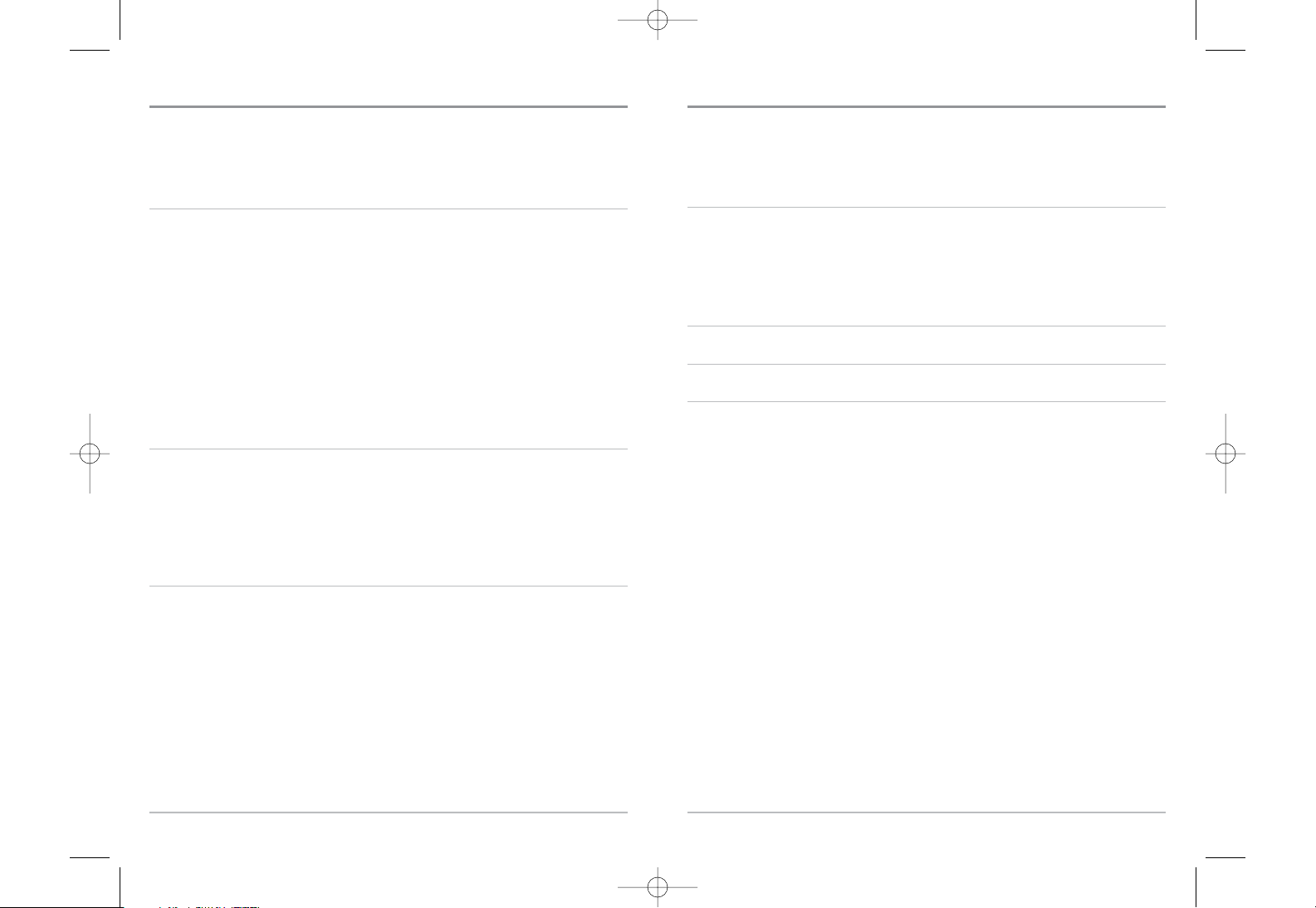
iv
Zoom Level
(Sonar Zoom view only)
. . . . . . . . . . . . . . . . . . . . . . . . . . . . . . . . . . . . . . . . . . . . . . . . . . . . . . 24
Bottom Lock. . . . . . . . . . . . . . . . . . . . . . . . . . . . . . . . . . . . . . . . . . . . . . . . . . . . . . . . . . . . . . . . . . . . . . . . . . 25
Bottom Range
(Sonar Zoom View only, when Bottom Lock is On)
. . . . . . . . . . . . . . . . . . . . . . . . . . . . . 25
Sonar Menu Tab 26
Fish ID+™ . . . . . . . . . . . . . . . . . . . . . . . . . . . . . . . . . . . . . . . . . . . . . . . . . . . . . . . . . . . . . . . . . . . . . . . . . . . . 27
Fish ID Sensitivity . . . . . . . . . . . . . . . . . . . . . . . . . . . . . . . . . . . . . . . . . . . . . . . . . . . . . . . . . . . . . . . . . . . . 28
Real Time Sonar (RTS®) Window . . . . . . . . . . . . . . . . . . . . . . . . . . . . . . . . . . . . . . . . . . . . . . . . . . . . . 28
Bottom View. . . . . . . . . . . . . . . . . . . . . . . . . . . . . . . . . . . . . . . . . . . . . . . . . . . . . . . . . . . . . . . . . . . . . . . . . 29
Zoom Width . . . . . . . . . . . . . . . . . . . . . . . . . . . . . . . . . . . . . . . . . . . . . . . . . . . . . . . . . . . . . . . . . . . . . . . . . 29
Depth Lines
(Advanced)
. . . . . . . . . . . . . . . . . . . . . . . . . . . . . . . . . . . . . . . . . . . . . . . . . . . . . . . . . . . . . . . . 30
Surface Clutter
(Advanced)
. . . . . . . . . . . . . . . . . . . . . . . . . . . . . . . . . . . . . . . . . . . . . . . . . . . . . . . . . . . . . 31
Noise Filter
(Advanced)
. . . . . . . . . . . . . . . . . . . . . . . . . . . . . . . . . . . . . . . . . . . . . . . . . . . . . . . . . . . . . . . . 32
Max Depth
(Advanced)
. . . . . . . . . . . . . . . . . . . . . . . . . . . . . . . . . . . . . . . . . . . . . . . . . . . . . . . . . . . . . . . . 32
Water Type
(Advanced)
. . . . . . . . . . . . . . . . . . . . . . . . . . . . . . . . . . . . . . . . . . . . . . . . . . . . . . . . . . . . . . . . 33
Alarms Menu Tab 34
Depth Alarm . . . . . . . . . . . . . . . . . . . . . . . . . . . . . . . . . . . . . . . . . . . . . . . . . . . . . . . . . . . . . . . . . . . . . . . . . 35
Fish ID Alarm. . . . . . . . . . . . . . . . . . . . . . . . . . . . . . . . . . . . . . . . . . . . . . . . . . . . . . . . . . . . . . . . . . . . . . . . . 35
Low Battery Alarm . . . . . . . . . . . . . . . . . . . . . . . . . . . . . . . . . . . . . . . . . . . . . . . . . . . . . . . . . . . . . . . . . . . 36
Temp Alarm. . . . . . . . . . . . . . . . . . . . . . . . . . . . . . . . . . . . . . . . . . . . . . . . . . . . . . . . . . . . . . . . . . . . . . . . . . 36
Alarm Tone. . . . . . . . . . . . . . . . . . . . . . . . . . . . . . . . . . . . . . . . . . . . . . . . . . . . . . . . . . . . . . . . . . . . . . . . . . . 37
Setup Menu Tab 38
Units - Depth. . . . . . . . . . . . . . . . . . . . . . . . . . . . . . . . . . . . . . . . . . . . . . . . . . . . . . . . . . . . . . . . . . . . . . . . . 39
Units - Temp
(International only)
. . . . . . . . . . . . . . . . . . . . . . . . . . . . . . . . . . . . . . . . . . . . . . . . . . . . . . . . 39
Units - Distance
(with Temp/Speed)
. . . . . . . . . . . . . . . . . . . . . . . . . . . . . . . . . . . . . . . . . . . . . . . . . . . . . 39
Units - Speed
(with Temp/Speed)
. . . . . . . . . . . . . . . . . . . . . . . . . . . . . . . . . . . . . . . . . . . . . . . . . . . . . . . 40
User Mode. . . . . . . . . . . . . . . . . . . . . . . . . . . . . . . . . . . . . . . . . . . . . . . . . . . . . . . . . . . . . . . . . . . . . . . . . . . 40
Language
(International only)
. . . . . . . . . . . . . . . . . . . . . . . . . . . . . . . . . . . . . . . . . . . . . . . . . . . . . . . . . . . 40
Triplog Reset
(with Temp/Speed)
. . . . . . . . . . . . . . . . . . . . . . . . . . . . . . . . . . . . . . . . . . . . . . . . . . . . . . . . 41
Restore Defaults. . . . . . . . . . . . . . . . . . . . . . . . . . . . . . . . . . . . . . . . . . . . . . . . . . . . . . . . . . . . . . . . . . . . . . 41
Select Views
(Advanced)
. . . . . . . . . . . . . . . . . . . . . . . . . . . . . . . . . . . . . . . . . . . . . . . . . . . . . . . . . . . . . . . 42
Select Readouts
(Advanced, Sonar view only)
. . . . . . . . . . . . . . . . . . . . . . . . . . . . . . . . . . . . . . . . . . . . . 43
Table of Contents
iii
Depth Offset
(Advanced)
. . . . . . . . . . . . . . . . . . . . . . . . . . . . . . . . . . . . . . . . . . . . . . . . . . . . . . . . . . . . . . 44
Temp Offset
(Advanced)
. . . . . . . . . . . . . . . . . . . . . . . . . . . . . . . . . . . . . . . . . . . . . . . . . . . . . . . . . . . . . . . 44
Speed Calibration
(Advanced, with Temp/Speed only)
. . . . . . . . . . . . . . . . . . . . . . . . . . . . . . . . . . . . . . 45
Troubleshooting 46
100 Series™ Doesn’t Power Up . . . . . . . . . . . . . . . . . . . . . . . . . . . . . . . . . . . . . . . . . . . . . . . . . . . . . . . 46
100 Series™ Defaults to Simulator with a Transducer Attached . . . . . . . . . . . . . . . . . . . . . . . 46
Display Problems. . . . . . . . . . . . . . . . . . . . . . . . . . . . . . . . . . . . . . . . . . . . . . . . . . . . . . . . . . . . . . . . . . . . . 47
Finding the Cause of Noise . . . . . . . . . . . . . . . . . . . . . . . . . . . . . . . . . . . . . . . . . . . . . . . . . . . . . . . . . . . 48
Specifications 49
Glossary 50
Contact Humminbird® 59
NOTE: Entries in this Table of Contents which list (International only) are only available on
products sold outside of the US by our authorized International Distributors. To obtain a list
of authorized International Distributors, please visit our website at www.humminbird.com or
contact our Customer Resource Center at 1-800-633-1468 to locate the distributor nearest you.
NOTE: Entries in this Table of Contents which list (with Temp/Speed) require the purchase of
a separate accessory. You can visit our website at www.humminbird.com to order this
accessory online or contact our Customer Resource Center at 1-800-633-1468.
Table of Contents
531442-1_A_141c_Eng.qxd 11/15/2005 8:39 PM Page 4
Page 4

2
How Sonar Works
Sonar technology is based on sound waves. The 100 Series™ Fishing System uses sonar
to locate and define structure, bottom contour and composition, as well as depth
directly below the transducer.
Your 100 Series™ Fishing System sends a sound wave signal and determines distance by
measuring the time between the transmission of the sound wave and when the sound
wave is reflected off of an object; it then uses the reflected signal to interpret location,
size, and composition of an object.
Sonar is very fast. A sound wave can travel from the surface to a depth of 240 ft
(70 m) and back again in less than 1/4 of a second. It is unlikely that your boat can
"outrun" this sonar signal.
SONAR is an acronym for SOund and NAvigation
Ranging. Sonar utilizes precision sound pulses or
"pings" which are emitted into the water in a teardrop-
shaped beam.
The sound pulses "echo" back from objects in the water
such as the bottom, fish and other submerged objects.
The returned echoes are displayed on the LCD screen.
Each time a new echo is received, the old echoes are
moved across the LCD, creating a scrolling effect.
When all the echoes are viewed side by side, an easy to
interpret "graph" of the bottom, fish and structure
appears.
1
The sound pulses are transmitted at various frequencies
depending on the application. Very high frequencies
(455kHz) are used for greatest definition but the
operating depth is limited. High frequencies (200kHz)
are commonly used on consumer sonar and provide a
good balance between depth performance and
resolution. Low frequencies (83kHz) are typically used
to achieve greater depth capability.
The power output is the amount of energy generated by
the sonar transmitter. It is commonly measured using
two methods:
• Root Mean Square (RMS) measures power output
over the entire transmit cycle.
• Peak to Peak measures power output at the highest
points.
The benefits of increased power output are the ability to
detect smaller targets at greater distances, ability to
overcome noise, better high speed performance and
enhanced depth capability.
Single Beam Sonar
Your 100 Series™ Fishing System uses a 200 kHz Single
Beam sonar system with a 20° area of coverage. The 20°
beam is focused on the bottom, to show you structure,
weeds and cover.
531442-1_A_141c_Eng.qxd 11/15/2005 8:39 PM Page 6
Page 5

4
3
What’s On the Display
The 100 Series™ Fishing System can display a variety of useful information about the area under and adjacent to your boat, including the following items:
Depth - water depth; can be set to alarm when
the water becomes too shallow.
Temperature - water surface temperature.
Timer - Elapsed time with Temp/Speed Accessory.
Distance - Distance traveled with Temp/Speed
Accessory.
Average Speed - Average speed reading with
Temp/Speed Accessory.
Second Sonar Return - when the sonar signal
bounces between the bottom and the surface of the
water and back again. Use the appearance of the
second return to determine bottom hardness. Hard
bottoms will show a strong second return, while soft
bottoms will show a very weak one or none at all.
Speed - if a Temp/Speed accessory is attached,
the FishFinder can display the speed of the boat.
RTS® (Real Time Sonar) Window
Structure - where fish may be hiding.
Thermoclines - layers of water with different
temperatures that appear at different depths
and different times of the year. A thermocline
typically appears as a continuous band of
many colors moving across the display at the
same depth.
Bait Ball
Fish - the FishFinder displays fish as arches
and/or fish icons, and can be set to alarm when
a fish of a certain size is detected. When a
target is detected, a Fish ID+
TM
symbol appears
on the display with the depth displayed above
it. The size of the symbol indicates the intensity
of the sonar return. The unit will clearly show
schools of Bait Fish as "clouds" of different
shapes and sizes, depending on the number of
fish and boat speed.
Low Sonar Intensity Return
High Sonar Intensity Return
NOTE: Entries in this view that list (with Temp/Speed) are available only if the device is connected to the 100 Series™ Fishing System.
200 kHz Orange Fish Symbol
531442-1_A_141c_Eng.qxd 11/15/2005 8:39 PM Page 8
Page 6

Views
The views available on your 100 Series™ Fishing System are:
• Sonar View
• Zoom View
• Big Digits View
• Circular Flasher View.
Sonar View is the default view. When the VIEW key is pressed, the display cycles through
the available views. When the EXIT key is pressed, the display cycles through the
available views in reverse order. Any view can be hidden or displayed as part of the view
rotation using the Views Menu tab.
NOTE: When you change any menu settings that affect the sonar, the view will update
immediately (i.e. you don’t have to exit the menu to apply the change to the screen).
6
5
Sonar View
Sonar View presents a historical log of sonar returns. Depth is always displayed.
Readouts for temperature and speed are automatically displayed if the appropriate
accessory is connected. The most recent sonar returns are charted on the right side of
the window; as new information is received, the older information is moved across the
display to the left. A Digital Depth Readout is displayed in the upper left corner. A scale
with Upper and Lower Depth Range readouts appears along the right edge of the Sonar
View. The scale indicates the distance from the surface of the water to a depth range
sufficient to show the bottom. Depth Range is automatically selected to keep the
bottom visible on the display, although you can adjust it manually as well (see Sonar
X-PressTMMenu). Five additional Digital Readouts display information from optionalpurchase accessories. These information boxes can be customized to show only the
information desired (see Setup Menu Tab, Select Readouts.)
NOTE: If the Depth number is flashing, it means that the unit is having trouble locating the
bottom. This usually happens if the water is too deep, the transducer is out of the water, the
boat is moving too fast, or for any other reason that the unit can’t accurately receive
continuous data.
Sonar View
Upper Depth
Range
Sonar History
Window
Depth
Temperature
Triplog
Lower Depth
Range
RTS® Window
531442-1_A_141c_Eng.qxd 11/15/2005 8:39 PM Page 10
Page 7
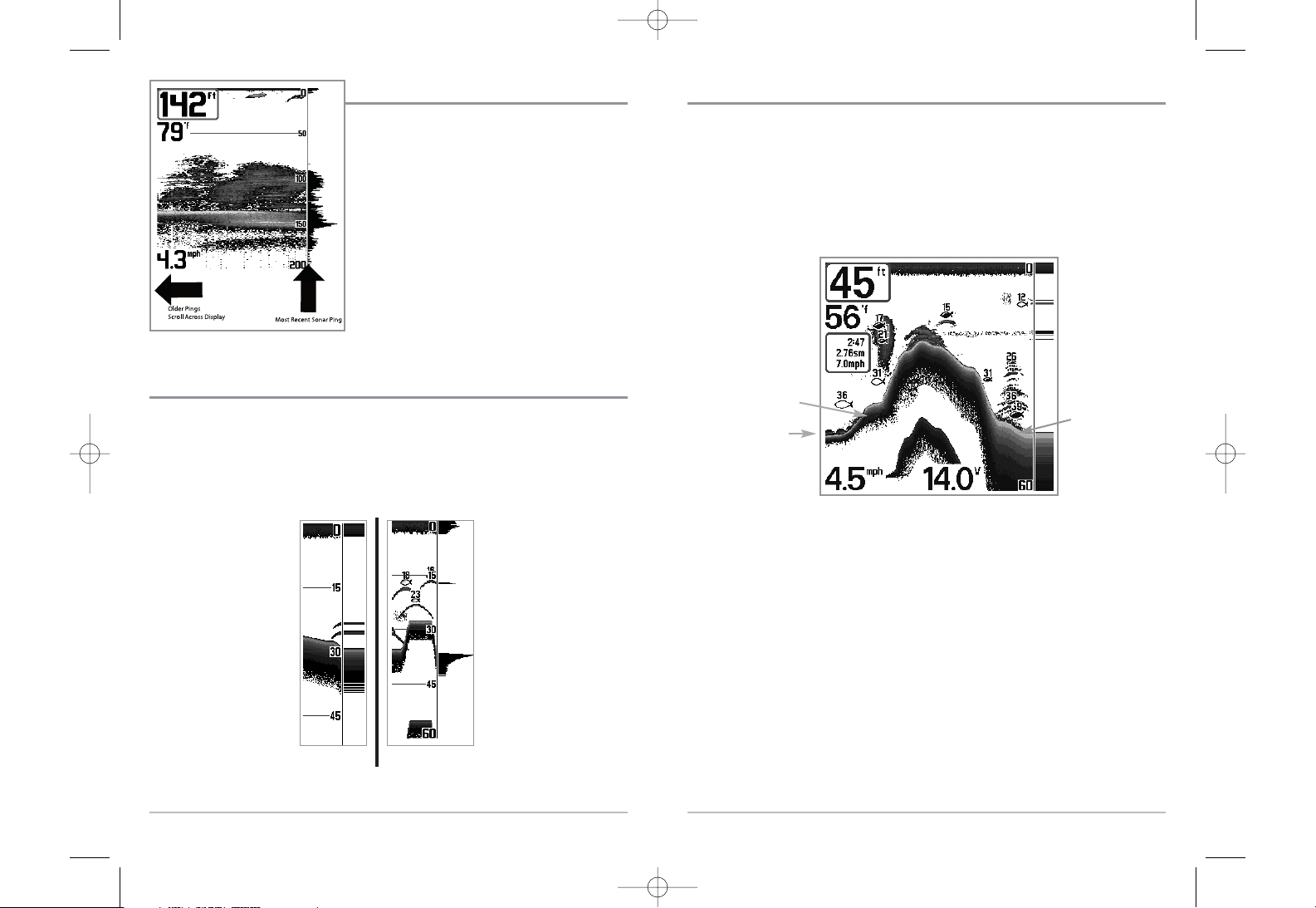
8
Bottom Presentation
As the boat moves, the unit charts the changes in depth on the display to create a profile
of the Bottom Contour. The type of bottom can be determined from the return charted
on the display. A Hard Bottom such as compacted sediment or flat rock appears as a
thinner line across the display. A Soft Bottom such as mud or sand appears as a thicker
line across the display. Rocky Bottoms have a broken, random appearance.
The sonar returns from the bottom, structure and fish can be represented as either
WhiteLine® or Structure ID®. See Sonar Menu Tab: Bottom View for details on how
to set the bottom view.
Bottom Contour Profile with RTS® Window.
Temp/Speed Accessory is optional.
Rocky Bottom
Hard Bottom
Soft Bottom
7
Understanding Sonar History
It is important to understand the significance
of the 100 Series™ Fishing System display. The
display does NOT show a literal 3-dimensional
representation of what is under the water. Each
vertical band of data received by the control head
and plotted on the display represents something
that was detected by a sonar return at a particular
time. As both the boat and the targets (fish) may
be moving, the returns are only showing a
particular segment of time when objects were
detected, not exactly where those objects are in
relation to other objects shown on the display.
Real Time Sonar (RTS®) Window
A Real Time Sonar (RTS®) Window appears on the right side of the display in the Sonar
View only. The RTS® Window always updates at the fastest rate possible for depth
conditions and shows only the returns from the bottom, structure and fish that are
within the transducer beam. The RTS® Window plots the depth and intensity of a sonar
return (see Sonar Menu - RTS® Window).
The Narrow RTS® Window
indicates the sonar intensity
through the use of colors. Red
indicates a strong return and
blue indicates a weak return.
The depth of the sonar return
is indicated by the vertical
placement of the return on
the display depth scale.
The Wide RTS® Window
indicates the sonar intensity
through the use of a bar
graph. The length of the
plotted return provides an
indication of whether the
return is weak or strong. The
depth of the sonar return is
indicated by the vertical
placement of the return on
the display depth scale.
531442-1_A_141c_Eng.qxd 11/15/2005 8:39 PM Page 12
Page 8

Sonar Zoom View
Sonar Zoom View increases the displayed resolution to separate sonar returns that are
very close together, such as those caused by fish suspended close to the bottom or
within structure. In Zoom View, the display is split to show a narrow slice of the full
range view on the right and the zoomed view on the left. The full range view on the right
also contains the Zoom Preview Box that shows what part of the full range view is
shown in zoom view on the left; the Zoom Preview Box tracks the bottom in the full
range view.
As the depth changes, the zoomed view updates automatically to display a magnified
image of the bottom. The Zoom Preview Box shows where the zoomed view is in
relation to the full range view. The Zoom Level, or magnification, is displayed in the
lower left corner and can be changed to suit conditions (see Sonar X-PressTMMenu: Zoom
Level). Upper and Lower Zoom Depth Range numbers indicate the depth of the water
which is being viewed.
Digital depth is displayed in the upper left hand corner. The digital readouts in the Sonar
Zoom View cannot be customized; therefore, information such as water temperature
and voltage are unavailable in the Sonar Zoom View.
Sonar Zoom View
Full Range View
Upper Depth Range,
Full Range View
Lower Depth
Range, Zoom View
Lower Depth Range,
Full Range View
Zoomed
View
Zoom
Preview Box
Zoom Level
Depth
Upper Depth Range,
Zoom View
9
Structure ID® represents weak returns in blue and strong
returns in red.
WhiteLine® highlights the strongest sonar returns in
white, resulting in a distinctive outline. This has the
benefit of clearly defining the bottom on the display.
10
531442-1_A_141c_Eng.qxd 11/15/2005 8:39 PM Page 14
Page 9

12
Key Functions
Your 100 Series™ Fishing System user interface consists of a set of easy-to-use keys that
work with various on-screen views and menus to give you flexibility and control over
your fishing experience.
POWER/LIGHT Key
The POWER/LIGHT key is used to turn the 100 Series™ Fishing System on
and off, and also to adjust the backlight and contrast of the display. Press
the POWER/LIGHT key to turn the unit on. The Title screen is then displayed until the
Fishing System begins sonar operation.
To adjust the backlight, or to adjust the display background
color, press the LIGHT key to access the Light and Background
menu. Use the 4-WAY Cursor key to select Light or Background
and then use the LEFT or RIGHT Cursor key to change the
settings. Press EXIT to exit the Light and Background menu.
Press and hold the POWER/LIGHT key for 3 seconds to turn the unit off. A message will
appear telling you how many seconds there are until shutdown occurs. Your Fishing
System should always be turned off using the POWER/LIGHT key. This will ensure that
shutdown occurs properly and any menu settings will be saved.
VIEW Key
The VIEW key is used to cycle through all available views. Press the VIEW
key to advance to the next view. Repeatedly pressing VIEW cycles
through all views available. Views can be hidden to optimize the system
to your fishing requirements (see Setup Menu Tab: Select Views,
Advanced).
11
Big Digits View
Big Digits View provides digital data in a large, easy-to-see format. Depth is always
displayed. Readouts for temperature, speed and Triplog information are displayed
automatically if the appropriate accessory is connected to the system. The Triplog shows
distance traveled, average speed, and time elapsed since the Triplog was last reset. The
digital readouts in the Big Digits View cannot be customized.
Circular Flasher View
Circular Flasher View displays Real Time Sonar (RTS®) data in the traditional flasher
format. Depth and temperature are always displayed. The digital readouts in the
Flasher View cannot be customized.
Big Digits View
Depth
Temperature
Speed
Timer shows the time
elapsed since Triplog
was last reset
Distance is the distance
traveled since the
Triplog was last reset
Voltage - the battery
voltage.
Average Speed shows
the speed since the
Triplog was last reset
531442-1_A_141c_Eng.qxd 11/15/2005 8:39 PM Page 16
Page 10

14
EXIT Key
The EXIT key has multiple functions, depending on the situation:
• If an alarm is sounding, pressing EXIT will cancel the alarm.
• If a menu tab is selected, pressing EXIT will exit the menu mode and return to
the view.
• If a menu is active, pressing EXIT will return to the previous level in the menu
system.
• Pressing EXIT will cycle through the available views in reverse order.
P owering Up the Unit
Turn on your 100 Series™ Fishing System by pressing
the POWER/LIGHT key. The Title screen is displayed
until the Fishing System begins operation. Your
Fishing System will begin Normal or Simulator
operation, depending on the presence or absence of
a transducer.
141c Title Screen
141c
13
MENU Key
The MENU key is used to access the menu system.
Start-Up Options Menu - Press the MENU key during the power up sequence to view the
Start-Up Options menu.
X-PressTMMenu - Press the MENU key once for the Sonar X-PressTMMenu. The X-Press
TM
Menu allows you to access frequently-used settings without having to navigate through
the whole menu system. When the X-PressTMMenu is displayed, you can use the UP or
DOWN Cursor keys to move to a particular menu choice. As soon as you alter a
parameter (using the RIGHT or LEFT Cursor keys) the X-PressTMMenu will collapse
temporarily, and the screen will update if it is affected by your menu setting change,
allowing you to see the effects of your action immediately. Reactivate the X-Press
TM
Menu by using the UP or DOWN Cursor keys.
Main Menu - Press the MENU key twice for the tabbed Main Menu System. The Main
Menu System is organized under tabbed headings to help you find a specific menu item
quickly: Alarms, Sonar and Setup tabs are part of your tabbed Main Menu System. Use
the LEFT or RIGHT 4-WAY Cursor Control key to select a tab; then use the DOWN or UP
key to select the menu item, and the LEFT or RIGHT key to alter a menu setting.
4-WAY Cursor Control Key
The 4-Way Cursor Control Key has multiple functions, depending on the
situation:
• Use the DOWN or UP arrow keys to select a menu choice from the menu list,
then use the LEFT or RIGHT arrow keys to change a menu setting.
NOTE: Menu choices are implemented and saved immediately - no further action is required.
531442-1_A_141c_Eng.qxd 11/15/2005 8:39 PM Page 18
Page 11

User Mode (Normal or Advanced) - An Advanced Mode is provided for users who desire
the highest level of control over the Fishing System and Normal Mode for users who
desire greater simplicity and fewer menu choices. Additional Advanced menu choices
will be displayed throughout the menu system when you navigate to specific menus
while in Advanced Mode. Any changes made while in Advanced Mode will remain in
effect after you switch back to Normal Mode. See Setup Menu Tab: User Mode for
specific instructions on changing to Advanced User Mode.
Total Screen Update - when you change any menu settings that affect the Sonar View,
the view will update immediately (i.e. you don’t have to exit the menu to apply the
change to the screen).
Sonar Tab, Normal Mode
Sonar Tab, Advanced Mode
16
15
The Menu System
The menu system is divided into easy-to-use menu modules. The main components of
the menu system are:
Start-Up Options Menu - Press the MENU key during the power up sequence to view the
Start-Up Options menu.
X-PressTMMenu - The X-PressTMMenu allows you to
access the settings that are changed frequently
without having to navigate through the whole menu
system. Press the MENU key once to display the
X-PressTMMenu. When you select a menu item from
the X-PressTMMenu, the menu will collapse, leaving
only the menu choice on the screen. Use the Up or
Down Cursor keys to reactivate the X-PressTMMenu.
NOTE: The X-PressTMMenu choices will vary depending on which view is active when you press
the MENU key, as well as whether you are in Normal or Advanced User Mode.
Main Menu Tabs - Less frequently-adjusted menus are grouped into the Main
Menu System. The Main Menu system is organized under the following tab headings to
help you find a specific menu item quickly: Alarms, Sonar and Setup.
Press the MENU key twice for the Main Menu, then use
the 4-WAY Cursor LEFT or RIGHT key to select a tab, and
use the DOWN or UP key to select a specific menu item
under that tab, then use the LEFT or RIGHT keys again to
change a menu setting. Press the EXIT key to move quickly
to the top of the tab. A down arrow at the bottom of a
menu means that you can scroll to additional menu
choices using the DOWN Cursor key. A right or left arrow
on a menu choice means that you can use the RIGHT or
LEFT Cursor keys to make changes or to see more
information.
NOTE: The Main Menu choices will vary depending on whether you are in Normal or
Advanced User Mode.
Main Menu System
Normal User Mode
X-PressTMMenu
531442-1_A_141c_Eng.qxd 11/15/2005 8:39 PM Page 20
Page 12

Simulator
Use the Simulator to learn how to use your 100 Series™ Fishing System before taking
your boat on the water. The Simulator is a very powerful tool that simulates on the
water operation, providing a randomly-updated display. We recommend going through
this manual while using the Simulator, since all of the menus function and affect the
display the way they actually do when in Normal operation.
NOTE: To get the full benefit of the Simulator, it is important to select Simulator manually
from the Start-Up Options menu as opposed to letting the Fishing System enter Simulator
automatically (as it will if a transducer is not connected and you do nothing during power
up). Manually selecting Simulator from the Start-Up Options menu allows you to preconfigure your 100 Series™ Fishing System for on the water operation. Any menu changes
you make will be saved for later use.
A message will appear on the display periodically to
remind you that you are using the Simulator.
Exit the Simulator by powering your Fishing
System off.
Simulator
18
17
Start-Up Options Menu
Press the MENU key when the Title screen is displayed to access the Start-Up Options
menu.
Use the UP or DOWN 4-WAY Cursor keys to position
the cursor, then the RIGHT Cursor key to select one of
the following choices. If you wait too long, the system
will default to whichever menu mode happens to be
highlighted:
• Normal
• Simulator
• System Status.
See the following paragraphs for more information about each of these choices.
Normal Operation
Use Normal operation for on the water operation with a transducer connected. In
addition, your 100 Series™ Fishing System uses advanced transducer detection methods
to determine if a transducer is connected. If a functioning transducer is connected,
Normal operation will be selected automatically at power up and your Fishing System
can be used on the water.
Exit Normal operation by powering your Fishing System off.
Start-Up Options Menu
531442-1_A_141c_Eng.qxd 11/15/2005 8:39 PM Page 22
Page 13

20
19
System Status
Use System Status to view system connections and to
conduct a unit self-test.
The following screens are displayed in turn
when you press the VIEW button when using System
Status:
• Self Test
• Accessory Test.
Self Test displays results from the internal diagnostic self test, including unit serial
number, Printed Circuit Board (PCB) serial number, software revision, total hours of
operation and the input voltage.
Accessory Test lists the accessories connected to the
system.
NOTE: The speed accessory will be detected only if the
paddlewheel has moved since your 100 Series™ Fishing
System was powered up.
Exit System Status by powering your Fishing
System off.
System Status Accessory Test Screen
System Status Self Test Screen
Sonar X-PressTMMenu
The Sonar X-PressTMMenu provides access to the settings
most frequently-used. Press the MENU key once while in
any of the Sonar Views to access the Sonar X-PressTMMenu.
NOTE: Upper Range only appears in Advanced User Mode when
in Sonar, Split Sonar, Big Digits and Circular Flasher Views.
NOTE: Zoom Level only appears in Sonar Zoom View.
Sonar X-PressTMMenu
531442-1_A_141c_Eng.qxd 11/15/2005 8:39 PM Page 24
Page 14

22
Upper Range
(Advanced: Sonar, Split Sonar, Big Digits and Circular Flasher Views only)
Upper Range sets the shallowest depth range that will be displayed on the Sonar, Split
Sonar, Big Digits and Circular Flasher views. The Upper Range menu choice is available
when User Mode is set to Advanced (see Setup Menu Tab: User Mode) and can only be
accessed from the Sonar, Split Sonar, Big Digits and Circular Flasher views. Upper Range
is often used with Lower Range.
NOTE: A minimum distance of 10 feet will be maintained between the Upper and Lower
Range regardless of the manual settings entered.
T
o adjust the Upper Range:
1. Make sure you are in Advanced Mode, then highlight Upper Range on the Sonar
X-PressTMMenu.
2. Use the LEFT or RIGHT 4-WAY Cursor Control keys to increase or decrease the
Upper Range setting. (0 to 590 feet or 0 to 237 meters [International Models
only], Default = 0)
For example, if you are only interested in the area between 20 and 50 feet deep,
you should set the Upper Depth Range to 20 and the Lower Depth Range to 50.
The Sonar View will then show the 30 foot area between 20 and 50, and will not
show the surface or the bottom (assuming the bottom is deeper than 50 feet), and
will show greater detail for that area between 20 and 50 feet.
Sensitivity
Sensitivity controls how much detail is shown on
the display and will adjust the sensitivity of all sonar frequencies. Increasing the
sensitivity shows more sonar returns from small baitfish and suspended debris in the
water; however, the display may become too cluttered. When operating in very clear
water or greater depths, increased sensitivity shows weaker returns that may be of
interest. Decreasing the sensitivity eliminates the clutter from the display that is
sometimes present in murky or muddy water. If Sensitivity is adjusted too low, the
display may not show many sonar returns that could be fish.
To adjust the Sensitivity:
1. Highlight Sensitivity on the Sonar X-PressTMMenu.
2. Use the LEFT or RIGHT 4-WAY Cursor Control keys to increase or decrease the
Sensitivity setting. (Low = 1, High = 20, Default = 10)
Sensitivity at Low Sensitivity at Medium Sensitivity at High
21
531442-1_A_141c_Eng.qxd 11/15/2005 8:39 PM Page 26
Page 15

24
Chart Speed
Chart Speed determines the speed at which the sonar information moves across the
display, and consequently the amount of detail shown. A faster speed shows more
information and is preferred by most anglers; however, the sonar information moves
across the display quickly. A slower speed keeps the information on the display longer,
but the bottom and fish details become compressed and may be difficult to interpret.
Regardless of the Chart Speed setting, the RTS® Window will update at the maximum
rate possible for the depth conditions. Adjust Chart Speed to your personal preference.
To adjust the Char
t Speed:
1. Highlight Chart Speed on the Sonar X-PressTMMenu.
2. Use the LEFT or RIGHT 4-Way Cursor Control keys to increase or decrease
the Chart Speed setting. (1-9, Ultra, where 1 = Slow, 9 = Fast, Ultra = Fastest,
Default = 5)
Zoom Level
(Sonar Zoom View only)
Zoom Level sets the magnification level for the Sonar Zoom View, and is only available
on the X-PressTMMenu when the Sonar Zoom View is active. Use Zoom to increase the
display resolution to separate sonar returns that are very close together.
To adjust the Zoom Level:
1. Highlight Zoom Level on the Sonar X-PressTMMenu.
2. Use the LEFT or RIGHT 4-WAY Cursor Control keys to change the Zoom Level
setting for the Sonar Zoom View. (2x, 4x, 6x, 8x, Default = 2x)
NOTE: The Zoom Preview Box tracks the bottom and cannot be moved by the user.
23
Lower Range
Lower Range sets the deepest depth range that will be
displayed. Automatic is the default setting. When in automatic mode, the lower range
will be adjusted by the unit to follow the bottom. Selecting a specific setting locks the
depth range into Manual mode. Use both Upper and Lower Range together to view a
specific depth range manually when looking for fish or bottom structure. will be
displayed in the lower right corner of the screen when you start manually adjusting the
Lower Range to indicate that you are in Manual mode.
NOTE: A minimum distance of 10 feet will be maintained between the Upper and Lower
Range regardless of the manual settings entered.
To adjust the Lower Range:
1. Highlight Lower Range on the Sonar X-PressTMMenu.
2. Use the LEFT or RIGHT 4-WAY Cursor Control keys to increase or decrease the
Lower Range setting. (AUTO, 10 to 600 feet, 3 to 240 meters [International
Models only], Default = AUTO)
For example, if you are fishing in 60 feet of water but are only interested in
the first 30 feet (surface to a depth of 30 feet) you should set the Lower
Depth Range limit to 30. The display will show the 0 to 30 foot range,
allowing you to see a more detailed view than you would see if the display
went all the way to the bottom.
M
531442-1_A_141c_Eng.qxd 11/15/2005 8:39 PM Page 28
Page 16

Sonar Menu Tab
Press the MENU key twice to access the Main Menu
System and then press the RIGHT Cursor key to select the
Sonar tab.
NOTE: Menu choices will vary depending on system settings
such as whether the unit is set for Advanced User mode.
Sonar Menu
25
Bottom Lock
(Sonar Zoom View only)
Bottom Lock changes the mode of the Zoomed view in the Sonar Zoom View. Bottom
Lock continuously graphs the bottom at a constant point on the display regardless of
changes in depth. This "flattens" out the bottom contour, but is effective at showing fish
on or near the bottom.
To turn on Bottom Lock:
1. In the Sonar Zoom View, highlight Bottom Lock on the Sonar X-Press™ Menu.
2. Use the LEFT or RIGHT 4-WAY Cursor Control keys to change the Bottom Lock
setting to on. (Off, On, Default = Off)
Bottom Range
(Sonar Zoom View only, when Bottom Lock is On)
Bottom Range allows you to control how much of the water column, measured up
from the bottom, is shown in the Sonar Zoom View. Choose a small value to see lowlying bottom structure or details of the bottom return. Choose a larger value to see
large structure in deeper water. It is possible to set the Bottom Range to be greater
than the depth. In this case, you may see surface clutter in a wavy band that mirrors
changes in the depth.
To adjust the Bot
tom Range:
1. In the Sonar Zoom View, highlight Bottom Lock on the Sonar X-Press™ Menu.
2. Use the LEFT or RIGHT 4-WAY Cursor Control keys to change the Bottom Lock
setting to on. (Off, On, Default = Off).
3. Once you turn on Bottom Lock, the Bottom Range X-Press™ menu choice will
be displayed. (10 - 60 feet, or 3-20 meters [International Models only],
Default = 15 feet)
26
531442-1_A_141c_Eng.qxd 11/15/2005 8:39 PM Page 30
Page 17

28
Fish ID Sensitivity
Fish ID Sensitivity adjusts the threshold of the Fish ID+
TM
detection algorithms. Selecting a higher setting allows weaker returns to be displayed
as fish. This is useful for identifying smaller fish species or baitfish. Selecting a lower
setting displays fewer fish from weak sonar returns. This is helpful when seeking larger
species of fish. Fish ID Sensitivity is used in conjunction with Fish ID+TM. Fish ID+TMmust
be On for Fish ID Sensitivity to affect the ability of the Fishing System to identify sonar
returns as fish.
To c
hange the Fish ID Sensitivity setting:
1. Highlight Fish ID Sensitivity on the Sonar main menu.
2. Use the LEFT or RIGHT 4-WAY Cursor Control keys to change the Fish ID
Sensitivity setting. (Low = 1, High = 10, Default = 5)
Real Time Sonar (RTS®) Window
RTS® Window sets the RTS® Window to either Wide or
Narrow, or turns it off in the Sonar View. The RTS® Window always updates at the
rate possible and only displays returns that are within the transducer beam.
(See Real Time Sonar (RTS®) Window for additional detail).
To change the RTS® Window setting:
1. Highlight RTS Window on the Sonar main menu.
2. Use the LEFT or RIGHT 4-WAY Cursor Control keys to change the RTS® Window
setting. (Wide, Narrow, Off, Default = Wide)
RTS® Window (Narrow)
RTS® Window (Off)
RTS® Window (Wide)
27
Fish ID+
TM
Fish ID+TMuses advanced signal processing to interpret
sonar returns, and will display a Fish Symbol when very selective requirements are met.
When a fish is detected, a fish icon and its depth are displayed above the return that has
been classified as being a fish. Three different fish size icons represent the intensity of
the sonar return, and provide an indicator of relative fish size.
Your 100 Series™ Fishing System represents targets detected in the 200 kHz narrow
beam as Orange Fish Symbols.
When Fish ID+TMis turned off, the Fishing System shows only the raw sonar returns on
the display. These returns will often result in "arches" forming on the display, indicating
potential targets. Due to the transducer beam angle, the distance to a fish decreases as
the fish moves into the beam, and then increases as it moves out again, creating a Fish
Arch when this distance change is shown on the display. Boat speed, chart speed, and
the position of the fish within the sonar beam greatly affect the shape of the arch.
To turn Fish ID+ on or off:
1. Highlight Fish ID+ on the Sonar main menu.
2. Use the LEFT or RIGHT 4-WAY Cursor Control keys to turn the Fish ID+TMsetting
On or Off. (Off, On, Default = Off)
Transducer Cone and Fish Arches
200 kHz, Narrow Beam
Orange Fish Symbols
531442-1_A_141c_Eng.qxd 11/15/2005 8:39 PM Page 32
Page 18

30
Depth Lines
(Advanced)
Depth Lines divide the display into four equal sections which are separated by three
horizontal depth lines. The depth of each line is displayed along the depth scale. You can
either turn Depth Lines On or Off. The Depth Lines menu choice is available when User
Mode is set to Advanced (see Setup Menu Tab: User Mode).
To change the Depth Lines setting:
1. Make sure you are in Advanced User Mode, then highlight Depth Lines on
the Sonar main menu.
2. Use the LEFT or RIGHT 4-WAY Cursor Control keys to turn the Depth Lines
setting On or Off. (Off, On, Default = On)
Depth
Lines
Depth Lines
29
Bottom View
Bottom View selects the method used to represent
bottom and structure on the display. Structure ID® represents weak returns in blue and
strong returns in red. WhiteLine® highlights the strongest sonar returns in white
resulting in a distinctive outline. This has the benefit of clearly defining the bottom on
the display (See Bottom Presentation for more information).
To adjust the Bottom View:
1. Highlight Bottom View on the Sonar menu.
2. Use the LEFT or RIGHT 4-Way Cursor Control keys to change the Bottom View
setting. (Structure ID, WhiteLine, Default = Structure ID)
Zoom Width
Zoom Width adjusts the width of the Zoom window on
the Sonar Zoom View.
To change the Zoom Width Setting:
1. Highlight Zoom Width on the Sonar main menu.
2. Use the LEFT or RIGHT 4-WAY Cursor Control keys to change the Zoom Width
setting. (Narrow, Medium, Wide, Default = Wide)
531442-1_A_141c_Eng.qxd 11/15/2005 8:39 PM Page 34
Page 19

32
Noise Filter
(Advanced)
Noise Filter adjusts the sonar Noise Filter to limit interference on the display
from sources such as your boat engine, turbulence, or other sonar devices. The Noise
Filter menu choice is available when User Mode is set to Advanced (see Setup Menu
Tab: User Mode).
NOTE: The Off setting removes all filtering; Low, Medium and High settings add progressive
filtering of the sonar returns. In some deep water situations, the High setting may actually
hinder your unit’s ability to find the bottom.
To change the Noise Filter setting:
1. Make sure you are in Advanced User Mode, then highlight Noise Filter on the
Sonar main menu.
2. Use the LEFT or RIGHT 4-WAY Cursor Control keys to change the Noise Filter
setting. (Off, Low, Medium, High1, High2, High3, Default = Low)
Max Depth
(Advanced)
Max Depth adjusts the maximum depth of operation. The performance of your
Fishing System can be tuned to the maximum depth you will be fishing in by setting the
Max Depth. When a maximum depth is set, your Fishing System will not attempt to
acquire sonar data below that depth, thus increasing overall performance. When
Max Depth is set to Auto, the Fishing System will acquire bottom readings as needed
(within the capacity of the unit). If the bottom is deeper than the Max Depth setting, the
digital depth readout will flash, indicating that the Fishing System cannot locate the
bottom. The Max Depth menu choice is available when User Mode is set to Advanced
(see Setup Menu Tab: User Mode).
To change the Max Depth setting:
1. Make sure you are in Advanced User Mode, then highlight Max Depth on the
Sonar main menu.
2. Use the LEFT or RIGHT 4-WAY Cursor Control keys to change the Max Depth
setting. (AUTO, 10 to 600 feet, 3 to 240 meters [International Models only],
Default = AUTO)
31
Surface Clutter
(Advanced)
Surface Clutter adjusts the filter that removes surface clutter noise caused by algae and
aeration. The lower the setting, the less surface clutter will be displayed. The Surface
Clutter menu choice is available when User Mode is set to Advanced (see Setup Menu
Tab: User Mode).
T
o change the Surface Clutter setting:
1. Make sure you are in Advanced User Mode, then highlight Surface Clutter on the
Sonar main menu.
2. Use the LEFT or RIGHT 4-WAY Cursor Control keys to change the Surface Clutter
setting. (Low = 1 to High = 10, Default = 5)
Surface
Clutter
531442-1_A_141c_Eng.qxd 11/15/2005 8:39 PM Page 36
Page 20

34
33
Water Type
(Advanced)
Water Type configures your unit for operation in fresh or salt water. The Water Type menu
choice is available when User Mode is set to Advanced (see Setup Menu Tab: User Mode).
NOTE: In salt water, what would be considered a large fish might be 2 to 10 times bigger than
a large fish in fresh water (depending on the type of fish you are seeking). The salt water
setting allows for a greater range in fish size adjustment to account for this. Also, make sure
that the Water Type is set accurately, especially in salt water, as this affects the accuracy of
deep water depth readings.
To change the Water Type setting:
1. Make sure you are in Advanced User Mode, then highlight Water Type on the
Sonar main menu.
2. Use the LEFT or RIGHT 4-WAY Cursor Control keys to change the Water Type
setting. (Fresh, Salt, Default = Fresh)
Alarms Menu Tab
From any view, press the MENU key twice to access
the Main Menu System. The Alarms tab will be the
default selection.
NOTE: When an alarm is triggered, you can silence it by
pressing any key. The alarm will be silenced, and will not be
triggered again until a new instance of the alarm condition
is detected.
Alarms Menu
531442-1_A_141c_Eng.qxd 11/15/2005 8:39 PM Page 38
Page 21

36
Low Battery Alarm
Low Battery Alarm sounds when the input battery voltage
is equal to or less than the menu setting. The battery alarm will only sound for the
battery that is connected to the 100 Series™ Fishing System. The Low Battery Alarm
should be set to warn you when the battery voltage drops below the safety margin that
you have determined. For instance, if you are running a trolling motor (battery
operated), you would want to set the Low Battery Alarm to sound before the battery
voltage drops too low for it to be used to start your main, gasoline-powered engine.
To c
hange the Low Battery Alarm setting:
1. Highlight Low Battery Alarm on the Alarms main menu.
2. Use the LEFT or RIGHT 4-WAY Cursor Control keys to change the Low Battery
Alarm setting. (Off, 8.5V - 13.5V, Default = Off)
Temp Alarm
Temp Alarm sounds when the water temperature detected
by the 100 series™ reaches the Temp Alarm setting, which is either set in degrees
Fahrenheit or Celsius [International Models Only]. For example, if the Temp Alarm is set to
58 degrees Fahrenheit, and the water temperature falls from 60 degrees to 58 degrees, the
Temp Alarm will sound. Similarly, if the water temperature rises from 56 degrees to 58
degrees, the Temp Alarm will also sound.
To change the Temp Alarm setting:
1. Highlight Temp Alarm on the Alarms main menu.
2. Use the LEFT or RIGHT 4-Way Cursor Control keys to change the Temp Alarm
setting. (Off, 33-120 [Fahrenheit], 0-50 [Celsius], Default = Off)
35
Depth Alarm
Depth Alarm sounds when the depth becomes equal to or
less than the menu setting.
T
o change the Depth Alarm setting:
1. Highlight Depth Alarm on the Alarms main menu.
2. Use the LEFT or RIGHT 4-WAY Cursor Control keys to change the Depth Alarm
setting. (OFF, 1 to 100 feet, or 0.5 to 30 meters [International Models Only],
Default = OFF)
Fish ID Alarm
Fish ID Alarm sounds when the Fishing System detects fish
that correspond to the alarm setting. Fish ID Alarm will
only sound if Fish ID+TMis on.
To change the Fish ID Alarm setting:
1. Highlight Fish ID Alarm on the Alarms main menu.
2. Use the LEFT or RIGHT 4-WAY Cursor Control keys to change the Fish ID Alarm
setting. (Off, All, Large/Medium, Large, Default = Off)
All
Large/Medium
Large
Off
For example, if you've set the Fish ID Alarm to sound for Large fish only, the Fish
ID alarm will sound when a large-sized fish is detected.
531442-1_A_141c_Eng.qxd 11/15/2005 8:39 PM Page 40
Page 22

38
Setup Menu Tab
From any view, press the MENU key twice to access the
tabbed Main Menu System, then press the RIGHT cursor
key until the Setup tab is selected.
NOTE: Menu choices will vary depending on system settings
such as whether the unit is set for Advanced User mode,
whether it is an International model, or whether a
Temp/Speed accessory is currently connected.
Setup Menu
37
Alarm Tone
Alarm Tone selects the pitch of the alarm sound. A brief tone will
be produced as you adjust the Alarm Tone so that you can select the tone that you can hear best.
T
o change the Alarm Tone setting:
1. Highlight Alarm Tone on the Alarms main menu.
2. Use the LEFT or RIGHT 4-WAY Cursor Control keys to change the Alarm Tone
setting. (High, Medium, Low, Default = Medium)
531442-1_A_141c_Eng.qxd 11/15/2005 8:40 PM Page 42
Page 23

40
Units - Speed
(with Temp/Speed)
Units - Speed selects the units of measure for speed-related readouts, and will appear
in the menu if a Temp/Speed Accessory is connected and the paddlewheel has moved
at least once.
To c
hange the Units - Speed setting:
1. Highlight Units - Speed on the Setup menu.
2. Use the LEFT or RIGHT 4-WAY Cursor Control keys to change the Units - Speed
setting. (kph [International Models only], mph, kts, Default = kph for
International models and mph for Domestic models)
User Mode
User Mode sets the menu system to either Normal or
Advanced. When set to Normal (default setting), only the basic menu options are
shown. When set to Advanced, additional menu choices are available.
To change the User Mode setting:
1. Highlight User Mode on the Setup menu.
2. Use the LEFT or RIGHT 4-WAY Cursor Control keys to change the User Mode
setting. (Normal, Advanced, Default = Normal)
Language
(International only)
Language selects the display language for menus. International Models only.
To change the Language setting:
1. Highlight Language on the Setup menu.
2. Use the LEFT or RIGHT 4-WAY Cursor Control keys to change the Language
setting. (Default = English)
39
Units - Depth
Units - Depth selects the units of measure for all depth-
related readouts.
T
o change the Units - Depth setting:
1. Highlight Units - Depth on the Setup menu.
2. Use the LEFT or RIGHT 4-WAY Cursor Control keys to change the Units - Depth
setting. (Meters [International Models only], Feet, Fathoms; Default is Meters
for International models, and Feet for Domestic models)
Units - Temp
(International only)
Units - Temp selects the units of measure for all temperature-related readouts
[International Models Only].
To change the Units - Temp setting:
1. Highlight Units - Temp on the Setup menu.
2. Use the LEFT or RIGHT 4-WAY Cursor Control keys to change the Units - Temp
setting. (Celsius, Fahrenheit; Default = Celsius)
Units - Distance
(with Temp/Speed)
Units - Distance selects the units of measure for all distance-related readouts, and will
appear in the menu if a Temp/Speed Accessory is connected and the paddlewheel has
moved at least once.
To change the Units - Distance setting:
1. Highlight Units - Distance on the Setup menu.
2. Use the LEFT or RIGHT 4-WAY Cursor Control keys to change the Units - Distance
setting. (Domestic Models: Statute Miles, Nautical Miles; Default = Statute
Miles; International Models: Meters/Kilometers, Meters/Nautical Miles,
Feet/Statute Miles, Feet/Nautical Miles; Default = Meters/Kilometers)
531442-1_A_141c_Eng.qxd 11/15/2005 8:40 PM Page 44
Page 24

4241
Triplog Reset
(with Temp/Speed)
Triplog Reset resets the Triplog to zero, and will appear in
the menu if a Temp/Speed Accessory is connected and the paddlewheel has moved at
least once. The Triplog provides the following information: timer for elapsed time,
distance traveled since last reset, and average speed.
NOTE: See Setup Menu Tab: Select Readouts (Advanced) to find out how to display Triplog
information on the screen.
To Reset Triplog:
1. Highlight Reset Triplog on the Setup menu.
2. Use the RIGHT 4-WAY Cursor Control key to initiate Triplog Reset.
3. The Confirm dialog box will appear. To reset the Triplog, press the RIGHT Cursor
key once more. To cancel Reset Triplog, press the LEFT Cursor key.
Restore Defaults
Restore Defaults resets ALL menu settings to their factory
defaults. Use this menu choice with caution!
To Restore Defaults:
1. Highlight Restore Defaults on the Setup menu.
2. Use the RIGHT 4-WAY Cursor Control key to initiate restoring defaults.
3. The Confirm dialog box will appear. To reset the defaults, press the RIGHT
Cursor key once more. To cancel Restore Defaults, press the LEFT Cursor key.
Select Views
(Advanced)
Select Views sets the available views to either hidden
or visible in the view rotation. The view will be
removed from the view rotation if it is set to Hidden
and will be displayed in the view rotation if it is set to
Visible. The following views are available:
• Sonar View
• Sonar Zoom View
• Big Digits View
• Circular Flasher
• Self Test
• Accessory Test
The display status of these views can be changed only when in Advanced User Mode
(see Setup Menu Tab: User Mode.)
To Selec
t Views:
1. Make sure you are in Advanced User Mode, then highlight Select Views on the
Setup menu.
2. Use the RIGHT 4-WAY Cursor Control key to initiate this procedure.
3. The Select Views submenu will appear, showing a list of all Views that can be
hidden or made visible. Use the UP or DOWN Cursor keys to select a particular
view, then use the RIGHTor LEFT Cursor keys to change the View status from
Visible to Hidden or vice versa.
Select Views
531442-1_A_141c_Eng.qxd 11/15/2005 8:40 PM Page 46
Page 25

43
44
Depth Offset
(Advanced)
Depth Offset will adjust the digital depth readout to indicate depth from the waterline
or boat's keel. Enter a positive vertical measurement from the transducer to the
waterline to read the depth from the waterline. Enter a negative vertical measurement
from the transducer to keel to read the depth from the keel. This menu choice is
available only when in Advanced User Mode (see Setup Menu Tab: User Mode.)
To c
hange the Depth Offset setting:
1. Make sure you are in Advanced User Mode, then highlight Depth Offset on the
Setup menu.
2. Use the LEFT or RIGHT 4-WAY Cursor Control keys to change the Depth Offset setting.
(-10.0 to +10.0 feet or -3 to 3 meters [International Models only], Default = 0)
Temp Offset
(Advanced)
Temp Offset will adjust the temperature readout by the amount entered. This menu
choice is available only when in Advanced User Mode (see Setup Menu Tab: User Mode).
To change the Temp Offset setting:
1. Make sure you are in Advanced User Mode, then highlight Temp Offset on the
Setup menu.
2. Use the LEFT or RIGHT 4-WAY Cursor Control keys to change the Temp Offset
setting. (-10.0 to +10.0 degrees, Default = 0)
Select Readouts
(Advanced, Sonar view only)
Select Readouts sets individual digital readouts on the Sonar View. This Advanced
feature allows you to select what data will be displayed in each of 5 fixed-position data
windows arranged around the left and bottom edges of the Sonar View screen, or
whether a particular window will be turned off, displaying nothing in that
area; you can access this menu choice only when in Advanced User Mode
(see Setup Menu Tab: User Mode.)
Data windows can display readouts from supported
accessories such as Temp/Speed. Each data window
can either be empty or contain one of the following:
- Speed (will be displayed if a Temp/Speed
Accessory is attached and the paddlewheel has
moved at least once)
- Temperature
- Triplog (will be displayed if a Temp/Speed
Accessory is attached and the paddlewheel has
moved at least once)
- Voltage
Select Readouts
531442-1_A_141c_Eng.qxd 11/15/2005 8:40 PM Page 48
Page 26

46
45
Speed Calibration
(Advanced, with Temp/Speed only)
Speed Calibration will adjust the speed readout by the percentage entered, and will appear
in the menu if a Temp/Speed Accessory is connected and the paddlewheel has moved at
least once, when the unit is in Advanced User Mode (see Setup Menu Tab: User Mode).
To c
hange the Speed Calibration setting:
1. Make sure you are in Advanced User Mode, then highlight Speed Calibration on
the Setup menu.
2. Use the LEFT or RIGHT 4-WAY Cursor Control keys to change the Speed
Calibration setting. (-20% to +20%, Default = 0%)
Troubleshooting
Before contacting the Humminbird®Customer Resource Center, please read the
following section. Taking the time to review these troubleshooting guidelines may allow
you to solve a performance problem yourself, and therefore avoid sending your unit
back for repair.
100 Series™ Doesn’t Power Up
If your 100 Series™ doesn’t power up, use the Installation Guide that also comes with it
for specific confirmation details, making sure that:
• The power cable is properly connected to the 100 Series™ control head.
• The power cable is wired correctly, with red to positive battery terminal and
black to negative terminal or ground.
• The fuse is operational.
• The battery voltage of the power connector is at least 10 Volts.
Correct any known problems, including removing corrosion from the battery terminals
or wiring, or actually replacing the battery if necessary.
100 Series™ Defaults to Simulator with a Transducer Attached
A connected and functioning transducer will cause the newly-started Fishing System to
go into Normal operating mode automatically. If, when you power up the Fishing
System, it goes into Simulator mode automatically, even though a transducer is already
connected, this means that the control head is not detecting the transducer. Perform the
following troubleshooting tasks:
• Using the Installation Guide that also comes with your Fishing System, check to
make sure that the transducer cable is securely connected to the Fishing
System. Reconnect if necessary, and power up the Fishing System again to see
if this fixes the problem.
• Replace the non-functioning transducer with a known good transducer if
available and power up the control head again.
• Check the transducer cable. Replace the transducer if the cable is damaged or
corroded.
531442-1_A_141c_Eng.qxd 11/15/2005 8:40 PM Page 50
Page 27

47
Display Problems
There are several main conditions or sources of possible interference that may cause
problems with the quality of the information displayed on the control head. Look in the
following table for some symptoms of display problems and possible solutions:
Problem Possible Cause
The control head loses power at
high speeds.
When the boat moves at higher
speeds, the bottom disappears
or suddenly weakens, or the
display contains gaps.
There are no fish detected,
even when you know they are
in the water under the boat,
or sonar readings seem weak
or faulty.
If the power output of your boat’s engine is
unregulated, the control head may be protecting
itself using its over-voltage protection feature. Make
sure the input voltage does not exceed 20 Volts.
The transducer position may need to be adjusted. A
mix of air and water flowing around the transducer
(cavitation) may be interfering with the interpretation of sonar data. See your Installation Guide
for suggestions on adjusting the transducer position.
Electrical noise from the boat’s engine may be
interfering with sonar reception. See Finding the
Cause of Noise for more information.
Sonar readings may be affected if the transducer is
not positioned correctly (i.e. mounted at an angle, not
straight down), or there is some kind of mechanical
interference, either because it is mounted inside a
hull that is too thick for proper sonar transmission,
the bond between the transducer and the hull is not
airtight, or because the transducer is dirty. Check with
your Installation Guide for guidance on re-positioning
the transducer, and make sure the transducer is clean.
Low battery voltage may be affecting the power of
signal transmission.
Electrical noise from the boat’s engine may be
interfering with sonar reception. See Finding the
Cause of Noise for more information.
Finding the Cause of Noise
Electrical noise usually affects the display with many black dots at high speeds, and high
sensitivity readings. One or more of the following sources can cause noise or
interference:
Possible Source of Noise Isolation
Other electronic devices
The boat’s engine
Cavitation from the boat’s
propeller
Turn off any nearby electronic devices to see if the
problem goes away, then turn them on one at a time
to see if the noise re-appears.
To determine whether the boat’s engine is the source
of the noise, increase the RPMs while the boat is in
neutral and stationary to see if the noise increases
proportionately; if noise appears when you rev the
engine, the problem could be the spark plugs,
alternator, or tachometer wiring. Replace the spark
plugs with resistor plugs, install an alternator filter, or
route the control head power and transducer cables
away from the engine wiring.
Turbulence created by the propeller can cause noise;
make sure the transducer is mounted at least 15”
(38 cm) from the propeller, and that the water flows
smoothly over the face of the transducer at all times.
48
531442-1_A_141c_Eng.qxd 11/15/2005 8:40 PM Page 52
Page 28

50
Glossary
Sonar Terms:
Alarm, Depth: Depth Alarm is a user-controllable, audible alert that sounds when depth
is less than or equal to the setting.
Alarm, Temperature: Temperature Alarm is a user-controllable, audible alert that sounds
when the water surface temperature equals the setting.
Backlight: Backlight is a user-controllable illumination for the LCD for night and low
light use.
Beam (Sonar Beam): A sonar beam is the cone-shaped projection of sound waves formed
as sound travels underwater. See Cone Angle.
Big Digits View: Big Digits View is a Humminbird® feature that displays the sonar graph
and enlarged digital readouts for easy reading from a distance. This is a great tool when
monitoring the digital depth is important - such as with higher boat speeds, or when
viewing the unit from a distance. When speed input is available, the Big Digits View also
shows the TripLog. See TripLog.
Bottom Black: Bottom Black is a Humminbird® feature that "fills in" the area of the display
below the bottom contour. Bottom Black is preferred by some anglers because of its high
contrast and easy readability, even though it can obscure bottom hardness information.
Bottom Contour: Bottom Contour is the profile of the bottom graphed to the display as
the depth changes.
Bottom Hardness: Bottom Hardness is the density (or composition) of the bottom, which
can often be determined by interpreting the main sonar return. Varying levels of hardness
can be determined by interpreting the "thickness" of the sonar return. Hard returns appear
thin and black, softer returns appear thicker and less black. It is important to note that a
sonar return from a sloping bottom can have the appearance of a softer bottom.
Cavitation: Cavitation is the effect of air bubbles created as the propeller rotates and the
boat moves through the water.
Chart Speed: Chart Speed is a user-controllable feature that sets the speed at which sonar
information moves across the display. A faster setting displays sonar information from
more pings and shows more detail, but the information moves quickly across the display;
a slower setting permits viewing of more sonar history, but does not display as much
detail. The best setting is often the user's personal choice.
49
Specifications
Depth Capability .................................................................................. 600 ft (240 m)
Power Output..............................................
150 Watts (RMS), 1200 Watts (Peak to Peak)
Operating Frequency........................................................................................ 200 kHz
Area of Coverage.................................................................. 20° @ -10 dB in 200 kHz
Target Separation .................................................................. 2 1/2 Inches (63.5 mm)
Power Requirement...................................................................................... 10-20 VDC
LCD Matrix .............................................................................................. 320 V x 240 H
Transducer...................................................................................................... XHS-9-20-T
Transducer Cable Length ............................................................................ 20 ft (6 m)
Current Draw .............................................................................................. 0.383 Amps
NOTE: Humminbird® verifies maximum stated depth in saltwater conditions, but actual
depth performance may vary due to transducer installation, water type, thermal layers,
bottom composition and slope.
NOTE: Product specifications and features are subject to change without notice.
531442-1_A_141c_Eng.qxd 11/15/2005 8:40 PM Page 54
Page 29

52
51
from an object meets strict parameters, the unit draws a Fish Symbol (or icon) and the
digital depth of the target. On DualBeam and DualBeam PLUS™ units, fish detected in
the narrow center beam are shown as shaded symbols, and fish detected in the wider
beam are shown as hollow symbols.
Fish Symbol: A Fish Symbol is the graphic that is displayed on the screen when Fish ID+
determines that a sonar return is likely to be a fish. See Fish ID+.
Freeze Frame: Freeze Frame is a Humminbird® feature that pauses the sonar scrolling so
that the image on screen can be studied with greater detail. See Instant Image Update.
Frequency: Frequency is a measure of the number of sound wave cycles per second of
a sound impulse transmitted underwater. A typical frequency for fishfinders is 200
kHz, which offers a good balance of performance under many conditions. Lower
frequencies, such as 50 kHz, are capable of penetrating to greater depths, but with less
resolution. Higher frequencies, such as 455 kHz, offer greater resolution, but are limited
in depth performance. Humminbird® uses a variety of frequencies that are optimized
for specific applications.
Grayscale: Grayscale is the use of varying shades of gray to represent the strength of the
sonar signal on the display, and is a very intuitive method of presenting information.
Traditionally, the strongest sonar signals are represented in black, and progressively
weaker signals are represented in progressively lighter shades of gray.
Grayscale, Inverse: Inverse Grayscale is a Humminbird® feature that reverses the
correlation of sonar signal strength and the shade of gray typically used to represent it.
The strongest sonar signals are represented by "white", and progressively weaker signals
are represented in progressively darker shades of gray. While somewhat counter-intuitive,
this method makes the sonar images crisper, and has the benefit of enhancing the
apparent sensitivity because the weaker signals appear bolder. Inverse grayscale works
well in very clear water. Debris-laden water often appears as a lot of clutter on the screen.
Instant Image Update: Instant Image Update is a Humminbird® feature that updates all
the sonar information on the display when Sensitivity and a variety of sonar settings
(Bottom View, Range, etc.) are modified. This differs from the traditional functionality
that only updates the new sonar information collected after the setting change. Instant
Image Update permits more accurate fine-tuning of the display because the user can see
the results on the complete sonar graph. When combined with the Freeze Frame
feature, the user can adjust and understand the effects of many different sonar settings
quickly and easily.
Cone Angle: The cone angle is the angular measurement of the sonar beam at a specific
dB down point (i.e. -10 dB). See dB Down Point.
Customizable Digital Readouts: Customizable Digital Readouts is a Humminbird®
feature that permits the user to select the specific digital information that appears in
the main Sonar view (i.e. Speed, Temperature, Barometric Pressure, TripLog, etc.)
Dead Zone: The dead zone is the area of the sonar beam that is received after the main
bottom return. Fish and other objects close to the bottom that fall within the dead zone
will probably not be visible in the sonar beam. Precision sonar beams, such as the
Humminbird® 20° beam, have a smaller dead zone than wider sonar beams.
Decibel: A Decibel is the measurement for sound pressure level, or "intensity" of the
sonar return. See dB Down Point.
dB Down Point: The dB Down Point is the standard decibel level at which the sonar cone
angle is measured, and is written as "@ -10 dB" or "@ -3 dB". Measurements at smaller
down points (bigger negative numbers) indicate that the less intensive sonar signals are
being used for the measurement.
Display, FSTN: FSTN is an acronym for Film Super-Twist Nematic. FSTN is a monochrome
display technology characterized by black, high-contrast pixels. All monochrome fixed
mount Humminbird® products use FSTN technology.
DualBeam PLUS™: DualBeam PLUS™ is a Humminbird® sonar configuration that uses
two sonar beams simultaneously, and combines the information from both beams into
one view by overlapping the data on-screen, or shows each beam individually side by
side, or permits each beam to be viewed individually full screen.
Feature Memory: Feature Memory is a Humminbird® feature that retains the user's
menu settings in permanent memory. Settings are retained even when the unit is
powered off indefinitely.
Fish Arch: A Fish Arch is the apparent "arch" that appears on the display when any object
moves through the sonar cone. The arch results from a gradual decrease in distance to
an object as it moves into the sonar cone. The distance to an object changes due to the
conical shape of the sonar beam, which causes the distance to be greater at the edges
of the beam than at the center of the beam. When this distance change is graphed on
the display, an arch appears.
Fish ID+™: Fish ID+™ is a Humminbird® feature that uses advanced sonar processing
algorithms to determine if a detected object is likely to be a fish. When the sonar signal
531442-1_A_141c_Eng.qxd 11/15/2005 8:40 PM Page 56
Page 30

54
53
Maximum Depth Menu: The Maximum Depth Menu is a Humminbird® feature that
optimizes performance based on the maximum operational depth set by the user. Many
Humminbird® units can operate across a very broad depth range (up to 2500 feet)
which causes the unit to "look" up to that full depth under some circumstances. Due to
the speed of sound in water, this can result in less responsiveness because the unit has
to wait for a longer period of time to receive the sonar signal. When the Maximum
Depth menu is set to a lower value, the unit only looks up to the setting, which increases
the responsiveness of the unit. This is an important feature for anyone operating in
shallower depths!
Noise: Noise is unintentional, external sound waves that interfere with the optimal
operation of sonar. Noise appears as random "dots" on the display, and is caused by a
variety of sources. Electrical noise (from trolling motors, bilge pumps, VHF radios)
typically manifests as a consistent dot pattern. Electrical noise can be isolated by
selectively turning on and off other electrical devices to determine the source. Often rerouting the power cable, or connecting to an alternative power supply (second battery)
can help overcome electrical noise. Hydrodynamic noise (from propeller and/or hull
cavitation) has a more random appearance and is generally related to boat speed, so
that faster operation results in more noise. Hydrodynamic noise can be overcome by
proper transducer installation. Many Humminbird® products have a Noise Filter menu
setting that allows the user to clear the screen of noise that is difficult to eliminate.
Pixels: Pixels are the "picture elements", or small square blocks, that make up the image
on the LCD. Measured as a vertical by horizontal number (i.e. 640V x 320H), this key
specification typically indicates the quality of resolution. In fishfinders, the total
resolution (vertical multiplied by horizontal) is often less important than the "Vertical
Pixel" resolution. See Pixels, Vertical.
Pixels, Vertical: Vertical Pixels are a number of vertical picture elements in a single
column on an LCD display. More vertical pixels provide finer resolution of targets
detected by sonar. Essentially, a vertical distance (the depth), when divided by a larger
number, breaks that distance into smaller samples, each representing a smaller area and
thus providing more detail. In fishfinders, vertical pixels are more critical than horizontal
pixels because the horizontal axis of the display represents time, or history. Sonar
information on the horizontal axis can vary greatly, depending on boat speed and the
Chart Speed setting. A greater number of horizontal pixels show more sonar history that
the boat has passed through. On many models, Humminbird® provides the most
vertical pixels to provide a better display resolution. SeeChart Speed and Pixels.
Power Output: Power output is the amount of sound energy emitted into the water by
the sonar transmitter. Power output is measured using either RMS (Root Mean Square)
or P-T-P (Peak-to-Peak) measurement systems. Either method is acceptable, but it is
important, when comparing power outputs, to make sure that the same measurement
system is being used for both outputs, because P-T-P numbers are 8 times higher than
RMS numbers. Greater power output allows the sonar signal to penetrate through
weeds and thermoclines, reach deeper depths and operate more effectively in noisy
environments, such as when the boat is running at high speed.
Pulse Width (Pulse Length): Pulse Width is the length of time that a sonar sound burst
is transmitted into the water. Shorter pulse widths provide better target separation, but
cannot travel to great depths. Longer pulse widths provide better depth penetration, but
result in poorer target separation. Humminbird® varies pulse width based on depth to
optimize both target separation and depth performance. See Target Separation.
QuadraBeam™: QuadraBeam™ is a Humminbird® sonar configuration that uses four
sonar beams for a more detailed bottom image. QuadraBeam™ uses the DualBeam
PLUS™ configuration for downlooking, and also adds two additional beams to look to
the left and right. The sonar beams pointing to the left and right provide the ability to
spot fish and structure over a wide 90° area, and to identify on which side of the boat
they are located. See DualBeam PLUS™.
Quick Disconnect Mount: The Quick Disconnect Mounting system is an exclusive
Humminbird® feature that permits the unit to be easily removed from the mounting
base by pressing a release button, and re-installed by simply snapping it back into place.
All cable connections are made when installing, so that no separate wiring connections
are required. Additionally, the mount offers 90° tilt and 360° swivel capability to adjust
the viewing angle of the unit as you move about the boat.
Real Time Sonar: Real Time Sonar is a Humminbird® technology that delivers ultra-fast
sonar transmitter/receiver operation and results in a more detailed instantaneous view
of what is under the boat. The Real Time Sonar window is a vertical band at the right side
of the display that shows the instantaneous sonar return from the transducer at a
particular instant. The RTS® Window menu option permits the user to adjust the
window to show the full sonar signal return, or just a narrower band that indicates
intensity using grayscale. Real Time Sonar relies on very fast Sonar Update Rate (Ping
Speed). See Sonar Update Rate.
Receiver: See Transmitter.
531442-1_A_141c_Eng.qxd 11/15/2005 8:40 PM Page 58
Page 31

56
Second Return: The Second Return is a term that describes the appearance of a second
sonar return below the primary sonar return (bottom contour) at exactly twice the true
depth. The second return is caused by the same sonar energy bouncing off the bottom
once, rebounding to the water surface and then traveling back down to the bottom to
be reflected again. Second returns are more common in shallow water and over hard
bottoms; it is actually possible to see a third sonar return under some circumstances.
The second return provides useful information to help determine bottom hardness, as
areas with harder bottoms will generally create a second return. The second return can
be used as a guide to set Sensitivity when in shallower water.
Sensitivity: Sensitivity is a user feature that adjusts the sensitivity of the sonar system
to show more or less detail in the water. Higher sensitivities are often preferred;
however, when the water contains debris (silt, storm debris, etc.) it can be difficult to pick
out targets. Conversely, if sensitivity is set too low, relevant targets may be missed.
SONAR: SONAR is the acronym for SOund and NAvigation Ranging. Sonar technology
uses precision sound bursts transmitted underwater to determine the distance and
other attributes of objects in the water. Distance can be determined because the speed
of sound in water is constant, and the time for the signal to return is measured. Sound
also travels very quickly underwater, making sonar a responsive, cost-effective tool.
Sonar is the basic technology behind all recreational and commercial fishfinding and
depthfinding devices.
Sonar Echo Enhancement: Sonar Echo Enhancement is a Humminbird® feature that
describes the high degree of sonar sensitivity achieved through a combination of
transmitter/receiver and software algorithms. The result of Sonar Echo Enhancement is
to display virtually everything in the water that is of interest to the angler, including bait
fish, game fish, thermoclines, weed beds, subtle structure, and more.
Sonar Update Rate: Sonar Update Rate is the number of times per second that the
transmitter/receiver sends and receives sonar signals. A very fast sonar update rate
collects more information and provides a more detailed image of the bottom, fish and
structure. Many Humminbird® units operate at up to 40 times per second when in single
frequency operation. Due to the limitation of the speed of sound in water, the update rate
begins to slow as depth increases to deeper than 50 feet. In very shallow water (less than
10 feet), however, update rates as much as 60 times per second can be achieved.
Speed: Speed is the rate at which the boat moves through the water. Boat speed can be
measured as Speed Over Ground or Speed Through Water. Speed Over Ground is
provided by GPS, and is the measurement of the boats progress across a given distance.
Speed Through Water is provided by a speed paddlewheel, and is the measurement of
the flow past the boat, which may vary depending on current speed and direction.
Speed Through Water is most critical for anglers using downriggers, as it impacts the
running depth of the down riggers. Speed Over Ground is optimal for navigation, as
accurate destination times can be derived from this measurement. Humminbird®
products allow for input and display of both sources.
Structure: Structure is a general term for objects on the bottom that present a
discontinuity and are a likely attractor for fish. This includes bottom contour features
(drop-offs, humps, and holes), standing structure (stumps, timbers, brush piles) and a
wide range of other potential objects (sunken boats, reefs). Humminbird® units excel at
showing structure with great detail over a wider area due to unique sonar
configurations developed for the angler.
Structure ID®: Structure ID® is a Humminbird® feature that describes the traditional
grayscale method of presenting sonar information. See Grayscale.
Surface Clutter: Surface Clutter is a phenomenon where sonar returns are reflected off of
tiny objects near the surface of the water, including algae and even air bubbles. Typically,
saltwater environments have significantly greater surface clutter than freshwater due to
continuous wind and wave action that causes aeration at the surface. The Surface Clutter
menu provides manual control to bias the default settings under extreme conditions.
Target Separation: Target Separation is the measurement of minimum distance that a
fishfinder needs to be able to recognize two very close objects as two distinct targets (i.e.
two fish hanging very close, or a fish hanging very close to structure). Humminbird®
fishfinders provide a very good 2 1/2 inches of target separation in shallower than 100
feet of depth. Target separation decreases as depth increases due to the need for a
longer Pulse Width to achieve greater depth. See Pulse Width.
Thermoclines: Thermoclines are water layer(s) of distinctly different temperatures that
create a sonar reflection due to the density of the differing water temperatures. Typically
a thermocline will appear as a continuous band across the display at some distance
above the bottom contour. Thermoclines are of interest to anglers because fish will
suspend above or below the thermocline as they seek the optimum temperature and
oxygen levels.
Time Variable Gain: Time Variable Gain is a processing step applied to the sonar return
to "normalize" the data so that objects of equal size (i.e. fish) appear to be the same size,
even if they are separated by a good distance. Time Variable Gain is a fundamental
attribute of good sonar.
55
531442-1_A_141c_Eng.qxd 11/15/2005 8:40 PM Page 60
Page 32

58
57
Total Screen Update®: A Humminbird® feature that refreshes and updates all the sonar
information on the display when a range change occurs. Without Total Screen Update®,
only the most recent sonar information would be drawn to the new range, and the old
sonar information would continue to scroll off the screen at the old range.
Transducer: The transducer mounts on the boat and is in contact with the water. It
converts the electrical energy from the transmitter into sound energy, forming the
sonar beam. Internally, the transducer consists of one or more piezo electric disks that
expand by very minute amounts to create the sound wave. This element also works in
reverse, converting the returned sound energy back into an electrical signal that the
receiver interprets. Transducers are available for many specific mounting applications
for the boat, such as a transom mount, trolling motor mount, etc. Humminbird® offers
many sophisticated transducers, often with multiple piezo electric elements designed to
form specifically-shaped sonar beams, providing the angler with superior tools for
finding and catching fish. See Transmitter and SONAR.
Transmitter: The transmitter and receiver are matched parts of the sonar system that
send (transmit) and listen to (receive) the sonar signals, and work in conjunction with
the transducer. Humminbird® transmitters have an extremely fast cycling design that
can send signals up to 60 times per second, as well as produce the varying levels of
power output needed for different depths and conditions. Additionally, the transmitter
has the capability to create very precise sonar pulses needed for a high degree of target
separation. Humminbird® receivers are extremely sensitive, but within a narrow
"bandwidth" to discriminate against noise from external sources. Additionally, the
receiver offers a wide "dynamic range" which provides the ability to receive very strong
signals alternating with very weak signals, without the strong signal overwhelming the
weak signal. See Transducer and Noise.
TripLog: TripLog is a Humminbird® feature that provides an on-screen counter for
Elapsed Time, Average Speed and Total Distance traveled, and requires a speed input to
activate the feature. TripLog appears on the Big Digits View, and can be reset to zero
through the TripLog menu.
TrueArch®: TrueArch® is a Humminbird® feature that provides true fish arches, as
opposed to artificial arches or symbols. Humminbird® units are capable of producing
fish arches due to the extremely sensitive DualBeam PLUS™ sonar receiver with its wide
60° sonar beam. See Fish Arch.
Viewing Angle: Viewing Angle is an attribute of an LCD that characterizes visibility of the
display when viewing from off the central axis, such as when standing to the side of the
fishfinder. Wider viewing angles are better because the information remains visible
even when viewing from the side.
WhiteLine®: WhiteLine® is a Humminbird® feature that highlights the strongest sonar
return on the display using a very light gray band. This is preferred by some anglers who
have grown accustomed to the feature on paper graph chart recorders.
WideSide®: WideSide® is a Humminbird® sonar configuration used in an optional
transducer. WideSide® uses three sonar beams pointing to the left, right and down.
Beams pointing to the left and right are effective for spotting fish and structure near the
surface or on the bank. The downlooking beam provides depth information directly
below the boat.
X-Press™ Menu: The X-Press™ Menu is a Humminbird® feature that makes the most
commonly-used menu selections available with one press of the MENU key. Items that
appear on the X-Press™ Menu are related to the current view, and present the most
logical choices for that view.
Zoom: Zoom is a feature that focuses in on a smaller area of the bottom to provide
enhanced resolution. With enhanced resolution, the angler can more easily see fish
hanging in structure or multiple fish hanging close together. Split screen zoom divides
the display into the full range view on the right, and the zoomed view on the left.
Humminbird® offers One-Touch® Zoom which allows the zoom feature to be easily
accessed from the regular sonar view with just one key press, eliminating the need to
use menus to access the feature.
Zoom, Bottom Lock: Bottom Lock Zoom is a feature that focuses on a smaller area just
above the bottom to provide enhanced resolution. Unlike regular zoom, it continuously
graphs the bottom at a constant point on the display regardless of changes in depth.
This "flattens" out the bottom contour, but is effective at showing fish on or near the
bottom, and is preferred by many saltwater anglers.
531442-1_A_141c_Eng.qxd 11/15/2005 8:40 PM Page 62
Page 33

59
Contact Humminbird®
Contact the Humminbird® Customer Resource Center
in any of the following ways:
By Telephone
(Monday - Friday 8:00 a.m. to 4:30 p.m. Central Standard Time):
1-800-633-1468
By e-mail
(typically we respond to your e-mail within three business days):
custserv@johnsonoutdoors.com
For direct shipping, our address is:
Humminbird
Service Department
678 Humminbird Lane
Eufaula, AL 36027 USA
531442-1_A_141c_Eng.qxd 11/15/2005 8:40 PM Page 64
