Humminbird 1100, 1159ci HD DI Combo, 1159ci HD XD Combo, 1199 HD SI Combo Operation Manual

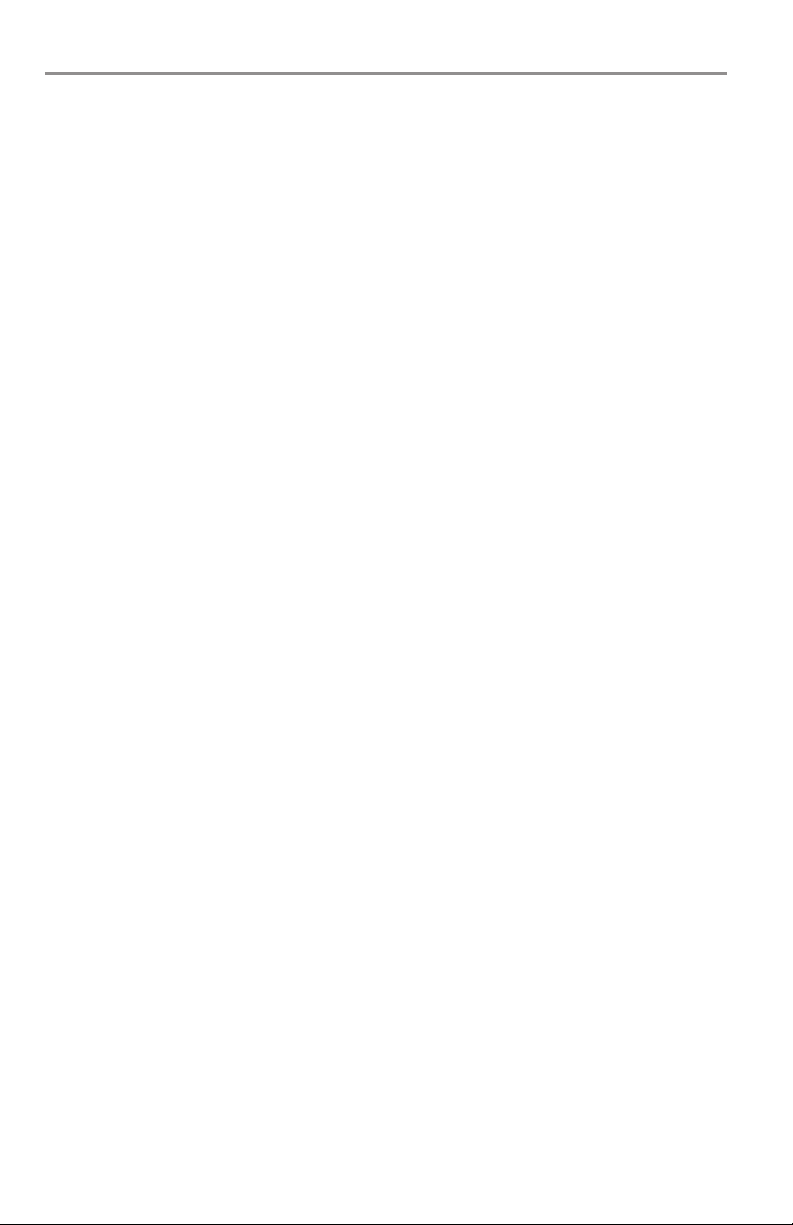
Thank You!
Thank you for choosing Humminbird®, the #1 name in fishfinders. Humminbird® has built its
reputation by designing and manufacturing top-quality, thoroughly reliable marine equipment.
Your Humminbird® is designed for trouble-free use in even the harshest marine environment. In
the unlikely event that your Humminbird® does require repairs, we offer an exclusive Service
Policy - free of charge during the first year after purchase, and available at a reasonable rate
after the one-year period. For complete details, see the separate warranty card included with
your unit. We encourage you to read this manual carefully in order to get full benefit from all
the features and applications of your Humminbird® product.
Contact our Customer Resource Center at1-800-633-1468 orvisit our Web site at humminbird.com.
WARNING! This device should not be used as a navigational aid to prevent collision, grounding, boat
damage, or personal injury. When the boat is moving, water depth may change too quickly to allow
time for you to react. Always operate the boat at very slow speeds if you suspect shallow water or
submerged objects.
WARNING! The electronic chart in your Humminbird® unit is an aid to navigation designed to facilitate
the use of authorized government charts, not to replace them. Only official government charts and
notices to mariners contain all of the current information needed for the safety of navigation, and the
captain is responsible for their prudent use.
WARNING! Disassembly and repair of this electronic unit should only be performed by authorized
service personnel. Any modification of the serial number or attempt to repair the original equipment or
accessories by unauthorized individuals will void the warranty.
WARNING! This product contains chemicals known to the State of California to cause cancer and/or
reproductive harm.
WARNING! Do not travel at high speed with the unit cover installed. Remove the unit cover before
traveling at speeds above 20 mph.
WARNING! Humminbird® is not responsible for the loss of data files (waypoints, routes, tracks, groups,
recordings, etc.) that may occur due to direct or indirect damage to the unit’s hardware or software. It
is important to back up your control head’s data files periodically. Data files should also be saved to
your PC before restoring the unit’s defaults or updating the software. See the following sections of your
Humminbird® manual: Snapshot and Recording View and SD Memory Card Slots. Also, contact our
Customer Resource Center with any questions.
NOTE: To purchase accessories for your control head, visit our Web site at humminbird.com or contact
our Customer Resource Center at 1-800-633-1468.
NOTE: The procedures and features described in this manual are subject to change without notice. This
manual was written in English and may have been translated to another language. Humminbird® is not
responsible for incorrect translations or discrepancies between documents.
NOTE: The illustrations in this manual may not look the same as your product, but your unit will function
in the same way.
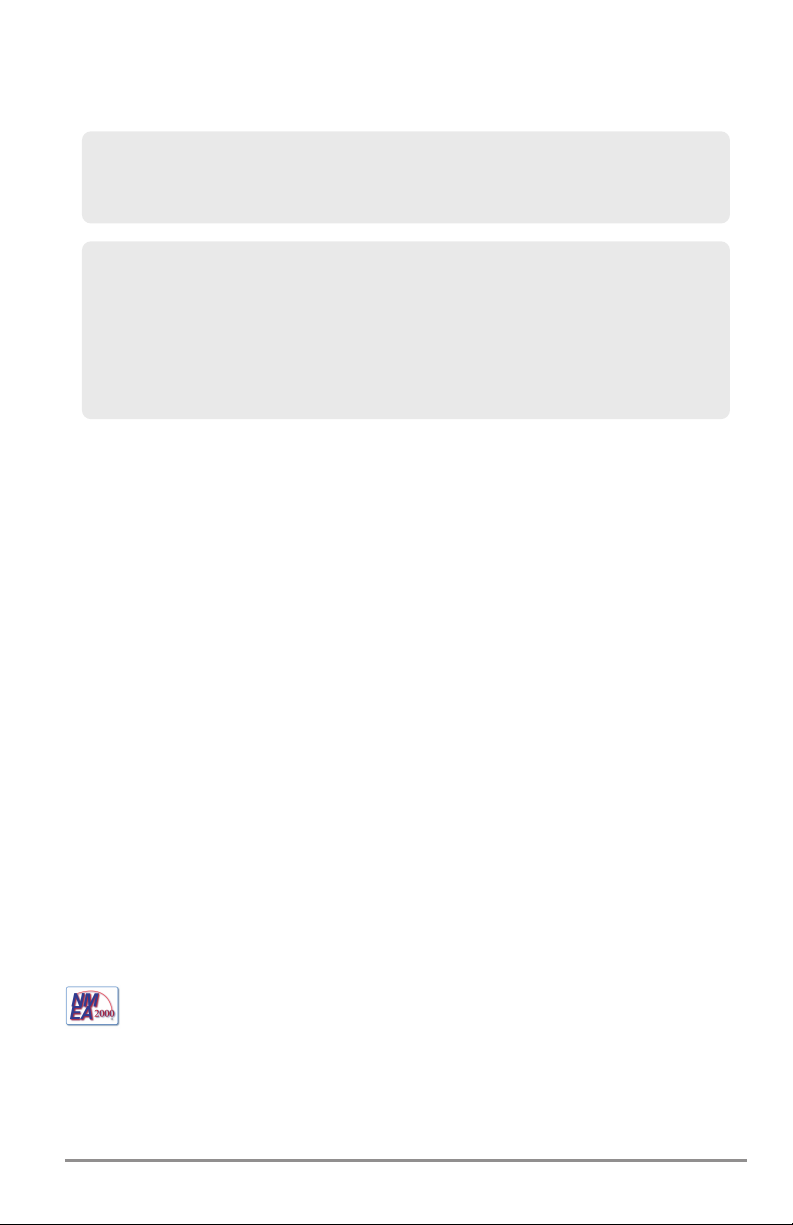
OTE: The following accessories are not compatible with your unit: CannonLink™, InterLink™, Remote
N
Sonar Link™ (RSL), SmartCast®, WeatherSense®, and XM WX Satellite Weather®. See our Web site at
humminbird.com for the latest compatibility information.
NOTE: Some features discussed in this manual require a separate purchase, and some features are
only available on international models. Every effort has been made to clearly identify those features.
Please read the manual carefully in order to understand the full capabilities of your model.
ATTENTION INTERNATIONAL CUSTOMERS: Products sold in the U.S. are not intended for use in
the international market. Humminbird® international units provide international features and are
designed to meet country and regional regulations. Languages, maps, time zones, units of
measurement, and warranty are examples of features that are customized for Humminbird®
international units purchased through our authorized international distributors.
Toobtain a listof authorized international distributors,please visitour Website at humminbird.com
or contact our Customer Resource Center at (334) 687-6613.
1100 Series™, Cannon®, CannonLink™, Contour XD™, Down Imaging®, DualBeam PLUS™, Fish ID+™, HumminbirdPC™,
Humminbird®, InterLink™, LakeMaster®, ProMap™, QuadraBeam PLUS™, RTS Window™, Side Imaging®, SwitchFire®,
Structure ID™, Total Screen Update™, UniMap™, WeatherSense®, WhiteLine™, X-Press™ Menu, and Xtreme Depth
Series™ are trademarked by or registered trademarks of Johnson Outdoors Marine Electronics, Inc.
Adobe, Acrobat, Adobe PDF, and Reader are either registered trademarks or trademarks of Adobe Systems Incorporated
in the United States and/or other countries.
Baekmuk Batang, Baekmuk Dotum, Baekmuk Gulim, and Baekmuk Headline are registered trademarks owned by Kim
Jeong-Hwan.
Navionics® Gold, HotMaps™, and HotMaps™ Premium, Navionics® Classic Charts, and Platinum™ Cartography are
trademarked by or registered trademarks of Navionics®.
NMEA 2000® is a registered trademark of the National Marine Electronics Association.
XM® WX is a registered trademark of XM Satellite Radio and Weather to the Power of X® is a registered trademark of
XM Satellite Radio Inc. All rights reserved.
© 2013 Johnson Outdoors Marine Electronics, Inc. All rights reserved.
532220-1EN_A
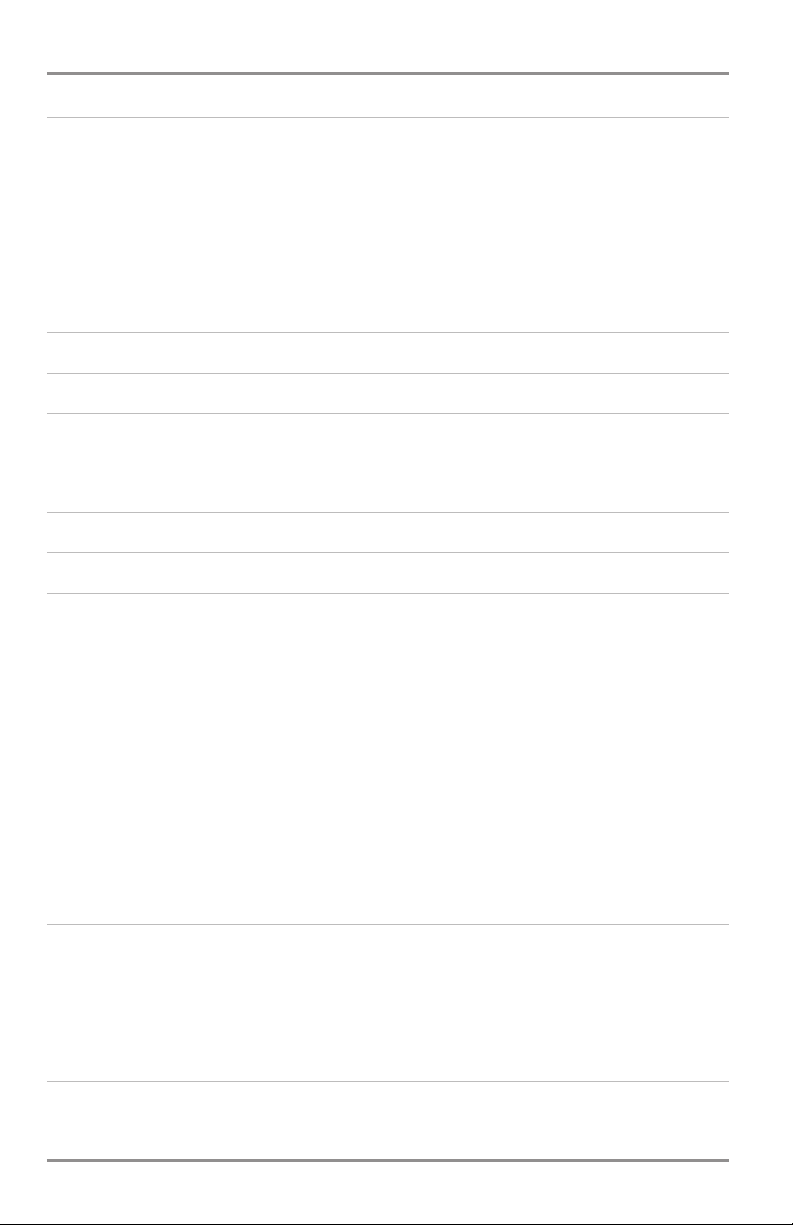
Table of Contents
1100 Series™ Introduction 1
How Sonar Works........................................................................................................................................ 1
High Definition Side Imaging® Sonar
DualBeam PLUS™ Sonar
Down Imaging® Sonar
Xtreme Depth Sonar
QuadraBeam PLUS™ Sonar
(1159ci HD, 1199ci HD SI)
(1159ci HD DI only)
(Xtreme Depth Series™ models only [1159ci HD XD])
(1199ci HD SI models only)
.................................................................................... 3
.................................................................................................. 4
(with optional-purchase QuadraBeam PLUS™ transducer only)
Universal Sonar 2 6
How GPS and Cartography Work 6
Fishing System Configuration 7
RS 232 Connector ........................................................................................................................................ 8
Ethernet Connector...................................................................................................................................... 8
Power On 9
What’s on the Control Head 10
Key Functions 11
POWER/LIGHT Key .................................................................................................................................... 11
VIEW Key .................................................................................................................................................. 11
MENU Key.................................................................................................................................................. 12
4-WAY Cursor Control Key
VIEW PRESET Keys .................................................................................................................................... 12
EXIT Key...................................................................................................................................................... 13
INFO Key .................................................................................................................................................... 13
MARK Key .................................................................................................................................................. 13
GOTO Key.................................................................................................................................................... 14
ZOOM (+/-) Keys........................................................................................................................................ 14
(RIGHT, LEFT, UP, or DOWN Cursor Keys)
................................................................ 3
.................................................... 4
........................ 5
.......................................................... 12
SD Memory Card Slots 15
Add Maps to Your Fishing System ............................................................................................................ 16
Import Navigation Data ............................................................................................................................ 17
Export Navigation Data.............................................................................................................................. 17
Update Software........................................................................................................................................ 19
What’s on the Sonar Display 20
Understanding the Sonar Display ............................................................................................................ 22
Real Time Sonar (RTS™) Window ............................................................................................................ 22
i
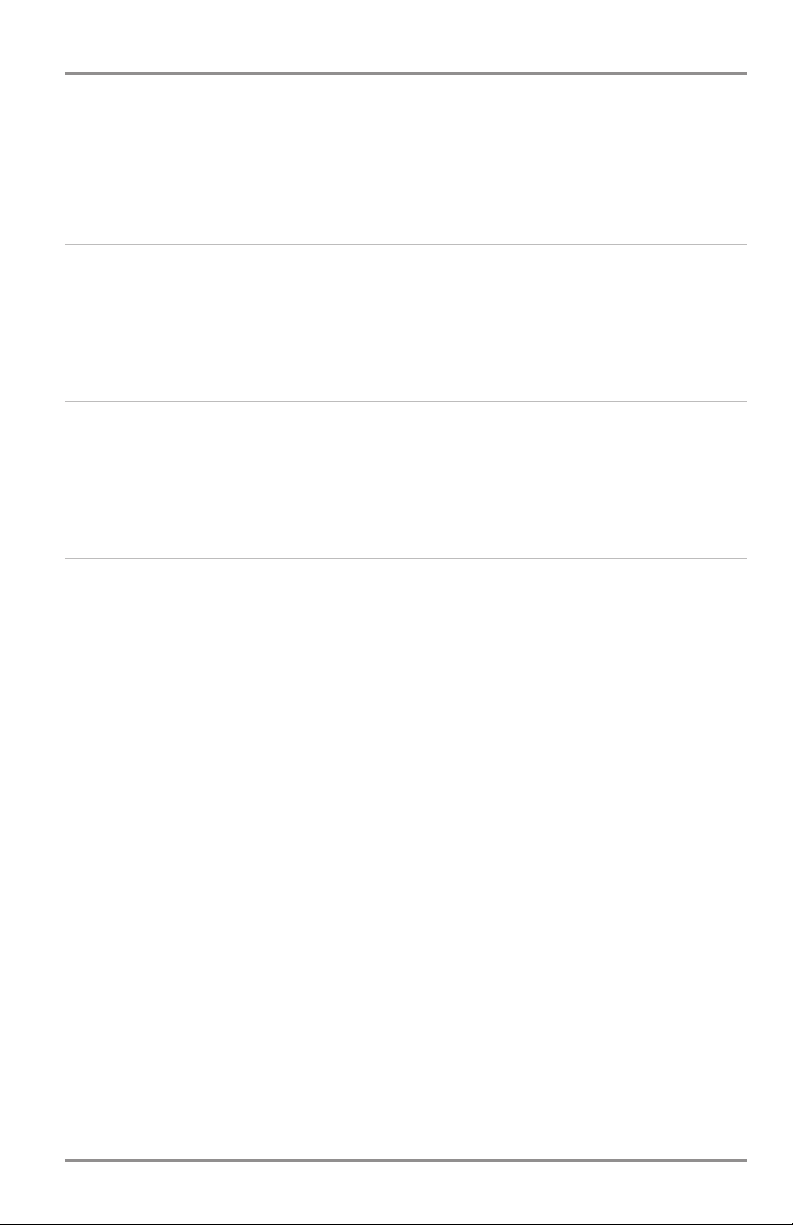
Table of Contents
Sonar Colors and Bottom View ................................................................................................................ 23
SwitchFire® ................................................................................................................................................ 25
Freeze Frame and Active Cursor................................................................................................................ 25
Instant Image Update................................................................................................................................ 25
What’s on the Side Imaging® Display
Understanding the Side Imaging® Display .............................................................................................. 28
Side Imaging® Frequencies and Coverage................................................................................................ 29
For Best Performance ................................................................................................................................ 30
On the Water Interpretation...................................................................................................................... 31
What’s on the Down Imaging® Display
Understanding the Down Imaging® Display ............................................................................................ 36
Interpreting the Display ............................................................................................................................ 36
Down Imaging® Sensitivity........................................................................................................................ 37
Freeze Frame and Active Cursor................................................................................................................ 37
(Side Imaging® models only [1199ci HD SI])
(1159ci HD DI and 1199ci HD SI models only)
26
34
Views 38
Sonar View ................................................................................................................................................ 40
Sonar Zoom View ...................................................................................................................................... 42
Split Sonar View ........................................................................................................................................ 44
Down Imaging® View
Side Imaging® View
Snapshot and Recording View
Side Beam View
Bird’s Eye View .......................................................................................................................................... 62
Chart View.................................................................................................................................................. 64
Combo Views ............................................................................................................................................ 66
Combo Views: Functions .......................................................................................................................... 66
Side Imaging®/Sonar Combo View
Chart/Bird’s Eye Combo View .................................................................................................................. 68
Chart/Chart Combo View .......................................................................................................................... 69
Chart/Sonar Combo View.......................................................................................................................... 70
Chart/Side Imaging® Combo View
Down Imaging®/Side Imaging® Combo View
Chart/Down Imaging® Combo View
Down Imaging®/Sonar Combo View
Down Imaging®/Side Imaging®/Sonar Combo View
(1159ci HD DI and 1199ci HD SI only)
(1199ci HD SI only)
(with optional-purchase QuadraBeam PLUS™ transducer)
.................................................................................................... 49
(optional-purchase SD memory card required)
(1199ci HD SI only)
(1199ci HD SI only)
(1199ci HD SI only)
(1159ci HD DI and 1199ci HD SI only)
(1159ci HD DI and 1199ci HD SI only)
...................................................................... 46
............................................ 52
.................................................. 58
.............................................................................. 67
.............................................................................. 71
............................................................ 72
................................................ 73
.............................................. 74
(1199ci HD SI only)
.................................................. 75
ii
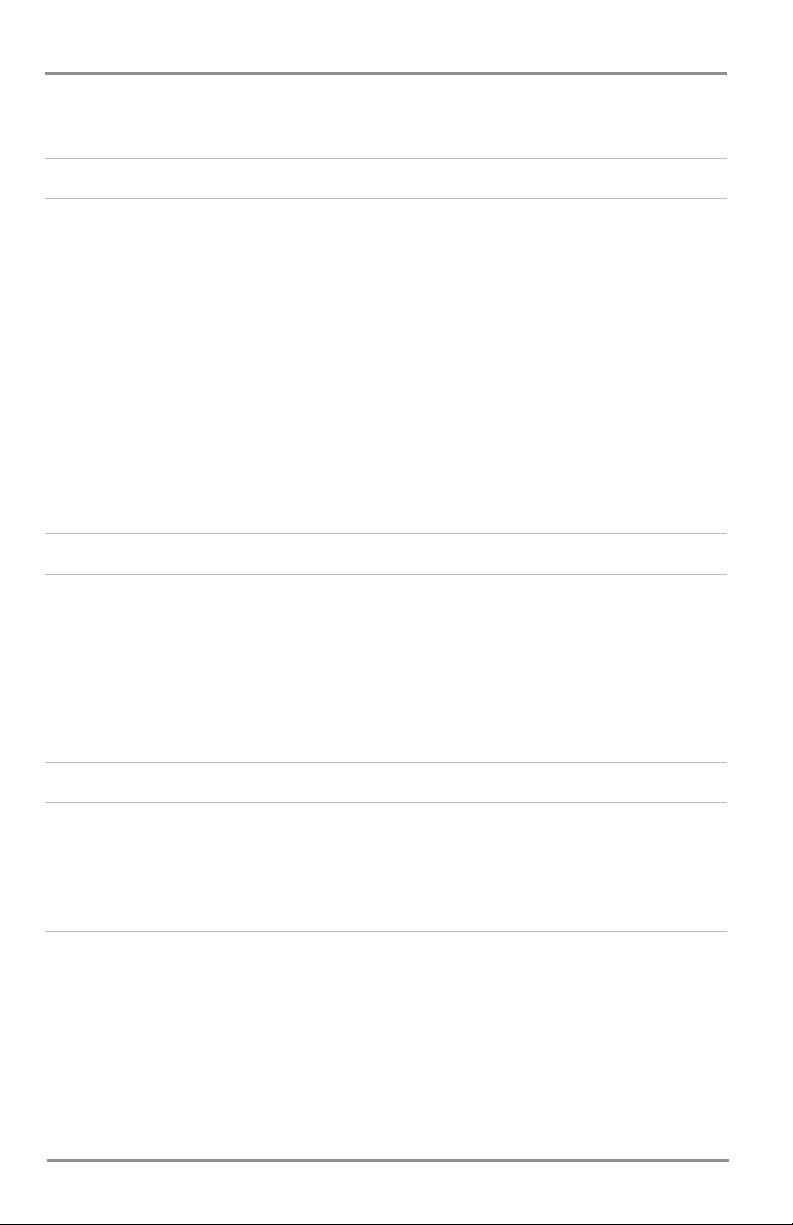
Table of Contents
View Orientation ........................................................................................................................................ 76
Viewing Cartography 77
Introduction to Navigation 79
Waypoints, Routes, and Tracks ................................................................................................................ 79
Open the Waypoint Management Dialog Box.......................................................................................... 81
What’s on the Waypoint Management Dialog Box ................................................................................ 82
Save, Edit, or Delete a Waypoint .............................................................................................................. 83
Navigate to a Waypoint or Position .......................................................................................................... 84
Add a Waypoint Target or Trolling Grid .................................................................................................... 84
Routes ........................................................................................................................................................ 87
Tracks.......................................................................................................................................................... 88
Edit your Waypoints, Routes, Tracks, and Groups.................................................................................... 89
Man Overboard (MOB) Navigation .......................................................................................................... 91
The Menu System 93
Start-Up Options Menu 94
Normal........................................................................................................................................................ 94
Simulator.................................................................................................................................................... 95
System Status ............................................................................................................................................ 96
Accessory Test............................................................................................................................................ 97
GPS Diagnostic View ................................................................................................................................ 98
X-Press™ Menu 99
Main Menu 100
Quick Tips for the Main Menu ................................................................................................................ 101
Note for all Menu Settings...................................................................................................................... 101
User Mode (Normal or Advanced) .......................................................................................................... 102
Sonar X-Press™ Menu 104
Cancel Navigation
Active Side
Split Position
Sensitivity ................................................................................................................................................ 106
Upper Range
Lower Range ............................................................................................................................................ 107
Chart Speed ............................................................................................................................................ 107
(only when Navigating)
(Combo Views only)
(Combo Views only)
(Advanced: Sonar, Split Sonar, and Active Sonar Side Views only)
................................................................................................................ 105
.............................................................................................. 105
............................................................................................................ 105
........................................ 106
iii
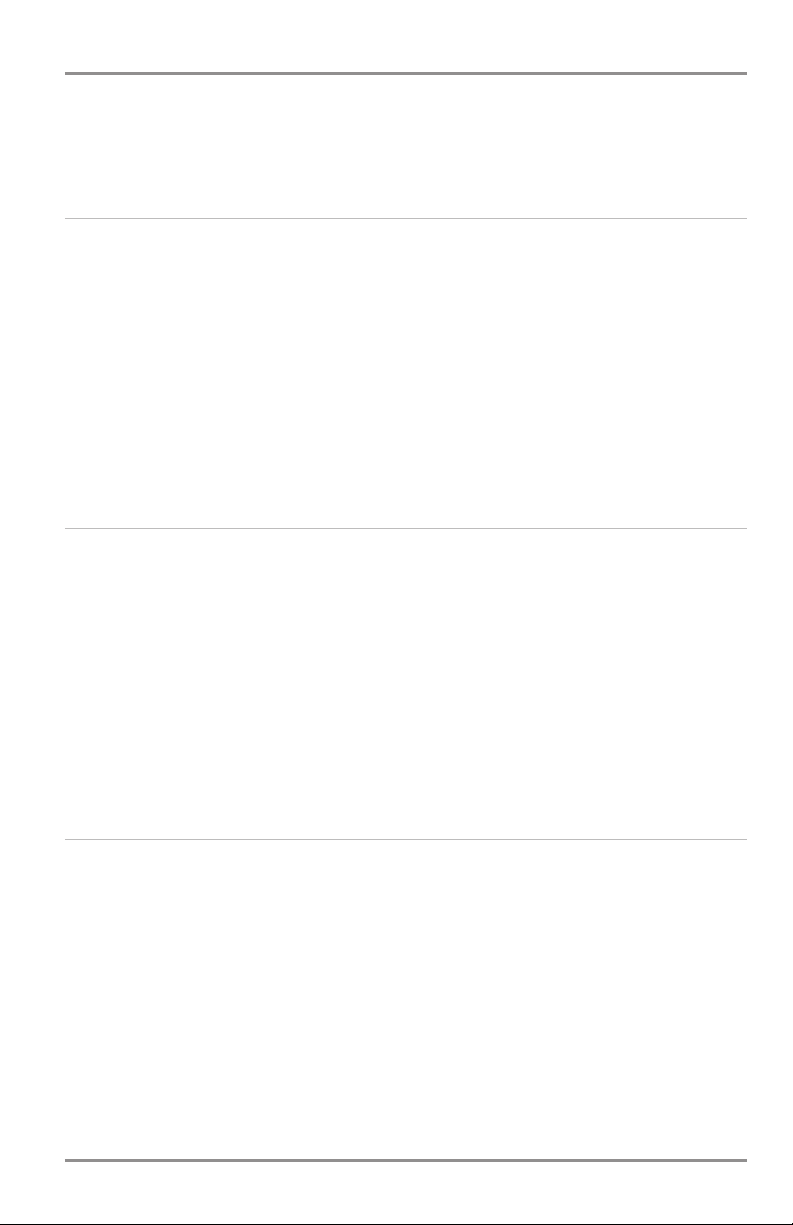
Table of Contents
Quad Layout
Bottom Lock
Bottom Range
Side Imaging® X-Press™ Menu
Cancel Navigation
Active Side
Split Position
SI Side ...................................................................................................................................................... 110
SI Sensitivity ............................................................................................................................................ 110
SI Enhance .............................................................................................................................................. 111
SI Range .................................................................................................................................................. 112
Chart Speed ............................................................................................................................................ 112
SI Colors .................................................................................................................................................. 112
Down Imaging® X-Press™ Menu
Cancel Navigation
Active Side
Split Position
Down Sensitivity ...................................................................................................................................... 114
DI Enhance ................................................................................................................................................115
Upper Range
Lower Range ............................................................................................................................................ 116
Chart Speed ............................................................................................................................................ 116
DI Colors .................................................................................................................................................. 116
(with optional-purchase QuadraBeam PLUS™ Transducer, Side Beam View only)
(Sonar Zoom View only)
(Sonar Zoom View only, when Bottom Lock is On)
(only when Navigating)
(Combo Views only)
(Combo Views only)
(only when Navigating)
(Combo Views only)
(Combo Views only)
(Advanced, Down Imaging® Views only)
........................................................................................................ 108
.............................................................. 108
(Side Imaging® Views only [1199ci HD SI])
.............................................................................................. 110
................................................................................................................ 110
............................................................................................................ 110
(Down Imaging® Views only [1159ci HD DI and 1199ci HD SI])
.............................................................................................. 114
................................................................................................................ 114
............................................................................................................ 114
.............................................................................. 115
.................. 108
109
113
Navigation X-Press™ Menu 117
Cancel Navigation
Cancel MOB Navigation
Skip Next Waypoint
Active Side
Split Position
Waypoint [Name]
Cursor to Waypoint
Chart Declutter ........................................................................................................................................ 119
Save Current Track .................................................................................................................................. 119
Clear Current Track .................................................................................................................................. 120
(only when Navigating)
(only when MOB Navigation is activated)
(only when Navigating)
(Combo Views only)
(Combo Views only)
(Only with an active cursor on a waypoint)
(Chart or Chart Combo View only)
................................................................................................................ 118
.............................................................................................. 118
............................................................................................................ 118
.......................................................... 118
............................................................................................ 118
.................................................................... 119
.............................................................................. 119
iv
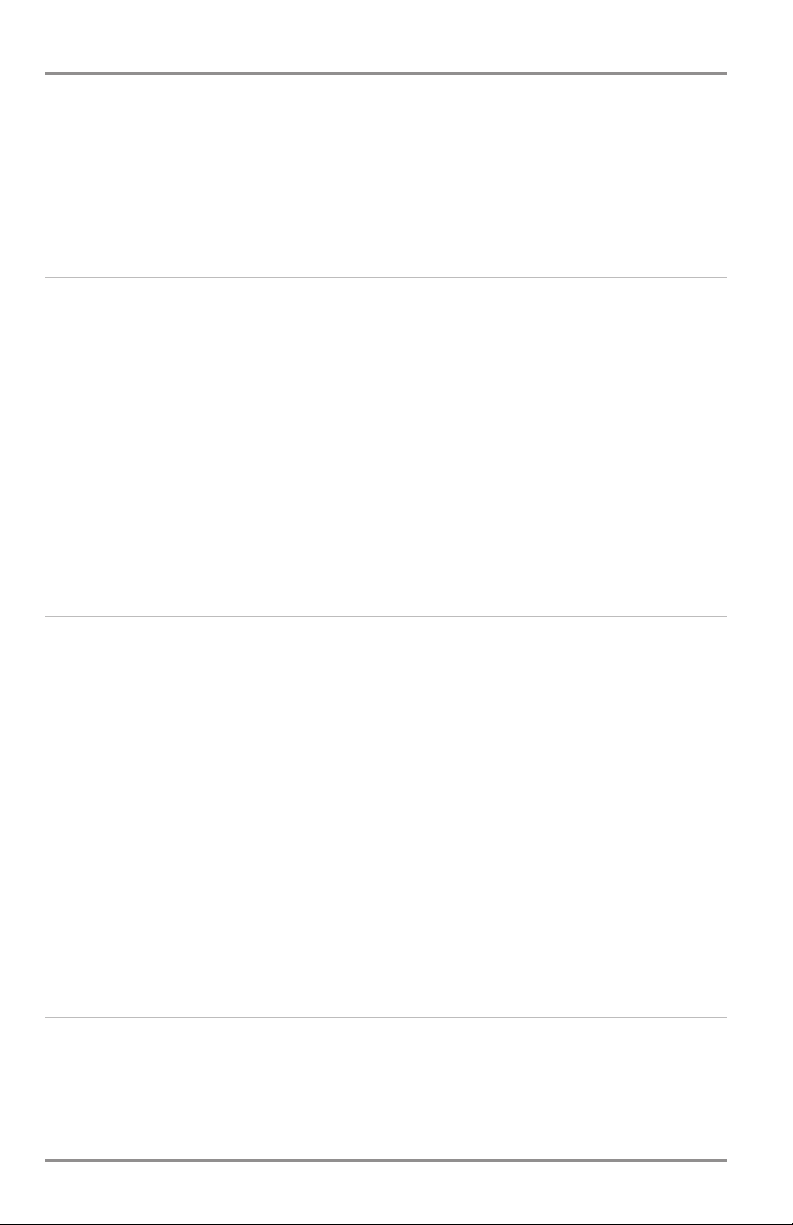
Table of Contents
Save Current Route
Reset XTE
Remove Target
Remove Grid
Waypoint [Name]
(only when Navigating)
Snapshot and Recording X-Press™ Menu
Cancel Navigation
Start Recording
Stop Recording
Delete Image
Delete All Images
Delete Recording
Delete All Recordings
Pings Per Second
Playback Speed
Stop Playback
(only when Navigating)
............................................................................................................ 120
(only if a Target is Active)
(only if a Grid is Active)
(Most recently-created waypoint)
(only when Navigating)
(optional-purchase SD Memory Card, Snapshot and Recording View only)
(optional-purchase SD Memory Card only)
(optional-purchase SD Memory Card, Snapshot and Recording View only)
(optional-purchase SD Memory Card, Snapshot and Recording View only)
(optional-purchase SD Memory Card, Snapshot and Recording View only)
(optional-purchase SD Memory Card, Snapshot and Recording View only)
(optional-purchase SD Memory Card, Snapshot and Recording View only)
(optional-purchase SD Memory Card, Snapshot and Recording View only)
(optional-purchase SD Memory Card only)
............................................................................................ 120
.................................................................................................. 120
........................................................................................................ 120
.................................................................................. 121
(Snapshot and Recording View only)
.............................................................................................. 123
........................................................................ 123
.......................................................................... 125
122
........................ 123
............................ 123
.................... 123
.................... 123
.............. 124
.................... 124
........................ 124
Alarms Menu Tab 126
Depth Alarm ............................................................................................................................................ 127
Fish ID Alarm............................................................................................................................................ 127
Low Battery Alarm .................................................................................................................................. 127
Aux. Temp Alarm
Temp. Alarm ............................................................................................................................................ 128
Off Course Alarm .................................................................................................................................... 128
Arrival Alarm ............................................................................................................................................ 129
Drift Alarm................................................................................................................................................ 129
Alarm Tone .............................................................................................................................................. 129
Timer Setup.............................................................................................................................................. 130
Start Timer................................................................................................................................................ 130
Stop Timer
(with optional-purchase Temp. probe or Temp/Speed only)
(with the Timer running)
.......................................................................................................... 130
............................................ 128
Sonar Menu Tab 131
Beam Select ............................................................................................................................................ 132
Imaging Frequency
Surface Clutter ........................................................................................................................................ 134
SwitchFire® .............................................................................................................................................. 134
(1159ci HD DI and 1199ci HD SI only)
..........................................................................133
v
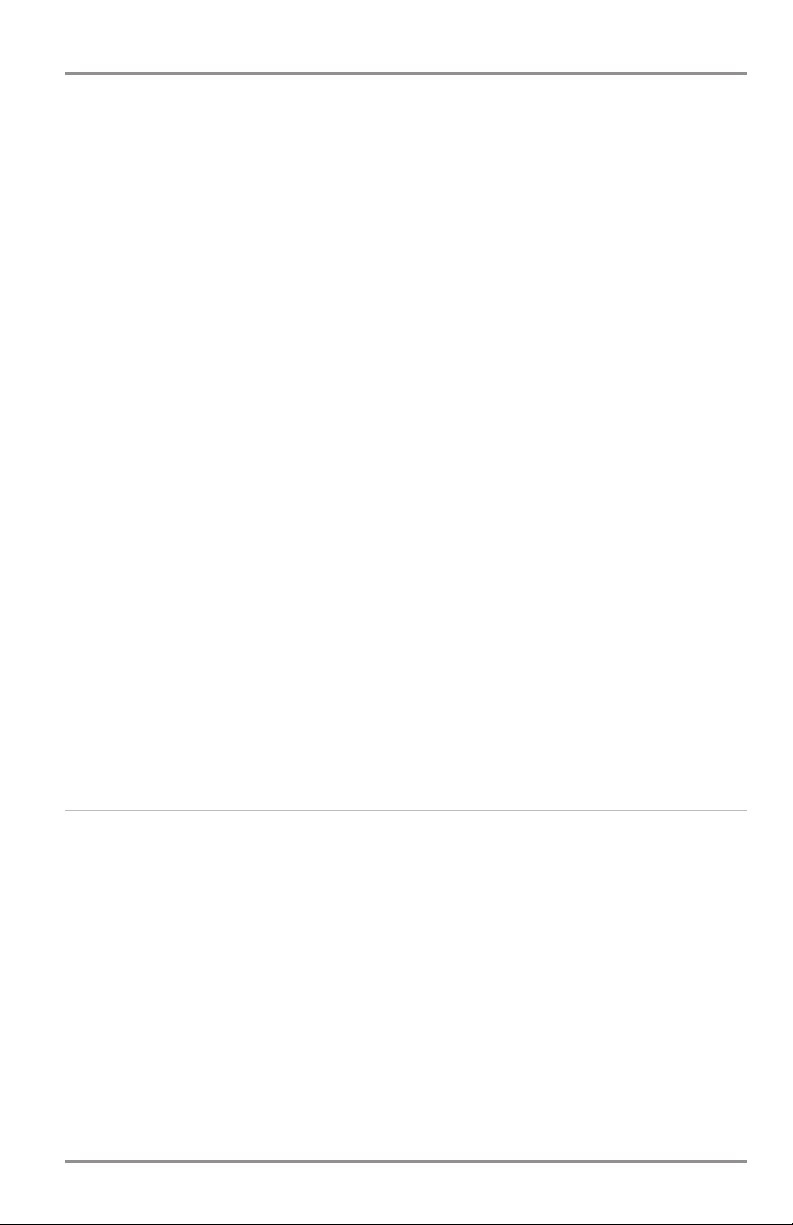
Table of Contents
Fish ID+™ ................................................................................................................................................ 135
Fish ID Sensitivity .................................................................................................................................... 136
Real Time Sonar (RTS™) Window .......................................................................................................... 136
Sonar Colors ............................................................................................................................................ 137
Bottom View ............................................................................................................................................ 137
Zoom Width
50 kHz Sensitivity
83 kHz Sensitivity
455 kHz Sensitivity
455 kHz Sensitivity
Depth Lines
SI Range Lines
Noise Filter
Max Depth
Water Type
(Sonar Zoom View only)
(Advanced, XD Sonar only [1159ci HD XD])
(Advanced, DualBeam PLUS™ Sonar only [1159ci HD and 1199ci HD SI])
(Advanced, Down Imaging® Views only [1159ci HD DI])
(Advanced, with optional-purchase QuadraBeam PLUS™ transducer)
(Advanced)
(Advanced)
(Advanced)
(Advanced)
............................................................................................................................ 139
(Advanced, Side Imaging® View only [1199ci HD SI])
............................................................................................................................ 140
............................................................................................................................ 140
............................................................................................................................ 141
...................................................................................................... 137
.................................................................. 137
........................................................ 139
...................... 138
.............................................. 138
.......................... 138
Digital Depth Source
optional-purchase transducers only [1159ci HD DI])
Connected Transducer ............................................................................................................................ 142
DI Pings
(Advanced, Down Imaging®View and Chart/Down Combo View only [1159ci HD DI only])
Color Bar .................................................................................................................................................. 143
Temperature Graph
Down Imaging® Beam Width
DI Colors
(1159ci HD DI and 1199ci HD SI only)
(Advanced, Down Imaging®models with
.................................................................................... 141
(Sonar View only, with Temperature input)
(Advanced, 1199ci HD SI only)
..........................................................................................143
............ 142
................................................................ 143
.................................................................. 143
Navigation Menu Tab 144
Current Track............................................................................................................................................ 145
Waypoints, Routes, Tracks
Waypoint Settings .................................................................................................................................. 146
Saved Tracks Defaults.............................................................................................................................. 146
Chart Orientation .................................................................................................................................... 146
Casting Rings .......................................................................................................................................... 147
North Reference ...................................................................................................................................... 147
Waypoint Proximity Flags
Waypoint Decluttering
Trolling Grid Rotation .............................................................................................................................. 148
Trackpoint Interval .................................................................................................................................. 148
(Waypoint Management Dialog Box)
(Advanced)
(Advanced)
...................................................................................................... 147
.......................................................................................................... 147
.............................................................. 145
vi
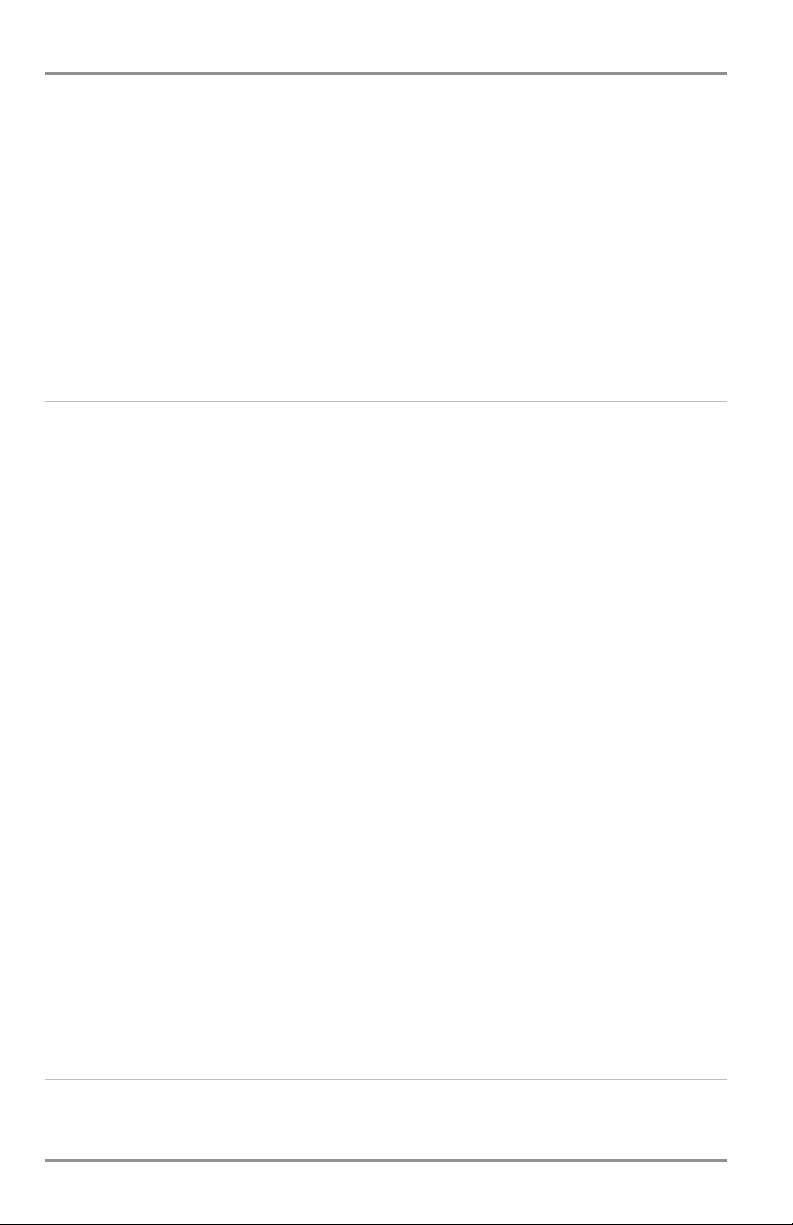
Table of Contents
Track Min Distance
Track Color Range.................................................................................................................................... 148
Map Datum
North-Up Indicator .................................................................................................................................. 149
Course Projection Line ............................................................................................................................ 149
3D View Outline ...................................................................................................................................... 149
Continuous Navigation Mode ................................................................................................................ 149
GPS Receiver Override
SI Navigation
(Advanced)
(Advanced)
(Side Imaging® models only [1199ci HD SI])
................................................................................................................ 148
............................................................................................................................ 149
(Advanced)
.......................................................................................................... 150
..........................................................................150
Chart Menu Tab 151
Lat/Lon Grid ............................................................................................................................................ 152
Navaids on Bird’s Eye View .................................................................................................................... 152
Chart Select.............................................................................................................................................. 152
Set Simulation Position
Set Map Offset
Clear Map Offset
Shaded Depth .......................................................................................................................................... 153
Chart Detail Level .................................................................................................................................... 153
Map Borders ............................................................................................................................................ 154
Spot Soundings........................................................................................................................................ 154
Auto Zoom
Auto Range
Vessel Offset
Offset Speed
Contour Lines
Depth Colors
Depth Highlight
Depth Highlight Range (+/-)
Water Level Offset
Shallow Water Highlight
Lake List
(Advanced)
(Advanced)
(Advanced)
(with Vessel Offset turned on)
(optional-purchase LakeMaster® charts only)
(optional-purchase LakeMaster® charts only)
(optional-purchase LakeMaster® charts only)
(Advanced)
(Advanced)
(Advanced)
.............................................................................................................................. 154
............................................................................................................................ 155
.......................................................................................................................... 155
(optional-purchase LakeMaster® charts only)
(optional-purchase LakeMaster® charts only)
.......................................................................................................... 152
...................................................................................................................... 152
.................................................................................................................... 153
.............................................................................................. 155
...................................................................... 155
........................................................................ 156
.................................................................. 156
(optional-purchase LakeMaster® charts only)
.............................................................. 156
(optional-purchase LakeMaster® charts only)
.............................................................................. 157
.............................................. 156
.................................................... 157
Setup Menu Tab 158
Units - Depth............................................................................................................................................ 159
Units - Temp
(International only)
................................................................................................................ 159
vii
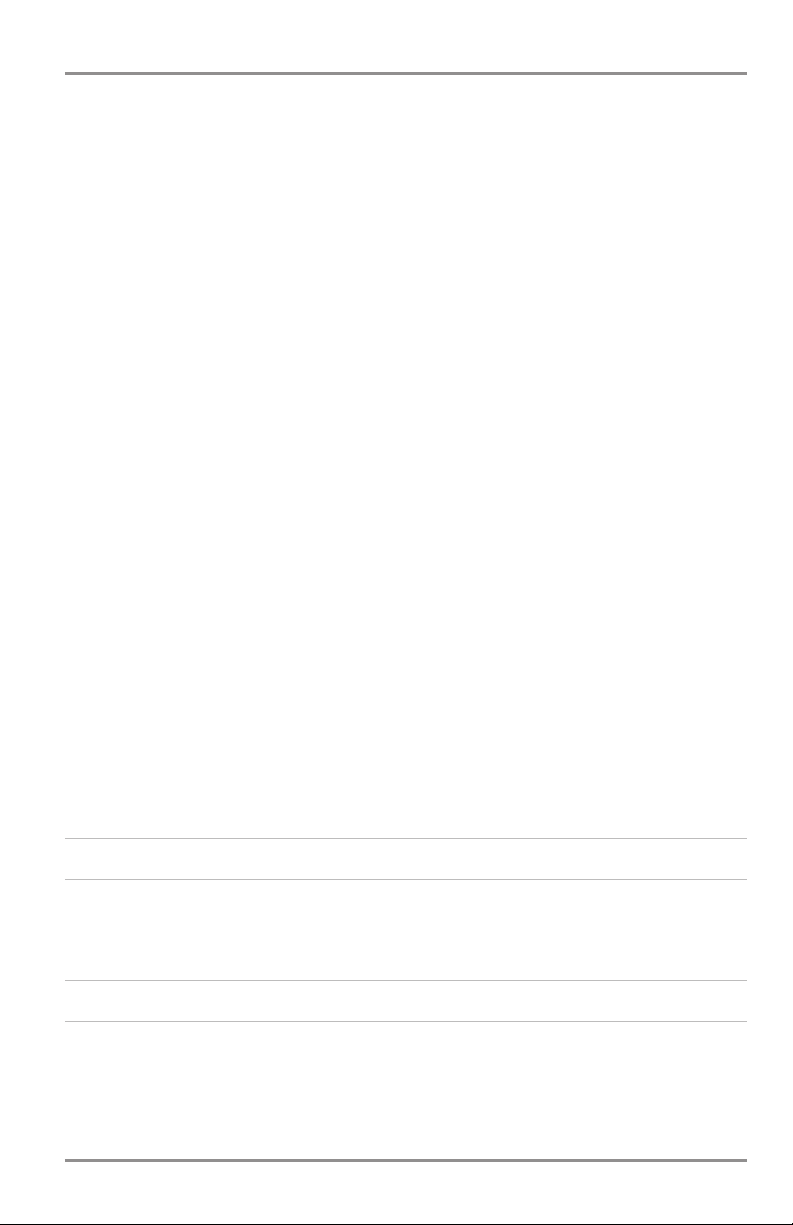
Table of Contents
Units - Distance
Units - Speed
User Mode .............................................................................................................................................. 159
Language
Triplog Reset
Restore Defaults ...................................................................................................................................... 160
Format Nav Directories............................................................................................................................ 160
Select Readouts
Select Nav Readouts
Depth Offset
Aux. Temp Offset
Temp. Offset
Speed Calibration
Local Time Zone
Daylight Saving Time
Position Format
GPS Output .............................................................................................................................................. 166
Time Format
Date Format
Digits Format
NMEA 0183 Output
Sonar ........................................................................................................................................................ 167
Demonstration.......................................................................................................................................... 168
Sound Control .......................................................................................................................................... 168
(with Speed input only)
(with Speed input only)
(International only)
(with Speed input only)
(Advanced, Non-Navigation Mode)
(Advanced)
(Advanced, with Temp/Speed only)
(Advanced)
(Advanced, with Speed paddlewheel only)
(Advanced)
(Advanced)
(Advanced, International Models only)
(Advanced, International Models only)
(Advanced)
.................................................................................................................... 159
(Advanced, Navigation Mode)
.......................................................................................................................... 165
.......................................................................................................................... 165
.................................................................................................................... 166
(Advanced)
...................................................................................................................... 166
.......................................................................................................................... 167
(Advanced)
.................................................................................................. 159
...................................................................................................... 159
........................................................................................................ 160
............................................................................................................ 166
.............................................................................................................. 167
................................................................................ 161
................................................................................ 163
................................................................................ 165
.................................................................. 165
.................................................................................. 166
.................................................................................. 166
Views Menu Tab 169
Accessories Menu Tab 170
Screen Snapshot
AIS
(optional-purchase AIS equipment only)
(optional-purchase SD Cards only)
.............................................................................................. 171
................................................................................ 171
Maintenance 175
Troubleshooting 176
1100 Series™ Doesn’t Power Up ............................................................................................................ 176
1100 Series™ Defaults to Simulator with a Transducer Attached ........................................................ 176
Display Problems ......................................................................................................................................177
Finding the Cause of Noise ......................................................................................................................178
viii
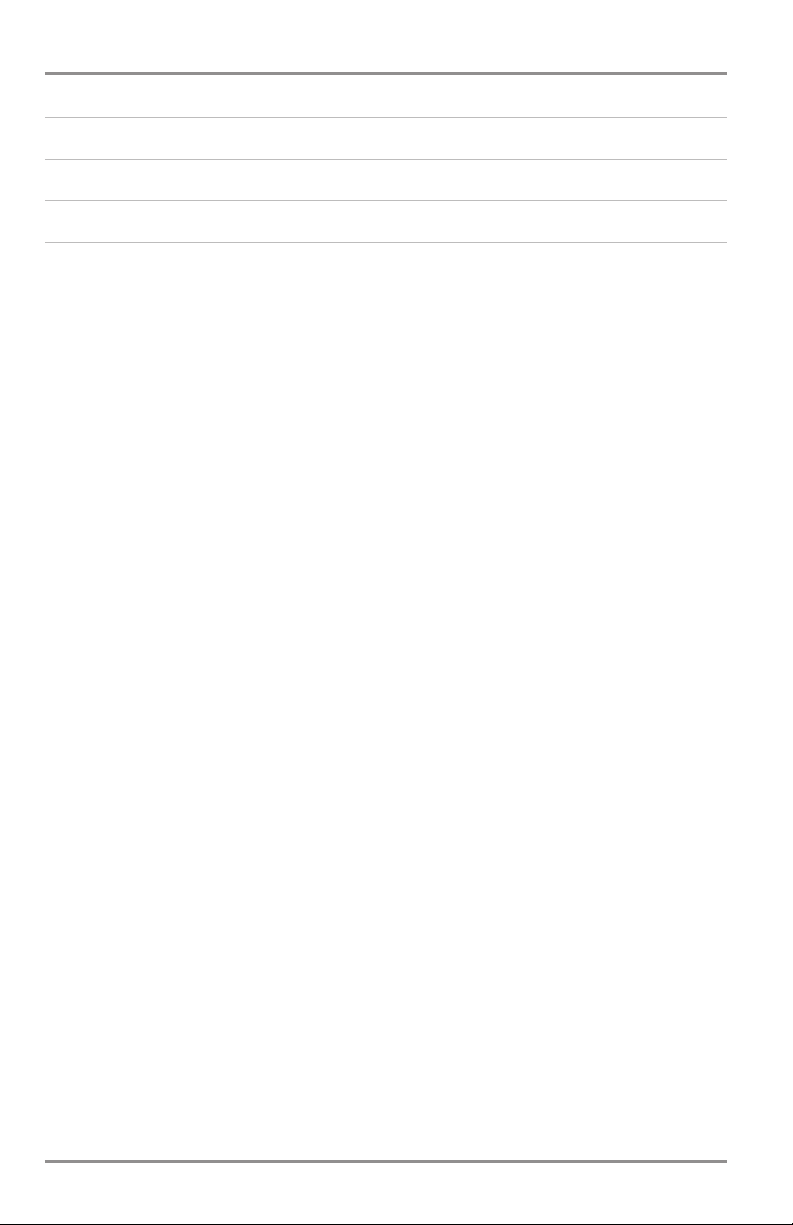
Table of Contents
Specifications 179
Glossary 185
Appendix A - Transducer Mounting Template: XHS 9 HDSI 180 T 191
Contact Humminbird® 192
NOTE: Entries in this Table of Contents which list (International only) are only available on products sold
outside of the U.S. by our authorized international distributors. To obtain a list of authorized international
distributors, please visit our Web site at humminbird.com or contact our Customer Resource Center at
(334) 687-6613.
NOTE: Entries in this Table of Contents which list (with Speed Input) or (with Temperature Input) may
require the purchase of separate accessories. You can visit our Web site at humminbird.com to order
these accessories online or contact our Customer Resource Center at 1-800-633-1468.
ix

1100 Series™ Introduction
Your 1100 Series™ Ultra Wide Screen Fishing System comes in several different configurations.
See the following list of products, all of which are covered by this manual, to find your
1100 Series™ configuration:
• Humminbird® 1159ci HD Combo: Ultra wide screen Fishing System with DualBeam
PLUS™ sonar, chartplotting, and an internal GPS receiver.
• Humminbird® 1159ci HD DI Combo: Ultra wide screen Fishing System with Down
Imaging® sonar, traditional 2D sonar, chartplotting, and an internal GPS receiver.
• Humminbird® 1159ci HD XD Combo: Ultra wide screen Fishing System with Xtreme
Depth sonar, chartplotting, and an internal GPS receiver.
• Humminbird® 1199ci HD SI Combo: Ultra wide screen Fishing System with Side
Imaging® sonar, DualBeam PLUS™ sonar, Down Imaging® sonar, chartplotting, and an
internal GPS receiver.
How Sonar Works
Sonar technology is based on sound waves. The 1100 Series™ Fishing System uses sonar to
locate and define structure, bottom contour and composition, as well as depth directly below
the transducer.
Your 1100 Series™ Fishing System sends a sound wave signal and determines distance by
measuring the time between the transmission of the sound wave and when the sound wave is
reflected off of an object; it then uses the reflected signal to interpret location, size, and
composition of an object.
Sonar is very fast. A sound wave can travel from the surface to a depth of 240 ft (70 m) and back
again in less than 1/4 of a second. It is unlikely that your boat can "outrun" this sonar signal.
SONAR is an acronym for SOund and NAvigation Ranging. Sonar
utilizes precision sound pulses or "pings" which are emitted into
the water in a teardrop-shaped beam.
The sound pulses “echo” back from objects in the water such as
the bottom, fish, and other submerged objects. The returned
echoes are displayed on the LCD screen. Each time a new echo is
received, the old echoes are moved across the LCD, creating a
scrolling effect.
1
Introduction
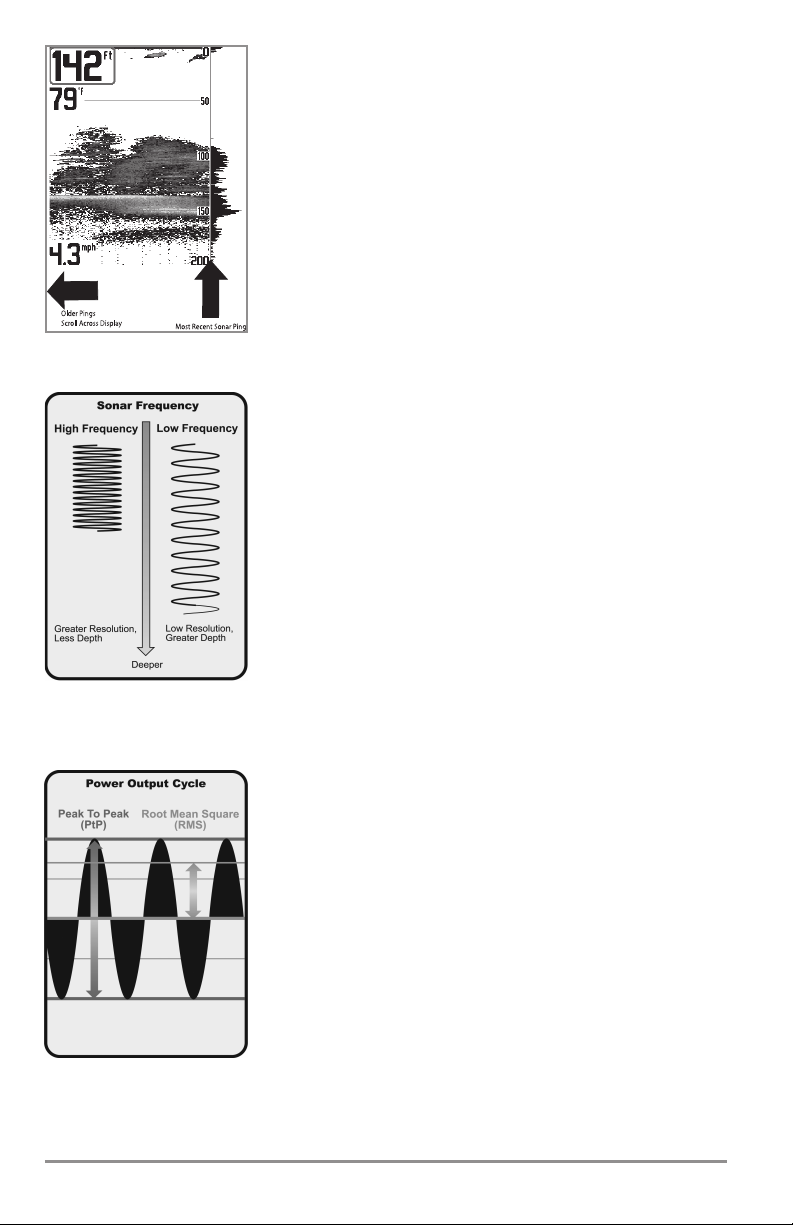
When all the echoes are viewed side by side, an easy to interpret
“graph” of the bottom, fish, and structure appears.
The sound pulses are transmitted at various frequencies
depending on the application. Very high frequencies (455 kHz) are
used for greatest definition but the operating depth is limited.
High frequencies (200 kHz) are commonly used on consumer
sonar and provide a good balance between depth performance
and resolution. Low frequencies (83 kHz) are typically used to
achieve greater depth capability.
Introduction
The power output is the amount of energy generated by the sonar
transmitter. It is commonly measured using two methods:
• Root Mean Square (RMS) measures power output over the
entire transmit cycle.
• Peak to Peak measures power output at the highest points.
The benefits of increased power output are the ability to detect
smaller targets at greater distances, ability to overcome noise,
better high speed performance, and enhanced depth capability.
2
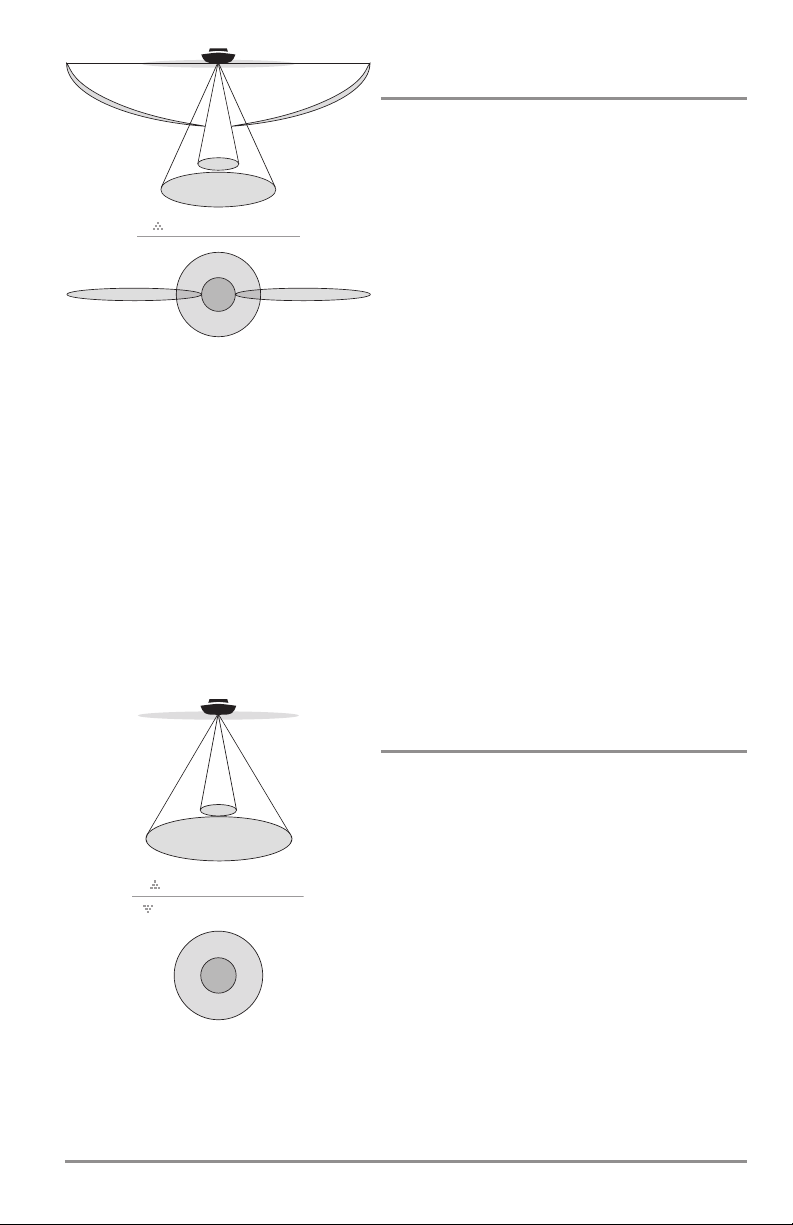
High Definition Side Imaging® Sonar
60 Degree Total Coverage
Bottom Coverage = 1 x Depth
60˚
20˚
200kHz
83kHz
6
0°
83kHz
2
0°
200kHz
86°
4
55kHz
86°
4
55kHz
180 Degree Total Coverage
(1199ci HD SI Combo models only)
Your 1199ci HD SI Combo Fishing System uses
Side Imaging® sonar to provide a wide yet precise
survey of a large area of water, including detailed
bottom topography and fish-attracting structure
orientation. The Side Imaging® transducer returns
are processed into an image similar to an aerial
photograph.
Typically, the Side Imaging® sonar can search an
area that is 480 feet wide (240 to each side), with a
typical depth performance of 150 feet when the
Side Imaging® Sonar frequency is set for 455 kHz.
The side beams can be operated at one of two
frequencies: 455 kHz or 800 kHz. Selecting 800 kHz
produces the sharpest image but the search area to
each side and the depth capability are limited as
compared to the 455 kHz frequency. See What’s on
the Side Imaging® Display and Understanding
the Side Imaging® Display for more information.
The Side Imaging® transducer also provides down
imaging views on the screen. See What’s on the
Down Imaging® Display for more information.
DualBeam PLUS™ Sonar
(1159ci HD, 1199ci HD SI)
The 1159ci HD and 1199ci HD SI Fishing Systems
use a 200/83 kHz DualBeam PLUS™ sonar system
with a wide (60°) area of coverage. DualBeam
PLUS™ sonar has a narrowly focused 20° center
beam, surrounded by a second beam of 60°,
expanding your coverage to an area equal to your
depth. In 20 feet of water, the wider beam covers
an area 20 feet wide. DualBeam PLUS™ sonar
returns can be blended together, viewed
separately, or compared side-by-side. DualBeam
PLUS™ is ideal for a wide range of conditions from shallow to very deep water in both fresh and
salt water. Depth capability is affected by such
factors as boat speed, wave action, bottom
hardness, water conditions and transducer
installation.
3
Introduction
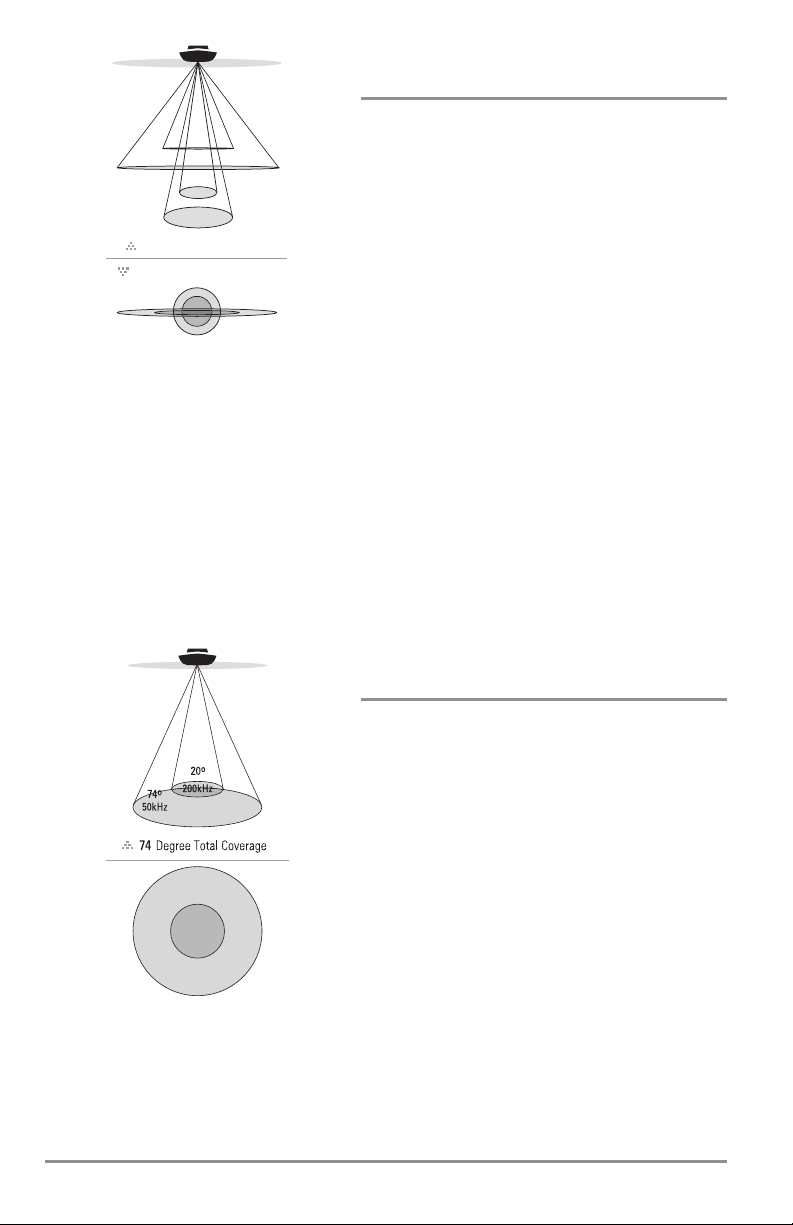
Down Imaging® Sonar
16°
75°
28°
455kHz
200kHz
4
55kHz
45°
800kHz
75 Degree Total Coverage
Bottom Coverage = 1 x Depth
(1159ci HD DI only)
Your 1159ci HD DI Fishing System uses Down
Imaging® technology. The Down Imaging®
transducer scans the water with razor-thin, highdefinition beams. The beams are wide (side to side)
but very thin front to back.
The Down Imaging® beams can be operated at two
frequencies: 455 kHz (75°) or 800 kHz (45°). Select
455 kHz for the best overall image quality and
depth. Select 800 kHz for the sharpest image. See
Sonar Menu Tab: Imaging Frequency for more
information.
The transducer also uses conical beams to provide
data in traditional 2D format (see What’s on the
Sonar Display).Select455 kHz fora narrowly focused
16° center beam, or select 200 kHz for a wider 28°
beam (see Sonar Menu Tab: Beam Select).
Depth capability is affected by such factors as boat
speed, wave action, bottom hardness, water
conditions and transducer installation.
Introduction
Xtreme Depth Sonar
(Xtreme Depth Series™ models only [1159ci HD XD])
The 1159ci HD XD Combo Fishing System uses
the XD transducer to provide extreme depth
coverage with DualBeam PLUS™ technology.
The Xtreme Depth sonar beams can be operated at
two frequencies: 50 kHz (74°) and 200 kHz (20°).
The wide, 50 kHz beam transmits at a low
frequency to provide greater depth coverage, up to
3280 ft (1000 m). The narrow, 200 kHz center beam
transmits at a high frequency to provide maximum
detail at shallower depths.
The DualBeam PLUS™ technology allows you to
view the sonar returns blended together,
separately, or side-by-side (see Sonar Menu Tab:
Beam Select and Views for more information).
Depth capability is affected by such factors as boat
speed, wave action, bottom hardness, water
conditions, and transducer installation.
4
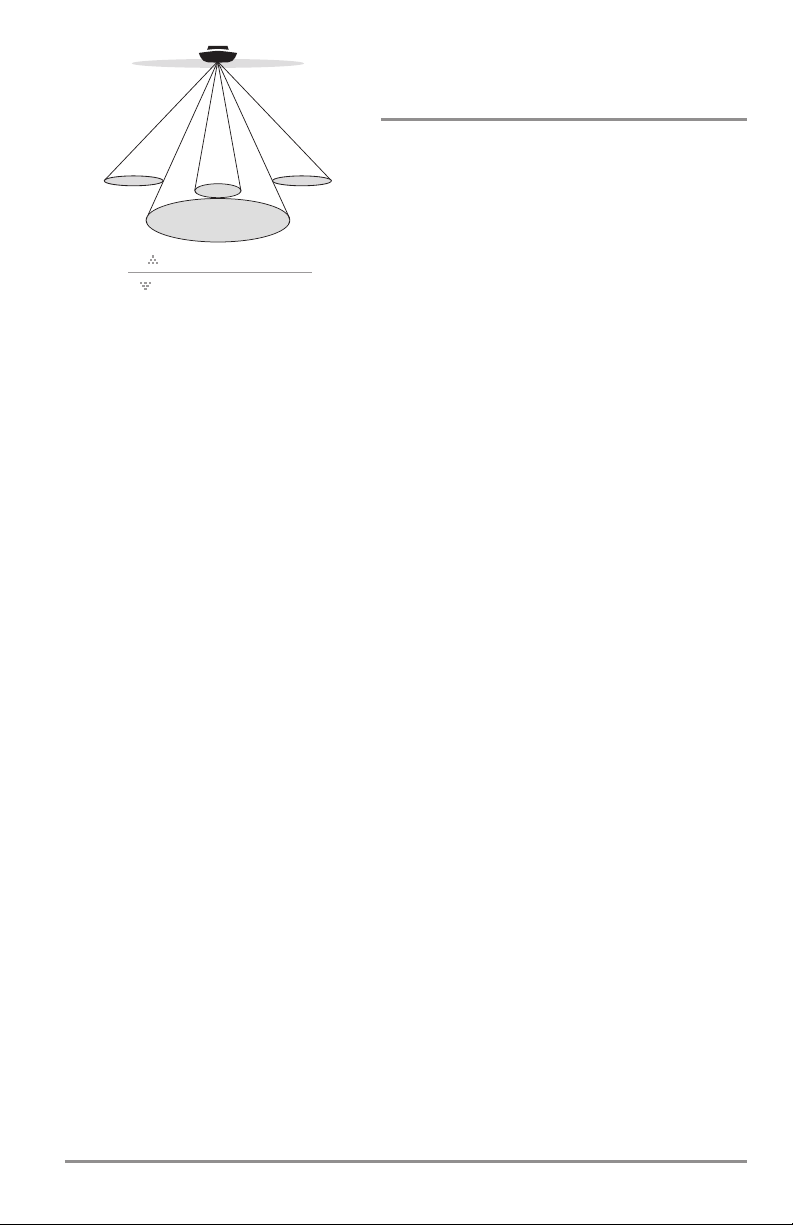
QuadraBeam PLUS™ Sonar
3
5° 60° 20° 35°
455 kHz
4
55 kHz
83 kHz
2
00 kHz
90 Degree Total Coverage
Bottom Coverage = 2 x Depth
(with optional-purchase QuadraBeam PLUS™
transducer only)
QuadraBeam PLUS™ sonar provides a wide (90°)
area of coverage. QuadraBeam PLUS™ starts with
two fan-shaped 35° 455 kHz Side Structure
locating sonar beams to spot fish, bait, and
structure to the left and right of the boat over an
area of the bottom that’s always equal to twice
your depth.
For a detailed view below the boat, QuadraBeam
PLUS™ uses DualBeam PLUS™ technology, with
precision 20° and wide 60° beams. QuadraBeam
PLUS™ finds more fish faster and can even tell you
where to put your bait by showing if fish are to the
left, right, or directly beneath your boat.
NOTE: Contact our Customer Resource Center to
determine which accessory transducers are compatible
with your Humminbird® Fishing System, or visit our Web
site at humminbird.com.
5
Introduction
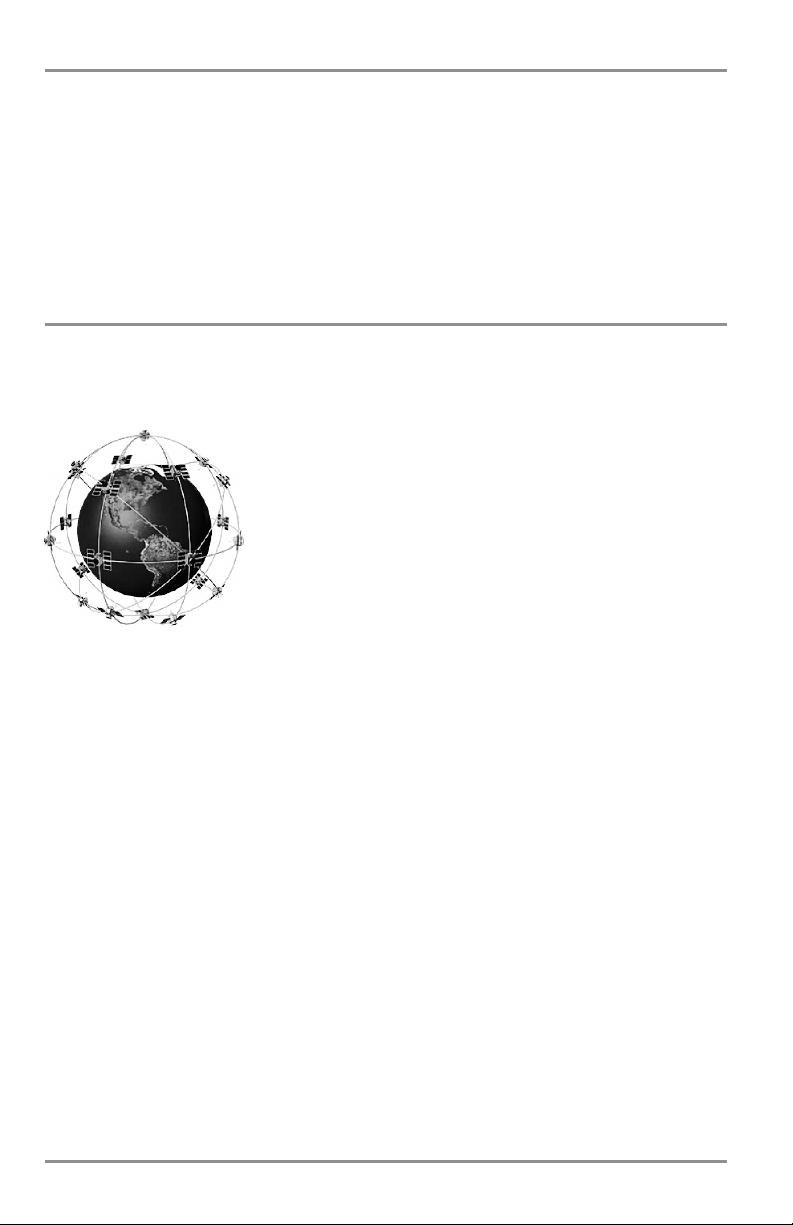
Universal Sonar 2 (
Your 1100 Series™ Fishing System supports Universal Sonar 2, a state-of-the-art, integrated and
protected transducer that is built into the lower unit of Minn Kota® trolling motors. With
Universal Sonar 2, all wiring is concealed inside the indestructible composite shaft—out of
sight and out of harm’s way, with no clamps, ties, or exposed wires. Universal Sonar 2 features
new temperature sensing and the performance of DualBeam PLUS™ technology. An expanded
view and greater bottom detail gives you a totally new perspective of the water below, along
with optimal sonar performance to help you find fish.
compatible w/optional-purchase Minn Kota® trolling motors)
How GPS and Cartography Work
Your Fishing System also supports GPS (Global Positioning System) and chartplotting. It uses
GPS and sonar to determine your position, display it on a grid, and provide detailed underwater
information.
GPS uses a constellation of satellites that continually send radio
signals to the earth. The GPS receiver receives signals from
satellites that are visible to it. Based on time differences between
each received signal, the GPS receiver determines its distance to
each satellite. With distances known, the GPS receiver
mathematically triangulates its own position. With 5 updates per
second, the GPS receiver then calculates its velocity and bearing.
GPS was originally intended for military use; however, civilians may also take advantage of its
highly accurate position capabilities, typically within +/- 4.5 meters, depending on conditions.
This means that 95% of the time, the GPS receiver will read a location within 4.5 meters of your
actual position. Your GPS Receiver also uses information from WAAS (the Wide Area
Augmentation System), EGNOS (the European Geostationary Navigation Overlay Service), and
MSAS (the MTSAT Satellite Augmentation System) satellites if they are available in your area.
The following GPS functionality is currently supported by the Fishing System:
• View current position
• View current track (breadcrumb trail)
• View precision speed and heading from your GPS receiver
• Save tracks, waypoints, and routes
• Travel a route and navigate from one waypoint to the next
See Views: Chart View and SD Memory Card Slots: Add Maps to Your Fishing System for more
information.
Introduction
6
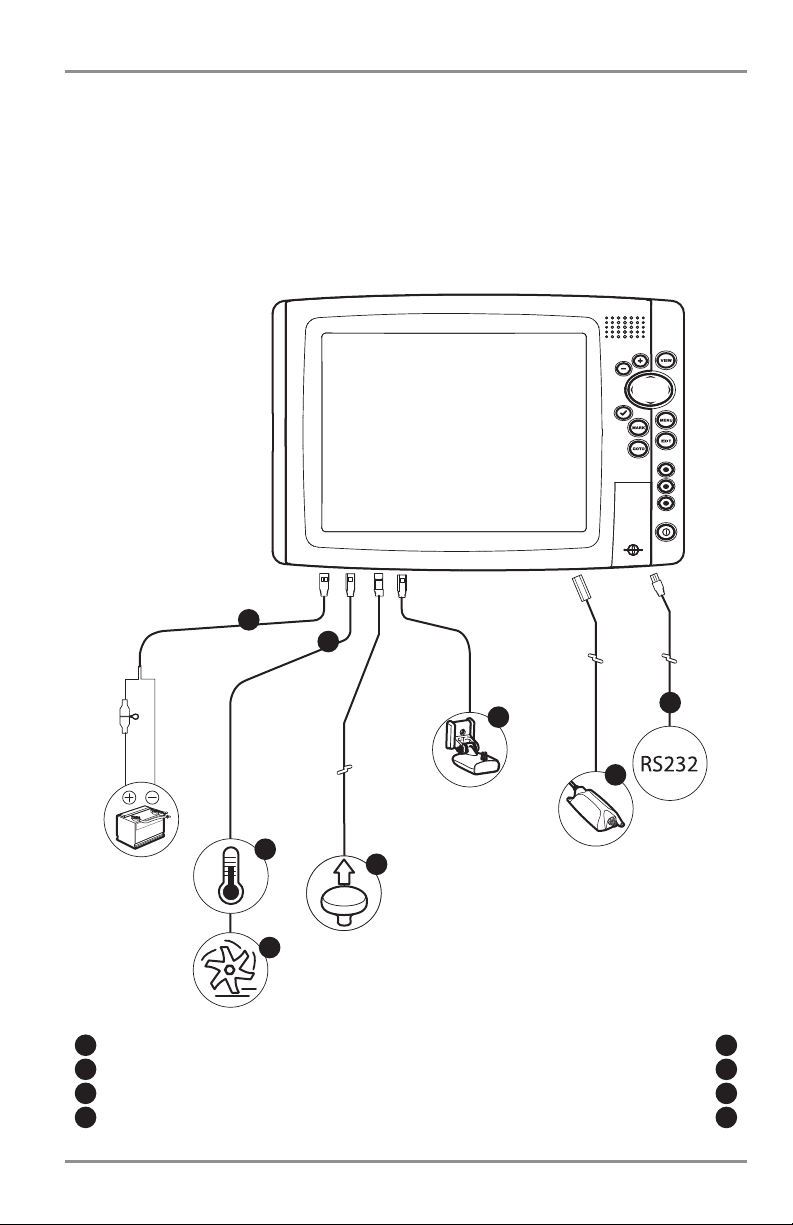
Fishing System Configuration
The Fishing System has a wide variety of configurations that will influence the installation. The
ethernet connector and RS 232 connector allow you to expand your Fishing System capabilities.
As you expand the configuration, the menu options that correspond with the connected
accessory will be added to the menu system.
Please read all instructions that are relevant for your configuration before beginning the
installation process. See the Humminbird® installation guide for details.
The 1100 Series™ has a wide variety of configurations.
1
2
1
2
3
4
Power
Temp/Speed
Temperature
Speed
6
3
4
5
Sonar Transducer with Temperature
7
Fishing System Configuration
8
7
GPS Receiver
NMEA 2000® Module
RS 232
5
6
7
8
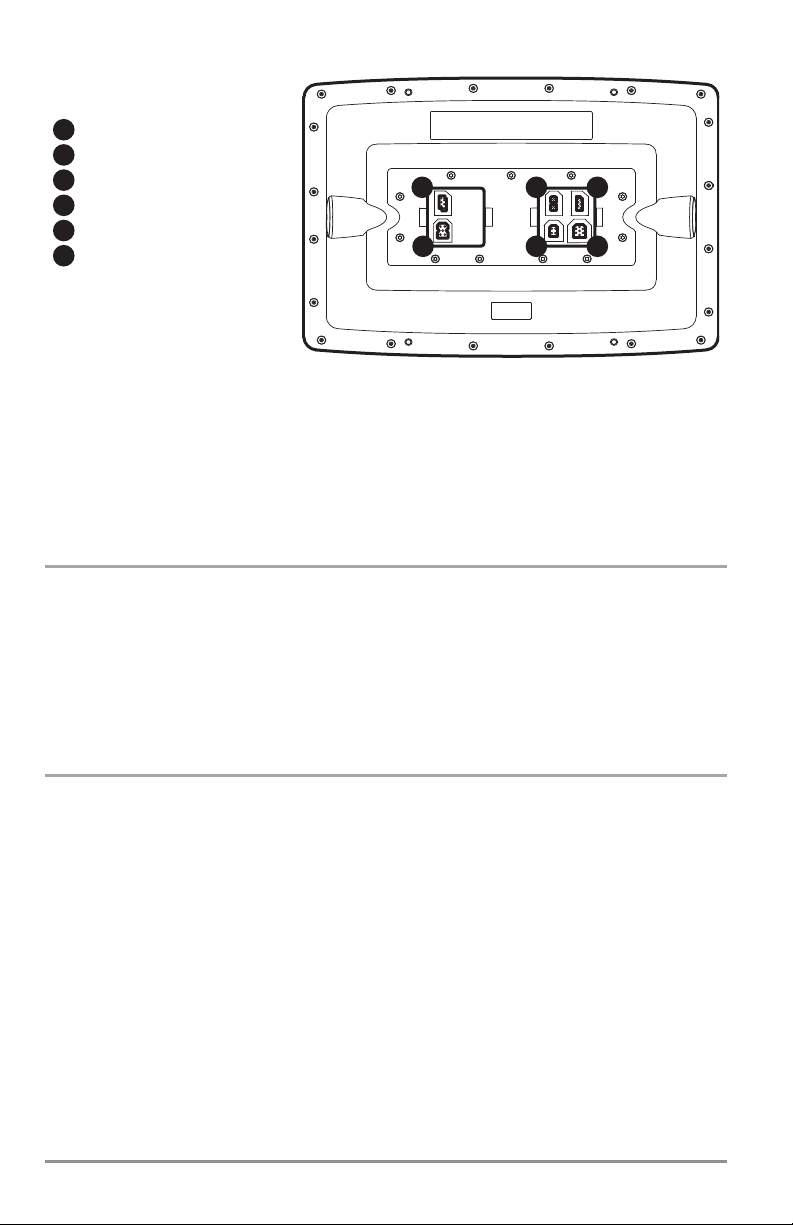
1100 Series™ Rear View
RS 232
1
Power
2
COM (communications)
3
Ethernet
4
Temp/Speed
5
Transducer
6
NOTE: Accessories connected to the RS 232 connector require a separate power source.
NOTE: The following accessories are not compatible with your unit: CannonLink™, InterLink™, Remote
Sonar Link™ (RSL), SmartCast®, WeatherSense®, and XM WX Satellite Weather®. See our Web site at
humminbird.com for the latest compatibility information.
1 2 3
4
5
6
RS 232 Connector
Your unit has a built-in dual RS 232 connector, which can be used with optional-purchase
equipment such as AIS (Automatic Identification System).
NOTE: To purchasea connection cablefor an optional-purchase AIS, visit our Web site at humminbird.com
or contact our Customer Resource Center at 1-800-633-1468.
NOTE: Accessories connected to the RS 232 connector require a separate power source.
Ethernet Connector
Your unit has a built-in Ethernet connector so that you can network two Humminbird® units.
When you connect the units together using the optional-purchase Humminbird® Ethernet cable,
data is shared across the two units and additional menu options are added to the
Menu System. See the Ethernet Operations Manual for details.
NOTE: The Ethernetcable requiresa separate purchase.Visitour Web site at humminbird.com or contact
our Customer Resource Center at 1-800-633-1468 for details.
Fishing System Configuration
8
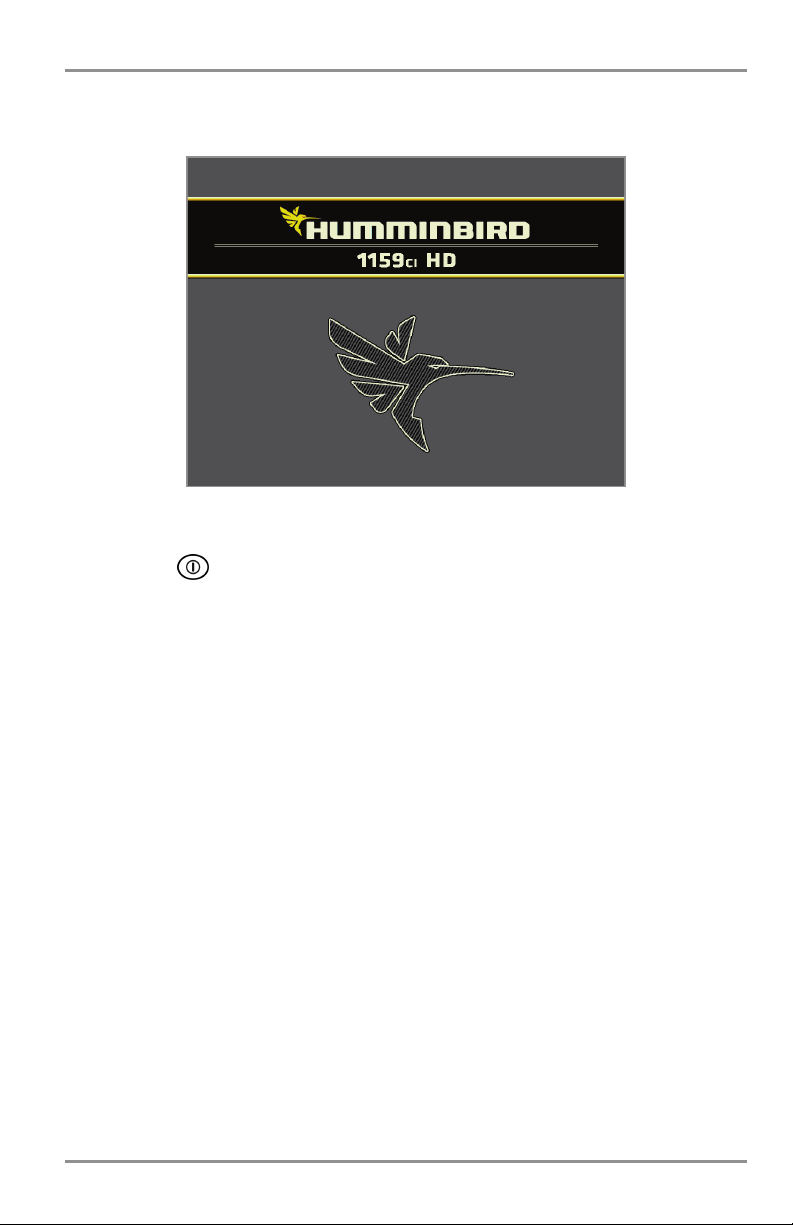
Power On
Follow the instructions below to power on your Humminbird® control head.
1100 Series™ Title Screen
1. Press the POWER/LIGHT key.
2. When the Title screen is displayed, press the MENU key to access the Start-Up Options
Menu.
3. If a functioning transducer is connected, Normal operation will be selected
automatically, and your Fishing System can be used on the water. See Start-Up
Options Menu for more information.
• If a transducer is not connected and you wait too long to select a Start-Up Option,
the system will default to whichever menu is already highlighted.
• You can also select Simulator to learn how to use your control head and save
settings in advance for later use.
4. Quick Setup: If this is the first time the unit has been powered on (after installation or
after restoring defaults), the Quick Setup dialog box will display on the screen. Use the
4-WAY Cursor Control key to set the Language, Water Type, and Max Depth. Press the
EXIT key to close the dialog box.
NOTE: The Quick Setup settingscan be changed at any time. See each menu optionin The Menu System
for details.
9
Power On
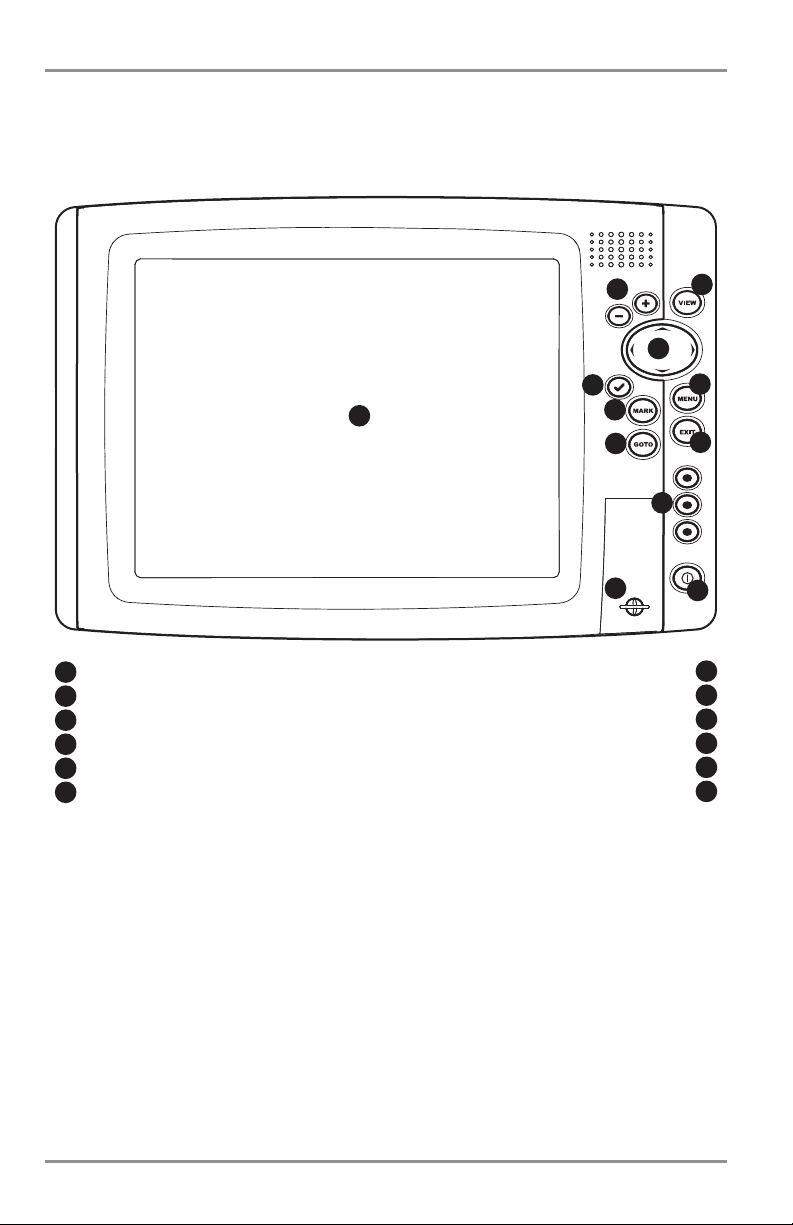
What’s on the Control Head
Your 1100 Series™ user interface is easy to use. A combination of keys, different views, and
situation-specific, customizable menus allows you to control what you see on the color display.
Refer to the following illustration and see Key Functions, Views, and The Menu System for
more information.
2
5
1
Screen
1
ZOOM (+/-) Keys
2
VIEW Key
3
4-WAYCursor Control Key (LEFT, RIGHT, UP, or DOWN) View Preset Keys
4
INFO Key SD Card Slots
5
MENU Key POWER/LIGHTKey
6
7
7
8
11
4
10
MARK Key
GOTO Key
EXIT Key
3
6
9
12
7
8
9
10
11
12
14
What’s on the Control Head
10
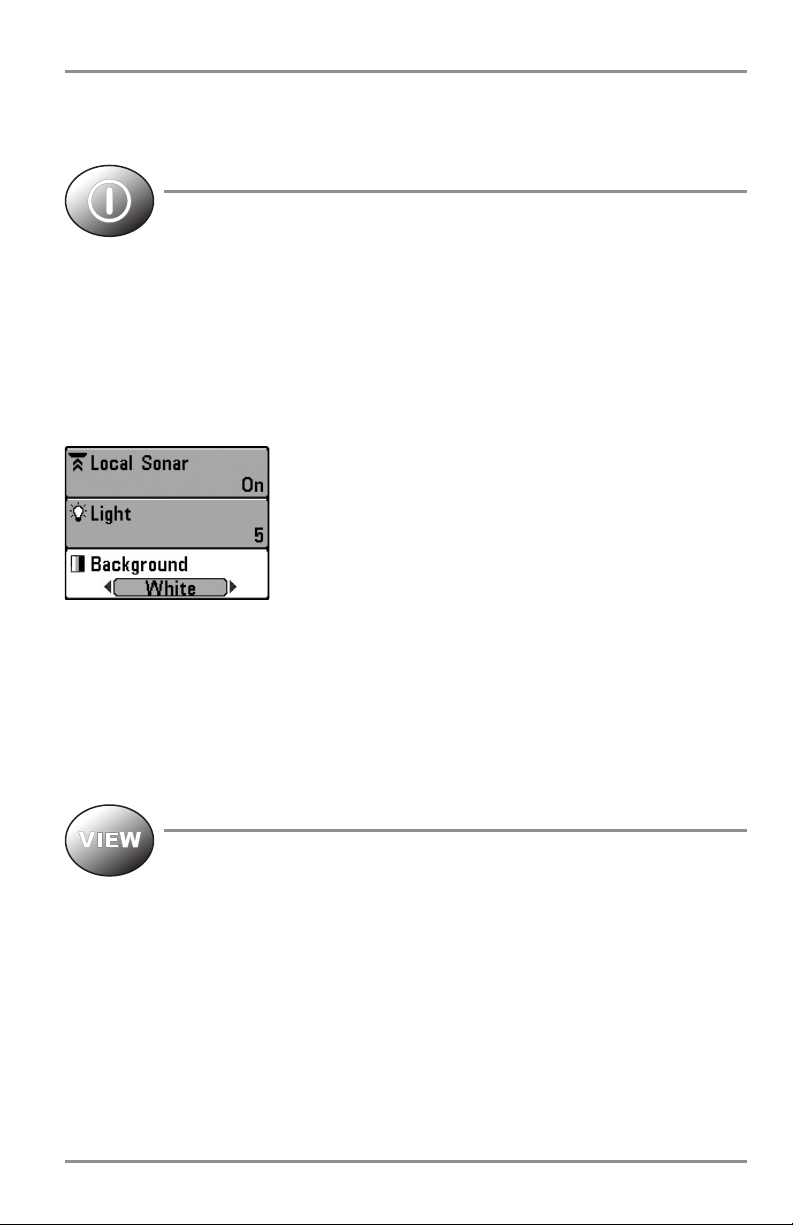
Key Functions
Your Fishing System has a set of easy to use keys that give you flexibility and control over your
fishing experience.
POWER/LIGHT Key
The POWER/LIGHT key is used to power the Fishing System on and off. You can
also use the POWER/LIGHT key to adjust the backlight and contrast of the display.
Power On: Press the POWER/LIGHT key to power on the unit. When the Title screen is
displayed, press the MENU key to access the Start-Up Options Menu.
Power Off: Press and hold the POWER/LIGHT key for 3 seconds. A message will appear to
indicate how many seconds there are until shutdown occurs. To ensure that shutdown occurs
properly and any menu settings will be saved, your Fishing System should always be turned off
using the POWER/LIGHT key.
Adjust the Backlight or the Display Background Color: Press
the POWER/LIGHT key to access the Light and Background
submenu. Use the 4-WAY Cursor Control key to select Light or
Background, and then use the LEFT or RIGHT Cursor key to
change the settings. Press EXIT to exit the Light and Background
submenu.
NOTE: Your control head will start up with the backlight on and will
automatically turn it off to conserve power.
Turn Local Sonar On or Off: From the Light and Background submenu, use the 4-WAY Cursor
Control key to select Local Sonar. Use the LEFT or RIGHT Cursor key to change the setting. See
Setup Menu Tab: Sonar for more information.
NOTE: This feature may appear as either Sonar or Local Sonar, depending on your model.
VIEW Key
The VIEW key is used to cycle through all available views. Press the VIEW key to
advance to the next view. Press the VIEW key repeatedly to cycle through all
available views. Views can be hidden to optimize the system to your fishing
requirements (see Views or Views Menu Tab).
11
Key Functions
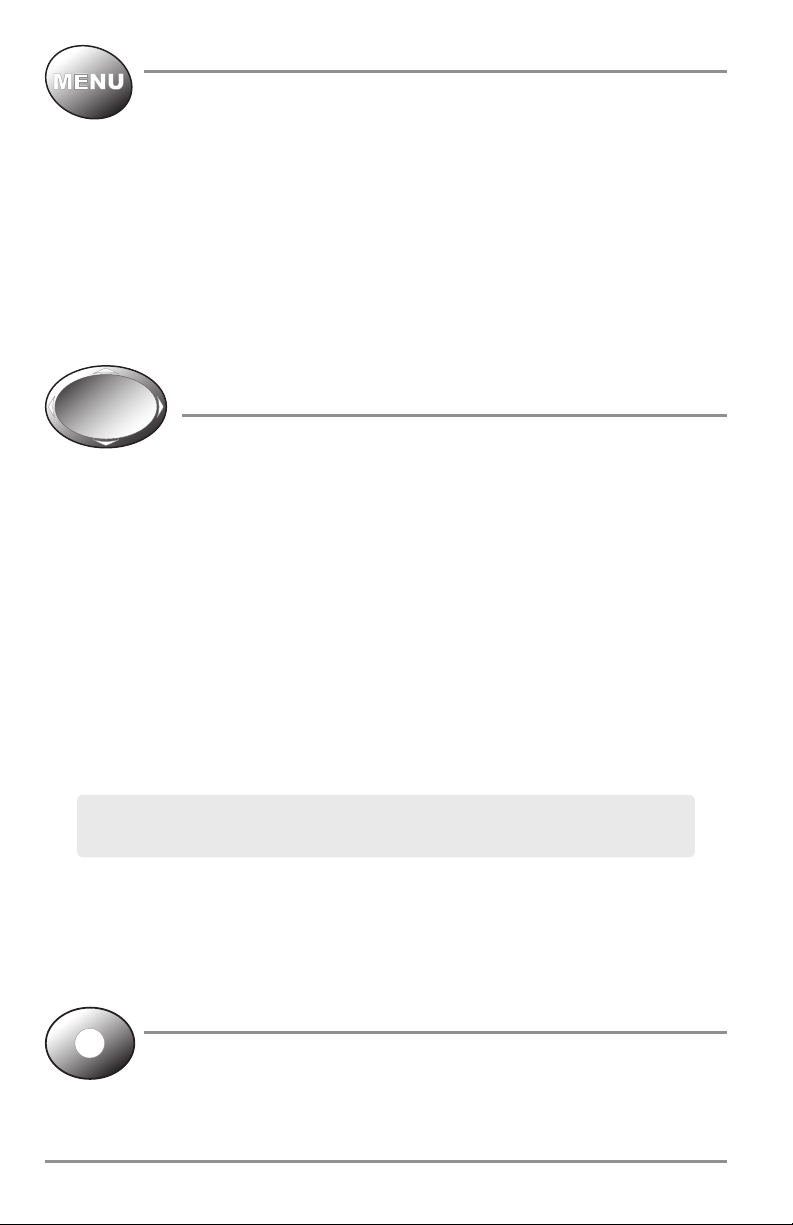
MENU Key
The MENU key is used to access the menu system. See The Menu System for
more information.
Start-Up Options Menu: Press the MENU key during the power up sequence to view the Start-Up
Options menu.
X-Press™ Menu: Press the MENU key once in any view to access the X-Press™ Menu, which
provides frequently-used menu settings that correspond with the current view or navigation mode.
Main Menu: Press the MENU key twice in any view to access the Main Menu, which is organized
under tabbed headings to help you find a specific menu item quickly.
4-WAY Cursor Control Key
(RIGHT, LEFT, UP, or DOWN Cursor Keys)
The 4-WAY Cursor Control key has multiple functions, which depend on the
view, menu, or situation.
• Menu Selection: Press the DOWN or UP Cursor keys to highlight a menu option, then
press the RIGHT or LEFT Cursor keys to change a menu setting. The changes will be
activated and saved immediately.
• Freeze Frame: In Sonar View, Side Imaging® View, and Down Imaging® View, press any
arrow on the 4-WAY Cursor Control key to freeze the display and move the active cursor
to a location on the screen. A cursor dialog box will display to show the depth of the
location you choose.
• Active Cursor: Press any arrow on the 4-WAY Cursor Control key, and the active cursor
will appear on the screen.
• Chart Views: The 4-WAY Cursor Control key also pans the charts and highlights
decluttered waypoint icons.
NOTE: In Freeze Frame or Active Cursor mode, you can also make the cursor move diagonally
by pressing in between two of the arrows on the 4-WAY Cursor Control key.
• Bird’s Eye View: The 4-WAY Cursor Control key controls the motion of the eye point.
• Snapshot and Recording View: Press the UP or DOWN Cursor keys to highlight a
recording icon, and then press the RIGHT Cursor key to start recording playback. Press
the RIGHT or LEFT Cursor keys to control the speed of playback.
VIEW PRESET Keys
The VIEW PRESET keys are used to save your three favorite views for quick
retrieval. Instead of using the VIEW key to cycle through all the views to find the
one you want, you can program the VIEW PRESET keys to display a specific view
immediately. See Views for more information.
Key Functions
12
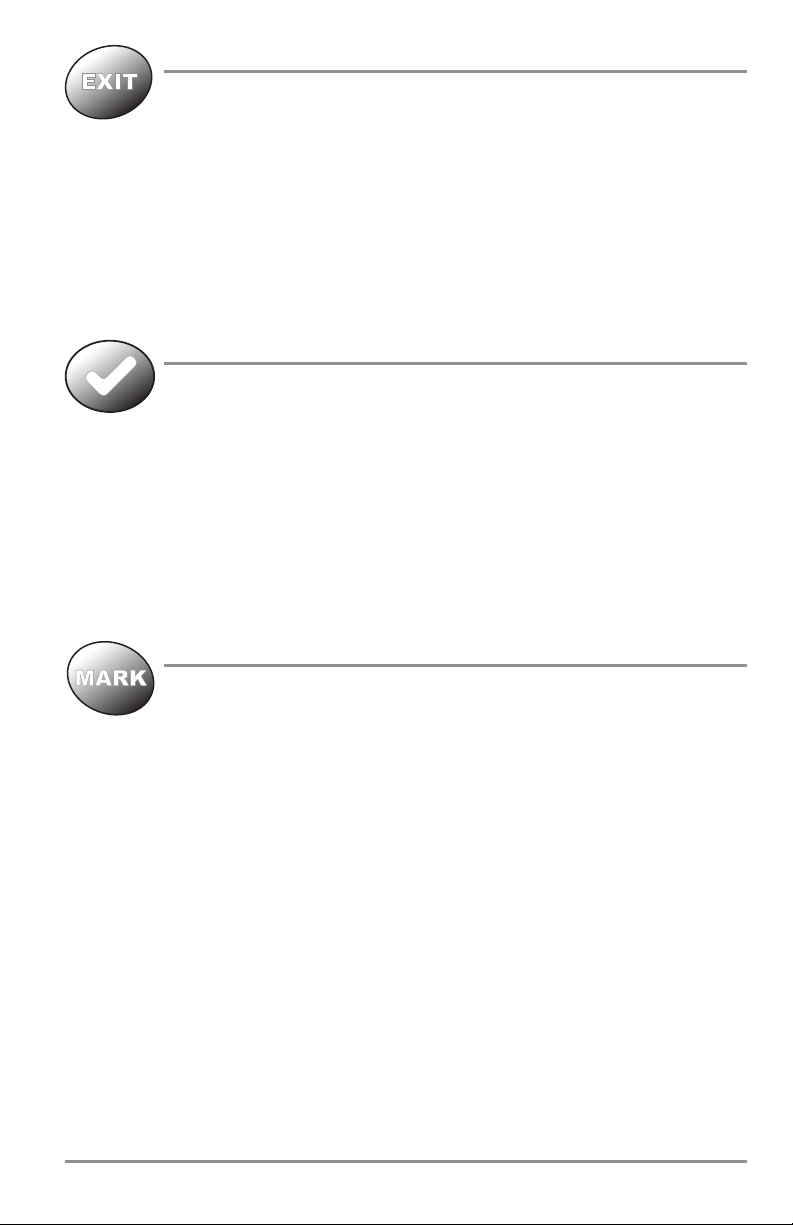
EXIT Key
The EXIT key has multiple functions, which depend on the situation.
• If an alarm is sounding, press the EXIT key to cancel the alarm.
• If a menu tab is selected, press the EXIT key to exit the menu mode and return to the view.
• If a menu is active, press the EXIT key to return to the previous level in the menu system.
• From any view, press the EXIT key to cycle through the available views in reverse order.
• If Freeze Frame is active, press the EXIT key to return to a scrolling display.
• If the Cursor is active, press the EXIT key to remove the cursor from the display.
INFO Key
The INFO key has multiple functions, which depend on the active view and
situation.
Chart Views: Press the INFO key while in any navigation view to display information about
objects that are near the active cursor. If the cursor is not active, the Chart Info submenu will
be displayed. See Views: Viewing Cartography for more information.
Screen Snapshots: In Chart views, highlight a screen snapshot or recording icon and press the
Info key. Select Chart Info or View Snapshot from the submenu. See Views: Snapshot and
Recording View for more information.
MARK Key
Press the MARK key while in any view to mark the position of a waypoint. The
MARK key function is available if the GPS receiver is connected.
• Active Cursor: The waypoint will be marked at the cursor location.
• Without Active Cursor: The waypoint will be marked at the boat location.
• If Screen Snapshot is active, a waypoint will be created, and a screen snapshot will
also be saved to the optional-purchase SD card (see Views: Snapshot and Recording
View). Navigation is not affected by the Screen Snapshot feature.
NOTE: If Screen Snapshot is enabled but there is not a GPS receiver connected, pressing the
MARK key will capture the screen image and display an error saying that a GPS position fix is
required to create a waypoint.
NOTE: You must have an optional-purchase SD card installed for the screen snapshot feature to
work.
13
Key Functions
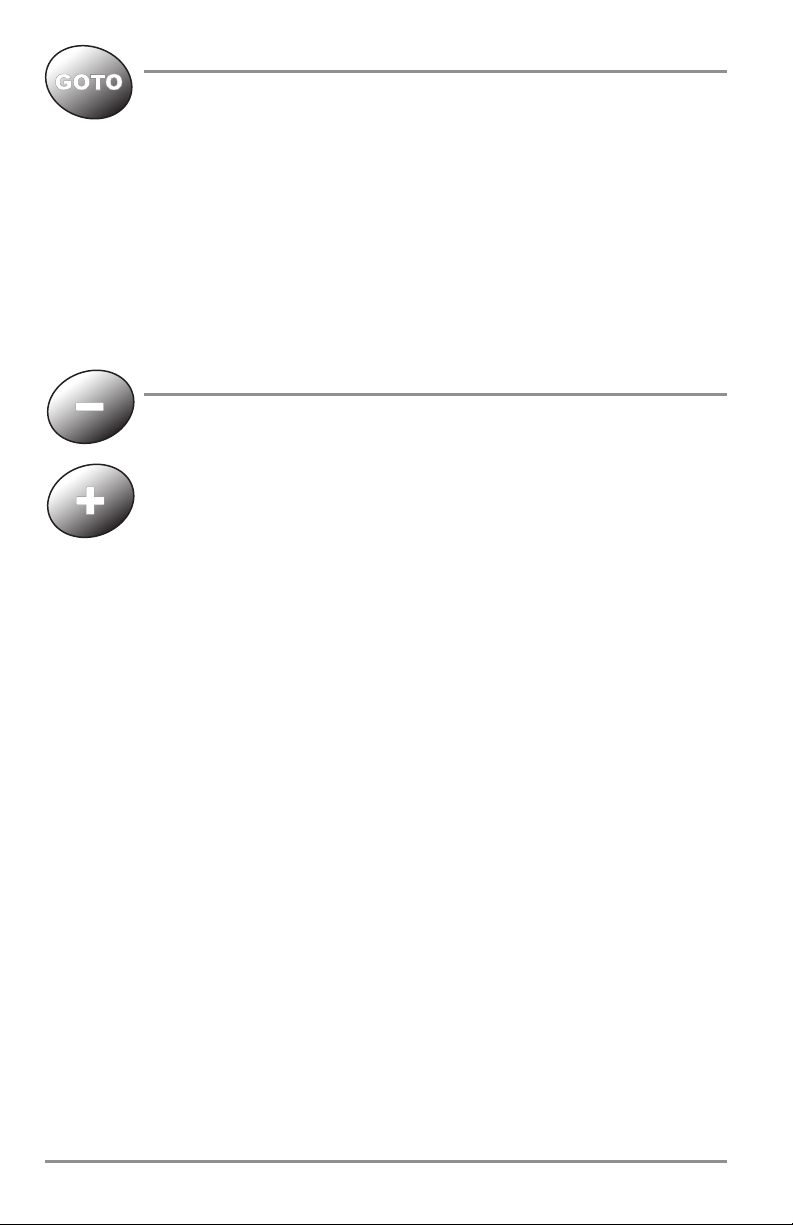
GOTO Key
The GOTO key has multiple functions, which depend on the situation.
• Active Cursor: Press the GOTO key while in any view to create a waypoint and start
navigation towards that waypoint.
• Without Active Cursor: Press the GOTO key to display the saved waypoints list, and then
highlight a waypoint. Press the RIGHT Cursor key to begin navigation.
• Man Overboard: Press and hold the GOTO key for more than 1.5 seconds to activate the
Man Overboard (MOB) function. Once MOB is activated, any current navigation will be
cancelled and the current route will be discarded without notification (see Introduction
to Navigation: Man Overboard (MOB) Navigation).
ZOOM (+/-) Keys
The Zoom keys function in different ways which depend on the view displayed.
• Navigation Views or the Sonar Zoom View: Press the +/- ZOOM key to
change the scale of the view to appear closer or farther away.
• Side Imaging® View or Down Imaging® View: Use the 4-WAY Cursor
Control key to move the active cursor to a position on the screen. Press the
+ ZOOM key to magnify your selection. Press the -Zoom key to decrease the
scale.
NOTE: The cursor must be active for the zoom feature to work in the Side Imaging® or Down
Imaging® View.
Key Functions
14
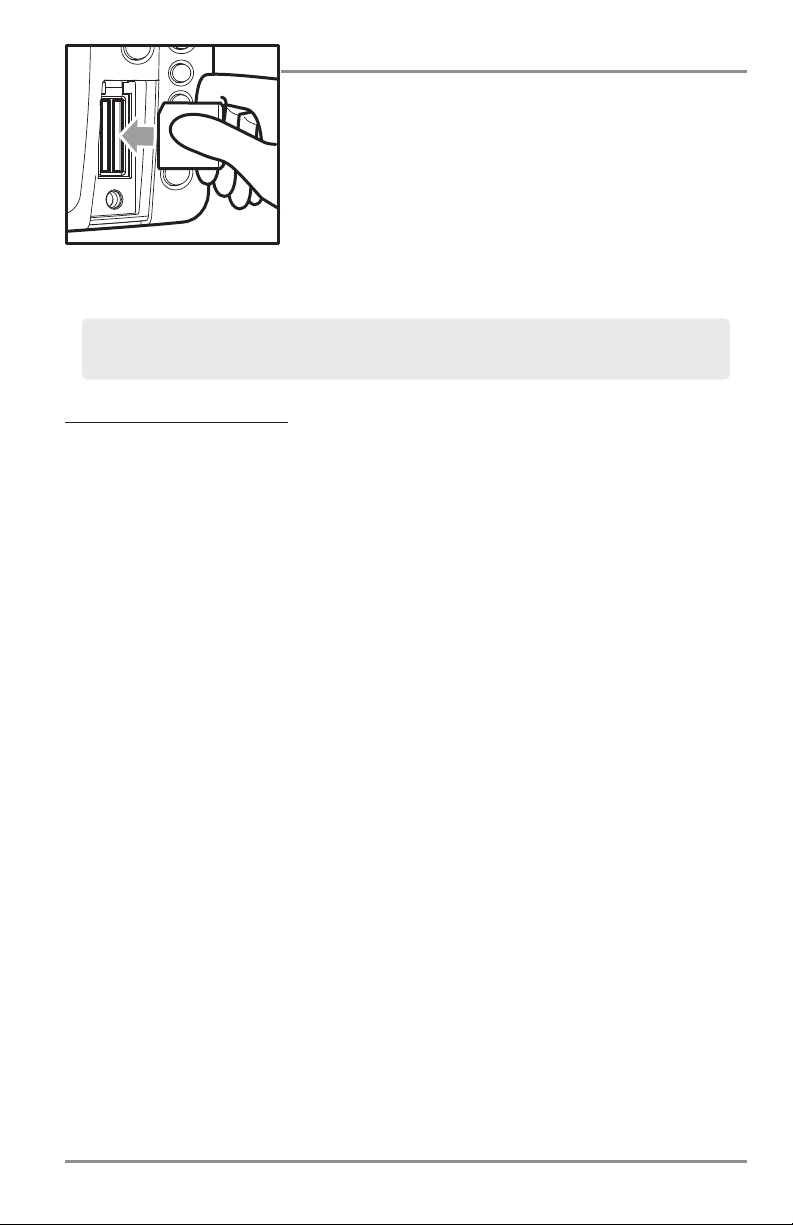
SD Memory Card Slots
The two SD memory card slots on your control head can be
used with SD memory cards (optional-purchase required) to add
detailed charts to your Fishing System, update your Fishing
System software, or export navigation data from your Fishing
System.
Inserting an SD Memory Card
into the Card Slot
NOTE: The SD Memory Cards require a separate purchase. For more information, visit our Web site
at humminbird.com or contact our Customer Resource Center at 1-800-633-1468.
To insert an SD memory card:
1. Remove the SD memory card slot cover.
2. Position the SD memory card so that the label faces the left side of the unit, and insert
the card into the slot. Press down on the card until it clicks into place.
3. Close the slot cover and turn the knob just 1/4 of a turn to close. Do NOT overtighten,
as this will not improve water resistance and may damage the cover.
4. To Remove: Press the SD memory card into the slot and then release. The card will
eject, and you can then pull the card from the slot.
NOTE: Do not leave the SD slot coveropen. The slot covershouldalwaysbe closed to preventwater
damage to the unit.
15
SD Memory Card Slots

Add Maps to Your Fishing System
Your Fishing System includes a built-in Contour XD™ or UniMap™ with a more detailed map of
North America (Domestic models) or a detailed map of Europe and Southeast Asia, including
Australia and New Zealand (International models).
You can also purchase SD memory cards with additional chart information for a particular
location.
NOTE: The 1100 Series™ supports LakeMaster®, Navionics® Cartography, Navionics® Gold,
HotMaps™, HotMaps™ Premium, and Platinum™ Cartography on SD card media. The 1100 Series™
does not support Navionics® Classic Charts.
NOTE: The SD Memory Cards require a separate purchase.
• Auto Select: When you install the SD card in your control head, your Fishing System will
retrieve the chart and display it automatically.
• Chart Select: You can also choose which chart to display with the Chart Select menu
option in the Chart Menu Tab. Choose Right (card slot) or Left (card slot) to select the SD
card you’d like to use (see Chart Menu Tab: Chart Select).
• Chart Layers: You can customize your Navigation Views by selecting which chart layers
to display or hide (see Chart Menu Tab: Chart Detail Level).
• Map Borders: Use the 4-WAY Cursor Control key to move the active cursor within a map
border, and press the ZOOM + key to view the different map (see Chart Menu Tab: Map
Borders).
• Menu Options: The Chart Menu Tab will change to display menu options that
correspond with the active chart (see Chart Menu Tab).
SD Memory Card Slots
16
16
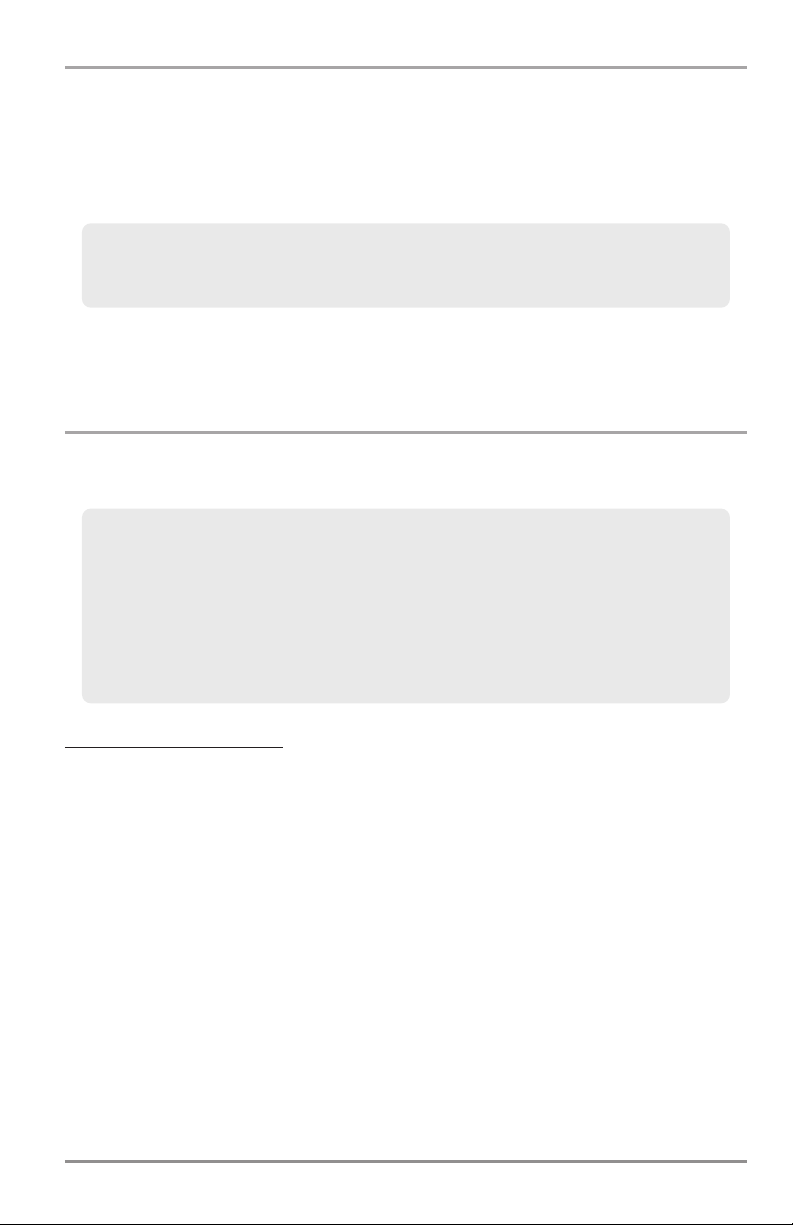
Import Navigation Data
Review the following information before importing navigation data (waypoints, routes, tracks,
or groups) into your Humminbird® unit.
• Import Humminbird® Navigation Data: Insert a loaded SD memory card into the control
head card slot, and follow the on-screen prompts to import the waypoints, routes, tracks,
and groups. In certain models, the data will import automatically.
WARNING! DO NOT import navigation data from unknown sources into your Humminbird® unit
without first converting the data to the correct format using HumminbirdPC™. Importingcorrupted data
can cause the unit to malfunction, which can result in lost navigation data.
NOTE: For more information and instructions, see the FAQ (Frequently Asked Questions)sectionof our Web
site at humminbird.com or call our Customer Resource Center at 1-800-633-1468.
Export Navigation Data
The Humminbird® Waypoint Management dialog box allows you to export all of your navigation
items to an installed, unlocked SD Card. You can also export selected items.
For more information, see Introduction to Navigation: What’s on the Waypoint
Management Dialog Box. Also, see your Humminbird® Waypoint Management Guide
for complete details.
It is important to back up your control head’s data files (waypoints, routes, tracks,
groups, recordings, etc.) periodically. You can also save, view, and organize your
navigation data on your PC using HumminbirdPC™. See your Humminbird® online
account for details at humminbird.com.
To export all navigation data:
Use the following instructions to export all of the control head’s waypoints, routes, tracks, and
groups to an installed, unlocked SD memory card.
1. Insert an unlocked SD memory card into the SD card slot.
2. Open the Waypoint Management Dialog Box: Press the MENU key twice. Press the
RIGHT Cursor key until the Navigation tab is selected. Select Waypoints, Routes, Tracks.
Press the RIGHT Cursor key.
3. Select Options > Select All and... > Export.
4. Follow the on-screen instructions to confirm or cancel the export.
17
SD Memory Card Slots
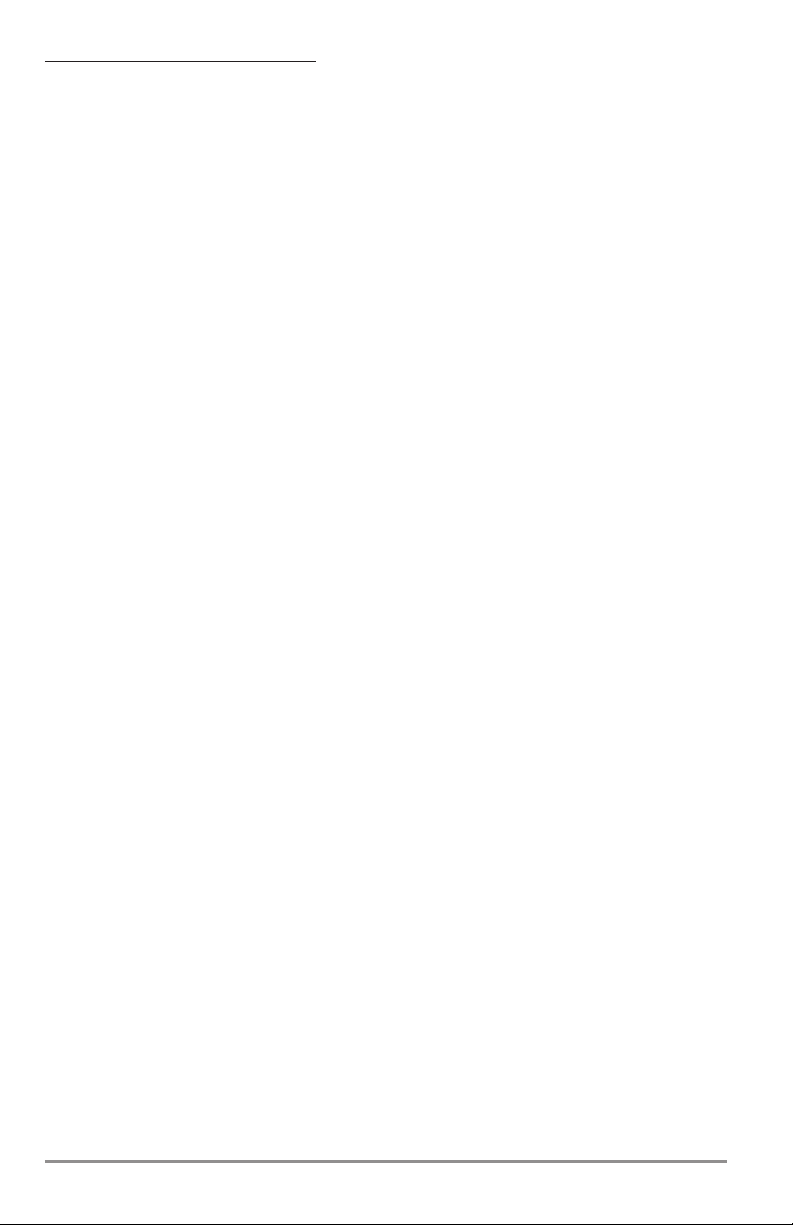
To export selected navigation items:
Use the following instructions to select and export specific waypoints, routes, tracks, and
groups to an installed, unlocked SD memory card.
1. Insert an unlocked SD memory card into the SD card slot.
2. Open the Waypoint Management Dialog Box: Press the MENU key twice. Press the
RIGHT Cursor key until the Navigation tab is selected. Select Waypoints, Routes, Tracks.
Press the RIGHT Cursor key.
3. From a selected group directory in the Waypoint Management dialog box, select
Options > Select Multiple and... > Export.
4. Select Items: Press the UP or DOWN Cursor keys to scroll through the waypoints,
routes, tracks, and groups. Press the RIGHT Cursor key to select an item. Repeat as
needed.
5. Confirm Export: When you are finished selecting items, press the EXIT key to select
Export Selected. Press the RIGHT Cursor key and follow the on-screen instructions to
confirm or cancel the export.
NOTE: If an SD memory card is not installed, anerror message will be displayed.Insert the SD memory
card and try again.
NOTE: The SD memory cards and USB Memory Card Reader require separate purchases. The USB
Memory Card Reader accessory can be used in conjunction with your personal computer to view and
organize your exported navigation data. Visit our Web site at humminbird.com or contact our
Customer Resource Center at 1-800-633-1468 for more information.
SD Memory Card Slots
18
