Page 1

Your YouView Guide
Page 2

Welcome to YouView
Before you settle down to watch your favourite
show, why not take a few minutes to explore what
YouView can do? This guide will introduce you to its
features and customisation options, and help create
the viewing experience that’s right for you.
To set up your YouView+ box, please see the
Getting Connected guide.
Version 1.2
YouView is subject to terms of use, suitable broadband speed (at least 3MB/s), TV aerial and coverage, see www.youview.com. Software contained in this device is licensed on a limited basis. All other rights reserved.
YouView and the YouView logo are registered trade marks of YouView TV Limited and are used under licence. © YouView TV Limited 2015. All logos and content images are trademarks and / or copyright of their respective owners.
1
Page 3

What’s Inside
Your Remote Control 3
Browsing Programmes 4
Guide 5
On Demand 6
Players 7
Search 9
Pause, rewind, fast forward 10
Recording 11
Recording: Extras 12
MyView 13
MyView: Extras 14
YouView app: Record on the go 16
Settings 17
Settings: Subtitles and Accessibility 19
Settings: Parental Controls 21
Settings: Device Management 22
Troubleshooting 23
Customer support 25
Specification 25
Safety instructions and precautions 27
Open Source Software Notice 29
Reminders 15
NOTE
The latest version of the YouView user guide is available to download at support.youview.com
2
Page 4

Your Remote Control
Control YouView+ box
Control TV*
Skip backward
Rewind
Record a programme
Search for programmes on now,
On demand and Catch up
across YouView
Back – jump back to
a previous page/step
Mute button
Enter channel numbers
Standby
Text/Zoom/Help
Pause
Skip forward
Play
Fast forward
Stop playback
Displays more information on a programme
Opens the YouView Guide
Arrow keys to navigate through YouView
menus and players
Close/Exit the application
Opens the main menu
Colour keys - follow onscreen prompts
Dual key: Turns Audio Description on/off.
Shift for upper case in Search.
*To programme your universal remote control to operate your TV please visit www.humaxdigital.com/global/support/rcucodelist.asp and see MDB1.3 for a complete list of supported codes.
Dual key: Deletes text and recordings in
MyView and text in Search. Also turns
subtitles on/off.
3
Page 5

Browsing Programmes
YouView has an amazing variety of TV and films to choose from, but where to start?
Well, we’ve made it easy for you to find your favourites and discover what’s new:
let’s take a closer look.
The Guide
The Guide is your electronic TV listings
companion. It not only shows you what’s on
over the next 7 days, but also lets you catch
up on what you may have missed in the
past week.
See page 5 for more info.
NOTE
TARDIS is the trademark of the British Broadcasting Corporation and is used under licence.
On Demand
Oh no! Forgot to record your favourite
programme? Relax – it’s probably waiting for
you in On Demand, along with lots of other
great films and TV shows.
See page 6 for more info.
Mini Guide
Use the Mini Guide to scroll quickly through
channels while watching TV. To display the
Mini Guide and see what’s on now, what’s
available in catch up or what’s coming
up, press OK or any arrow button on your
remote control. You can scroll up to 12 hours
backwards or forwards to find something to
watch without the need to construct your
own TARDIS.
High Definition
You can access high definition channels
through your YouView+ box. There’s
something for all the family. Channels
include: BBC One HD, BBC Two HD, ITV HD,
Channel 4 HD, BBC Three HD, BBC Four HD
and BBC News HD, plus children’s channels
CBBC HD and CBeebies HD. Some shows are
also available to watch in HD on catch up.
4
Page 6

Browsing Programmes: Guide
With the YouView Guide, you can check out what’s
on TV and radio right now, what’s coming up over the
next week, or scroll back to catch up on the favourites
you missed over the past 7 days. And that’s not all:
you can even set programme reminders and record
shows via the Guide.
Browse
Press on the remote to access the
Guide, then use the left and right arrow
buttons to move backwards and forwards
through time (Take that, Doctor!).
Use
and to select a programme, then
press OK to watch (where content is marked
with a icon).
To move up and down by channel, press
and .
To move up and down by page, press
and .
Press and to skip backwards and
forwards by 24 hours. This can help you see
things you may have missed or plan future
recordings.
Use to return to the TV and press the
green button to see what’s on now.
Hiding channels
You can personalise the Guide by hiding the
channels you don’t watch. Press and
then the yellow button
listings. Enter your PIN and use
scroll through the channels. Press OK to
select one and the yellow button
apply the change. To unhide channels, press
and the yellow button , then enter
your PIN and hit the red button
to edit the
and to
to
.
Filter by genre
In a similar vein, YouView allows you to filter
channels by genre: just press the blue
button
to, say, News and nothing else. You can
remove the filter by closing the Guide,
revisiting the blue button or touching the
red button – simple.
to see all programmes related
Catch up
With our catch up services you can scroll
back. To watch a programme that’s
already been on, use the left arrow button
to go backwards. Catch up programmes
are available for the past week and are
indicated by white text with a icon.
You can also find programmes that have been on TV recently in the On Demand menu. See the next section, On Demand, to learn more.NOTE
5
Page 7

Browsing Programmes: On Demand
Head to YouView’s on demand area to find a great
selection of TV and film. We’ve organised it so that
you can see at a glance freshly added shows and
the most popular programmes. If you’re looking for
inspiration, you can browse by genre instead – it’s up
to you.
Search by player
To access these services, press
up the main menu. Highlight On Demand
and press OK.
To see all the content available from a
particular platform (for example, All 4), press
the up arrow button to move on to the list of
players, then highlight one and press OK.
to bring
Search by genre
Press
Highlight On Demand and press
left or right through the categories until
you find the one you want (for example,
TV). Press OK to see the top content in that
category and scroll through the genres (for
example, Comedy). Once you’ve found what
you are looking for, highlight it using the
arrow buttons and press OK.
to bring up the main menu.
. Scroll
Information Panel
Whenever you see , you can use the
remote
Panel and find out more about a
programme, the rating and whether
subtitles are available. You can also play
more episodes from the same series, and
set recordings and reminders.
to bring up the Information
NOTE
Please note: on demand and catch up viewings will count towards any monthly broadband data allowance you may have. Visit support.youview.com for further details.
6
Page 8

Browsing programmes: Players
YouView has a great range of free and pay players
which we’re adding to all the time. There are plenty
of great On Demand shows that won’t cost you a
penny, but if you want to spend a little extra to watch
the latest Hollywood blockbusters, you’ve come to
the right place.
Let’s take a look at what’s on offer…
Free players
BBC iPlayer
Access the best of the Beeb’s content,
contemporary and classic, from Walford’s
worst to Louis XIII’s finest.
ITV Player
Watch Britain’s Got Talent, Coronation Street
and the rest of ITV’s big hitters at the touch
of a button, plus blasts from the past.
All 4
Programmes from Channel 4, E4, More4 and
4Music, all available on All 4. You can access
boxsets of the channel’s best shows such
as The IT Crowd (“Have you tried turning it
off and on again?”), browse by category, or
watch bite-sized extras, clips and exclusives.
Demand 5
Everybody needs good Neighbours, don’t
they? Watch full episodes of your favourite
Channel 5 programmes, such as The Home
and Away, as and when it suits you. Your
wish is their demand, as the channel puts it.
UKTV (Dave, Really, Yesterday)
Expand your mind with QI, search for
paranormal activity with Ghost Adventures
or catch up with the legendary Hasselhoff in
Hoff the Record via the UKTV Player. All this
and Dave Gorman, too!
Milkshake!
Channel 5’s Milkshake! is home to some of
the world’s favourite preschool characters.
There is a range of engaging programmes
that include strong story led animation,
genuine documentaries for pre-schoolers
and presenter led high quality musical
entertainment.
S4C
Top quality drama, sport, news,
entertainment and children’s content – all
in the Welsh language. English subtitles
regularly available.
Drama, chwaraeon, newyddion, adloniant a
chynnwys plant o’r safon uchaf – a’r cwbl yn
y Gymraeg.
STV (Scotland only)
Catch up with your favourite ITV shows on
the STV Player plus Scottish news, sport,
weather and competitions.
7
Page 9

Browsing programmes: Players
Pay players
Sky Store
Sky Store is now available on your YouView+
box. Bringing same day DVD release
blockbusters and all time classic movies
straight to you at the touch of a button.
With new movies available to rent every
week and over 1200 titles to choose from,
there’s something for everyone.
Simply set up an account on the Sky Store
website, log into the Sky Store player on
your YouView+ box and select the movie you
want to watch.
To find out more or set an account visit
www.SkyStore.com
NOW TV
Watch unlimited movies on your TV through
your YouView+ box with NOW TV. NOW TV’s
Sky Movies Month Pass lets you stream over
800 movies with up to 16 new premieres
added every month. Visit NOWTV.com to set
up your account.
BT Player and TalkTalk Player
And that’s not all. If your YouView+ box
is connected to BT or TalkTalk broadband,
additional shows, films and players will be
available through the BT/TalkTalk players.
So whether you’re after The Good Wife,
EastEnders or The Ugly Face of Prejudice, a
comprehensive library of viewing, classic
and contemporary, is at your fingertips.
That’s the evening sorted.
NETFLIX
Now you can instantly watch thousands
of your favourite programmes, films and
original series on the big screen through
Netflix on YouView.
Sit back and watch popular hit shows
including Breaking Bad, Orange Is the New
Black and House of Cards. Visit netflix.com
to find out more.
8
Page 10

Search
With YouView, you can search for specific on demand and catch up programmes
using your remote control keypad. Let’s take a closer look…
Seek and you shall find
Press on the remote control, or select
to display the main menu, then use
the arrow buttons to scroll to Search and
press OK.
Your remote’s number keys allow you to
enter a search term, such as a programme
title, using multi-tap functionality. For
example, tap the ‘2’ key once for ‘a’, twice
for ‘b’, three times for ‘c’ and four times
for ‘2’. If you make a mistake, you can
press
9
.
Auto suggestions
As you type, YouView will suggest the
content it thinks you’re looking for – use
the up arrow button to select the showing
you want and press OK. If the suggestions
don’t match what you are after, continue
entering your search term, then press OK
to look for it.
On Demand/
On Now & Next
Once you’ve completed your search terms,
you will be presented with 2 tabs: On
Demand and On Now & Next. (When there
are no results, neither will be displayed.)
On Now & Next contains the results for
live TV. If the programme is on now,
pressing OK will take you to it. If it hasn’t
started yet, OK will set a reminder and
will set a recording. You can set up
series recordings via the tab, too.
And if you want to watch a show On
Demand, you can do so straight away.
Filtering
You can also filter your results: press the
green button
buttons to select a genre – TV & Film, Radio
or Music Videos. Once you’ve applied a filter,
use the arrow keys to navigate to the item
you want. Press OK to watch or to get more
information. Press the blue button to clear
your search and start again.
then use the arrow
Page 11

Pause, rewind, fast forward
YouView gives you total control over the way you interact with live TV, catch up,
on demand and recorded programmes.
Pause
Need time out from the telly? To pause live
TV for up to 2 hours, press
are ready to resume watching, press
NOTE
Please note to return to Live TV press . © Red Bull Media House
. When you
Rewind
To rewind live TV, press . You can do so
at different speeds (from tortoise to hare) by
.
pressing again, up to 4 times. When you are
ready to watch once more, press
.
Fast forward
If you pause or rewind live TV, you can fast
forward by pressing
pressing again, up to 4 times.
In addition, the fast forward and rewind
buttons can also be used to scroll 24 hours
through the Guide.
, accelerating by
10
Page 12

Recording
finale? YouView makes it easy to record your
favourite programmes, so now you can have
your cake and eat it.
Setting a recording
To record what you’re watching, press
on the remote control.
You can also set recordings now or in the
future via the Guide, the Mini Guide or the
Information Panel (see pictures on the
right). Use the arrow keys to locate your
programme, then press
for how to play your recordings.)
. (See page 13
Series links
If the programme is part of a series, you will
be given the option to record the selected
episode or the whole series. If you choose
the latter, every episode that airs on the
channel will be recorded, even if the time
slot changes.
Everything recorded or scheduled to be
recorded is listed in MyView. For more
information, see the MyView section.
Live TV
Mini GuideTorn between a big night out and the big season
Guide Information Panel
11
Page 13

Recording: Extras
Recording two
programmes
Your YouView+ box lets you watch one
programme while recording another. You
can even record two at the same time while
watching another from via scroll back, On
Demand or MyView.
Recording clashes
If you try to record too many programmes
at the same time, they will clash. YouView
will let you know and suggest how to resolve
it – for example, by cancelling another
scheduled recording.
Cancel a recording
To cancel a recording, go to the Guide, find
the programme you’d selected to record
and press
You can also do so through MyView or the
Mini Guide: find the programme in your
list of scheduled recordings, press
open the Information Panel and then select
Cancel or Edit Recording.
again on the remote control.
to
12
Page 14

MyView
Managing your programmes is really easy. Just press at any time
and select MyView to access all your recordings.
Appointment to view
MyView lists all your watched and
unwatched recorded programmes. If
you have a lot of recordings, they will be
split across two or more screens. To scroll
between them, use the left and right arrow
buttons on your remote control.
MyView also gives you other ways to find a
specific recording: for example, at the top
of the screen, you can choose to view by
date or alphabetically; alternatively, you
can press the green button
programmes by watched or unwatched.
13
to filter
Playing your recordings
Highlight the recording you want to watch.
Press
Depending on your parental control settings,
you may be asked to enter your PIN before
playback begins (see the Parental Controls
section for more details).
on the remote control.
Series Recording
If you have recorded a series, you will see
next to the programme title
the programme will reveal all recorded
episodes of the show. Select the one you
want using the arrow keys, then press OK.
You can press OK to play the recording from
the start or use
preferred start time on the play bar.
Press OK when you are ready to
start watching.
and to select your
. Selecting
Page 15

MyView: Extras
Auto deleting recordings
If your hard disk is full and there isn’t
enough space to record anything new,
YouView will automatically delete recordings
to make room, starting with the oldest
watched programme.
Note that locking a recording ensures it
won’t be auto deleted: to lock, select the
recording in MyView and press the yellow
button. Locked recordings have a padlock
icon displayed next to them. To unlock,
highlight the recording and press the yellow
button again.
You can also turn auto delete off. Press
go to Settings and use the arrow key to
scroll to Device Management. Press OK on
Auto Delete Recording and select OFF.
If the hard disk is full, new programmes
won’t be recorded.
,
Finding out more about a
recorded programme
1. Highlight the recording.
2. Press OK.
3. Press
You can find more episodes from the same
series if available.
to open the Information Panel.
Deleting a recording
1. Highlight the recording.
2. Press
on the remote control.
Locking a recording
To prevent automatic deletion of a
recording, you can lock it.
1. Highlight the recording.
2. Press the yellow button
remote control.
To unlock a recording, highlight it and
press the yellow button again.
on the
14
Page 16

Reminders
Don’t miss the start of that exciting new TV drama series.
You can set reminders for all your favourite programmes
and YouView will let you know they’re about to start.
Just a little reminder
You can set reminders for all your favourite
programmes and YouView will let you know
they’re about to start. Intrigued by that new
drama series? Now you won’t forget it’s on.
15
You must remember this
Find the programme you want to be
reminded about in the Guide or Mini Guide,
then press OK on the remote control. You
can also set a reminder from a programme’s
Information Panel. Press to open the panel
and select Set Reminder.
Forget about it
To cancel a reminder, select the programme
on the Guide or Mini Guide, then press OK on
the remote control. Alternatively, open the
Information Panel and select Cancel
the Reminder.
Page 17

YouView app: Record on the go
We’ve all been there. On the way to work or dropping off the kids, you get
a nagging feeling you’ve forgotten something. Keys? Check. Wallet? Check.
Phone? Check. Then it hits you: you’ve forgotten to put the Cup Final on record.
Don’t panic, for help is at hand. With the
free YouView App, all you need is your phone
or tablet and you won’t miss a thing.
The app allows you to programme
recordings on your YouView+ box remotely
via your mobile device. Whether it be on
your iPhone
search for it in the relevant store. It also tells
you what’s on now and next, and provides
daily listings per channel.
®
, iPad
®
, or AndroidTM device just
Connect to your box
Pairing your mobile with the YouView+ box
is simple. Simply press
menu, scroll right to Settings, then access
Device Management. Select Mobile Devices
from the sub-menu, then Connect device.
Press the Enter Connection Code button
in the app, at which point you’ll have 2
minutes to enter the 8-digit code displayed
on your TV screen (the time limit isn’t a test,
but rather a security measure). You can
also connect a maximum of 5 devices to
each box.
All done. Now you are free to record on
the go.
to bring up the
NOTE
Android is a trademark of Google Inc. Google Play is a trademark of Google Inc.
Apple, the Apple logo, iPhone and iPad are trademarks of Apple Inc., registered in the U.S. and other countries. App Store is a service mark of Apple Inc.
16
Page 18

Settings
We’ve made YouView as easy as possible to set up
and use. You can change the settings at any time
to personalise your TV experience.
For more information on
how to set parental controls,
including changing your PIN,
restricting age rated and
adult content, please see
page 21.
YouView has a range of
accessibility features which
make it easier to enjoy the
TV you love. To find out more
see page 19.
To access any of the options covered in this section,
press
and select Settings, then use the arrow keys
to move back and forth through the menu options.
To manually connect
YouView to the Internet or
check the connection and
IP address, head to the
Network & Internet section
on your box.
Use this section to change
your language preferences
for Audio Description and
Subtitles. More information
can be found on page 19.
Parental Controls
17
Subtitles &
Network & Internet Language
Accessibility
Page 19

Settings
The Your Info and Legal
section allows you to view
and edit your data sharing
preferences, review the
YouView Data Promise and
Terms of Use.
You can also view and
edit your postcode. Your
postcode lets us tailor
services based on your
location and is shared with
our trusted partners if you
have opted in.
Use the Device Management
settings to keep your box
software up to date. You can
also manage auto deletion
of recordings, reset your
YouView+ box and to pair a
mobile device. Find out more
on page 22.
This section provides system
information such as: box
manufacturer, model and
serial number, software
version, number of channels
available, TV signal quality
& strength, Internet
connection status and
IP address.
This section provides
information relating to
channel display and sound.
You can retune channels,
restore hidden channels,
synchronise picture and
sound, connect YouView to
a surround sound system
and set your box to play on
demand programmes in HD
where possible.
Your Info & Legal Device Management System Information TV Quality & Signal
18
Page 20

Settings: Subtitles and Accessibility
If you’re hard of hearing or visually impaired, your YouView+ box
comes with some helpful additional features to ensure you get
the most out of your TV experience.
Subtitles
Subtitles are a textual version of the
dialogue in shows. If a broadcaster has
subtitled its content, the results will be
available on YouView.
To turn them on, either press
remote control when watching live TV, or:
1. Go to Settings, select Subtitles and
Accessibility and press OK
2. Scroll up the list of options and
choose Subtitles
3. Use the left or right arrow key to select
Subtitles ON, then press OK
Please note: subtitles will stay on until
they are turned off. If you want to remove
them, repeat the steps or press
the remote control again.
on the
on
You can also set a preferred language
for subtitles. In the Subtitles and
Accessibility section:
1. Scroll through the list of options and
choose Subtitles Language
2. Use the left or right arrow key to select
your preferred language. You can choose
English (default) or another language
(for example, Welsh)
3. Press OK to confirm your selection
Audio description
Audio description (AD) is an additional
commentary recounting body language,
expression and movement, like a narrator
telling a story. AD provides information
about the things you might not be able
to see, giving you a more complete
experience. The Information Panel will
let you know whether it is available for
a specific programme.
If it is and you want to activate it, either
press
1. Go to Settings, select Subtitles and
Accessibility and press OK
2. Scroll up the list of options and choose
Audio Description
3. Use the left or right arrow key to select
AD ON and press OK
on the remote control, or:
Please note: AD will stay on until it is
turned off. If you want to remove it,
repeat the steps or press
remote control again.
You can also adjust the AD volume
compared with the normal programme
soundtrack. In the Subtitles and
Accessibility section:
1. Select Audio Description Volume
from the list of options
2. Use the left or right arrow key to select
the desired volume level and press OK
on the
NOTE
19
Subtitles and Audio Description are automatically recorded even if you have them switched off at the time of the recording.
To activate them during playback, simply follow the instructions above.
Page 21

Settings: Subtitles and Accessibility
Sign language
Sign language is available for some
on demand content. If a programme
has been produced with sign language
and this setting has been enabled,
signed versions will be played in
preference to non-signed editions.
To turn sign language on:
1. Go to Settings, select Subtitles and
Accessibility and press OK
2. Scroll up the list of options and choose
Sign Language
3. Use the left or right arrow to select ON
and press OK
Zoom with a (better) view
Finding it difficult to read some of the
YouView on-screen text? Why not use the
zoom tool to enlarge it? Simply press
on the remote control to make the change.
Pressing the button once will magnify the
screen, but you can still interact with the
on-screen options. If you press it again you
can use the arrow buttons to move around
the screen, pressing OK to return to the
interactive mode when you have found
what you are after.
Pressing
the normal zoomed-out view.
in pan mode will return you to
High contrast
colour scheme
An alternative high contrast colour scheme
is available to help partially sighted users
better navigate YouView. It offers white text
on a black background and opaque graphic
overlays to make the user interface a more
user-friendly experience.
To enable this feature, press
Settings, click on Subtitles and Accessibility
and open Colour Scheme. You can navigate
left and right to select the Default or High
Contrast option, then press OK.
YouView will display a message saying that
the modification can take up to 60 seconds.
Press Continue to confirm and the box will
restart so the changes can take effect.
, access
Mini TV screen
When navigating the YouView user interface
and Guide, a mini screen showing what
you are watching on TV can be seen in the
corner of the display. However, some people
find the moving image distracting when
reading the text, so if you want you can turn
it off.
To do so, press
Subtitles and Accessibility, navigate to Mini
TV Screen, then press OK. You can navigate
left or right to turn it ON or OFF. Easy.
then go to Settings, enter
Keyboard control
Some users with mobility issues can
find the remote control tricky to use, so
YouView now allows you to plug in a UK USB
keyboard to act as an alternative. Let’s look
at the details:
1. Keyboard key mapping is optimised to
support popular accessible keyboards
2. Certain keys are mapped to replicate the
buttons on the remote control
3. The standard alphabet keys can be
used for text entry
4. The ‘1’ key also cycles through
punctuation
5. The number keys on your keyboard’s
number pad mimic the remote control’s
multi-tap number buttons
6. The keyboard can be used in conjunction
with the remote control or as a substitute
7. Content provider players are supported.
However, in most instances the number
pad will need to be used to enter text
and numbers
Keyboard mapping is available on the site:
search support.youview.com for more.
20
Page 22

Settings: Parental Controls
For peace of mind, your YouView+ box allows you to restrict access to any
programmes you believe are unsuitable for younger members of your household.
You will be asked to enter a PIN to access such content before the watershed.
PIN protection
The box comes with a default PIN, 1234: we
recommend you change this when you set it
up (although you can do so at any time via
the Settings menu). To change your PIN in
Settings, select Parental Controls, then press
OK. Select the Change PIN option and follow
the on-screen instructions.
You can set up PIN protection on different
types of programmes to control who can
see what.
You may also have to enter a different
PIN if you want to watch paid for content:
the provider will advise you at the point
of purchase.
Changing your security
question
If you have forgotten your PIN, you can
opt to change it by answering a security
question. To modify the query, select
Change Security Question and follow
the instructions.
Make sure you memorise your PIN and
security questions. If you forget them,
you will need to perform a factory reset to
access the box and will lose your recorded
programmes and reminders.
Hiding adult content
By default, access to the Adult section in
On Demand is PIN protected, but you can
also hide such content from view so that it
doesn’t even appear in the menu.You can
deactivate this but first you must turn off
the restrictions on rated programmes.
Restricting Rated
Programmes
You can limit access to programmes
with certain ratings (such as 18) or that
has guidance labelling (for example,
programmes shown after the watershed).
If you set the Restrict Rated Programmes
option to ON, restrictions will be in place
before the watershed when accessing
content rated 15, 16, 18, plus programmes
and films that are guidance labelled.
You can customise the rating at which
restrictions apply.
Sharing information with
entertainment providers
Your parental control settings will be passed
to other content providers so that they can
implement the same content restrictions.
They may also wish to apply their own
constraints within their portals.
21
Page 23

Settings: Device Management
Use the Device Management settings to customise your YouView
experience and to check that your box is up to date.
Auto delete recordings
By default, your YouView+ box is set to
delete old recordings automatically when
the hard disk runs out of space. However,
to prevent this, use the arrow keys to
change the setting from ON to OFF.
Delete recordings
confirmation
This option is defaulted to OFF. When
activated, you will be asked to confirm
that you want to delete a recording. This is
designed to avoid accidental deletions.
Software update
YouView will use the internet to
automatically update your software
overnight if the box is left in standby.
However, you can use this setting to
check for updates manually.
Update On
Demand players
Update checks are performed automatically.
However, you can do them yourself by
selecting Check Now.
Reset your YouView+ box
Use this option if you want to reset
your box and restore its factory settings.
However, please bear in mind that doing so
will reset your PIN, remove your preferences,
delete your postcode, all your recordings
and reminders.
Automatic standby
This option controls when your YouView+
box goes into standby mode. By default,
it will do so after 3 hours if you have not
used it. To change the setting, press OK on
Automatic Standby Time and use the arrow
keys to select one of the available options: 2,
3, 4 or 12 hours.
Eco mode
Use this option to manage the box’s energy
settings. By default this is set to HIGH, the
greenest mode. By changing it to LOW, your
YouView+ box will go into active standby,
which is less energy efficient but will reduce
start-up times.
RF loop through
If you wish to supply your aerial signal to
another TV, use this option to enable the
Antenna Out connection on your YouView+
box. By default, this is set to OFF.
Mobile Devices
Use this setting to pair your mobile device
to your YouView+ box to enable remote
recording from the YouView app. To pair
your device select Connect Device on the
YouView+ box and enter the connection code
in the app. You will then have 2 minutes to
enter the 8-digit code displayed on your
TV screen. You can connect a maxium of 5
devices to each box.
You can unpair by uninstalling the app
or removing the data from your mobile.
Alternatively, you can do so via Settings to
automatically unpair your app the next time
you try to use it to set a recording. This can
take up to 15 minutes. After that time, if you
restart the app or try to use it to record, you
will be prompted to pair your device with
the box.
22
Page 24

Troubleshooting
Need a bit of help? This section identifies some of the more common problems you
may encounter with the service and offers suggestions to help you fix them.
1. Setting up
When you switch the box on for the first
time, you’ll need to run through the onscreen setup to tune the available TV
channels. If the screen setup doesn’t start
or freezes, or the All Done screen is not
displayed at the end, try the following fixes:
a) Check the power cable is connected
securely to the box and the power is
switched on at the wall
b) Check your TV is ON and not in standby
c) Choose SOURCE or INPUT on your
television remote and select the option
that matches the port number on the back
of your TV (for example, HDMI 1). For more
details on selecting the correct input, please
refer to your TV user guide
d) If the setup screen has frozen, check that
both the aerial cable between your TV and
box, and the ethernet cable between your
box and router, are connected correctly and
securely. If not, reconnect any loose cables.
If you have used powerline adapters, check
their cables, too
e) Restart the YouView+ box. Press and hold
the standby button on the front of the box
for 8 seconds. The setup screen should
then restart
If the screen setup has finished but your box
did not connect to your broadband, try the
following steps:
a) Check that all your cable connections, in
particular the ethernet line from your box
to your router or powerline adapters, are
connected correctly and securely. If they
are not, reconnect any loose cables, restart
your router and turn the power off and on to
reset the powerline adapters
b) Press
to Settings > Network and Internet >
Wired Connection and select Automatic.
This should enter your broadband settings
automatically. If this does not happen,
restart your router and try again. If you
need to enter values manually, select
Manual. (Your broadband provider can
give you the values)
c) If you did not accept the Terms of Use
at the end of the screen setup, you will not
on your remote control, go
be able to use the On Demand or Search
features. To change this, press
remote control and go to Settings > Your
Info and Legal > Terms of Use. Select Accept
then press OK. The On Demand and Search
features should now be available to you
on your
2. Poor picture:
live TV – if your picture is
pixelated or breaking up:
This is likely to be a problem with the signal
reaching your box. Try the following fixes:
a) Check all your cables are connected
correctly and securely
(in particular, the aerial cable’s connection to
the wall socket and your box)
b) Restart the YouView+ box. Press and hold
the standby button on the front of the box for
8 seconds. It should then restart itself
c) If restarting your box didn’t fix it, try a
channel re-tune. Using your remote control,
press
Quality > Re-tune Channels
, go to Settings > TV Signal and
d) Have there been any recent changes inside
or outside your home? For example, have you
placed any electrical appliances near the box?
Is there any building work taking place or has
there been any extreme weather? These can
sometimes cause electrical interference with
your equipment. Try moving any electrical
appliances away from the vicinity of your
YouView+ box to see if this helps
e) To find out if there is a problem with the
box, connect it to another known working
aerial. If you are still experiencing problems,
please contact Humax Support
f) If there appears to be a problem with your
aerial, you may need to contact an aerial
engineer. Please visit support.youview.com
for further information
23
Page 25

3. Poor picture:
4. On Demand:
6. Can’t remember my
8. Difficulty in entering
On Demand –
experiencing buffering,
jittery or frozen picture
If you’re having trouble watching on
demand or catch up, try the following:
a) Check to see if there are any other
household devices connected
to the internet, such as laptops or games
consoles. These can slow your broadband
speed, especially during peak periods.
Disconnecting or reducing these devices’
usage may resolve the issue
b) Check that all your cables, in particular
the ethernet connection from your box
to your router or powerline adapters, are
connected correctly and securely. If not,
reconnect any loose cables, restart your
router and turn the power off and on to
reset the adapters
c) If the problem persists, you may need
to contact your broadband provider or an
engineer. For more details, visit support.
youview.com
if a player is missing or
a programme won’t play
a) Press on your remote control, go to
Settings > Network and Internet > Wired
Connection, then select Automatic. This
should enter your broadband settings
automatically. If this does not
happen, restart your router and try again. If
you need to enter values manually, select
Manual. (Your broadband provider can
give you the values)
b) If you did not accept the Terms of Use
at the end of the screen setup, you will not
be able to use the On Demand or Search
features. To change this, go to Settings >
Your Info and Legal > Terms of Use. Select
Accept then press OK. The On Demand and
Search features should now be available
5. Error Messages:
Error messages will appear if a problem with
YouView is detected, for example a weak
or lost TV signal. For more details on error
codes, visit support.youview.com
PIN number
If you did not change your PIN during
setup, the default is 1234. If you can’t
remember your number, you can reset it
via your security question. Go to Settings >
Parental Controls > Change PIN and enter
the answer.
If you can’t remember your PIN and security
question, you will have to reset the box,
which will delete all your preferences and
recordings.
To reset, go to Settings > Device
Management > Reset YouView+ box. Once
you do so, you will need to go through the
setup again and create a new PIN
7. Using the YouView App
If you are experiencing problems with
setting recordings from the YouView app,
please check you have connected your
mobile device to your YouView+ box. To do
so, go to Settings > Device Management >
Mobile Devices
postcode
If you encounter any issues entering your
postcode, here’s what to do:
a) Check the postcode has been entered
correctly and that numbers have not been
used instead of letters by mistake or viceversa (for example, the numeral 0 instead of
the letter O)
b) Check the spacing is correct and remove
any spaces between letters. Use only one
space between the first and second part
of your postcode, for example, AB1 2CD or
AB1C 2DE
c) Don’t use a space after the postcode
You can remove any unnecessary spaces by
pressing the
control
button on your remote
24
Page 26

Customer support
Specification
Got a question or need more help with your YouView+ box? The team at Humax
will be happy to help. Here’s how to contact them:
tel: 0344 318 8800
hours: Mon-Fri 09:00-17:30
email: uksupport@humax-digital.co.uk
website: humaxdigital.com/uk/
For any other questions about YouView services, please go to
support.youview.com.
Trademarks
• Manufactured under license from Dolby Laboratories. Dolby and the double-D
symbol are trademarks of Dolby Laboratories.
• HDMI, the HDMI Logo, and High-Definition Multimedia interface are trademarks
and registered trademarks of HDMI Licensing LLC.
Instruction about the ‘WEEE’ Symbol
This product should not be disposed with other household wastes at
the end of its working life. Please separate this from other types of
wastes and recycle it responsibly to promote the sustainable reuse of
material resources. This will prevent possible harm to the environment
or human health from uncontrolled waste disposal.
Power Supply
Power Type: Adaptor
Power Consumption: 12V / 2.5A (Standby: under 0.5W)
Input Voltage: 100 – 240V a.c., 50/60Hz
Protection: Separate Internal Fuse & Lightning protection
Physical Specification
Size (W x H x D): 360mm x 245mm x 50mm
Weight: 2.03 kg
SIMPLIFIED EU DECLARATION OF CONFORMITY
The simplified EU declaration of conformity referred to in Article 10(9) shall be
provided as follows:
Hereby, HUMAX declares that the radio equipment type [DTR-2000] is in
compliance with Directive 2014/53/EU and relevant directives.
The full text of the EU declaration of conformity is available at the following
internet address:
• United Kingdom : http://uk.humaxdigital.com/ec
• Germany : http://de.humaxdigital.com/ec
• Domestic users: Please contact either the retailer where you purchased this
product or their local government office for details of where and how they can
take this item for environmentally safe recycling.
• Business users: Contact your supplier and check the terms and conditions of
the purchase contract. This product should not be mixed with other commercial
wastes for disposal.
25
Page 27

Safety instructions and precautions
This box has been manufactured to comply with international safety standards.
Please read the following safety precautions carefully.
1. Mains supply
a) Operate this box only from the type of
power supply indicated on the marking
label. If you are not sure of the type of
power supplied to your home, consult your
local power company.
b) Disconnect the box from the mains
before you start any maintenance or
installation procedures.
2. Overloading
Do not overload a wall outlet, extension
cord or adapter as this may result in fire or
shock.
3. Liquid
The box should not be exposed to liquid of
any kind. In addition, no objects filled with
liquid should be placed on the box.
4. Cleaning
a) Disconnect the box from the wall outlet
before cleaning.
b) Use a light damp cloth (no solvents) to
dust the box.
5. Ventilation
a) The ventilation slots on the box must be
left uncovered to allow proper airflow.
b) Do not stand the box on soft furnishings
or carpets.
c) Do not stack other electronic equipment
on top of the box.
6. Attachments
Do not use any unsupported attachments
as these may be hazardous or cause
damage to the box.
7. Lightning storm or not
in use
Unplug the box from the wall outlet
and disconnect the aerial during a
thunderstorm or when it will be left
unattended and unused for long periods of
time. This will prevent damage to the box
due to lightning and power surges.
8. Extraneous objects
Do not insert anything through the openings
in the box, where they can touch dangerous
voltage points or damage parts.
9. Replacement of parts
When replacement of parts is required, be
sure the service technician uses replacement
parts specified by the manufacturer or those
that have the same characteristics as the
original part. Unauthorised substitution may
result in additional damage to the unit.
10. Connection to the
aerial
Disconnect the box from the mains before
connecting or disconnecting the cable from
the aerial. Failure to do so can damage the
aerial.
11. Connection to the TV
Disconnect the box from the mains before
connecting or disconnecting the cable from
the TV. Failure to do so can damage
the TV.
12. Location
a) Place the box indoors to avoid exposing it
to lightning, rain or sun. Do not place it near
a radiator or heater.
b) We recommend the box has 10cm
clearance from any other appliances
susceptible to electromagnetic influences,
such as a TV or a VCR.
c) Do not block the openings and do not
place the box on a bed, sofa, rug or other
similar surface.
d) If you place the box on a rack or a
bookcase, ensure there is adequate
ventilation and that you have followed the
manufacturer’s instructions for mounting.
e) Do not place the box on an unstable cart,
stand, tripod, bracket or table where it can
fall. A falling box can cause serious injury,
and serious damage to the appliance.
26
Page 28

Safety instructions and precautions
Warning
1. To avoid damage to the power cord
or plug
a) Do not modify the power cord or plug.
b) Do not bend or twist the power cord.
c) Make sure to disconnect the power cord by holding the plug.
d) Keep heating appliances as far as possible from the power cord in
order to prevent the cover vinyl from melting.
e) You should have easy access to the mains plug at all times.
2. To avoid electrical shock
a) Do not open the main body of the YouView+ box.
b) Do not insert metal or flammable objects into the box.
c) Do not touch the power plug with wet hands.
d) Unplug the box from the mains socket if there is severe lightning.
e) Unplug the box to install the aerial cable.
3. To avoid damage to your YouView+
box
Do not use the box if it is out of order. If you continue to use it when
defective, you might cause serious damage. Please contact your local
box distributor if the box is out of order.
4. To avoid damage of the hard
disk drive
a) Do not move the box or turn the power off suddenly while the hard
disk drive is running.
b) The company shall not be liable for any corruption of data on the
hard disk drive caused by carelessness or misuse.
27
Page 29

Open Source Software Notice
HUMAX products use certain open source operating system software distributed
pursuant to GNU GENERAL PUBLIC LICENSE Version 2 and GNU LESSER GENERAL
LICENSE Version 2.1 each as defined and published by the Free Software
Foundation, Inc.
The following GPL and LGPL software source codes used in this product can be
provided. Please contact us at gnu@humaxdigital.com.
GPL Software
stblinux
bash
mtdutils
e2fsprogs
xfsprogs
dnsmasq
procps
busybox
cryptsetup
hashalot
linux-fusion
chrpath
libcap
++DFB
NetworkManager
LGPL Software
uClibc
libgpg-error
libgcrypt
LVM
directfb
cppunit
DiVine
glib
pygobject
gettext
gst-fluendo-timeshift
gst-libav
gst-plugins-bad
gst-plugins-base
gst-plugins-good
gst-plugins-ugly
gstreamer
OpenSSL License Software
OpenSSL
This product includes cryptographic software written by Eric Young. (eay@cryptsoft.
com)
This product includes software written by Tim Hudson.(tjh@cryptsoft.com)
This product includes software developed by the OpenSSL Project for use in the
OpenSSL Toolkit (http://www.openssl.org)
Use, modification and redistribution of the Open Source Software is governed by
the terms and conditions of the applicable Open Source License. The GNU General
Public License (GPL) v2 is shown below.
The GNU General Public License (GPL)
Version 2, June 1991
Copyright (C) 1989, 1991 Free Software Foundation, Inc.
51 Franklin Street, Fifth Floor, Boston, MA 02110-1301, USA
Everyone is permitted to copy and distribute verbatim copies
of this license document, but changing it is not allowed.
Preamble
The licenses for most software are designed to take away your freedom to share
and change it. By contrast, the GNU General Public License is intended to guarantee
your freedom to share and change free software--to make sure the software is free
for all its users. This General Public License applies to most of the Free Software
Foundation’s software and to any other program whose authors commit to using
it. (Some other Free Software Foundation software is covered by the GNU Lesser
General Public License instead.) You can apply it to your programs, too.
When we speak of free software, we are referring to freedom, not price. Our General
Public Licenses are designed to make sure that you have the freedom to distribute
copies of free software (and charge for this service if you wish), that you receive
source code or can get it if you want it, that you can change the software or use
pieces of it in new free programs; and that you know you can do these things.
To protect your rights, we need to make restrictions that forbid anyone to deny
you these rights or to ask you to surrender the rights. These restrictions translate
to certain responsibilities for you if you distribute copies of the software, or if you
modify it.
For example, if you distribute copies of such a program, whether gratis or for a fee,
you must give the recipients all the rights that you have. You must make sure that
they, too, receive or can get the source code. And you must show them these terms
so they know their rights.
We protect your rights with two steps: (1) copyright the software, and (2) offer you
this license which gives you legal permission to copy, distribute and/or modify the
software.
Also, for each author’s protection and ours, we want to make certain that everyone
understands that there is no warranty for this free software. If the software is
modified by someone else and passed on, we want its recipients to know that what
they have is not the original, so that any problems introduced by others will not
reflect on the original authors’ reputations.
Finally, any free program is threatened constantly by software patents. We wish to
avoid the danger that redistributors of a free program will individually obtain patent
licenses, in effect making the program proprietary. To prevent this, we have made it
clear that any patent must be licensed for everyone’s free use or not licensed at all.
The precise terms and conditions for copying, distribution and modification follow.
TERMS AND CONDITIONS FOR COPYING, DISTRIBUTION AND MODIFICATION
0. This License applies to any program or other work which contains a notice placed
by the copyright holder saying it may be distributed under the terms of this General
Public License. The “Program”, below, refers to any such program or work, and a
“work based on the Program” means either the Program or any derivative work
under copyright law: that is to say, a work containing the Program or a portion of
it, either verbatim or with modifications and/or translated into another language.
(Hereinafter, translation is included without limitation in the term “modification”.)
Each licensee is addressed as “you”.
Activities other than copying, distribution and modification are not covered by this
License; they are outside its scope. The act of running the Program is not restricted,
and the output from the Program is covered only if its contents constitute a work
based on the Program (independent of having been made by running the Program).
Whether that is true depends on what the Program does.
1. You may copy and distribute verbatim copies of the Program’s source code as
you receive it, in any medium, provided that you conspicuously and appropriately
publish on each copy an appropriate copyright notice and disclaimer of warranty;
keep intact all the notices that refer to this License and to the absence of any
warranty; and give any other recipients of the Program a copy of this License along
with the Program.
You may charge a fee for the physical act of transferring a copy, and you may at
your option offer warranty protection in exchange for a fee.
2. You may modify your copy or copies of the Program or any portion of it, thus
forming a work based on the Program, and copy and distribute such modifications
or work under the terms of Section 1 above, provided that you also meet all of
these conditions:
a) You must cause the modified files to carry prominent notices stating that you
changed the files and the date of any change.
b) You must cause any work that you distribute or publish, that in whole or in part
contains or is derived from the Program or any part thereof, to be licensed as a
whole at no charge to all third parties under the terms of this License.
c) If the modified program normally reads commands interactively when run, you
must cause it, when started running for such interactive use in the most ordinary
way, to print or display an announcement including an appropriate copyright notice
and a notice that there is no warranty (or else, saying that you provide a warranty)
and that users may redistribute the program under these conditions, and telling
the user how to view a copy of this License. (Exception: if the Program itself is
interactive but does not normally print such an announcement, your work based on
the Program is not required to print an announcement.)
These requirements apply to the modified work as a whole. If identifiable sections
of that work are not derived from the Program, and can be reasonably considered
independent and separate works in themselves, then this License, and its terms, do
not apply to those sections when you distribute them as separate works. But when
you distribute the same sections as part of a whole which is a work based on the
Program, the distribution of the whole must be on the terms of this License, whose
permissions for other licensees extend to the entire whole, and thus to each and
every part regardless of who wrote it.
Thus, it is not the intent of this section to claim rights or contest your rights to
work written entirely by you; rather, the intent is to exercise the right to control the
distribution of derivative or collective works based on the Program.
In addition, mere aggregation of another work not based on the Program with
the Program (or with a work based on the Program) on a volume of a storage or
distribution medium does not bring the other work under the scope of this License.
3. You may copy and distribute the Program (or a work based on it, under Section
2) in object code or executable form under the terms of Sections 1 and 2 above
provided that you also do one of the following:
a) Accompany it with the complete corresponding machine-readable source code,
which must be distributed under the terms of Sections 1 and 2 above on a medium
customarily used for software interchange; or,
b) Accompany it with a written offer, valid for at least three years, to give any
third party, for a charge no more than your cost of physically performing source
distribution, a complete machine-readable copy of the corresponding source
code, to be distributed under the terms of Sections 1 and 2 above on a medium
customarily used for software interchange; or,
c) Accompany it with the information you received as to the offer to distribute
corresponding source code. (This alternative is allowed only for noncommercial
distribution and only if you received the program in object code or executable form
with such an offer, in accord with Subsection b above.)
The source code for a work means the preferred form of the work for making
modifications to it. For an executable work, complete source code means all the
source code for all modules it contains, plus any associated interface definition
files, plus the scripts used to control compilation and installation of the executable.
However, as a special exception, the source code distributed need not include
anything that is normally distributed (in either source or binary form) with the
major components (compiler, kernel, and so on) of the operating system on which
the executable runs, unless that component itself accompanies the executable.
If distribution of executable or object code is made by offering access to copy from
a designated place, then offering equivalent access to copy the source code from
the same place counts as distribution of the source code, even though third parties
are not compelled to copy the source along with the object code.
4. You may not copy, modify, sublicense, or distribute the Program except as
expressly provided under this License. Any attempt otherwise to copy, modify,
sublicense or distribute the Program is void, and will automatically terminate your
rights under this License. However, parties who have received copies, or rights,
from you under this License will not have their licenses terminated so long as such
parties remain in full compliance.
5. You are not required to accept this License, since you have not signed it. However,
nothing else grants you permission to modify or distribute the Program or its
derivative works. These actions are prohibited by law if you do not accept this
License. Therefore, by modifying or distributing the Program (or any work based
on the Program), you indicate your acceptance of this License to do so, and all its
terms and conditions for copying, distributing or modifying the Program or works
based on it.
6. Each time you redistribute the Program (or any work based on the Program),
the recipient automatically receives a license from the original licensor to copy,
distribute or modify the Program subject to these terms and conditions. You may
not impose any further restrictions on the recipients’ exercise of the rights granted
herein. You are not responsible for enforcing compliance by third parties to this
License.
7. If, as a consequence of a court judgment or allegation of patent infringement or
for any other reason (not limited to patent issues), conditions are imposed on you
(whether by court order, agreement or otherwise) that contradict the conditions
of this License, they do not excuse you from the conditions of this License. If you
cannot distribute so as to satisfy simultaneously your obligations under this License
and any other pertinent obligations, then as a consequence you may not distribute
the Program at all. For example, if a patent license would not permit royalty-free
redistribution of the Program by all those who receive copies directly or indirectly
through you, then the only way you could satisfy both it and this License would be
to refrain entirely from distribution of the Program.
If any portion of this section is held invalid or unenforceable under any particular
circumstance, the balance of the section is intended to apply and the section as a
whole is intended to apply in other circumstances.
It is not the purpose of this section to induce you to infringe any patents or
other property right claims or to contest validity of any such claims; this section
has the sole purpose of protecting the integrity of the free software distribution
system, which is implemented by public license practices. Many people have made
generous contributions to the wide range of software distributed through that
system in reliance on consistent application of that system; it is up to the author/
donor to decide if he or she is willing to distribute software through any other
system and a licensee cannot impose that choice.
This section is intended to make thoroughly clear what is believed to be a
consequence of the rest of this License.
8. If the distribution and/or use of the Program is restricted in certain countries
either by patents or by copyrighted interfaces, the original copyright holder who
places the Program under this License may add an explicit geographical distribution
limitation excluding those countries, so that distribution is permitted only in or
among countries not thus excluded. In such case, this License incorporates the
limitation as if written in the body of this License.
9. The Free Software Foundation may publish revised and/or new versions of the
General Public License from time to time. Such new versions will be similar in
spirit to the present version, but may differ in detail to address new problems or
concerns.
Each version is given a distinguishing version number. If the Program specifies
a version number of this License which applies to it and “any later version”, you
have the option of following the terms and conditions either of that version or of
any later version published by the Free Software Foundation. If the Program does
not specify a version number of this License, you may choose any version ever
published by the Free Software Foundation.
10. If you wish to incorporate parts of the Program into other free programs whose
distribution conditions are different, write to the author to ask for permission. For
software which is copyrighted by the Free Software Foundation, write to the Free
Software Foundation; we sometimes make exceptions for this. Our decision will be
guided by the two goals of preserving the free status of all derivatives of our free
software and of promoting the sharing and reuse of software generally.
NO WARRANTY
11. BECAUSE THE PROGRAM IS LICENSED FREE OF CHARGE, THERE IS NO WARRANTY
FOR THE PROGRAM, TO THE EXTENT PERMITTED BY APPLICABLE LAW. EXCEPT
WHEN OTHERWISE STATED IN WRITING THE COPYRIGHT HOLDERS AND/OR OTHER
PARTIES PROVIDE THE PROGRAM “AS IS” WITHOUT WARRANTY OF ANY KIND,
EITHER EXPRESSED OR IMPLIED, INCLUDING, BUT NOT LIMITED TO, THE IMPLIED
WARRANTIES OF MERCHANTABILITY AND FITNESS FOR A PARTICULAR PURPOSE. THE
ENTIRE RISK AS TO THE QUALITY AND PERFORMANCE OF THE PROGRAM IS WITH
YOU. SHOULD THE PROGRAM PROVE DEFECTIVE, YOU ASSUME THE COST OF ALL
NECESSARY SERVICING, REPAIR OR CORRECTION.
12. IN NO EVENT UNLESS REQUIRED BY APPLICABLE LAW OR AGREED TO IN WRITING
WILL ANY COPYRIGHT HOLDER, OR ANY OTHER PARTY WHO MAY MODIFY AND/
OR REDISTRIBUTE THE PROGRAM AS PERMITTED ABOVE, BE LIABLE TO YOU FOR
DAMAGES, INCLUDING ANY GENERAL, SPECIAL, INCIDENTAL OR CONSEQUENTIAL
DAMAGES ARISING OUT OF THE USE OR INABILITY TO USE THE PROGRAM
(INCLUDING BUT NOT LIMITED TO LOSS OF DATA OR DATA BEING RENDERED
INACCURATE OR LOSSES SUSTAINED BY YOU OR THIRD PARTIES OR A FAILURE OF THE
PROGRAM TO OPERATE WITH ANY OTHER PROGRAMS), EVEN IF SUCH HOLDER OR
OTHER PARTY HAS BEEN ADVISED OF THE POSSIBILITY OF SUCH DAMAGES.
END OF TERMS AND CONDITIONS
How to Apply These Terms to Your New Programs
If you develop a new program, and you want it to be of the greatest possible use to
the public, the best way to achieve this is to make it free software which everyone
can redistribute and change under these terms.
To do so, attach the following notices to the program. It is safest to attach them to
the start of each source file to most effectively convey the exclusion of warranty;
and each file should have at least the “copyright” line and a pointer to where the
full notice is found.
One line to give the program’s name and a brief idea of what it does.
Copyright (C) yyyy name of author
This program is free software; you can redistribute it and/or modify it under
the terms of the GNU General Public License as published by the Free Software
Foundation; either version 2 of the License, or (at your option) any later version.
This program is distributed in the hope that it will be useful, but WITHOUT ANY
WARRANTY; without even the implied warranty of MERCHANTABILITY or FITNESS
FOR A PARTICULAR PURPOSE. See the GNU General Public License for more details.
You should have received a copy of the GNU General Public License along with this
program; if not, write to the Free Software Foundation, Inc., 51 Franklin Street, Fifth
Floor, Boston, MA 02110-1301, USA.
Also add information on how to contact you by electronic and paper mail.
If the program is interactive, make it output a short notice like this when it starts in
an interactive mode:
Gnomovision version 69, Copyright (C) year name of author Gnomovision comes
with ABSOLUTELY NO WARRANTY; for details type `show w’. This is free software,
and you are welcome to redistribute it under certain conditions; type `show c’ for
details.
The hypothetical commands `show w’ and `show c’ should show the appropriate
parts of the General Public License. Of course, the commands you use may be
called something other than `show w’ and `show c’; they could even be mouseclicks or menu items-whatever suits your program.
You should also get your employer (if you work as a programmer) or your school, if
any, to sign a “copyright disclaimer” for the program, if necessary. Here is a sample;
alter the names:
Yoyodyne, Inc., hereby disclaims all copyright interest in the program `Gnomovision’
(which makes passes at compilers) written by James Hacker.
signature of Ty Coon, 1 April 1989
Ty Coon, President of Vice
This General Public License does not permit incorporating your program into
proprietary programs. If your program is a subroutine library, you may consider it
more useful to permit linking proprietary applications with the library. If this is what
you want to do, use the GNU Library General Public License instead of this License.
GNU Lesser General Public License (LGPL)
Version 2.1, February 1999
Copyright (C) 1991, 1999 Free Software Foundation, Inc. 51 Franklin Street, Fifth
Floor, Boston, MA 02110-1301 USA Everyone is permitted to copy and distribute
verbatim copies of this license document, but changing it is not allowed.
28
Page 30
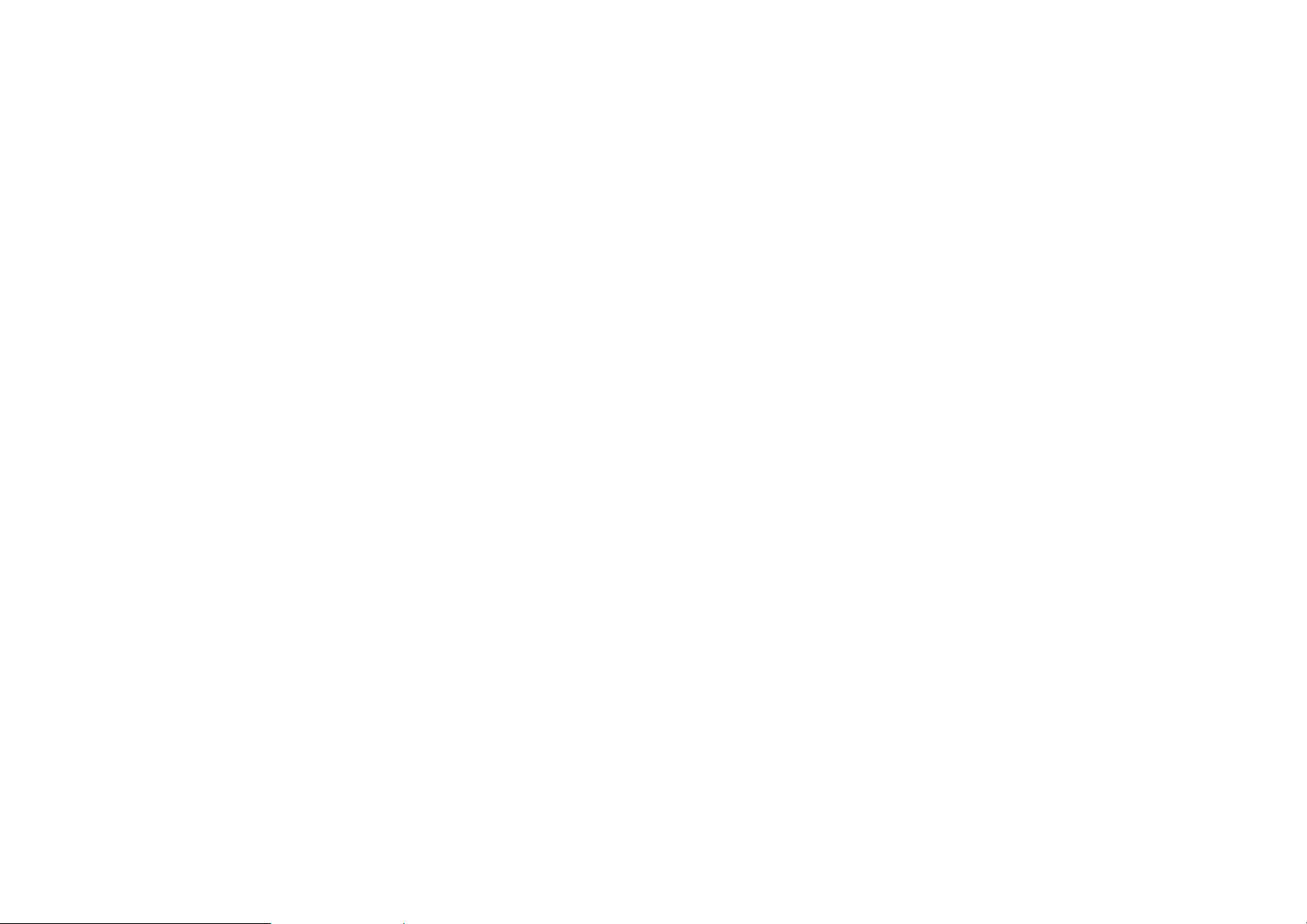
[This is the first released version of the Lesser GPL. It also counts as the successor of the
GNU Library Public License, version 2, hence the version number 2.1.]
Preamble
The licenses for most software are designed to take away your freedom to share and
change it. By contrast, the GNU General Public Licenses are intended to guarantee your
freedom to share and change free software--to make sure the software is free for all
its users.
This license, the Lesser General Public License, applies to some specially designated
software packages--typically libraries--of the Free Software Foundation and other
authors who decide to use it. You can use it too, but we suggest you first think carefully
about whether this license or the ordinary General Public License is the better strategy
to use in any particular case, based on the explanations below.
When we speak of free software, we are referring to freedom of use, not price. Our
General Public Licenses are designed to make sure that you have the freedom to
distribute copies of free software (and charge for this service if you wish); that you
receive source code or can get it if you want it; that you can change the software and
use pieces of it in new free programs; and that you are informed that you can do these
things.
To protect your rights, we need to make restrictions that forbid distributors to deny
you these rights or to ask you to surrender these rights. These restrictions translate to
certain responsibilities for you if you distribute copies of the library or if you modify it.
For example, if you distribute copies of the library, whether gratis or for a fee, you must
give the recipients all the rights that we gave you. You must make sure that they, too,
receive or can get the source code. If you link other code with the library, you must
provide complete object files to the recipients, so that they can relink them with the
library after making changes to the library and recompiling it. And you must show them
these terms so they know their rights.
We protect your rights with a two-step method: (1) we copyright the library, and (2)
we offer you this license, which gives you legal permission to copy, distribute and/or
modify the library.
To protect each distributor, we want to make it very clear that there is no warranty
for the free library. Also, if the library is modified by someone else and passed on, the
recipients should know that what they have is not the original version, so that the
original author’s reputation will not be affected by problems that might be introduced
by others.
Finally, software patents pose a constant threat to the existence of any free program.
We wish to make sure that a company cannot effectively restrict the users of a free
program by obtaining a restrictive license from a patent holder. Therefore, we insist
that any patent license obtained for a version of the library must be consistent with the
full freedom of use specified in this license.
Most GNU software, including some libraries, is covered by the ordinary GNU General
Public License. This license, the GNU Lesser General Public License, applies to certain
designated libraries, and is quite different from the ordinary General Public License.
We use this license for certain libraries in order to permit linking those libraries into
non-free programs.
When a program is linked with a library, whether statically or using a shared library, the
combination of the two is legally speaking a combined work, a derivative of the original
library. The ordinary General Public License therefore permits such linking only if the
entire combination fits its criteria of freedom. The Lesser General Public License permits
more lax criteria for linking other code with the library.
We call this license the “Lesser” General Public License because it does Less to protect
the user’s freedom than the ordinary General Public License. It also provides other
free software developers Less of an advantage over competing non-free programs.
These disadvantages are the reason we use the ordinary General Public License for
many libraries. However, the Lesser license provides advantages in certain special
circumstances.
For example, on rare occasions, there may be a special need to encourage the widest
possible use of a certain library, so that it becomes a de-facto standard. To achieve this,
non-free programs must be allowed to use the library. A more frequent case is that
a free library does the same job as widely used non-free libraries. In this case, there
is little to gain by limiting the free library to free software only, so we use the Lesser
General Public License.
In other cases, permission to use a particular library in non-free programs enables a
greater number of people to use a large body of free software. For example, permission
to use the GNU C Library in non-free programs enables many more people to use the
whole GNU operating system, as well as its variant, the GNU/Linux operating system.
Although the Lesser General Public License is Less protective of the users’ freedom, it
does ensure that the user of a program that is linked with the Library has the freedom
and the wherewithal to run that program using a modified version of the Library.
The precise terms and conditions for copying, distribution and modification follow. Pay
close attention to the difference between a “work based on the library” and a “work
that uses the library”. The former contains code derived from the library, whereas the
latter must be combined with the library in order to run.
TERMS AND CONDITIONS FOR COPYING, DISTRIBUTION AND MODIFICATION
0. This License Agreement applies to any software library or other program which
contains a notice placed by the copyright holder or other authorized party saying it
may be distributed under the terms of this Lesser General Public License (also called
“this License”). Each licensee is addressed as “you”.
A “library” means a collection of software functions and/or data prepared so as to be
conveniently linked with application programs (which use some of those functions and
data) to form executables.
The “Library”, below, refers to any such software library or work which has been
distributed under these terms. A “work based on the Library” means either the
Library or any derivative work under copyright law: that is to say, a work containing
the Library or a portion of it, either verbatim or with modifications and/or translated
straightforwardly into another language. (Hereinafter, translation is included without
29
limitation in the term “modification”.)
“Source code” for a work means the preferred form of the work for making
modifications to it. For a library, complete source code means all the source code for all
modules it contains, plus any associated interface definition files, plus the scripts used
to control compilation and installation of the library.
Activities other than copying, distribution and modification are not covered by this
License; they are outside its scope. The act of running a program using the Library is
not restricted, and output from such a program is covered only if its contents constitute
a work based on the Library (independent of the use of the Library in a tool for writing
it). Whether that is true depends on what the Library does and what the program that
uses the Library does.
1. You may copy and distribute verbatim copies of the Library’s complete source code
as you receive it, in any medium, provided that you conspicuously and appropriately
publish on each copy an appropriate copyright notice and disclaimer of warranty; keep
intact all the notices that refer to this License and to the absence of any warranty; and
distribute a copy of this License along with the Library.
You may charge a fee for the physical act of transferring a copy, and you may at your
option offer warranty protection in exchange for a fee.
2. You may modify your copy or copies of the Library or any portion of it, thus forming
a work based on the Library, and copy and distribute such modifications or work under
the terms of Section 1 above, provided that you also meet all of these conditions:
a) The modified work must itself be a software library.
b) You must cause the files modified to carry prominent notices stating that you
changed the files and the date of any change.
c) You must cause the whole of the work to be licensed at no charge to all third parties
under the terms of this License.
d) If a facility in the modified Library refers to a function or a table of data to be
supplied by an application program that uses the facility, other than as an argument
passed when the facility is invoked, then you must make a good faith effort to ensure
that, in the event an application does not supply such function or table, the facility still
operates, and performs whatever part of its purpose remains meaningful.
(For example, a function in a library to compute square roots has a purpose that is
entirely well-defined independent of the application. Therefore, Subsection 2d requires
that any application-supplied function or table used by this function must be optional:
if the application does not supply it, the square root function must still compute square
roots.)
These requirements apply to the modified work as a whole. If identifiable sections
of that work are not derived from the Library, and can be reasonably considered
independent and separate works in themselves, then this License, and its terms, do
not apply to those sections when you distribute them as separate works. But when you
distribute the same sections as part of a whole which is a work based on the Library,
the distribution of the whole must be on the terms of this License, whose permissions
for other licensees extend to the entire whole, and thus to each and every part
regardless of who wrote it.
Thus, it is not the intent of this section to claim rights or contest your rights to
work written entirely by you; rather, the intent is to exercise the right to control the
distribution of derivative or collective works based on the Library.
In addition, mere aggregation of another work not based on the Library with the Library
(or with a work based on the Library) on a volume of a storage or distribution medium
does not bring the other work under the scope of this License.
3. You may opt to apply the terms of the ordinary GNU General Public License instead
of this License to a given copy of the Library. To do this, you must alter all the notices
that refer to this License, so that they refer to the ordinary GNU General Public License,
version 2, instead of to this License. (If a newer version than version 2 of the ordinary
GNU General Public License has appeared, then you can specify that version instead if
you wish.) Do not make any other change in these notices.
Once this change is made in a given copy, it is irreversible for that copy, so the ordinary
GNU General Public License applies to all subsequent copies and derivative works made
from that copy.
This option is useful when you wish to copy part of the code of the Library into a
program that is not a library.
4. You may copy and distribute the Library (or a portion or derivative of it, under
Section 2) in object code or executable form under the terms of Sections 1 and 2 above
provided that you accompany it with the complete corresponding machine-readable
source code, which must be distributed under the terms of Sections 1 and 2 above on a
medium customarily used for software interchange.
If distribution of object code is made by offering access to copy from a designated
place, then offering equivalent access to copy the source code from the same place
satisfies the requirement to distribute the source code, even though third parties are
not compelled to copy the source along with the object code.
5. A program that contains no derivative of any portion of the Library, but is designed to
work with the Library by being compiled or linked with it, is called a “work that uses the
Library”. Such a work, in isolation, is not a derivative work of the Library, and therefore
falls outside the scope of this License.
However, linking a “work that uses the Library” with the Library creates an executable
that is a derivative of the Library (because it contains portions of the Library), rather
than a “work that uses the library”. The executable is therefore covered by this License.
Section 6 states terms for distribution of such executables.
When a “work that uses the Library” uses material from a header file that is part of
the Library, the object code for the work may be a derivative work of the Library even
though the source code is not. Whether this is true is especially significant if the work
can be linked without the Library, or if the work is itself a library. The threshold for this
to be true is not precisely defined by law.
If such an object file uses only numerical parameters, data structure layouts and
accessors, and small macros and small inline functions (ten lines or less in length), then
the use of the object file is unrestricted, regardless of whether it is legally a derivative
work. (Executables containing this object code plus portions of the Library will still fall
under Section 6.)
Otherwise, if the work is a derivative of the Library, you may distribute the object code
for the work under the terms of Section 6. Any executables containing that work also
fall under Section 6, whether or not they are linked directly with the Library itself.
6. As an exception to the Sections above, you may also combine or link a “work that
uses the Library” with the Library to produce a work containing portions of the Library,
and distribute that work under terms of your choice, provided that the terms permit
modification of the work for the customer’s own use and reverse engineering for
debugging such modifications.
You must give prominent notice with each copy of the work that the Library is used in it
and that the Library and its use are covered by this License. You must supply a copy of
this License. If the work during execution displays copyright notices, you must include
the copyright notice for the Library among them, as well as a reference directing the
user to the copy of this License. Also, you must do one of these things:
a) Accompany the work with the complete corresponding machine-readable source
code for the Library including whatever changes were used in the work (which must be
distributed under Sections 1 and 2 above); and, if the work is an executable linked with
the Library, with the complete machine-readable “work that uses the Library”, as object
code and/or source code, so that the user can modify the Library and then relink to
produce a modified executable containing the modified Library. (It is understood that
the user who changes the contents of definitions files in the Library will not necessarily
be able to recompile the application to use the modified definitions.)
b) Use a suitable shared library mechanism for linking with the Library. A suitable
mechanism is one that (1) uses at run time a copy of the library already present on the
user’s computer system, rather than copying library functions into the executable, and
(2) will operate properly with a modified version of the library, if the user installs one,
as long as the modified version is interface-compatible with the version that the work
was made with.
c) Accompany the work with a written offer, valid for at least three years, to give the
same user the materials specified in Subsection 6a, above, for a charge no more than
the cost of performing this distribution.
d) If distribution of the work is made by offering access to copy from a designated
place, offer equivalent access to copy the above specified materials from the same
place.
e) Verify that the user has already received a copy of these materials or that you have
already sent this user a copy.
For an executable, the required form of the “work that uses the Library” must include
any data and utility programs needed for reproducing the executable from it. However,
as a special exception, the materials to be distributed need not include anything that
is normally distributed (in either source or binary form) with the major components
(compiler, kernel, and so on) of the operating system on which the executable runs,
unless that component itself accompanies the executable.
It may happen that this requirement contradicts the license restrictions of other
proprietary libraries that do not normally accompany the operating system. Such
a contradiction means you cannot use both them and the Library together in an
executable that you distribute.
7. You may place library facilities that are a work based on the Library side-by-side in
a single library together with other library facilities not covered by this License, and
distribute such a combined library, provided that the separate distribution of the work
based on the Library and of the other library facilities is otherwise permitted, and
provided that you do these two things:
a) Accompany the combined library with a copy of the same work based on the Library,
uncombined with any other library facilities. This must be distributed under the terms
of the Sections above.
b) Give prominent notice with the combined library of the fact that part of it is a work
based on the Library, and explaining where to find the accompanying uncombined
form of the same work.
8. You may not copy, modify, sublicense, link with, or distribute the Library except
as expressly provided under this License. Any attempt otherwise to copy, modify,
sublicense, link with, or distribute the Library is void, and will automatically terminate
your rights under this License. However, parties who have received copies, or rights,
from you under this License will not have their licenses terminated so long as such
parties remain in full compliance.
9. You are not required to accept this License, since you have not signed it. However,
nothing else grants you permission to modify or distribute the Library or its derivative
works. These actions are prohibited by law if you do not accept this License. Therefore,
by modifying or distributing the Library (or any work based on the Library), you indicate
your acceptance of this License to do so, and all its terms and conditions for copying,
distributing or modifying the Library or works based on it.
10. Each time you redistribute the Library (or any work based on the Library), the
recipient automatically receives a license from the original licensor to copy, distribute,
link with or modify the Library subject to these terms and conditions. You may not
impose any further restrictions on the recipients’ exercise of the rights granted herein.
You are not responsible for enforcing compliance by third parties with this License.
11. If, as a consequence of a court judgment or allegation of patent infringement or
for any other reason (not limited to patent issues), conditions are imposed on you
(whether by court order, agreement or otherwise) that contradict the conditions of
this License, they do not excuse you from the conditions of this License. If you cannot
distribute so as to satisfy simultaneously your obligations under this License and any
other pertinent obligations, then as a consequence you may not distribute the Library
at all. For example, if a patent license would not permit royalty-free redistribution of
the Library by all those who receive copies directly or indirectly through you, then the
only way you could satisfy both it and this License would be to refrain entirely from
distribution of the Library.
If any portion of this section is held invalid or unenforceable under any particular
circumstance, the balance of the section is intended to apply, and the section as a
whole is intended to apply in other circumstances.
It is not the purpose of this section to induce you to infringe any patents or other
property right claims or to contest validity of any such claims; this section has the
sole purpose of protecting the integrity of the free software distribution system
which is implemented by public license practices. Many people have made generous
contributions to the wide range of software distributed through that system in reliance
on consistent application of that system; it is up to the author/donor to decide if he or
she is willing to distribute software through any other system and a licensee cannot
impose that choice.
This section is intended to make thoroughly clear what is believed to be a consequence
of the rest of this License.
12. If the distribution and/or use of the Library is restricted in certain countries either
by patents or by copyrighted interfaces, the original copyright holder who places the
Library under this License may add an explicit geographical distribution limitation
excluding those countries, so that distribution is permitted only in or among countries
not thus excluded. In such case, this License incorporates the limitation as if written in
the body of this License.
13. The Free Software Foundation may publish revised and/or new versions of the
Lesser General Public License from time to time. Such new versions will be similar
in spirit to the present version, but may differ in detail to address new problems or
concerns.
Each version is given a distinguishing version number. If the Library specifies a version
number of this License which applies to it and “any later version”, you have the option
of following the terms and conditions either of that version or of any later version
published by the Free Software Foundation. If the Library does not specify a license
version number, you may choose any version ever published by the Free Software
Foundation.
14. If you wish to incorporate parts of the Library into other free programs whose
distribution conditions are incompatible with these, write to the author to ask for
permission. For software which is copyrighted by the Free Software Foundation, write
to the Free Software Foundation; we sometimes make exceptions for this. Our decision
will be guided by the two goals of preserving the free status of all derivatives of our free
software and of promoting the sharing and reuse of software generally.
NO WARRANTY
15. BECAUSE THE LIBRARY IS LICENSED FREE OF CHARGE, THERE IS NO WARRANTY
FOR THE LIBRARY, TO THE EXTENT PERMITTED BY APPLICABLE LAW. EXCEPT WHEN
OTHERWISE STATED IN WRITING THE COPYRIGHT HOLDERS AND/OR OTHER PARTIES
PROVIDE THE LIBRARY “AS IS” WITHOUT WARRANTY OF ANY KIND, EITHER EXPRESSED
OR IMPLIED, INCLUDING, BUT NOT LIMITED TO, THE IMPLIED WARRANTIES OF
MERCHANTABILITY AND FITNESS FOR A PARTICULAR PURPOSE. THE ENTIRE RISK AS TO
THE QUALITY AND PERFORMANCE OF THE LIBRARY IS WITH YOU. SHOULD THE LIBRARY
PROVE DEFECTIVE, YOU ASSUME THE COST OF ALL NECESSARY SERVICING, REPAIR OR
CORRECTION.
16. IN NO EVENT UNLESS REQUIRED BY APPLICABLE LAW OR AGREED TO IN WRITING
WILL ANY COPYRIGHT HOLDER, OR ANY OTHER PARTY WHO MAY MODIFY AND/OR
REDISTRIBUTE THE LIBRARY AS PERMITTED ABOVE, BE LIABLE TO YOU FOR DAMAGES,
INCLUDING ANY GENERAL, SPECIAL, INCIDENTAL OR CONSEQUENTIAL DAMAGES
ARISING OUT OF THE USE OR INABILITY TO USE THE LIBRARY (INCLUDING BUT NOT
LIMITED TO LOSS OF DATA OR DATA BEING RENDERED INACCURATE OR LOSSES
SUSTAINED BY YOU OR THIRD PARTIES OR A FAILURE OF THE LIBRARY TO OPERATE WITH
ANY OTHER SOFTWARE), EVEN IF SUCH HOLDER OR OTHER PARTY HAS BEEN ADVISED OF
THE POSSIBILITY OF SUCH DAMAGES.
END OF TERMS AND CONDITIONS
How to Apply These Terms to Your New Libraries
If you develop a new library, and you want it to be of the greatest possible use to the
public, we recommend making it free software that everyone can redistribute and
change. You can do so by permitting redistribution under these terms (or, alternatively,
under the terms of the ordinary General Public License).
To apply these terms, attach the following notices to the library. It is safest to attach
them to the start of each source file to most effectively convey the exclusion of
warranty; and each file should have at least the “copyright” line and a pointer to where
the full notice is found.
one line to give the library’s name and an idea of what it does.> Copyright (C) year
name of author
This library is free software; you can redistribute it and/or modify it under the terms of
the GNU Lesser General Public License as published by the Free Software Foundation;
either version 2.1 of the License, or (at your option) any later version.
This library is distributed in the hope that it will be useful, but WITHOUT ANY
WARRANTY; without even the implied warranty of MERCHANTABILITY or FITNESS FOR A
PARTICULAR PURPOSE. See the GNU Lesser General Public License for more details.
You should have received a copy of the GNU Lesser General Public License along with
this library; if not, write to the Free Software Foundation, Inc., 51 Franklin Street, Fifth
Floor, Boston, MA 02110-1301 USA
Also add information on how to contact you by electronic and paper mail.
You should also get your employer (if you work as a programmer) or your school, if
any, to sign a “copyright disclaimer” for the library, if necessary. Here is a sample; alter
the names:
Yoyodyne, Inc., hereby disclaims all copyright interest in the library `Frob’ (a library for
tweaking knobs) written by James Random Hacker.
signature of Ty Coon, 1 April 1990
Ty Coon, President of Vice
Page 31

20000-00590
MANUAL/DTRT2000/200GB
