Page 1
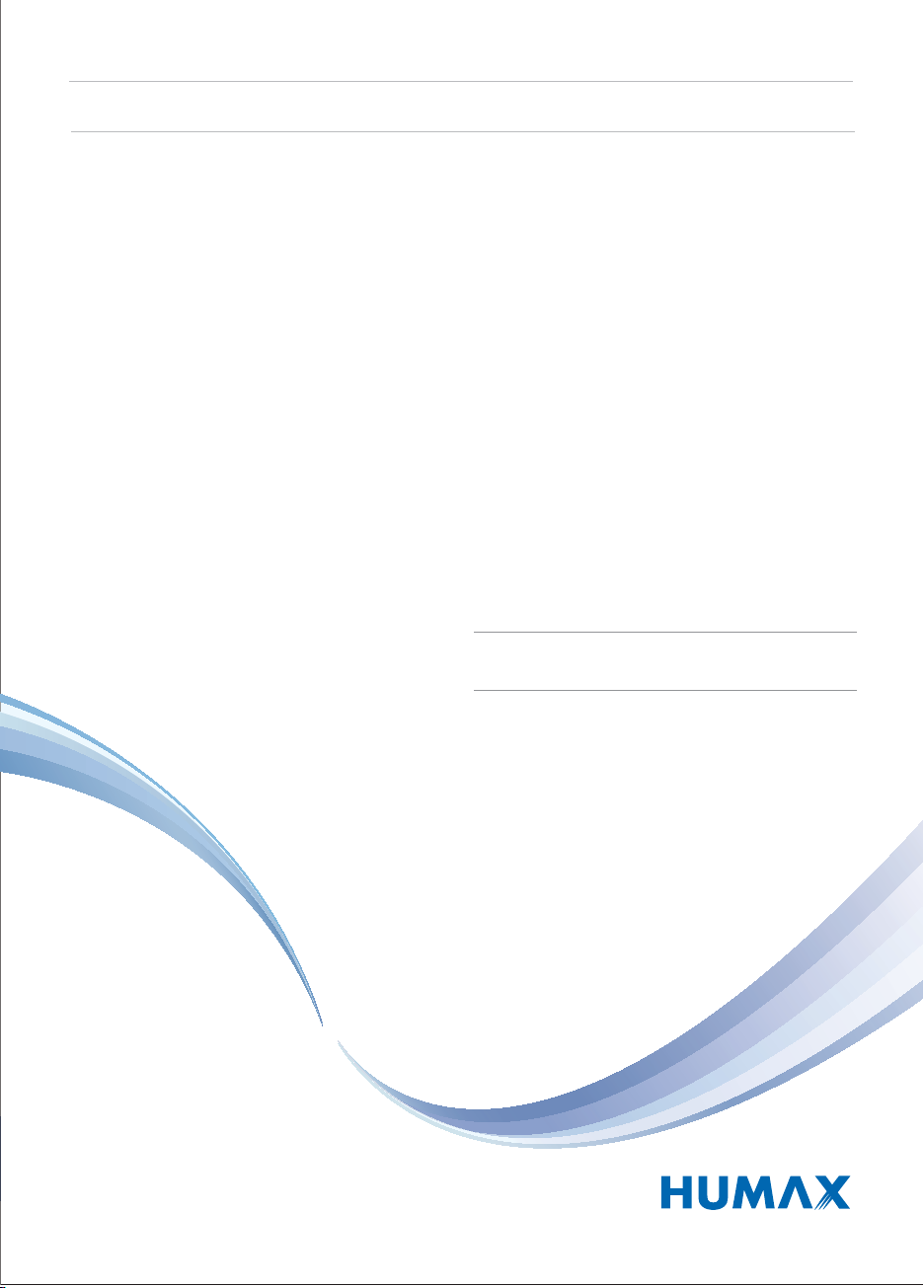
Digital Personal Video Recorder
User’s Manual
PVR-9300T
The default password is 0000.
Please read this manual carefully before setting up
your Personal Video Recorder PVR-9300T.
Page 2
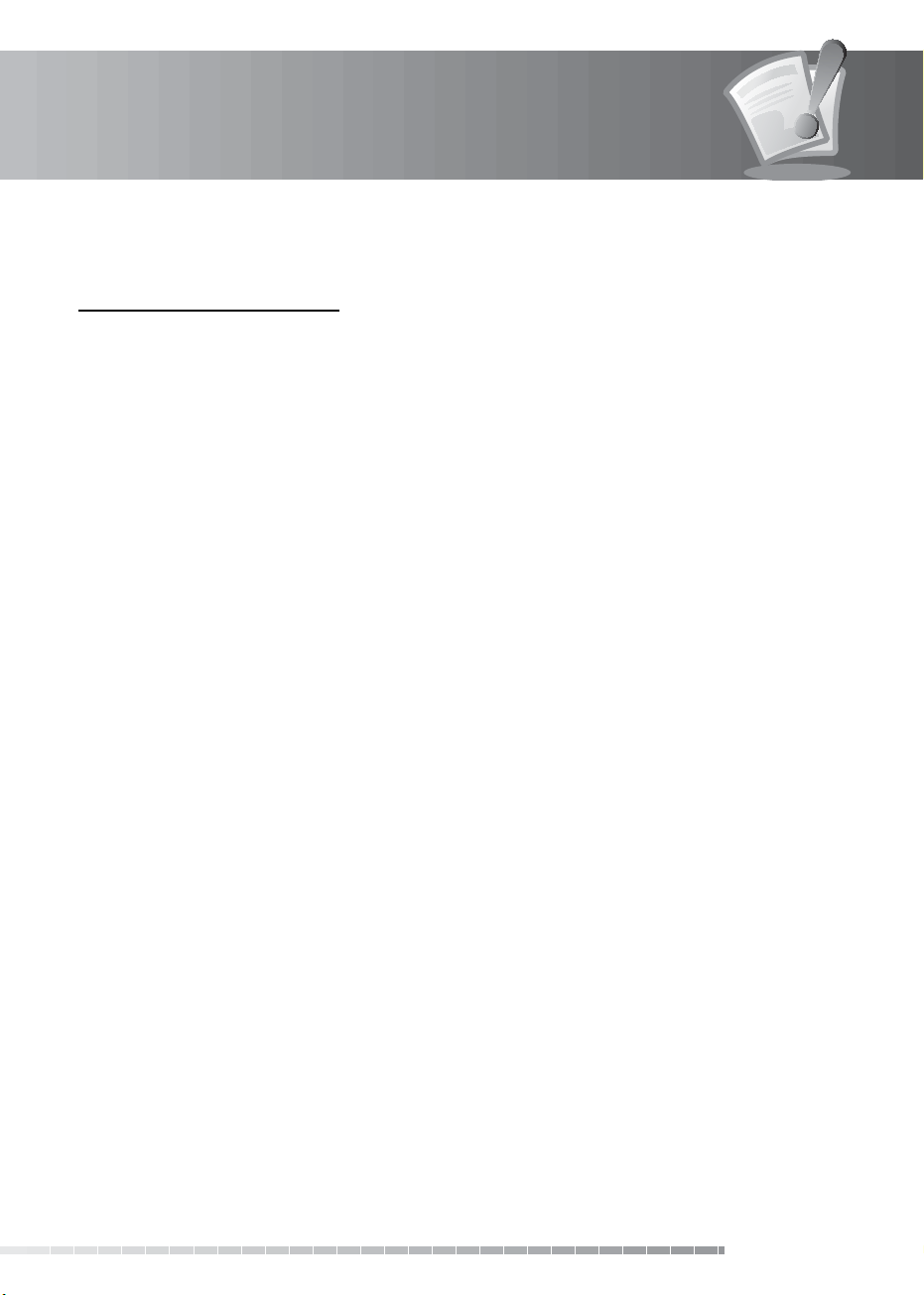
Notice
Thank you for purchasing a Humax PVR-9300T product.
Freeview Playback explained:
• Accurate recording
The start and end times of scheduled recordings will track the signal meaning the recording will start
and stop at the times sent by the broadcasters. If a programme starts early or runs late the record time
will automatically be adjusted to record the whole programme (page GB40, GB44)
• Series Link
If a programme you wish to record is in a series, you can now record the whole series. If the
programme changes to a dierent day or time the PVR-9300T will track these changes and still record
the programme. (page GB40, GB41, GB44)
• Alternate Instances
If a scheduled recording(s) overlap with other programmes set to record you will be given the option
to record one of the programmes later that, day or week, on the same channel or a dierent channel.
• Split Recordings
If a programme has two parts split by another entry in the Guide (e.g. a lm divided in to two parts by
a News programme) you will be given the option to set both parts to record.(page GB40, GB41, GB44)
Note: The above Freeview Playback features are available on channels where the correct and accurate
data is being broadcast. Some channels may not support all services.
GB1
User’s Manual
Page 3
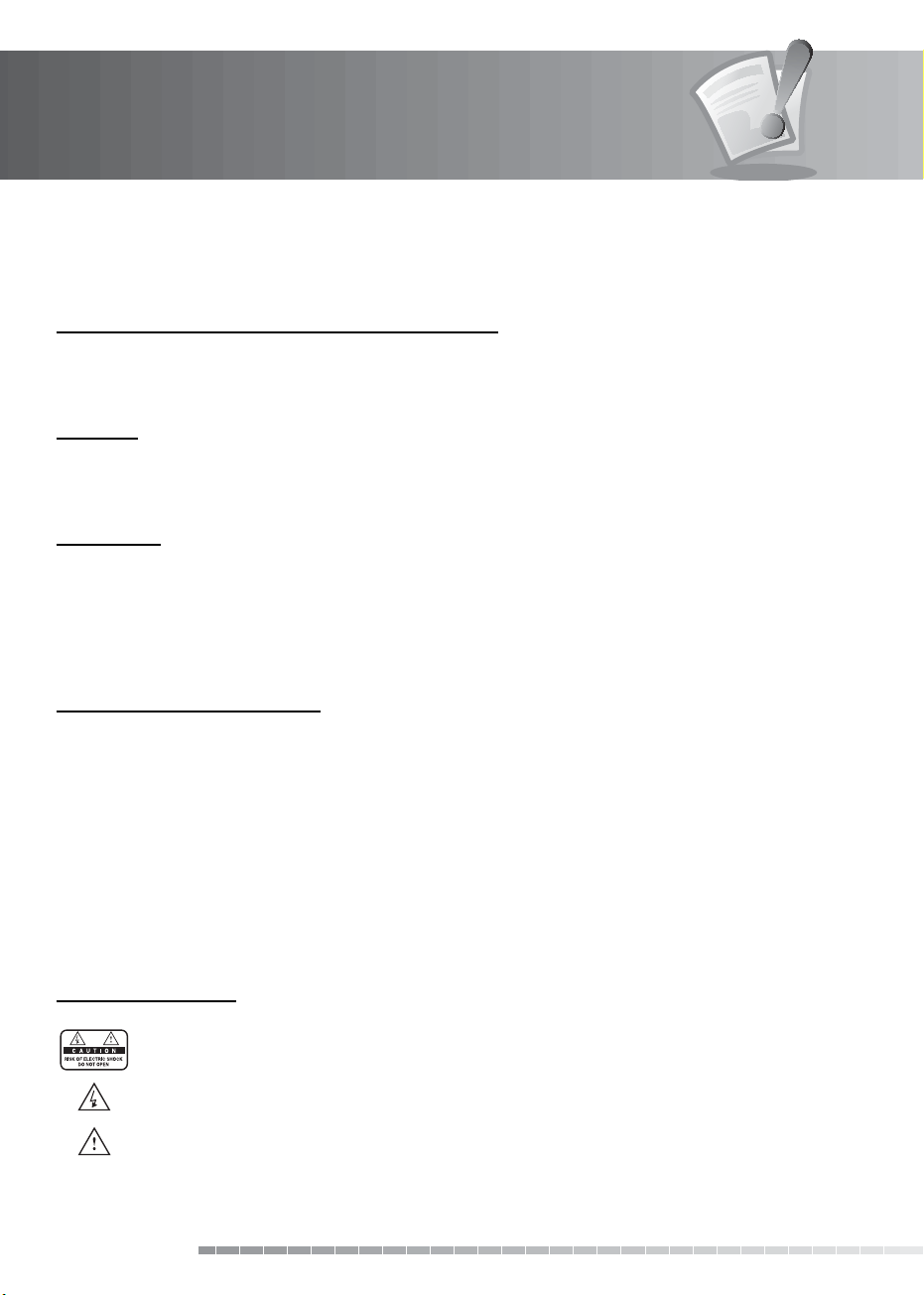
Notice
Thank you for purchasing a HUMAX product. Please read this user’s manual carefully to be able to safely
install, use and maintain the product at maximum performance. Keep this user’s manual next to your
product for future reference. The information in this user’s manual is subject to change without notice.
Copyright (Copyright © 2008 HUMAX Corporation)
Not to be copied, used or translated in part or whole without HUMAX’s prior consent in writing except
approval of ownership of copyright and copyright law.
Warranty
The warranty does not cover parts which may become defective due to misuse of the information
contained in this manual.
Trademarks
• Viaccess is a trademark of France Telecom.
• CryptoWorks is a trademark of Irdeto Access B.V.
• Irdeto is a trademark of Irdeto Access B.V.
• Nagravision is a registered trademark of KUDELSKI S.A.
• Conax is a trademark of Telenor Conax AS.
Warnings, Cautions and Notes
Throughout the whole manual, pay special attention to the following marks that indicate hazardous
situations.
• Warning
Indicates a hazardous situation which could result in serious injury.
• Caution
Indicates a situation which could damage the equipment or other apparatus.
• Note
Indicates additional information to make the user aware of possible problems and information of any
importance to help understand, use and maintain the installation.
Meaning of Symbols
To reduce the risk of electric shock, do not remove cover (or back). No user serviceable parts
inside. Refer servicing to qualied service personnel.
This symbol indicates dangerous voltage inside the product that presents a risk of electric
shock or personal injury.
This symbol indicates important instructions accompanying the product.
GB2
User’s Manual
Page 4
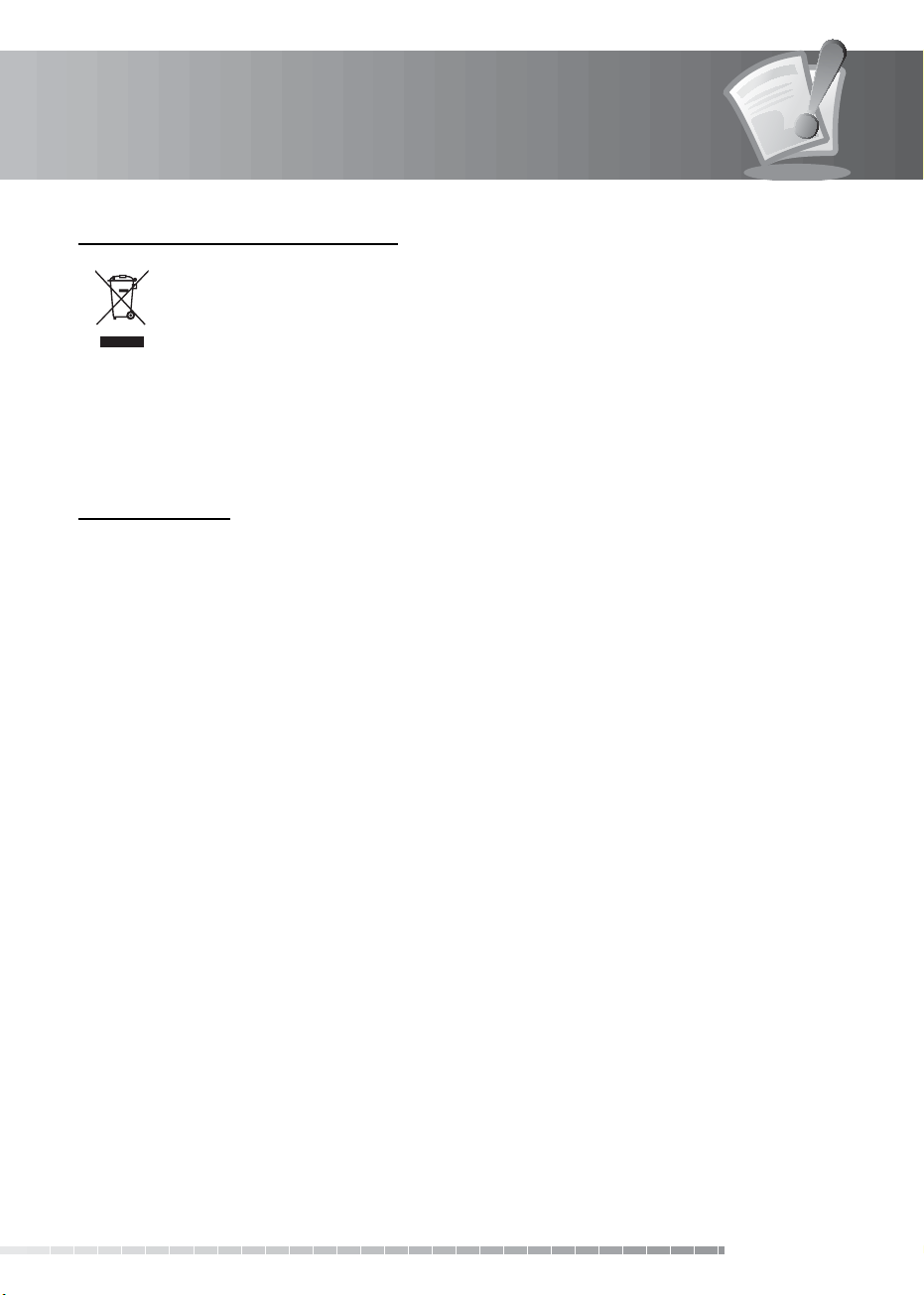
Notice
Instruction about the ‘WEEE’ Symbol
This product should not be disposed with other household wastes at the end of its working
life. Please separate this from other types of wastes and recycle it responsibly to promote the
sustainable reuse of material resources. This will prevent possible harm to the environment
or human health from uncontrolled waste disposal.
• Domestic users: Please contact either the retailer where you purchased this product or their local
government oce for details of where and how they can take this item for environmentally safe
recycling.
• Business users: Contact your supplier and check the terms and conditions of the purchase contract.
This product should not be mixed with other commercial wastes for disposal.
Important Notice
Before unpacking this product, you should check that you are in a Freeview Coverage area in one of the
follow ways:
• Contact the Humax Customer Helpline on 0844 669 8800 for information on Freeview coverage in your
area.
• Text your postcode to Freeview on 83331 (standard text rates apply). Freeview will reply with advice
on whether you can receive Digital TV.
• Telephone Freeview on 08708 80 99 80. They will tell you whether you can receive Digital TV in your
postcode area.
• Visit www.freeview.co.uk. You can enter your postcode for information on availability in your area.
• Telephone the shop where you bought this product. (The number is usually printed on the till receipt).
Note: To receive digital signals you may need to reposition or upgrade your existing roof aerial.
1. Due to the age or condition of your aerial and cabling you may not be able to receiver digital signals.
2. In your location the digital channels may be transmitted on a dierent frequency to your existing
analogue signals and you may need a dierent type of aerial to receive them.
3. The new digital channels may be transmitted from a new transmitter, which means your aerial may
need to be realigned. (Alternatively, you could add a second aerial to your system.)
For any further information contact the Humax Customer Helpline:
• Tel: 0844 669 8800
• Email : uksupport@humax-digital.co.uk
• Open : Lines open Monday to Friday 9:00am to 5:30pm (Excludes Bank Holidays)
GB3
User’s Manual
Page 5
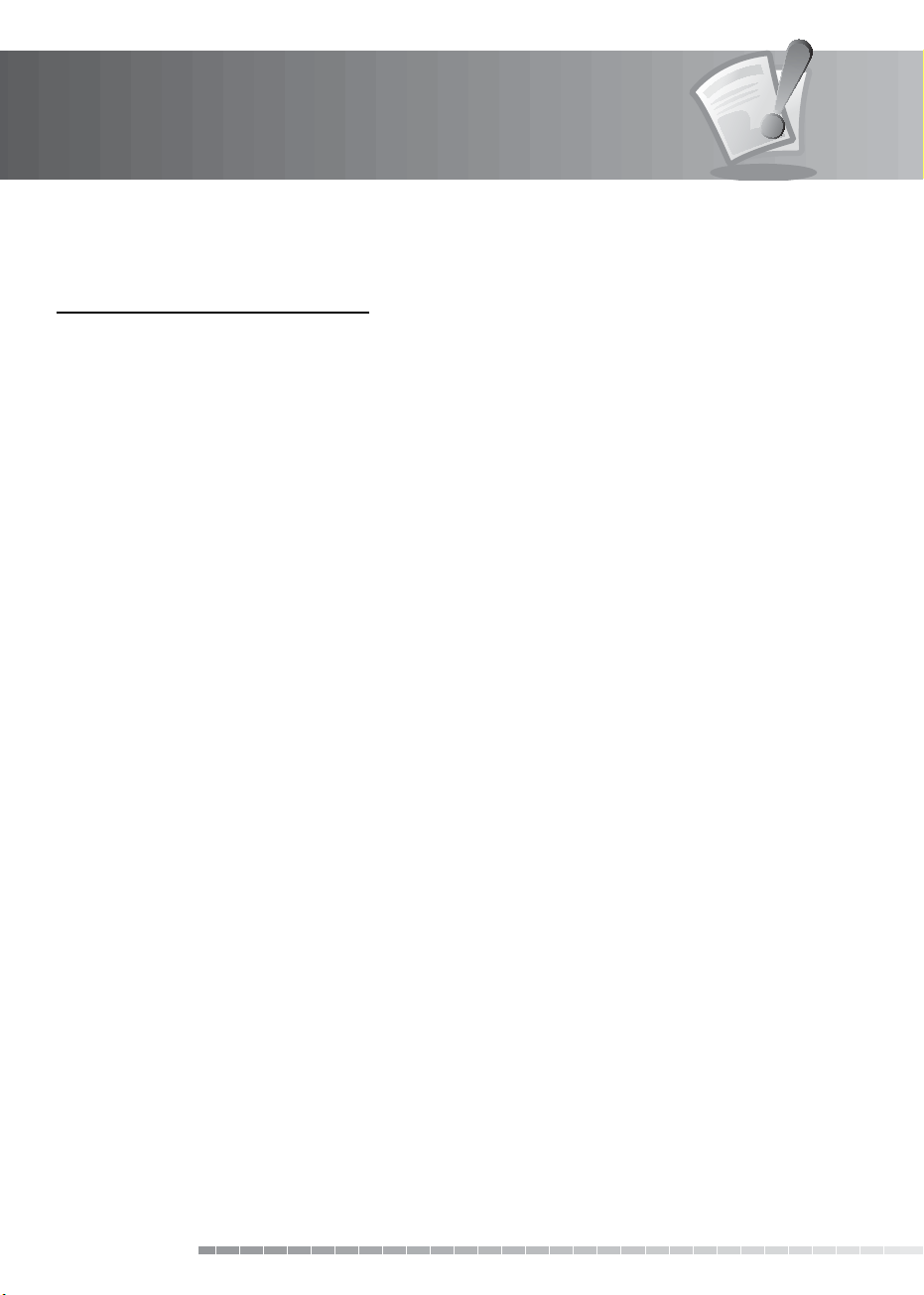
Safety Warning
This product has been manufactured to comply with international safety standards. Please read the
following safety precautions carefully.
Safety Instructions and Precautions
1. MAINS SUPPLY
90-250V a.c., 50/60Hz
• Operate this product only from the type of power supply indicated on the marking label. If you are not
sure of the type of power supplied to your home, consult your local power company.
• Disconnect the product from the mains before you start any maintenance or installation procedures.
2. OVERLOADING
• Do not overload a wall outlet, extension cord or adapter as this may result in electric re or shock.
3. LIQUIDS
• The product should not be exposed to liquid of any kind. In addition, no objects lled with liquid should
be placed on the apparatus.
4. CLEANING
• Disconnect the product from the wall outlet before cleaning.
• Use a light damp cloth (no solvents) to dust the product.
5. VENTILATION
• The slots on top of the product must be left uncovered to allow proper airow into the unit.
• Do not stand the product on soft furnishings or carpets.
• Do not stack electronic equipments on top of the product.
6. ATTACHMENTS
• Do not use any unsupported attachments as these may be hazardous or cause damage to the product.
7. CONNECTION TO THE AERIAL
• Disconnect the product from the mains before connecting or disconnecting the cable from the aerial.
Failure to do so can damage the aerial.
8. CONNECTION TO THE TV
• Disconnect the product from the mains before connecting or disconnecting the cable from the TV.
Failure to do so can damage the TV.
9. LOCATION
• Place the product indoors to avoid exposing it to lightning, rain or sun.
• Do not place it near a radiator or heat register.
• We recommend that the product has 10 cm clearance from any other appliances susceptible to
electromagnetic inuences, such as a TV or a VCR.
• Do not block the openings with any object, and do not place the product on a bed, sofa, rug, or other
similar surface.
• If you place the product on a rack or a bookcase, ensure that there is adequate ventilation and that you
have followed the manufacturer’s instructions for mounting.
• Do not place the product on an unstable cart, stand, tripod, bracket, or table where it can fall. A falling
product can cause serious injury to a child or adult, and serious damage to the appliance.
10. LIGHTNING, STORM or NOT IN USE
• Unplug the product from the wall outlet and disconnect the antenna during a thunderstorm or when left
unattended and unused for long periods of time. This will prevent damage to the unit due to lightning
and power-surges.
GB4
User’s Manual
Page 6
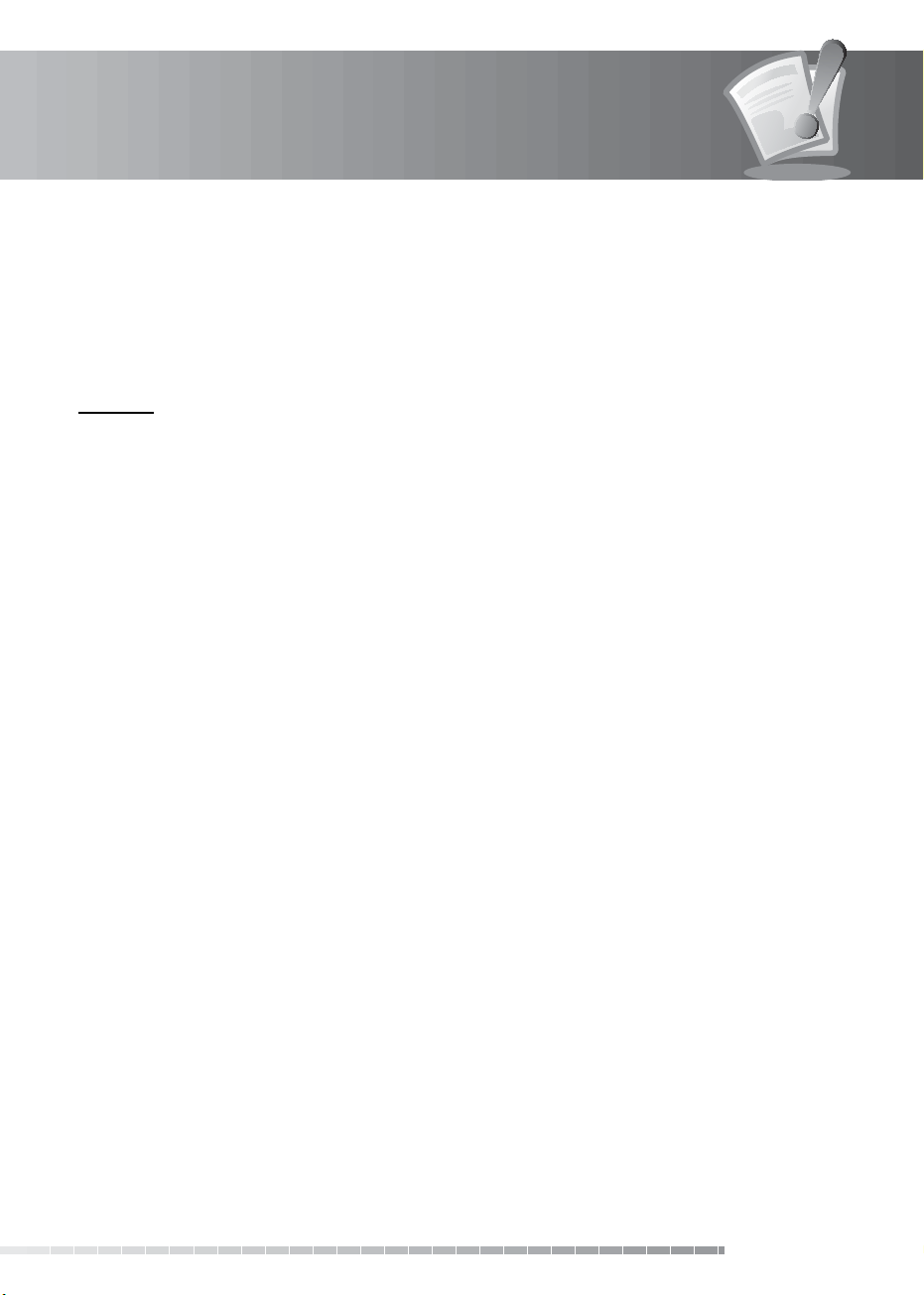
Safety Warning
11. EXTRANEOUS OBJECTS
• Do not insert anything through the openings in the unit, where they can touch dangerous voltage points
or damage parts.
12. REPLACEMENT of PARTS
• When replacement of parts is required, be sure the service technician uses replacement parts specied
by the manufacturer or those that have the same characteristics as the original part. Unauthorized
substitution may result in additional damage to the unit.
Warning
1. To avoid damage of the power cord or plug;
• Do not modify or process the power cord or plug arbitrarily.
• Do not bend or twist the power cord.
• Make sure to disconnect the power cord holding the plug.
• Keep heating appliances as far as possible from the power cord in order to prevent the cover vinyl from
melting.
• The mains plug, as a disconnection device, shall remain readily accessible by the user.
2. To avoid electrical shock;
• Do not open the main body.
• Do not insert metal or inammable objects inside the product.
• Do not touch the power plug with wet hands.
• Disconnect the power cord in case of lightning.
3. To avoid damage of product;
• Do not use the product when it is out of order. If you continue to use the product when defective, serious
damage can be caused to it. Make sure to contact your local product distributor if the product is out of
order.
• Do not insert metal or alien substance into the slots for the modules or Smartcards. It may cause damage
to the product and reduce its life span.
4. Hard Disk Drive
• Do not move the product or turn the power o suddenly while the hard disk drive is running. The
company shall not be liable for any corruption of data on the hard disk drive caused by the carelessness
or misuse of users.
GB5
User’s Manual
Page 7
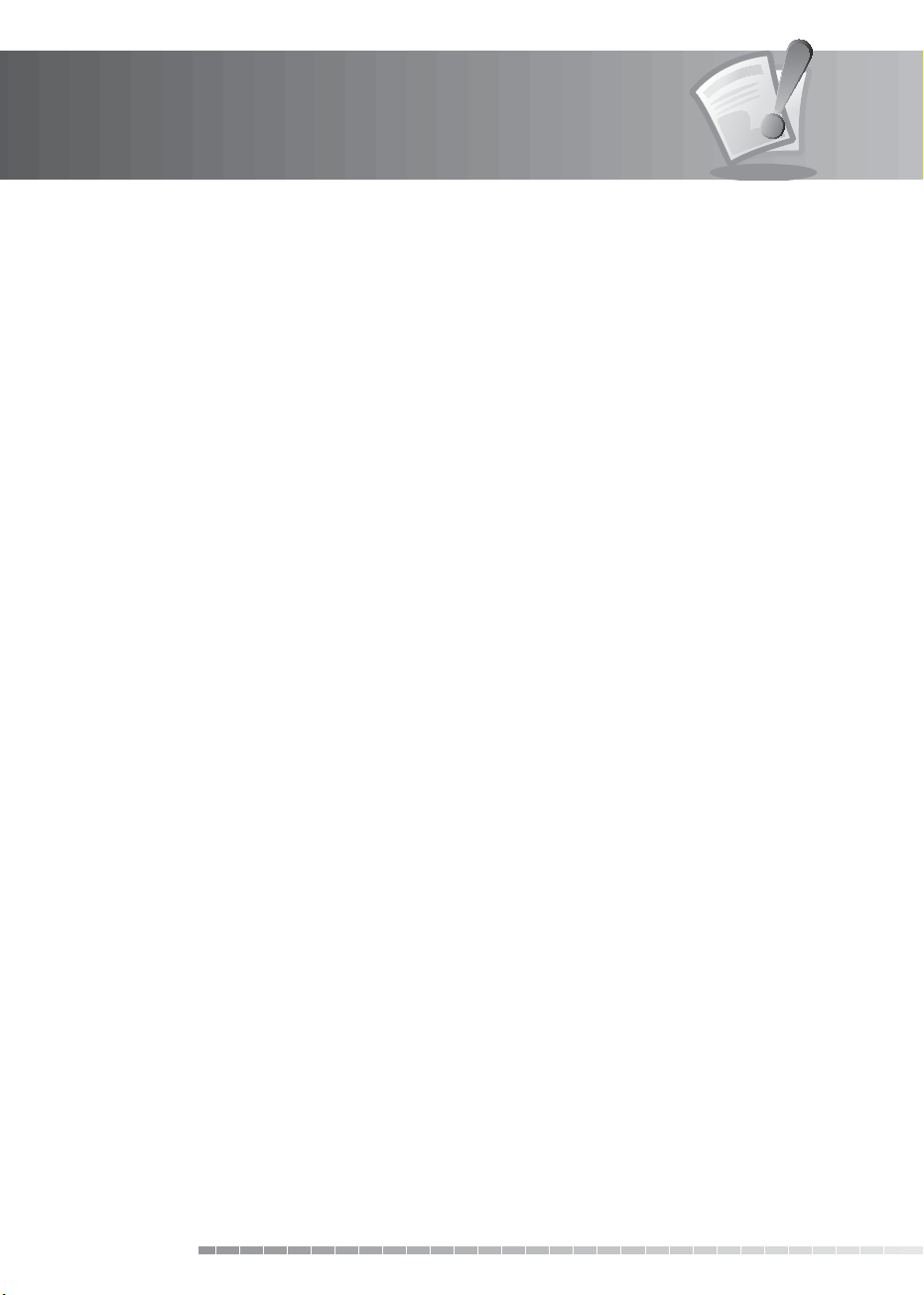
Contents
1. Before Using the Product. . . . . . . . . . . . . . . . . . . . . . . . . . . . . . . . . . . . . . . . . . . . . . . GB8
1.1 Package Contents. . . . . . . . . . . . . . . . . . . . . . . . . . . . . . . . . . . . . . . . . . . . . . . . . . . . . . . GB8
1.2 Front Panel . . . . . . . . . . . . . . . . . . . . . . . . . . . . . . . . . . . . . . . . . . . . . . . . . . . . . . . . . . . GB9
1.3 Conditional Access . . . . . . . . . . . . . . . . . . . . . . . . . . . . . . . . . . . . . . . . . . . . . . . . . . . . . GB10
1.4 Rear Panel. . . . . . . . . . . . . . . . . . . . . . . . . . . . . . . . . . . . . . . . . . . . . . . . . . . . . . . . . . . GB11
1.5 Remote Control . . . . . . . . . . . . . . . . . . . . . . . . . . . . . . . . . . . . . . . . . . . . . . . . . . . . . . . GB12
2. Setup . . . . . . . . . . . . . . . . . . . . . . . . . . . . . . . . . . . . . . . . . . . . . . . . . . . . . . . . . . GB15
2.1 Connecting the Antenna . . . . . . . . . . . . . . . . . . . . . . . . . . . . . . . . . . . . . . . . . . . . . . . . . GB15
2.2 Connecting the TV . . . . . . . . . . . . . . . . . . . . . . . . . . . . . . . . . . . . . . . . . . . . . . . . . . . . . GB16
2.3 Connecting the TV and VCR . . . . . . . . . . . . . . . . . . . . . . . . . . . . . . . . . . . . . . . . . . . . . . . GB21
2.4 Connecting the Audio System . . . . . . . . . . . . . . . . . . . . . . . . . . . . . . . . . . . . . . . . . . . . . . GB23
2.5 Powering On . . . . . . . . . . . . . . . . . . . . . . . . . . . . . . . . . . . . . . . . . . . . . . . . . . . . . . . . . GB24
3. Installation Wizard . . . . . . . . . . . . . . . . . . . . . . . . . . . . . . . . . . . . . . . . . . . . . . . . . . GB25
3.1 Search . . . . . . . . . . . . . . . . . . . . . . . . . . . . . . . . . . . . . . . . . . . . . . . . . . . . . . . . . . . . . GB25
4. Basic Operation . . . . . . . . . . . . . . . . . . . . . . . . . . . . . . . . . . . . . . . . . . . . . . . . . . . . GB26
4.1 Switching Channel . . . . . . . . . . . . . . . . . . . . . . . . . . . . . . . . . . . . . . . . . . . . . . . . . . . . . GB26
4.2 Volume Control . . . . . . . . . . . . . . . . . . . . . . . . . . . . . . . . . . . . . . . . . . . . . . . . . . . . . . . GB26
4.3 Text and Interactive Services . . . . . . . . . . . . . . . . . . . . . . . . . . . . . . . . . . . . . . . . . . . . . . . GB26
4.4 Programme Information (i-plate) . . . . . . . . . . . . . . . . . . . . . . . . . . . . . . . . . . . . . . . . . . . . GB27
4.5 Option List . . . . . . . . . . . . . . . . . . . . . . . . . . . . . . . . . . . . . . . . . . . . . . . . . . . . . . . . . . GB28
4.6 Channel List . . . . . . . . . . . . . . . . . . . . . . . . . . . . . . . . . . . . . . . . . . . . . . . . . . . . . . . . . GB31
4.7 PIP (Picture-in-Picture) Screen . . . . . . . . . . . . . . . . . . . . . . . . . . . . . . . . . . . . . . . . . . . . . . GB32
4.8 Game. . . . . . . . . . . . . . . . . . . . . . . . . . . . . . . . . . . . . . . . . . . . . . . . . . . . . . . . . . . . . . GB33
5. PVR. . . . . . . . . . . . . . . . . . . . . . . . . . . . . . . . . . . . . . . . . . . . . . . . . . . . . . . . . . . . GB34
5.1 Time Shifted Recording (TSR) . . . . . . . . . . . . . . . . . . . . . . . . . . . . . . . . . . . . . . . . . . . . . . GB34
5.2 Recording. . . . . . . . . . . . . . . . . . . . . . . . . . . . . . . . . . . . . . . . . . . . . . . . . . . . . . . . . . . GB36
5.3 Programme Playback in the Play List. . . . . . . . . . . . . . . . . . . . . . . . . . . . . . . . . . . . . . . . . . GB37
5.4 Chase Play . . . . . . . . . . . . . . . . . . . . . . . . . . . . . . . . . . . . . . . . . . . . . . . . . . . . . . . . . . GB38
5.5 Bookmark . . . . . . . . . . . . . . . . . . . . . . . . . . . . . . . . . . . . . . . . . . . . . . . . . . . . . . . . . . . GB38
5.6 Additional Time Shift Operations . . . . . . . . . . . . . . . . . . . . . . . . . . . . . . . . . . . . . . . . . . . . GB39
6. Programme Guide . . . . . . . . . . . . . . . . . . . . . . . . . . . . . . . . . . . . . . . . . . . . . . . . . . GB40
6.1 Viewing Programme Guide Information. . . . . . . . . . . . . . . . . . . . . . . . . . . . . . . . . . . . . . . . GB40
6.2 Selecting Channel Group . . . . . . . . . . . . . . . . . . . . . . . . . . . . . . . . . . . . . . . . . . . . . . . . . GB41
6.3 Using Time Bar. . . . . . . . . . . . . . . . . . . . . . . . . . . . . . . . . . . . . . . . . . . . . . . . . . . . . . . . GB42
6.4 Schedule . . . . . . . . . . . . . . . . . . . . . . . . . . . . . . . . . . . . . . . . . . . . . . . . . . . . . . . . . . . GB42
6.5 Finding Programmes. . . . . . . . . . . . . . . . . . . . . . . . . . . . . . . . . . . . . . . . . . . . . . . . . . . . GB43
7. Record. . . . . . . . . . . . . . . . . . . . . . . . . . . . . . . . . . . . . . . . . . . . . . . . . . . . . . . . . .GB44
7.1 Recorded Programme . . . . . . . . . . . . . . . . . . . . . . . . . . . . . . . . . . . . . . . . . . . . . . . . . . . GB44
7.2 Recording Schedule . . . . . . . . . . . . . . . . . . . . . . . . . . . . . . . . . . . . . . . . . . . . . . . . . . . . GB47
7.3 HDD Control . . . . . . . . . . . . . . . . . . . . . . . . . . . . . . . . . . . . . . . . . . . . . . . . . . . . . . . . . GB50
7.4 Recording’s Start/End Time . . . . . . . . . . . . . . . . . . . . . . . . . . . . . . . . . . . . . . . . . . . . . . . . GB50
GB6
User’s Manual
Page 8
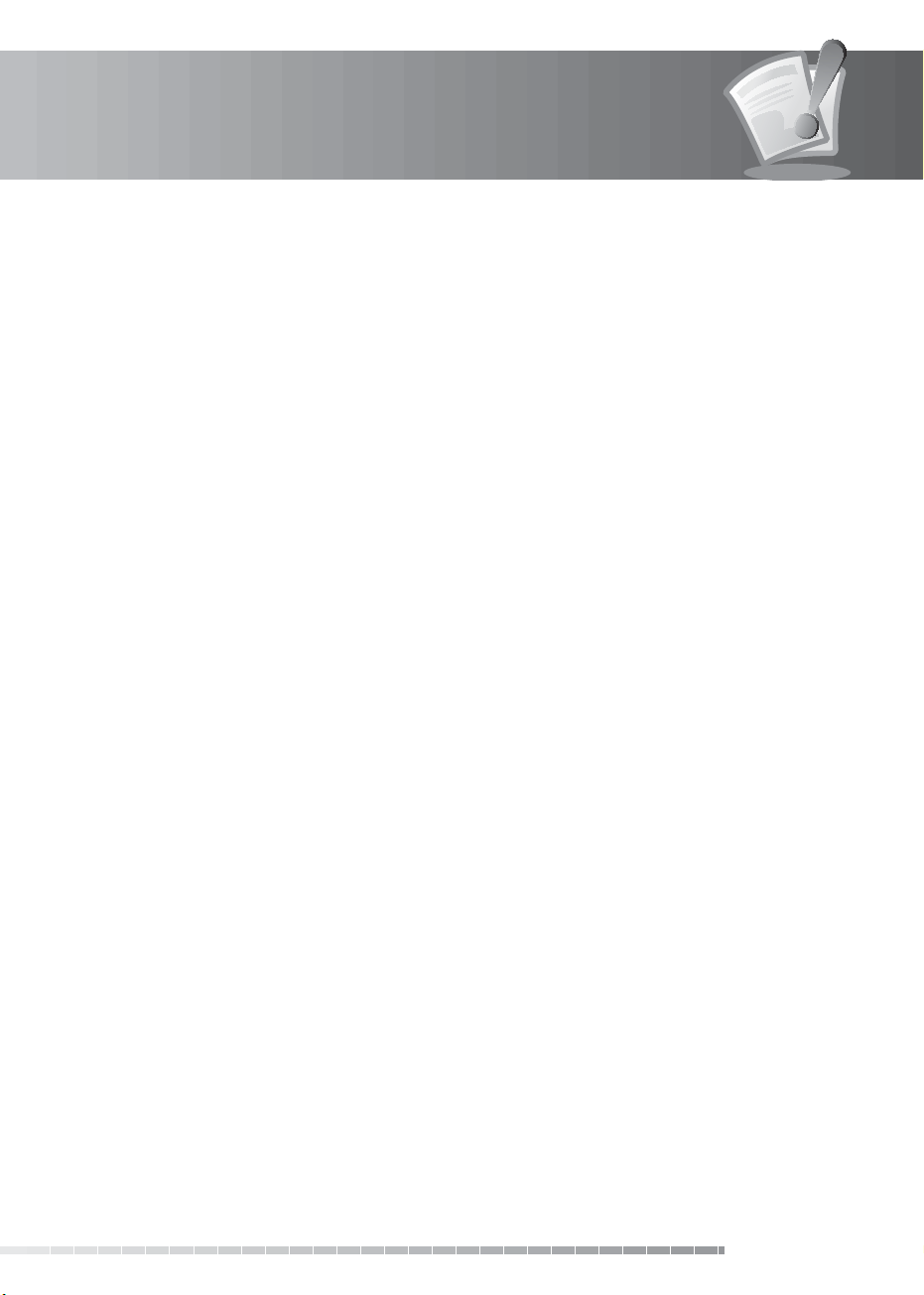
Contents
8. Preferences. . . . . . . . . . . . . . . . . . . . . . . . . . . . . . . . . . . . . . . . . . . . . . . . . . . . . . . GB51
8.1 Parental Control . . . . . . . . . . . . . . . . . . . . . . . . . . . . . . . . . . . . . . . . . . . . . . . . . . . . . . . GB51
8.2 Language Setting . . . . . . . . . . . . . . . . . . . . . . . . . . . . . . . . . . . . . . . . . . . . . . . . . . . . . . GB52
8.3 Time Setting . . . . . . . . . . . . . . . . . . . . . . . . . . . . . . . . . . . . . . . . . . . . . . . . . . . . . . . . . GB53
8.4 A/V Control . . . . . . . . . . . . . . . . . . . . . . . . . . . . . . . . . . . . . . . . . . . . . . . . . . . . . . . . . . GB54
8.5 Miscellaneous Settings . . . . . . . . . . . . . . . . . . . . . . . . . . . . . . . . . . . . . . . . . . . . . . . . . . GB56
9. Edit Channels . . . . . . . . . . . . . . . . . . . . . . . . . . . . . . . . . . . . . . . . . . . . . . . . . . . . . GB58
9.1 Edit Channel Lists . . . . . . . . . . . . . . . . . . . . . . . . . . . . . . . . . . . . . . . . . . . . . . . . . . . . . . GB58
9.2 Edit Favourite Channels . . . . . . . . . . . . . . . . . . . . . . . . . . . . . . . . . . . . . . . . . . . . . . . . . . GB59
10. Installation . . . . . . . . . . . . . . . . . . . . . . . . . . . . . . . . . . . . . . . . . . . . . . . . . . . . . . GB60
10.1 Automatic Search . . . . . . . . . . . . . . . . . . . . . . . . . . . . . . . . . . . . . . . . . . . . . . . . . . . . . GB60
10.2 Manual Search . . . . . . . . . . . . . . . . . . . . . . . . . . . . . . . . . . . . . . . . . . . . . . . . . . . . . . . GB61
10.3 Default Setting. . . . . . . . . . . . . . . . . . . . . . . . . . . . . . . . . . . . . . . . . . . . . . . . . . . . . . . GB62
10.4 Antenna Power. . . . . . . . . . . . . . . . . . . . . . . . . . . . . . . . . . . . . . . . . . . . . . . . . . . . . . . GB62
11. Software Update . . . . . . . . . . . . . . . . . . . . . . . . . . . . . . . . . . . . . . . . . . . . . . . . . . GB63
11.1 OTA (Over the Air) . . . . . . . . . . . . . . . . . . . . . . . . . . . . . . . . . . . . . . . . . . . . . . . . . . . . . GB63
11.2 Updating Software from Menu. . . . . . . . . . . . . . . . . . . . . . . . . . . . . . . . . . . . . . . . . . . . . GB64
11.3 Software Update from PC . . . . . . . . . . . . . . . . . . . . . . . . . . . . . . . . . . . . . . . . . . . . . . . . GB66
12. System. . . . . . . . . . . . . . . . . . . . . . . . . . . . . . . . . . . . . . . . . . . . . . . . . . . . . . . . . GB67
12.1 Status. . . . . . . . . . . . . . . . . . . . . . . . . . . . . . . . . . . . . . . . . . . . . . . . . . . . . . . . . . . . . GB67
12.2 Signal Detection . . . . . . . . . . . . . . . . . . . . . . . . . . . . . . . . . . . . . . . . . . . . . . . . . . . . . . GB67
12.3 Common Interface . . . . . . . . . . . . . . . . . . . . . . . . . . . . . . . . . . . . . . . . . . . . . . . . . . . . GB67
13. Appendix . . . . . . . . . . . . . . . . . . . . . . . . . . . . . . . . . . . . . . . . . . . . . . . . . . . . . . . GB68
13.1 Menu Map. . . . . . . . . . . . . . . . . . . . . . . . . . . . . . . . . . . . . . . . . . . . . . . . . . . . . . . . . . GB68
13.2 Trouble Shooting . . . . . . . . . . . . . . . . . . . . . . . . . . . . . . . . . . . . . . . . . . . . . . . . . . . . . GB69
13.3 Error Message . . . . . . . . . . . . . . . . . . . . . . . . . . . . . . . . . . . . . . . . . . . . . . . . . . . . . . . GB73
13.4. Specication . . . . . . . . . . . . . . . . . . . . . . . . . . . . . . . . . . . . . . . . . . . . . . . . . . . . . . . . GB74
13.5 Glossary . . . . . . . . . . . . . . . . . . . . . . . . . . . . . . . . . . . . . . . . . . . . . . . . . . . . . . . . . . . GB76
13.6 Service and Support . . . . . . . . . . . . . . . . . . . . . . . . . . . . . . . . . . . . . . . . . . . . . . . . . . . GB77
User’s Manual
GB7
Page 9
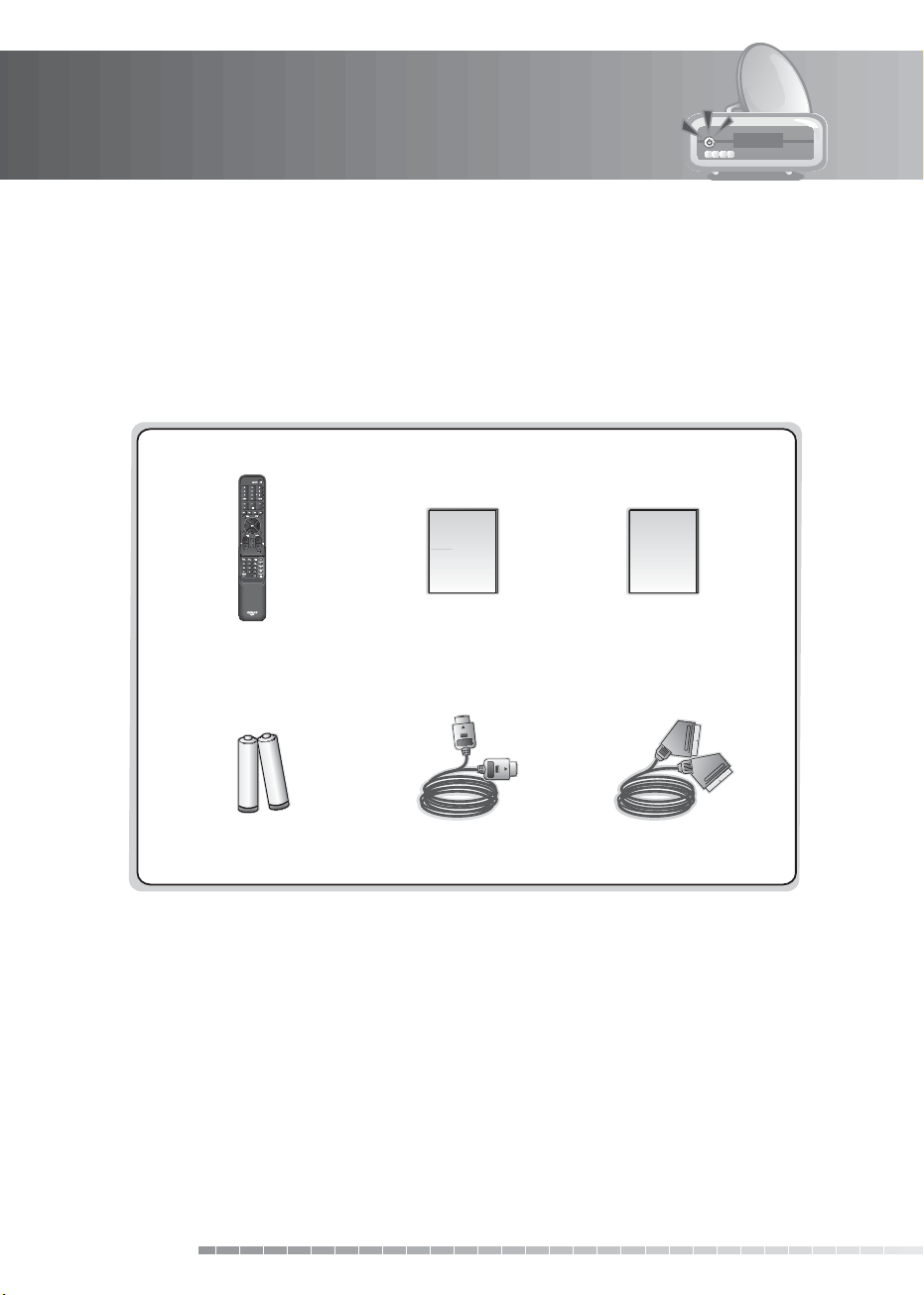
1. Before Using the Product
This chapter provides detail instructions on the product and its accessories.
1.1 Package Contents
Please check all package contents before using your product.
User’s Manual
Quick Guide
Remote Control
Batteries
Note: Package contents may vary according to area.
Warning: The company shall not be liable for problems caused by changing hard disk drive by user.
User’s Manual
HDMI CableCable
Quick Guide
SCART Cable
GB8
User’s Manual
Page 10
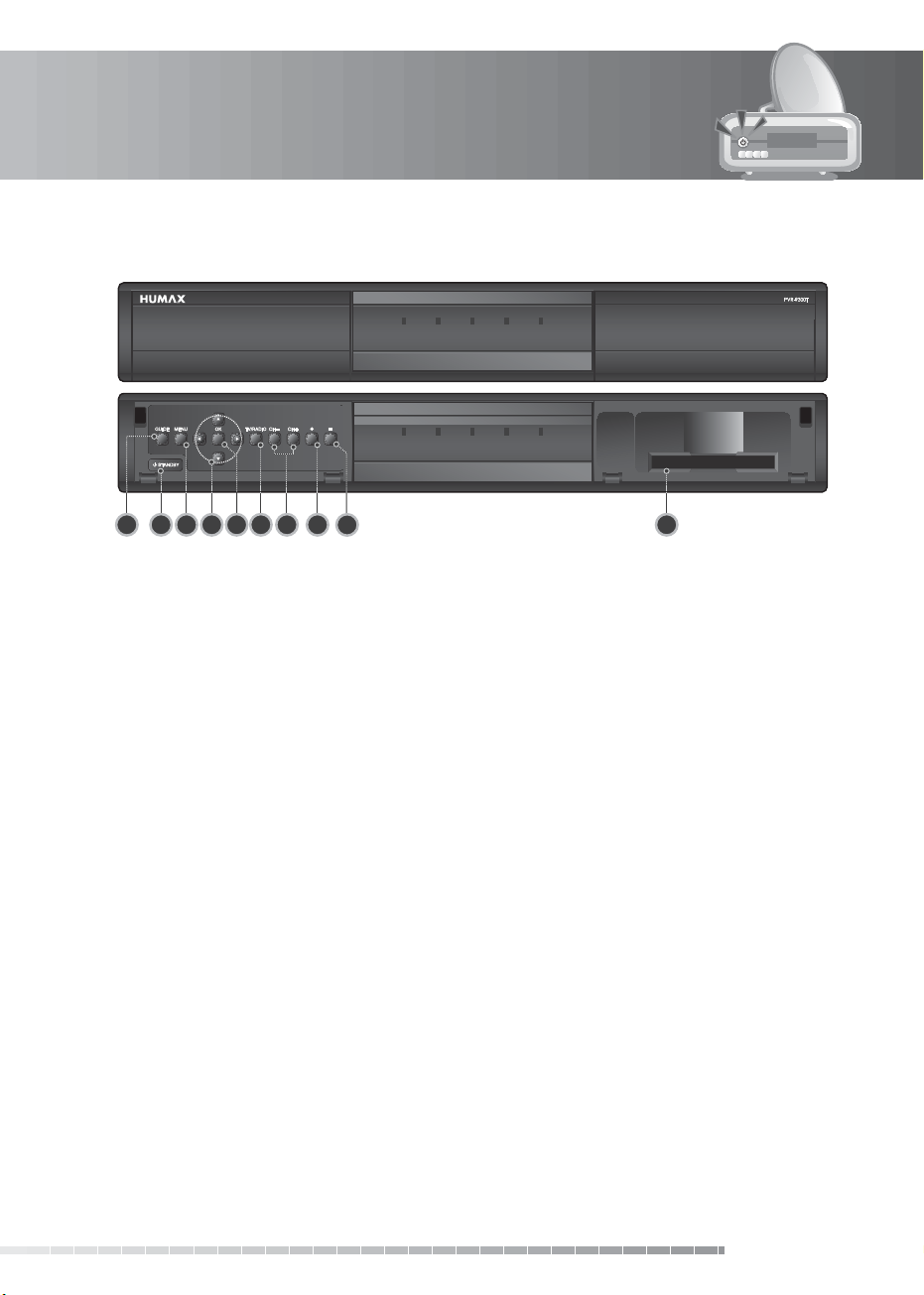
1. Before Using the Product
1.2 Front Panel
1 2 103 6 7 8
1. GUIDEGUIDE
Displays the programme guide.
2. STANDBY BUTTONSTANDBY BUTTON
Switches between operation and standby modes.
3. MENU
Displays the main menu.
4. ARROW BUTTONS
Changes the channel or moves the cursor up, down, left or right.
5. OK
Selects a menu or conrms the selected operation.
6. TV/RADIO BUTTON
Switches between TV and radio modes.
7. CH-/CH+ BUTTON
Moves the TV/radio channel up or down.
8. RECORD BUTTON
Records programme.
9. STOP BUTTON
Stops recording or playback.
10. CI-MODULE SLOT
A slot for a CI-Module
Note: The front of the product is subject to change without notice.
4 5
9
GB9
User’s Manual
Page 11

1. Before Using the Product
1.3 Conditional Access
Most TV and radio channels are free to air, however some TV and radio/music channels are available on a
subscription basis and can only be enjoyed via a Conditional Access component. The Conditional Access
component is a removable Smartcard.
1. Inserting a CI-Module (with Smartcard)
A CI-Module looks like a PC map (PCMCIA) for laptops. There are dierent kinds of CI-Modules, suitable for
dierent coding systems; Irdeto, Conax and more. Additionally to the CI-Module, a Smartcard is needed to
decode the channels.
1. Open the right-hand ap on the front of the product.
2. Follow the instructions of the module and insert the Smartcard into the CI-Module.
3. Keep the CI-Module (with the Smartcard) horizontal.
4. Insert the CI-Module into the slot.
GB10
User’s Manual
CI-Module
Smartcard
Page 12
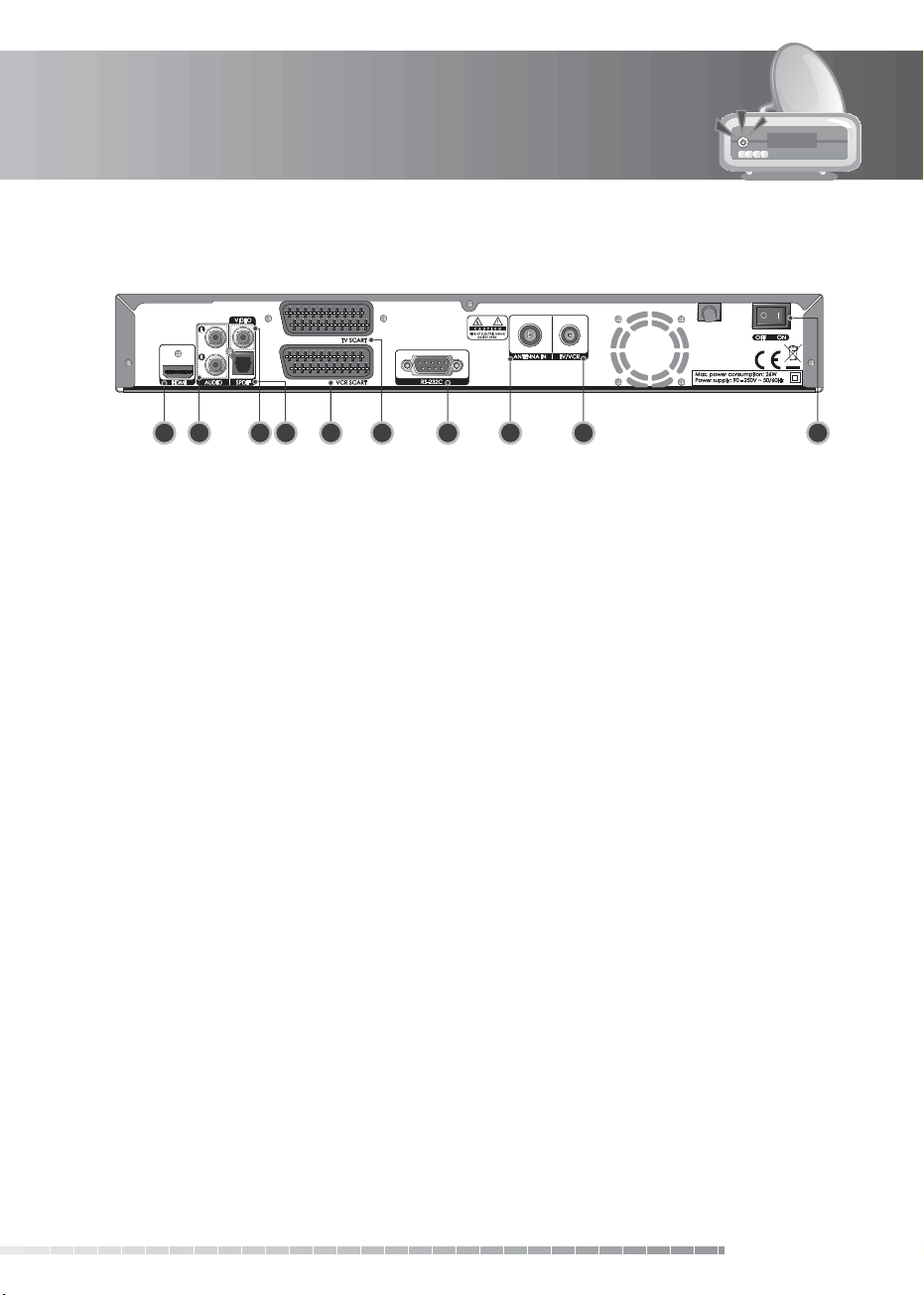
1. Before Using the Product
1.4 Rear Panel
1 3 42 5
1. HDMI
Connects to the TV using an HDMI cable.
2. AUDIO
Connects to the TV or VCR using an RCA cable.
3. VIDEO
Connects to the TV or VCR using an RCA cable.
4. S/PDIF
Connects to the audio system using an S/PDIF cable. (digital audio)
5. VCR SCART
Connects to the VCR or DVD using a VCR SCART cable.
6. TV SCART
Connects to the TV using a TV SCART cable.
7. RS-232C
Connects to the PC to update software.
8. ANTENNA IN
Connects the aerial cable.
9. TV/VCR
Connects to the RF IN of the TV or VCR using an RF cable.
10. ON/OFF
Powers on/o.
Note: The rear of the product is subject to change without notice.
6
7
8 9
10
GB11
User’s Manual
Page 13

1. Before Using the Product
1.5 Remote Control
1. NUMERIC(0-9) BUTTONS
Enters a TV/radio channel number or menu
option number.
2. MENU
Displays the main menu.
3. PLAYBACK CONTROL BUTTONS
a. FAST REWIND
Rewinds at high speed. Each time you press
this button the rewind speed is increased.
b. PL AY
Plays at normal speed or resumes.
c. FAST FORWARD
Fasts forward at high speed. Each time you press
this button the fast forward speed is increased.
d. RECORD
Records programme.
e. PAUSE
Pauses the live programme or recording.
f. STOP
Stops a recording or goes to the live
programme.
4. COLOUR BUTTONS
Selects colour keys for interactive/text
channels.
5. LIST
Displays the channel list.
Please slide down the
bottom section of the
remote control to nd
the additional buttons.
Note: The remote control is subject to change
without notice.
6. ARROW BUTTONS
Navigates through the menu options.
7. EXIT
Exits all On-Screen Display (OSD) screens.
8. VOL+/VOL Adjusts the audio volume.
9. i (INFORMATION)
Displays the channel and programme
information.
GB12
User’s Manual
Page 14

1. Before Using the Product
10. STANDBY
Switches between operation and standby
modes.
11. TEXT
Enters digital text service.
12. GUIDE
Displays the programme guide.
13. OK
Selects a menu or conrms the selected
operation. Also, displays the channel list while
watching a programme.
14. BACK
Closes and returns to the previous menu and
screen.
15. CH+/CH- or PAGE+/PAGE-
Changes the channel or page.
16. MUTE
Mutes or unmutes the audio temporarily.
17. Group 17
g. SOURCE
Controls the input of TV.
h. OPT+
Displays the channel attributes while watching
a programme.
Please slide down the
bottom section of the
remote control to nd
the additional buttons.
i. PLAY LIST
Displays the recorded programme list.
j. SUBTITLE
Displays the subtitle language list.
k. SOUNDTRACK
Displays the soundtrack list.
l. WIDE
Sets the display format.
User’s Manual
GB13
Page 15

1. Before Using the Product
18. Group 18
m.ADD BOOKMARK
Saves the current viewing position as a
bookmark.
n. BOOKMARK LIST
Displays the list of saved viewing positions.
o. A-B
Plays back a specied block repeatedly.
p. INSTANT REPLAY
Jumps back and plays from that location.
(See section 8.6)
q. SLOW MOTION
Plays the programme in slow motion. Each
time you press this button, speed is slowed
progressively more.
r. COMMERCIAL SKIP
Jumps ahead in a recording. (See section 8.6)(See section 8.6)
19. PIP BUTTONS
s. PIP
Displays the PIP (Picture in Picture) screen.
t. PIP CH+/CH-
Changes the PIP channel.
u. MOVE PIP
Changes the position of the PIP screen.
v. SWAP PIP
Swaps the focus between the main and the PIP
screen.
20. G (Game)
Displays the games.
21. TV/RADIO
Switches between TV and radio modes.
GB14
User’s Manual
Please slide down the
bottom section of the
remote control to nd
the additional buttons.
Page 16
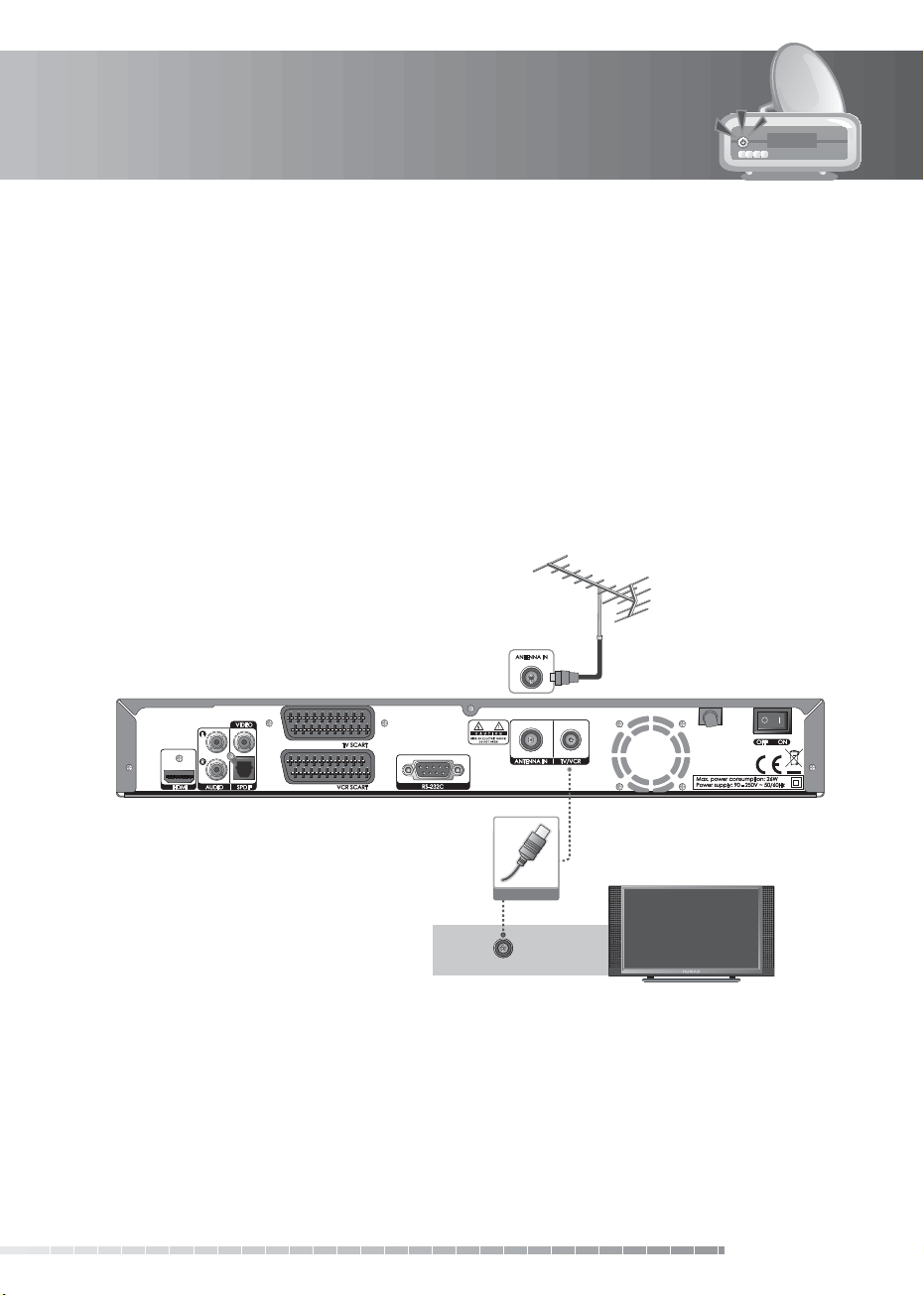
2. Setup
This chapter describes how to connect the product to the TV with the particular equipments for gaining
optimum signal quality. The product provides various interfaces to connect to the TV, VCR or other
devices. Select the most appropriate procedure depending on the equipment you have.
Note: If you encounter any problems setting up your product, please contact your local product
distributor.
2.1 Connecting the Antenna
Connect your aerial to the ANTENNA IN.
Note: Connect the product and the TV using an RF cable to watch analogue channels.
TV Antenna IN
RF Cable
GB15
User’s Manual
Page 17
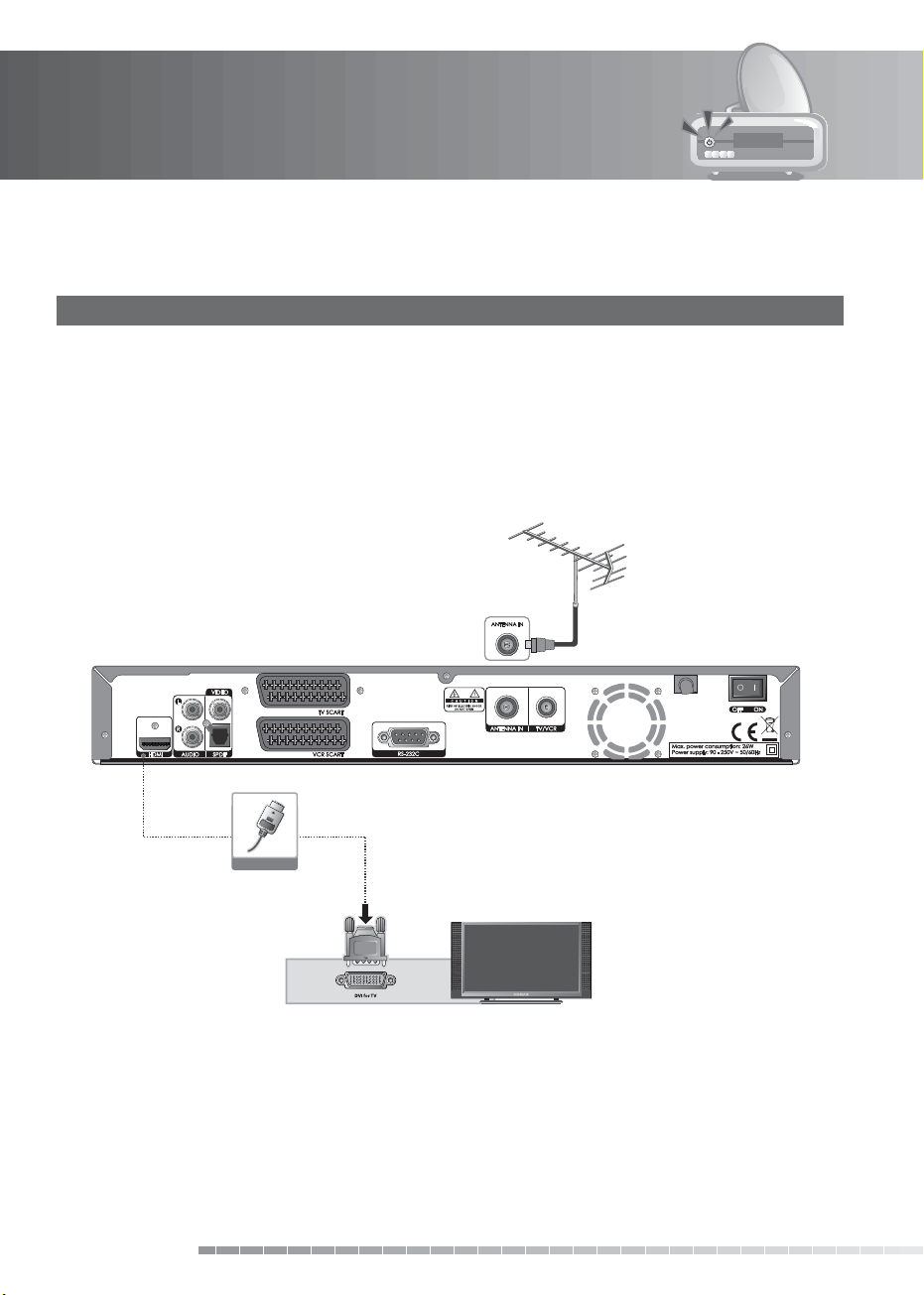
2. Setup
2.2 Connecting the TV
1. Using HDMI Cable
The HDMI connection is recommended for Digital TV. In case the TV has an HDMI input connector,
a special all-digital interface that provides the highest picture quality, connect the product and the TV
using an HDMI cable as follows.
Note: If your receiver is connected to a TV that does not support compressed audio using a HDMI cable,
the audio may not function. Press the SOUNDTRACK button and select another audio option
other than compressed audio.
GB16
User’s Manual
HDMI Cable
Page 18
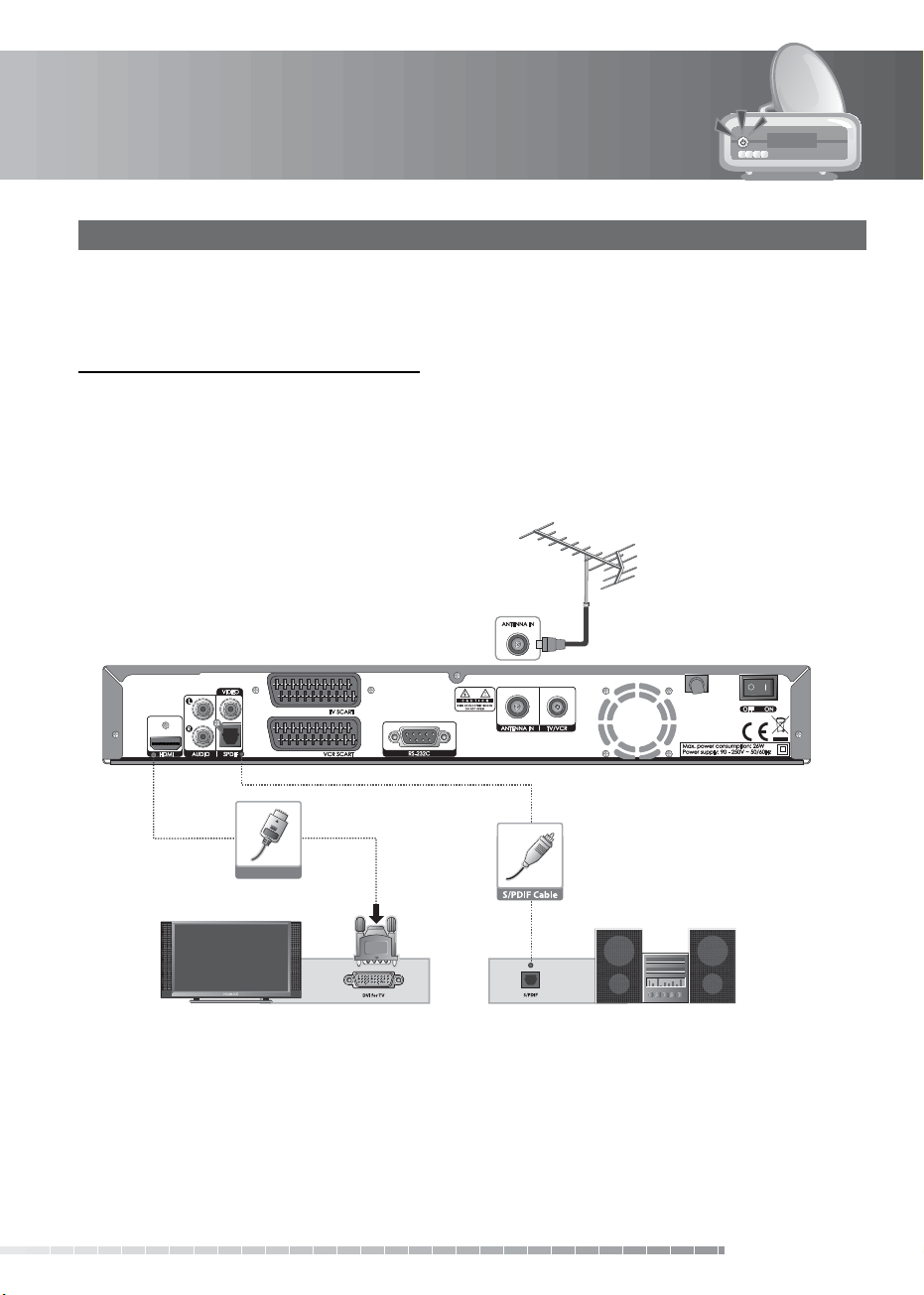
2. Setup
2. Using DVI Converter
The DVI connection using an HDMI to DVI converter is recommended for Digital TV. In case the TV has a
DVI input connector, connect the product to the TV with an HDMI cable using an HDMI to DVI converter as
follows.
1. When equipped with an A/V receiver
Connect one end of the HDMI cable to the HDMI input on the product and the other end to the HDMI to
DVI converter.
Connect the DVI converter to the TV.
Connect the product and the audio receiver that functions as a digital audio decoder using an S/PDIF
cable.
HDMI Cable
GB17
User’s Manual
Page 19
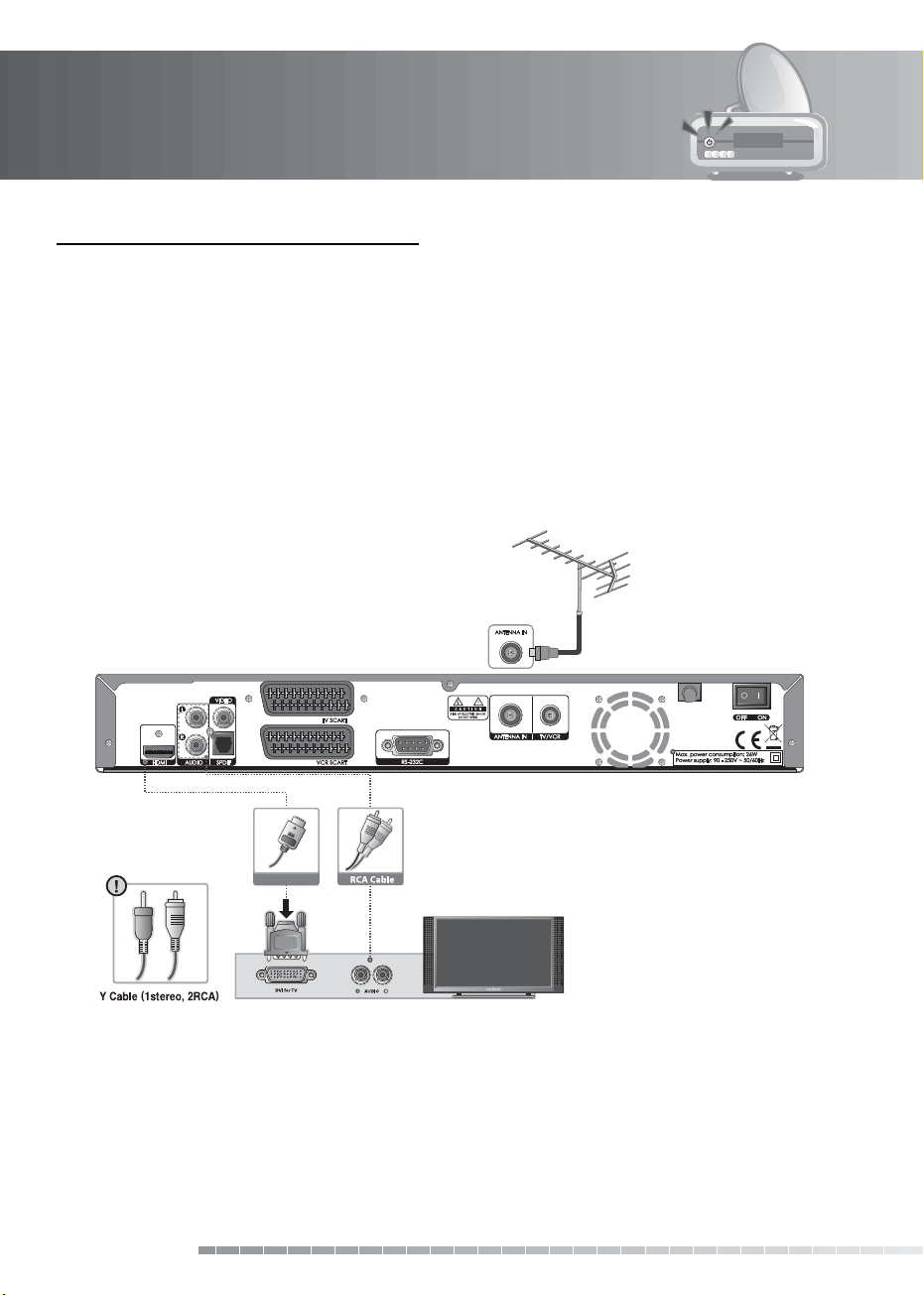
2. Setup
2. When there is no A/V receiver available
In case you are not equipped with an A/V receiver, connect the product and the TV using an audio cable as
follows.
1. Connect the product and the TV using an RCA cable.
2. Connect one end of the HDMI cable to the HDMI input on the product and the other end to the HDMI
to DVI converter.
3. Connect the DVI converter to the TV.
Note: You can also connect the product to the TV using the 3.5 Stereo Jack Cable to 2 RCA Y Cable.
Caution: DO NOT CONNECT TO HEAD PHONE CONNECTOR ON TV!
GB18
User’s Manual
HDMI Cable
Page 20
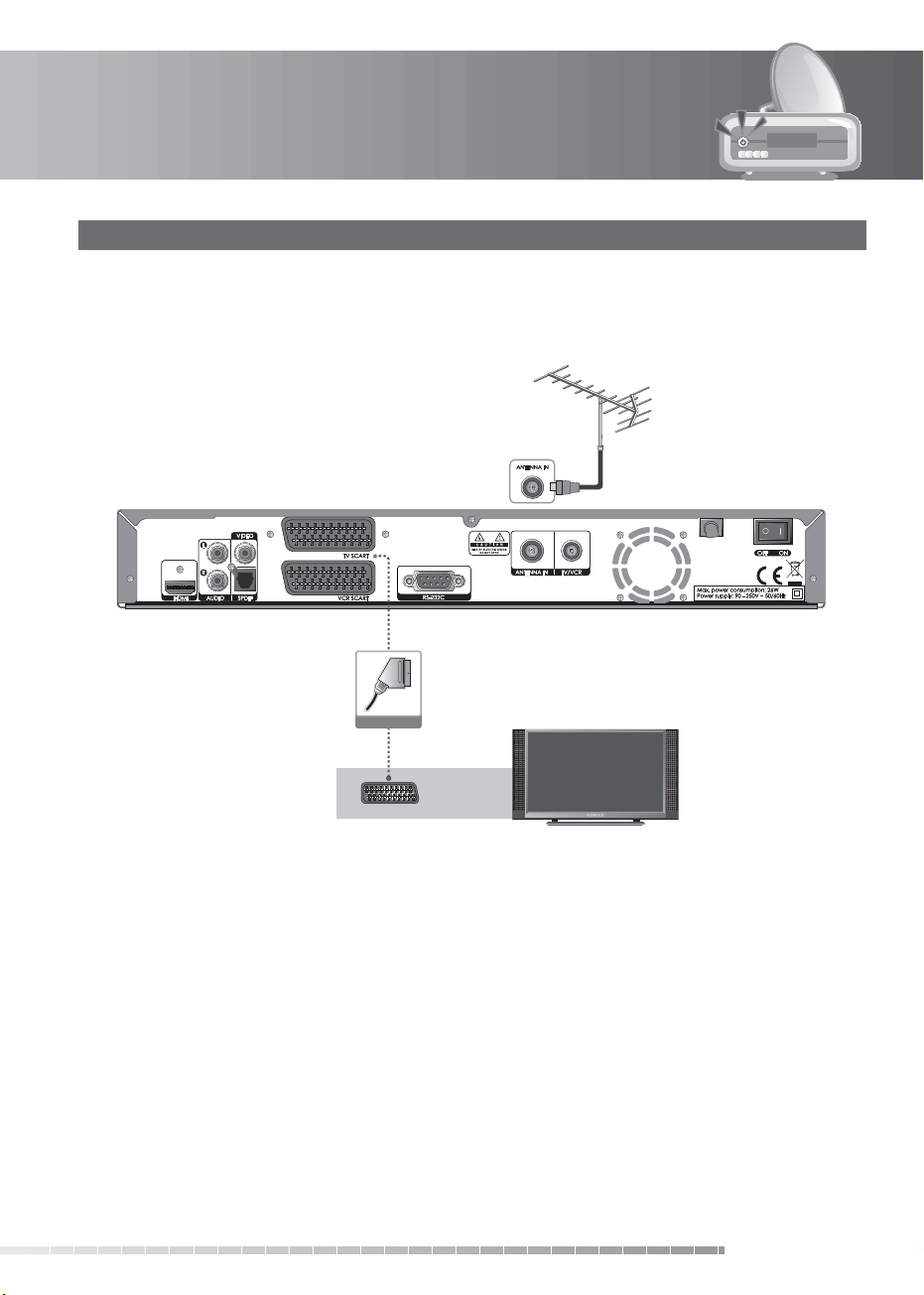
2. Setup
3. Using SCART Cable
Connect the product and the TV using a SCART cable.
SCART Cable
TV SCART
GB19
User’s Manual
Page 21

2. Setup
4. Using RCA Cable
Connect the product and the TV using an RCA cable.
RCA Cable
GB20
User’s Manual
LR
VIDEO AUDIO
Page 22
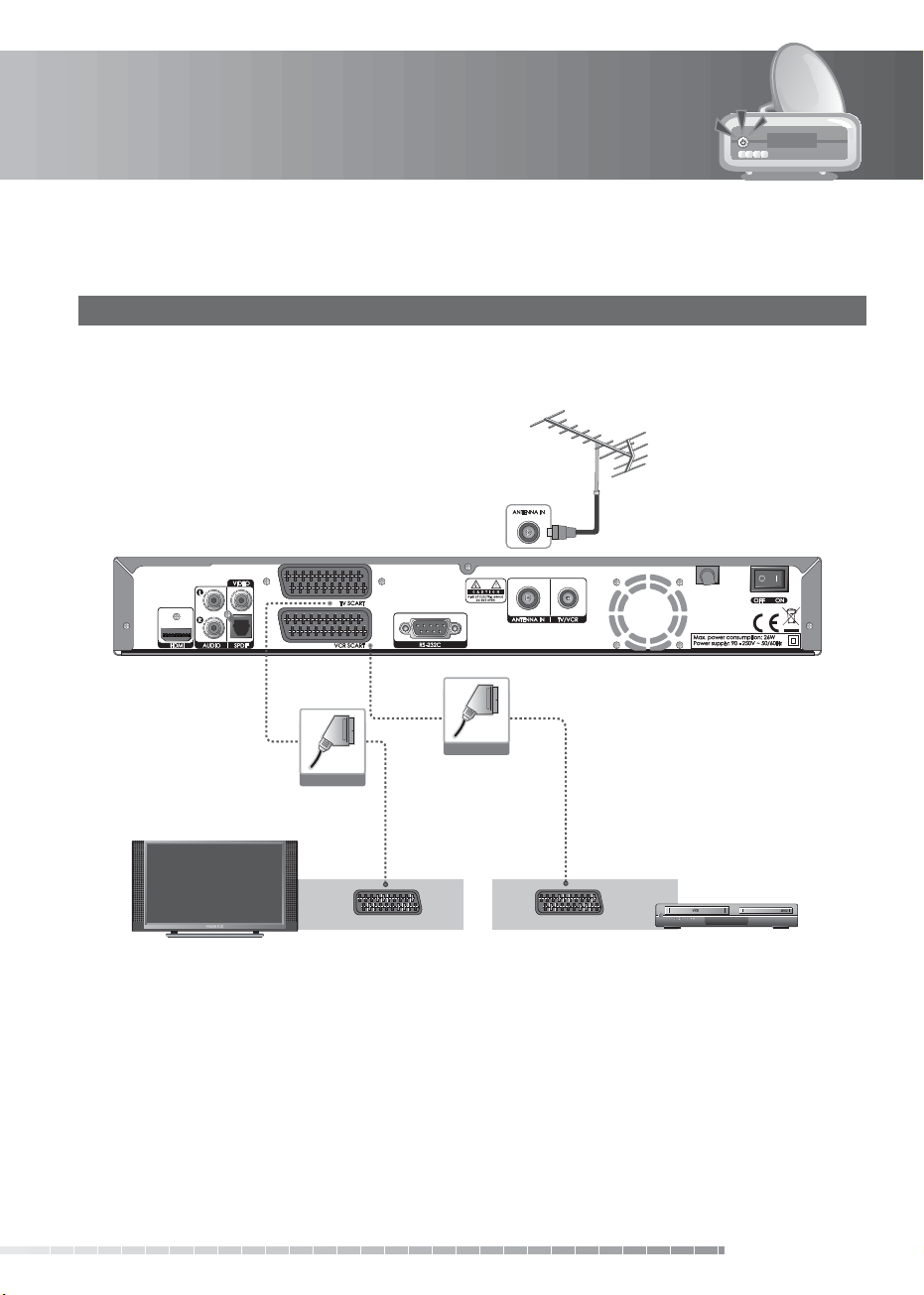
2. Setup
2.3 Connecting the TV and VCR
1. Using SCART Cable
Connect the product and the TV/VCR using a SCART cable.
SCART Cable
SCART Cable
TV SCART VCR SCART
GB21
User’s Manual
Page 23
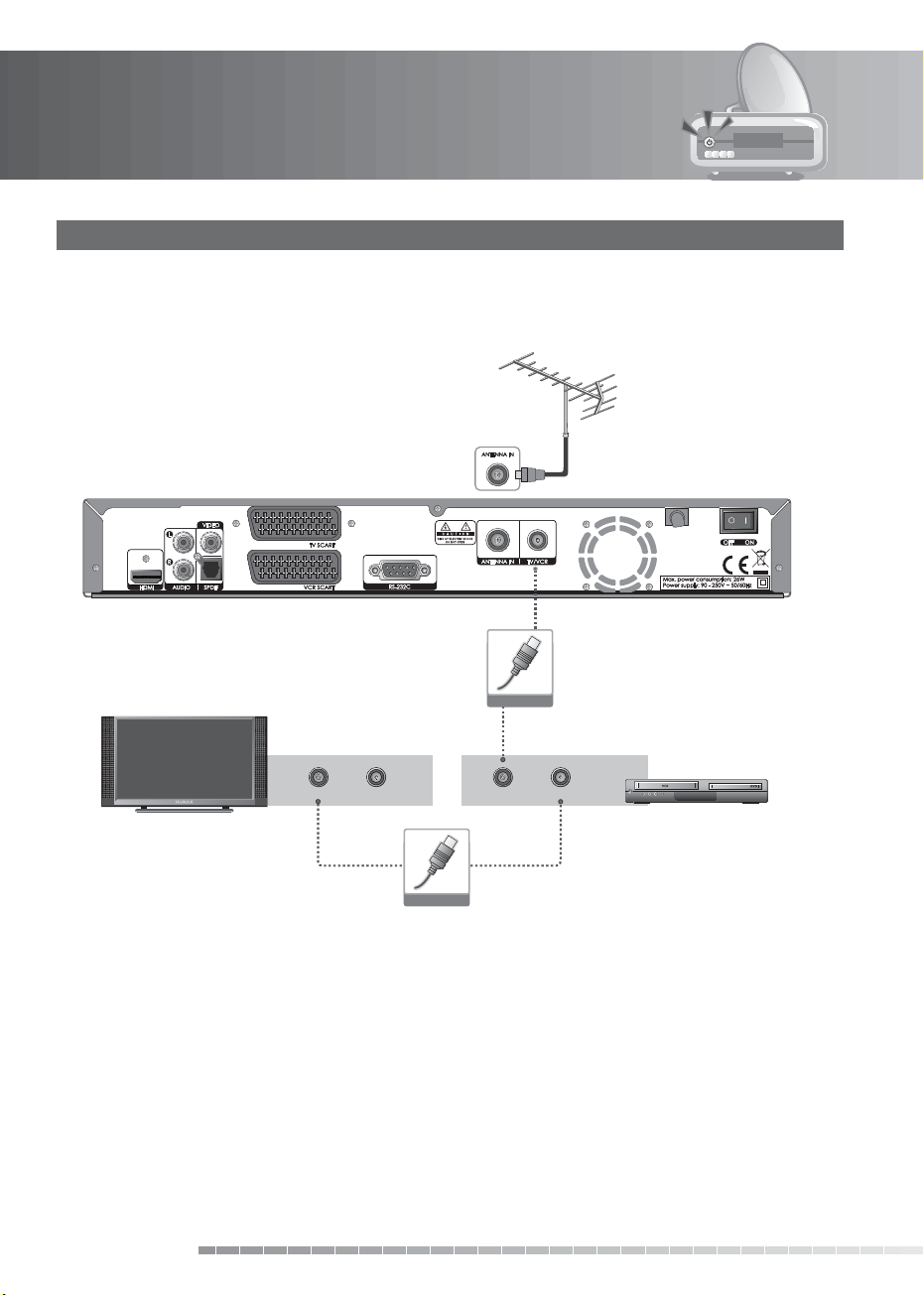
2. Setup
2. Using RF Cable
1. Connect the TV/VCR (LOOP OUT) of the product and the aerial input of the VCR using an RF cable.
2. Connect the aerial output of the VCR and the aerial input of the TV using an RF cable.
RF Cable
GB22
User’s Manual
TV Antenna IN TV Antenna OUT
RF Cable
VCR Antenna IN
VCR Antenna OUT
Page 24
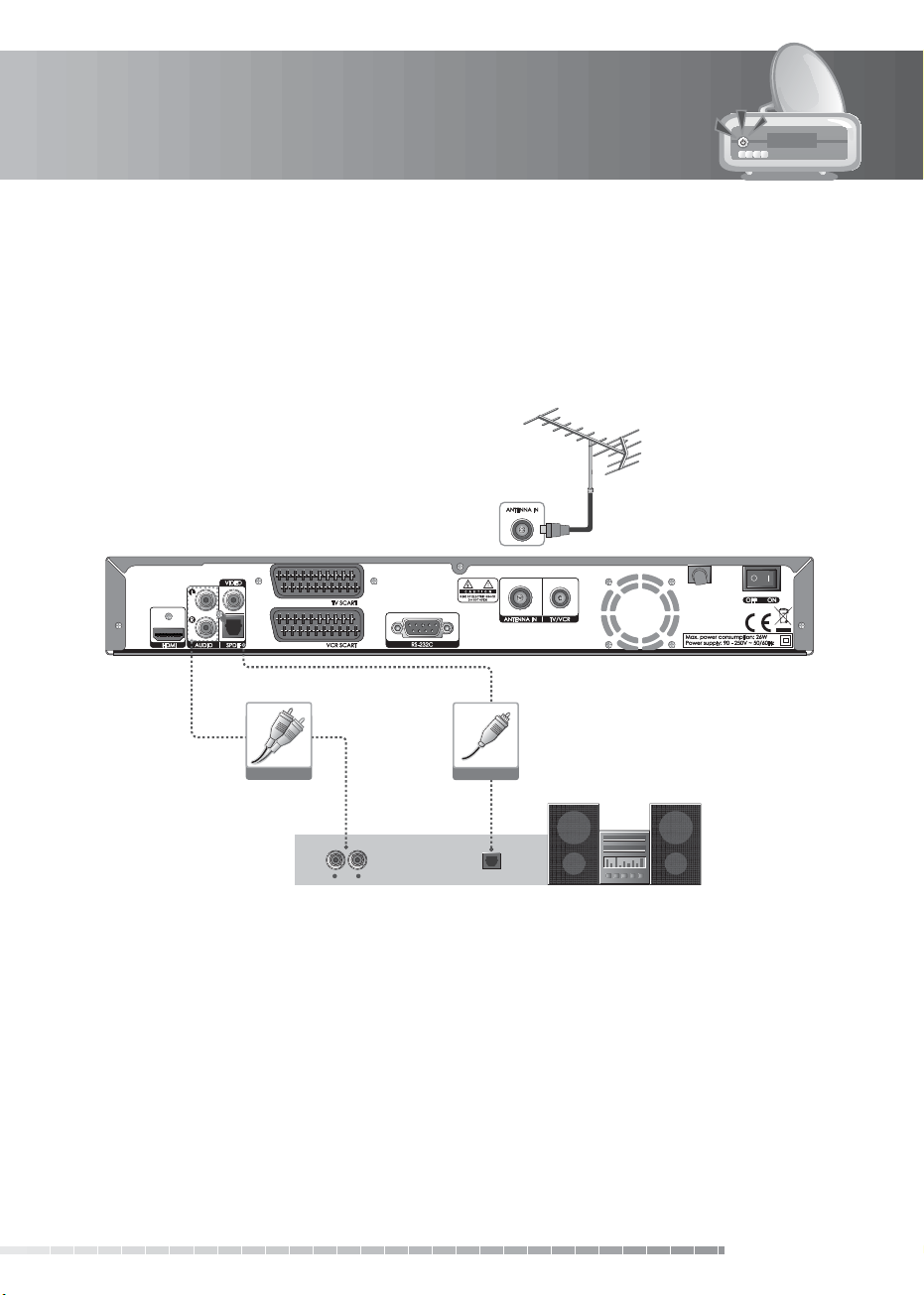
2. Setup
2.4 Connecting the Audio System
Select the most appropriate procedure for your convenience.
• Connect the product and the audio system using an RCA cable.
• Connect the product and the audio receiver that functions as a digital audio decoder using an S/PDIF
cable.
RCA Cable
S/PDIF Cable
LR
AUDIO S/PDIF
GB23
User’s Manual
Page 25

2. Setup
2.5 Powering On
1. Connect the power cord of the product to a wall outlet.
2. Turn on the power switch located at the back left of the product.
3. Power on by pressing the STANDBY button of the remote control or the STANDBY button at the front
of the product.
Zoom in
STANDBY
1 2 3
4 5 6
7 8 9
TEXT
MENU
0
GB24
User’s Manual
Page 26

3. Installation Wizard
This will guide you through the installation procedure to automatically search for the digital channels.
(Installation wizard will also run after the product has been returned to default settings.)
3.1 Search
Please wait until the channel search is complete.
1. During the channel search, the cursor is located at Stop.
Therefore, if you press the OK button during the search, the
search will stop and the channels found until then will be
displayed.
2. If the search does not nd any channels, then press the OK
button to access the installation menu to search for the
channels again. Please make sure that you have connected your
aerial correctly.
3. You can delete unwanted channels from the found channels.
Select the channels to delete and press the OK button. Then
select Delete and press the OK button. To delete all channels,
select Select All to select all channels, select Delete and press
the OK button.
4. After completing the channel search and deleting unwanted
channels, select Save to save the changes.
Warning: If you exit the install wizard without fully completing
the channel searching procedure, you may not have all
of the channels available. In this case, you can use the
installation menu to search for the channels.
GB25
User’s Manual
Page 27

4. Basic Operation
This chapter describes functions such as switching channel, volume control and basic features for
watching programmes.
4.1 Switching Channel
You can switch the current channel using one of the following methods.
1. Press the CH+/CH- button.
2. Enter the channel number using the NUMERIC(0-9) buttons to move to the channel directly.
3. Press the TV/RADIO button to switch between TV channels and radio channels.
Note:
• You can switch channel using the channel list or programme guide.
• Please refer to 4.6 Channel List and Chapter 6. Programme Guide for more information.
4.2 Volume Control
1. Press the VOL+/VOL- button to adjust the audio volume.
2. Press the MUTE button to stop the audio temporarily.
Note: The mute function remains set while you switch channels.
4.3 Text and Interactive Services
If your chosen channel has digital teletext features, you can access them. Teletext services often load
automatically shortly after the digital teletext window is displayed. In which case, simply follow the on
screen instructions(press color buttons).
1. Press the TEXT button to access digital teletext.
2. Press the TEXT button again to return to normal viewing.
3. Press the CH+/CH- button to exit this service.
Note: Interactive service(MHEG) is not available when subtitles are displayed.
GB26
User’s Manual
Page 28

4. Basic Operation
1
2
3
4
5
6
7
8
4.4 Programme Information (i-plate)
Programme information is always displayed for a certain period of time whenever you switch channels.
You can view the programme information by pressing the i button while watching a programme. Press the
EXIT button to hide the i-plate.
1. General Information
The general information is displayed on the screen as the following.
1. Channel number and name
2. Programme name
3. Detailed programme information: Displayed if detailed programme information is provided.
4. Current channel list icon
5. Current time
6. Icons
Displayed only when the programme is a split programme.
Displayed only when the programme is a series programme.
UHF4
7. Next programme information: Displayed if next programme information is provided. Press the
button to display the next programme information.
8. Programme broadcasting time and progress bar: Displays programme playing time and progress bar.
Note: If there is no programme information available, programme information is not displayed.
Displayed only if the programme is recording.
Displayed only if the programme is reserved.
Represents parental level. Indicates age classication level-if supplied by the broadcaster
Displayed only when the channel is a locked channel.
Displayed only when the channel is a scrambled (Pay TV channel) channel.
Displayed only when subtitle information is available.
Displayed when the channel supports teletext (MHEG).
PKHJ
Displayed when the channel supports data channel.
User’s Manual
GB27
Page 29

4. Basic Operation
2. Detailed Programme Information.
You can see detailed information about the current programme.
Press the i button when the i-plate is displayed to view detailed
information.
Note:
• Press the i button again to hide the information box.
• If the detail information is more than one page, use the
button to move to the previous/next page.
4.5 Option List
You can view and conrm detailed information about the current channel and change the information if
necessary.
1. Adding a Channel to Favourite Group
You can add the current channel to favourite group immediately. Also, you can add channels to favourite
groups.
1. Press the OPT+ button.
2. Select Favourite using the
button.
3. Select favourite group using the
button to register for favourite group.
4. Press the OK button again on the selected favourite group to
release the registered channel.
5. Move to the parent menu using the
changes automatically.
Note: For detailed information about how to change favourite
group name and how to register favourite channels from the complete channel list, please refer to
4.6 Channel List.
/ button and press the OK or
/ button and press the OK
button to save the
/
GB28
User’s Manual
Page 30

4. Basic Operation
2. Subtitle
If the current programme provides subtitle information, you can select the language for the subtitle.
1. Press the OPT+ button.
2. Select Subtitle using the
button.
3. Select the subtitle language using the
the OK button. The subtitles will be displayed at the bottom of
the screen.
4. Select O from the subtitle menu to switch the subtitles o.
Note:
• You also can change the subtitle by pressing the SUBTITLE
button on the remote control.
• You can select a default subtitle language in MENU–Preferences–Language Setting–Subtitle
Language.
3. Soundtrack
If the current programme is available in multiple audio languages, you can select the language that you
wish to listen to.
1. Press the OPT+ button.
2. Select Soundtrack using the
button.
3. Select the audio language using the
4. Select soundtrack direction(left, right, stereo) using the
button.
5. Press the EXIT or SOUNDTRACK button to exit the soundtrack
list.
Note:
• You also can set the soundtrack by pressing the SOUNDTRACK
button on the remote control.
• You can select the default audio language you want in
MENU–Preferences–Language Setting–Audio Language.
• If your receiver is connected to a TV that does not support
compressed audio using a HDMI cable, the audio may not
function. Select another audio option other than compressed
audio.
/ button and press the OK or
/ button and press
/ button and press the OK or
/ button.
/
GB29
User’s Manual
Page 31

4. Basic Operation
4. Locking/Unlocking a Channel
You can lock or unlock the current channel while watching a programme.
1. Press the OPT+ button.
2. Select Lock/Unlock using the
button.
3. Select Lock option using the
button.
4. Select Unlock option using the
button.
5. You will be prompted to enter the password. Enter the
password to unlock the channel.
6. Move to the parent menu using the
changes automatically.
Tip: The default password is 0000. If you have forgotten your password, please contact your local
product distributor.
5. Deleting a Channel
You can delete the current channel while watching a programme.
1. Press the OPT+ button.
2. Select Delete using the
button.
3. Select Ye s in the conrmation message and press the OK
button.
4. Enter the password using the NUMERIC(0-9) buttons to delete
the current channel.
/ button and press the OK or
/ button and press the OK
/ button and press the OK
button to save the
/ button and press the OK or
GB30
User’s Manual
Page 32

4. Basic Operation
4.6 Channel List
Five types of channel lists are provided for easy and quick channel browsing.
TV
Radio
Favourite
Playlist You can move to the Playlist to display the recorded programmes.
PIP CH LIST You can move to the PIP channel list.
You can display the channel list and switch to another channel on the channel list.
1. Press the LIST button while watching a programme to display
the channel list.
2. Select a channel using the
to change the channel.
3. Enter the channel number directly using the NUMERIC(0-9)
buttons to move the cursor to the channel you want. And then
press the OK button to change to the selected channel.
4. Press the
the group list. Select a channel group using the
and press the OK or
Select a sub-group using the
the OK button. The channel list for the selected sub-group is
displayed.
Note:
• You can also display the channel list by pressing the OK button.
• If there are multiple channels, press the PAGE+/PAGE- button
to move by page.
• Whenever you press the TV/RADIO button while the channel
list is displayed, the channel list will switch between TV and
radio channel lists.
• To display scramble icon in the channel list, select On in MENU-
Preferences-Miscellaneous Settings-Option in CH List.
• The favourite lists will only appear if you have created them rst.
The list of all TV channels with two sub-groups: one is sorted by channel number, the
other is sorted by channel name (Alphabetical).
The list of all radio channels with two sub-groups: one is sorted by channel number,
the other is sorted by channel name (Alphabetical).
You can create ve favourite lists for quick and easy access to the channels you watch
more often. Using this feature, you can skip the channels you rarely or never watch.
/ button and press the OK button
button while the channel list is displayed to view
/ button
button.
/ button and then press
GB31
User’s Manual
Page 33

4. Basic Operation
OPT+
SOURCE
WIDE
PIP CH+
PIP CH-
SWAP
MOVE
PIP
SWAP
4.7 PIP (Picture-in-Picture) Screen
Press the PIP button while watching TV to watch two channels at the same time. The audio from the main
screen will be outputted. Press the PIP button to exit the PIP mode.
Note:
• The teletext (MHEG) is only available on the main screen.
• The PIP screen is available while recording a programme or playing back a recording. Some channels
may not be available if you record two channels simultaneously.
• Only one scrambled (Pay TV) channel can be used with the PIP function.
1. Changing the PIP Mode
Each time you press the PIP button, the PIP size is changed, as displayed in the following gure.
1:6 PIP screen Normal screen 1:1 PIP screen
2. Swapping the PIP Screen
This function is available in 1:6 PIP or 1:1 PIP.
Press the SWAP PIP button on the remote control to swap the main
screen for the PIP screen. Press the CH+/CH- button to change the
main screen channel.
Note:
You cannot use the SWAP PIP function in the following cases:
1. When you are watching a radio channel.
2. When the screen displays the channel list, audio and detail
information.
GB32
User’s Manual
Page 34

4. Basic Operation
PIP CH+
PIP CH-
SWAP
MOVE
OPT+
SOURCE
WIDE
PIP
WIDE
PIP CH+
PIP CH-
3. Moving the PIP Screen
You can move the position of the PIP screen.
Each time you press the MOVE PIP button, the PIP screen moves, as displayed in the following gure.
4. Switching Channels in the PIP Screen
1. In PIP mode, press the PIP CH+/PIP CH- button to change the
channel on the PIP screen only.
2. Press the LIST button in the PIP mode and press the
to select the channel list group. Select PIP CH LIST using the
/ button and press the OK button. Select the channel you
want using the
/ button and press the OK button.
button
4.8 Game
Provides various games for user’s entertainment.
1. Press the GAME button.
2. According to the instruction displayed on screen, you can enjoy the game using the
button.
Note: Press the EXIT or BACK button to exit the game.
/// and OK
GB33
User’s Manual
Page 35

5. PVR
5.1 Time Shifted Recording (TSR)
You can perform TSR (Time Shifted Recording) and other functions similar to VCR functions using the
playback control buttons while playing a programme.
The product automatically saves the programme in the embedded hard disk drive temporarily, so that
users can pause, play, fast rewind, fast forward, replay, etc. even while watching the currently broadcasting
TV programme.
1. Time Bar
If you press the PLAY button while watching TV, the time bar information will be displayed. Time bar
displays the current operation status, the time gap between the broadcasting point and watching point
and the amount of temporarily saved programme.
1. Operation status 4. Watching point Watching pointWatching point
2. Watching point time (hh:mm:ss) Watching point time (hh:mm:ss) Watching point time (hh:mm:ss) 5. Broadcasting (Live) point Broadcasting (Live) pointBroadcasting (Live) point
3. The amount of saved programme The amount of saved programme The amount of saved programme 6. Current time (hh:mm) Current time (hh:mm)Current time (hh:mm)
2. Pause
If you press the PAUSE button on the remote control, the current programme is paused. If you press the
PAUSE button once again, the programme is resumed from that point.
Note: Pause makes the time gap or delay between the broadcasting (live) point and watching point. The
time gap is equivalent to the period the programme was paused. Operations like slow motion and
fast rewind also make the time gap. Press the STOP button to go to the live programme.
GB34
User’s Manual
Page 36

5. PVR
3. Fast Rewind to Previous Scene
Press the FAST REWIND button on the remote control to watch the scene passed by. Each time you press
the FAST REWIND button, the rewind speed increases. ( x2, x4, x16, x32, x64)
If you press the PLAY button, the fast rewind operation stops and the programme is played at normal
speed.
Note: You can fast rewind back to the start point. If you reach the start point while rewinding, the
programme is automatically played at normal speed from that point.
4. Fast Forward to the Next Scene
Press the FAST FORWARD button on the remote control to fast forward the programme. Each time you
pressthe FAST FORWARD button, the speed increases. ( x2, x4, x16, x32, x64)
If you press the PLAY button, the fast forward operation stops and the programme is played at normal
speed.
Note: You can use the fast forward operation only when there is a time gap between the current
watching point and the broadcasting (live) point caused by some previous operations such as
pause, slow motion or fast rewind. You can fast forward to the current broadcasting point. If the
watching point reaches the broadcasting (live) point, the programme is automatically played at
normal speed.
5. TSR Recording
Press the RECORD button on the remote control to record the current programme immediately. While the
time shift operation records the programme temporarily, this record operation records the programme
permanently so you can playback the recorded programme at any time. For more information about
recording, refer to 5.2 Recording.
Adjusting the Recording End Time
Press the RECORD button while recording to adjust the recording end time. You can adjust the recording
end time by -/+10 minutes using the
end time and hide the message screen.
/ button, and then press the OK button to change the recording
GB35
User’s Manual
Page 37

5. PVR
5.2 Recording
Using the built-in hard disk drive, you can record a programme without an external media device such as
a VCR.
1. General Recording
Press the RECORD button on the remote control to record the
current programme instantly. You can select the point you want
to record using the
instant recording from that point.
To record another channel, change channels while recording and
press the RECORD button again. You can record up to two channels
simultaneously. While doing so, you can perform TSR (Time Shifted
Recording) and view the programmes on air.
If you press the STOP button while recording two other channels,
you will be prompted to select a recording you wish to stop.
If a reserved recording is about to start while recording two other
channels already, you will be prompted to stop one of the currently
recording channels.
Note:
• Ensure that there is enough free space before recording. If the
free space on the hard disk drive is insucient, recording will
stop. Recording one hour of programme may require up to
2 or 3GB of hard disk space. The space for recording a 1 hour
programme may dier depending on the programme.
• You can record radio programmes also.
/ button. Press the RECORD button to start
2. Descrambling and Re-recording
You can descramble and re-record the recorded le.
1. Press the RECORD button at the point you want to record while playback.
2. Press the STOP button to stop recording. A pop-up message will appear. Select Ye s and press the OK
button. Then the recording will stop but the playback will continue.
3. To nd new recorded les in the play list, press the PLAY LIST button.
GB36
User’s Manual
Page 38

5. PVR
5.3 Programme Playback in the Play List
You can playback the recorded programme by pressing the PLAY LIST button. You can switch among
VIDEO(TV), AUDIO (radio) and Selected Files list using the
1. VIDEO/AUDIO List
1. Select VIDEO/AUDIO list using the / button.
2. Select a programme using the
button to play the recorded programme.
3. Select the programmes and press the GREEN button to
select the recorded programmes. To unselect the selected
programmes, press the GREEN button again.
4. Select the programmes you want to delete using the GREEN
button and press the RED button to delete the recorded
programmes.
5. Select the programmes you want to move using the GREEN
button and press the YELLOW button. Move the cursor to the
destination using the
the OK button.
6. Each time you press the BLUE button, the sorting order of the recorded programmes change in the
following sequence: by descending time, by ascending time, by name.
7. Select programmes you want to playback using the GREEN button and press the OK or PLAY button
to play the recorded programmes. The programmes will be played in the selected order.
8. If you select programmes using the GREEN button, the programmes you select will add to Selected
Files list automatically.
Note:
• Move is inactivated in VIDEO/AUDIO list.
• If you select or playback a split programme, other split programmes are also selected or played back
continuously.
/ button and press the OK button. A pop-up will appear. Select Yes and press
/ button and press the OK
/ button.
2. Selected Files List
1. Select Selected Files list using the / button.
2. All features are similar to those of VIDEO/AUDIO list.
Note:
• You also can playback the recorded programme in Menu–
Record–Recorded Programme. Please refer to 7.1 Recorded
Programme.
• You can playback the programme currently being recorded. For
more information, refer to 5.2 Recording.
• The playback icon will be displayed when the programme is
being played.
• The recording icon will be displayed when the programme is
being recorded.
• Certain parts of the programme may blink when playing back a recorded programme in case the
recording mode is switched from scramble to descramble or vice versa.
User’s Manual
GB37
Page 39

5. PVR
PIP CH+
PIP CH-
SWAP
MOVE
OPT+
SOURCE
WIDE
PIP
5.4 Chase Play
You can watch the programme from the beginning as the rest of the programme is simultaneously being
recorded. While recording two channels simultaneously, you can perform TSR (Time Shifted Recording)
using the playback control buttons.
Note: You can playback the programme being recorded after it has been recorded for at least 30
seconds.
5.5 Bookmark
You can jump to a position directly using the bookmark in recorded programme playback. Use bookmarks
to search positions quickly and conveniently.
1. Adding a Bookmark
Press the ADD BOOKMARK button at a certain position to set a
bookmark while playing back a recorded programme.
Note: The bookmark function is only available for recorded
programmes.
2. Bookmark List
1. Press the BOOKMARK LIST button after adding a bookmark.
2. Select the location you want to view using the
press the OK button to start playback from the location you
have selected.
3. Press the BOOKMARK LIST button again to return to the play
bar.
4. To delete a location, select the location you want to delete and
press the ADD BOOKMARK button.
GB38
User’s Manual
/ button and
Page 40

5. PVR
PIP
PIP CH+
PIP CH-
SWAP
MOVE
OPT+
SOURCE
WIDE
5.6 Additional Time Shift Operations
You can perform additional time shift operations using the following buttons on the remote control.
1. Direct Jump
Press the PLAY button while watching TV. If you press the / button, a moving arrow will appear in the
progress bar. Move this arrow to a time point using the
the programme from the specied time point. You can also move to the specied time point directly by
entering the time you want using the NUMERIC(0-9) button while playing back a recorded programme.
2. Instant Replay
Press the INSTANT REPLAY button to jump back and play from that
location. When the replay has been completed the programme will
play from the current point. Refer to 8.5 Miscellaneous Settings.
/ button and then press the OK button to play
3. Commercial Skipping 30 seconds
Press the COMMERCIAL SKIP button jump ahead in a recording. You can use the skip operation only
when there is a time gap between the current watching point and the broadcasting point while using the
fast forward operation. If the time gap is less than 30 seconds, the programme is played from the current
broadcasting point. Refer to 8.5 Miscellaneous Settings.
4. Slow Motion
Press the SLOW MOTION button to play the current programme in slow motion. Each time you press the
SLOW MOTION button, the speed decreases (x 1/2 , x 1/4, x 1/8). Press the PLAY button to stop playing in
slow motion and return to normal speed.
5. Repeat Mode
You can select a specic block within a recorded programme and play it back repeatedly. Press the A-B
button to set the rst repeating position. Select the second position using the
A-B button. Then the programme plays back the selected block repeatedly. To stop the repeat mode, press
the A-B button while repeating the selected block.
Press the STOP button to stop playing the saved programme and watch the current programme on air.
/ button and press the
GB39
User’s Manual
Page 41

6. Programme Guide
1
5
3
6
4
2
7
The programme guide displays programme information about each channel, based on the date and time.
You can also schedule your recording using the information given.
Note: Press the BACK, EXIT or GUIDE button to exit the guide screen.
6.1 Viewing Programme Guide Information
You can view the programme information of all channels. Press the GUIDE button.
1. Information of the Programme Guide Screen
The TV guide is displayed as follows.
1. Channel and programme information
2. Icon
Split Programme Displayed only when the programme is a split programme.
Series Displayed only when the programme is a series programme.
Reservation Displayed only if the programme is reserved for recording.
Auto tracking Displayed only when the auto tracking function is performed.
3. Group name
4. Indication of present time
5. Present date and time
6. Video preview window
7. Table date & time range
GB40
User’s Manual
Page 42

6. Programme Guide
Note:
• Auto tracking can track the changes of the reserved programme and keep the reservation. Even
when the broadcasting time of the reserved programme is changed, you can still record the reserved
programme with the auto tracking feature.
• Auto tracking, split and series reservation are enabled only when Recording’s Start/End Time in the
menu is set to On Time.
2. Using Programme Guide
1. Move to previous/next programme within the same channel using the / button.
2. Move back 2 hours or move 2 hours ahead within the same channel using the FAST REWIND or FAST
FORWARD button.
3. Use the Instant Reply or Commerical Skip button to move to move back or forward 1 day.
4. Select a programme and press the OK button. Then you can watch the programme if it is on air or
reserve it if it is the future programme.
5. Press the i button in the selected programme to view the detailed information (if available) of the
selected programme.
3. Scheduling Recording
You can automatically schedule recording in the scheduled programme and pressing the OK button.
1. Select the programme and press the OK button to complete
reservation. The reservation icon will be displayed.
2. Select the scheduled programme and press the OK button to
cancel reservation.
3. If you select a split programme, a pop-up will appear. Press the
OK button.
4. If you select a series programme, a pop-up will appear. Select
an option you want and press the OK button.
6.2 Selecting Channel Group
You can view programme information of the selected channel list by groups.
1. Press the GUIDE button.
2. Press the RED button to display the channel list group.
3. Select a channel list group using the
4. Move the cursor to the sub-group using the
sub-group using the
The programme guide for the selected channel list is displayed.
/ button and then press the OK button.
/ button.
button, select a
GB41
User’s Manual
Page 43

6. Programme Guide
6.3 Using Time Bar
You can quickly search the time zone using the time bar.
1. Press the GUIDE button.
2. Press the GREEN button to display time bar.
3. Select the each button using the
button to move the time bar. If you press the button repeatedly,
the same operation is repeated.
4. You can also use the FAST REWIND/FAST FORWARD and
INSTANT PLAY/COMMERCIAL SKIP buttons on the remote
control.
5. Each button functions as follows.
Exits the time bar.
Now Moves to the current programme where the cursor is located.
Moves back to the previous programme or 30 minutes before.
Moves forwards to the next programme or 30 minutes ahead.
Moves back to 2 hours before.
Moves forwards to 2 hours ahead.
Day Day Moves back to one day before.
/ button and press the OK
Day Day Moves forwards to one day ahead.
6.4 Schedule
You can add or edit recording-reserved programmes using the schedule screen.
1. Press the GUIDE button.
2. Press the YELLOW button.
Note: For more information about how to add or edit a
reservation, refer to 7.2 Recording Schedule.
GB42
User’s Manual
Page 44

6. Programme Guide
6.5 Finding Programmes
You can nd the programme you want by entering the name and genre of the programme.
1. Press the GUIDE button.
2. Press the BLUE button to display the keyboard.
3. Enter the programme name on the keyboard screen.
4. Select Previous/Next and press the OK button to switch the
keyboard layout.
5. Select Find and press the OK button.
6. Select a programme and press the OK button to watch or
reserve it.
Note:
• If you want to nd the programme by genre, select By Genre
and press the OK button. Select the genre and press the OK
button to nd.
• Each time you press the OPT+ button, the sorting order of
the found programmes change in the following sequence: by
channel, by descending time, by ascending time.
• Found Programme List may dier depending on the provided
programme information.
GB43
User’s Manual
Page 45

7. Record
7.1 Recorded Programme
1. Press the MENU button.
2. Select Record using the
button.
3. Select Recorded Programme using the
the OK or
Note:
• The programme being recorded will be added to the recorded
programme list after it has been recorded for at least 30
seconds.
• Press the i button to see the detailed information about the
programme you have selected if provided.
• When two other reservations with auto tracking conict, the reservation with the earlier start time
starts recording rst. If the reservations have the same start time, the one with the lower channel
number starts rst.
button. The recorded programme list appears.
Split Displayed only when the programme is a split programme.
Series Displayed only when the programme is a series programme.
Conict
Error Displayed only when the recording is stopped because of an unexpected error.
/ button and press the OK or
/ button and press
Displayed only if the programme was not recorded due to the conict with other
reservations.
Protect Displayed when the channel is protected from deleting and editing.
Lock Displayed when the channel is a locked channel.
1. Selecting/Unselecting Recorded Programmes
1. Select a programme and press the GREEN button. You can select multiple programmes.
2. To unselect the selected programmes, press the GREEN button again.
GB44
User’s Manual
Page 46

7. Record
2. Deleting Recorded Programmes
1. After selecting reserved programmes using the GREEN button,
press the RED button.
2. Select Yes and press the OK button to delete the recorded
programmes.
Note:
• If the protect option of the programme is set to Enable, you
cannot delete the programme. Please refer to 7.1.4 Changing
the Attribute.
• You can delete multi programmes except for the protected
programmes.
• When Deleting Recordings please ensure that only the recording(s) that you wish to Delete are
selected. Unselect any Recordings by pressing the GREEN button.
3. Trimming the Recorded Programme
1. Select a programme and press the YELLOW button to trim the
recorded programme.
2. A pop-up will appear. Select Trim and press the OK button.
3. You can trim the recorded programme using the following
functions.
Note: You can trim recorded TV (Video) channels only.
Save
You can save the selected recording part as a dierent le.
Select the starting point using the
RECORD button. Select the ending point using the
press the RECORD button. Press the STOP button. A pop-up will
appear. Select Save and press the OK button to save the selected
part. Select Reset and press the OK button to reset the edit.
Warning: This function will overwrite the original recording.
/ button and press the
/ button and
GB45
User’s Manual
Page 47

7. Record
Delete
You can delete the selected recording part.
Select the starting point using the
using the
Delete and press the OK button to delete the selected part. Select Reset and press the OK button to reset
the edit.
Note:
• You can select several parts simultaneously.
• After selecting the point you want using the
Split
You can split the recorded programme into separate recordings.
Select the point you want to split using the
the RECORD button. Press the STOP button. A pop-up will appear.
Select Ye s and press the OK button to split the selected point.
/ button and press the RECORD button. Press the STOP button. A pop-up will appear. Select
select by pressing the OK button.
/ button and press the RECORD button. Select the ending point
/ button, you can view the scene of the point you
/ button and press
GB46
User’s Manual
Page 48

7. Record
4. Changing the Attribute
1. Select a programme and press the YELLOW button to change
the attribute of the recorded programme.
2. A pop-up will appear. Select File and press the OK button.
3. Select Programme in the File using the
the OK or
the programme name on the keyboard. Select OK and press the
OK button to complete.
4. Select Protect in the File using the
OK or
password to change the status from Enable to Disable.
5. Select Lock in the File using the
or
password to change the status from Enable to Disable.
6. After editing, you have to select Save and press the OK button
to save your changes.
Note:
• If the protect option of the programme is set to Enable, you
cannot delete the programme.
• If the lock option of a programme is congured to Enable, you
have to enter a password to playback the programme.
Tip: The default password is 0000. If you have forgotten your password, please contact your local
button to display a keyboard on the screen.Enter
button to change Enable/Disable. You have to enter a
button to change Enable/Disable. You have to enter a
product distributor.
/ button and press
/ button and press the
/ button and press the OK
7.2 Recording Schedule
You can set a programme to record automatically in Menu-Record-Recording Schedule.
1. Press the MENU button.
2. Select Record using the
button.
3. Select Recording Schedule using the
OK or
button to display the reserved recording list on the
screen.
Note: You can schedule recording easily using the programme
guide. Refer to Chapter 6. Programme Guide.
/ button and press the OK or
/ button and press the
GB47
User’s Manual
Page 49

7. Record
1. Selecting/Unselecting Reserved Programmes
1. Select a programme and press the GREEN button. You can
select multiple programmes.
2. To unselect the selected programmes, press the GREEN button
again.
2. Deleting Reserved Programmes
1. After selecting reserved programmes using the GREEN button, press the RED button.
2. Select Ye s and press the OK button to delete the reserved programmes.
3. Adding a Reservation
1. Press the YELLOW button to add a new reservation.
2. Select Channel and Date. Press the
using the
3. Select Start/End Time using the
move 1 minute ahead. To change the time using the NUMERIC(0-9) buttons, press the OK button.
4. Select Repeat mode among ONCE, DAILY, WEEKLY,
WEEKDAY(Mon-Fri) and WEEKEND using the
/ button and OK button. You can also select a channel using the NUMERIC(0-9) buttons.
button to display channel and date lists and select one item
/ button and press the / button to move back 1 minute or
/ button.
Once Weekday (Mon-Fri)
Daily Weekend
Weekly
5. Select Lock mode using the
6. Select Save and press the OK button to save the changes.
7. Select Cancel and press the OK button to cancel the
reservation.
8. If the channel is locked, you will be prompted to enter the password to complete the reservation.
Note:
• The recording schedule can be overlapped with up to two other programmes.
• The Power On/O time can overlap the recording schedule.
• The recording icon will be displayed when the programme is being recorded.
• Press the i button to see the detailed information about the programme you have selected if provided.
Tip: The default password is 0000. If you have forgotten your password, please contact your local
product distributor.
/ button.
GB48
User’s Manual
Page 50

7. Record
4. Sorting by Time/Name
Each time you press the BLUE button, the sorting order of the reserved programmes change in the
following sequence: by descending time, by ascending time, by name.
5. Editing a Reserved Programme
1. Select a programme you want to edit and press the OK button.
2. For more information about how to edit the information, refer
to 7.2.3 Adding a Reservation.
GB49
User’s Manual
Page 51

7. Record
7.3 HDD Control
You can check the free space of the hard disk drive and format (erase) the disk drive if necessary.
1. Press the MENU button.
2. Select Record using the
button.
3. Select HDD Control using the
button.
4. You can check the free, used, reserved and total space of the
HDD.
5. Select Format and press the OK button to remove all the
recorded programmes saved on the HDD and initialise the
HDD.
6. Select Ye s when the format conrmation message appears and
enter a password to start formatting the HDD.
Note:
• The format deletes all the recorded programmes saved on the
HDD including TV, radio, MP3s and photos.Formatting does not
delete the system les of the product.
• A certain amount of space is reserved for TSR and PIP.
Tip: The default password is 0000. If you have forgotten
your password, please contact the Humax Customer
Helpline.
/ button and press the OK or
/ button and press the OK or
7.4 Recording’s Start/End Time
You can set the start/end time of recording.
1. Press the MENU button.
2. Select Record using the
button.
3. Select Recording’s Start/End Time using the
press the OK or
4. Select the time using the
Note: Auto tracking, split and series reservation in the programme
guide are enabled only when Recording’s Start/End Time is
set to On Time.
button.
GB50
User’s Manual
/ button and press the OK or
/ button and
/ button and press the OK button.
Page 52

8. Preferences
You can set censorship and all other items suitable for your environment.
Note:
• Press the BACK or
EXIT button to exit from the menu screen.
• You can easily select all menu items using the assigned number for each menu.
8.1 Parental Control
You can set parental control for each programme and change the password.
1. Press the MENU button.
2. Select Preferences using the
button.
3. Select Parental Control using the
OK or
4. When prompting message is displayed to ask password, enter
Tip: The default password is 0000. If you have forgotten
button.
the password using the NUMERIC(0-9) buttons.
your password, please contact your local product
distributor.
button to save the changes and return to the previous menu. Press the MENU or
/ button and press the OK or
/ button and press the
1. Censorship Classication
Censorship Classication allows you to block programmes according to the age level you have set.
1. Select Censorship Classication using the / button and
press the OK or
2. Select the required age level using the
the OK button.
Note:
• You have to enter the password to watch the programme which
is blocked by the age level.
• Censorship Classication will only work if the required
information is sent by the Broadcaster.
button.
/ button and press
2. Change Password
You can change the current password.
1. Select Change Password using the / button and press the OK or button.
2. Enter New Password using the NUMERIC(0-9) buttons, select OK and press the OK button.
3. Enter the new password again to conrm Verify Password and select OK and press the OK button.
Note: If you have changed and forgotten your password please contact the Humax Customer Helpline.
GB51
User’s Manual
Page 53

8. Preferences
8.2 Language Setting
1. Press the MENU button.
2. Select Preferences using the
button.
3. Select Language Setting using the
OK or
button.
1. Audio/Subtitle Language
You can set the language for audio and subtitle.
1. Select Audio/Subtitle Language using the / button and press the OK or button.
2. Select a language using the
2. Audio Priority
You can select the priority of audio.
1. Select Audio Priority using the
2. Select from Language and Compressed Audio using the OK or
/ button and press the OK or
/ button and press the
/ button and press the OK button.
/ button.
button.
3. Subtitle Display
You can select to display the subtitle automatically or not.
1. Select Subtitle Display using the / button.
2. Select from Auto and Manual using the OK or
Auto Subtitles are displayed automatically in the predened subtitle language.
Manual
Note: Interactive service(MHEG) is not available when subtitles are displayed.
Subtitles are displayed in the language when you select the subtitle language by
pressing the SUBTITLE button on the remote control.
button.
4. Subtitle Font
You can select the subtitle font .
1. Select Subtitle Font using the
2. Select from Variable and Fixed using the OK or
GB52
User’s Manual
/ button.
button.
Page 54

8. Preferences
8.3 Time Setting
You can specify the current time and Power On/O time.
1. Press the MENU button.
2. Select Preferences using the
3. Select Time Setting using the
1. GMT Oset
You can set the GMT oset for the current time.
1. Select GMT Oset using the
button.
2. Select your GMT oset using the
button. GMT is changed by 30 minutes to 1 hour.
Note:
• The current time is set automatically whenever GMT oset
changes.
• The time is detected from the Digital Transmitter that you
receive the Digital channels from. It is not possible to enter the
time.
2. Power On
You can set the time when the product is automatically powered on.
1. Select Power On using the
2. Select Enable/Disable using the OK or
/ button and press the OK or button.
/ button and press the OK or button.
/ button and press the OK or
/ button and press the OK
/ button.
button.
Enable Uses Power On and sets the Power On time.
Disable Does not use Power On.
3. When you have selected Enable, enter Channel No. and Time
using the NUMERIC(0-9) buttons and select OK and press the
OK button.
3. Power O
You can set the time when the product is automatically powered o.
1. Select Power O using the
2. Select Enable/Disable using the OK or
3. When you have selected Enable, enter Time using the NUMERIC(0-9) buttons, select OK and press the
OK button.
Note:
• Once Power On/O is specied, it is repeated everyday.
• You can set the time when the product is automatically powered on/o overlapped with a recording
schedule.
/ button.
button.
GB53
User’s Manual
Page 55

8. Preferences
8.4 A/V Control
You can set the audio or video output control.
1. Press the MENU button.
2. Select Preferences using the
button.
3. Select A/V Control using the
button.
1. TV-SCART
You can set the TV SCART output.
1. Select TV-SCART using the
2. Select an option among CVBS, RGB and S-Video using the
2. VCR-SCART
You can set the VCR SCART output.
1. Select VCR-SCART using the
2. Select from CVBS and S-Video using the OK or
/ button and press the OK or
/ button and press the OK or
/ button and press the OK or button.
/ button.
button.
/ button and press the OK button.
3. Audio Output
You can set the the audio output.
1. Select Audio Output using the
2. Select from Stereo and Mono using the OK or
/ button.
button.
4. Screen Ratio
You can set the aspect ratio of your TV.
1. Select Screen Ratio using the
2. Select from 4:3 (Conventional TV) and 16:9 (Widescreen TV) using the OK or
GB54
User’s Manual
/ button.
button.
Page 56

8. Preferences
5. Display Format
You can select the display format according to the TV screen ratio.
1. Select Display Format using the
2. If the screen ratio is set to 4:3, you can select an option among 16:9 Letter Box, 14:9 Letter Box and
Centre Cut-Out using the
3. If the screen ratio is set to 16:9, this item will display Auto.
Note: If you have set the Screen Ratio to 16:9 you may also need to adjust your TV set to its 16:9/Auto
/Wide format.
6. HDMI Resolution
You can set the HDMI resolution.
1. Select HDMI Resolution using the
2. Select from 576p and 720p using the OK or
/ button and press the OK or button.
/ button and press the OK button.
/ button.
button.button.
GB55
User’s Manual
Page 57

8. Preferences
8.5 Miscellaneous Settings
1. Press the MENU button.
2. Select Preferences using the
button.
3. Select Miscellaneous Settings using the
the OK or
button.
1. i-Plate Display Time
You can set the duration of the information box to be displayed.
1. Select i-Plate Display Time using the / button and press the OK or button.
2. Select an option between 1~20 seconds using the
Note: When it is set to Disable, the i-plate will not be displayed when the channel is switched.
2. OSD Transparency
/ button and press the OK or
/ button and press
/ button and press the OK button.
You can set the transparency of On Screen Display.
1. Select OSD Transparency using the / button and press the OK or button.
2. Select an option among Disable, 25, 50 and 75 using the
/ button and press the OK button.
3. Option in Channel List
You can set whether or not to display the scrambled icon in channel list and i-plate.
1. Select Option in CH List using the
2. Select On/O using the OK or
/ button.
button.
4. Instant Replay Time
You can make the current programme go back 7, 15 or 30 seconds.
1. Select Instant replay time using the / button and press the OK or button.
2. Select an option among 7, 15 and 30 using the
GB56
User’s Manual
/ button and press the OK button.
Page 58

8. Preferences
5. Commercial Skip Time
You can skip 15,30, 60 or 120 seconds of the unwanted scenes.
1. Select Commercial skip time using the
2. Select an option among 15, 30, 60 and 120 using the
Note:
• Press the BACK or
EXIT button to exit the menu screen.
• You can easily navigate all menus using the assigned number for each menu.
button to save the changes and return to the previous menu, press the MENU or
6. Power Saving in Standby
You can select whether the product switches to power saving mode in standby.
1. Select Power Saving in Standby using the / button.
2. Select from On and O using the OK or
/ button and press the OK or button.
/ button and press the OK button.
button.
GB57
User’s Manual
Page 59

9. Edit Channels
9.1 Edit Channel Lists
1. Press the MENU button.
2. Select Edit Channels using the
button.
3. Select Edit Channel Lists using the
OK or
4. Press the OK or
5. Select a channel using the
6. Select Select All/Unselect All using the
Note:
• Press the TV/RADIO button to move to the TV or radio channel
• When the locked channel(s) is selected or all channels are
Tip: The default password is 0000. If you have forgotten
button.
channel list. Select the group using the
the OK button.
button. You can select more than one channel. Select Delete/
Lock using the
the OK button to select/unselect all channels.
list directly.
locked, Lock is switched to Unlock. When you select Unlock
and press the OK button, locked channel is switched to an
unlocked channel.
your password, please contact your local product
distributor.
button in Group to select the group of
/ button and press the OK button.
/ button and press the OK or
/ button and press the
/ button and press
/ button and press the OK
/ button and press
GB58
User’s Manual
Page 60

9. Edit Channels
9.2 Edit Favourite Channels
1. Press the MENU button.
2. Select Edit Channels using the
button.
3. Select Edit Favourite Channels using the
the OK or
4. You will be prompted to select a favourite group. Select a
favourite group to edit using the
button.
Note: Press the TV/RADIO button to move to the TV or radio
The icons for editing the favourite channel list are described in the following table.
button.
channel list directly.
Add Adds favourite channel.
Remove Removes from the favourite channel.
TV/RADIO Switches between TV and radio channel list.
Fav.Group Changes favourite channel list group.
Move
Rename Renames the name of favourite channel list.
Changes the order of channels within the
favourite channel list.
/ button and press the OK or
/ button and press
/ button and press the OK
Sort Sorts channels by number or name in all TV/radio channel list.
Unselect All Unselects all the selected channel.
GB59
User’s Manual
Page 61

10. Installation
This chapter describes how to search for channels and other series of procedures.
Note:
• Press the BACK or
EXIT button to exit from the menu screen.
• You can easily select all menu items using the assigned number for each menu.
10.1 Automatic Search
If your product is connected to the aerial and television, you can automatically search channels without
entering any other information.
1. Press the MENU button.
2. Select Installation using the
button.
3. Enter the password using the NUMERIC(0-9) buttons.
4. Select Automatic Search from installation menu using the
button and press the OK or
5. Automatic channel search begins.
Tip: The default password is 0000. If you have forgotten
your password, please contact your local product
distributor.
button to save the changes and return to the previous menu. Press the MENU or
/ button and press the OK or
/
button.
1. Search
Wait while channel search continues. This may take a few minutes.
1. While operating search, the cursor is located at Stop. Therefore,
if you press the OK button during searching, the operation is
stopped and the channels found until then will be displayed.
2. If search operation is successfully completed and the channel
does not exist, press the OK button and try to reset the search
operation again if necessary.
3. You can delete unnecessary channels from the searched
channels. Select the channels to delete and press the OK
button. Then select Delete and press the OK button. To delete
all channels, select Select All to select all channels, select
Delete and press the OK button.
4. When completing channel search and deleting unnecessary channels, select Save and press the OK
button to save the changes.
GB60
User’s Manual
Page 62

10. Installation
10.2 Manual Search
You can search channels manually by searching parameters, using the MUX information.
1. Press the MENU button.
2. Select Installation using the
3. Select Manual Search using the
1. Channel
Enter the channel to search. When entering channel value, the appropriate frequency value is displayed.
1. Select Channel using the / button and press the OK or
button.
2. Select one of channels using the
button.
2. Frequency
/ button and press the OK or button.
/ button and press the OK or button.
/ button and press the OK
Enter the frequency to search directly. When entering frequency, the appropriate channel for the entered
frequency is automatically displayed on channel.
1. Select Frequency using the
2. Enter the frequency using the NUMERIC(0-9) buttons and press the OK button.
/ button and press the OK or button.
3. Network Search
If specied frequency channel information and other channel information are provided together, the
channel belonging to another frequency is also searched.
1. Select Network Search using the
2. Select Enable/Disable using the OK or
/ button.
button.
GB61
User’s Manual
Page 63

10. Installation
10.3 Default Setting
Default setting restores the product to the default settings.
Warning: Please note that once you perform default setting, all data such as channel list and user
1. Press the MENU button.
2. Select Installation using the
3. Enter the password using the NUMERIC(0-9) buttons.
4. Select Default Setting using the
5. Select Yes and press the OK button to restore all setting to
6. Conrm again to start loading default setting. Enter the
7. When completing the default setting, press the OK button
Tip: The default password is 0000. If you have forgotten
congured data are deleted, no information on the HDD will be lost.
/ button and press the OK or
button.
OK or
button.
factory default. Select No and press the OK or BACK button to
return to the previous menu.
password using the NUMERIC(0-9) buttons to perform
restoring.
to automatically run the installation wizard. For detailed
information about the installation wizard, refer to Chapter 3.
Installation Wizard.
your password, please contact your local product
distributor.
/ button and press the
10.4 Antenna Power
Make sure to set the Antenna Power to On when you connect an active antenna to the ANTENNA IN
connector on the rear of the product.
1. Press the MENU button.
2. Select Installation using the
button.
3. Select Antenna Power from the installation menu using the
/ button.
4. Press the OK or
On
O
Note:
• Active antenna is a portable or indoor antenna which needs power supply from the product because it
does not have power cord for itself.
button to select On/O.
5V power supply from the active antenna cable.
+5V/50mA (max.)
No power supply.
GB62
User’s Manual
/ button and press the OK or
Page 64

11. Software Update
In order to maintain proper performance of the product, it is essential to have the most up-to-date
software. Visit the Humax website to check the latest news and newly released software versions.
http://www.humaxdigital.com
It is recommended that you periodically check for the availability of software update.
Important: In order to receive Software Updates Automatically you must have the product in
Standby mode at the time of the Regular Auto Update.
11.1 OTA (Over the Air)
OTA, an abbreviation of Over–the-Air, is a standard for the transmission of software through a broadcast
system.
OTA is simply an alternative method for downloading software versions. However, the manufacturers
reserve the right for deciding the release of the software for their products by beaming the latest
software versions over the air via aerial. The software update via aerial will only occur under the following
circumstances.
1. The equipment should have appropriate loader software. Caution: Please note that if normal loader
software is not equipped, the product may not be updated or operate properly after software update.
2. The manufacturer decides to release the software via a designated channel.
3. The equipment must be tuned properly to the same aerial equivalent to that of the manufacturer.
4. Update software when the signal strength and quality is high. If the signal strength and quality are not
recommendable, perform the software update later.
Caution:
• Please be careful to keep the power on and the power cord plugged in during software update. If the
power is o during software update, fatal damage may be caused to the product.
• Please be careful not to pull out the signal line (co-axial cable) during software update. Update may be
interrupted and the product may not operate.
Note:
• Other functions will not activate while software update takes place.
• It may take 5~10 minutes to update software.
• Scheduling operation cannot work during software update.
1. If new software is found when powering on
1. A message will be displayed to notify that new software is found.
2. Select Ye s and press the OK button to update the software.
3. Starts downloading new software. Please wait until the update is completed.
4. When completing the software update, the equipment is automatically powered o and on again.
To nd out what changes have been made to the product when new software is received please visit
http://www.humaxdigital.co.uk
User’s Manual
GB63
Page 65

11. Software Update
11.2 Updating Software from Menu
1. Press the MENU button.
2. Select Installation using the
button.
3. Enter the password using the NUMERIC(0-9) buttons.
4. Select Software Update using the
OK or
button.
Tip: The default password is 0000. If you have forgotten
your password, please contact your local product
distributor.
1. Automatic Update
You can set the product to nd HUMAX software update site and update software automatically.
1. Select Automatic Update using the / button and press the
OK or
2. Automatically search for new software. Select Cancel and
3. When detecting software update, the following result is
4. Select Yes and press the OK button to start updating. Select
5. When completing the software update, the product is
button.
press the OK button to nish search.
displayed. If new software is not found by automatic update,
use manual update.
No and press the OK button to return to the previous menu
without updating.
automatically powered o and on again.
/ button and press the OK or
/ button and press the
GB64
User’s Manual
Page 66

11. Software Update
2. Manual Update
You can perform manual update using know MUX information.
1. Select Manual Update using the
OK or
2. Select Channel using the
3. Select the channel number using the
4. Select Frequency using the
5. Enter the frequency using the NUMERIC(0-9) buttons.
6. Select Search and press the OK button to search software.
7. Existing new software will show. If new software does not
8. Select Ye s and press the OK button to start updating. Select
9. Performs software update. Please wait until it is completed.
10. When completing the software update, the product is
button.
button.
the OK or
button.
exist, press the OK button to return to the manual update
menu.
No and press the OK button to return to the previous menu.
automatically powered o and on again.
button.
/ button and press the
/ button and press the OK or
/ button and press
/ button and press the OK or
3. Regular Auto Update and Search Time
You can specify the regular auto update and search time. Regular auto update is started in standby mode.
1. Select Regular Auto Update using the
the OK or
2. Select Enable/Disable and press the OK button to set or unset
the search time automatically.
3. When selecting Enable, set Search Time using the
NUMERIC(0-9) buttons and select OK and press the OK
button.
4. If you wish to cancel the entered time, select Cancel and press
the OK button.
Note: Regular auto update will only work when if the product is
button.
in Standby at the time the Regular is set.
/ button and press
GB65
User’s Manual
Page 67

11. Software Update
11.3 Software Update from PC
You can connect your product to the PC directly and update your software by transferring the new
software from the PC.Follow these steps to download new software from PC to this product.
1. Download the new software le equivalent for this product model from our website(http://www.
humaxdigital.com).
2. Download and install the download tool from our website.
3. Connect your PC to this product with an RS-232C serial cable.
4. Execute the installed download tool and follow the instructions provided.
5. Power On/O to start operating.
RS-232C Cable
GB66
User’s Manual
RS-232C
Page 68

12. System
You can view all system information, signal detection and Common Interface.
1. Press the MENU button.
2. Select System using the
button.
12.1 Status
You can view system information.
Select Status using the
12.2 Signal Detection
You can view the signal strength and signal quality of the channel that is currently on AV.
Select Signal Detection using the
/ button and press the OK or
/ button and press the OK or button.
/ button and press the OK or button.
12.3 Common Interface
You can view the current status of the CI-Module.
1. Select Common Interface using the / button and press the OK or button.
2. Select Slot and press the OK or
information.
Note: The displayed information about a Common Interface may dier depending on Common Interface
type.
button. If Common Interface is available, you can view slot
GB67
User’s Manual
Page 69

13. Appendix
13.1 Menu Map
Record
Preferences
1 Recorded Programme
2 Recording Schedule
3 HDD Control
4 Recording’s Start Time
5 Recording’s End Time
1 Parental Control
2 Language Setting
3 Time Setting
4 A/V Control
5 Miscellaneous Settings
Edit Channels
GB68
User’s Manual
Installation
System
1 Edit Channel Lists
2 Edit Favourite Channels
1 Automatic Search
2 Manual Search
3 Software Update
4 Default Setting
5 Antenna Power
1 Status
2 Signal Detection
3 Common Interface
Page 70

13. Appendix
13.2 Trouble Shooting
Before contacting your local service centre, please read the tips below carefully. If the problem persists
after completing the following procedure, please contact your local product distributor or service centre
for further instructions.
1. No message displayed on the front panel. (The product will not switch on.)
• Check the main power cable and make sure it is plugged into a suitable power outlet.
• Check that the mains supply is switched on.
• Check that the power switch is on at the rear of the product. (where applicable)
• Connect the power cable to a dierent power outlet.
2. No picture on TV set
• Make sure that the product is powered on and in operation mode. (Press the STANDBY button)
• Make sure that the AV cable is rmly connected to the TV.
• Make sure that the antenna cable is properly connected to the product.
• Check the brightness level of the TV.
• Check if the channel is currently on air. Contact the broadcaster to ensure that the channel is running.
• Press the SOURCE button if the product is in external input mode.
3. Poor picture/sound quality
• Install the antenna in an obstacle-free place.
• Make sure there is no mobile phone or microwave oven near the product.
• Adjust the antenna direction to get the better picture.
• Set the antenna power in menu to On, if you use the active antenna to improve the reception. (where
applicable)
4. No or poor sound
• Check that your AV cable is connected correctly.
• Check the volume levels of your TV set and the product.
• Check if the product or TV is on mute.
• Check audio type or soundtrack option in the AV menu.
5. Remote control does not operate.
• To control the product, the top end of the remote control should point directly towards the receiving part
of the product.
• Remove and reinsert the batteries in the remote control.
• Replace the batteries in the remote control for a new set.
• Set the remote control from TV mode to DTV mode, if you use the universal remote control.
6. Cannot make reservations.
• Check that no previous reservations are conicting with the new reservation.
• Check that the product is switched on at the time of the reservation.
7. No password information is given.
• The default password is always 0000.
8. Channel search does not work.
• Make sure that the antenna is connected correctly.
• Use the appropriate antenna capable of receiving VHF or UHF channels for your area.
9. Cannot update new software.
• You can get an update. If the product does not show a message requesting update, that means no
software is available.
GB69
User’s Manual
Page 71

13. Appendix
10. Cannot watch scrambled channels.
• Check that you have the appropriate CI-Module. Reinsert the CI-Module and make sure it initializes
correctly.
• Check in the menu that the product is detecting the CI-Module.
• Check in the menu that you have a valid and working subscription to the channels you wish to view.
• Ensure that the CI-Module is not damaged.
11. Cannot watch pay channels.
• Check in the menu that you have a valid and working subscription to the channels you wish to view.
• Contact your network operator for more information.
12. Cannot record progammes.
• The hard disk is full. Delete unnecessary programmes and make space for new recording.
• Check if recording is overlapped with another channel. Stop the current recording or wait until the
recording is nished.
13. Cannot operate the TSR (Time Shifted Recording).
• The TSR may not be available during the recording. Wait until the recording is nished.
• Delete unnecessary programmes and make space for new recording.
14. The product makes a humming noise.
• The noise is from the fan; the hard disk is operating normally. This kind of noise is inevitable but seldomly
noticeable.
15. Cannot playback.
• To play back the recorded le of a scrambled channel, use the Smartcard. In case it has been a long time
since you last recorded, this may not work. Contact the product distributor.
• The signal during the recording may be weak or the hard disk too full.
16. Cannot change channel while recording.
• Certain channels may not be changed due to restriction of the tuner type.
17. How can I receive new channels?
To receive new channels please perform an Automatic search in the Installation menu and they will be
added to the channel list, please refer to the Installation section of your manual. If channels change
position you will need to carry out a Default Setting in the Installation menu :
1. Press MENU button.
2. Select Installation and press
3. Enter your password (Default =
4. Select
5. Select
6. Enter your password (Default =
Default Setting and press OK button.
YES and press OK button.
Note: The receiver will then restart and search for the channels again.
Important: When you carry out a Default setting no information on your HDD (recordings) will be
removed. You will need to setup any schedules and any Favourites list you have created.
18. There is picture but no sound on my PVR.
• Make sure the volume on the PVR and TV is up. Check that the PVR and the TV are not set to Mute. Make
sure that the Scart cable to the TV set is connected to the “TV” scart connection on the back of the PVR.
19. My remote control does not have all of the functions that are displayed in the User Manual.
• The PVR remote has a slide down section on the bottom third of the remote where additional buttons are
available.
OK button.
0000)
0000)
GB70
User’s Manual
Page 72

13. Appendix
20. When I try to edit a recording I am unable to use the 6 function buttons on the bottom left of
the screen.
• To use these buttons press the PAUSE button on the remote control, then use the arrows to navigate to
the function buttons.
21. I am trying to download the software via my PC but it will not start.
• When you receive the message ˇ°Waiting for Humax connectionˇą on your PC, make sure that the cables
from the PC to the PVR are connected, and then power the PVR on from the rear ON/OFF switch.
22. I get a message “E-OS” (or E-05) on the front display every morning.
• This message will appear when the PVR has tried to download the software automatically but the
download has been corrupt or failed. To resolve the issue see the instructions on how to carry out a
Default Setting. When the update is released again the PVR will update automatically.
23. The Installation menu is greyed out when I access the menu.
• It is not possible to access the Installation menu when you are playing back a recording or when a
recording is in progress. You will need to stop the playback/recording to access the menu.
24. When I switch my PVR on I receive the E-AC error message.
• This error is caused by corrupt Application software; see the Software Download section for more
information.
25. When I access the menu I no longer have a record icon in the menu, instead the menu options
start with Preferences and Games appear at the bottom?
• When the recording icon does not appear in the menu then the HDD has not initialised on start-up.
Power o the PVR from the rear ON/OFF switch for 2 minutes and then power on again. If the record
option is still no longer available please contact the Customer Helpline.
26. How do I change channels on the PVR?
There are several ways to change channels, see the Channel Change instructions for more information:
1. Enter the channel number using the numeric keypad on the remote control.
2. Using the
3. Press the
through the list, press
27. The Time on my PVR is not correct.
• Go to MENU PREFERENCESPREFERENCES TIME SETTINGS menu and change the GMT OFFSET in 1 hour intervals
until the correct time is displayed. If the time is only several minutes incorrect then this may be an issue
from the transmitter as the time is detected from the Digital Signal.
28. When my PVR is connected I am not able to receive any/all of the channels on my TV.
• Check that you have a RF (coaxial) cable connected from the TV/VCR output on the PVR to the aerial
input of your TV set.
• If the problem is experienced when the PVR-9300T is placed in Standby mode, then please access
MENUMENU
OFF so that the signal will be passed through to the TV when in Standby mode.
29. My EPG takes a long time to load each time I switch the PVR on.
• The PVR does not store the EPG information in standby or powered o, instead it refreshes the
information each time you switch on. The time take to populate all of the information may depend on the
channel you are tuned to, it is recommended to go to BBC 1 where the information will be downloaded
quicker.
CH+ and CH- buttons on the remote.
OK or LIST button on the remote to display the channel list, use the or arrows to navigate
OK to change to the channel you require
PREFERENCESPREFERENCES MISCELLANEOUS SETTINGSMISCELLANEOUS SETTINGS POWER SAVING IN STANDBY - switch this option
GB71
User’s Manual
Page 73

13. Appendix
30. I receive the message “Antenna Power has short-circuited”.
• To resolve this problem please access MENU INSTALLATION (enter your password as 0000 if you haveINSTALLATION (enter your password as 0000 if you have
not changed it), then switch the Antenna Power option to OFF, nally Exit the menu and the message will
no long be displayed.
31. How to I receive new channels?
There are 2 ways to receive new channels:
• Carry out an Automatic Search (instructions)
• Carry out a
32. I have received Analogue channels on my exiting TV without problems but I am not receiving
any/all of the Digital channels?
• The Analogue and Digital channels will not be sent in the same manor and at times will be sent from
dierent transmitters. You cannot compare the Analogue channels signal/quality to the Digital channels.
Please check that you are in a Freeview coverage area (www.dtg.org.uk or www.freeview.co.uk). You may
be required to have your exiting aerial upgraded to receive digital channels.
33. When I press the TEXT or RED button the digital Telextext/Interactive menu does not appear?
Follow the steps below:
• Check if the facility is working on a dierent channel and then try the channel you wish to use
• Press GUIE or MENU and then EXIT and then after 10 seconds try to function again
• Power o the PVR for 30 seconds and then restart it and try the facility again
34. I am unable to access the EPG when I am playing back a recording
• The EPG is not available when playing a recording, stop the recording and go to a live TV channel where
you will be able to access the EPG
35. When I try to playback a recording I am unable to see it on the full screen, instead it only plays
back in the small thumbnail at the top of the screen.
• When you access the Recorded Programmes menu and press play on the recording you wish to view,
press the EXIT button on the remote control to see the recording on the full screen.
Default Setting (instructions)
GB72
User’s Manual
Page 74

13. Appendix
13.3 Error Message
Error message Possible causes What to do
No or bad signal
The channel is
scrambled or not
available.
The audio is not
available.
CI-Module is not
installed./ Invalid
CI-Module
The aerial is not pointing properly. Adjust aerial.
Check the cable from the aerial. If you cannot
resolve the problem, you may need to have
your aerial and installation tested by a
professional.
The channel has signal, but no audio or video.
The channel is deleted by the broadcasting
company.
The channel is for data broadcasting.
(Cannot watch the channel in usual way.)
The channel has signal, but no audio. Press the SOUNDTRACK button to check if
CI-Module is not installed.
CI-Module is not properly inserted.
CI-Module is broken.
Check if the channel is currently on air.
the channel has audio.
Install proper CI-Module.
Pull out the CI-Module and plug it in.
Replace CI-Module.
GB73
User’s Manual
Page 75

13. Appendix
13.4. Specication
Tuner & Channel
Input Connector
Frequency Range
Signal Level
Demodulation
Mode
FEC mode
Guard Intervals
MPEG Transport Stream A/V Decoding
Transport Stream
Prole Level
Input Rate
Aspect Ratio
Video Resolution
Audio Decoding
Audio Mode
IEC 169-2 female
470 MHz to 858 MHz
-70 to -10 dBm
OFDM
2K, 8K
1/2, 2/3, 3/4, 5/6 & 7/8
1/4, 1/8, 1/16 & 1/32
MPEG-2 ISO/IEC 13818
MPEG2 MP@ML
15 Mbit/s Max
4:3, 16:9
720 x 576
MPEG/MusiCam Layer I & II
Single /Dual mono/ Stereo /Joint stereo
A/V & Data In/Out
Video
Audio L/R
RS-232C
Power Supply
Input Voltage
Typ e
Power Consumption
Protection
GB74
User’s Manual
RCA/TV SCART/VCR SCART Video Output (CVBS, S-Video, RGB)
RCA/TV SCART/VCR SCART Volume and Mute Control
(Resolution:20bits DAC, MAX. 2Vrms)
9 PIN Male Socket
90-250V a.c., 50/60Hz
Switching Mode Power Supply (SMPS)
Operation - Max 26W
Power Saving in Standby - 0.9W
Separate internal fuse & Lightning protection
Page 76

13. Appendix
Physical Specication
Size
Weight (Net)
Operating Temperature
Storage Temperature
360 mm x 50 mm x 245 mm
2.9kg
0 ºC to +45 ºC
-10 ºC to +70 ºC
GB75
User’s Manual
Page 77

13. Appendix
13.5 Glossary
1. Aerial
A device that collects and amplies electromagnetic waves. Also called “Antenna”
2. Coaxial cable
A specially designed and shields cable that can transport signals with high frequency
3. Frequency
The property of a signal measured in cycles per second (=Hz).
4. FTA (Free- To-Air)
An unscrambled broadcast allowing customers to view channels or services without paying any subscription.
5. HDD (Hard Disk Drive)
The primary computer storage medium, which is made of one or more aluminum or glass platters,
coated with a ferromagnetic material
6. MUX
The transmitter/frequency/channel where the programme provider/operator transmit a package of
digital channels/services. Usually there are several MUX frequencies with dierent or same content.
7. Network
The collection of channels/services that a programme provider/operator oer. These services may be
transmitted from one or several MUXes. In the transmitted data stream the operator may transmit a service
information table(network information) that informs the Product about all available services in the network.
8. OSD (On Screen Display)
OSD displays the basic information necessary for the users to congure monitor or TV settings. OSD
information may include brightness, contrast, tuning, RGB adjustment, and screen size and position
9. OTA (Over The Air)
A standard for the transmission of software for equipment, through a broadcast system. Manufacturers
reserve the right for deciding the release of the software for their products.
10. PIP (Picture In Picture)
A function that allows you to display 2 dierent TV channels (or TV inputs) on one screen.
11. PVR (Personal Video Recorder)
Video recorder that can record and play back programmes directly using the embedded hard disk drive(s).
12. RF (Radio Frequency)
Television signals are modulated onto RF signals and are then demodulated by your television’s or STB’s tuner.
13. SCART
A 21-pin connector standard to connect two pieces of Audio-Visual equipment such as a TV and a VCR.
Each device will have a 21-pin female connection; a cable with male connection at both ends is used
for connecting the devices.
14. S/PDIF (Sony/Philips Digital Interface format)
A standard format for the transfer of digital audio signals. It allows the transfer of digital audio between
two devices without any conversion to and from analogue, which could degrade the signal quality.
15. Trick-Play
Pause, Fast Forward/Fast Rewind, Slow Motion, Instant Replay, Commercial Skip, Repeat A-B.
16. TSR (Time Shifted Recording)
A function that record the present programme temporarily to support trick-play.
GB76
User’s Manual
Page 78

13. Appendix
13.6 Service and Support
You can get information such as a troubleshooting guide, software upgrades and product support guide
from the following web sites and call center (Hotline).
Important: UK customers are recommended to rst contact the Customer Helpline to resolve any
queries or issues.
UK
Tel: 0844 669 8800
Opening Hours: Mon-Fri 09:00-17:30 (excludes Bank Holidays)
E-mail: uksupport@humax-digital.co.uk
Website: www.humax-digital.co.uk
Language: English
Deutschland
Tel: 01805-778870 (€ 0,14/Min)
Önungszeiten: Mo-Fr 8:00-23:00 Uhr, Sa-So. 8-20 Uhr
E-mail: support@humax-digital.de
Website: www.humax-digital.de
Sprache: Deutsch/English/Turkish
Australia
Tel: 1800 613 011
Opening Hours: Mon- Fri 9:00-17:30
E-mail: techinfoau@humaxdigital.com
Website: www.humaxdigital.com/australia
Language: English
Italia
Tel: 899 100 080 (€1+ VAT/min)
Orario: Lun.-Ven. 8:00-18:00
Mon-Fri 8:00-18:00
Lingua: Italiano
GB77
User’s Manual
Page 79

13. Appendix
Sverige
Tfn: +46 (0)550 85527
Öppettider: Mån-fre 08:00-16:30
Språk: Svenska/engelska
Suomi
Puh: 09 56186366
Aukioloajat: ma-pe 8:00-16:00
Kieli: suomi/englanti
Austria
Tel: 0820 400675 (€0,14/min)
Opening Hours: Mon-Sun 8:00-23:00
E-mail: support@humax-digital.de
Website: www.humax-digital.de
Language: Deutsch/English/Turkish
GB78
User’s Manual
Page 80

www.humaxdigital.com
