Page 1
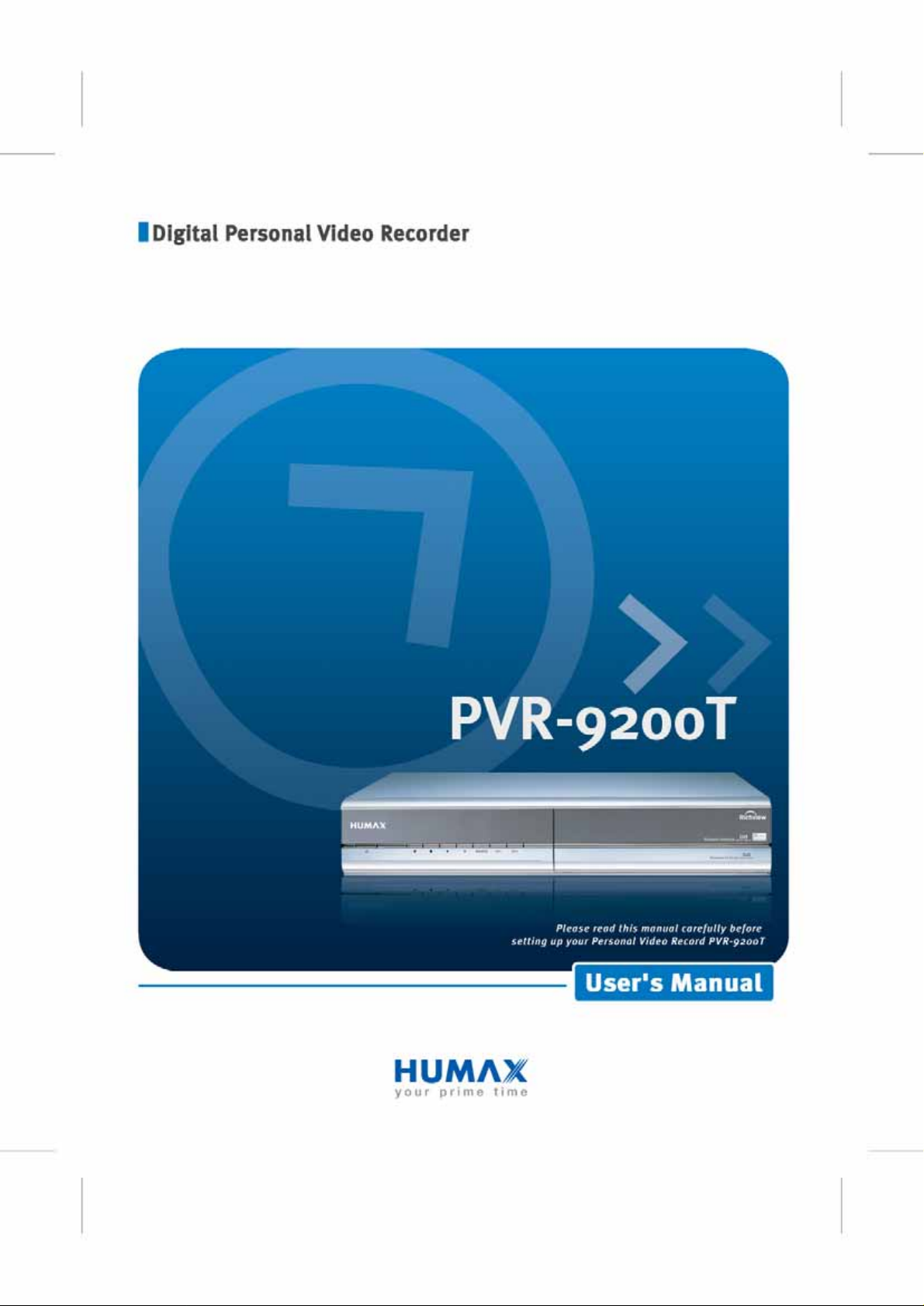
Page 2
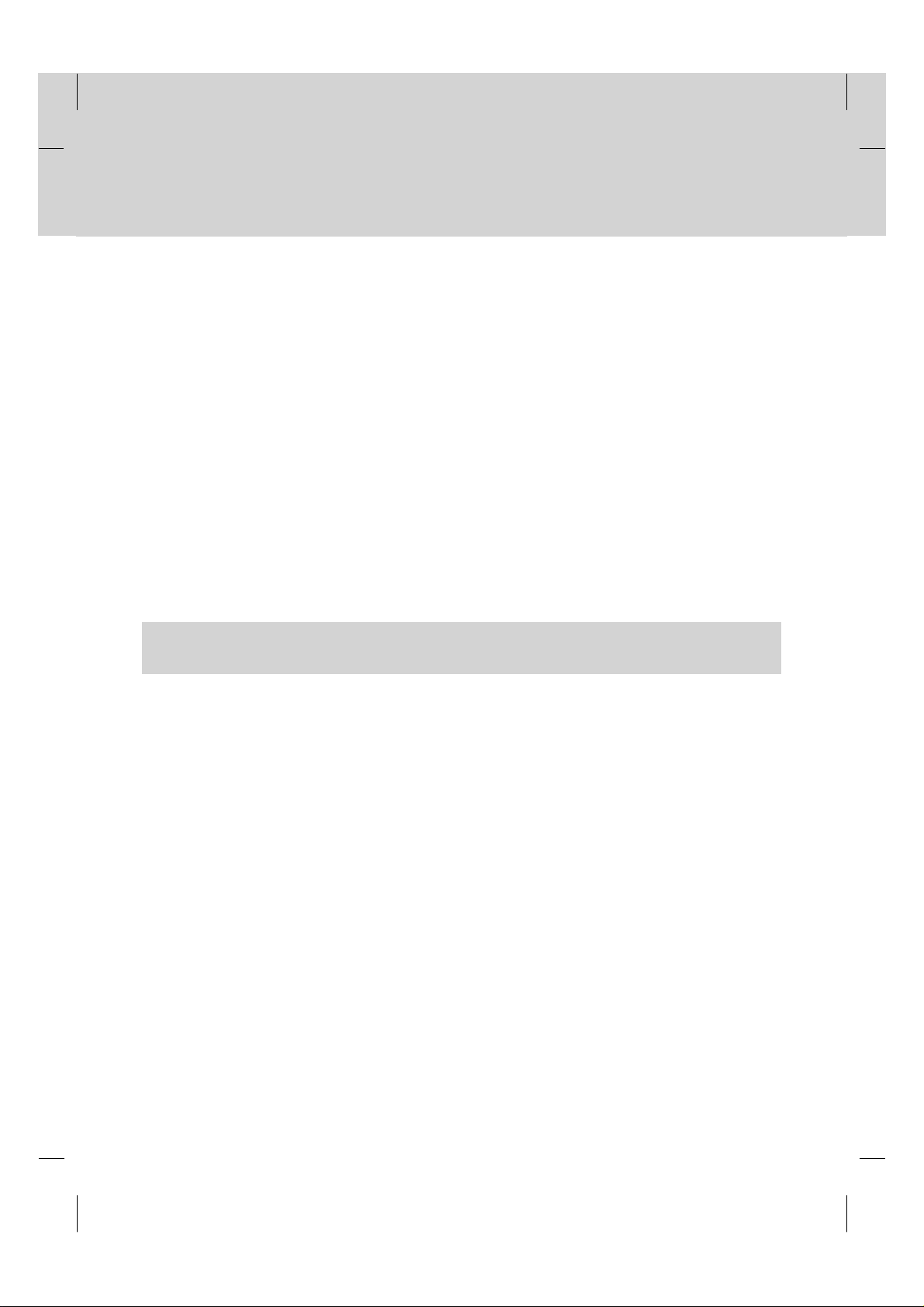
Notice
**
Copyright (Copyright © 2001 HUMAX Corporation)
Not tobe copied, used or translated in part or whole without HUMAX's prior consent in writing except approval of
ownership of copyright and copyright law.
**
Warranty
HUMAX does not have any responsibility for direct, indirect, accidental, necessary and other corruptions due to your
offer or use of the information contained in this manual.
**
Trademarks
VIACCESS™ is a trademark of France Telecom.
CryptoWorks (TM) is a trademark of Philips Electronics N.V.
Irdeto is a trademark of Mindport BV.
Nagravision is a registered trademark of KUDELSKI S.A.
Conax is a trademark of Telenor Conax AS.
'Dolby' and the double-D symbol are trademarks of Dolby Laboratories.
Manufactured under license from Dolby Laboratories.
**
Thank you for purchasing a HUMAX Product. Please read this user manual carefully, to be able to safely install,
use and maintain the product at maximum performance. Keep this user manual next to your product for future
reference.The information in this document is subject to change without notice.
GB 1
Page 3
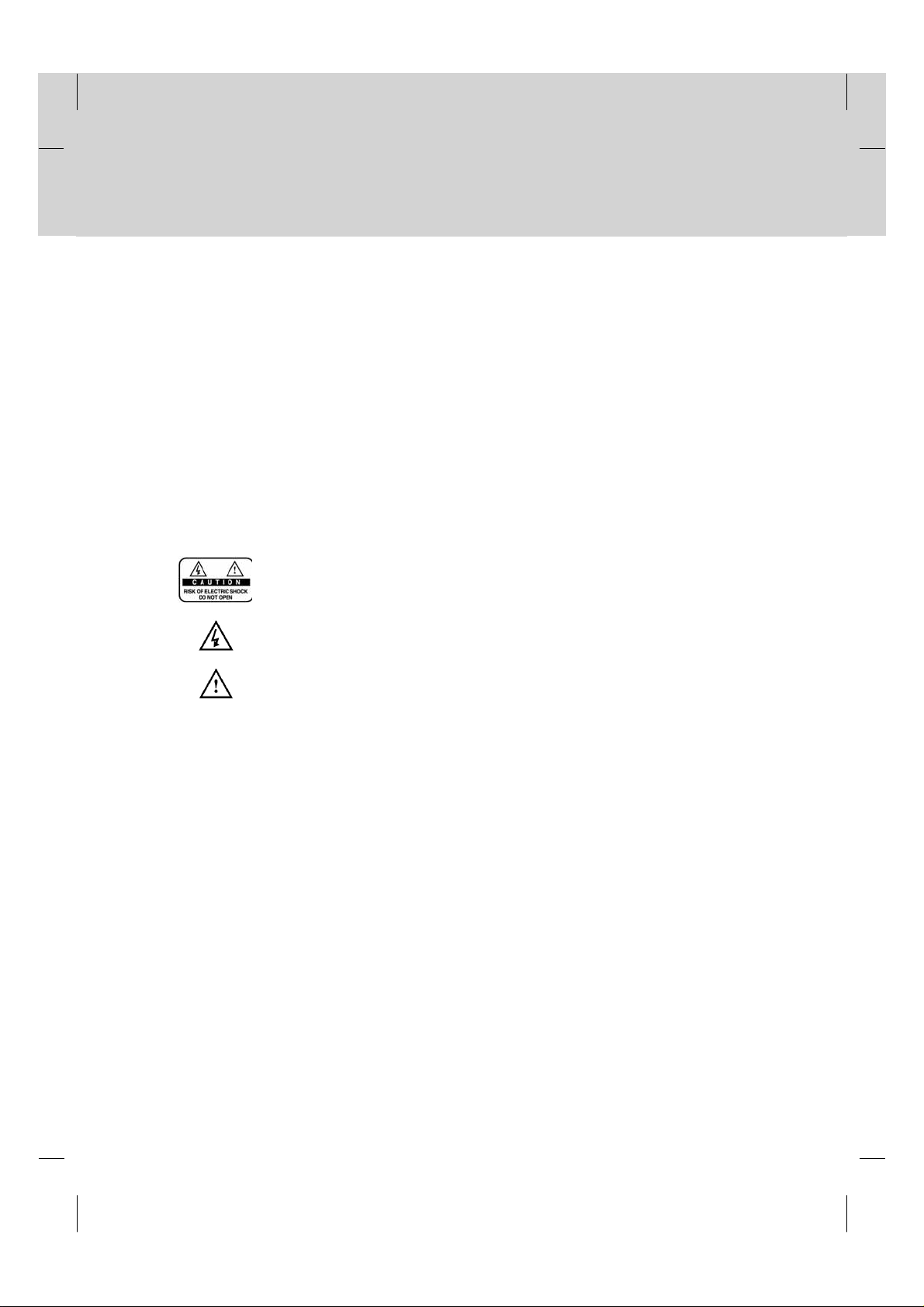
Notice
**
Read this manual carefully and make sure you understand the provided instructions. For your safety, follow the
instructions thoroughly upon use.
**
Warnings, Cautions and Notes
Throughout the whole manual, pay special attention to the following marks that indicate hazardous situations.
**
•
Warning
**
Indicates a hazardous situation which, if not avoided, could result in (serious) injury.
**
•
Caution
**
Indicates a situation which, if not avoided, could damage the equipment or other apparatus.
**
•
Note
**
Indicates additional information to the user to make the user aware of possible problems and information of any
importance to help the user to understand, to use and to maintain the installation.
**
To reduce the risk of electric shock, do not remove cover (or back). No user
serviceable parts inside. Refer servicing to qualified service personnel.
**
This symbol indicates dangerous voltage inside the product that presents a risk of
**
electric shock or personal injury.
GB 2
This symbol indicates important instructions accompanying the product.
Page 4
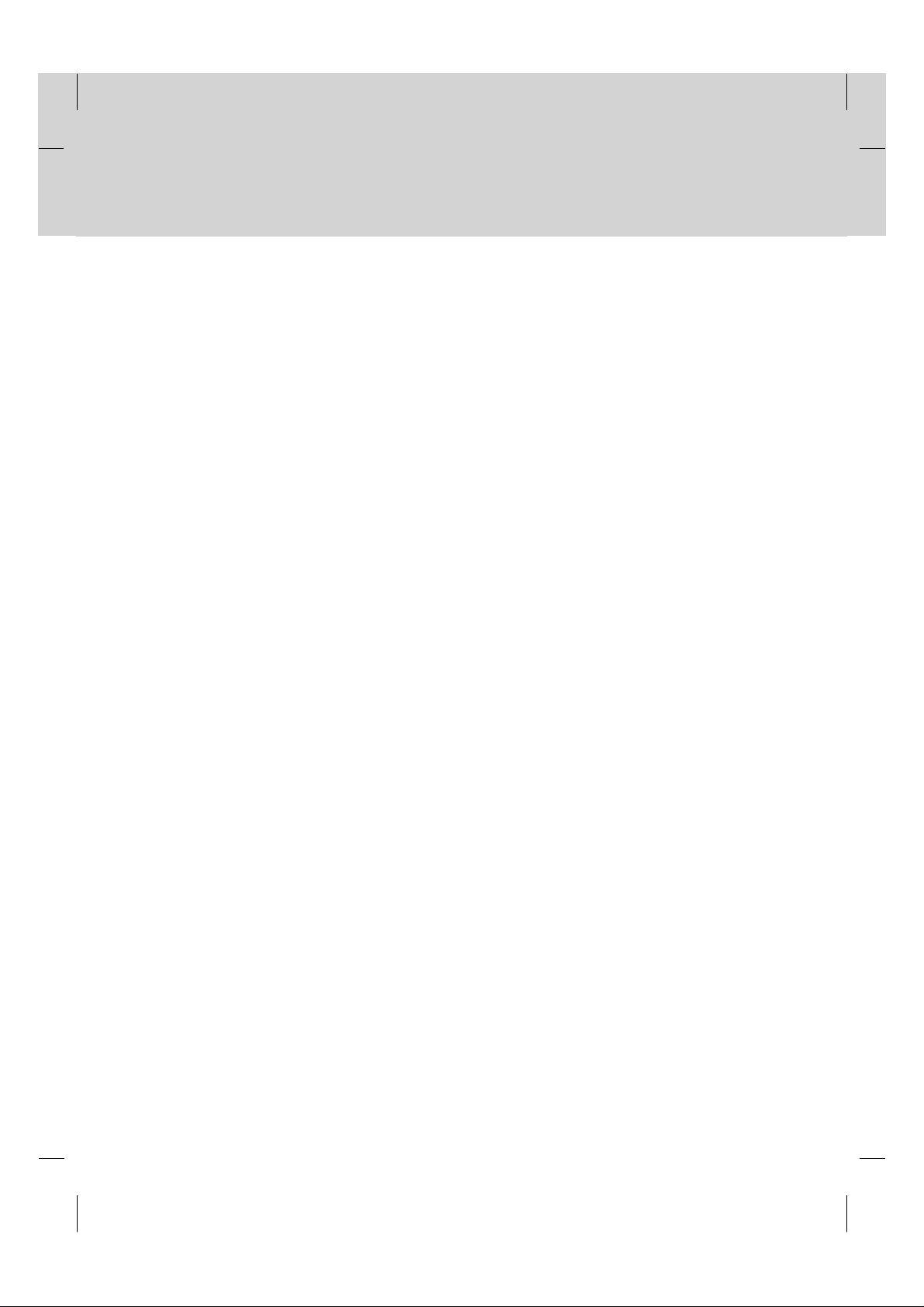
Notice
**
Important Notice
Before unpacking this product, you should check that you are in a Freeview Coverage area in one of the follow ways:
**
• Contact the Humax Customer Helpline on 0870 247 8800 (all calls charged at National Rate) for information on
Freeview coverage in your area
• Text your postcode to Freeview on 83331 (standard text rates apply). Freeview will reply with advice on whether
you can receive Digital TV.
• Telephone Freeview on 08708 80 99 80 (all calls charged at National Rate). They will tell you whether you can
receive Digital TV in your postcode area.
• Visit www.freeview.co.uk. You can enter your postcode for information on availability in your area.
• Telephone the shop where you bought this product. (The number is usually printed on the till receipt).
Note: Toreceive digital signals you may need to reposition or upgrade your existing roof aerial.
1. Due to the age or condition of your aerial and cabling you may not be able to receiver digital signals.
2. In your location the digital channels may be transmitted on a different frequency to your existing
analogue signals and you may need a different type of aerial to receive them.
3. The new digital channels may be transmitted from a new transmitter, which means your aerial may
need to be realigned. (Alternatively, you could add a second aerial to your system.)
**
For any further information contact the Humax Digital Helpline:
Tel: 0870 247 8800
Email: uksupport@humax-digital.co.uk
Open: Lines open Monday to Friday 8:30am to 6:00pm
(calls charged at the national rate.)
GB 3
Page 5
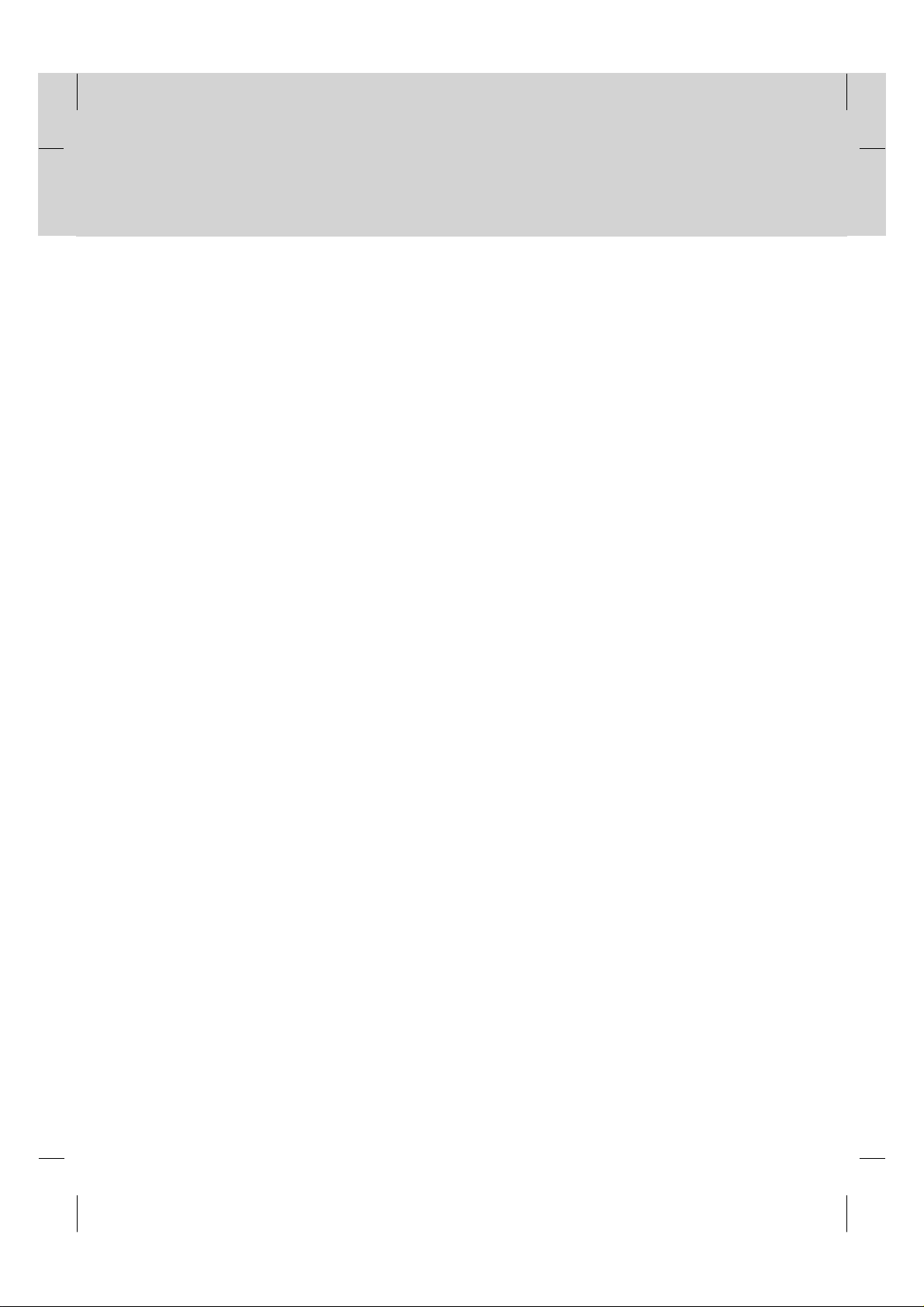
Safety and Warning
**
This product has been manufactured to satisfy international safety standards. Please read the following safety
precautions carefully.
**
Safety Instructions and Precautions
**
1. MAINS SUPPLY
**
AC 90 ~ 250V, 50/60Hz
Operate your product only from the type of power source indicated on the marking label. If you are not sure of the
type of power supplied to your home, consult local power company. Disconnect the product from the mains before
you start any maintenance or installation procedure.
**
2. OVERLOADING
**
Do not overload a wall outlet, extension cord or adapter as this may result in electric fire or shock.
**
3. LIQUIDS
**
The product should not be exposed to any liquids such as dripping or splashing. In addition, no objects filled with
liquids, such as vase, shall be placed on the apparatus.
**
4. CLEANING
**
Disconnect the product from the wall outlet before cleaning.
Use a light damp cloth (no solvents) to dust the product.
**
5. VENTILATION
**
The slots on top of the product must be left uncovered to allow proper airflow to the unit. Do not stand the product
on soft furnishings or carpets. Do not stack electronic equipments on top of the product.
**
6. ATTACHMENTS
**
Do not use any unsupported attachments as these may be hazardous or cause damage the product.
**
7. CONNECTION TO THE AERIAL
**
Disconnect the product from the mains before connecting or disconnecting the cable from the aerial. Failure to do
so can damage the aerial.
**
8. CONNECTION TO THE TV
**
Disconnect the product from the mains before connecting or disconnecting the cable from the TV. Failure to do so
can damage the TV.
**
9. LOCATION
**
Place the product indoors to avoid exposing it to lightening, rain or sun.
Do not place it near a radiator or heat register.
Make sure it has more than 10 cm clearance from any appliances susceptible to electromagnetic influences, such
as TV and VCR.
Do not block openings with any object, and do not place the product on a bed, sofa, rug, or other similar surface.
If you place the product on a rack or bookcase, ensure that there is adequate ventilation and that you have
followed the manufacturer's instructions for mounting.
Do not place the product on an unstable cart, stand, tripod, bracket, or table where it can fall. A falling product can
cause serious injury to a child or adult, and serious damage to the appliance.
GB 4
Page 6
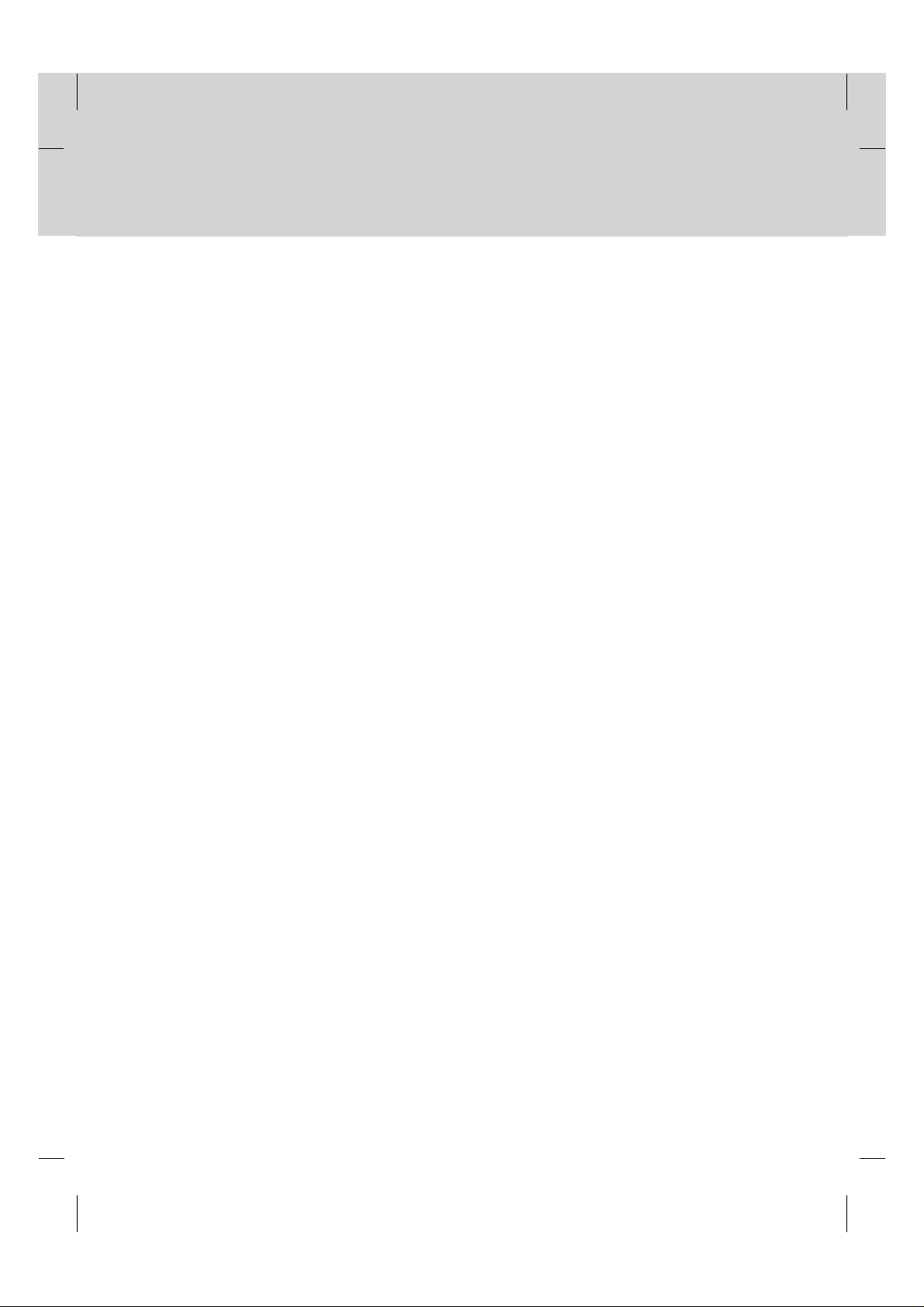
**
11.LIGHTNING, STORM, or NOT IN USE
**
Unplug the product from the wall outlet and disconnect the aerial during a lightning storm or when left unattended
and unused for a long period of time. This will prevent damage to the unit due to lightning and power-line surges.
**
12.EXTRANEOUS OBJECTS
**
Do not insert anything through the openings in the unit, where they can touch dangerous voltage point or damage
parts.
**
13.REPLACEMENT of PARTS
**
When the replacement parts are required, be sure the service technician uses replacement parts specified by the
manufacturer or those that have the same characteristics as the original part. Unauthorised substitutions may
result in additional damage to the unit.
**
Warning
**
1. Follow these directions to avoid damage of the power cord or plug.
Do not modify or process the power cord or plug arbitrarily.
Do not bend or twist the power cord.
Make sure to disconnect the power cord with the plug held.
Keep heating appliances as far as possible from the power cord in order to prevent the cover vinyl from melting.
2. Follow these directions. Failure to follow one of them may cause electrical shock.
Do not open the main body.
Do not insert metals or inflammable objects inside the product.
Do not touch the power plug with a wet hand.
Disconnect the power cord in case of lightening.
3. Do not use the product when it is out of order. If you continue to use the product when defective, serious damage
can be caused to it. Make sure to contact your local product distributor if the product is out of order.
4. Please do not insert metal or alien substance into the slot for the module. In doing so can cause damage to the
product and reduce its life span.
5. Hard Disk Drive
Do not turn the power off suddenly while the hard disk drive is running. The company shall not be liable for any
corruption of data on the hard disk drive caused by the carelessness or misuse of users.
GB 5
Page 7
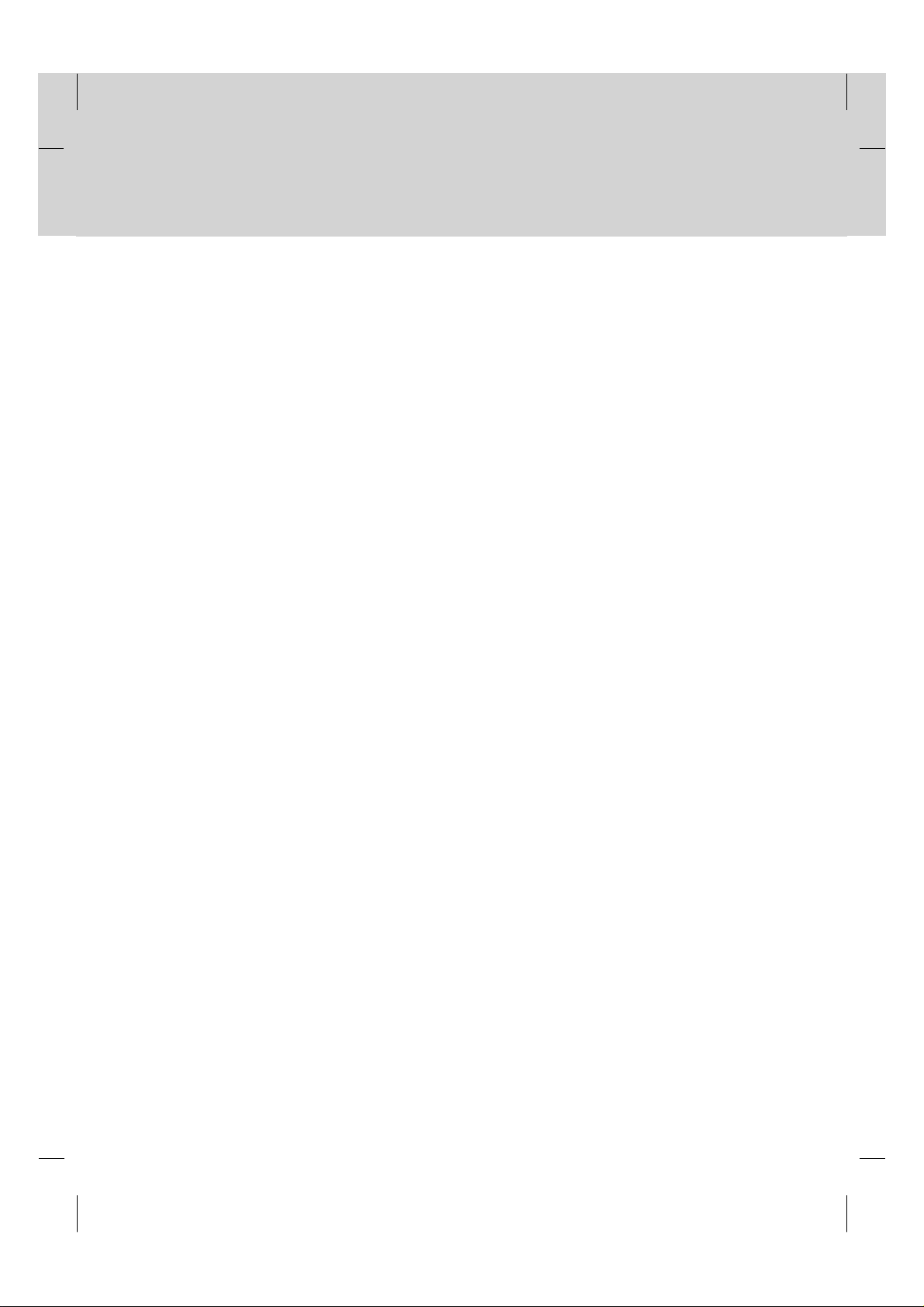
Contents
**
1. Before Using the Product
1.1 Package Contents
1.2 Front Panel
1.3 Rear Panel
1.4 Remote Control
2. Setup
2.1 Connecting Aerial
2.2 Powering On
3. Installation Wizard
3.1 Search
4. Basic Operation
4.1 Switching Channel
4.2 Volume Control
4.3 Text and Interactive Services
4.4 Switch ON/OFF or Change Subtitle
4.5 Change Audio options
4.6 Programme Information (I- plate)
4.7 Option List
5. PIP and Time Shifted Recording
5.1 Picture-in-Picture (PIP) Screen
5.2 Time Shifted Recording (TSR)
6. Recording and Playback
6.1 Instant Recording
6.2 Recording schedule
6.3 Programme Playback
6.4 Editing Recorded Programmes
6.5 MP3
6.6 Digital Album
6.7 Checking Hard Disk Drive
7. Channel List
7.1 Displaying and Switching Channel List
7.2 Changing Channel List Group
7.3 Edit Channels
7.4 Edit Favourite Channels
**
GB10
GB11
GB14
**
GB14
GB17
GB18
**
GB18
GB19
**
GB19
GB19
GB19
GB20
GB20
GB21
GB23
GB25
**
GB25
GB27
GB31
**
GB31
GB32
GB34
GB34
GB38
GB39
GB40
GB41
**
GB41
GB42
GB42
GB45
GB8
GB8
GB9
GB 6
Page 8
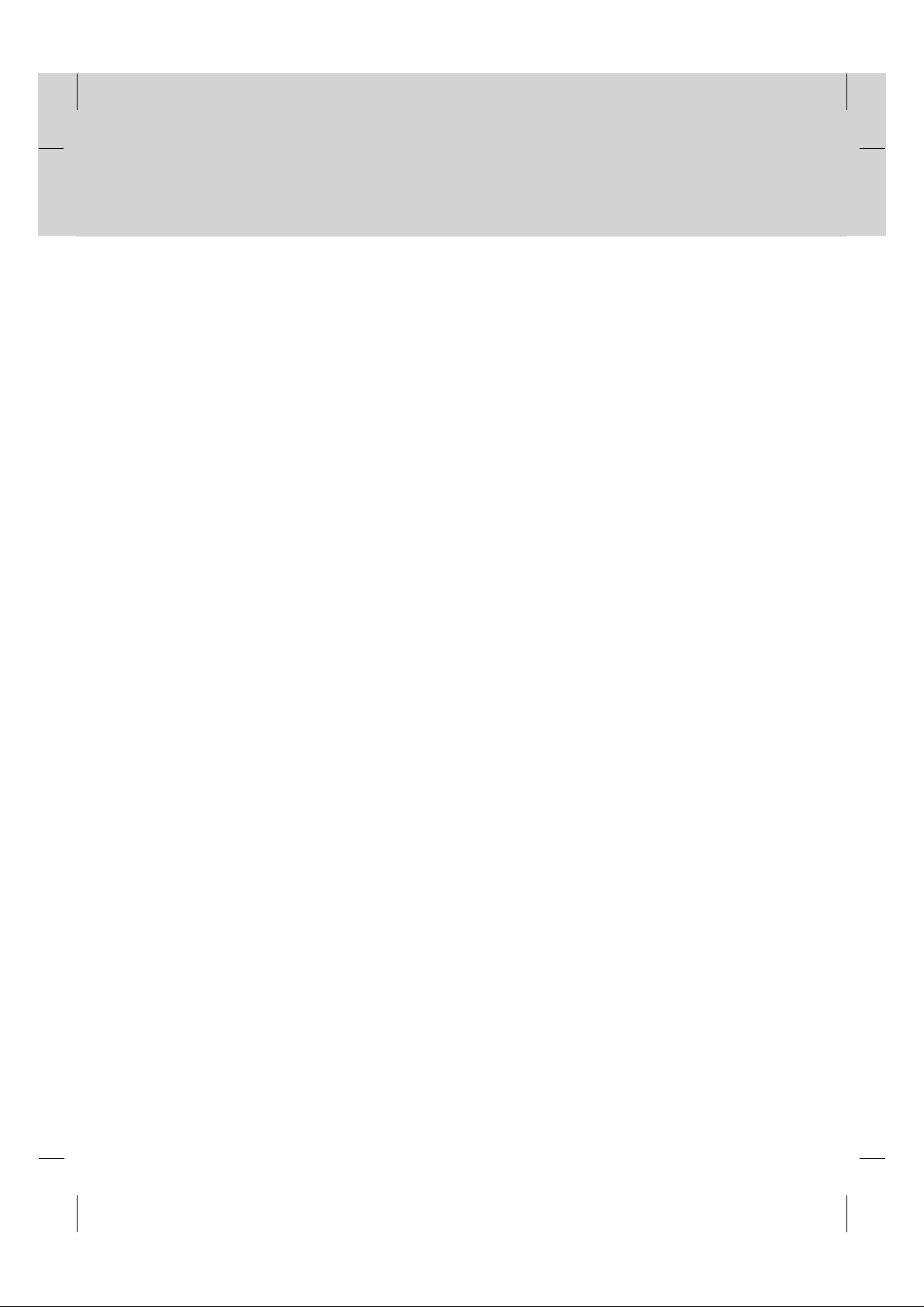
**
8. Programme Guide
8.1 Viewing Programme Guide Information
8.2 Finding a Programme
8.3 Viewing Reserved Programme
9. Setting Preferences
9.1 Parental Control
9.2 Language Setting
9.3 Time Setting
9.4 A/V Control
9.5 UHF Tuning
9.6 Miscellaneous Settings
10. Installation
10.1 Automatic Search
10.2 Manual Search
10.3 Default Setting
10.4 Antenna Power
11. Software Update
11.1 OTA (Over the Air)
11.2 Software Update from PC
11.3 File Download from PC
12. System Information
12.1 Status
12.2 Signal Detection
12.3 Common Interface
13. Games GB74
14. Menu Map GB75
15. Trouble Shooting
15.1 Trouble Shooting
15.2 Error Message
16. Specification GB78
17. Glossary GB80
18. Service and Support GB82
GB48
**
GB48
GB50
GB51
GB53
**
GB53
GB54
GB56
GB57
GB58
GB59
GB61
**
GB61
GB62
GB64
GB65
GB66
**
GB66
GB70
GB71
GB72
**
GB72
GB72
GB73
**
**
GB76
**
GB76
GB77
**
**
**
GB 7
Page 9
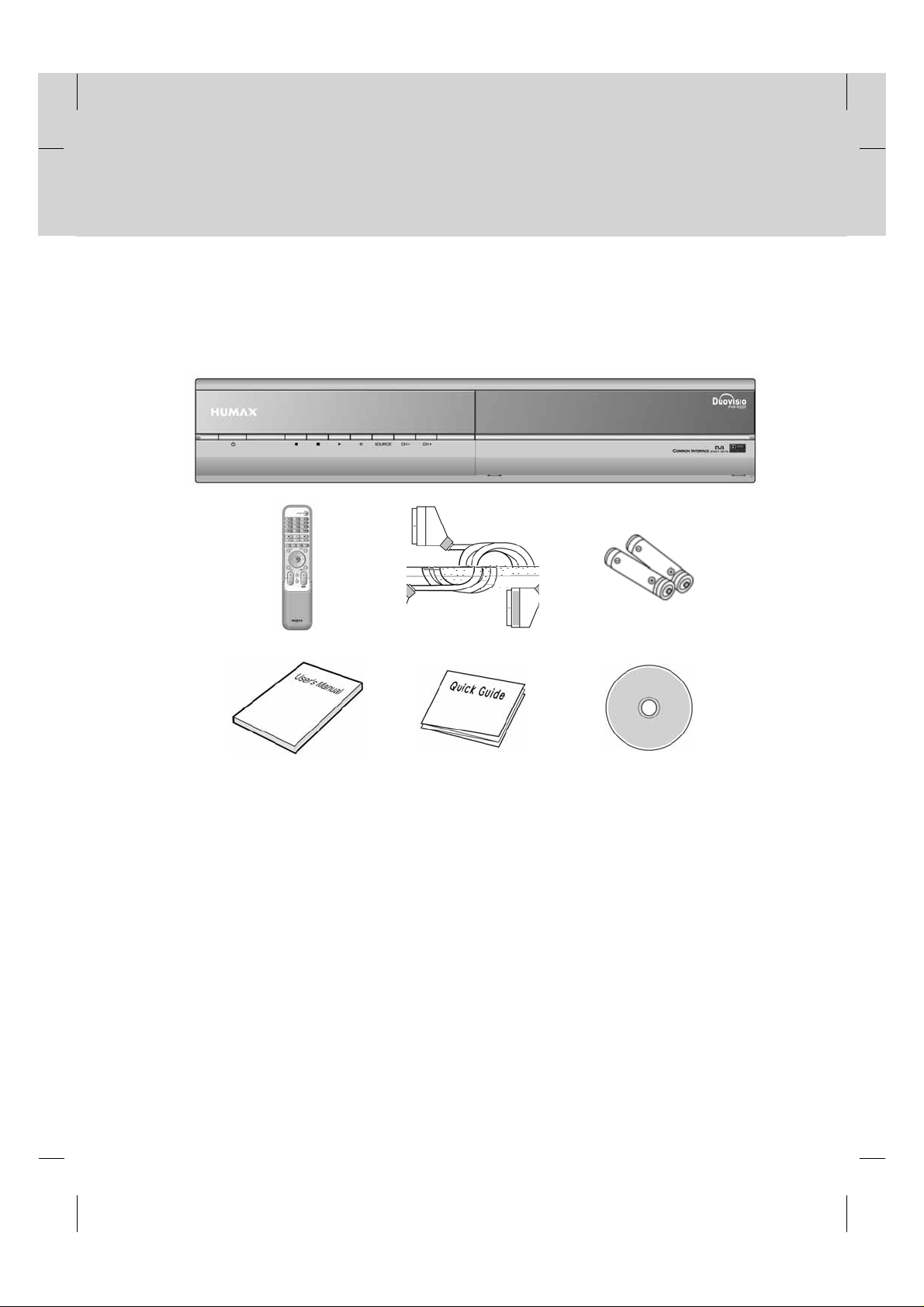
1.Before Using the Product
**
This chapter describes detail instructions on the product and its accessories.
1.1 Package Contents
Please check all package contents before using your product.
**
**
Remote Control SCART Cable Batteries
User's Manual Quick Guide CD-ROM
**
Note:
• Since faults may occur if the remote control is being left without a battery for a long time, always keep the battery
inserted in the remote control.
• CD-ROM contains USB driver and application.
• Package contents can be changeable according to the area.
Warning:
• The company shall not be liable for problems caused by changing hard disk drive by user.
• This product provides best performance with Seagate ST3160022ACE(160G) Hard Disk Drive.
• The company shall not be liable for problems caused by the installation of hard discs bigger than 160GB.
GB 8
Page 10
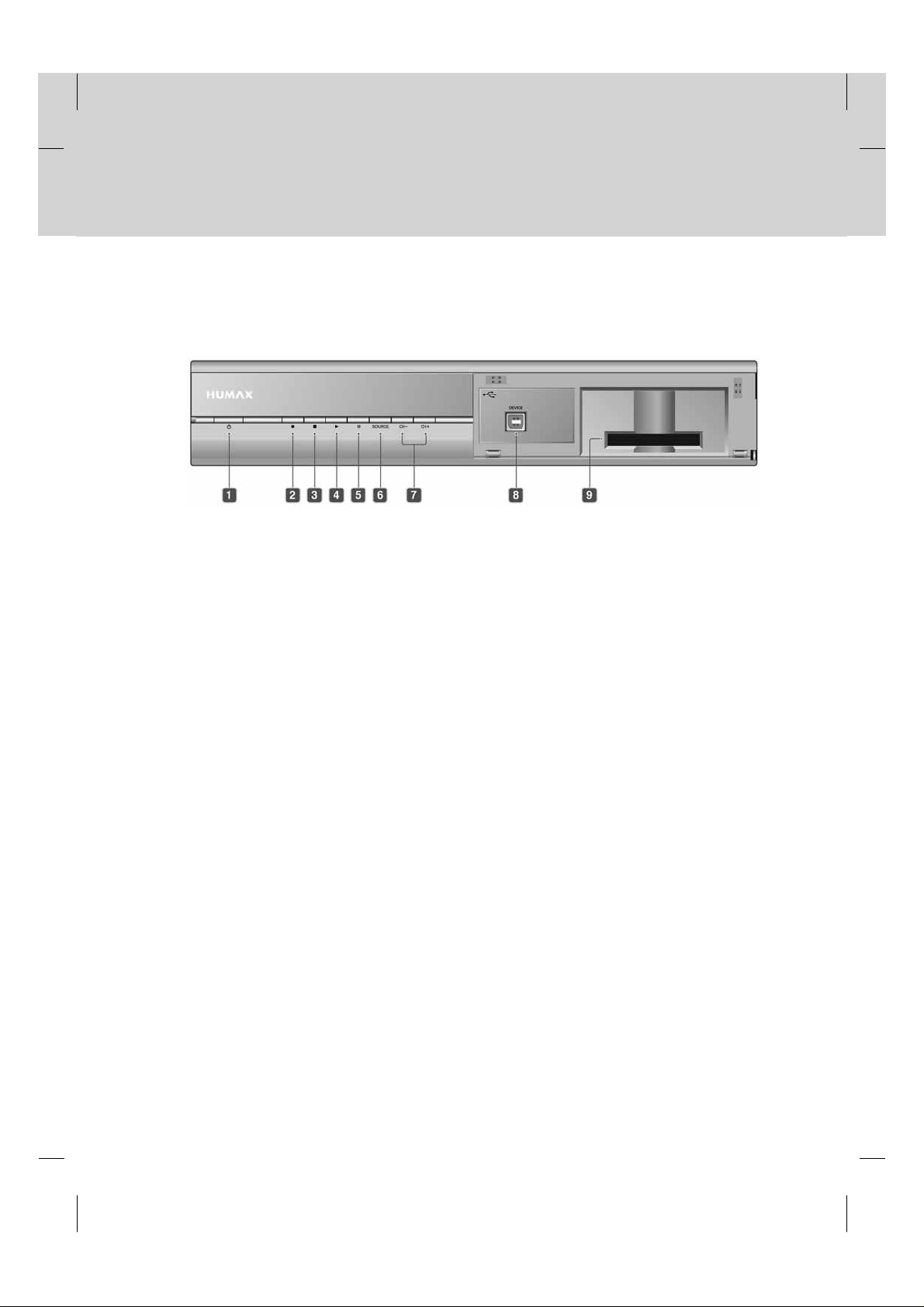
**
1.2 Front Panel
**
**
1. STANDBY Button
**
Switches between Operation and Standby modes.
2. RECORD Button
**
Records programme.
3. STOP Button
**
Stops recording.
4. PLAY Button
**
Plays programme.
5. PAUSE Button
**
Pauses programme.
6. SOURCE Button
**
Selects the input source between TV and the product.
7. CH-/CH+
**
Moves the TV/Radio channel up/down.
8. USB DEVICE
**
Connect to the PC port.
9. CAM SLOT
**
To be used with a CA Module and smartcard for Pay TV channels.
GB 9
Page 11
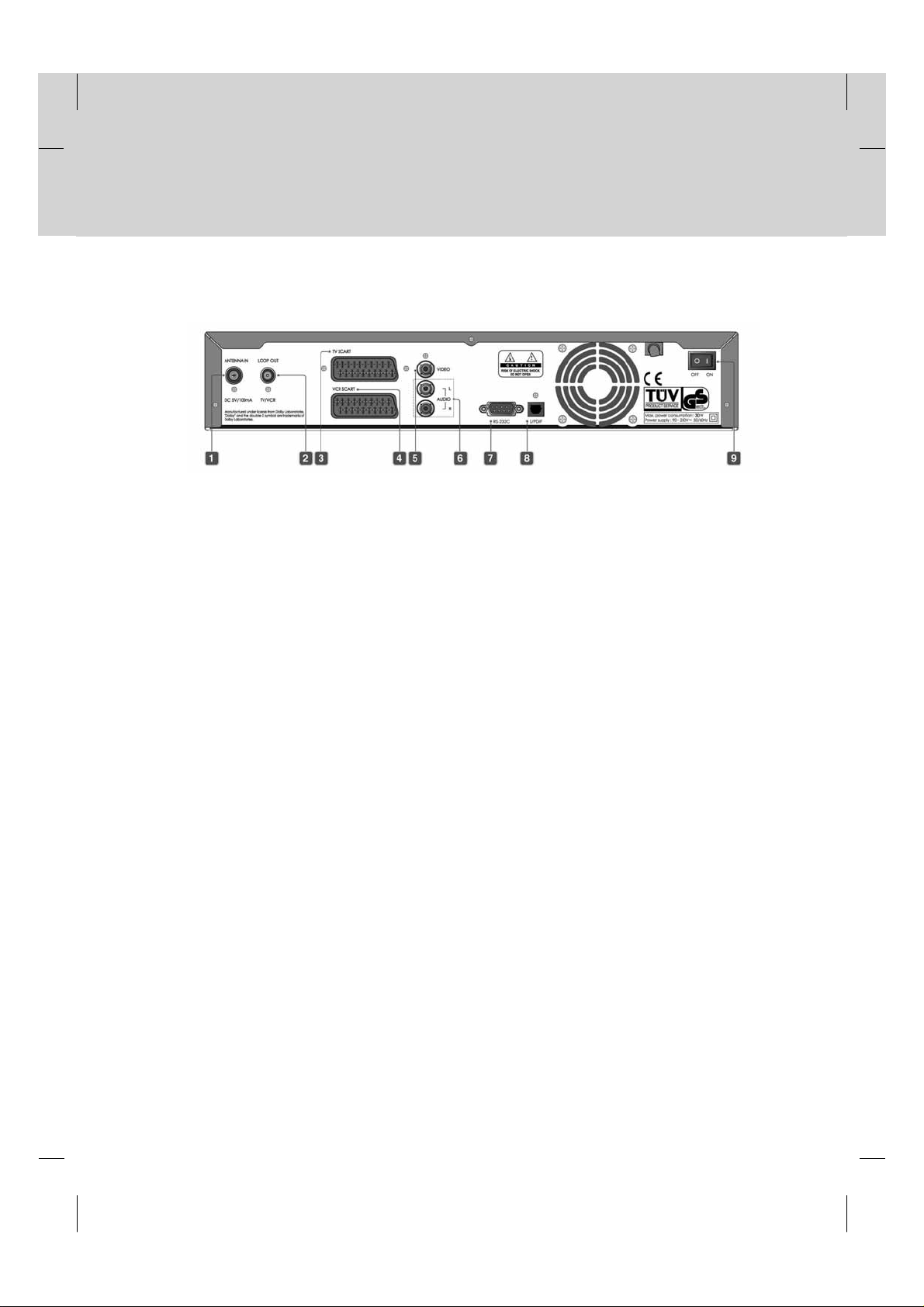
1. Before Using the Product
**
1.3 Rear Panel
**
1. ANTENNA IN
**
Connect your aerial
**
2. LOOP OUT
**
Connect an RF (coaxial) cable to the RF input on your TV or VCR
**
3. TV SCART
**
Connect to your TV set
4. VCR SCART
**
Connect to your VCR/DVD
5. VIDEO
**
Ouput Video signal to another device.
6. AUDIO L/R
**
Output Audio signals to another device
7. RS-232C
**
Connect to your PC with a Null Modem cable to upgrad software.
8. S/PDIF
**
Outputs the digital audio signals(S/PDIF).
9. ON/OFF
**
Power on/off.
GB 10
Page 12
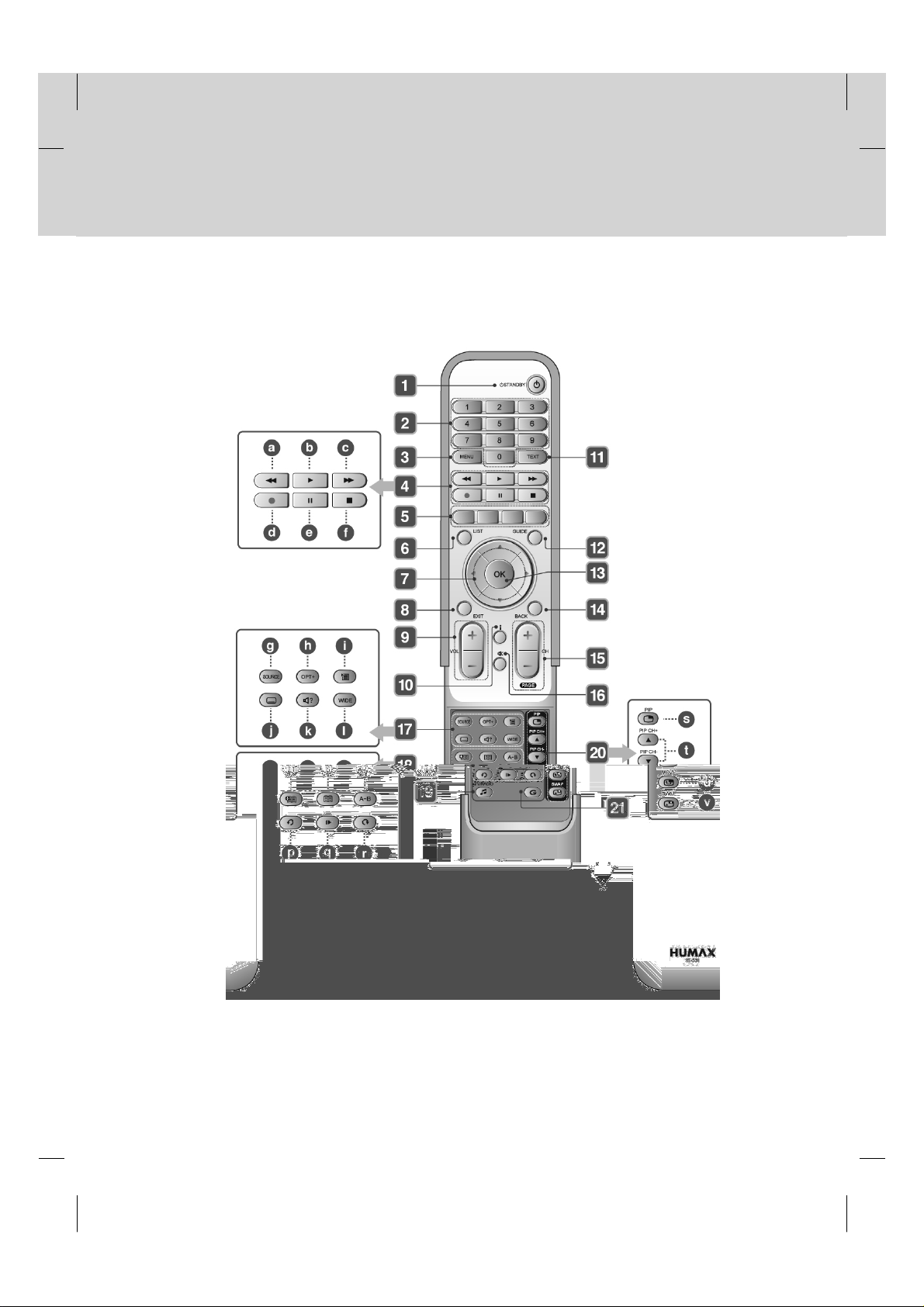
**
1.4 Remote Control
**
GB 11
Page 13
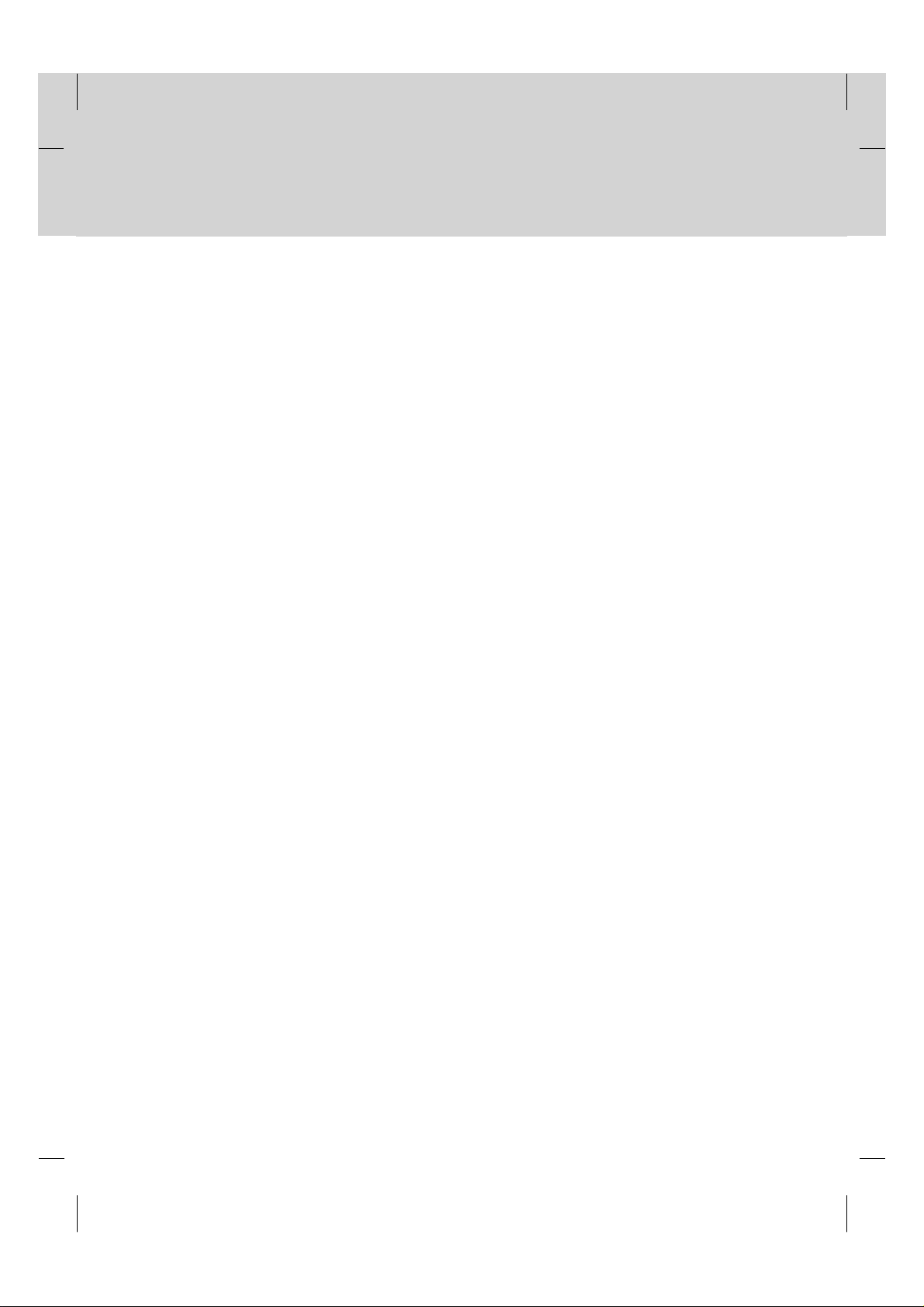
1. Before Using the Product
**
1. STANDBY
**
Switch between Operation and Standby modes.
**
2. NUMERICAL BUTTONS
**
Enters a TV/Radio channel number or menu
option number.
**
3. MENU
**
Display or Exit the menu.
**
4. PLAYBACK CONTROL BUTTONS
**
a. FAST REWIND
Rewinds at high speed. Each time you
press this button the rewind speed is
increased.
b. PLAY
Play at normal speed or resume.
c. FAST FORWARD
Fast forward at high speed. Each time you
press this button the fast forward speed is
increased
d. RECORD
Records a programme.
e. PAUSE
Pauses the live programme or recording.
f. STOP
Stop a recording or go to the live
programme.
5. COLOUR BUTTONS
**
Selects colour keys for Interactive/Text channels
**
6. LIST
**
Displays the channel list.
**
7. ARROW BUTTONS
**
Changes the channel or navigates through the
menu options.
**
8. EXIT
**
Exits the Menu or Guide.
9. Vol- / Vol+
**
Adjusts the volume level.
**
10.i (INFORMATION)
**
Displays the information about the channel and
programme.
**
11.TEXT
**
Enter Digital Text service.
**
12.GUIDE
**
Display or Exit the Programme Guide.
**
13.OK
**
Displays the channel list while watching a
channel or confirms a selected menu option
**
14.BACK
**
Returns to the previous channel or menu option.
**
15.CH - / + or PAGE - / +
**
Changes the Channel or Page.
**
16.MUTE
**
Switches the audio ON/OFF
**
17.Group 17
**
g. SOURCE
Selects the input source between TV and
the product.
h. OPT+
Displays the channel attributes whilst
watching a programme.
i. PLAY LIST
Displays the recorded programme list.
j. SUBTITLE
Switch ON/OFF programme subtitles.
k. SOUNDTRACK
Displays the Soundtrack options.
l. WIDE
Sets the Display Format.
GB 12
Page 14
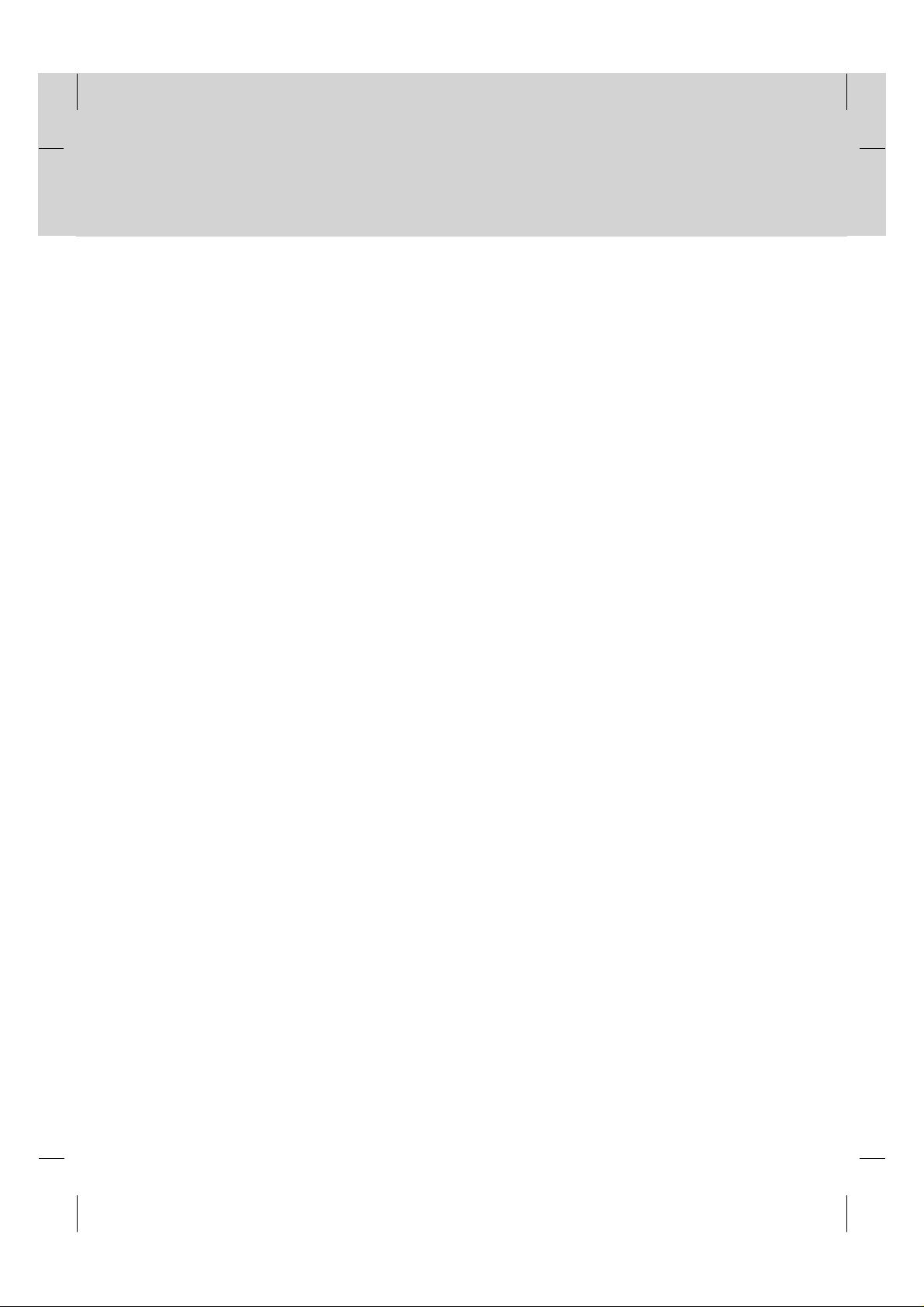
**
18.Group 18
**
m. ADD BOOKMARK
Saves the present viewing position as a
bookmark.
n. BOOKMARK LIST
Displays the list of saved bookmarks.
o. A-B
Plays back a specified block repeatedly.
p. INSTANT REPLAY
Replays the programme from 7 seconds
previous scene.
q. SLOW MOTION
Plays the programme in slow motion. Each
time you press this button, speed is
slowed progressively more.
r. COMMERCIAL SKIP
Skips the programme forward by amount
of 30 seconds.
**
19.TV / RADIO
**
Switches between TV and Radio modes.
**
20.PIP BUTTONS
**
s. PIP
Displays the picture in picture (PIP)
screen.
t. PIP CH+/CH-
Changes the PIP Channel.
u. MOVE PIP
Changes the position of the PIP screen.
v. SWAP PIP
Swaps the focus between the main and
the PIP screen.
**
21.G(Game)
**
Displays the games.
**
GB 13
Page 15
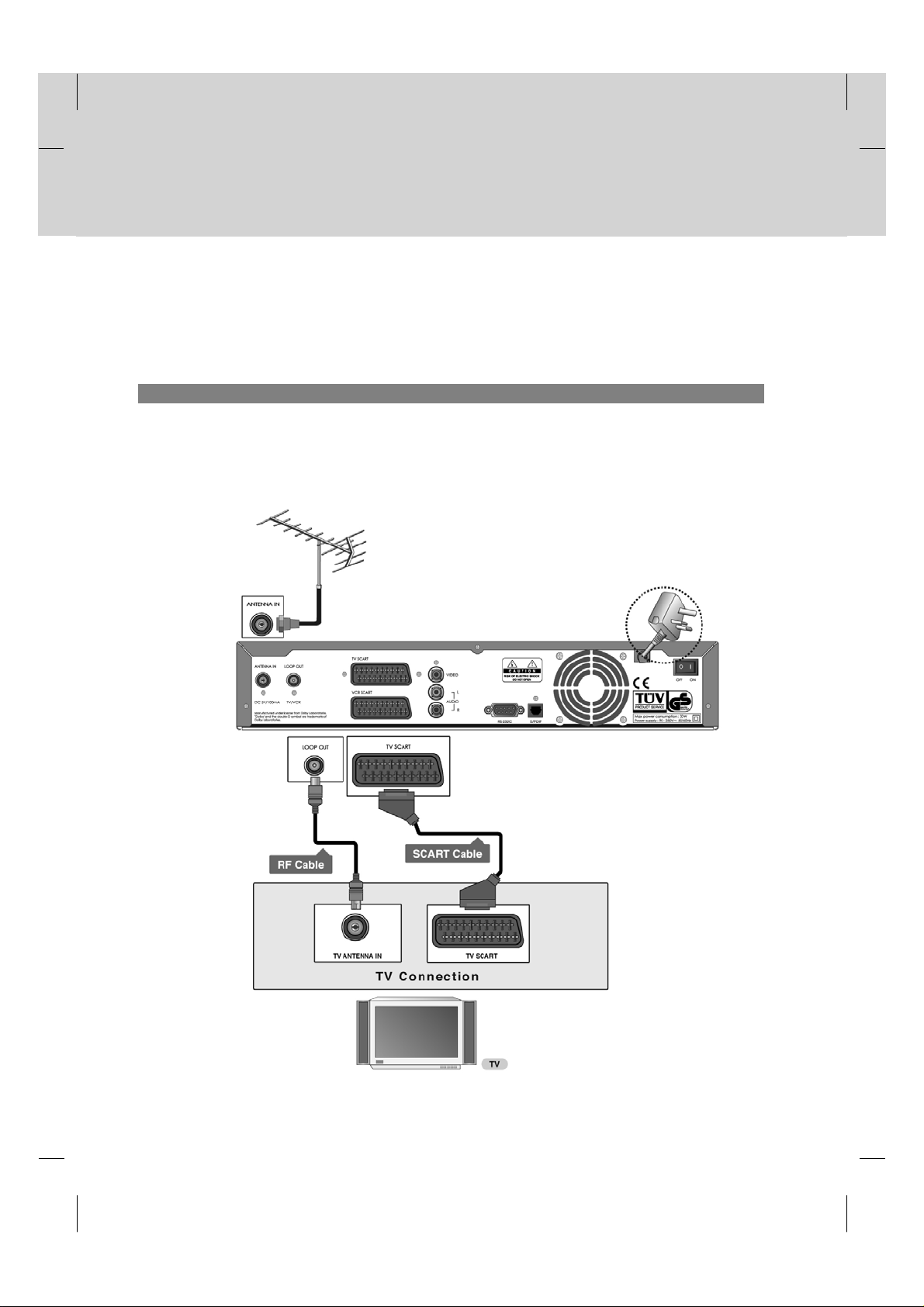
2. Setup
**
This chapter describes how to set up the product. Select the most appropriate procedure for your convenience.
Note: Ifyou encounter any problem when setting up the product, please contact your local product distributor.
2.1 Connecting Aerial
1. Connecting TV
1. Connect a scart cable from the TV Scart on you’re the product to a scart connection on your TV set.
2. Connect your aerial to the Antenna In connection on the product.
3. Connect an RF (coaxial) cable from the TV/VCR (Loop out) output to the aerial input of your TV set.
4. Connect the mains plug of the product to a wall socket
**
GB 14
Page 16
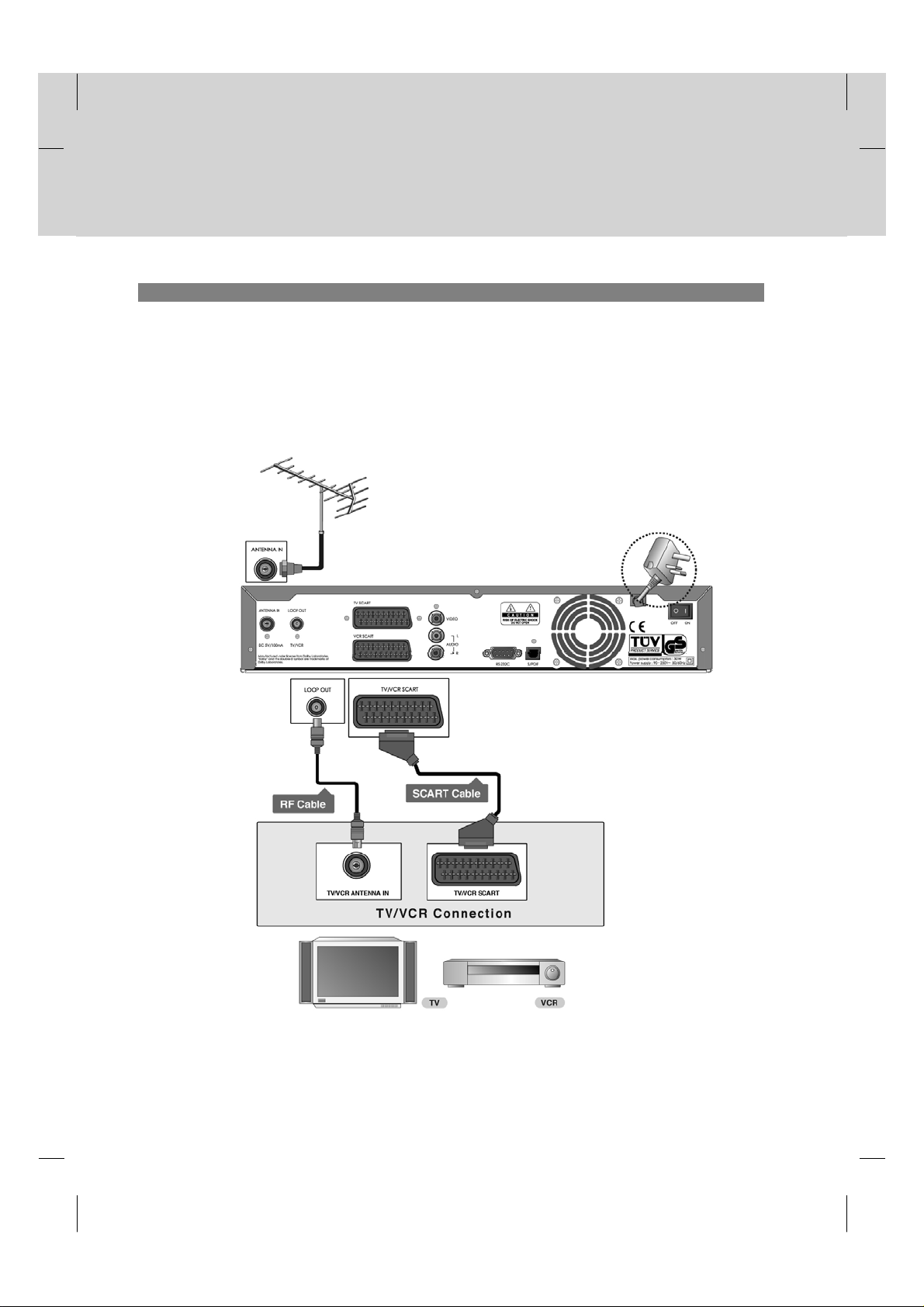
**
2. Connecting TV and VCR
1. Connect a scart cable from the TV Scart on you’re the product to a scart connection on your TV set.
2. Connect a scart cable from the VCR Scart on your product to a scart connection on your VCR.
3. Connect your aerial to the Antenna In connection on the product.
4. Connect an RF (coaxial) cable from the TV/VCR (Loop out) output to the aerial input of your VCR.
5. Connect an RF (coaxial) cable from the Aerial Output (RF Out) of your VCR to the Aerial Input of your TV set.
6. Connect the mains plug of the product to a wall socket
**
GB 15
Page 17
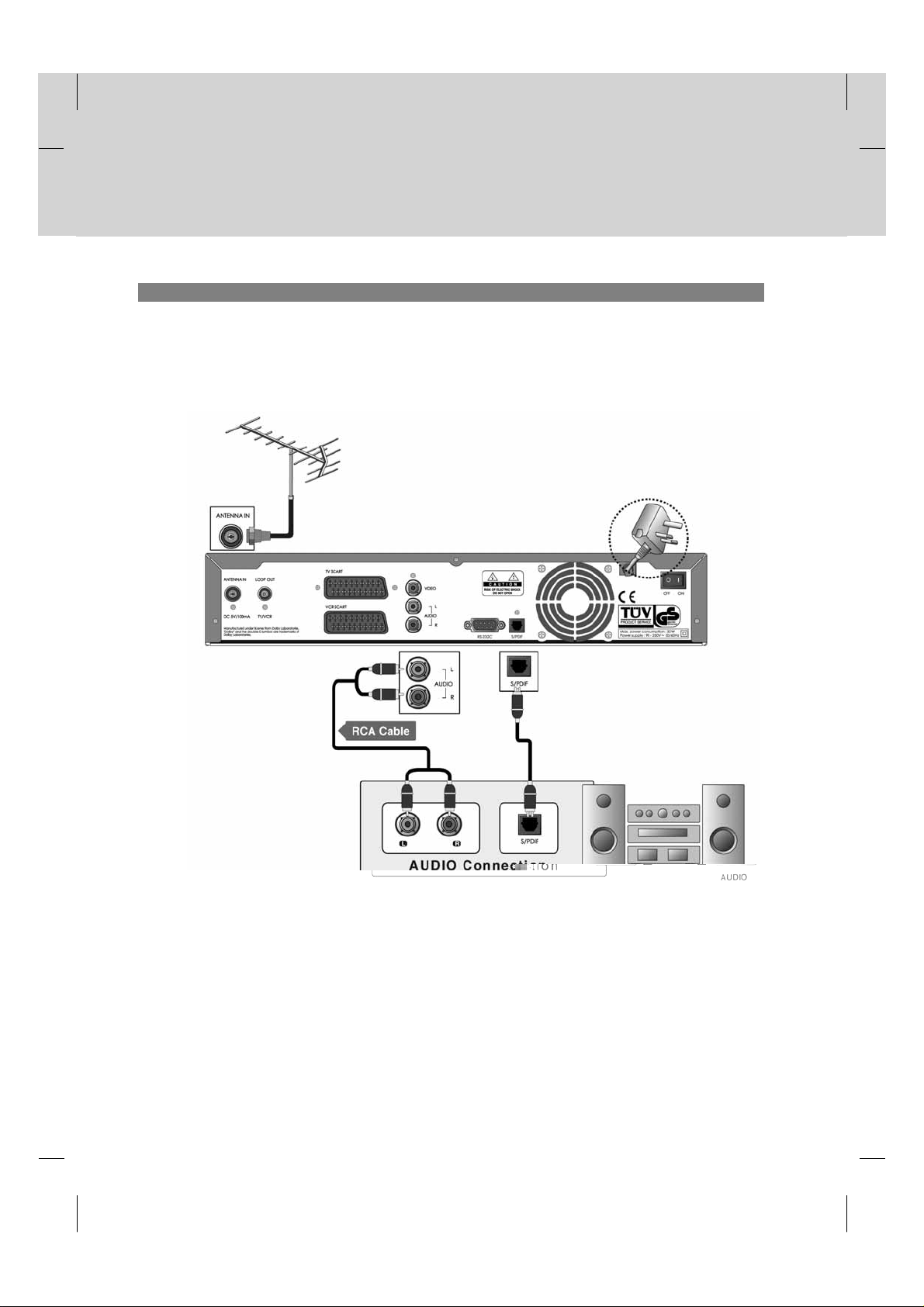
2. Setup
**
2. Connecting Audio System
Select the most appropriate procedure for your converience.
• Connect one end of the Audio L, R to the rear on the product and the other end to a rear on the audio system.
• Connect the optical S/PDIF terminal and Dolby digital decoder to listen to the higher quality sound.
**
GB 16
Page 18
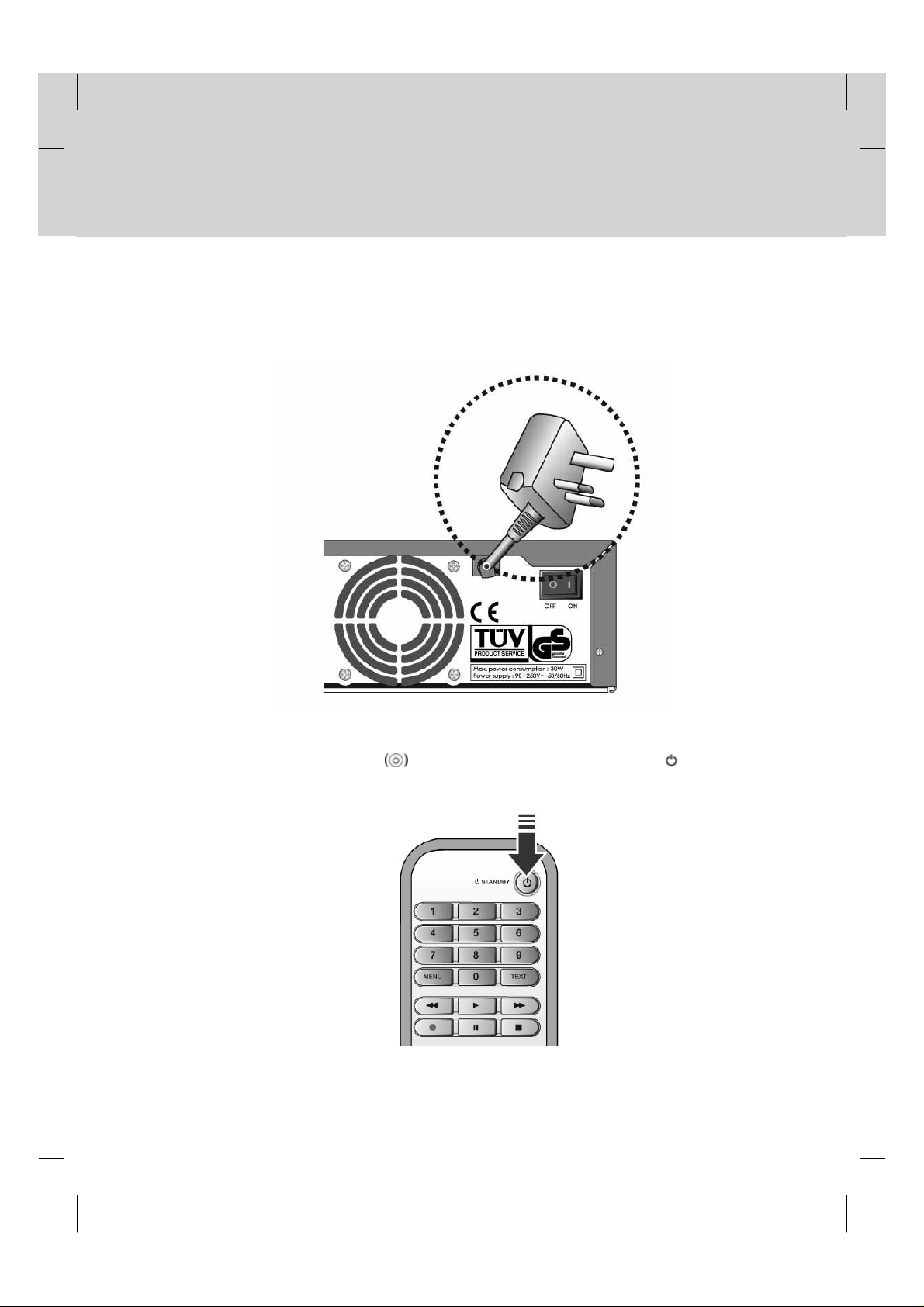
**
2.2 Powering On
1. Switch your TV on
2. Connect the power cord of the product to a wall outlet.
**
3. Turn on the power switch, located at the left on the back of the product.
4. Power on by pressing the STANDBY
the product.
button at Remote Controller or the STANDBY buttonat the front of
GB 17
Page 19
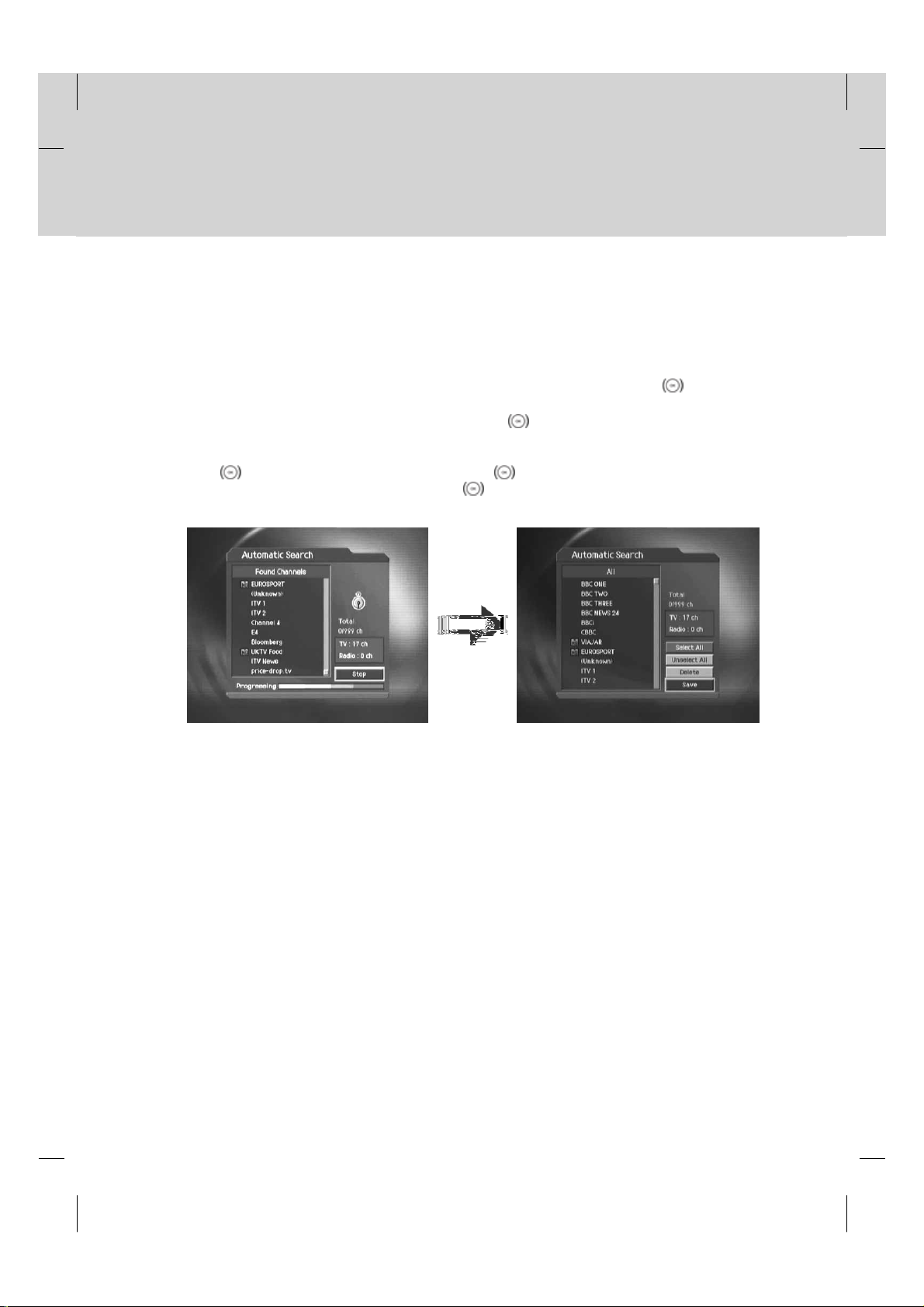
3. Installation Wizard
**
This will guide you through the installation procedure to automatically search for the Digital channels. (Installation
Wizard will also run after the product has been returned to Default Settings.)
3.1 Search
Please wait until the channel search is complete.
1. During the channel search, the cursor is located at Stop. Therefore, if you press the OK
search, the search will stop and the channels found until then will be displayed.
2. If the search does not find any channels, then press the OK
for the channels again. Please make sure that you have connected your aerial correctly.
3. You can delete unwanted channels from the found channels. Select your desired channels to delete and press
the OK
select all channels, select Delete and press the OK
4. After completing the Channel Search and deleting unwanted channels, select Save to save the changes.
button. Then select Delete and press the OK button. To delete all channels, select Select All
button to access the installation menu to search
button.
button during the
**
Warning: If you exit the Install Wizard without fully completing the channel searching procedure, you may not have all
of the channels available. In this case, you can use the Installation Menu to search for the channels.
GB 18
Page 20
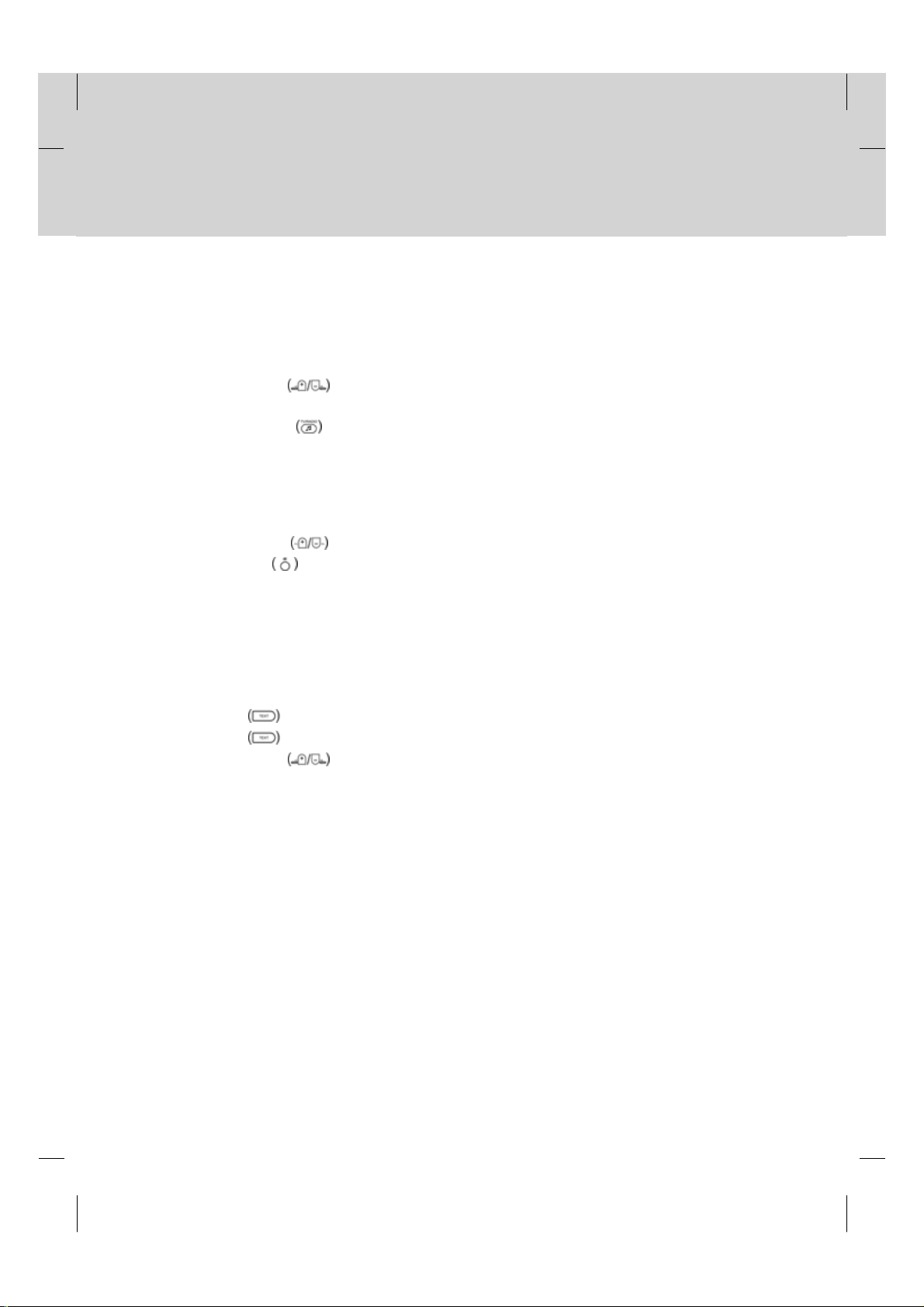
4. Basic Operation
**
This chapter describes functions such as switching channel, volume control and basic features for watching
programmes.
4.1 Switching Channel
You can switch the current channel using one of the following methods.
1. Press the CH-/CH+
2. Enter your desired channel numeric using the NUMERICAL (0-9) button to go to the channel directly.
3. Press the TV/RADIO
Note: You can switch channel using the channel list or programme guide. Please refer to Chapter7 and 8 for
more information.
4.2 Volume Control
1. Press the Vol+/Vol- buttons to adjust the audio volume.
2. Press the MUTE
Note: The mute function will remain off after changing channels.
4.3 Text and interactive services
If your chosen channel has Digital Teletext features, you can access them. Teletext services often load automatically
shortly after the Digital Teletext window is displayed. In which case, simply follow the onscreen instructions(press color
buttons).
1. Press TEXT
2. Press TEXT
3. Press the CH-/CH+
button to access Digital Teletext.
button again to return to normal viewing.
button.
button to switch between TV channel and Radio channel.
button to switch the sound ON/OFF.
button to exit this service.
Note: If you have subitltes displayed then you will not be able to access the Digital Text service.
GB 19
Page 21
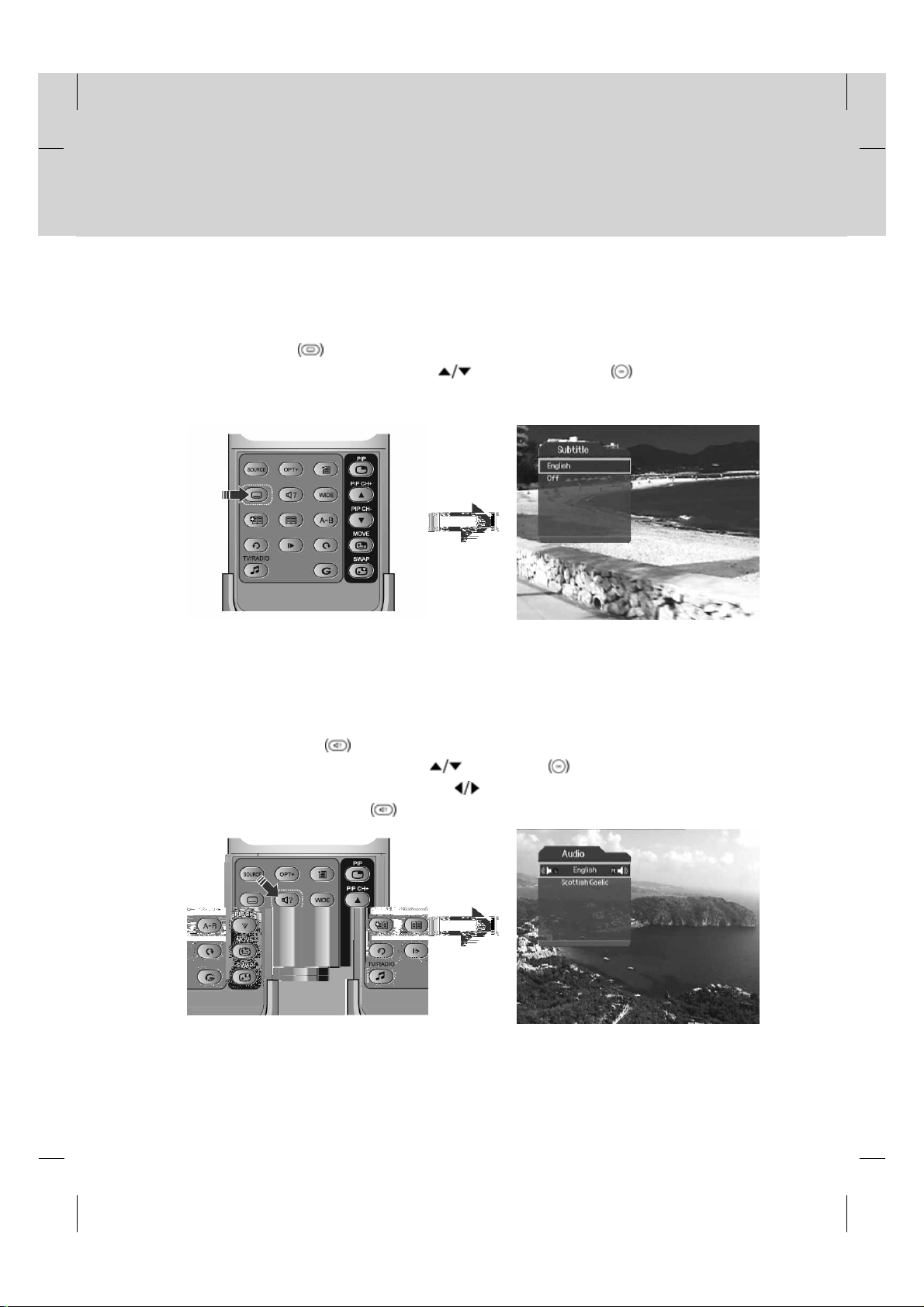
4. Basic Operation
**
4.4 Switch ON/OFF or Change Subtitle
If the current programme provides Subtitle information, you can select the language for the Subtitle.
1. Press the SUBTITLE
2. Select your desired subtitle language using the
displayed at the bottom of the screen.
3. Select Off from the Subtitle menu to switch the subtitles off.
Note: You can select a default subtitle language by selecting MENU - Preferences - Language Setting - Subtitle
Language.
button to display the subtitle menu.
button and press the OK button. The subtitles will be
4.5 Change Audio options
If the current programme is available in multiple audio languages, you can select the language that you wish to listen to.
1. Press the SOUNDTRACK
2. Select your desired audio language using the
3. Select Audio Direction(left, right, stereo) using the
4. Press the EXIT or SOUNDTRACK
Note: You can select your desired default audio language by selecting MENU - Preferences - Language Setting
-Audio Language.
GB 20
button to display soundtrack list.
button and OK button to change Audio immediately.
button.
button to exit the soundtrack list.
Page 22
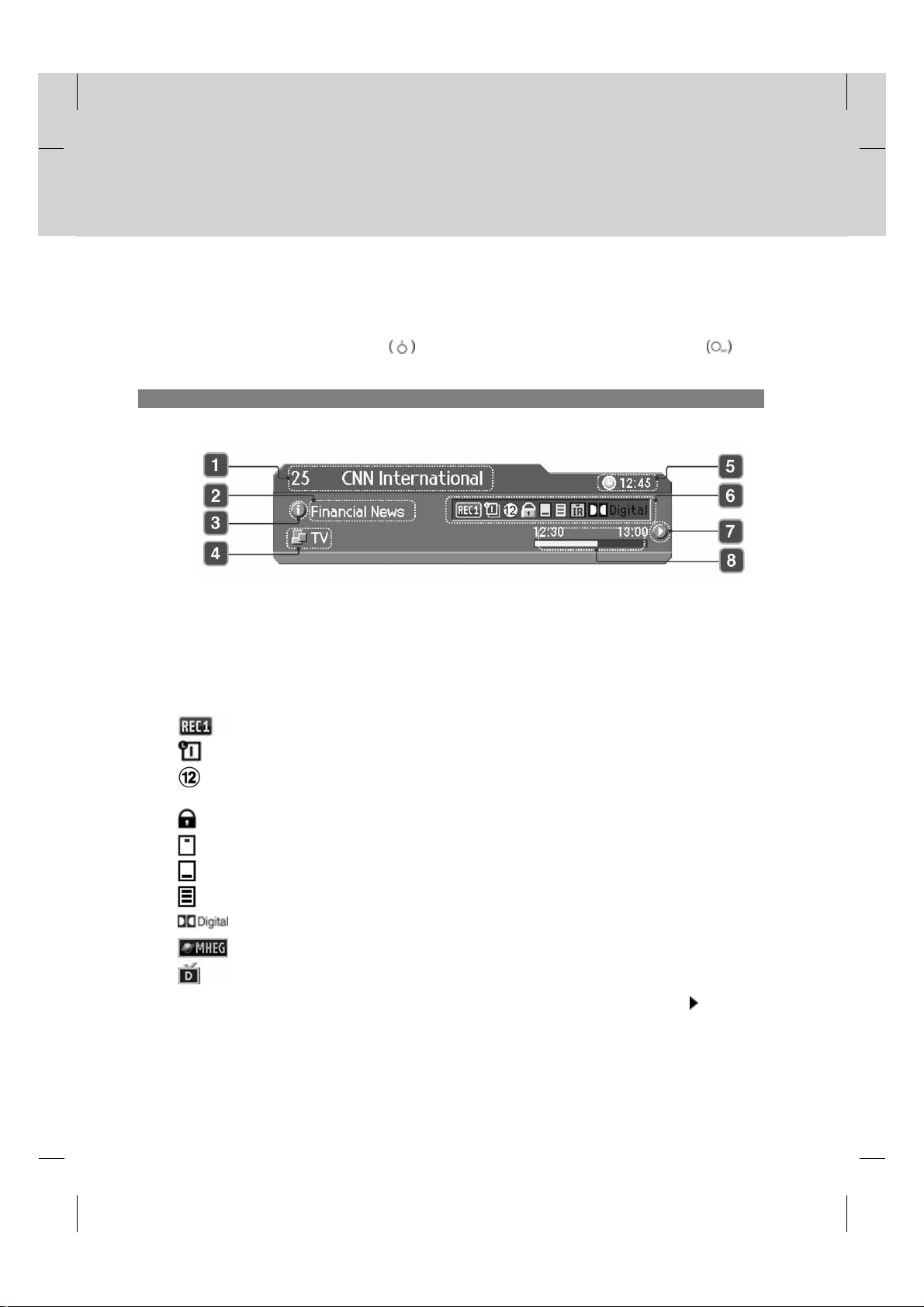
**
4.6 Programme Information (I- plate)
Programme information is always displayed for a specific period of time whenever you switch channels. You can view
the programme information by pressing the i
hide the i-plate.
1. General Information
The General Information is displayed as following on the screen.
**
1. Channel number and name
2. Programme name
3. Detailed programme information: displayed if detailed programme information is provided.
4. Current Channel List Icon
5. Current time
6. Icons
button while watching a programme. Press the EXIT button to
Displayed only if this programme is recording.
Displayed only if this programme is reserved.
Represents parental level.
Indicates Age Classification Level - if supplied by the broadcaster
Displayed only when the channel is a locked channel.
Displayed only when the channel is a scrambled (Pay TV channel) channel.
Displayed when subtitle information is available.
Displayed only when there is any teletext information.
Displayed only when the programme has Dolby Digital soundtrack.
Displayed when the channel supports teletext (MHEG).
Displayed when the channel supports data channel.
**
7. Next programme Information: displayed if next programme information is provided. Press the button to display
the next programme information.
8. Programme broadcasting time and progress bar: displays programme playing time and progress bar.
Note: The programme information will only be displayed when supplied by the broadcaster.
GB 21
Page 23
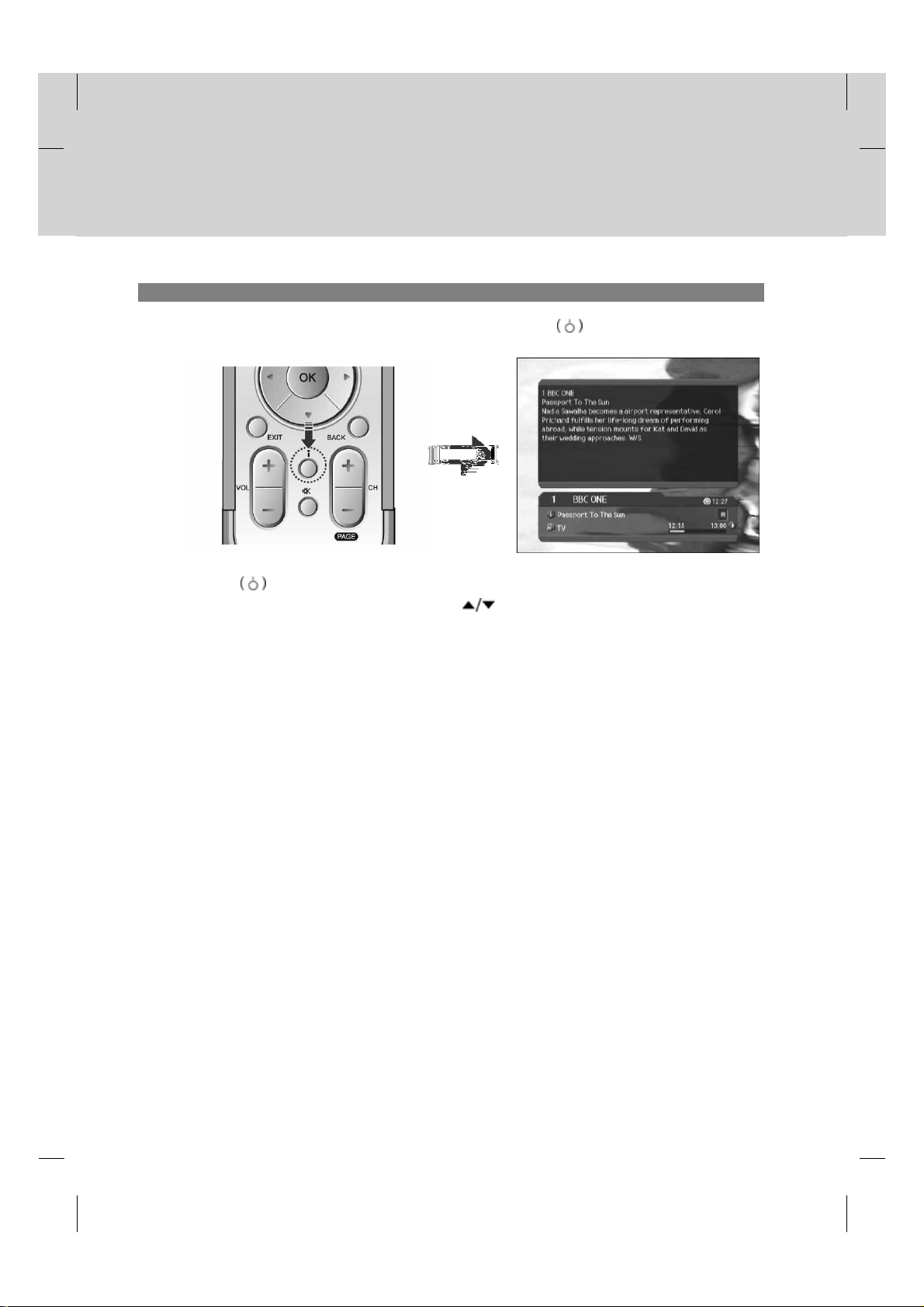
4. Basic Operation
**
2. Detailed Programme Information
You can see detailed information about the current programme. Press the i button where I-plate is displayed to
view detailed information.
Note:
• Press the i
• If the Detail information is more than one page, use
button again to hide the information box.
button to move to the previous or next page.
GB 22
Page 24
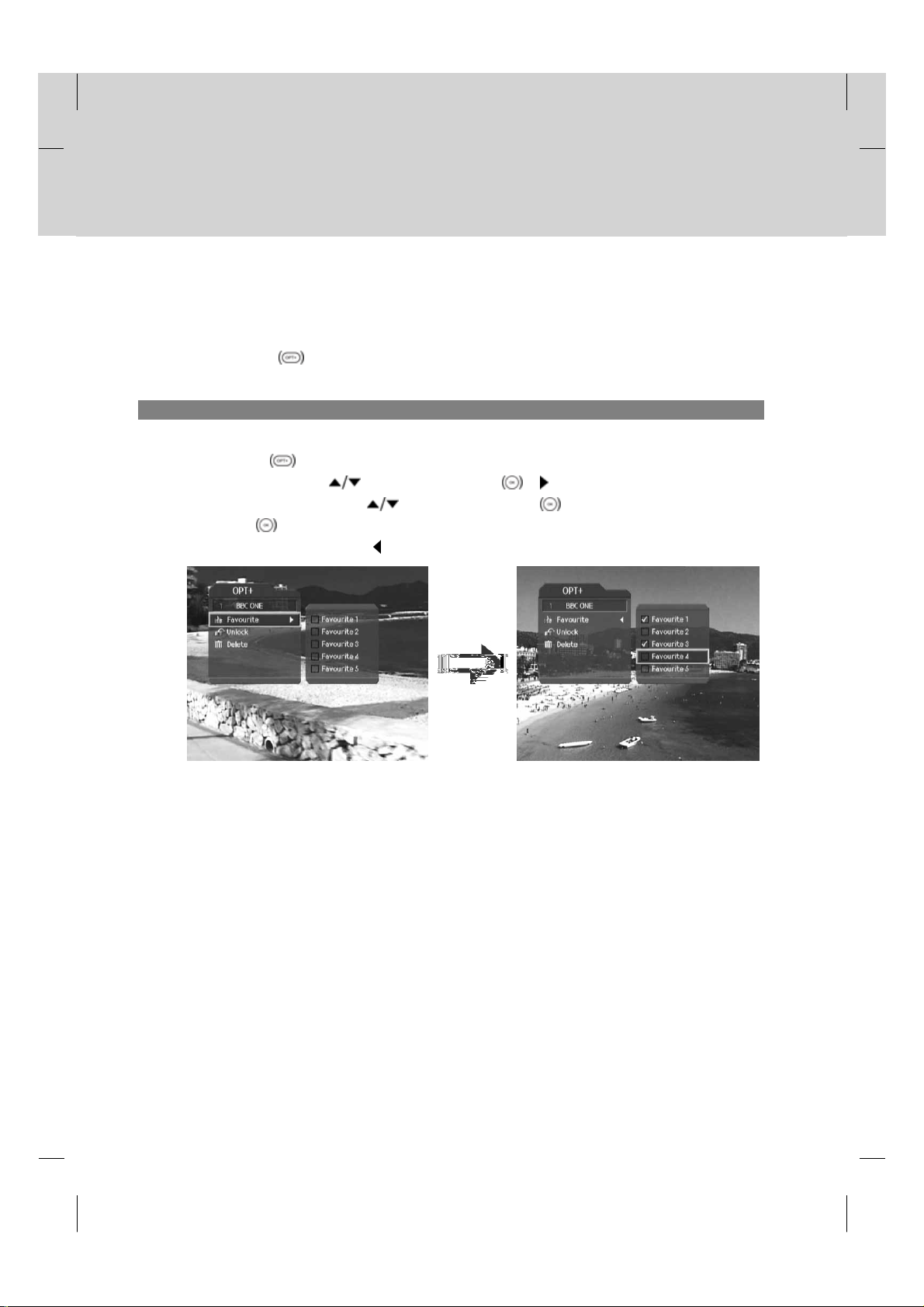
**
4.7 Option List
You can view and confirm detailed information about the current channel and change the information if necessary.
Note: Press the OPT+ button when the channel list is displayed to view option list. Then the following
functions in the option list are performed to the channel where cursor is located.
1. Add a channel to favourite group
You can add the current channel to the favourite group immediately. Also, you can add channels to Favourite groups.
1. Press the OPT+
2. Select Favourite using the
3. Select Favourite Group using the
4. Press the OK
5. Move to the parent menu using the
button.
button and press the OK or button.
button and press the OK button to register for favourite group.
button again on the selected favourite group to release the registered channel.
button to save the changes automatically.
Note: For detailed information about how to change Favourite Group's name and how to register
Favourite channels from the complete channel list, please refer to Chapter 7.
GB 23
Page 25
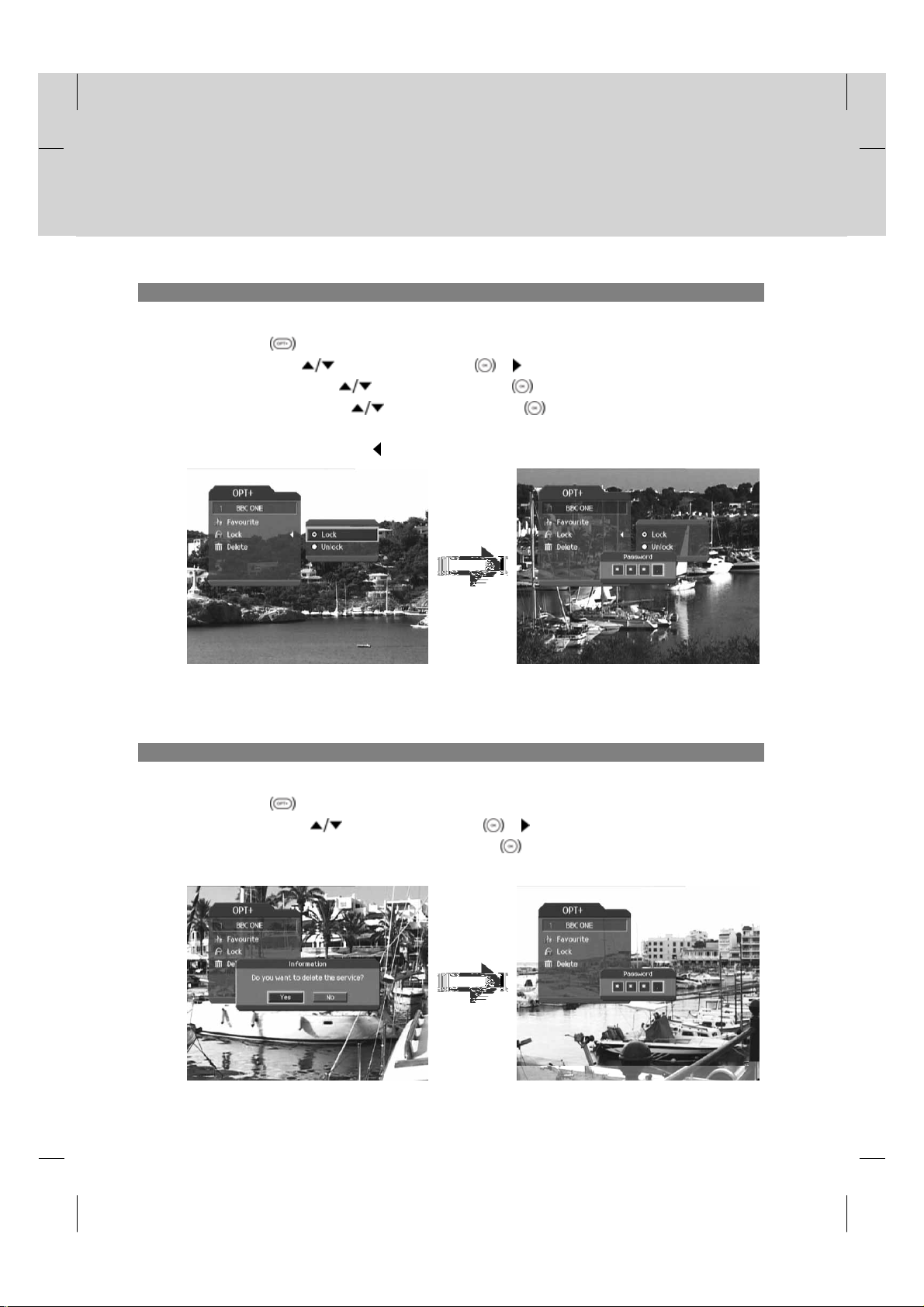
4. Basic Operation
**
2. Lock/Unlock a Channel
You can lock or unlock the current channel whilst watching a programme.
1. Press the OPT+
2. Select Lock using the
3. Select Lock option using the
4. Select Unlock option using the
5. You will be prompted to enter your Password. Enter your password to unlock the channel.
6. Move to the parent menu using the
Note:
• When switching to the locked channel, you must enter the password to view the channel.
• The Default Password is 0000. If you have forgotten your Password, please contact Humax Customer Support.
button.
button and press the OK or button.
button and press the OK button.
button and press the OK button.
button to save the changes automatically.
3. Delete a Channel
You can delete the current channel whilst watching a programme
1. Press the OPT+
2. Select Delete using the
3. Select Yes in the confirmation message and press the OK
4. Enter your password using the NUMERICAL (0-9) button to delete the current channel.
button.
button and press the OK or button.
button.
GB 24
Page 26
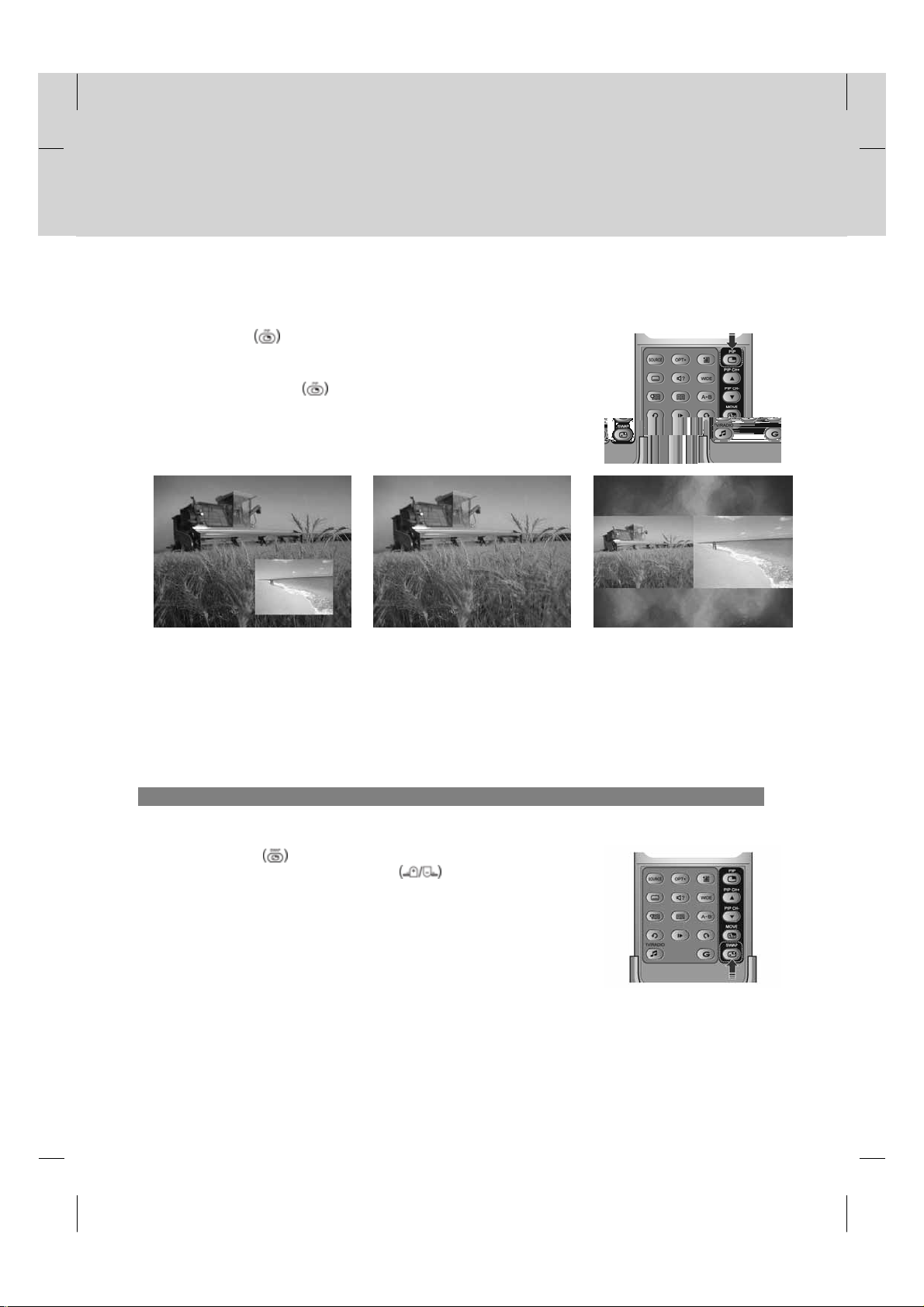
5. PIP and Time Shifted Recording
**
5.1 Picture-in-Picture (PIP) Screen
If you press the PIP button on the remote control while watching TV, you
can watch 2 channels at the same time. The Audio from the Main screen will be
outputted.
Each time you press the PIP
-> 1:1-> Normal, as displayed in the following figure.
button, the PIP screen moves in order of 1:6
**
Note:
1:6 PIP screen
• The PIP screen is available only when you are watching TV channels. You cannot use the PIP function on Radio
channels.
• The PIP screen is not available while recording.
• Only one scrambled (Pay TV) channel can be used with the PIP function.
• The teletext (MHEG) is only available on the main screen.
**
Normal screen
1:1 PIP screen
1. Swapping the PIP screen.
This function is available either 1:6 PIP or 1:1 PIP.
Press the SWAP PIP button on the remote control to swap the main
screen for the PIP screen. Press the CH-/CH+
main screen channel.
Note: You cannot use the SWAP PIP function in the following cases:
1. When you are watching radio channel.
2. When the screen displays the channel list, soundtrack and detail
information.
button to change the
GB 25
Page 27

5. PIP and Time Shifted Recording
**
2. Moving the PIP screen. (Only for 1:6 PIP screen)
Use the MOVE PIP button on the remote control to move the position of
the PIP screen.
Each time you press the MOVE PIP button, the PIP screen moves in the order of , as displayed in the
following figure.
3. Switching channels in the PIP screen
You can change the PIP channel using the PIP CH+/PIP CH- button.
Press the PIP
press the PIP CH+/PIP CH-
PIP screen.
button on the remote control to display the PIP screen, then
button to change the channel on the only
GB 26
Page 28

**
5.2 Time Shifted Recording (TSR)
You can perform the time shift operations like VCR functions using the Playback control buttons while playing a
programme.
The product automatically saves the programme on screen to the installed hard disk drive temporarily, so that users can
pause, play, fast rewind, fast forward, replay, etc. even while watching the currently broadcasting TV programme.
1. Time Bar
If you press the PLAY button while watching TV, the time bar information will be displayed. Time bar displays the
current operation status, the time difference between the broadcasting point and watching point and the amount of
temporarily saved programme.
**
**
1. Operation Status
2. Watching Point Time (hh:mm:ss)
3. An amount of saved programme
4. Watching Point Time
5. Broadcasting (Live) Point
6. Current Time (hh:mm)
2. Pause
If you press the PAUSE button on the remote control, the current programme is paused. If you press the PAUSE
button once again, the programme is resumed from that point.
**
Note: Pause makes the time difference or delay between the broadcasting (live) point and watching point. The
time difference is equal to the period the programme was paused. Operations like slow motion and fast
rewind also make the time difference. Press the STOP
the live programme.
button to remove the time difference and go to
GB 27
Page 29

5. PIP and Time Shifted Recording
**
3. Fast Rewind to Previous Scene
Press the FAST REWIND button on the remote controller to watch the scene passed by. Whenever you press the
FAST REWIND
**
If you press the PLAY button, the fast rewind operation stops and the programme is played at normal speed.
Note: You can fast rewind back to the point. If you reach the start point while rewinding, the programme is
automatically played at normal speed from that point.
4. Fast Forward to the Next Scene
Press the FAST FORWARD button on the remote controller to fast forward the programme. Whenever you press
FAST FORWARD
**
If you press the PLAY button, the fast forward operation stops and the programme is played at normal speed.
button, the rewind speed increases.(x2,x4,x16,x64)
button, the speed increases.(x2,x4,x16,x64)
Note: You can use the fast forward operation only when there is a time difference between the current watching
point and the broadcasting (live) point caused by some previous operations such as pause, slow motion or
fast rewind. You can fast forward to the current broadcasting point. If the watching point reaches to the
broadcasting (live) point, the programme is automatically played at normal speed.
5. Recording
Press the RECORD button on the remote control to record immediately the watching programme. While the time
shift operation records the programme temporarily, this record operation records the programme permanently so you
can playback the recorded programme at any time. For more information about recording, refer to Chapter 6.
**
Adjusting the Recording End Time
Press the RECORD
time by -/+10 minutes using the
hide the message screen. If you press the BACK
cancel the Record End Time adjustment.
button while recording to adjust the recording end time. You can adjust the recording end
button, and then press the OK button to change the Recording End Time and
or EXIT button after changing the Record End Time, you will
GB 28
Page 30

**
6. Additional Time Shift Operations
You can perform additional time shift operations using the following buttons on the remote controller.
**
Direct Jump
**
Press the PASUE button while watching TV. If you press the button, a moving arrow will appear in progress
bar. Movbutton, a moving arrow will appears in progresse bar. Move this arrow to a desired time point using the
button and then press the OK button to play the programme from the specified time point.
**
Instant Replay
Press the INSTANT REPLAY button, to replay the current programme
from the previous 7 seconds. When the replay has been completed the
programme will be play played from the current point. Refer to Chapter 9.6.
**
Slow Motion
Press the SLOW MOTION button to play the current programme in slow
motion mode. Whenever you press the SLOW MOTION
decreases (x 1/2 , x 1/4, x 1/8). Press the PLAY button to stop playing in slow
motion mode return normal speed.
button, the speed
**
Commercial Skipping 30 seconds
Press the COMMERICAL SKIP button to play the programme from the
time point 30 seconds forward from the current watching point. You can use the
skip operation only when there is a time difference between the current
watching and the broadcasting point while you use the fast forward operation. If
the time difference is less than 30 seconds, the programme is played from the
current broadcasting point. Refer to Chapter 9.6.
GB 29
Page 31

5. PIP and Time Shifted Recording
**
Repeat Mode
You can select a specific block within a recorded programme and play it back
repeatedly. Press the A-B
the second position using the
the programme plays back the selected block repeatedly. If you stop the repeat
mode, you will press the A-B
Press the STOP
watch the current programme on air.
**
Bookmark
You can jump to a position directly by bookmark function in recorded
programme playback. To search positions very quickly and easily, use
bookmarks.
• Adding a bookmark
Press the ADD BOOKMARK
to set a bookmark during playing back a recorded programme.
button to set the first repeating position. Select
button and press the OK button. Then
button during repeating the selected block.
button to stop playing the current saved programme and
button at the desired position
Note: The bookmark function is only available to recorded
programmes.
**
• Deleting a bookmark
Press the BOOKMARK LIST
bookmark and select the bookmarked position using the
button. Press the ADD BOOKMARK button to delete a
bookmark.
Note: Press the BOOKMARK LIST or EXIT button to
exit the bookmark list screen.
button after adding a
**
• Going to a bookmark
Press the BOOKMARK LIST
button. Then the programme plays from the bookmarked position.
OK
button. Select the bookmarked position using the button and press the
GB 30
Page 32

6. Recording and Playback
**
Using the built-in hard disk drive, you can record a programme without an external media device such as a VCR.
**
6.1 Instant Recording
Press the RECORD button on the remote controller to record the current programme instantly. The product will
record the live broadcast feed, so if you are watching a time-delayed recording, the recorder will not save what you are
currently watching. If you change channels while recording and press the RECORD
can record up to two channels simultaneously. While recording two channels simultaneously, you cannot perform
TSR(Time Shifted Recording), however, programmes on air can be viewed.
Press the STOP button to stop the recording while you record
two other channels. Then you will be prompted to select one among the
recording channels.
button, recording starts. You
Press the RECORD button again to record another channel while
you record two other channels. Then you will be prompted to select one
to stop for new recording.
Notice:
• Ensure that there is enough free space before recording. If the free space on the hard disk drive is insufficient,
recording will stop. Recording one hour of programme may require up to 2 or 3GB of hard disk space. The space
for recording 1 hour of programme may be different depending on the programme recorded.
• You can record radio programmes also.
GB 31
Page 33

6. Recording and Playback
**
6.2 Recording schedule
You can set a programme to record automatically by going to Menu - Record - Recording Schedule.
1. Press the MENU button.
2. Select Record using the
button.
3. Select Recording Schedule using the
the OK
the screen.
**
Note: You can schedule recoding easily in Guide. Refer to Chapter
8.
or button to display the reserved recording list on
1. Programming the PVR to record
1. Select a blank list and press the OK button to add a new
recording schedule.
2. Change the Channel and Date. Press the
channel and date lists and select one item using the
and the OK
using the NUMERICAL (0~9) button.
3. Change Time using the
button.
4. Select one of Repeat mode options among Once, Daily and
Weekly using the
5. Select Lock mode using the
6. Select the Save and press the OK button to complete entering.
7. Select the Cancel and press the OK
Note:
• You can reserve 2 programmes to record simultaneously.
• If the target channel is locked, restricted by watching time or parental control, you have to enter a password for
reservation.
button. You can also select your desired channel
button and press the OK or
button and press
button to display
button
button and the NUMERICAL (0~9)
button.
button.
button to cancel the reservation.
GB 32
Page 34

**
2. Editing the Recording Schedule
1. Select a reserved programme list and press the OK button to edit the reserved recording schedule.
2. Select Edit using the
using the
3. Change the Channel and Date. Press the
button.
4. Change the Time using the
5. Change the Repeat mode using the
6. Change the Lock mode using the
7. Select the Cancel and press the OK
8. Select the Save and press the OK
button and press the OK button to delete the reserved programme.
button and the OK button. You can also select your desired channel using the NUMERICAL (0~9)
button and press the OK button to edit the reserved programme. Select Delete
button to display channel and date lists and select one item using the
button and the NUMERICAL (0~9) button.
button. The options are Once, Daily and Weekly.
button.
button to cancel editing.
button to complete editing.
Note: If you have set Lock on a recording reservation, you have to enter a password to playback the recorded
programme.
GB 33
Page 35

6. Recording and Playback
**
6.3 Programme Playback
You can view the recorded programmes in the Menu – Record – Recorded – Programme. You also can easily view
the recorded programme list by pressing the PLAY LIST
(RADIO) recording lists using
1. Press the MENU button.
2. Select Record using the
3. Select a Recorded Programme using the
or button to display the recorded programme list.
OK
4. Select the desired programme to playback using the
then press the PLAY
5. Press the STOP
the current live programme.
Note:
• For more information on the time shift operations like VCR functions, refer to Chapter 5.
• You can perform fast rewind, fast forward, slow motion, pause, skip and replay functions while you are playing
back a recorded programme from the PLAY LIST.
• Certain parts of the programme may be skipped when playing back a recorded programme in case the recording
mode is switched from scramble to descramble or vice versa.
button.
button and press the OK or button.
button to playback the programme.
button to stop the current programme and go to
6.4 Editing Recorded Programmes
button. You can switch between VIDEO (TV) and AUDIO
button and press the
button and
Select Menu – Record – Recorded Programme and then select the desired recorded programme to edit.
1. Press the MENU button.
2. Select Record using the
button.
3. Select Recorded Programme using the
the OK
4. Select the desired programme and then press the OK
to display the information screen.
or button. The recorded programme list appears.
button and press the OK or
button and press
button
1. Deleting a Recorded Programme
Select Delete in the information screen using the button and then press the OK button.
GB 34
Page 36

**
2. Editing a Recorded Programme
Select Edit in the information screen using the button and then
press the OK
then press the OK
**
**
**
**
**
Changing the Name of a Recorded Programme
1. Select Programme in the edit screen using the button and
then press the OK
screen.
2. Enter the desired programme name on the screen keyboard
using the
3. Select OK and then press the OK
button. After editing, you have to select Save and
button to save your changes.
Displayed when the recording is stopped because of
the unexpected error.
**
Displayed when the channel is protected from deletion.
**
Displayed when the channel is a locked channel.
**
or button to display a keyboard on the
button.
button to complete.
**
Protecting Recorded Programmes from Deletion
**
1. Select Protect in the edit screen using the button and then press the OK or button to change Enable
from Disable.
2. You have to enter a password to change the status from Enable to Disable.
Note: If the protect option of the programme is set to Enable, you must enter password to delete the recorded
programme.
**
Locking a Recorded programme
**
1. Select Lock in the edit screen using the button and then press the OK or button to change Enable
from Disable.
2. You have to enter a password to change the status from Enable to Disable.
Note: If the Lock option of a programme is configured to Enable, you have to enter a password to playback the
programme.
GB 35
Page 37

6. Recording and Playback
**
3. Editing Record Function
You can edit the recorded programme using the following functions.
You can select the following buttons using the
**
**
1. Control the Bar
Move to the very beginning.
**
**
Move to the previous screen.(100 frames)
**
**
Move to the previous screen.(1 frame)
**
**
Move to the next screen.(1 frames)
**
**
Move to the next screen.(100 frames)
**
**
Move to the very end.
**
**
**
2. Set the starting or ending point
buttons. You can only edit recorded TV (Video) channels.
Set the starting point to edit the recorded programme.
**
**
Set the ending point to edit the recorded programme.
**
**
**
3. Edit the recorded programme.
Save
**
Delete
**
Split
**
Save the selected recording part as a different file.
**
Delete the selected recording part.
**
Split the recorded programme into separate recordings
**
GB 36
Page 38

**
• Save
1. In the Recorded Programme menu, press the OPT+
2. Press the PLAY
3. Move the editing part using the
4. Select Save and press the OK
**
• Delete
1. In the Recorded Programme menu, press the OPT+
2. Press the PLAY
3. Move the editing part using the
4. Select Delete and press the OK
**
• Split
1. In the Recorded Programme menu, press the OPT+
2. Press the PLAY
3. Move the splitting point using the
4. Select Split and press the OK
**
button to select the part to edit by frame.
buttons and select the starting or ending point using the buttons.
button to save the selected part.
button to select the part to edit by frame.
buttons and select the starting or ending point using the buttons.
button to delete the selected part.
button to select the part to edit by frame.
buttons and select the starting or ending point using the button.
button to split the selected point.
button to enter the function screen.
button to enter the function screen.
button to enter the function screen.
GB 37
Page 39

6. Recording and Playback
**
6.5 MP3
You can enjoy the music or edit the MP3 list in the Menu – Record – MP3.
1. Press the MENU button.
2. Select Record using the
button.
3. Select MP3 using the
button. The MP3 list appears.
1. Playing a MP3
Select the desired music to playback using the button and then press the PLAY or OK button. Press
the STOP
button to stop the current music. And press the PAUSE button to pause the current music.
2. Downloading MP3 Files
button and press the OK or
button and press the OK or
You can download MP3 files stored on the computer via Universal Serial Bus (USB). For more information, refer to 11.3
File Download from PC.
GB 38
Page 40

**
6.6 Digital Album
You can view or edit the photos in the Menu – Record – Digital Album.
1. Press the MENU button.
2. Select Record using the
button.
3. Select Digital Album using the
or button. The digital album list appears.
1. Digital image browsing
Select the desired image to browse using the button and then press the OK button to enlarge the image.
Press the PLAY
Note:
• Press the BACK
• Press the EXIT
button to view photos as slide show. Move the previous or next screen using the button.
button to thumbnail screen.
button to Exit the menu and return the current programme.
button and press the OK or
button and press the OK
2. Downloading Photos
You can download photos (only JPEG files) stored on the computer via Universal Serial Bus (USB). For more
information, refer to 11.3 File Download from PC.
GB 39
Page 41

6. Recording and Playback
**
6.7 Checking Hard Disk Drive
You can check the free space of the hard disk drive and can format (erase) the disk drive if necessary.
1. Press the MENU
2. Select Record using the
3. Select HDD Control using the
4. You can check the free, used, reserved and total space of the HDD.
5. Select Format and press the OK
initialise the HDD.
6. Select Yes when the format confirmation message appears and enter a password to start formatting the HDD.
button.
button and press the OK or button.
button and press the OK or button.
button to remove all the recorded programmes saved on the HDD and
**
Note: The format deletes all the recorded programmes saved on the HDD including TV, Radio, MP3s and Photos.
Formatting does not delete the system files of the product.
GB 40
Page 42

7. Channel List
**
3 types of channel lists are provided for easy and quick channel browsing.
TV The list of all TV channels with 2 sub-groups: one is sorted by channel number, the other is sorted by
Radio The list of all Radio channels with 2 sub-groups: one is sorted by channel number, the other is sorted
Favourite You can create 5 Favourite list to give you quicker access to the channels you watch more often. This
7.1 Displaying and Switching Channel List
You can display the channel list using LIST button and switch into other channel on the channel list. You can also
display the channel list by pressing the OK
1. Press the LIST button while watching a programme to
2. Select your desired channel using the
3. Enter the channel numeric directly using the NUMERICAL (0-9)
4. To display or hide the scramble icon in the channel list, select ON
channel name (Alphabetical).
by channel name (Alphabtical).
will allow you to ignore channels you rarely or never watch.
button.
display the selected channel list.
button and press the
button to change the channel.
OK
button to move cursor into your desired channel. And then press
the OK
or OFF in MENU
button to change into the selected channel.
**
Note:
• If there are multiple channels, press the PAGE-/PAGE+
• Whenever you press the TV/RADIO
between TV and Radio channel lists.
button while the channel list is displayed, the channel list will switch
button to move by page.
GB 41
Page 43

7. Channel List
**
7.2 Changing Channel List Group
You can select channel list by group.
1. Press the
2. Select your desired channel group using the
3. Press the OK
button.
4. The channel list for the selected sub-group is displayed.
**
Note: The Favourite lists will only appear if you have created them first.
button while the channel list is displayed to view the group list.
button to display its sub-groups.
or button, select your desired sub-group using the button and then press the OK
7.3 Edit Channels
You can edit all channels or each channel by channel list group.
1. Press the MENU
2. Select Edit Channels using the
3. Select Edit Channel Lists using the
4. You will be prompted to enter your password. Enter your password using NUMERICAL (0-9) button.
GB 42
button.
button and press the OK or button.
button and press the OK or button.
Page 44

**
**
Note:
• Press the BACK
EXIT
• You can easily navigate all menus using the assigned number for each menu. Press the MENU-3-1 in order on
the remote control to select the Edit Channel Lists menu.
• The Default Password is 0000.
button to exit the menu screen.
1. Select a Channel Group
You can select the channel list group to edit. TV and Radio sub-groups can be selected.
1. Press the OK or button in group to display Channel List
Group.
2. Select your desired Channel List Group using the
and press the OK
**
Note:
• Press the TV/RADIO
channel list directly.
• To edit Favourite Channel List, move to MENU - Edit Channels
- Edit Favourite Channels menu.
2. Delete Channels
or button to save the changes and return to the previous menu, press the MENU or
button
button.
button to move to TV or RADIO
You can delete one or more channels.
1. Move the cursor to the channel list using the button.
2. Select your desired channel using the
press the OK
multiple channels.
3. Select Delete in the right using the
button.
button to delete the channel(s). You can select
button and then
button and press the OK
GB 43
Page 45

7. Channel List
**
3. Lock/Unlock Channels
You can lock or unlock one or more channels.
1. Move the cursor to the channel list using the
2. Select your desired channel using the
channels.
3. Select Lock in the right using the
**
Note:
• Only if locked channel(s) are selected or, all channels are locked, Lock is switched into Unlock . When you press
Unlock, , locked channel is switched into unlocked channel.
• Enter password using the NUMERICAL (0-9) button to watch locked channel.
button and press the OK button.
button.
button and then press the OK button. You can select multiple
4. Select/Unselect All Channels
You can select/unselect all channels together.
1. Select Select All in the right and press the OK
2. Select Unselect All in the right and press the OK
GB 44
button to select all channels.
button to unselect all the selected channels.
Page 46

**
7.4 Edit Favourite Channels
You can edit Favourite channel or Favourite channel list.
1. Press the MENU
2. Select Edit Channels using the
3. Select Edit Favourite Channels using the
4. You will be prompted to select your desired Favourite Group. Select a Favourite Group to edit using the
button and press the OK button.
**
Note:
• Press the BACK
EXIT
button to save changes and to exit the Menu screen.
• You can easily navigate all menu items using the assigned numerical button for each menu. Press the MENU-3-
2 in order on the remote controller to select the Edit Favourite Channels menu.
The buttons for editing the Favourite channel list are described in the following table.
button.
button and press the OK button.
button and press the OK or button.
or button to save the changes and return to the previous menu. Press the MENU or
Add
**
**
Remove
**
**
TV/RADIO
**
**
Fav.Group
**
**
Move
**
**
Rename
**
**
Sort
**
**
Moves to the very beginning.
**
Removes from the Favourite Channel.
**
Switches between TV and Radio channel list.
**
Changes Favourite Channel list group.
**
Changes the order of channels within the Favourite Channel List.
**
Renames the name of Favourite Channel List.
**
Sorts channels by number or name in all TV/Radio channel list.
**
Unselect All**Unselects all the selected channel.
**
**
GB 45
Page 47

7. Channel List
**
1. Add/Remove favourite channels
You can add favourite channel(s) to a specific Favourite channel list or remove the added favourite channel(s) from the
list.
1. Select Favourite Group using
2. Select your desired channel(s) in all TV/Radio channel list and press
3. Select your desired channel(s) in Favourite channel list and press
**
Note: You can switch between TV and Radio channel list using TV/RADIO button on the remote controller or
.
.
to add Favourite channel(s).
to remove Favourite channel(s).
2. Move favourite channels
You can change the order of favourite channel(s) in the Favourite channel list.
1. Select Favourite Group using .
2. Select your desired channel(s) to move within the Favourite
channel list and press the OK
3. Select
4. Move the cursor to your desired location using the
and press the OK
5. The selected channel(s) is moved to the desired location you
selected.
and press the OK button.
button.
button.
button
GB 46
Page 48

**
3. Rename a favourite channel list
You can rename Favourite channel list.
1. Select Favourite group to rename using
2. Select
3. Enter the Favourite channel list name using the keyboard displayed on the screen.
4. When finishing entering the Favourite channel list name, select OK and press the OK
and press the OK button.
4. Additional Features
Additional Features provides many useful functions which are necessary to add Favourite Channel.
**
Change between TV and Radio channel list
You can add not only TV channel(s) but also Radio channel(s) to Favourite channel list. Press to switch all channel
list into TV or Radio channels.
Note: You can also change to TV or Radio channel by pressing TV/RADIO button at remote controller.
**
Select a Favourite Channel List
You can select your desired Favourite Channel List to edit. Press todisplay the Favourite Channel List. Then select
your desired channel list using the
button and press the OK button.
**
Sort a channel list
You can sort all TV or Radio channel lists by channel number or name for easy Favourite channel searching. If channel
lists are sorted by channel number,
name. Or, if channel lists are sorted by channel name,
number.
is displayed. When you press this button, all the channel lists are sorted by
**
Unselect all the selected channels
Press buttonto unselect all the selected channel.
.
button.
is switched into .Press this button to order channels by
GB 47
Page 49

8. Programme Guide
**
The Programme Guide displays programme information about each channel, based on the date and time. You can also
schedule your recording using the information given.
Note: Press the BACK , EXIT ,orGUIDE button to exit the Guide screen.
8.1 Viewing Programme Guide Information
You can view programme information for all channels.
1. Press the GUIDE button.
2. Move to previous or next programme within the same channel
using the
3. Move to another desired channel using the
are multiple channels, use the PAGE-/PAGE+
move to channels by page. Also, you can enter your desired
channel number using the NUMERICAL (0-9) button at remote
controller to move to the channel directly.
4. Select your desired programme and press the OK
Then you can watch the programme if it is on air, or you can
reserve it if it is the future programme.
5. Press the i
detailed Information (if available) for the selected programme.
1. Viewing Guide Information by Channel List Groups
button.
button. If there
button to
button.
button in the selected programme to view
You can view programme information for desired channel list by groups.
1. Press the GUIDE button.
2. Press RED
3. Select your desired channel list group using the
4. Move the cursor to the sub-group using the
desired sub-group using the
button. The Programme Guide for the selected channel list is
displayed.
button to display the channel list group.
button.
button, select your
button and then press the OK
GB 48
Page 50

**
2. Viewing Programme Information Using Time Bar
You can quickly search for your desired time zone using the Time bar.
1. Press the GUIDE
2. Press GREEN button to display Time Bar.
3. Select the each button using the
button to move as your desired amount of time. If you press
the button repeatedly, the same operation is repeated.
4. You can also use the FAST REWIND
, COMMERCIAL SKIP and INSTANT REPLAY
buttons on the remote controller.
5. Each button functions as follows.
Now Moves to the current programme where the cursor is located.
Moves back to the previous programme or 30 minutes before.
Moves forwards to the next programme or 30 minutes ahead.
Moves back to 2 hours before.
Moves forwards to 2 hours ahead.
Day Moves back to one day before.
Day Moves forwards to one day ahead.
**
6. Select button and press the OK button to exit the Time Bar.
button.
button and press the OK
, FAST FORWARD
3. Scheduling recoding
You can automatically schedule recording by selecting the scheduled programme and pressing the OK button.
1. Select the desired programme and press the OK button to
complete reservation. This icon
button again to cancel reservation.
OK
2. If the channel is locked, restricted by parental control or restricted
by watching time, you will be prompted to enter your Password.
Enter your Password to complete the reservation.
will be displayed. Press the
GB 49
Page 51

8. Programme Guide
**
8.2 Finding a Programme
You can sufficiently find your desired programme by programme name or genre.
1. Press the GUIDE button.
2. Press BLUE button to display Find screen.
3. Enter the programme name directly using the keyboard displayed
on the screen.
4. When entering programme name is complete, select the Find
and press the OK
Note:
• Select the
screen.
• If you select Previous or Next on the Keyboard displayed on the screen and press the OK
keyboard layout is switched.
**
5. Select By Genre and press the OK button to search programme by genre.
6. Select your desired genre using the
7. If you select your desired programme from Found Programme List screen and press the OK
can watch the programme if it is on air, or you can reserve your recording if it is the future programme. If you want
to find other programmes, press the BLUE button to display keyboard screen.
button.
button and then press the OK button to enter the programme name on the keyboard
button, the
button and press the OK button.
button, you
Note: Found Programme List may differ depending on the provided programme information.
GB 50
Page 52

**
8.3 Viewing Reserved Programme
You can add or edit recording-reserved programme by schedule screen.
1. Press the GUIDE button.
2. Press YELLOW button to display Schedule screen.
3. Select the reserved programme and press the OK
display the information.
1. Editing a Reserved Programme
1. Select Edit using the button and press the OK button to edit the reserved programme. Select Delete
using the
2. Change Channel and Date. Press the
button and OK button. You can also select your desired channel using the NUMERICAL (0~9) button.
3. Change Time using the
4. Change Repeat mode using the
5. Change Lock mode using the
6. Select Cancel and press the OK
7. Select Save and press the OK
button and press the OK button to delete the reserved programme.
button to display channel and date lists and select one item using
button and the NUMERICAL (0~9) button.
button. The options are Once, Daily and Weekly.
button.
button to cancel the editing.
button to complete the editing.
button to
GB 51
Page 53

8. Programme Guide
**
2. Adding a Reservation
1. Select a blank list and press the OK button to add a new recording schedule.
2. Change Channel and Date. Press the
button and OK button. You can also select your desired channel using the NUMERICAL (0~9) button.
3. Change Time using the
4. Select one of Repeat mode options among Once, Daily and Weekly using the
5. Select Lock mode using the
6. Select Save and press the OK
7. Select Cancel and press the OK
8. If the channel is locked, restricted by watching time, you will be prompted to enter your Password to complete the
reservation.
button and the NUMERICAL (0~9) button.
button to display channel and date lists and select one item using
button.
button.
button to save changes.
button to cancel the reservation.
**
Note:
• The recoding schedule can be overlapped with up to two other programmes.
• You can set the Power ON/OFF time overlapping the recording schedule.
GB 52
Page 54

9. Setting Preferences
**
You can set censorship and all other items suitable for your environment.
Note:
• Press the BACK
Press the MENU
• You can easily select all menu items using the assigned numerical button for each menu.
9.1 Parental Control
You can set parental control for each programme and change your Password.
1. Press the MENU button.
2. Select Preferences using the
or button.
3. Select Parental Control using the
or button.
OK
4. When prompting message is displayed to ask Password, enter
the Password using the NUMERICAL (0~9) button.
Note: The Default Password is 0000. If you have forgotten your Password, please contact your local product
distributor.
or button to save the changes and return to the previous menu.
or EXIT button to exit from the Menu screen.
button and press the OK
button and press the
1. Setting Censorship
Censorship Classification allows you to block programmes according to the age level you have set.
1. Select Censorship Classification using the button and
press the OK
2. Select your desired Age Level using the
the OK
View All All programmes can be watched because there is
7 Programmes are blocked under the age of 7.
12 Programmes are blocked under the age of 12.
15 Programmes are blocked under the age of 15.
18 Programmes are blocked under the age of 18.
Lock All All Programmes are blocked without considering
Note: You have to enter Password to watch the programme which is blocked by the age level.
or button.
button and press
button.
no age limitation.
the age level.
GB 53
Page 55

9. Setting Preferences
**
2. Change Password
You can change the current password into a new one.
1. Select Change Password using the button and press the
or button.
OK
2. Enter New Password using the NUMERICAL (0-9)button and
select OK and press the OK
3. Enter the New Password again to confirm Verify Password, and
select OK and press the OK
Note: The Default Password is 0000. If you have forgotten your Password, please contact your local product
distributor.
9.2 Language Setting
You can set Language for Audio and Subtitle.
1. Press the MENU button.
2. Select Preferences using the
or button.
3. Select Language Setting using the
or button.
OK
button.
button.
button and press the OK
button and press the
1. Audio/Subtitle Language
You can set the language for Audio and Subtitle. Default language is English.
1. Select Audio/Subtitle Language using the
2. Press the OK
3. Select your desired language using the
or button to display the available Language List.
button.
button and press the OK button.
GB 54
Page 56

**
2. Audio Priority
You can select the priority of audio.
1. Select Audio Priority using the
2. Press the OK
Language You can watch the programme in the selected language.
Dolby Digital You can set the sound to Dolby Digital mode. However, if you select Dolby Digital, you
or button to select Language or Dolby Digital option.
cannot change the audio language.
3. Subtitle Display
You can select to display the Subtitle automatically or not.
1. Select Subtitle Display using the
2. Select your desired option using the OK
Auto Subtitles are displayed automatically in the predefined subtitle language.
Manual Subtitles are displayed in the language when you select the subtitle language by pressing the
SUBTITLE
button at remote controller.
4. Subtitle Font
You can select the font of Subtitle .
1. Select Subtitle Font using the
2. Select your desired option using the OK
button.
button.
or button.
button.
or button.
Variable Uses the horizontally variable Subtitle Font.
Fixed Uses the fixed Subtitle Font.
GB 55
Page 57

9. Setting Preferences
**
9.3 Time Setting
You can specify the current time and Power On/Off time.
1. Press the MENU button.
2. Select Preferences using the
or button.
3. Select Time Setting using the
or button.
1. Setting Current Time
You can set the GMT Offset for current time.
1. Select GMT Offset using the
2. Press the OK
3. Select your GMT offset using the
or button to display GMT list. GMT is changed by 30 minutes to 1 hour.
button and press the OK
button and press the OK
button.
buttons and press the OK button.
Note: The current time is set automatically whenever GMT Offset changes.
2. Power On
You can set the time when the product is automatically powered on.
1. Select Power On using the button.
2. Select either Enable or Disable the Power On using the OK
or button.
Enable Uses the Power On and sets the Power on time.
Disable Does not use the Power On.
**
3. When you have selected Enable, enter the Channel No and
Time using the NUMERICAL (0~9) buttons and select OK, then
press the OK
button.
GB 56
Page 58

**
4. Power Off
You can set the time when the product is automatically powered off.
1. Select Power Off using the button.
2. Select either Enable or Disable the Power Off using the OK
or button.
Enable Uses the Power Off and sets the Power Off time.
Disable Does not use the Power Off.
**
3. When you have selected Enable, enter the Time using the
NUMERICAL (0~9) buttons and select OK and press the OK
button.
Note:
• Once Power On/Off is specified, it is repeated everyday.
• You can set the time when the product is automatically powered on/off overlapped with a recording schedule.
9.4 A/V Control
You can set Audio or Video Output Control.
1. Press the MENU button.
2. Select Preferences using the
or button.
3. Select AV Control using the
or button.
button and press the OK
button and press the OK
1. TV-SCART
You can set TV SCART Output.
1. Select TV-SCART using the
2. Select one option among CVBS/RGB/S-Video using the
button and press the OK or button.
button and press the OK button.
GB 57
Page 59

9. Setting Preferences
**
2. VCR-SCART
You can set VCR SCART Output.
1. Select VCR-SCART using the
2. Select one option among CVBS/S-Video using the OK
3. Audio Output
Set the Audio Output.
1. Select Audio Output using the
2. Select one option from Stereo or Mono using the OK
4. Screen Ratio
You can set the aspect ratio of your TV.
1. Select Screen Ratio using the
2. Select one option from 4:3 or 16:9 using the OK
5. Display Format
You can select the Display Format according to TV Screen Ratio.
1. Select Display Format using the
2. If the Screen Ratio is set to 4:3, you can select one from 16:9 Letter Box/14:9 Letter Box/Centre Cut-Out using
the
3. If the Screen Ratio is set to 16:9, this item will display Auto.
button and press the OK button.
button.
or button.
button.
or button.
button.
or button.
button and press the OK or button.
9.5 UHF Tuning
You can set the UHF Tuning channel.
1. Press the MENU button.
2. Select Preferences using the
or button.
3. Select UHF Tuning using the
or button.
GB 58
button and press the OK
button and press the OK
Page 60

**
1. UHF Channel
You can select UHF Channels for the TV. The Channel range and Frequency change according to PAL Standard.
1. Select UHF Channel using the
2. Select channel range based on the following channel criteria using the
CH21-CH69 PAL I/G for Europe
CH28-CH69 PAL B for Europe/Australia
2. PAL
You can select the PAL standard.
1. Select PAL using the
2. Select one option among PAL I/PAL G/PAL B using the
button and press the OK or button.
3. UHF Offset
You can adjust fine tuning setting.
1. Select UHF Offset using the
2. Select a range between -4~+4using the
9.6 Miscellaneous Settings
button and press the OK or button.
button and press the OK button.
button and press the OK button.
button and press the OK or button.
button and press the OK button.
1. Press the MENU button.
2. Select Preferences using the
or button.
3. Select Miscellaneous Settings using the
the OK
or button.
button and press the OK
button and press
GB 59
Page 61

9. Setting Preferences
**
1. i-Plate Display Time
You can set the duration of the Information box to be displayed.
1. Select i-Plate Display Time using the
2. Select a value between1~20seconds using the
Note: When it is set to Disable, the i-Plate will not be displayed when the channel is switched.
2. OSD Transparency
You can set the transparency of On Screen Display.
1. Select OSD Transparency using the
2. Select one option among Disable/25/50/75 using the
Disable Fully opaque screen
25, 50, 75 The bigger the number, the more tronsparent the screen.
3. Option in Channel List
You can set whether or not to display the scrambled icon in channel list.
1. Select Option in CH List using the
2. Select one option from On/Off using the OK
button and press the OK or button.
button and press the OK button.
button and press the OK or button.
button and press the OK button.
button.
or button.
On Scramble icon display in the channel list.
Off Scramble icon disappear from the channel list.
4. Instant replay time
You can set instant replay time to watch the programme from the 7, 15, or 30 seconds before.
1. Select Instant replay time using the
2. Select one option among 7/15/30 using the
button and press the OK or button.
button and press the OK button.
5. Commercial skip time
You can watch the programme from the time point 15,30 or 60 seconds forward from the current watching point.
1. Select Commercial skip time using the
2. Select one option among 15/30/60 using the
button and press the OK or button.
button and press the OK button.
GB 60
Page 62

10. Installation
**
This chapter describes how to search for channels and other series of procedures.
10.1 Automatic Search
If your product is connected to the aerial and television, you can automatically search channels without entering any
other information.
1. Select MENU button.
2. Select Installation using the
or button.
3. Enter Password using the NUMERICAL (0-9) button.
4. Select Automatic Search from Installation menu using the
button and press the OK or button.
5. Automatic channel search begins.
Note: The Default Password is 0000.
**
Search
Wait while channel search continues. This may take a few minutes.
1. During operating search, the cursor is located at Stop . Therefore, if you press the OK
searching, the operation is stopped and the channels found until then will be displayed.
2. If search operation is successfully completed and the channel does not exist, press the OK
reset the search operation again if necessary.
3. You can delete unnecessary channels from the searched channels. Select your desired channels to delete and
press the OK
All to select all channels, select Delete, and press the OK
4. When completing Channel Search and deleting unnecessary channels, select Save to save the changes.
button. Then select Delete and press the OK button. To delete all channels, select Select
button and press the OK
button during
button and try to
button.
GB 61
Page 63

10. Installation
**
10.2 Manual Search
You can search channels manually by searching parameters, using the MUX information.
1. Channel Number
Enter your desired channel to search. When entering channel value, the appropriate frequency value is displayed.
1. Select Channel using the button and press the OK or
button.
2. Select one of channels using the
button.
2. Frequency
Enter your desired frequency to search directly. When entering frequency, the appropriate channel for the entered
frequency is automatically displayed on Channel.
1. Select Frequency using the button and press the OK
or button.
2. Enter frequency using the NUMERICAL (0-9) button and press
OK
button.
button and press the OK
GB 62
Page 64

**
3. Network Search
If specified frequency channel information and other channel information are provided together, the channel, belonging
to other frequency channel, is also searched.
1. Select Network Search using the button.
2. Select one option between Enable and Disable using the
button.
OK
or
GB 63
Page 65

10. Installation
**
10.3 Default Setting
Default Setting restores the product to the default settings.
Warning: Please note that once you perform Default Setting, all data such as Channel List and User Configured
**
To perform Factory Default:
1. Press the MENU
2. Select Installation using the
3. Enter Password using the NUMERICAL (0-9) button.
4. Select Default Setting using the
5. Select Yes and press the OK
6. Confirm again to start loading default setting. Enter Password using the NUMERICAL (0-9) button to perform
7. When completing the default setting, press the OK
data are deleted, no information on the HDD will be lost.
button.
button and press the OK or button.
button, press the OK or button.
button to restore all setting to Factory Default.
Select No and press the OK
restoring.
For detailed information about Installation Wizard, refer to 3. Installation Wizard.
or BACK button to return to the previous menu.
button to automatically run the Installation Wizard.
Note: The default password is 0000.
GB 64
Page 66

**
10.4 Antenna Power
When you connect an active antenna to the ANTENNA IN connector on the rear of the product.
1. Press MENU button.
2. Select Installation using the
or button.
3. Select Antenna Power from Installation menu using the
button.
4. Press the OK
On 5V power supply from the active antenna cable.
Off No power supply.
**
Note:
• Active antenna is the portable or indoor antenna which needs power supply from the set top box bacuse it does
not have power cord for itself.
• The default value is Off.
or button to select On or Off .
button and press the OK
GB 65
Page 67

11. Software Update
**
In order to maintain proper performance of the product, it is essential to have the most up to date software. The latest
news and release of software versions may be found at Humax website - http://www.humaxdigital.com.
It is recommended that you periodically check for the availability of software upgrade.
11.1 OTA (Over the Air)
OTA, an abbreviation of "over the air", means downloading the software where the manufacturer reserves the right to
decide when and where to release through aerial.
Over the Air(OTA) is simply another alternative for downloading software versions. However, the manufacturer reserves
the right to decide when and where this software update can take place by "beaming" latest software versions over the
air via aerial. The software update via aerial will only occur under the following circumstances.
1. The equipment should have appropriate loader software.
Caution: Please note that if you don't have normal loader software, the equipment may not be updated or
**
2. The manufacturer decides to release software downloading via a designated aerial.
3. The equipment must be "tuned" properly to the same aerial that the manufacturer uses.
4. Update software when the quality of receiving signal strength is high. if the quality of receiving signal strength is
not recommendable due to bad weather, upgrade the software later.
**
Caution:
• Please be careful to keep the power on and the power cord plugged in during software update. If the power is off
during software update, it may cause fatal damage to the product.
• Please be careful not to pull out the Signal line (co-axial Cable) during software update. Update may be
interrupted and the product may not work.
**
Note:
• The product cannot work at all during software update.
• It may take 5 ~10 minutes to update software.
• Scheduling operation cannot work during software update.
work after software update.
1. If new software is found when powering on
1. A message will be displayed to notify that new software is found.
2. Select Yes and press the OK
3. Starts downloading new software. Please wait until the update is completed.
4. When completing the software update, the equipment is automatically powered off and on again.
button to update the software.
GB 66
Page 68

**
2. If updating software from Menu
1. Press the MENU button.
2. Select Installation using the
or button.
3. Enter Password using the NUMERICAL (0-9) buttons.
4. Select Software Update using the
or button.
OK
3. If new version of software is detected during watching a programme
Press the OK button to start updating
4. If using Automatic Update
You can set the product to find HUMAX software update site and update software automatically.
1. Select Automatic Update from Software Update screen using the
button.
2. Automatically search for new software. Select Cancel and press the OK
3. When detecting update software, the following result is displayed. If new software is not found by Automatic
update, use Manual Update.
4. Select Yes and press the OK
Select No and press the OK
5. When completing the software update, the product is automatically powered off and on again.
button and press the OK
button and press the
button and press the OK or
button to finish Search.
button to start updating.
button to return to the previous menu without updating.
GB 67
Page 69

11. Software Update
**
5. Manual Update
You can perform Manual Update using know MUX information.
1. Select Manual Update from Software Update screen using the
2. Select Channel from Manual Update screen using the
3. Select Channel number using the
4. Select Frequency from Manual Update screen using the
5. Enter Frequency using the NUMERICAL (0~9) button.
6. Select Search and press the OK
7. Ezisting New Software will show. If new software does not exist, press the OK
Update Menu.
8. Select Yes and press the OK
previous menu.
9. Performs Software Update. Please wait until completed.
10.When completing the software update, the product is automatically powered off and on again.
button and press the OK or button.
button to search software.
button to start updating. Select NO and press the OK button to return to the
button and press the OK or button.
button and press the OK or button.
button and press the OK or button.
button to return to the Manual
GB 68
Page 70

**
6. Regular Auto Update and Search Time
You can specify the Regular Auto Update and Search Time. Regular Auto Update is started in standby mode.
1. Select Regular Auto Update using the
2. Select Enable or Disable and press the OK
3. When you select Enable, set the Search Time using the NUMERICAL (0~9) buttons and select OK and press
the OK
4. If you wish to cancel the entered time, select Cancel and press the OK
button.
button and press the OK or button.
button to set/unset the Search time automatically.
button.
GB 69
Page 71

11. Software Update
**
11.2 Software Update from PC
You can connect the product to the PC directly and upgrade your software by transferring the new software from the
PC. Follow these steps to download new software from PC.
1. Download new software file equivalent for this product model from our website into your computer
(http://www.humaxdigital.com).
2. Download and install download tool from our website into your computer.
3. Connect your PC to this product with RS-232C serial cable.
4. Execute installed download tool and then follow the instructions contained the download tool.
5. Power on/off to start operating.
**
GB 70
Page 72

**
11.3 File Download from PC
You can enjoy the music and view the photos by downloading the items from your PC to the product with 'Media-e
linker' program. (USB cables used for external HDDs are purchasable.)
**
Follow the instructions to download files:
1. Double-click ‘Media eLinker Setup.exe’ on CD-ROM to install the USB driver and application program.
You can also download the setup file from www.humaxdigital.com.
2. Connect USB on the product to USB on the PC using USB cable.
3. Double-click ‘Media eLinker.exe’ to start USB application.
For more information about How to use Media eLinker, refer to Readme.doc on CD-ROM.
**
GB 71
Page 73

12. System Information
**
You can view all system information, signal detection and Common Interface information.
1. Press the MENU button.
2. Select System using the
button.
12.1 Status
You can view System information.
1. Select Status using the button and press the OK or
button.
2. Confirm Hardware version, Software version, Loader version,
System ID, Update Date and Slot.
button and press the OK or
12.2 Signal Detection
You can view the signal strength and signal quality receiving for the channel that is currently on AV.
1. Select Signal Detection using the button and press the OK
or button.
2. Displays the channel name, frequency, mode, guard interval of
terrestrial frequency and Signal Strength / Quality of the channel.
GB 72
Page 74

**
12.3 Common Interface
You can view the current status of CI module.
1. Select Common Interface using the button and press the
or button.
OK
2. Select Slot and press the OK
Interface is available, you can view slot information.
Note: The displayed information about a Common Interface may differ depending on Common Interface type.
or button. If Common
GB 73
Page 75

13. Games
**
Provides various games for user’s entertainment.
1. Press the GAME
2. According to the instruction displayed on screen, you can enjoy the game using the
button.
**
Note: Press the EXIT or BACK button to exit the game.
button.
and OK
GB 74
Page 76

14. Menu Map
**
GB 75
Page 77

15. Trouble Shooting
**
15.1 Trouble Shooting
Before contacting your local service, please read the following instructions. If the product does not work normally after
completing the following trouble shooting, please contact your local product distributor or service center.
**
1. No message is displayed on the front panel or product has no power
**
• Check the main power cable and check that it is plugged into a suitable power outlet.
• Check if Power Switch is On.
2. No picture
**
• Make sure that the product is on Operation Mode.
• Make sure that the AV Cable is firmly connected to the TV.
• Make sure that aerial line is correctly connected to the equipment.
• Check the brightness level of TV.
• Check if the channel is on air.
3. Poor picture & sound quality
**
• Install aerial where there is no obstacle ahead.
• Make sure to avoid putting mobile phone or mircrowave oven near the equipment.
• Use 75
4. No or poor sound
**
• Check the volume level of the TV.
• Check the Mute status of the TV and product.
• Press the Audio button to change the Sound Track type.
5. Remote control does not operate
**
• To manipulate the equipment with remote control, the remote control's emitting part should directly point
towards the receiving part of product's remote control.
• Check the battery of Remote control.
6. Reservation is unavailable
**
• Check if it is more than two reservations areoverlapped.
• Check if the power switch is off.
coaxial cable to connect TV and aerial.
GB 76
Page 78

**
15.2 Error Message
Error message Possible causes What to do
No or bad signal The aerial is not pointing properly. Adjust aerial.
Check the cable from the aerial.If you cannot
resolve the problem you may need to have
your aerial and installation tested by a
professional.
The channel is
scrambled or not
available.
The audio is not
available.
CI module is not
installed.
Invalid CI module CI model is not correct.
The channel has signal, but no audio or video.
The channel is deleted by broadcasting
company.
The channel is for data broadcasting. Cannot watch the channel in usual way.
The channel has signal, but no Audio. Press the Audio button to check if the channel
CI module is not installed.
CI module is not properly inserted.
CI module is broken.
CI module is not properly inserted.
CI module is broken.
Check if the channel is currently on air.
has Audio.
Install proper CI module.
Pull out the CI module and plug it in
Replace CI module.
Install proper CI module.
Pull out the CI module and plug it in again.
Replace CI module.
GB 77
Page 79

16. Specification
**
Tuner & Channel
Input Connector IEC-Type, IEC 169-2, Female
RF Loop through Output connector IEC-Type, IEC 169-2, Male
Frequency Range 51MHz to 858MHz
Signal Level -95 to -35dBmV
Demodulation OFDM
Mode 2K, 8K
FEC mode 1/2, 2/3, 3/4, 5/6 & 7/8
Guard Intervals 1/4, 1/8, 1/16 & 1/32
MPEG Transport Stream A/V Decoding
Transport Stream MPEG-2 ISO/IEC 13818
Profile Level MPEG2 MP@ML
Input Rate 15 Mbit/s Max
Aspect Ratio 4:3, 16:9 Letter Box (Default)
Video Resolution 720x576, 720x480
Audio Decoding MPEG/MusiCam LayerI&II
Audio Mode Single /Dual mono/ Stereo /Joint stereo
RF-Modulator
RF/Loop-through Output Connector 75 , IEC 169-2
Frequency 470 ~ 862 MHz
Output Channel CH 21 ~ 69
TV standard PAL I/G/B
Preset Channel CH 36
A/V & Data In/Out
Video RCA/TV SCART/VCR SCART Video Output (CVBS, S-Video, RGB)
Audio L/R RCA/TV SCART/VCR SCART Volume and Mute Control
(Resolution:20bits DAC, MAX. 2Vrms)
RS-232C 9 PIN Male Socket
S/PDIF Digital Audio Output, Fiber-Optic (Resolution: 20bits)
USB USB 2.0 Device (connectable to the USB of PC)
GB 78
Page 80

**
Power Supply
Input Voltage AC 90~ 250 V, 50/60 Hz
Type Switching Mode Power Supply (SMPS)
Power Consumption Operation - Max 28W
Standby - Max 11W
Protection Separate internal fuse & Lightning protection
Physical Specification
Size 380 mm*78 mm*281 mm
Weight (Net) 3.7kg
Operating Temperature 0 to +45
Storage Temperature -10 to +70
GB 79
Page 81

17. Glossary
**
1.
Aerial
**
A device that collects and amplifies electromagnetic waves. Also called "Antenna"
**
2.
Coaxial cable
**
A specially designed and shields cable that can transport signals with high frequency
**
3.
Frequency
**
The number of cycles or events per one second, which is expressed in the unit of hertz
**
4.
FTA (Free- To-Air)
**
An unscrambled broadcast, which you can view without additional payments to a service provider
**
5.
HDD (Hard Disk Drive)
**
The primary computer storage medium, which is made of one or more aluminum or glass platters, coated with a
ferromagnetic material
**
6.
MUX
**
The transmitter/frequency/channel where the programme provider/operator transmit a package of digital
channels/services. Usually there are several MUX frequencies with different or same content.
**
7.
Network
**
The collection of channels/services that a programme provider/operator offer. These services may be transmitted
from one or several MUXes. In the transmitted data stream the operator may transmit a service information
table(network information) that informs the Product about all available services in the network.
**
8.
OSD (On Screen Display)
**
The function that displays the information about the monitor that the user needs or has to know on the screen
directly. OSD information includes brightness, contrast, tuning, RGB adjustment and screen size and positions
(top, left, width and height) and so on.
**
9.
OTA (Over The Air)
**
The software is downloaded with the manufacturer reserving the right to decide when and where to release them
through aerial.
**
10.
PIP (Picture In Picture)
**
TV screen which can display another small screen within the main screen. The background screen is called the
parent screen and the small screen is called PIP.
**
11.
PVR (Personal Video Recorder)
**
Video recorder that can record and play back programmes directly using the embedded hard disk drive(s).
**
12.
RF (Radio Frequency)
**
Frequencies occupied by radio waves of the total frequency range of electromagnetic waves
**
GB 80
Page 82

**
13.
SCART
**
A 21-pin connector used for connection of this product, VCR and TV. Also called Euroconnector or Peritel
connector
**
14.
S/PDIF (Sony/Philips Digital Interface format)
**
Standard format for digital audio output. It outputs audio signals directly as digital audio signals without changing
into analog signals because conversion into analog signals can degrade signal quality.
**
15.
Trick-Play
**
Pause, Fast Forward/Fast Rewind, Slow Motion, Instant Replay, Commercial Skip, Repeat A-B
**
16.
TSR (Time Shifted Recording)
**
A function that record the present programme temporarily to support trick-play
**
GB 81
Page 83

18. Service and Support
**
You can get information such as a troubleshooting guide, software upgrades and product support guide from the
following web sites and call center (Hotline).
Please try to contact to your local dealers first when facing a problem.
Web site and e-mail
Homepage
http://www.humaxdigital.com English
http://www.humaxdigital.com/Deutsch/ Deutsch
http://www.humaxarabia.com Arabic
**
HCSA (Humax Customer Service Area)
Software Download, Information and Technical Q&A
http://www.humaxdigital.com/hcsa/
http://www.humaxdigital.com/Deutsch/hcsa/
**
E-mail (Technical Q&A)
tech-info@humax-digital.co.uk Europe & North Africa
techinfo@humax-digital.de Germany
callcenterME@humaxdigital.com Middle East
Webmaster@humaxdigital.com Asia & Other area
English
Deutsch
GB 82
Page 84

**
Call Center
Humax Customer Helpline (UK)
Tel: 0870 247 8800
E-mail: uksupport@humax-digital.co.uk
Website: http://www.humax-digital.co.uk
Open: Local Time in UK (GMT)
8:30 – 18:00 (Monday -Friday) excluding Public Holidays
(Calls charge at the National Rate)
Support Language: English
**
Humax Middle East Call Center (Dubai, UAE)
Tel: +971 (0)4 359 2323 (Open: 9:00 - 20:00 / close on Friday)
E-mail: callcenterME@humaxdigital.com
Open: Local Time in Dubai (GMT+4)
9:00 - 20:00 (Saturday - Thursday, close on Friday)
Support Language: English/Arabic
**
Humax Hotline (Germany)
Germany: 01805 778 870 ( 0,12/Min)
Other Countries: + 49 1805 778 870 ( 0,12/Min+ International Call Charge)
Open: Local Time in Germany (GMT+1)
8:00 - 20:00 (Monday - Friday)
8:00 - 18:00 (Saturday)
Support Language: Deutsch/English
**
Humax BTCI Hotline (Premiere Model)
Germany: 01805-778900 ( 0,12/Min)
Austria: 0900-900633 ( 0,33/Min)
**
For hardware repair, please refer to website. (Homepage or HCSA)
GB 83
Page 85

