Humax LGB-26DTT User Manual
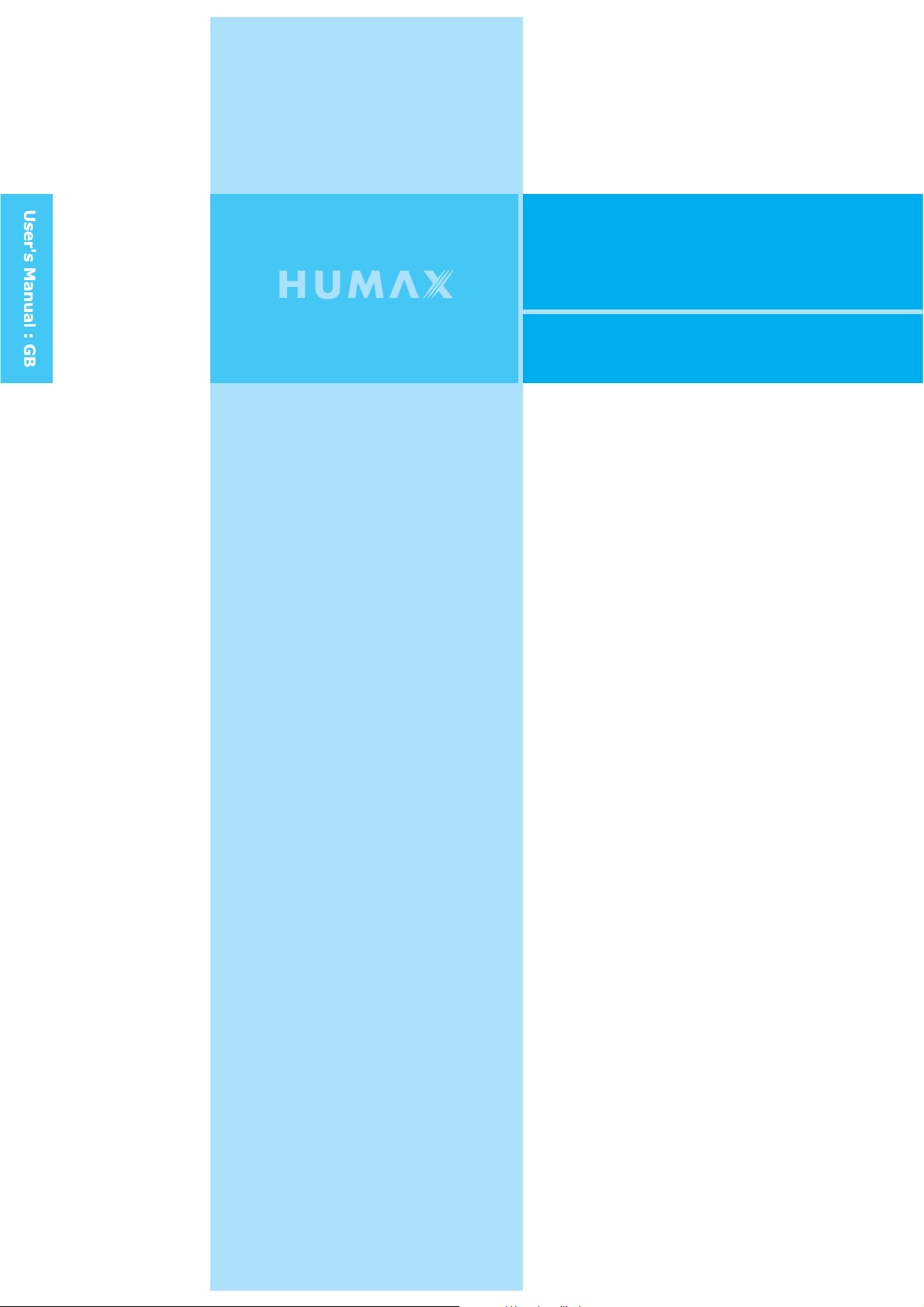
Lgb-26dtt
LCD Digital and Analogue TV
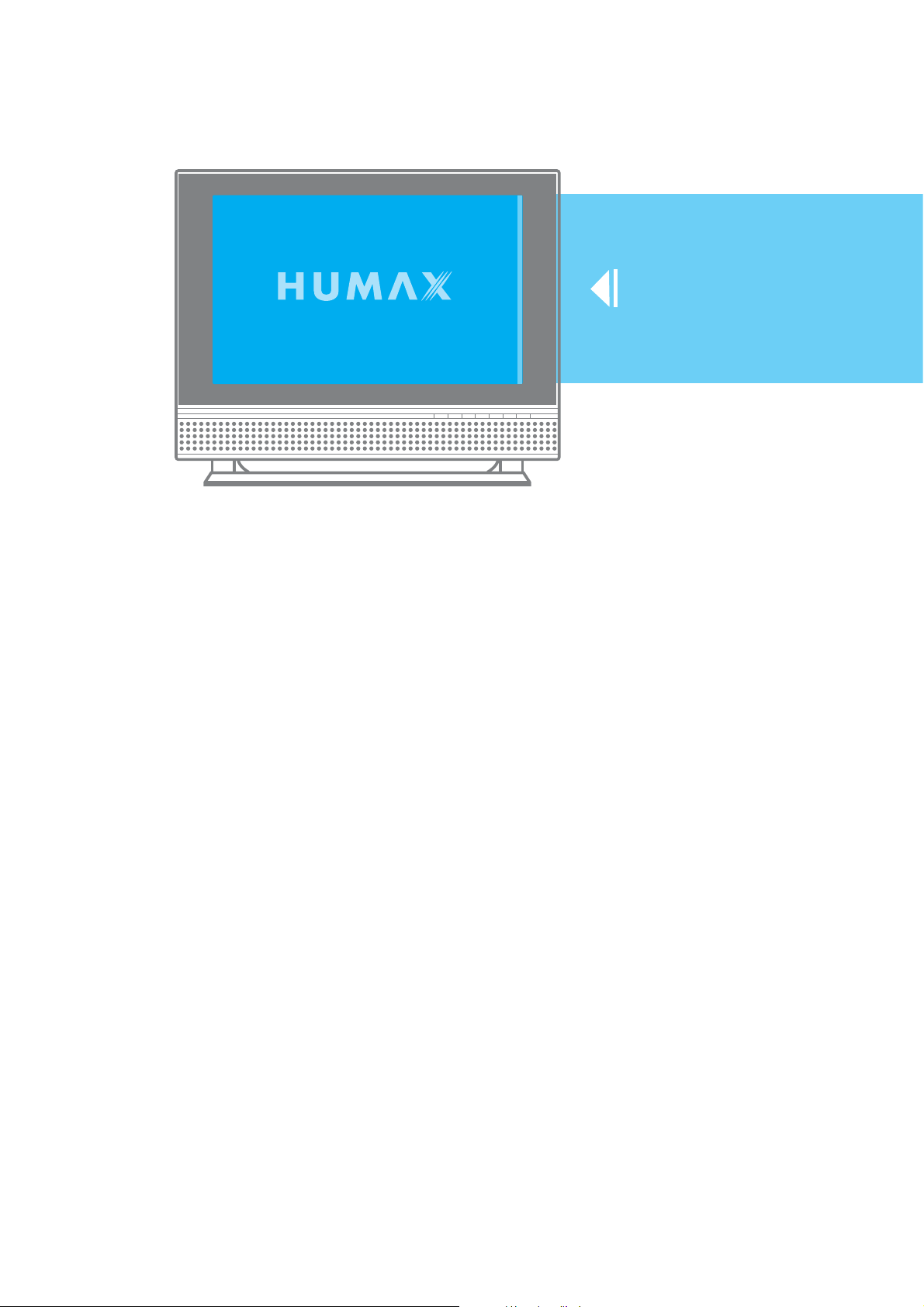
LCD Digital and
Analogue TV

Caution
To reduce the risk of electric shock, do not remove cover(or back).
No user serviceable parts inside. Refer servicing to qualified service personnel.
Indicates a situation which, if not avoided, could damage the equipment or
other apparatus.
This symbol indicates dangerous voltage inside the LCD-TV that presents a
risk of electric shock or personal injury. Indicates a hazardous situation which,
if not avoided, could result in serious injury.
This symbol indicates important instructions accompanying the LCD-TV.
Read this manual carefully and make sure you understand the instructions provided.
For your safety, check what the result of each action will be. Throughout the whole
manual, pay special attention to the following marks that indicate hazardous situations.
Indicates additional information to the user to make the user aware of possible
problems and information of any importance to help the user to understand, to use
and to maintain the installation.
The information in this document is subject to change without notice.
Copyright (Copyrightཱྀ2004 HUMAX Corporation)
Not to be copied, used or translated in part or whole without HUMAX's prior
consent in writing except approval of ownership of copyright and copyright law.
Warranty
HUMAX does not have any responsibility for direct, indirect, accidental and other
damage caused by the use of the information contained in this manual.
Trademarks
VIACCESSTM is a trademark of France Telecom.
CryptoWorks(TM) is a trademark of Philips Electronics N.V.
Irdeto is a trademark of Mindport BV.
Nagravision is a registered trademark of KUDELSKI S.A.
Conax is a trademark of Telenor Conax AS.
'Dolby' and the double-D symbol are trademarks of Dolby Laboratories.
Manufactured under the license from Dolby Laboratories.
is a trademark of SRS Labs, Inc.
WOW technology is incorporated under license from SRS Labs, Inc.
Thank you for purchasing a HUMAX LCD-TV. Please read this user manual
carefully in order to safely install, use and maintain the LCD-TV at maximum
performance. Keep this user manual next to your LCD-TV to ensure the best
performance possible.
2. Caution
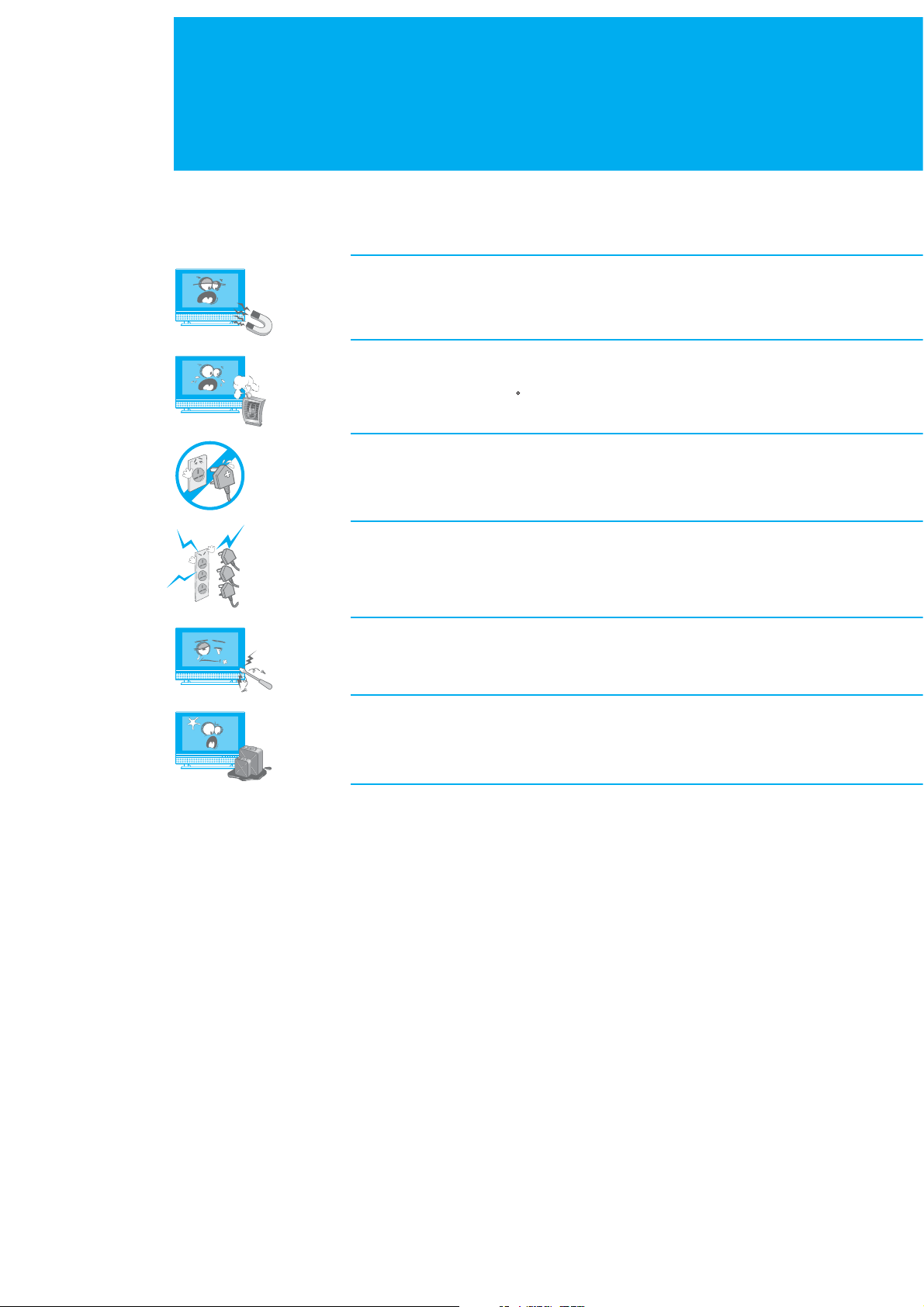
General Safety Precautions
This LCD-TV has been engineered and manufactured to assure your safety. You
can prevent serious electrical shock and other hazards by keeping in mind the
following:
Do not place anything heavy, wet or magnetic on the LCD TV or the power
cord. Never cover the ventilation openings with any material and never touch
them with metalic or inflammable materials.
Avoid operating the LCD-TV in extreme heat, humidity or areas affected by dust.
+ Temperature : 41~95 F + Humidity : 30~80RH
Be sure to tum the LCD-TV off before plugging the power cord into the socket.
Make sure that the power cord and the other cords are securely and correctly
connected.
Overloaded AC outlets and extension cords are dangerous, as are frayed power
cords and broken plugs, which may cause electric shock or fire. Call your service
technician for replacement.
Do not use sharp tools such as a pin or a pencil near the LCD-TV, as they may
scratch the LCD surface.
Do not use a solvent, such a benzene, to clean the LCD-TV, as it will damage
the LCD surface.
The apparatus shall not be exposed to dripping or splashing.
Warning
1 Follow these directions in order not to damage the power cord or plug.
Do not modify the power cord or plug. Do not bend or twist the power cord
too much. Make sure to disconnect the power cord using the plug rather than
the power code. Keep heating appliances as far as possible from the power cord
in order to prevent the cover vinyl from melting.
2 Follow these directions. Failure to follow one of them may cause an electrical
shock. Do not open the main body. Do not insert metals or inflammable objects
inside the LCD-TV. Do not touch the power plug with wet hands. Disconnect the
power cord in case of lightning.
3 Do not use the LCD-TV when it is out of order. If you continue to use the
LCD-TV when defective, serious damage can be caused to it. Make sure to
contact your local LCD-TV distributor if the LCD-TV is out of order.
4 Please do not insert metal or alien substances into the slots for the modules
and smart cards. In doing so it can cause damage to the LCD-TV and reduce its
life span.
3. Safety and Warning

Contents
+ Package Contents
+ Front Panel
+ Rear Panel
+ Remote Control
+ Mounting Device
_Installing on the wall
+ Connecting the External Equipment
_Connecting the Aerial
_Connecting the PC
_Connecting External Devices
_Connecting the DVD (or VCR)
_Connecting DVI
+ Watching TV
_Powering On/Off
_Changing the Input Mode
_Volume Control
_Selecting the Channel
_Choosing Your Language
+ Setting Up Analogue Channels Automatically
+ Setting Up Analogue Channels Manually
+ Editing Channels
+ Basic Functions
_Listing Channels
_Using the OK Button
_Using the Audio Button
_Setting the Sleep Time
05
06
07
08
11
11
12
12
12
13
13
13
14
14
14
14
14
14
15
16
17
18
18
18
18
18
+ Setting the Picture
_Mode
_Colour Temperature
+ Setting the PIP/TWIN
_PIP/TWIN
_Using the PIP Buttons in the RCU
_Using Digital Channels in PIP/TWIN Mode
+ Changing the Sound
_Effect
_Auto Volume Level
_SRS WOW
_Sound Source
_Using the Sound Button in the RCU
+ Setting Up the System (Time Setting)
_Setting the Current Time
_Automatically Turing the TV On and Off
+ Setting Up the System
_Language
_OSD Transparency
_AV2 Output
_Antenna Power
_Aspect Ratio
_Backlight Brightness
+ Displaying the Teletext Information
+ PC Main Menu
19
19
19
20
20
21
21
22
22
22
22
22
22
23
23
23
24
24
24
24
24
24
24
25
26
Please see page 27 to refer to the DTV contents
4. Contents
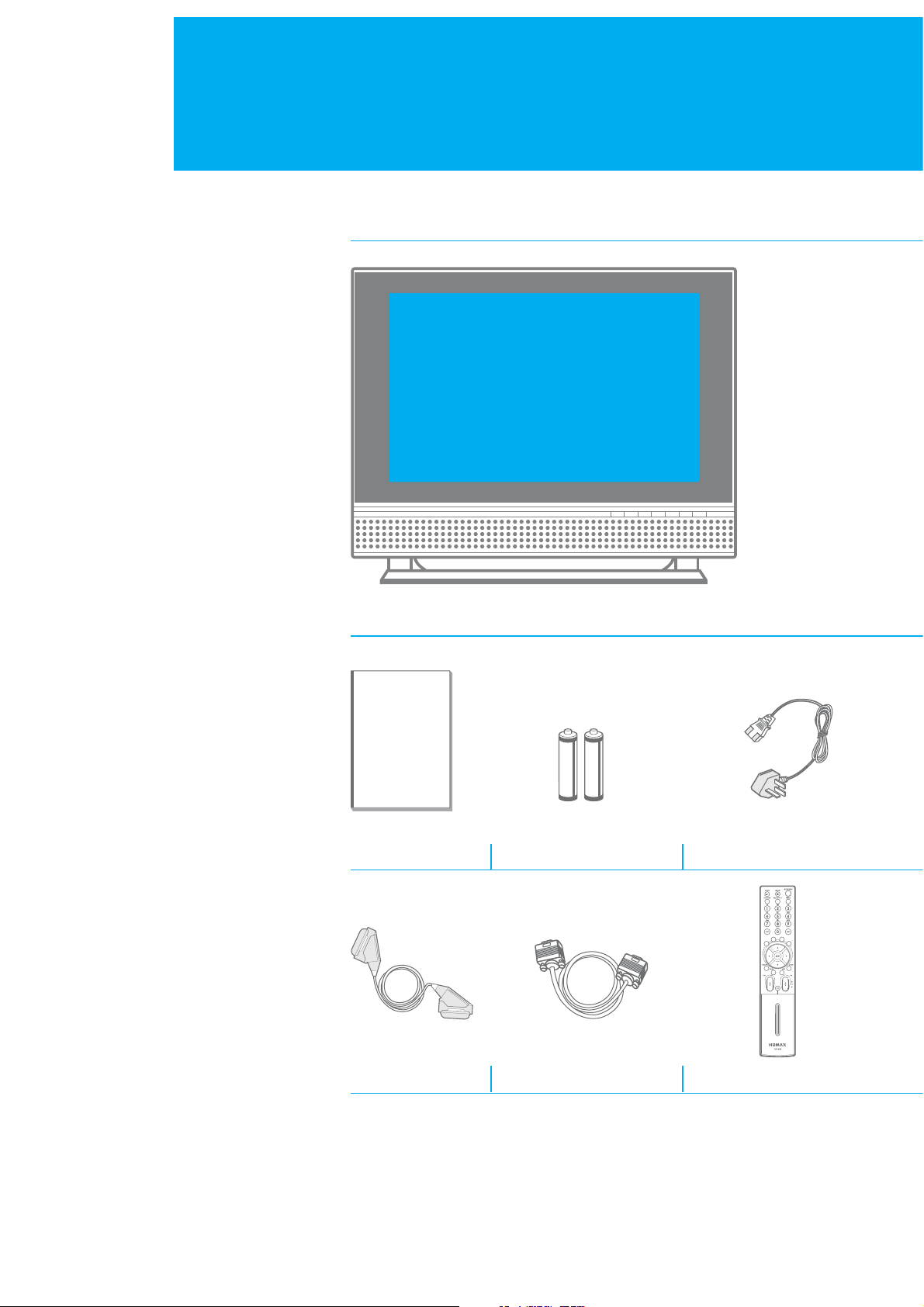
Package Contents
+ Please check all package contents before using your LCD-TV.
+ Package Contents may be different according to the area.
LCD-TV
User's Manual Power Cable
AAA Batteries (x2)
Scart Jack (x1) Remote Control (x1)
5. Package Contents
PC Cable (x1)
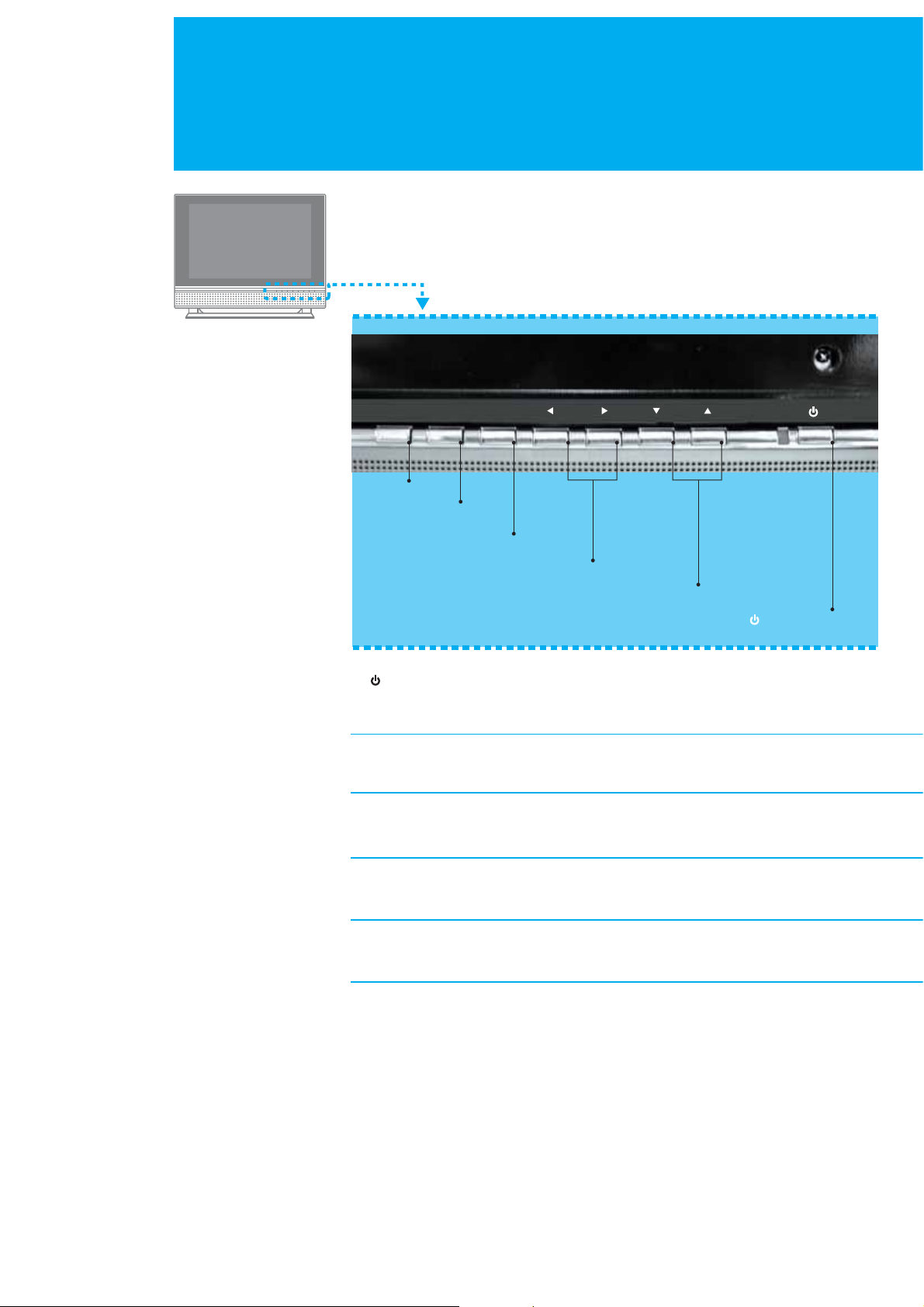
Front Panel
TV/AV
TV/AV 6
OK
OK 5
MENU
MENU 4
ൖ VOL ൘G 3
GGCH G 2
1. : STANDBY
Displays Red colour when the set is in standby mode.
Changs to Green colour when the set is switched on.
2. GGCH
Selects a programme or a menu item.
3. ൖ VOL ൘
Adjusts the volume. Adjusts the menu setting.
4. MENU
Displays the menu.
5. OK
Selects a menu or confirms the selected operation.
STANDBY 1
6. TV/AV
Selects input signal (Digital TV, Analog TV, AV1, AV2, AV3, AV4, S-VIDEO,
Component, DVI or RGB ).
6. Front Panel
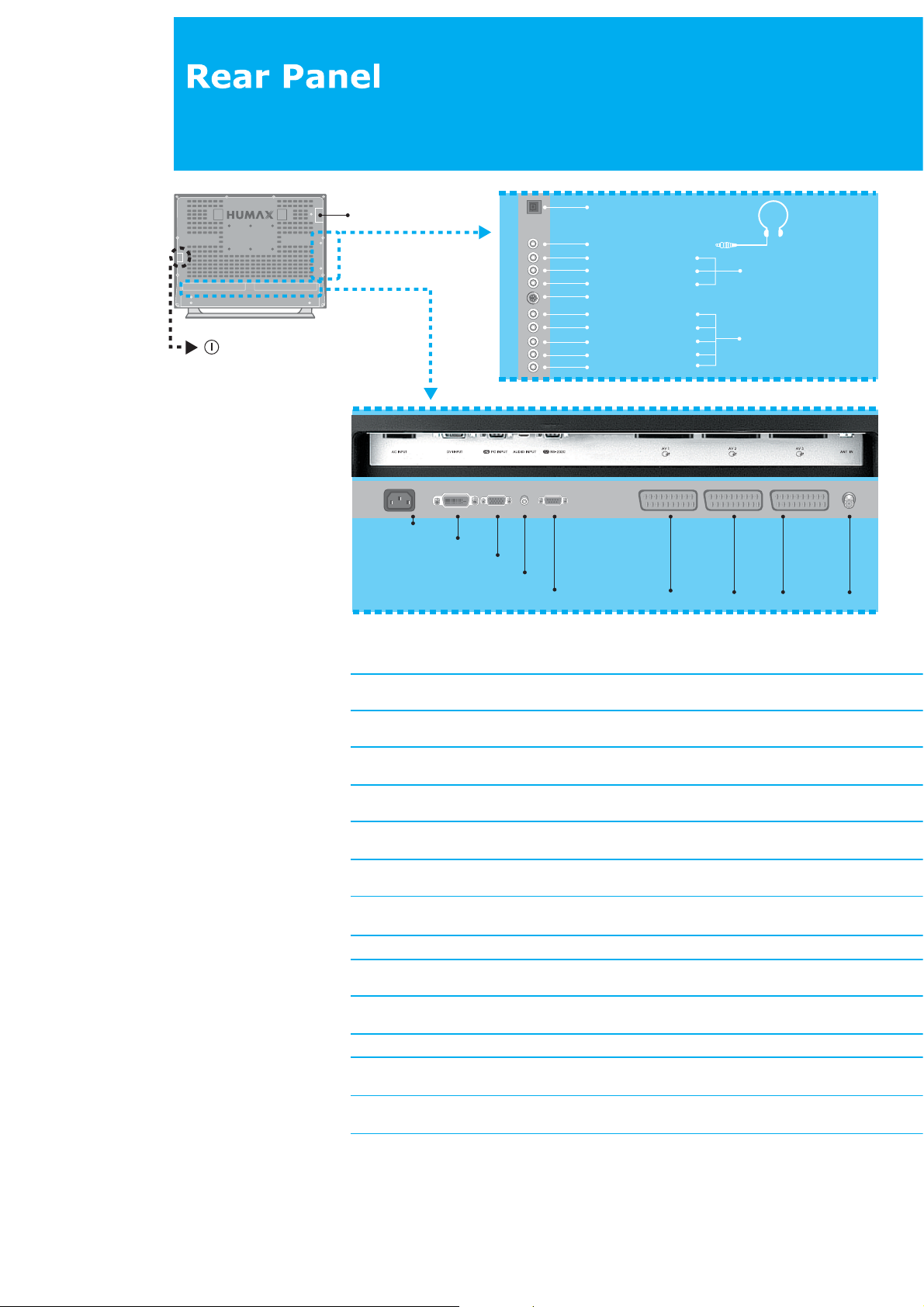
15. MAIN POWER
13. COMMON INTERFACE
14. SMARTCARD SLOT
AC INPUT 1
DVI INPUT 2
PC INPUT 3
AUDIO INPUT 4
RS-232C 5
8. S/PDIF
9. H/P (Headphone)
Yellow : VIDEO
White : AUDIO : L
Red3 : AUDIO : R
11. S-VIDEO
Red2 : AUDIO : R
White : AUDIO : L
Red1 : Pr
Blue : P
Green : Y
b
AV1 6
10. AV 4 (RCA)
12. COMPONENT
AV2 6 AV3 6
ANT IN 7
1. AC INPUT
Input AC power from power cable supplied.
2. DVI INPUT
Connects DVI from an external device.
3. PC INPUT
Connects to a signal from a personal computer, using the cable supplied.
4. AUDIO INPUT
Connects an audio signal.
5. RS-232C
Connects to your perxonal computer for software upgrade.
6. AV 1 (SCART 1), AV 2 (SCART 2), AV 3 (SCART 3)
Connects SCART to/from an external device.
7. ANT IN (Antenna In)
Connects your aerial for analogue TV.
8. S/PDIF
Outputs a digital audio signals to a compatible Dolby decoder.
9.H/P(HEADPHONE)
10. AV 4 (RCA)
Connects RCA from an external device.
11. S-VIDEO
Connects an S-Video lead from an external source.
12. COMPONENT
13. COMMON INTERFACE
For one CA Module with a smart card.
14. SMARTCARD SLOT
Slot for a Smartcard.
15. MAIN POWER
Main Power Button.
7. Rear Panel
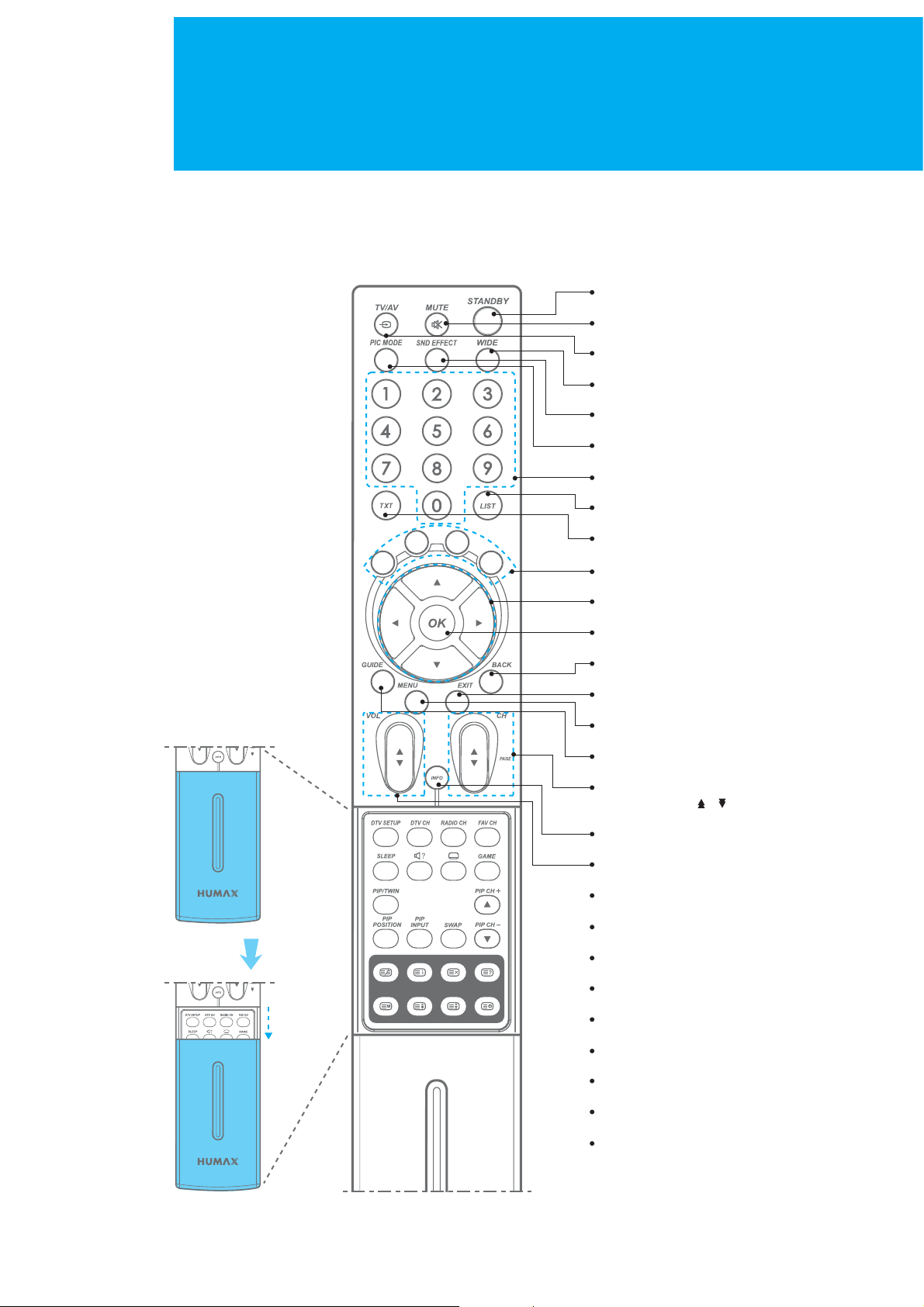
Remote Control
All the functions can be controlled with the Remote Control handset. Some function
can also be adjusted with the buttons on the front panel of the set.
Before you use the Remote Control handset, please install the batteries.
1. STANDBY
2. MUTE
3. TV/AV
4. WIDE
5. SND (Sound) EFFECT
6. PIC (Picture) MODE
7. NUMERICAL BUTTONS
8. LIST
1
2
Push
DCBA
HIGF E
9. TXT
10. COLOUR BUTTONS (R/G/Y/B)
11. ARROW BUTTONS
12. OK
13. BACK
14. EXIT
15. MENU
16. GUIDE
17. CH (Channel) /
and PAGE /
18. INFORMATION
19. VOL (Volume) /
20. FAV CH (Favourite Channel)
A
21. RADIO CH
B
22. DTV CH (Digital- TV Channel)
C
23. DTV (Digital-TV) SETUP
D
24. GAME
E
8. Remote Control
25. SUBTITLE
F
26. SOUNDTRACK
G
27. SLEEP
H
28. PIP/TWIN
I
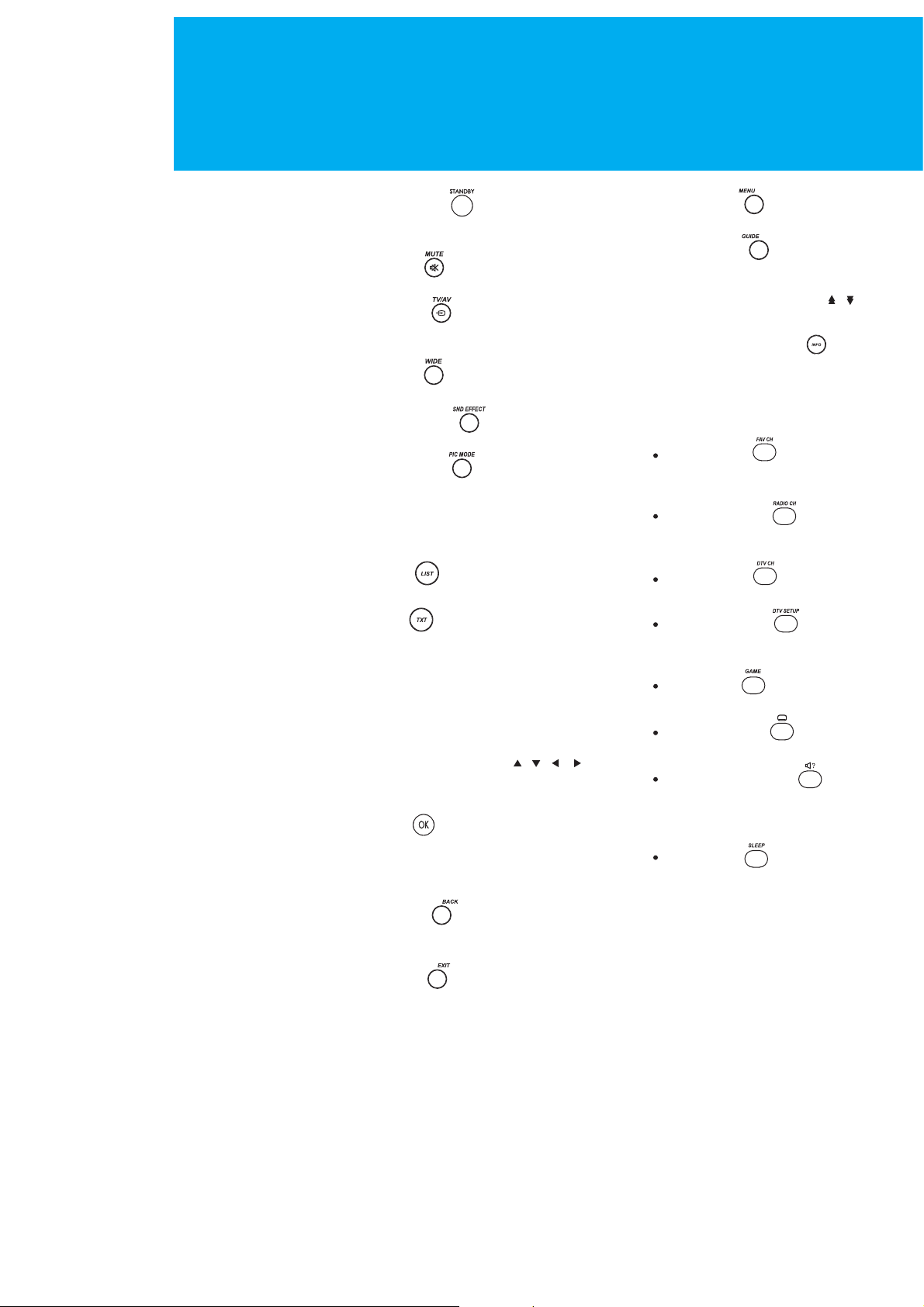
Remote Control
1. STANDBY ( )
Switches between Operation
and Standby modes.
2. MUTE ( )
Mutes the audio.
3. TV/AV ( )
Selects input signal between TV
and another signals.
4. WIDE ( )
Sets the display format.
5. SND Effect ( )
Changes the sound mode.
6. PIC Mode ( )
Changes the picture mode.
7. NUMERICAL BUTTONS (0~9)
Enters a channel number or menu
option number.
8. LIST ( )
Displays the channel list.
9. TXT ( )
Use the MHEG application
10. COLOUR BUTTONS (R/G/Y/B)
Selects colour keys for MHEG or EPG
in the Digital TV mode.
Selects color keys for teletext in the
Analog TV and Digital TV mode.
11. ARROW BUTTONS ( , , , )
Moves the cursor to the up, down,
left or right menu option.
12. OK ( )
Selects a menu, or confirms the
selected operation and displays the
channel list whilst watching a
programme.
15. MENU ( )
Displays the main menu.
16. GUIDE ( )
Displays the Programme Guide.
17. CH / and PAGE ( , )
Changes the Channel or Page.
18. INFORMATION ( )
Displays the information about
the channel and programme.
19. VOL /
Adjusts the audio volume.
20. FAV CH ( )
A
Displays the Favourite Channel
List in the Digital TV mode.
21. RADIO CH ( )
B
Switches to digital Radio
channel.
22. DTV CH ( )
C
Switches to digital TV channel.
23. DTV Setup ( )
D
Displays the DTV Setup menu in
the Digital TV mode.
24. GAME ( )
E
Displays the game menu.
25. SUBTITLE ( )
F
Changes the subtitle language.
26. SOUNDTRACK ( )
G
Lists alternative soundtracks
enable stereo, dual or mono
sound.
27. SLEEP ( )
H
Sets the sleep time.
13. BACK ( )
Returns to the previous menu and
screen.
14. EXIT ( )
Exits the main menu or Guide
screen.
9. Remote Control
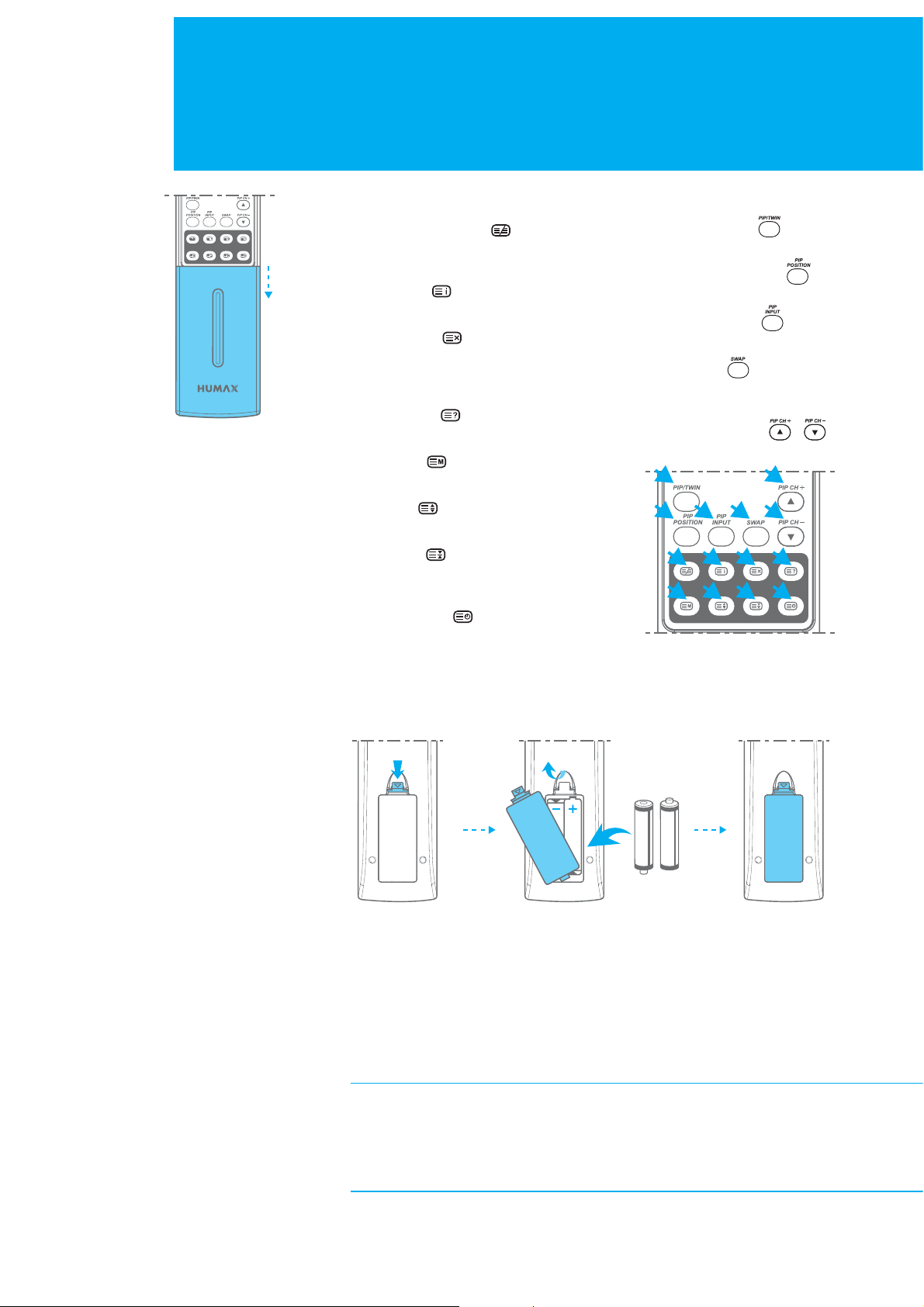
Remote Control
Push
TELETEXT BUTTONS
A. TELETEXT/MIX ( )
Displays teletext with TV screen.
Change to Mix mode.
B. INDEX ( )
Returns to index page.
C. UPDATE ( )
Displays the TV picture on the
screen whilst waiting for the new
teletext page.
D. REVEAL ( )
Displays the concealed information.
E. MODE ( )
Programme a colour button in LIST mode.
F. SIZE ( )
Selects a text size.
G. HOLD ( )
Holds function during teletext display.
Stop the automatic page change.
H. SUBPAGE ( )
Search the sub-page using the
sub-code.
PIP BUTTONS
I. PIP/TWIN ( )
Changes PIP/TWIN mode.
J. PIP POSITION ( )
Control the PIP position.
K. PIP INPUT ( )
Change the PIP input mode.
L. SWAP ( )
Switch between main screen
and PIP screen.
M. PIP CH +/ - ( , )
Change the PIP channel.
I
J K L M
AEBFC
M
GDH
Inserting the Batteries
Push
123
1. Pull the battery cover upward in the arrow direction to remove.
2. Insert the batteries as illustrated in the battery compartment.
3. Put the battery cover back.
+ Apply two 1.5V . batteries of AAA type. Don˅t mix used batteries with new
batteries.
+ Remove batteries when you don˅t use the remote control for long periods.
Liquid leakage from old batteries may cause operation failure.
Notes for using remote control
+ Make sure these are no objects between the remote control and its sensor.
+Don˅t place the remote control near a heater or damp place. Strong impact
on remote controller may cause operation failure.
+ The signal from the remote control may be subjected to interference from
sunlight or other strong light.
Pull Lock
Insert
10. Remote Control
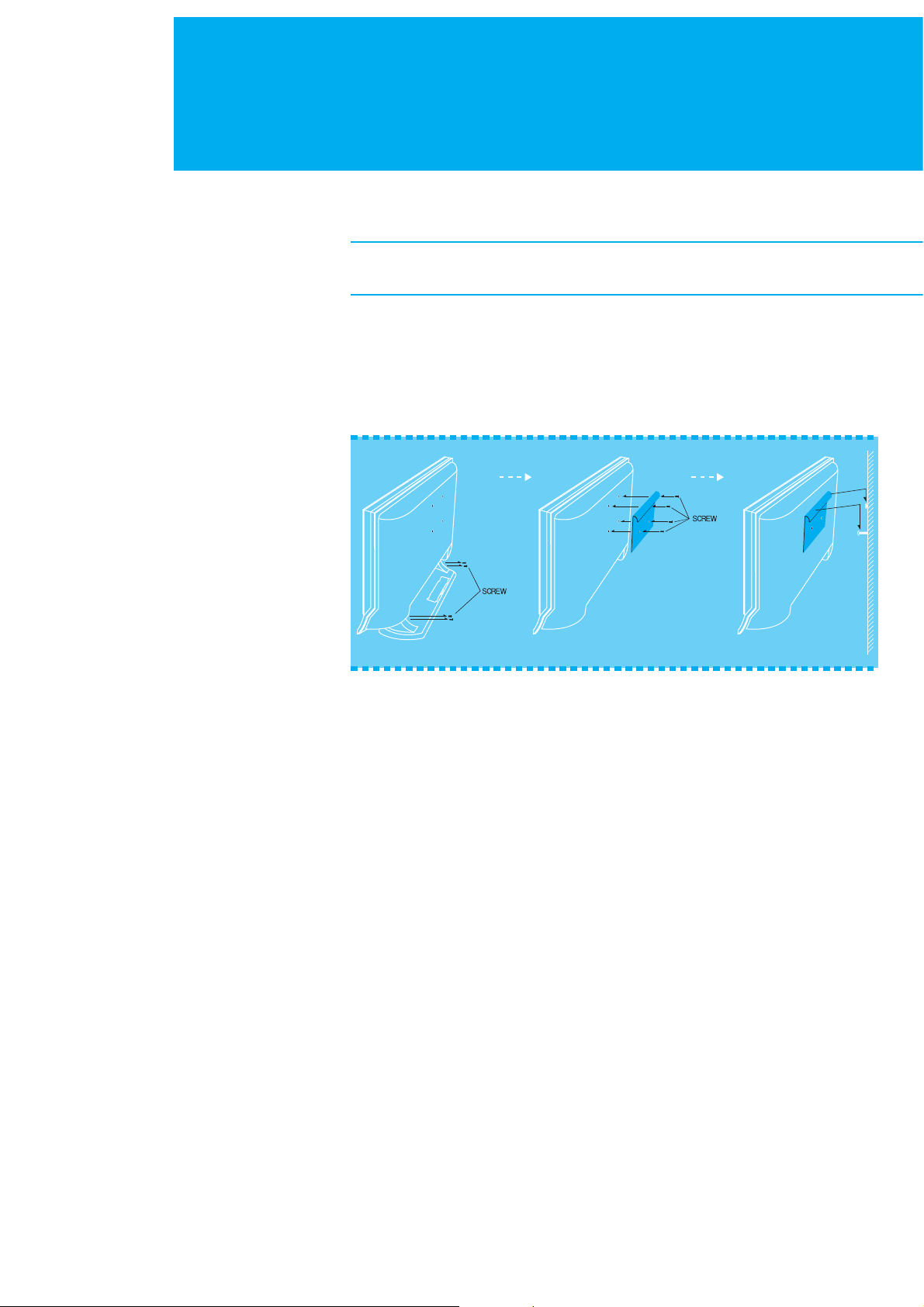
Mounting Device
This describes how to set up the LCD-TV. Select the most appropriate procedure
depending on your requirements.
If you encounter any problem when setting up the LCD-TV, please contact
your local LCD-TV distributor.
Installing on the Wall
You can install the set on the wall using a mounting bracket(not supplied) as well as
using the stand on a table.To reduce the risk of damage from falling, this LCD-TV
should be secured at all times.
123
1. Do not install the set on a weak surface such as plaster or foam board.
2. Please separate the Front Panel and Stand, before you install the set on the wall.
11. Mounting Device
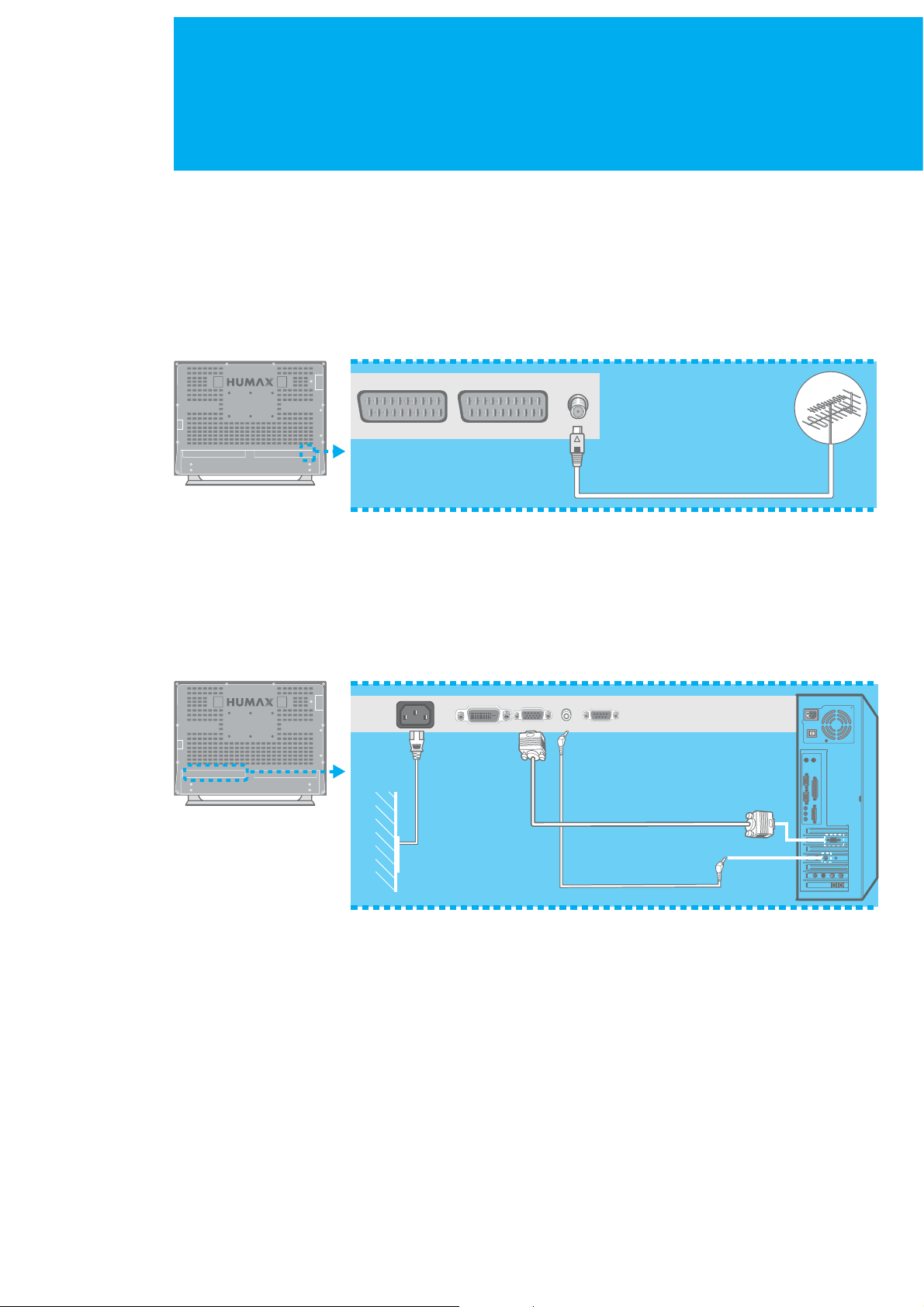
Connecting the External Equipment
You can connect additional equipment, such as VCRs,DVD,etc.to your set.
Examples are shown below.
Connecting the Aerial
To view television channels correctly, a signal must be received by the set
from one of following sources :
+ An outdoor aerial
+ An indoor aerial ( not recommended )
ANTENNA IN
1. Connect the aerial to the ANTENNA IN on the bottom of the LCD-TV.
2. Press the TV/AV button on the remote control.
3. Select Analog TV or Digital TV.
Connecting the PC
PC IN
AC INPUT
1. Turn off your computer and LCD-TV.
2. Connect a PC D-Sub cable between your PC and PC IN of the LCD-TV and
then fasten the screws of both sides on the cable.
AUDIO IN
3. Connect a PC Audio Cable between the Sound Output jack of the sound card
on your PC and the AUDIO IN of the LCD-TV.
4. Connect the DC Power unit cable to the Power jack on the rear of your LCD-TV.
And connect a power cable to the DC Power unit before connecting to a power
outlet .
5. Power on the computer before turning on the LCD-TV.
12. Connecting the External Equipment
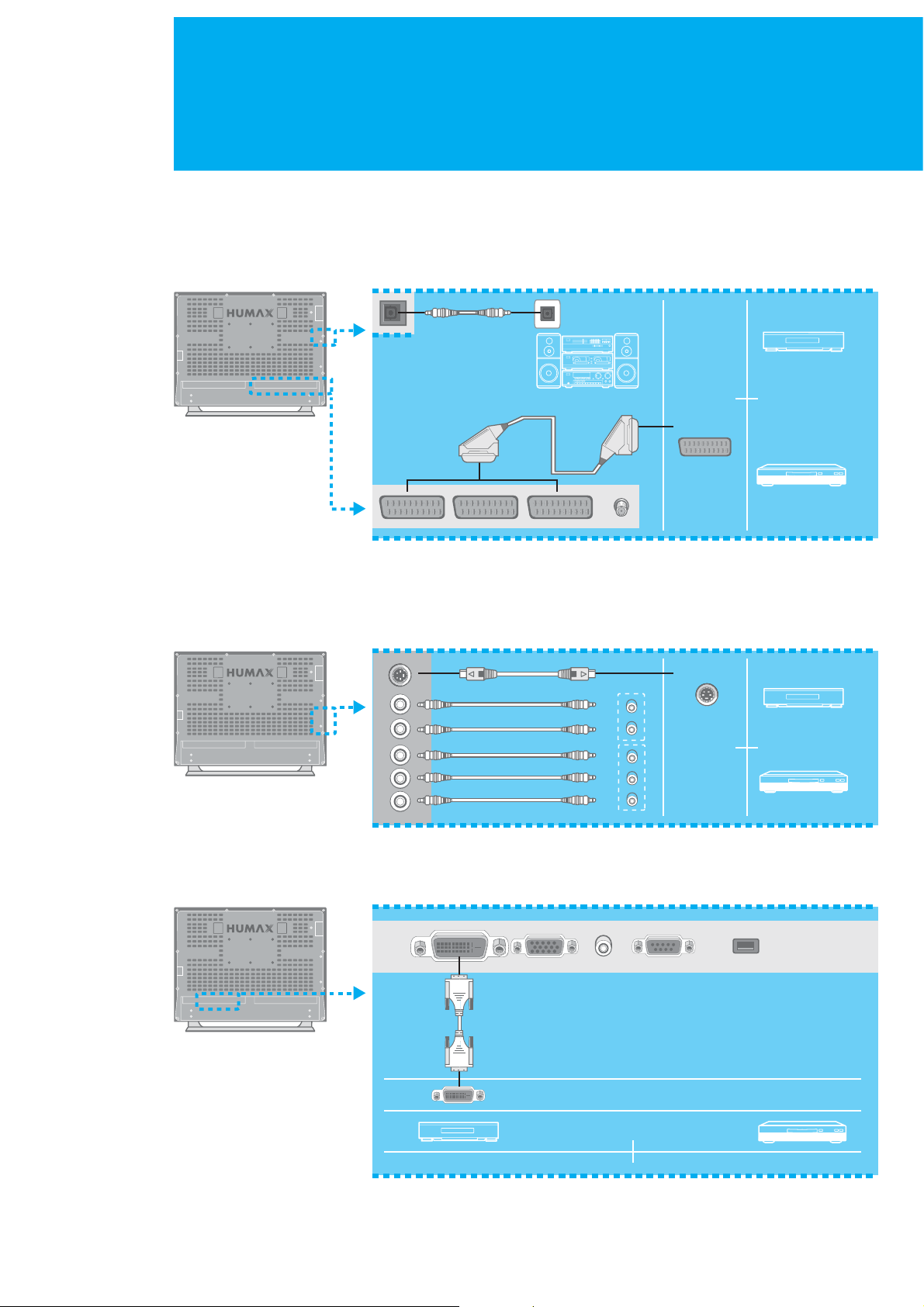
Connecting the External Equipment
Connecting the External Devices
1. Connect video/audio cable as indicated in the diagram.
2. For optimal visual image, use S-VIDEO lead(cable not supplied).
3. If you wish to connect the optical S/PDIF terminal and Dolby Digital decoder
to listen digital audio, connect as follows.
S/PDIF
VCR
SCART
DVD
Connecting the DVD
Connect AUDIO L/R to AUDIO OUT connector of the DVD.
For viewing, use S-Video or Component Input (Y, Pb,Pr).
For listening, use Audio L/R.
S-Video
L
R
Pr
Pb
Y
Connecting DVI
If you wish to connect the DVI cable as follows.
SET-TOP BOX
DVD
DVI
SET-TOP BOX
13. Connecting the External Equipment
DVD
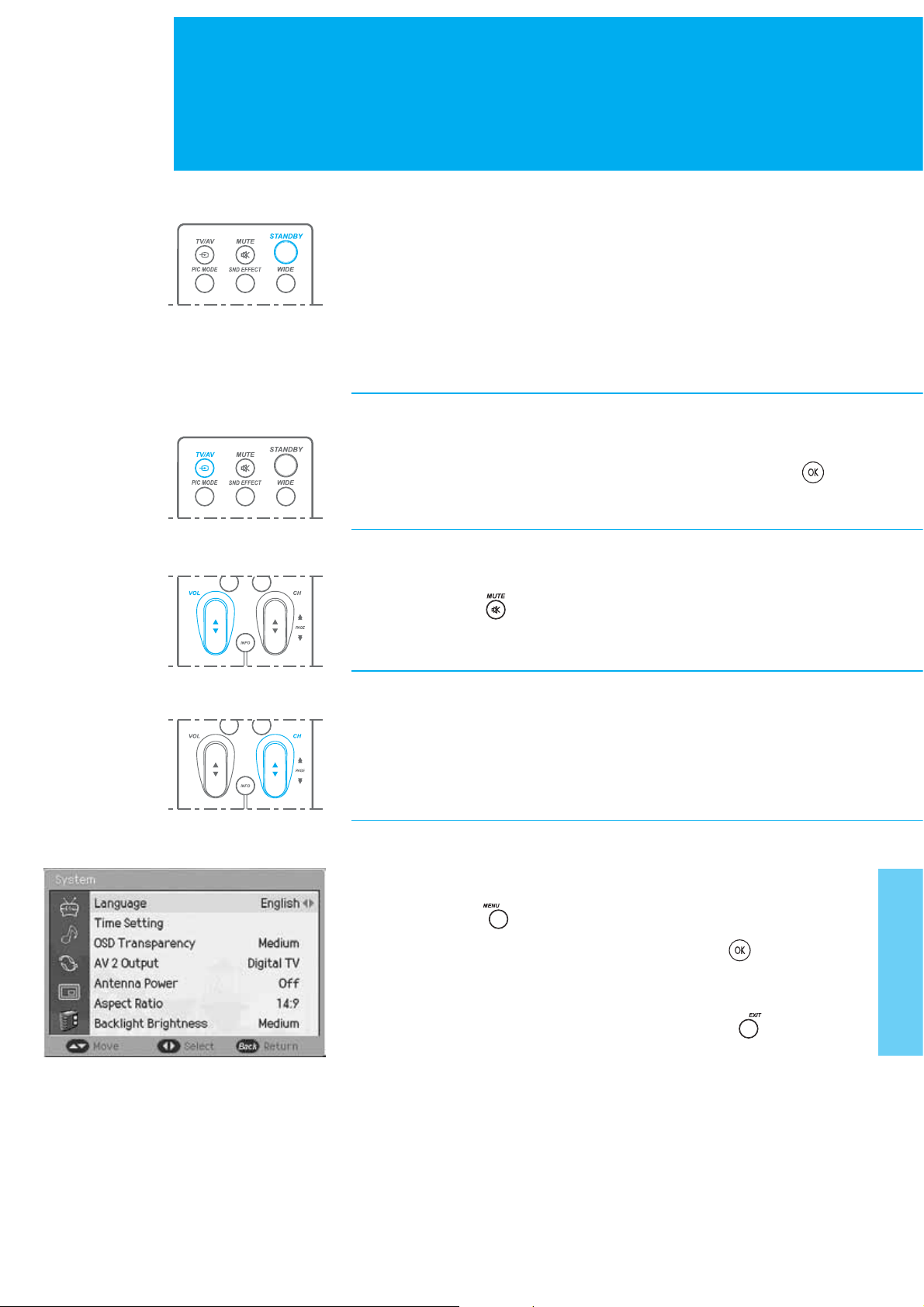
Watching TV
Powering ON/OFF
1. Connect the plug to the wall outlet.
2. Press the MAIN POWER button on the right side of the LCD-TV.
3. If the set is in standby mode, press the STANDBY button on the control or on
the set to switch it on.
4. Press the STANDBY button on the remote control. The set reverts to standby
mode.
Changing the Input mode
1. Press the TV/AV button to change the input mode.
2. Select your desired mode using the / button, and press the OK ( )
button.
Volume Control
1. Press the VOL (/) buttons to adjust the audio volume.
2. Press the MUTE ( ) button to mute the sound.
Selecting the Channel
1. Press the CH (/) or NUMERICAL (0~9) buttons to change the
channel number.
Choosing Your Language
When you start using your television for the first time, you must select the language
which will be used for displaying menus and indications.
1. Press the MENU ( ) button.
2. Select System using the / button, and press the OK ( ) or ൘ button.
3. Select Language using the / button, and press the ൖGor ൘ button to
select a particular language.
4. When you are satisfied with your choice, press the EXIT ( ) button to
return to normal viewing.
14. Powering ON/OFF
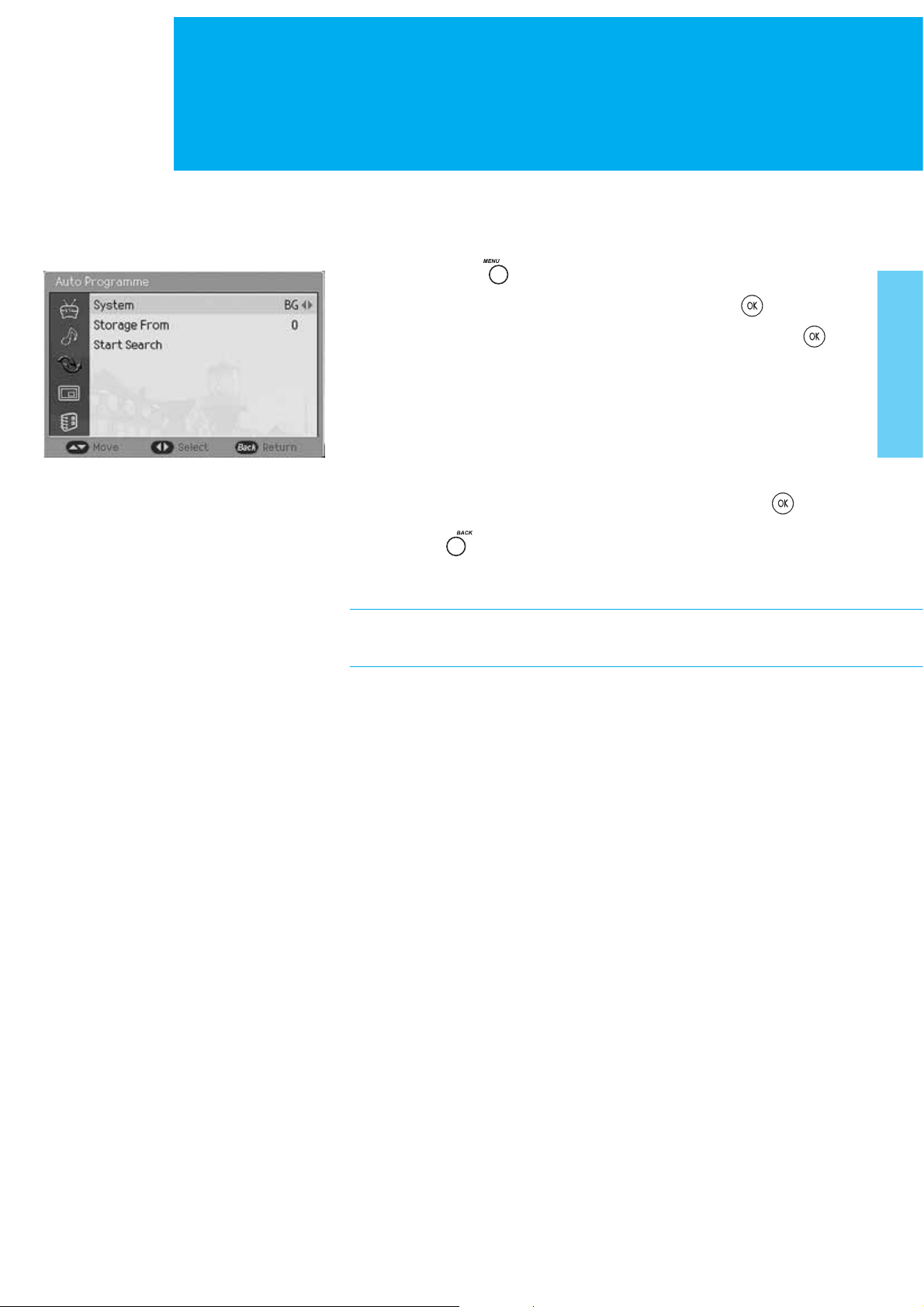
Setting Up Analogue Channels Automatically
You can scan for the frequency ranges available to you (and availability depends on
your country.) Automatically allocated programme numbers may not correspond to
actual or desired programme numbers. However you can sort numbers manually and
clear any channels you do not wish to watch. It˅s only for analogue TV mode.
1. Press the MENU ( ) button.
2. Select Channel using the / button, and press the OK ( ) or ൘Gbutton.
3. Select Auto Programme using the / button, and press the OK ( )
or ൘ button.
4. Select System using the / button, and press the ൖGor ൘ button to select
a particular system.
BG:I:DK
5. Select Store From using the / button, and press the ൖ, ൘,orNUMERICAL
(0~9) button to enter the starting number to store the scanned programme.
6. Select Start Search using the / button, and press the OK ( ) or ൘
button to start auto scanning. To stop the search before it has finished, press
the BACK ( ) button.
The search will end automatically. Channels are sorted and stored in an order,
then the programme originally selected is displayed.
In the digital TV mode, you can select Setup Digital Channel menu instead
of Channel menu.
15. Setting Up Analogue Channels Automatically
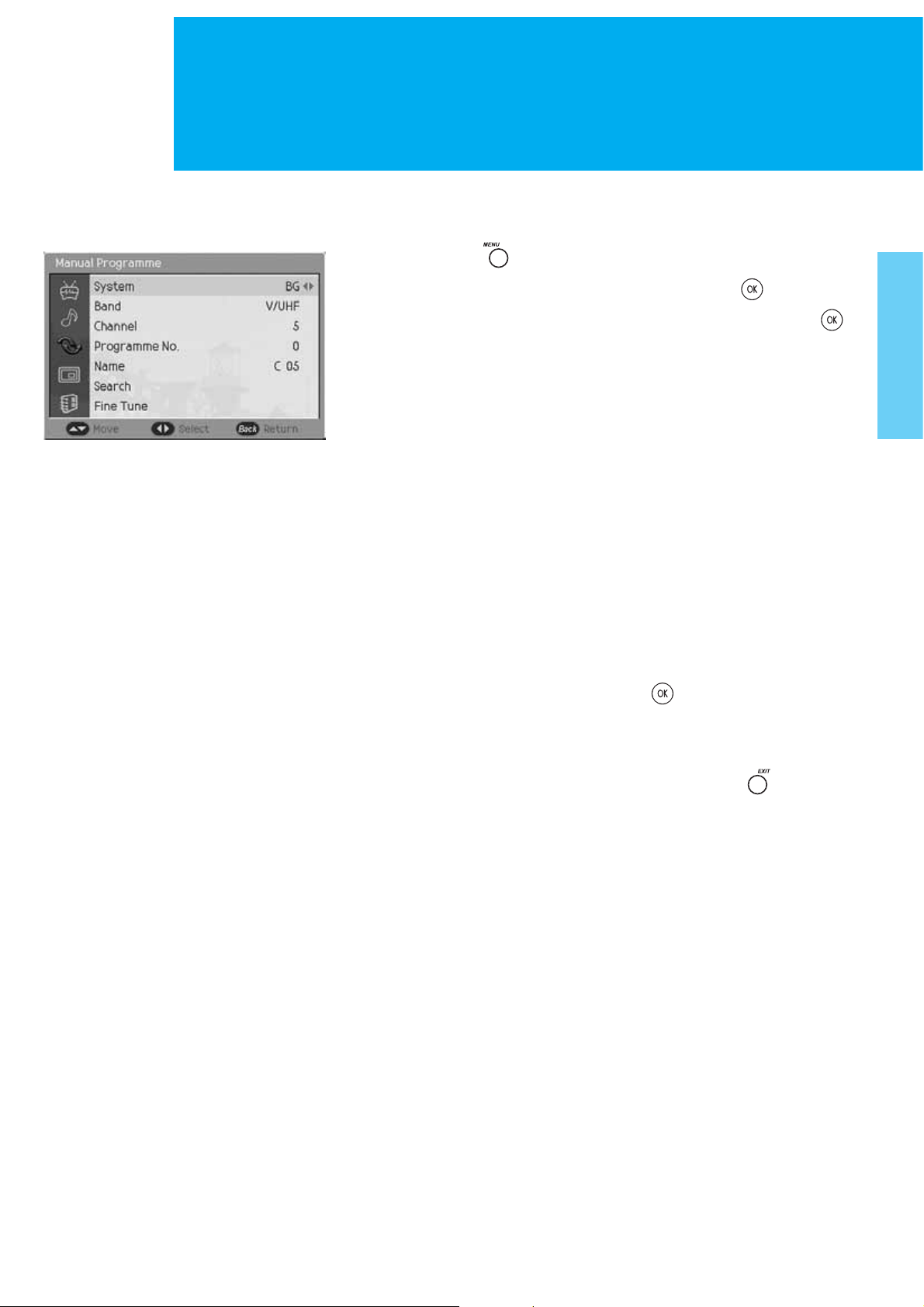
Setting Up Analogue Channels Manually
The Manual Programme allows you to manually tune and arrange the channels in the
order you desire. You can also assign a channel name with characters to each channel
number. It's only for Analog TV mode.
1. Press the MENU ( ) button.
2. Select Channel using the / button, and press the OK ( ) or ൘ button.
3. Select Manual Programme using the / button, and press the OK ( )
or ൘ button.
4. Select System using the / button, and press the ൖGor ൘ button to select
a particular system.
BG:I:DK
5. Select Band using the / button, and press the ൖGor ൘ button.
V/UHF : Cable
6. If you know the channel number to be stored, select Channel using the /
button, and press the ൖ, ൘,orNUMERICAL (0~9) button to select number.
If you do not know the channel number, select Search using the /Gbutton,
and press the ൖGor ൘ button to start search.
7. Select Programme No. using the /Gbutton, and press the ൖ, ൘,or
NUMERICAL (0~9) button. You can assign a programme number to a
channel.
8. Select Name using the
To select a letter (A~Z, 0~9, +, -), press the /Gbutton.
To move on the previous or next letter, press the ൖGor ൘ button.
To store the changing name, press the OK ( ) button.
9. Select Fine Tune using the /Gbutton, and press the ൖGor ൘ button to
fine-tune the channel manually. If the signal is weak or distorted, you may
have to fine-tune the channel manually.
10. When you are satisfied with your choice, press the EXIT ( ) button to
store the current setting values.
/Gbutton, and press the ൘Gbutton to change a name.
16. Setting Up Analogue Channels Manually
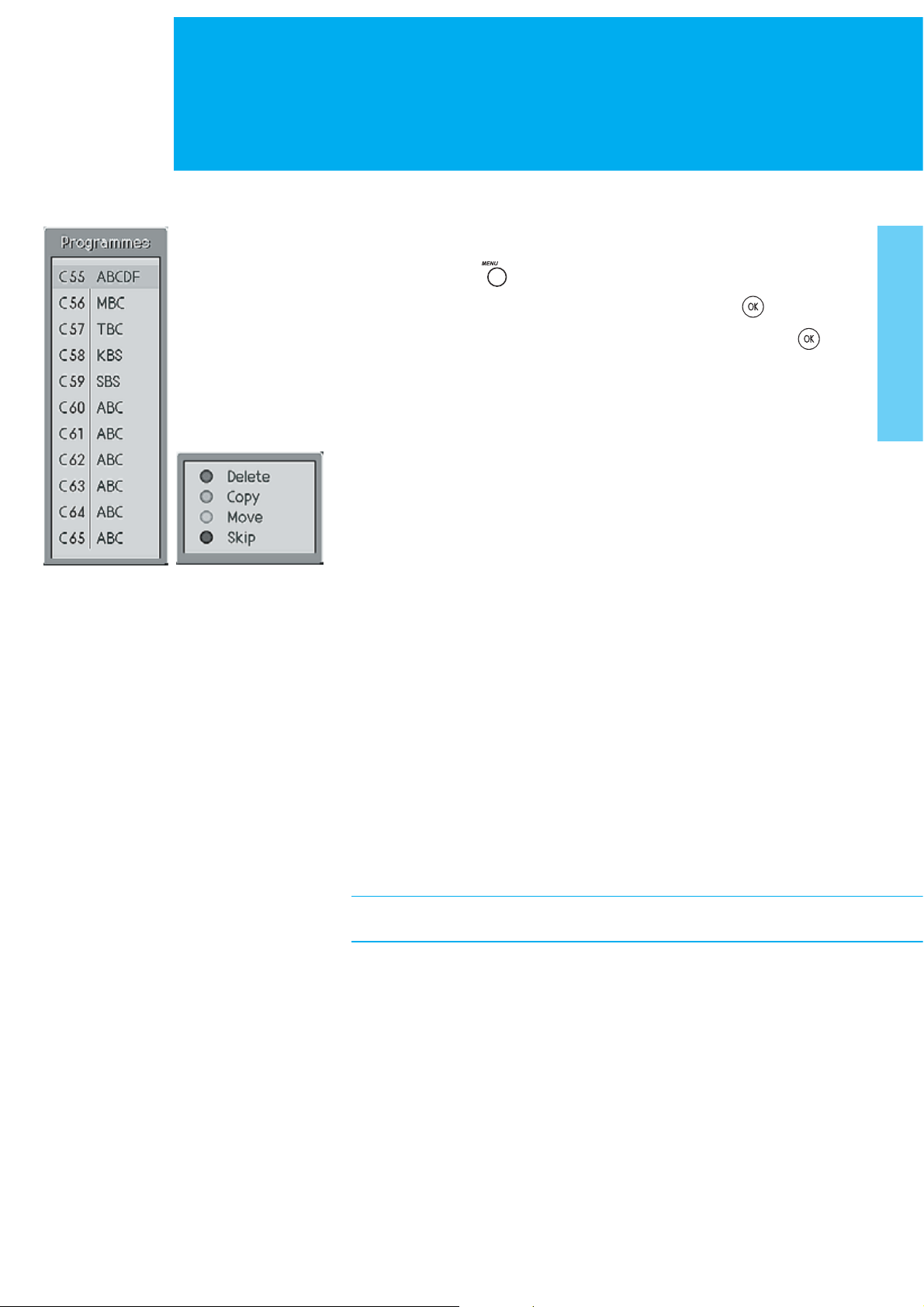
Editing Channels
Editing Channels
This function enables you to delete, copy, move, or skip the stored channel. It˅s only
for analogue TV mode.
1. Press the MENU ( ) button.
2. Select Channel using the / button, and press the OK ( ) or ൘ button.
3. Select Edit Programme using the / button, and press the OK ( )
button. The programme list is displayed in the main screen.
4. Select the programme name to edit with //ൖ/൘ button and press
the Colour (R/G/Y/B) buttons to delete, copy, move, or skip the programme.
+ Delete button : RED + Copy button : GREEN
+ Move button : YELLOW + Skip button : BLUE
Skipping a Channel
_ Select a channel to skip with the //ൖ/൘ button.
_ Press the BLUE button, the channel selected will change to the blue colour.
Thereafter these channels will be skipped when using the CH (/) button.
_ To return to normal status, select the skipped channel and then press again
the BLUE button for 2~3 seconds
Moving a Channel
_ Select a channel to move with the //ൖ/൘ button.
_ Press the YELLOW button to select the channel you wish to move.
Use the //ൖ/൘ button to move the channel to the desired position,then
press the YELLOW button again to store.
Copying a Channel
_ Select a channel to copy with the //ൖ/൘ button.
_ Press the GREEN button.
Deleting a Channel
_ Select a channel to delete with the //ൖ/൘ button.
_ Press the RED button. If you press the RED button again, the selected channel
will be deleted.
While editing the programme, you can switch to the channel you select.
17. Editing Channels
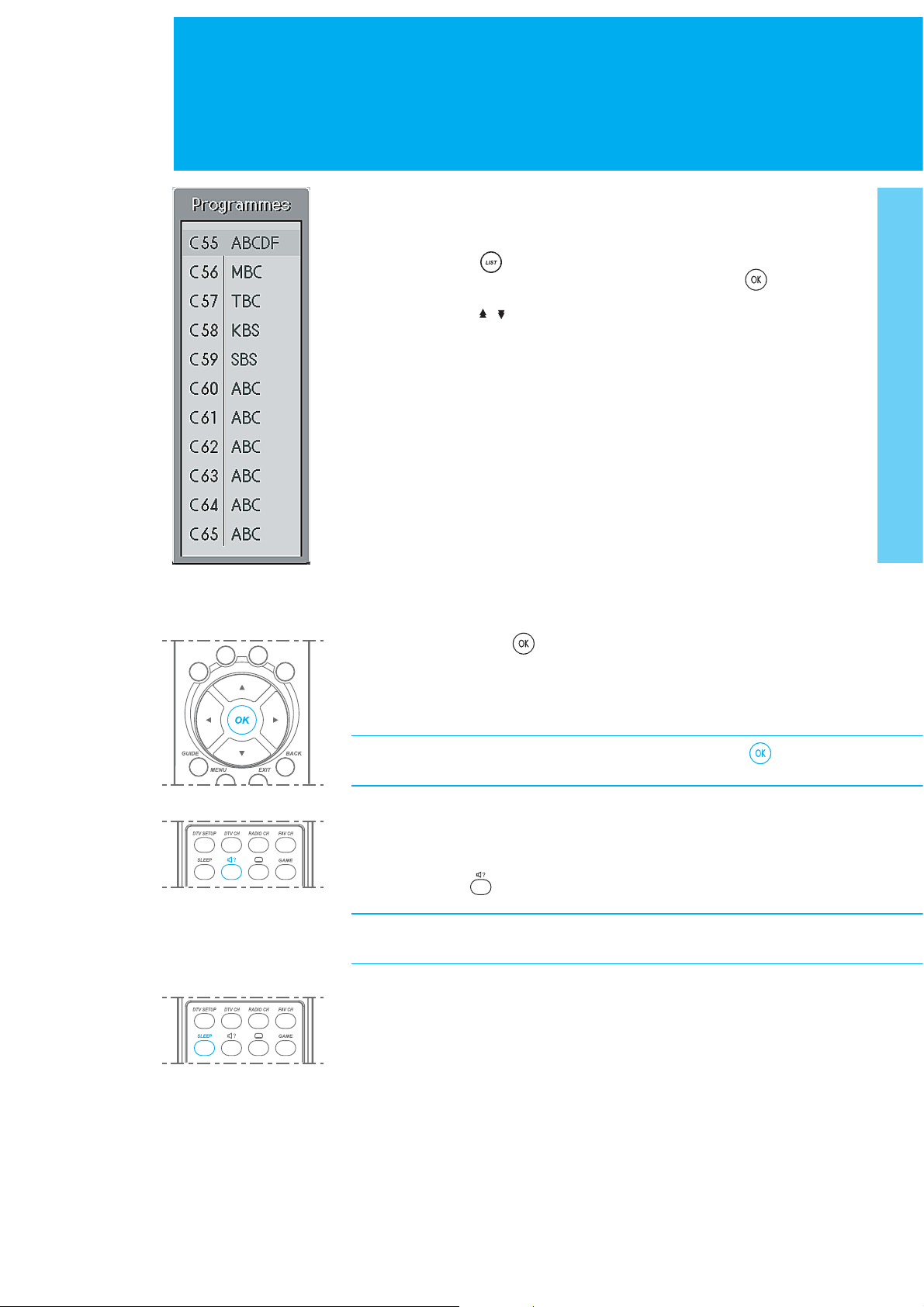
Basic Functions
Listing Channels
You can watch the programme list while watching Analog TV.
1. Press the LIST ( ) button.
2. Select a channel using the / button, and press the OK ( ) button to
switch to the selected channel. You can also move to the next or previous page
using the PAGE ( / ) button.
Using the OK button
When you press the OK ( ) button, information of the channel appears :
_ Channel number, channel name, and current time in the Analog TV mode
_ External input mode and current time in the AV input mode.
_ The information of Main and PIP screen in the PIP mode.
If you wish to disappear the information, press the OK ( )button.
In the audio mode also, the information appears.
Using the Audio button
You can hear the sound with various modes. ( Mono, Stereo, Dual mode)
Press the Audio ( ) button. to switch into other mode.
If it is not switched, it¡¯s the channel that various modes are not supplied.
Setting the Sleep Time
You can select a time for the TV to turn off automatically.
Press the SLEEP button repeatedly until the desired time appears.
The number changes from Off . 10 . 20 . 30 . 60 . 90 . 120 . 180 . 240.
When the selected time is out, the TV will turn off automatically.
To cancel the sleep time, press the SLEEP button repeatedly and select
Sleep Off.
18. Basic Functions
