Humax IRCI-ACE User Manual
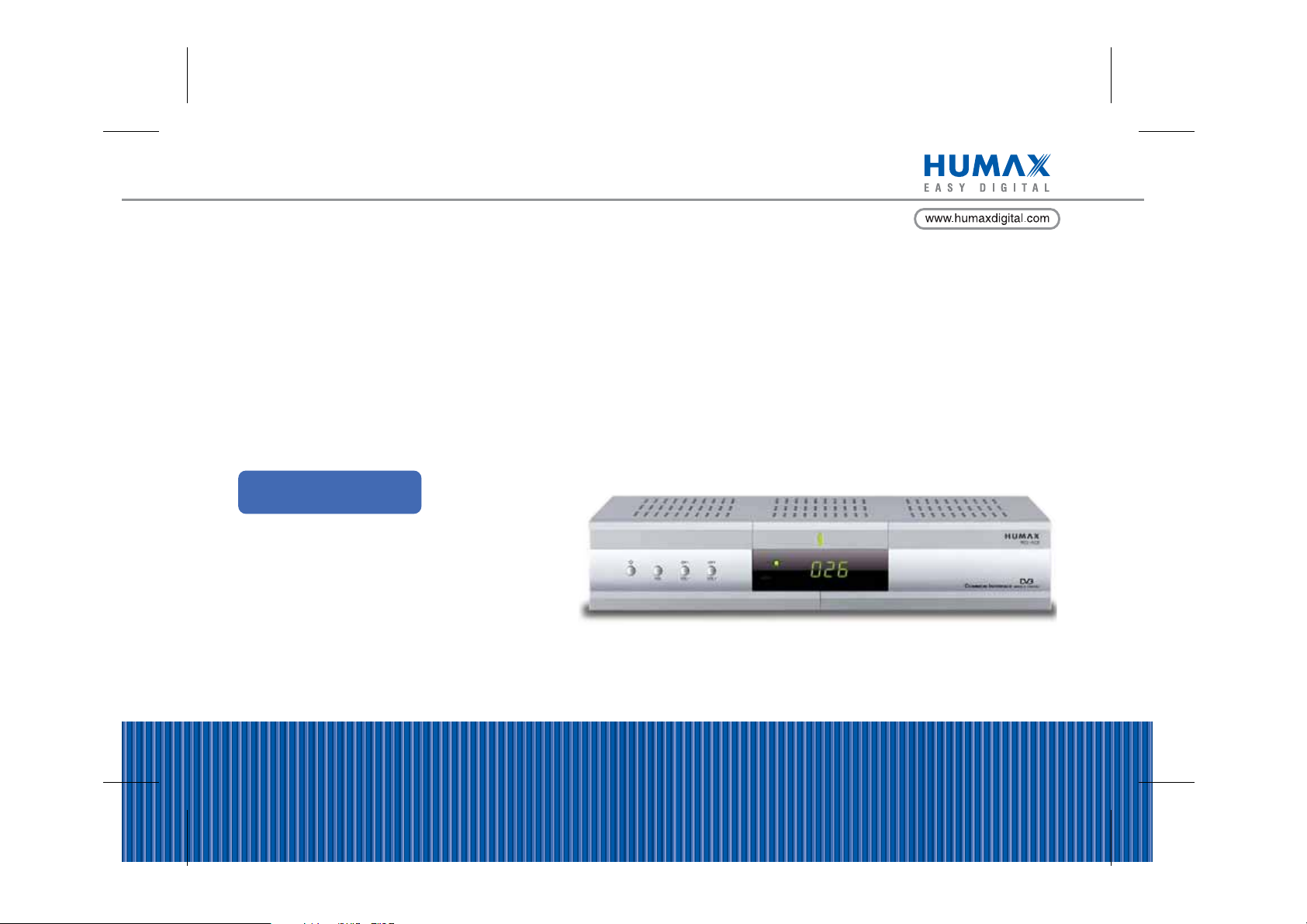
Digital Satellite Receiver
IRDETO Embedded
IRCI-ACE
User's Manual
The product image may differ from the actual product.
HUMNO-IRCIACE.300GB/FA/AR
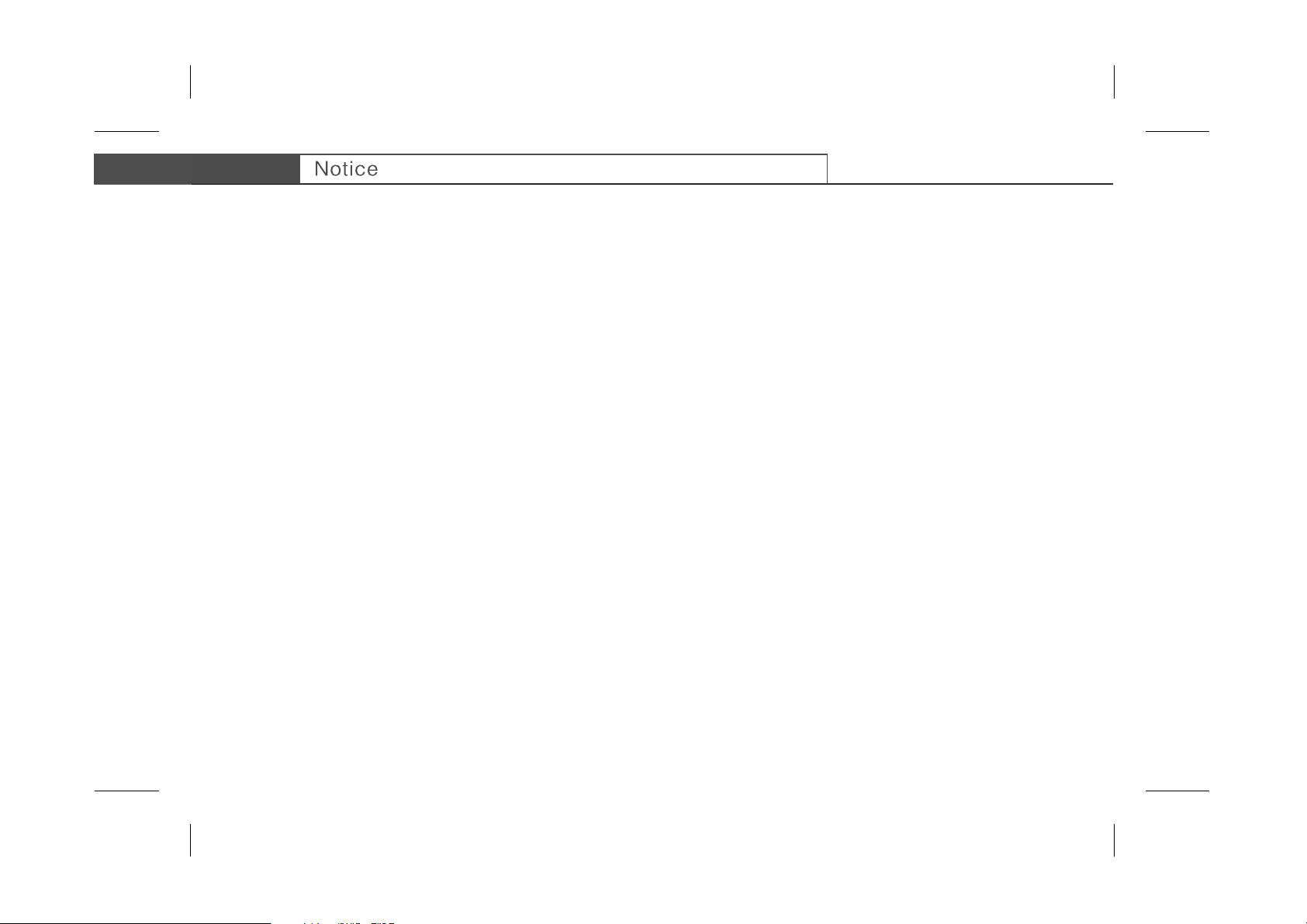
**
Thank you for purchasing a HUMAX Digital Satellite Receiver. Please read this user manual carefully, to be able to safely install, use
and maintain the product at maximum performance. Keep this user manual next to your product for future reference.
Throughout the whole manual, Note mark indicates additional information of operating product to make the user aware of possible
problems and information of any importance to help the user to understand, to use and to maintain the installation.
**
Dolby and the double-D symbol are trademarks of Dolby Laboratories.
**
Manufactured under license from Dolby Laboratories.
**
All other trademarks are the properties of their respective owners.
**
Copyright © 2005 HUMAX Corporation
**
Not to be copied, used or translated in part or whole without HUMAX's prior consent in writing except approval of ownership of
copyright and copyright law.
**
The information in this document is subject to change without notice.
GB 1
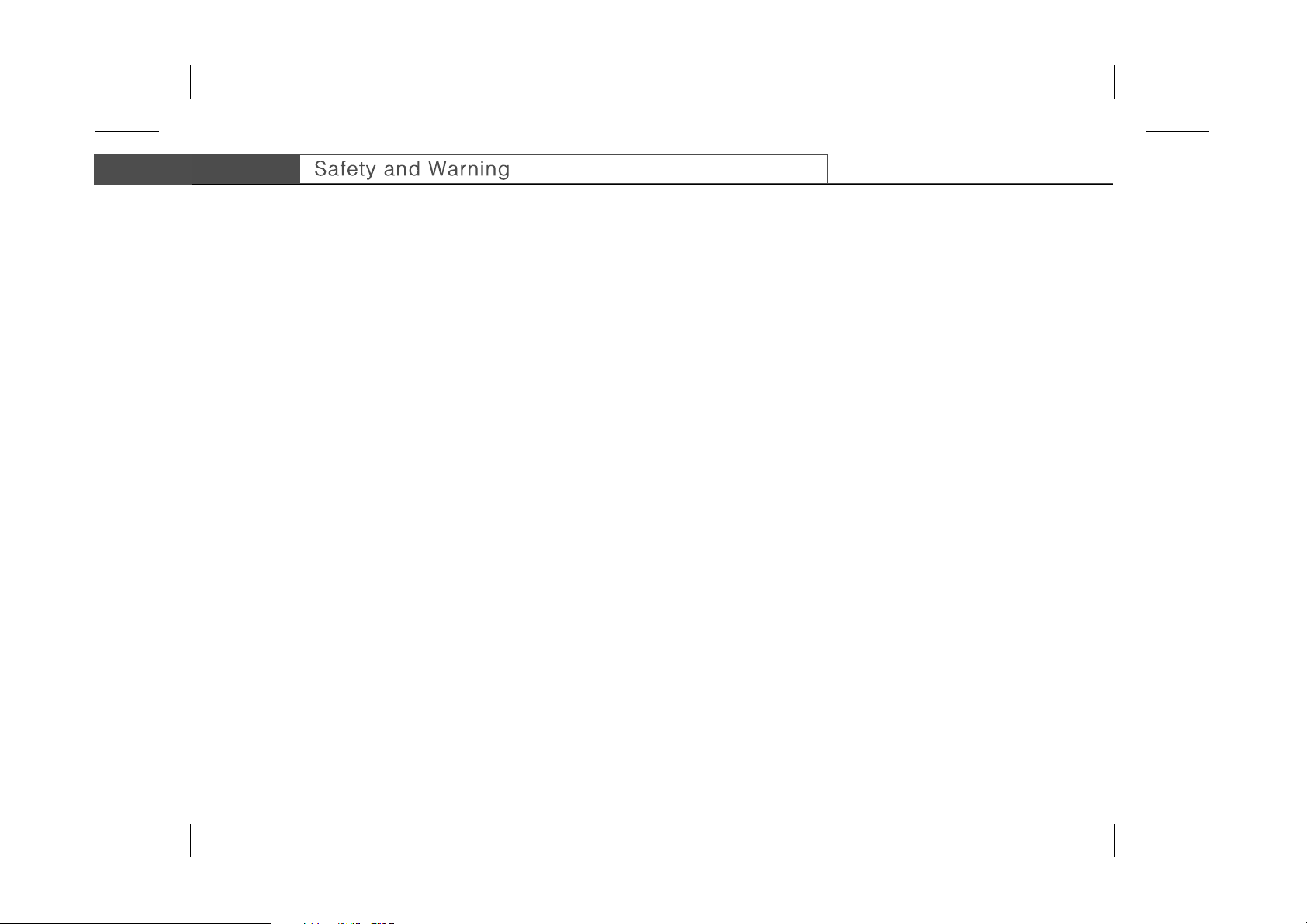
**
The product has been manufactured to satisfy international safety standards. Please read the following safety precautions
and warning carefully.
**
• Disconnect the product from the mains before you start any maintenance or installation procedures.
• Do not overload a wall outlet, extension cord or adapter as this may result in electric fire or shock.
• The product should not be exposed to any liquids such as dripping or splashing. In addition, no objects filled with liquids, such as
vases, should be placed on the apparatus.
• Do not stand the product on soft furnishings or carpets. Do not stack electronic equipments on top of the product.
• Do not use any unsupported attachments as these may be hazardous or cause damage the product.
• Disconnect the product from the mains before connecting or disconnecting the cable from the antenna or TV.
• The LNB cable must be earthed to the system earth for the satellite dish.
• Place the product indoors to avoid exposing it to lightening, rain or sun. Do not place it near a radiator or heat register. Make sure it
has more than 10 cm clearance from any appliances susceptible to electromagnetic influences, such as a TV or a VCR.
Do not block these openings with any object, and do not place the product on a bed, sofa, rug, or other similar surface. If you place
the product on a rack or bookcase, ensure that there is adequate ventilation and that you have followed the manufacturer's
instructions for mounting.
Do not place the product on an unstable cart, stand, tripod, bracket, or table where it can fall. A falling product can cause serious
injury to a child or adult, and serious damage to the appliance.
• Unplug the product from the wall outlet and disconnect the antenna during a thunderstorm or when left unattended and unused for
long periods of time.
• Do not insert anything through the openings in the unit, where they can touch dangerous voltage points or damage parts.
• When replacement parts are required, be sure the service technician uses replacement parts specified by the manufacturer or
those that have the same characteristics as the original part. Unauthorised substitution may result in additional damage to the unit.
GB 2
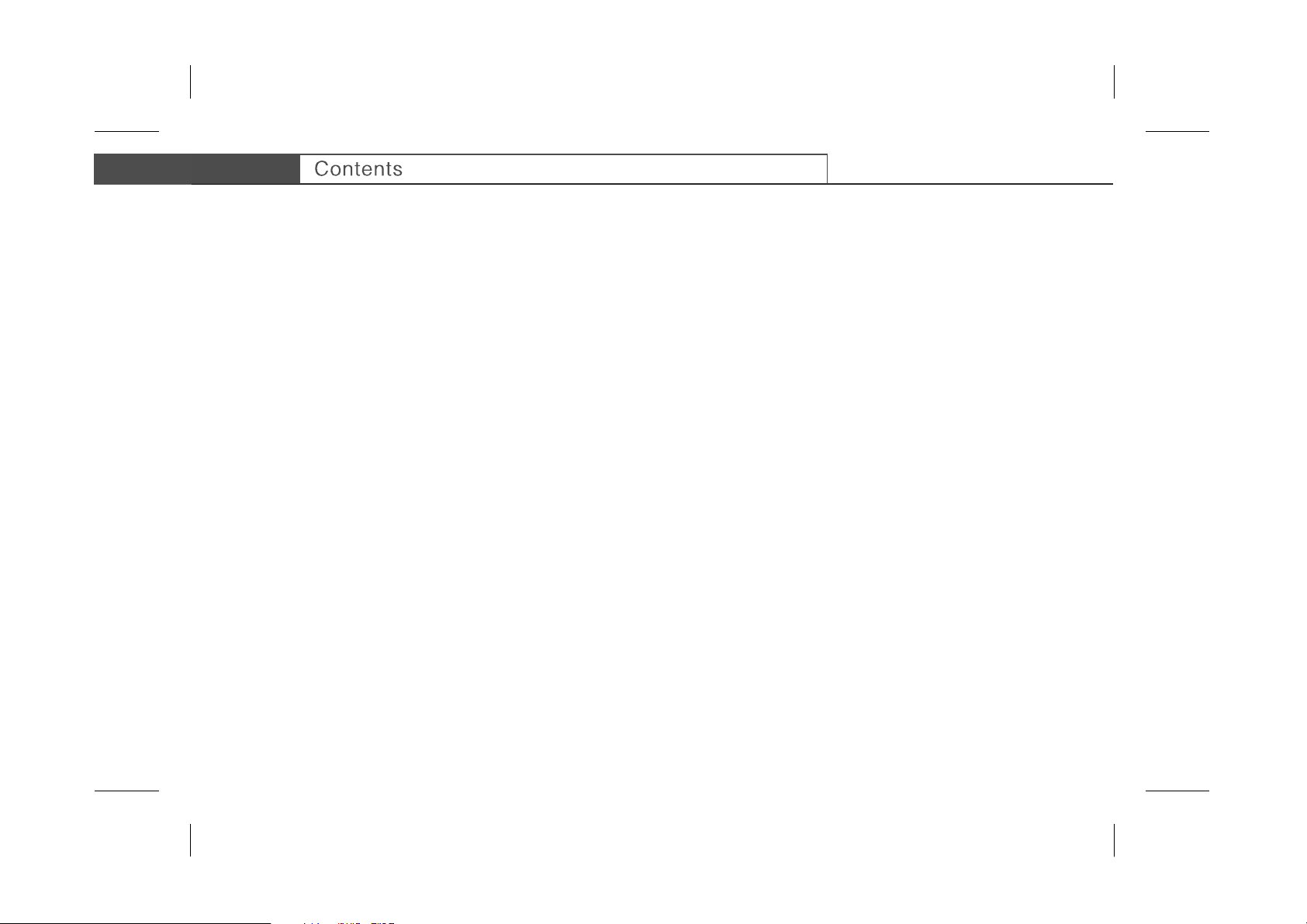
**
1. Before Using the Product
1.1 Package Contents
1.2 Front Panel
1.3 Rear Panel
1.4 Conditional Access
1.5 Remote Controller
2. Setup
2.1 Connecting Antenna/TV
2.2 Connecting Hi-Fi System
2.3 Powering On
3. Installation
3.1 Selecting Language
3.2 Searching Services
3.3 Common Interface
3.4 Default Setting
4. Basic Operation
4.1 Viewing Programme
4.2 Changing Language
4.3 Teletext
4.4 Setting Property of Service
GB5
**
GB5
GB6
GB7
GB8
GB10
GB12
**
GB12
GB13
GB14
GB15
**
GB15
GB15
GB21
GB21
GB22
**
GB22
GB23
GB23
GB24
GB 3
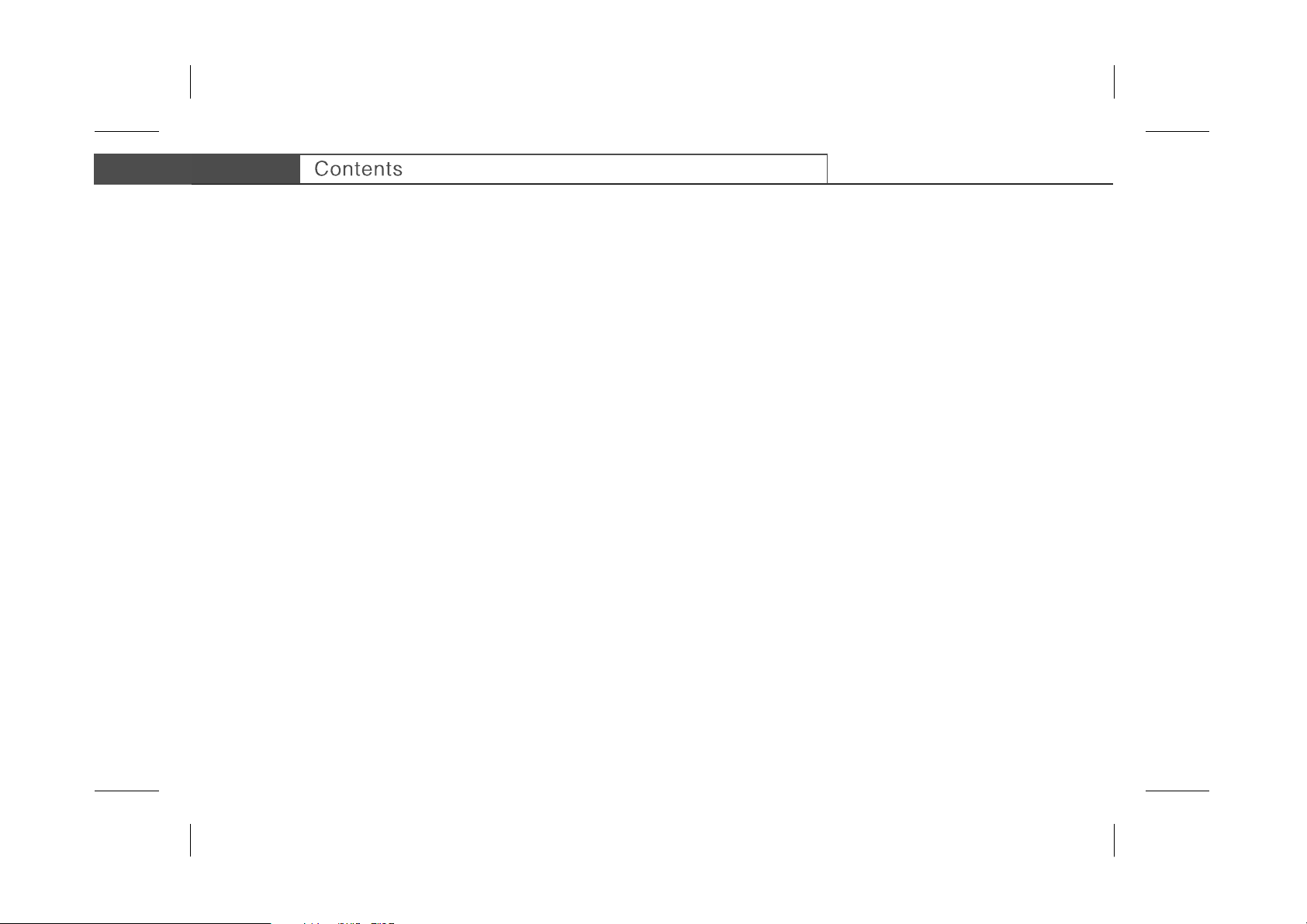
**
5. Service List
5.1 Switching Services
5.2 Organising Services
5.3 Organising Favourite Services
5.4 Organising Satellites
6. Programme Guide GB29
7. Setting Preferences
7.1 Parental Control
7.2 System Setting
8. System Information GB33
9. Utility GB34
10. Software Update GB35
11. Troubleshooting GB37
12. Specification GB39
13. Service and Support GB40
GB25
**
GB25
GB26
GB27
GB28
GB31
**
GB31
GB31
GB 4
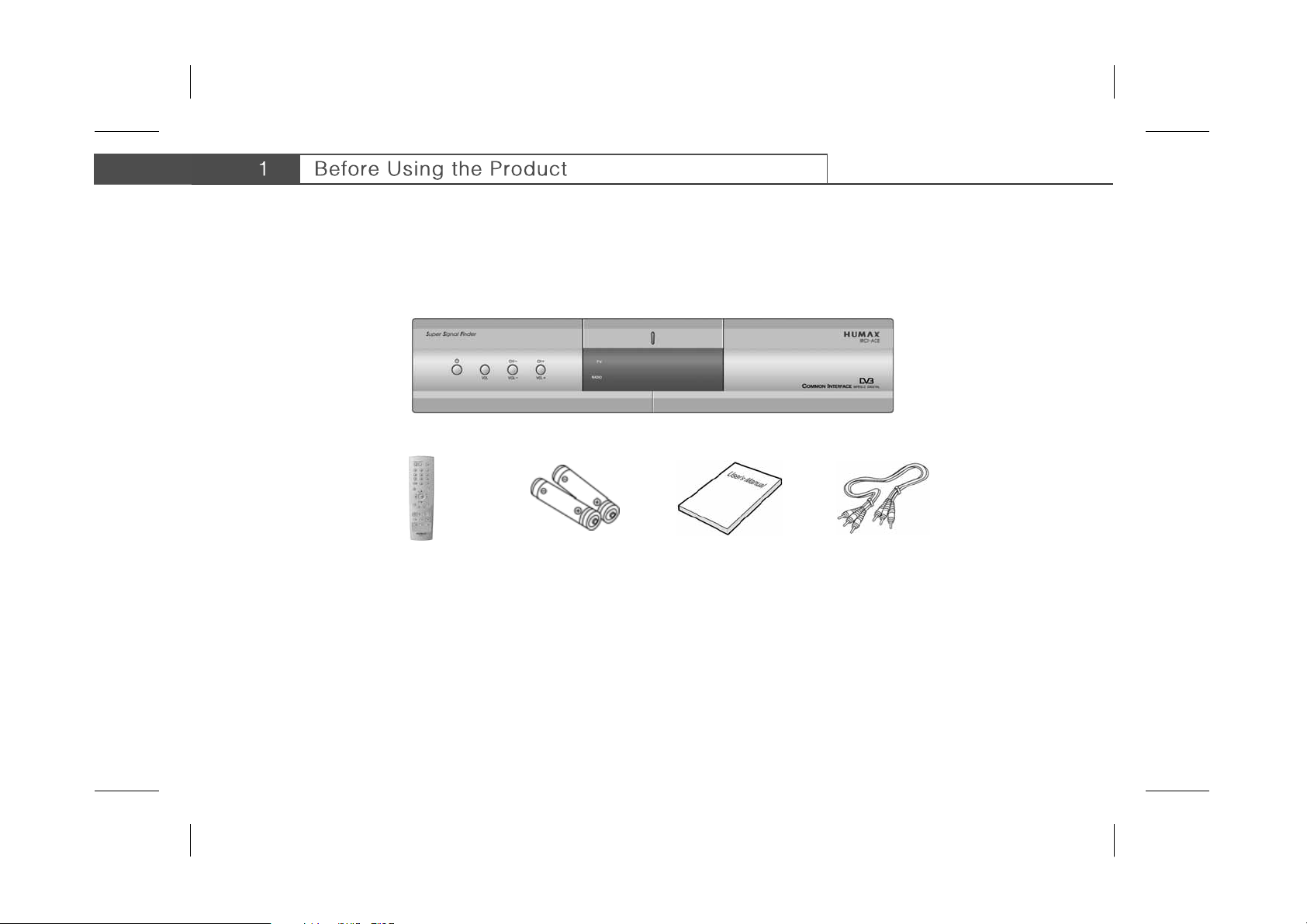
**
This chapter provides detailed instructions on the product and its accessories.
1.1 Package Contents
When you unpack your package contents, make sure you have all the necessary items shown in figure below. If any of items is missing
or damaged, please contact your product dealer for replacement.
**
**
Remote Controller
**
Batteries
**
**
Note: The product image may differ from the actual product.
User's Manual
**
RCA Cable
**
GB 5
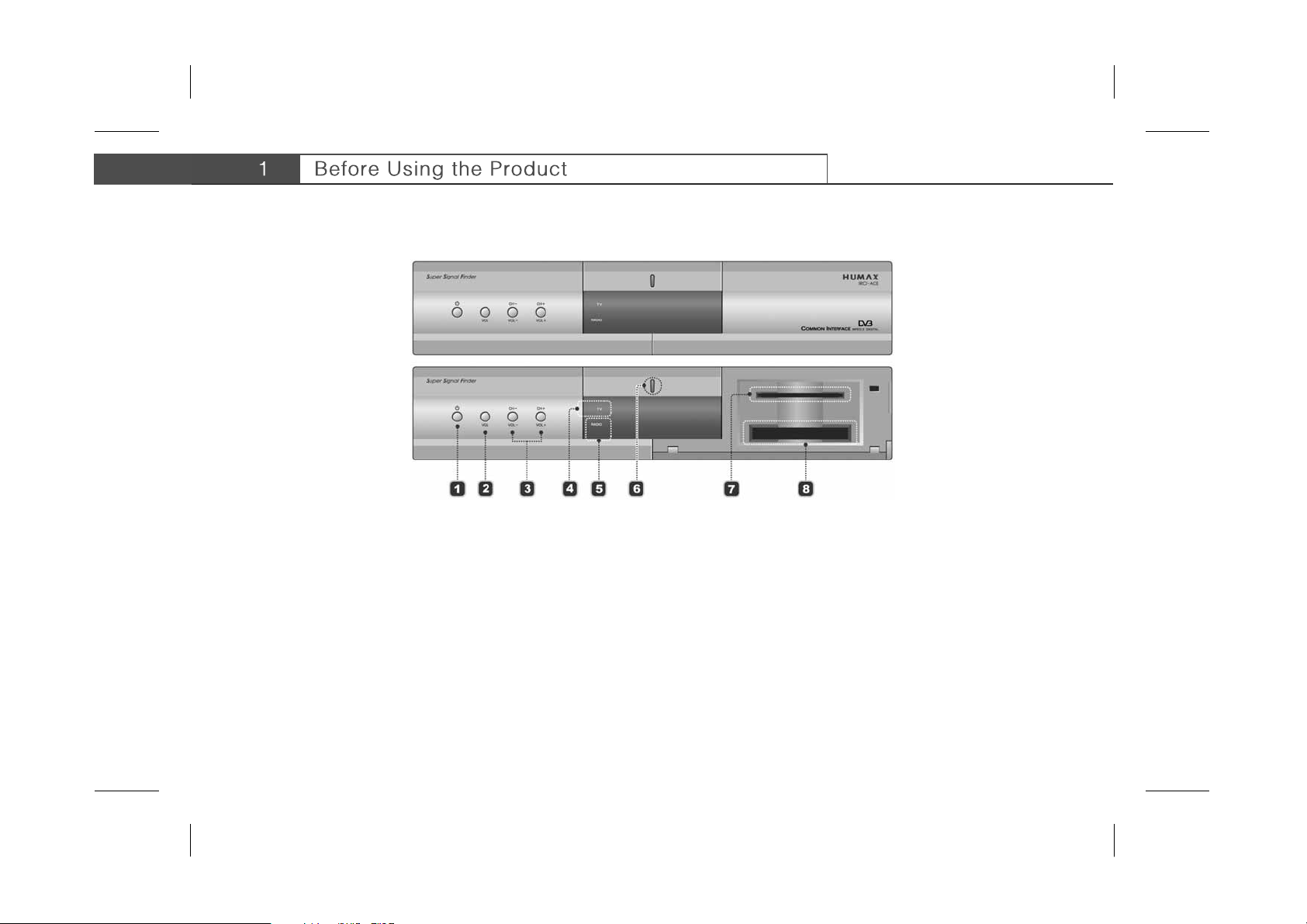
**
1.2 Front Panel
**
**
1. STANDBY Button
**
Switches between Operation and Standby modes.
**
2. VOL Button
**
Display the volume bar.
**
3. CH-/CH+ or VOL-/VOL+
**
Moves the TV/Radio service or volume up/down.
**
4. TV LED
**
Green light is emitted when the product is in TV mode.
**
Note: See 1.4 Conditional Access when you insert the smartcard or the CAM.
5. RADIO LED
**
Amber light is emitted when the product is in Radio mode.
**
6. STANDBY LED
**
Red light is emitted when the product is in standby mode.
**
7. SMART CARD SLOT
**
Slot for a smart card.
**
8. CAM SLOT
**
For a CA Module with a smart card.
**
GB 6
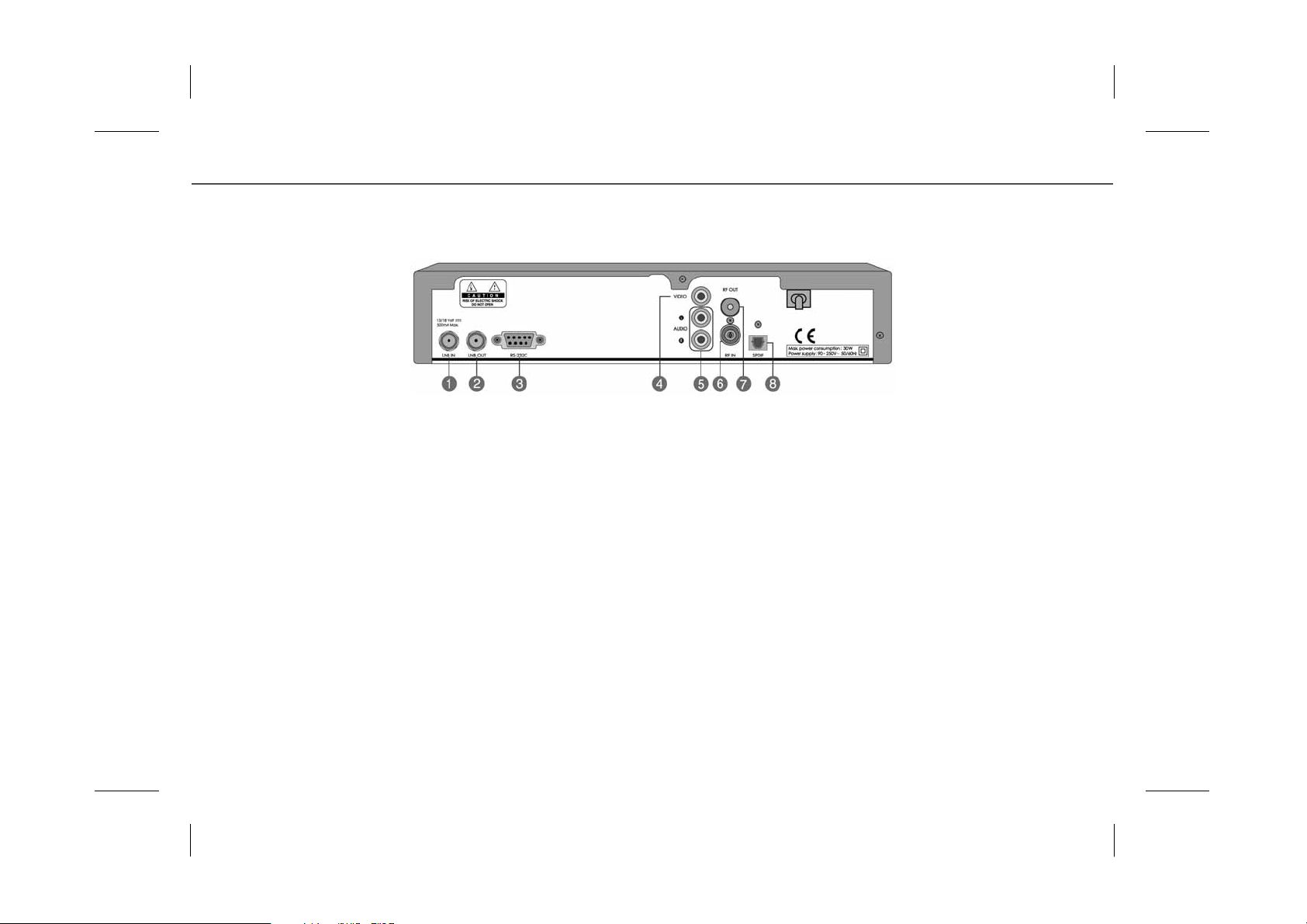
**
1.3 Rear Panel
**
**
1. LNB IN
**
Connects a satellite antenna cable.
**
2. LNB OUT
**
Connect other digital satellite receiver.
**
3. RS-232C
**
Connects to your PC to update product’s software
programme.
**
4. VIDEO
**
Connects to your TV or VCR and output Video signals.
**
5. AUDIO L/R
**
Connects to your TV or VCR and output Audio signals.
**
6. RF IN
**
Connect a general aerial antenna with the cable jacks to
the RF input jack on the product.
**
7. RF OUT
**
Connect a RF signal from the product to RF input jack
on your TV.
**
8. S/PDIF
**
Outputs the digital audio signals (S/PDIF)
GB 7
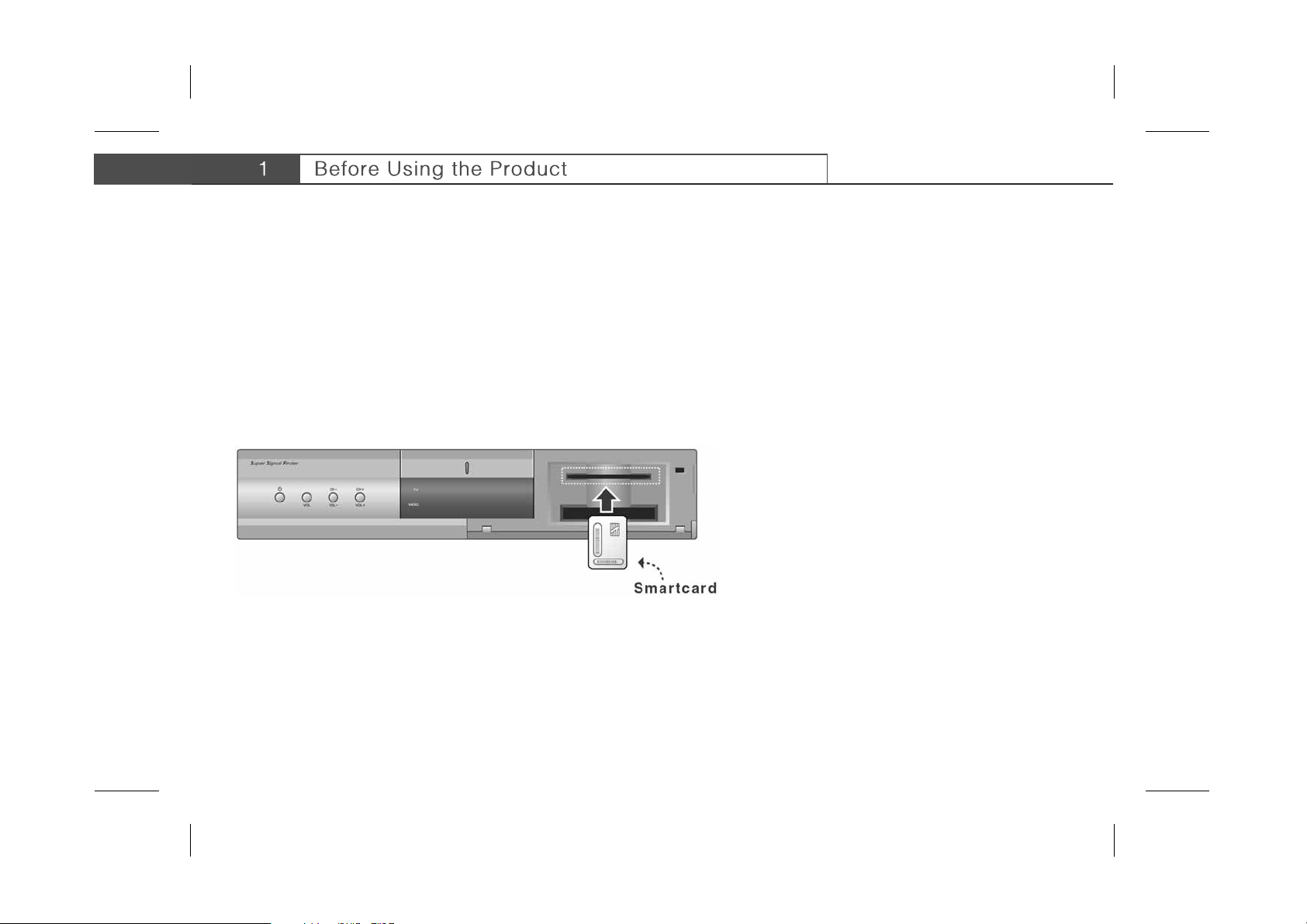
**
1.4 Conditional Access
Although some TV and Radio services are free to air, most TV and Radio/Music services are available on a subscription basis and can
only be enjoyed via Conditional Access component. The Conditional Access component is removable Smartcard and Common
Interface CAM.
**
Inserting Smartcard
**
A Smartcard looks similar to a credit card and entitles you to view and listen to all the services you choose to subscribe to. The
Smartcard slot on the product can be used for Irdeto Smartcard only.
**
1. Open the right-hand flap on the front panel of the product.
2. Hold the Smartcard horizontally with the electronic chip (generally small square, gold in colour) facing upwards.
3. Insert the Smartcard into the top slot until the card is completely in.
**
GB 8
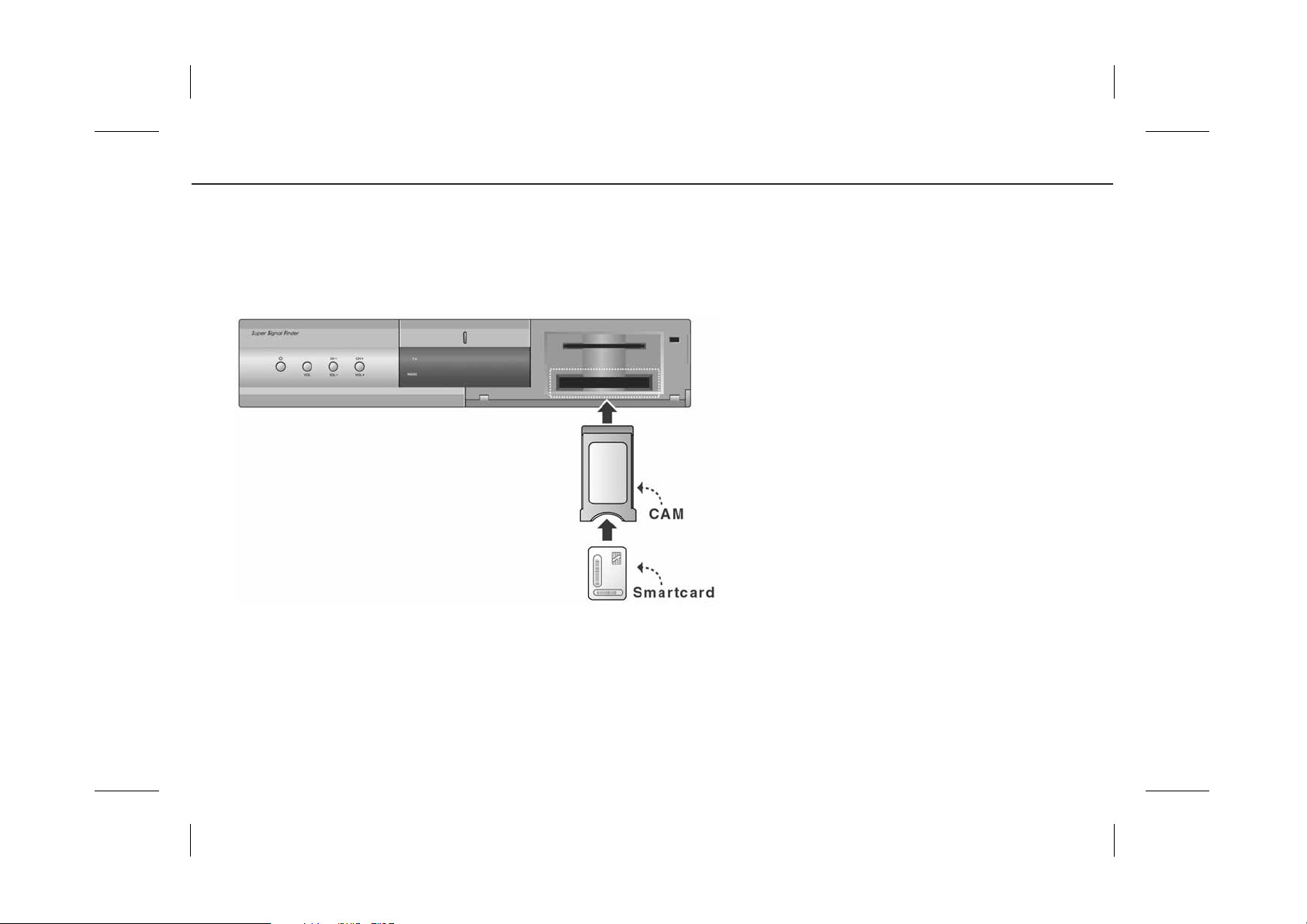
**
**
Inserting Common Interface CAM
**
Your receiver is equipped with slot of Common Interface(CI).
**
1. Open the right-hand flap on the front panel of the product.
2. Insert the smart card into the CI module, and CI module into the slot.
**
**
GB 9
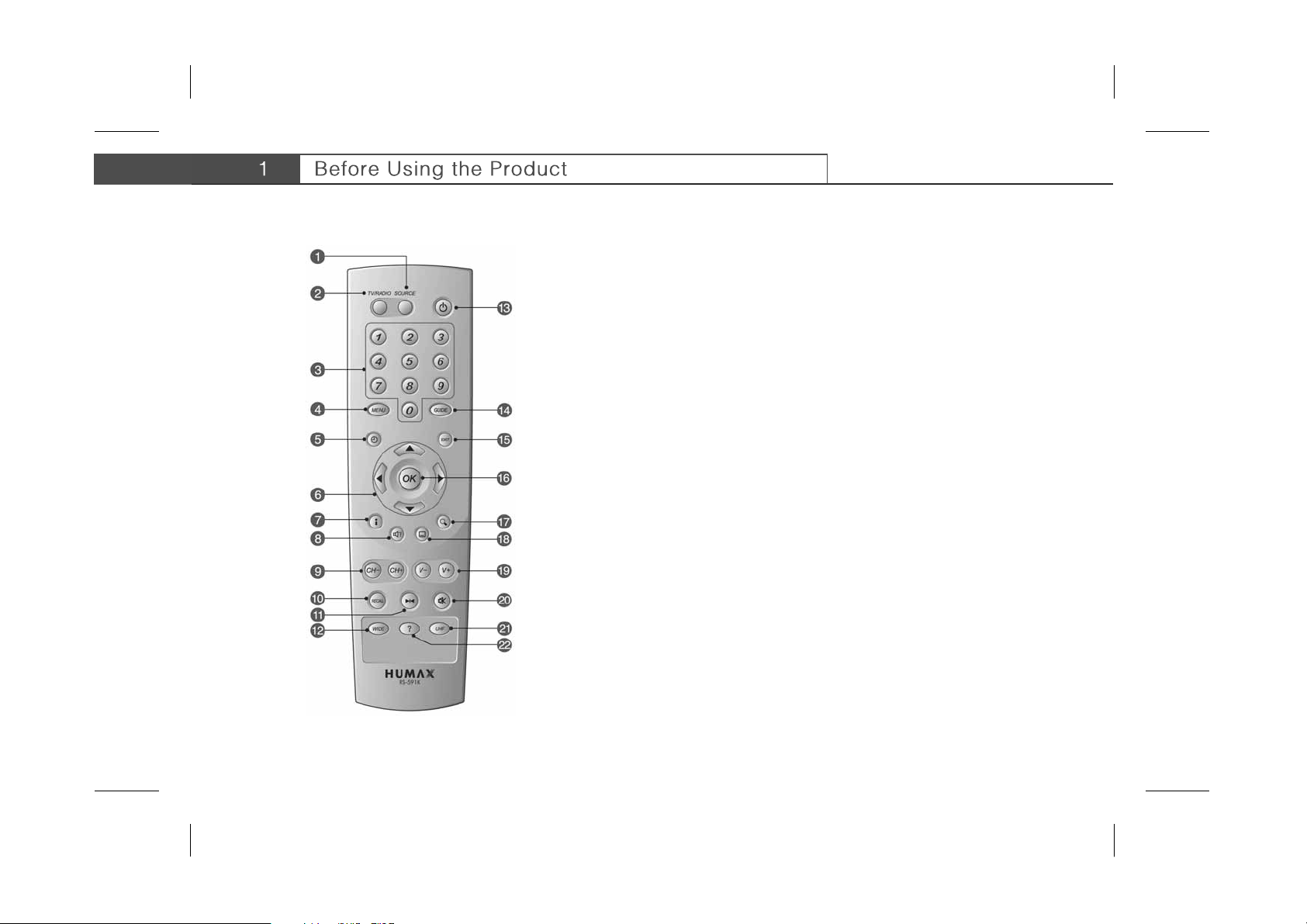
**
1.5 Remote Controller
1. SOURCE
**
Selects the input source between TV and product.
**
2. TV/RADIO
**
Switches between TV and Radio modes.
**
3. NUMERICAL BUTTONS
**
Enters a TV/Radio service number or menu option
number.
**
4. MENU
**
Displays the main menu.
**
5. TIME - WHITE
**
Displays the current time on the screen. To set the
current time, refer to 7.2 System Setting.
**
6. ARROW BUTTONS
**
Change services or move the cursor to the up, down,
left or right menu option.
**
7. i (INFORMATION) - RED
**
Displays the information about the service and
programme.
**
8. SOUNDTRACK - GREEN
**
Displays the soundtrack list where available.
GB 10
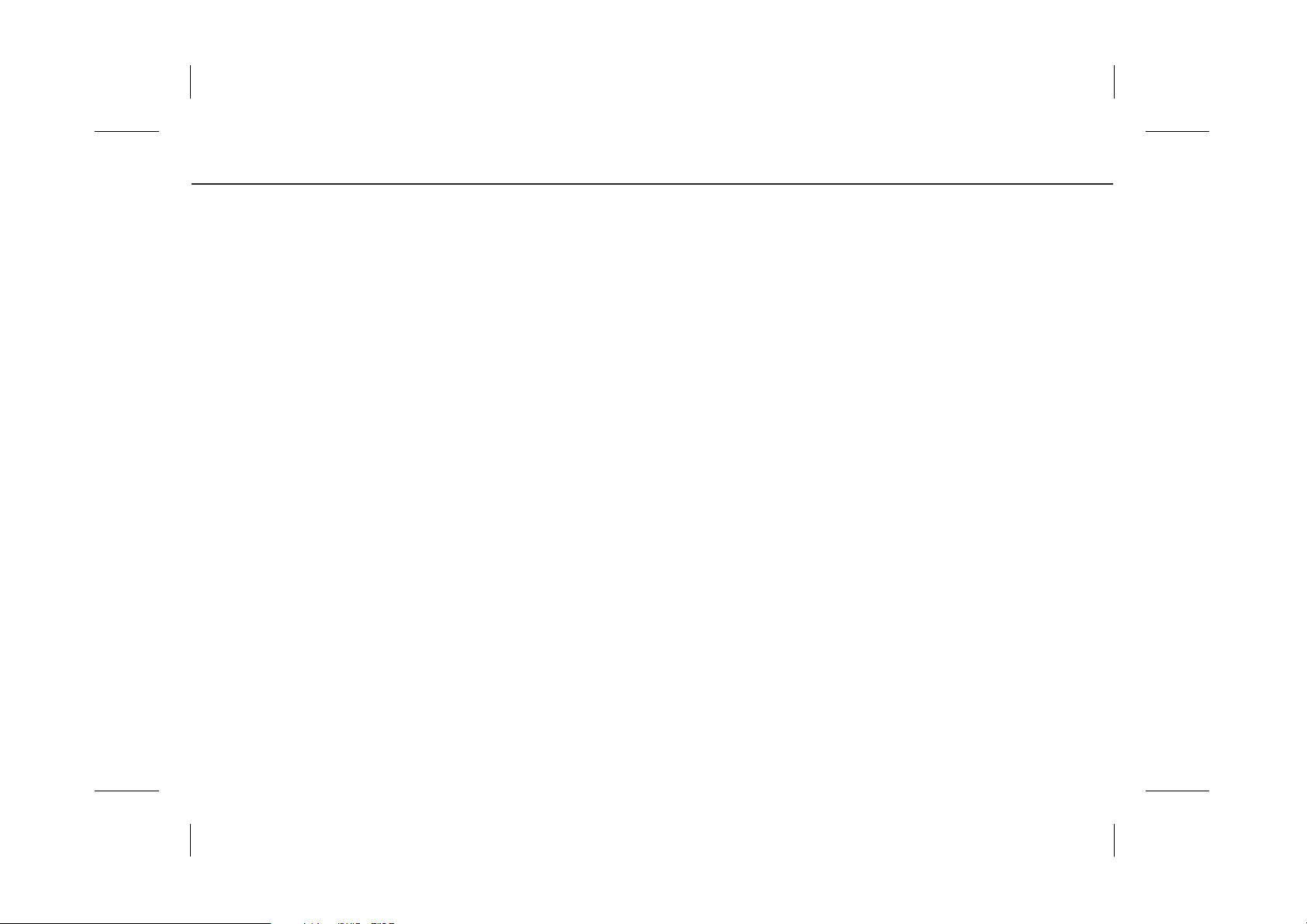
**
9. CH-/CH+
**
Changes the Service.
**
10.RECALL
**
Returns to the previous screen.
**
11.FREEZE
**
Freezes the TV screen you are watching. Play the
audio continuously.
**
12.WIDE
**
Changes the Display Format.
**
13.STANDBY
**
Switches between Operation and Standby modes.
**
14.GUIDE
**
Displays the Programme Guide.
**
15.EXIT
**
Returns to the previous menu and exits all OSD
screens.
**
16.OK
**
Selects a menu or confirms the selection. Displays
the service list during watching a programme.
17.ZOOM - BLUE
**
Enlarges the picture.
**
18.SUBTITLE - YELLOW
**
Display the subtitle language list where available.
**
19.V-/V+
**
Adjusts the audio volume.
**
20.MUTE
**
Pauses the audio temporarily. That is, volumes on/off
temporarily.
**
21.UHF
**
Displays the UHF menu.
**
22.? (HELP)
**
Displays the Property of Service on the screen.
Please refer to 4.4 Setting Property of Service.
**
** COLOUR BUTTONS (R/G/B/Y/W)
**
Select color keys for interactive applications.
GB 11
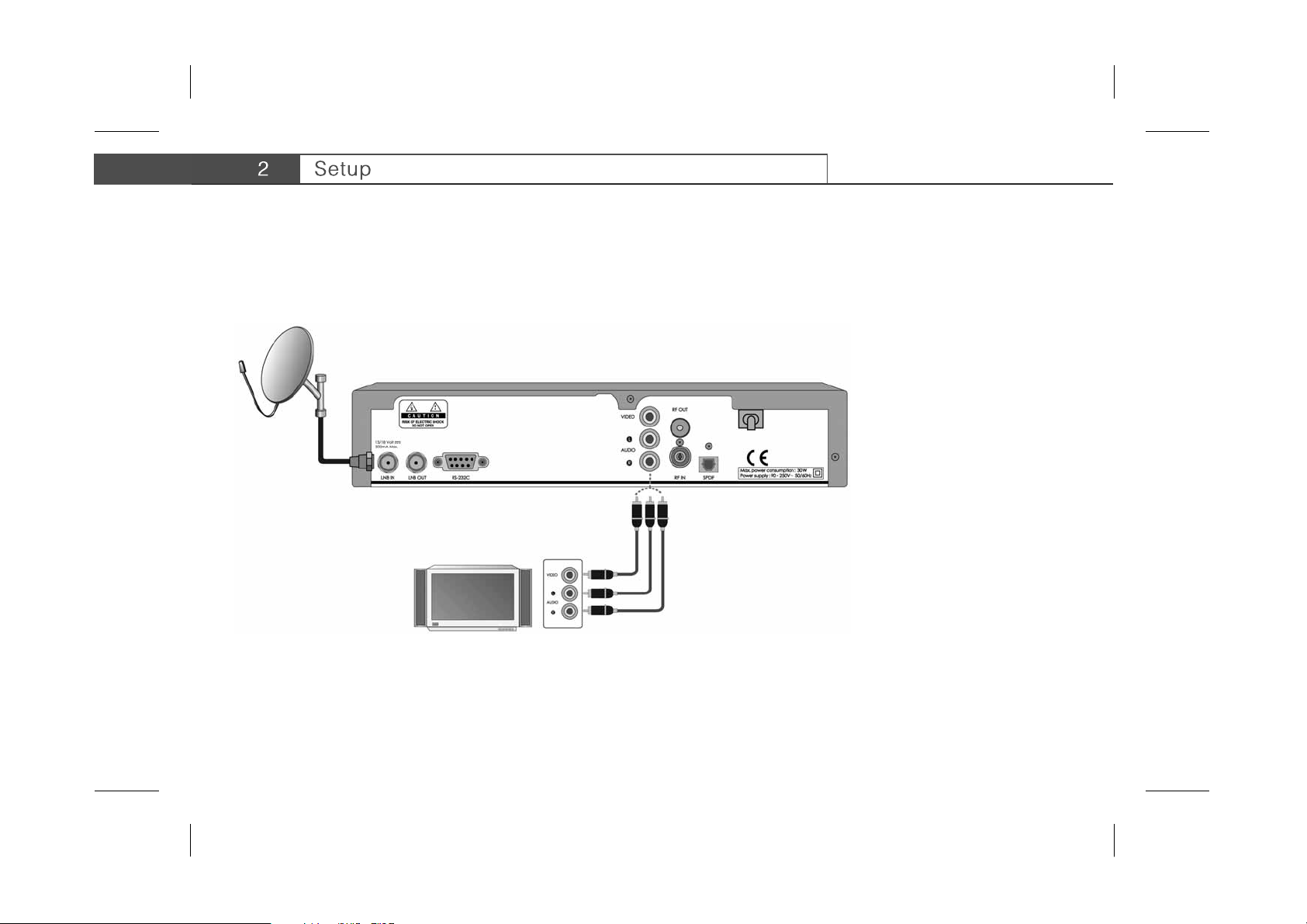
**
This chapter describes how to set up the product. Select the most appropriate procedure depending on your case. Before you connect
the product to any other equipment, you must disconnect all the equipment from their power sources.
Note: If you encounter any problem when setting up the product, please contact your local product distributor.
2.1 Connecting Antenna/TV
**
**
1. Connect an Antenna to LNB IN on the product.
2. Connect VIDEO on the product to VIDEO IN on the TV using the RCA cable.
3. Connect AUDIO L/R on the product to AUDIO IN L/R on the TV using the RCA cable.
GB 12
