
WS329 300Mbps Wireless Router
Quick Start
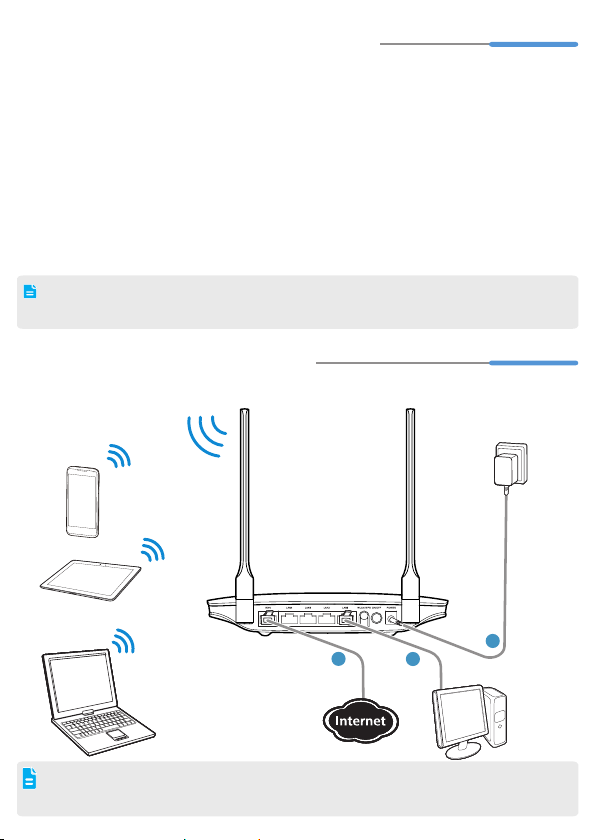
Obtaining More Information
1
2
3
WS329
1
Thanks for purchasing the WS329 300Mbps Wireless Router (WS329 for short).
This quick start will show you how to connect your WS329 to a network and access the
Internet. The figures in this guide are for reference only. The appearance and display
features may vary slightly depending on the actual product version.
For the full user guide, visit http://www.huaweidevice.com. Enter
search box and press
Please visit www.huaweidevice.com/worldwide/support/hotline for recently updated
hotline and email address in your country or region.
Packing list:
1 x WS329, 1 x power adapter, 1 x network cable, 1 x Quick Start and 1 x Warranty Card.
Connecting Cables
2
Connect your devices in the sequence indicated in the following figure.
Enter
.
WS329
in the website
When configuring the WS329 for the first time, use an Ethernet cable to connect
the WS329 to a computer.
1

Powering On
3
To power on the WS329, press its On/Off button.
After the WS329 is powered on, the WS329 indicator turns on.
The following table lists how the indicators behave when the WS329 is operating correctly.
If the indicators do not behave as expected, ensure that everything is plugged in correctly.
Indicator Expected State
Power Steady on (On/Off button pressed )
Internet Blinking (WAN port connected to a network)
WLAN Blinking (WLAN enabled)
WPS
LAN1~LAN4 Steady on (indicator of the connected LAN port)
4
The following example uses Windows 7 to describe how to set the computer IP address:
1. Choose
• Steady off (WPS disabled)
• Blinking (WPS enabled)
Setting the Computer IP Address
Start
Control Panel
Network and Internet
and Sharing Center
>
.
Network
>
>
2. Ch oose
Right-click
choose
Change adapter settings
Local Area Connection
Properties
.
and
.
2
