Page 1
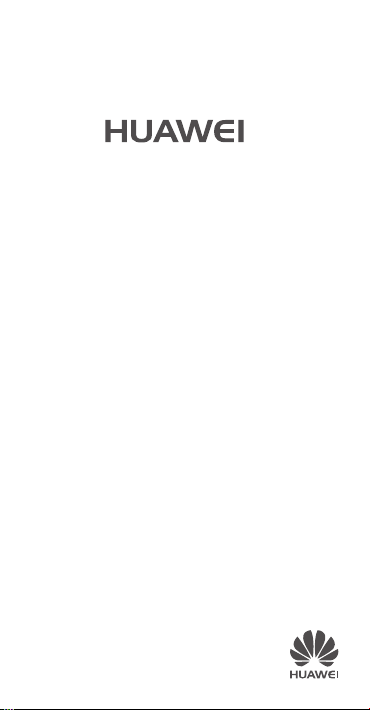
Y635
Quick Start Guide
Page 2
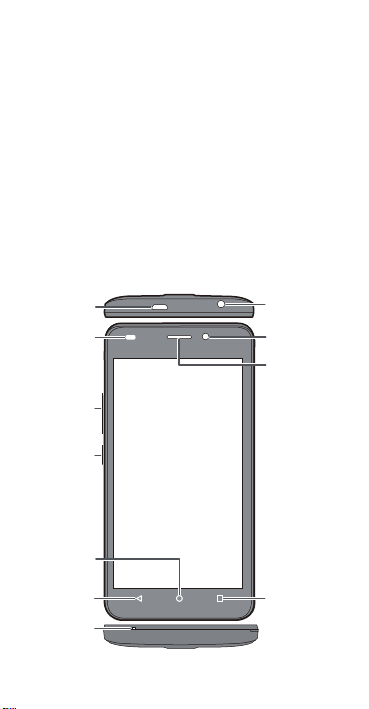
Your phone at a glance
Headset jack
Power
button
Volume
button
Front camera
Earpiece
Return
Home
Menu
Light
sensor
Micro USB
port
Microphone
Thank you for choosing the Huawei smartphone.
Before you start, let's take a look at your new phone.
Press and hold the power button to power on your phone. To
ower off your phone, press and hold the power button, and
p
touch
Power off
> OK.
Page 3
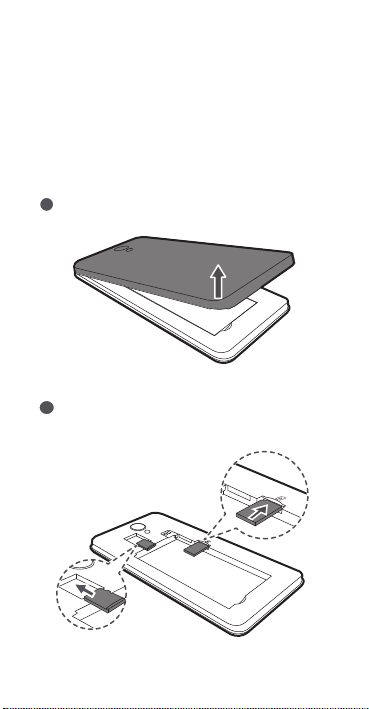
Getting started
1
5VKTZNKHGZZKX_IU\KX
2
/TYKXZZNK9/3IGXJ
/TYKXZ
ZNKSOIXU9*IGXJUVZOUTGR
HUAWEI Y635-L01
HUAWEI Y635-L02
HUAWEI Y635-L03:
Follow the instructions in the following figures to install your
micro-SIM card, microSD card, and battery. Before you insert
or remove the micro-SIM card, power off your phone.
Page 4

/TYZGRRZNKHGZZKX_IU\KX
3
4
/TYZGRRZNKHGZZKX_
HUAWEI
Y635-L21:
Page 5

Locking and unlocking the screen
Press the power button to
lock the screen. After your
phone is idle for a specified
period of time, its screen
automatically locks.
If the screen is off, press the
ower button to turn it on.
p
Slide your finger in any
direction to unlock the
screen.
Flick up from the bottom of
the screen to quickly launch
commonly used applications
without unlocking the screen.
Page 6

Calling and messaging
Touch to place a call
using the dialer. You can also
ouch a phone number in a
t
message, email, web page, or
other screen to place a call.
Touch to send a text or
multimedia message. You can
save
videos from received
multimedia messages.
photos, audio clips, or
Page 7
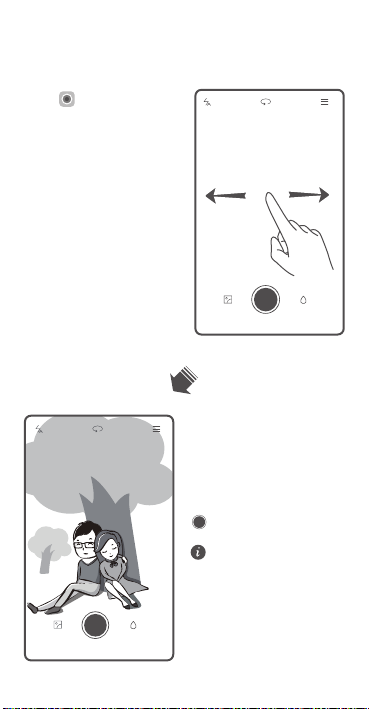
Camera
Touch .
Flick left or right to switch
b
etween photo and video
capture modes.
Frame the scene you want to
capture. Let your camera
focus automatically or touch
the screen to focus on a
specific object. Then touch
to take a photo.
In all focus mode, you can
change the focus point
on a photo after it's been
taken.
Page 8
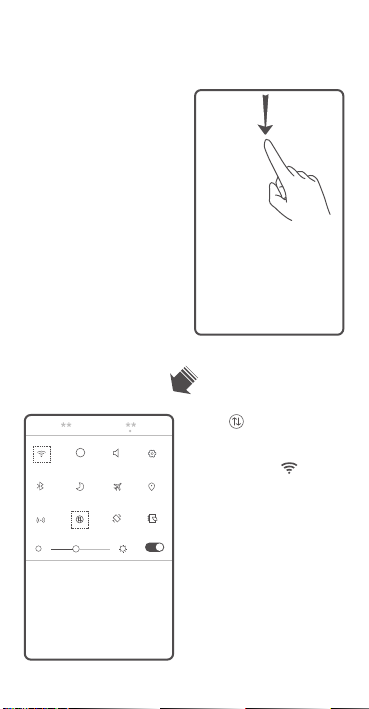
Internet connection
You can access the Internet
through Wi-Fi or a mobile
network.
Flick down from the status
ar to open the notification
b
panel.
4G
Touch to turn on the
mobile network.
Touch and hold to go to
the Wi-Fi settings screen. Turn
Wi-Fi and follow the
on
onscreen instructions to
connect your phone to a Wi-Fi
network.
Page 9

Backing up data
You can use the
to back up your phone's data
and restore it later.
Touch
Tools
Backup
> .
app
Select the data you want to
back up, such as your
contacts, messages, and
photos. Then follow the
onscreen instructions.
Page 10

For more information
Want to obtain the full user guide?
Download the HUAWEI Y635 User Guide from
http://consumer.huawei.com/en.
Want to learn more about Huawei EMUI?
Go to http://emui.huawei.com for the latest information.
All pictures and illustrations in this guide, including but
not limited to the phone color, size, and display content,
are for your reference only. The actual product may vary.
Nothing in this guide constitutes a warranty of any kind,
express or implied.
Page 11

Personal Information and Data Security
The use of some functions or third-party applications on your
device could result in your personal information and data
being lost or becoming accessible to others. Several
measures are recommended to help you protect personal
and confidential information.
•
Place yo ur de vice in a safe area to pr even t it f rom
unauthorized use.
•
Set your device screen to lock and create a password or
unlock pattern to open it.
•
Periodically back up personal information kept on your
SIM card, memory card, o r stored in your device memory.
If you change to a different device, be sure to move or
delete any personal information on your old device.
•
If you are worried about viruses when you receive
messages or emails from a stranger, you can delete them
without opening them.
•
If you use your device to browse the Internet, avoid
websites that might pose a security risk to avoid theft of
your personal information.
•
If you use services such as Wi-Fi tether or Bluetooth, set
passwords for these services to prevent unauthorized
access. When these services are not in use, turn them off.
•
Install or upgrade device security software and regularly
scan for viruses.
Page 12

•
Be sure to obtain third-party applications from a
legitimate source. Downloaded third-party applications
should be scanned for viruses.
•
Install security software or patches released by Huawei or
third-party application providers.
•
Some applications require and transmit location
information. As a result, a third-party may be able to
share your location information.
•
Your device may provide detection and diagnostic
information to third-party application providers. Third
party vendors use this information to improve their
products and services.
Page 13

Safety information
This section contains important information about the
operation of your device. It also contains information about
how to use the device safely. Read this information carefully
before using your device.
Electronic device
Do not use your device if using the device is prohibited. Do
not use the device if doing so causes danger or interference
with other electronic devices.
Interference with medical equipment
•
Follow rules and regulations set forth by hospitals and
health care facilities. Do not use your device where
prohibited.
•
Some wireless devices may affect the performance of
hearing aids or pacemakers. Consult your service
provider for more information.
•
Pacemaker manufacturers recommend that a minimum
distance of 15 cm be maintained between a device and a
pacemaker to prevent potential interference with the
pacemaker. If using a pacemaker, hold the device on the
side opposite the pacemaker and do not carry the device
in your front pocket.
Protecting your hearing when using a headset
•
To prevent possible hearing damage, do not
listen at high volume levels for long periods.
Page 14

•
Using a headset at high volumes may damage your
hearing. To reduce this risk, lower the headset volume to
a safe and comfortable level.
•
Exposure to high volumes while driving may cause
distraction and increase your risk of an accident.
Areas with flammables and explosives
•
Do not use the device where flammables or explosives
are stored (in a gas station, oil depot, or chemical plant,
for example). Using your device in these environments
increases the risk of explosion or fire. In addition, follow
the instructions indicated in text or symbols.
•
Do not store or transport the device in containers with
flammable liquids, gases, or explosives.
Traffic security
•
Observe local laws and regulations while using the
device. To reduce the risk of accidents, do not use your
wireless device while driving.
•
Concentrate on driving. Your first responsibility is to drive
safely.
•
Do not hold the device while driving. Use hands-free
accessories.
•
When y ou mu st ma ke or ans wer a call , pul l off the road
safely and park the vehicle first.
•
RF signals may affect the electronic systems of motor
vehicles. For more information, consult the vehicle
manufacturer.
•
Do not place the device over the air bag or in the air bag
deployment area in a motor vehicle. Doing so may hurt
Page 15

you because of the strong force when the air bag
inflates.
•
Do not use y our d evic e while flyin g in a n air craft or
immediately before boarding. Using wireless devices in
an aircraft may disrupt wireless networks, present a
hazard to aircraft operation, or be illegal.
Operating environment
•
Avoid dusty, damp, or dirty environments. Avoid
magnetic fields. Using the device in these environments
may result in circuit malfunctions.
•
Do not use your device during thunderstorms to protect
your device against any danger caused by lightning.
•
Ideal operating temperatures are 0°C to 35°C. Ideal
storage temperatures are –20°C to 70°C. Extreme heat
or cold may damage your device or accessories.
•
Do not exp ose you r dev ice to d ire ct s unl ight (su ch a s on a
car dashboard) for prolonged periods.
•
To protect your device or accessories from fire or
electrical shock hazards, avoid rain and moisture.
•
Keep the device away from sources of heat and fire, such
as a heater, microwave oven, stove, water heater,
radiator, or candle.
•
Do not place sharp metal objects, such as pins, near the
earpiece or speaker. The earpiece may attract these
objects and result in injury.
•
Stop using your device or applications for a while if the
device i s ove rhea ted. If skin is e xpos ed to an ov erheated
device for an extended period, low temperature burn
Page 16

symptoms, such as red spots and darker pigmentation,
may occur.
•
Do not use your device's camera flash directly in the eyes
of people or pets. Otherwise temporary loss of vision or
damage to the eyes may occur.
•
Do not touch the device's antenna. Otherwise,
communication quality may be reduced.
•
Do not allow children or pets to bite or suck the device or
accessories. Doing so may result in damage or explosion.
•
Observe local laws and regulations, and respect the
privacy and legal rights of others.
Child's safety
•
Comply with all precautions with regard to child's safety.
Letting children play with the device or its accessories
may be dangerous. The device includes detachable parts
that may present a choking hazard. Keep away from
children.
•
The device and its accessories are not intended for use by
children. Children should only use the device with adult
supervision.
Accessories
•
Using an unapproved or incompatible power adapter,
charger or battery may cause fire, explosion or other
hazards.
•
Choose only accessories approved for use with this
model by the device manufacturer. The use of any other
types of accessories may void the warranty, may violate
local regulations and laws, and may be dangerous.
Page 17

Please contact your retailer for information about the
availability of approved accessories in your area.
Charger safety
•
For pluggable devices, the socket-outlet shall be installed
near the devices and shall be easily accessible.
•
Unplug the charger from electrical outlets and the device
when not in use.
•
Do not drop or cause an impact to the charger.
•
If the power cable is damaged (for example, the cord is
exposed or broken), or the plug loosens, stop using it at
once. Continued use may lead to electric shocks, short
circuits, or fire.
•
Do not touch the power cord with wet hands or pull the
power cord to disconnect the charger.
•
Do not touch the device or the charger with wet hands.
Doing so may lead to short circuits, malfunctions, or
electric shocks.
•
If your charger has been exposed to water, other liquids,
or excessive moisture, take it to an authorized service
center for inspection.
•
Ensure that the charger meets the requirements of
Clause 2.5 in IEC60950-1/EN60950-1/UL60950-1 and
has been tested and approved according to national or
local standards.
•
Connect the device only to products with the USB-IF logo
or with USB-IF compliance program completion.
Page 18

Battery safety
•
Do not connect battery poles with conductors, such as
keys, jewelry, or other metal materials. Doing so may
short-circuit the battery and cause injuries or burns.
•
Keep the battery away from excessive heat and direct
sunlight. Do not place it on or in heating devices, such as
microwave ovens, stoves, or radiators. Batteries may
explode if overheated.
•
Do not attempt to modify or remanufacture the battery,
insert foreign objects into it, or immerse or expose it to
water or other liquids. Doing so may lead to fire,
explosion, or other hazards.
•
If the battery leaks, ensure that the electrolyte does not
make d irec t con tact with your ski ns or eyes . If t he
electrolyte touches your skins or splashes into your eyes,
immediately flush with clean water and consult a doctor.
•
In case of battery deformation, color change, or
overheating while charging or storing, immediately stop
using the device and remove the battery. Continued use
may lead to battery leakage, fire, or explosion.
•
Do not put batteries in fire as they may explode.
Damaged batteries may also explode.
•
Dispose of used batteries in accordance with local
regulations. Improper battery use may lead to fire,
explosion, or other hazards.
•
Do not allow children or pets to bite or suck the battery.
Doing so may result in damage or explosion.
Page 19

•
Do not smas h or p ierce the bat tery , or e xpos e it to high
external pressure. Doing so may lead to a short circuit or
overheating.
•
Do not drop the device or battery. If the device or battery
is dropped, especially on a hard surface, it may be
damaged.
•
If the device standby time shortens significantly, replace
the battery.
Cleaning and maintenance
•
Keep the device and accessories dry. Do not attempt to
dry it wi th an exte rnal heat sou rce, such as a microwav e
oven or hair dryer.
•
Do not expose your device or accessories to extreme heat
or cold. These environments may interfere with proper
function and may lead to fire or explosion.
•
Avoid collision, which may lead to device malfunctions,
overheating, fire, or explosion.
•
Before you clean or maintain the device, stop using it,
stop all applications, and disconnect all cables connected
to it.
•
Do not use any chemical detergent, powder, or other
chemical agents (such as alcohol and benzene) to clean
the device or accessories. These substances may cause
damage to parts or present a fire hazard. Use a clean,
soft, and dry cloth to clean the device and accessories.
•
Do not place magnetic stripe cards, such as credit cards
and phone cards, near the device for extended periods of
Page 20

time. Otherwise the magnetic stripe cards may be
damaged.
•
Do not dismantle or remanufacture the device and its
accessories. This voids the warranty and releases the
manufacturer from liability for damage. In case of
damage, contact an authorized service center for
assistance or repair.
•
If the device screen is broken in a collision, immediately
stop using the device. Do not touch or attempt to
remove the broken parts. Promptly contact an
authorized service center.
Emergency calls
The availability of emergency calls is subject to your cellular
network quality, service provider policy, and local laws and
regulations. Never rely solely on your device for critical
communications like medical emergencies.
Disposal and recycling information
This symbol (with or without a solid bar) on the
device, batteries (if included), and/or the packaging, indicates
that the device and its electrical accessories (for example, a
headset, adapter, or cable) and batteries should not be
disposed of as household garbage. These items should not be
disposed of as unsorted municipal waste and should be taken
to a certified collection point for recycling or proper disposal.
Page 21

For more detailed information about device or battery
recycling, contact your local city office, household waste
disposal service, or retail store.
Disposal of the device and batteries (if included) is subject to
EEE Directive Recast (Directive 2012/19/EU) and Battery
W
Directive (Directive 2006/66/EC). The purpose of separating
WEEE and batteries from other waste is to minimize the
potential environmental impacts and human health risk of
any hazardous substances that may be present.
Reduction of hazardous substances
This device is compliant with the REACH Regulation
[Regulation (EC) No 1907/2006] and RoHS Directive Recast
(Directive 2011/65/EU). Batteries (if included) are compliant
with the Battery Directive (Directive 2006/66/EC). For up-todate information about REACH and RoHS compliance, please
visit the web site http://consumer.huawei.com/certification.
EU regulatory conformance
Body worn operation
The device complies with RF specifications when used near
your ear or at a distance of 1.5 cm from your body. Ensure
that the device accessories, such as a device case and device
holster, are not composed of metal components. Keep the
device away from your body to meet the distance
requirement.
Certification information (SAR)
This device meets guidelines for exposure to radio waves.
Your device is a low-power radio transmitter and receiver. As
ecommended by international guidelines, the device is
r
designed not to exceed the limits for exposure to radio
waves. These guidelines were developed by the International
Page 22

Commission on Non-Ionizing Radiation Protection (ICNIRP),
an independent scientific organization, and include safety
measures designed to ensure the safety of all users,
regardless of age and health.
The Specific Absorption Rate
measurement for the amount of radio frequency energy
absorbed by the body when using a device. The SAR value is
determined at the highest certified power level in laboratory
conditions, but the actual SAR level during operation can be
well below the value. This is because the device is designed
to use the minimum power required to reach the network.
The SAR limit adopted by Europe is 2.0 W/kg averaged over
rams of tissue, and the highest SAR value for this device
10 g
complies with this limit.
HUAWEI Y635–L01:
The highest SAR value reported for this device type when
tested at the ear is 0.481 W/kg, and when properly worn on
the body is 0.806 W/kg.
HUAWEI Y635-L02:
The highest SAR value reported for this device type when
tested at the ear is 0.481 W/kg, and when properly worn on
the body is 0.653 W/kg.
HUAWEI Y635-L21:
The highest SAR value reported for this device type when
tested at the ear is 0.481 W/kg, and when properly worn on
the body is 0.806 W/kg.
(SAR) is the unit of
Page 23

Statement
Hereby, Huawei Technologies Co., Ltd. declares that this
device is in compliance with the essential requirements and
other relevant provisions of Directive 1999/5/EC.
web site
For the declaration of conformity, visit the
http://consumer.huawei.com/certification.
The following marking is included in the product:
This device may be operated in all member
Observe national and local regulat
used.
This device may be restricted for use, depending on the local
twork.
ne
Restrictions in the 2.4 GHz band:
: This subsection does not apply for the geographical
Norway
area within a radius of 20 km from the centre of Ny-Ålesund.
FCC Regulatory Compliance
Body worn operation
The device complies with RF specifications when used near
your ear or at a distance of 1.0 cm from your body. Ensure
that the device accessories, such as a device case and device
holster, are not composed of metal components. Keep the
device away from your body to meet the distance
requirement.
states of the EU.
ions where the device is
Page 24

Certification information (SAR)
This device is also designed to meet the requirements for
exposure to radio waves established by the Federal
Communications Commission (USA).
The SAR limit adopted by the USA is 1.6 W/kg averaged over
gram of tissue. The highest SAR value reported to the
one
FCC for this device type complies with this limit.
HUAWEI Y635–L01:
The highest SAR value reported to the FCC for this device
type when using at the ear is 1.323 W/kg, and when properly
worn on the body is 0.709 W/kg, and when using the Wi-Fi
hotspot function is 0.734 W/Kg.
HUAWEI Y635–L02:
The highest SAR value reported to the FCC for this device
type when using at the ear is 1.323 W/kg, and when properly
worn on the body is 0.709 W/kg, and when using the Wi-Fi
hotspot function is 0.734 W/Kg.
HUAWEI Y635–L03:
The highest SAR value reported to the FCC for this device
type when using at the ear is 1.323 W/kg, and when properly
worn on the body is 1.133 W/kg, and when using the Wi-Fi
hotspot function is 0.758 W/Kg.
FCC statement
This equipment has been tested and found to comply with
the limits for a Class B digital device, pursuant to Part 15 of
the FCC Rules. These limits are designed to provide
reasonable protection against harmful interference in a
residential installation. This equipment generates, uses and
can radiate radio frequency energy and, if not installed and
used in accordance with the instructions, may cause harmful
Page 25

interference to radio communications. However, there is no
guarantee that interference will not occur in a particular
installation. If this equipment does cause harmful
interference to radio or television reception, which can be
determined by turning the equipment off and on, the user is
encouraged to try to correct the interference by one or more
of the following measures:
--Reorient or relocate the receiving antenna.
--Increase the separation be
receiver.
--Connect the equipment into an outl
from that to which the receiver is connected.
--Consult the dealer or an experi
for help.
This device complies with Part 15 of the FCC Rules. O
is subject to the following two conditions: (1) this device may
not cause harmful interference, and (2) this device must
accept any interference received, including interference that
may cause undesired operation.
Caution:
Any changes or modifications to this device not
expressly approved by Huawei Technologies Co., Ltd. for
compliance could void the user's authority to operate the
equipment.
tween the equipment and
et on a circuit different
enced radio/TV technician
peration
Page 26

Legal Notice
Copyright © Huawei Technologies Co., Ltd. 2015. All rights reserved.
No part of this manual may be reproduced or transmitted in
any form or by any means without prior written consent of
Huawei Technologies Co., Ltd. and its affiliates ("Huawei").
The product described in t
copyrighted software of Huawei and possible licensors.
Customers shall not in any manner reproduce, distribute,
modify, decompile, disassemble, decrypt, extract, reverse
engineer, lease, assign, or sublicense the said software,
unless such restrictions are prohibited by applicable laws or
such actions are approved by respective copyright holders.
Trademarks and Permissions
, , and are trademarks or registered
trademarks of Huawei Technologies Co., Ltd.
Android™ is a trademark of Google Inc.
LTE is a trade mark of ETSI.
The
Bluetooth® word mark and logos are registered
trademarks owned by
marks by Huawei Technologies Co., Ltd. is under license.
Other trademarks, product, service and company names
mentioned may be th
Notice
Some features of the product and its accessories described
herein rely on the software installed, capacities and settings
of local network, and therefore may not be activated or may
his manual may include
Bluetooth SIG, Inc.
e property of their respective owners.
and any use of such
Page 27

be limited by local network operators or network service
providers.
Thus, the descriptions herein may not exactly match the
roduct or its accessories which you purchase.
p
Huawei reserves the right t
information or specifications contained in this manual
without prior notice and without any liability.
Third-Party Software Statement
Huawei does not own the intellectual property of the thirdparty software and applications that are delivered with this
product. Therefore, Huawei will not provide any warranty of
any kind for third party software and applications. Neither
will Huawei provide support to customers who use thirdparty software and applications, nor be responsible or liable
for the functions or performance of third-party software and
applications.
Third-party software and applications services may be
nterrupted or terminated at any time, and Huawei does not
i
guarantee the availability of any content or service. Thirdparty service providers provide content and services through
network or transmission tools outside of the control of
Huawei. To the greatest extent permitted by applicable law,
it is explicitly stated that Huawei shall not compensate or be
liable for services provided by third-party service providers, or
the interruption or termination of third-party contents or
services.
Huawei shall not be responsible for the legality, quality, or
her aspects of any software installed on this product,
any ot
or for any uploaded or downloaded third-party works in any
form, including but not limited to texts, images, videos, or
software etc. Customers shall bear the risk for any and all
o change or modify any
Page 28

effects, including incompatibility between the software and
this product, which result from installing software or
uploading or downloading the third-party works.
This product is based on th
platform. Huawei has made necessary changes to the
platform. Therefore, this product may not support all the
functions that are supported by the standard Android
platform or may be incompatible with third-party software.
Huawei does not provide any warranty or representation in
connect with any such compatibility and expressly excludes
all liability in connection with such matters.
DISCLAIMER
ALL CONTENTS OF THIS MANUAL ARE PROVIDED "AS IS".
EXCEPT AS REQUIRED BY APPLICABLE LAWS, NO
WARRANTIES OF ANY KIND, EITHER EXPRESS OR IMPLIED,
INCLUDING BUT NOT LIMITED TO, THE IMPLIED
WARRANTIES OF MERCHANTABILITY AND FITNESS FOR A
PARTICULAR PURPOSE, ARE MADE IN RELATION TO THE
ACCURACY, RELIABILITY OR CONTENTS OF THIS MANUAL.
TO THE MAXIMUM EXTENT PERMITTED BY APPLICABLE
W, IN NO EVENT SHALL HUAWEI BE LIABLE FOR ANY
LA
SPECIAL, INCIDENTAL, INDIRECT, OR CONSEQUENTIAL
DAMAGES, OR LOSS OF PROFITS, BUSINESS, REVENUE,
DATA, GOODWILL SAVINGS OR ANTICIPATED SAVINGS
REGARDLESS OF WHETHER SUCH LOSSES ARE FORSEEABLE
OR NOT.
THE MAXIMUM LIABILITY (THIS LIMITATION SHALL NOT
LIABILITY FOR PERSONAL INJURY TO THE EXTENT
APPLY TO
APPLICABLE LAW PROHIBITS SUCH A LIMITATION) OF
HUAWEI ARISING FROM THE USE OF THE PRODUCT
DESCRIBED IN THIS MANUAL SHALL BE LIMITED TO THE
e open-source Android™
Page 29

AMOUNT PAID BY CUSTOMERS FOR THE PURCHASE OF THIS
PRODUCT.
Import and Export Regulations
Customers shall comply with all applicable export or import
laws and regulations and be responsible to obtain all
necessary governmental permits and licenses in order to
export, re-export or import the product mentioned in this
manual including the software and technical data therein.
Privacy Policy
To better understand how we protect your personal
information, please see the privacy policy at
http://consumer.huawei.com/privacy-policy.
Page 30

Page 31

Page 32

Please visit
http://consumer.huawei.com/en/support/hotline
for recent updated hotline and email address
in your country or region.
Model: HUAWEI Y635-L01
HUAWEI Y635-L02
HUAWEI Y635-L03
HUAWEI Y635-L21
31010UBF_01
