HUAWEI WATCH GT User Manual [nl]
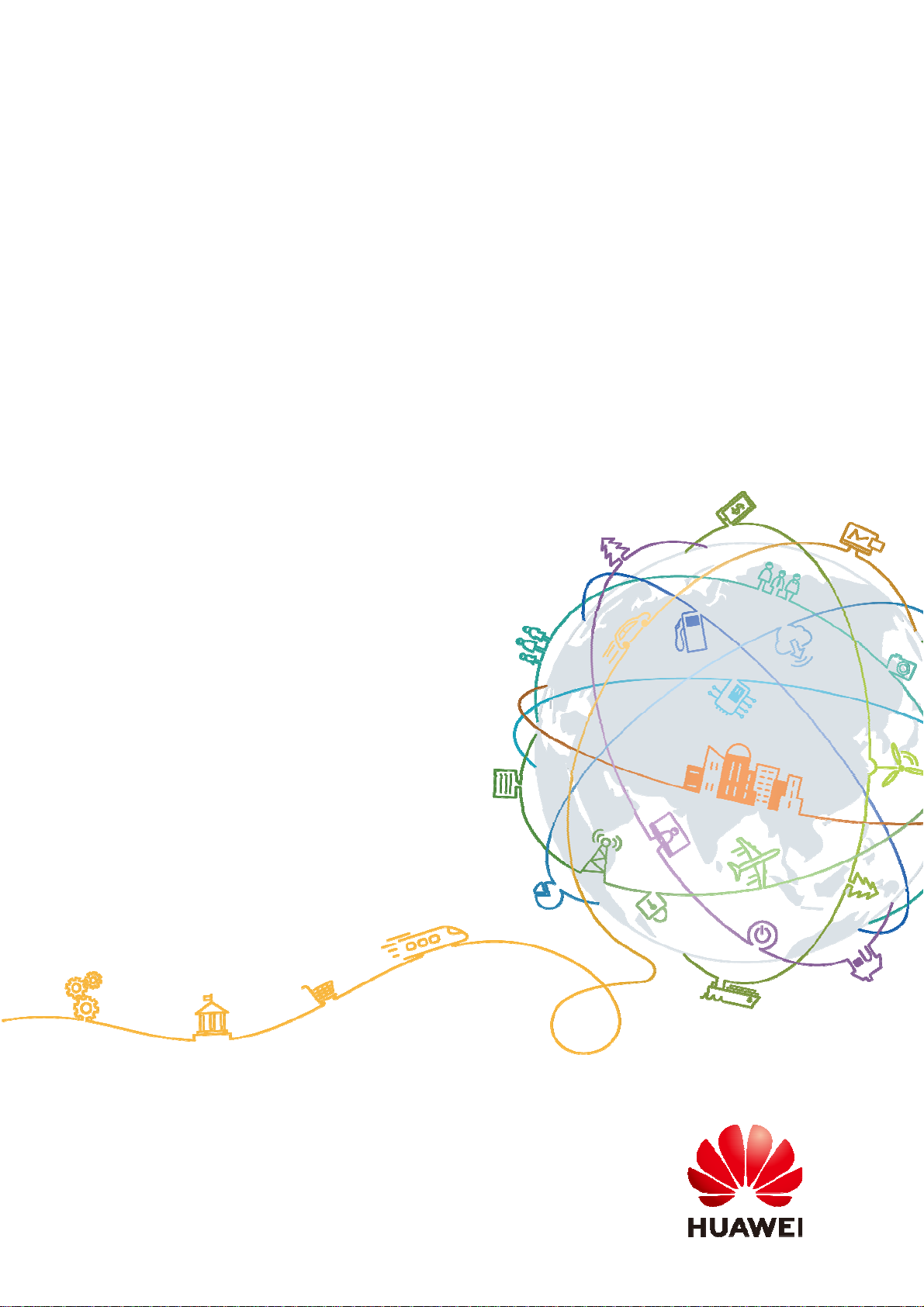
HUAWEI WATCH GT
HUAWEI WATCH GT
Issue 01
Date 2019-03-26
HUAWEI TECHNOLOGIES CO., LTD.
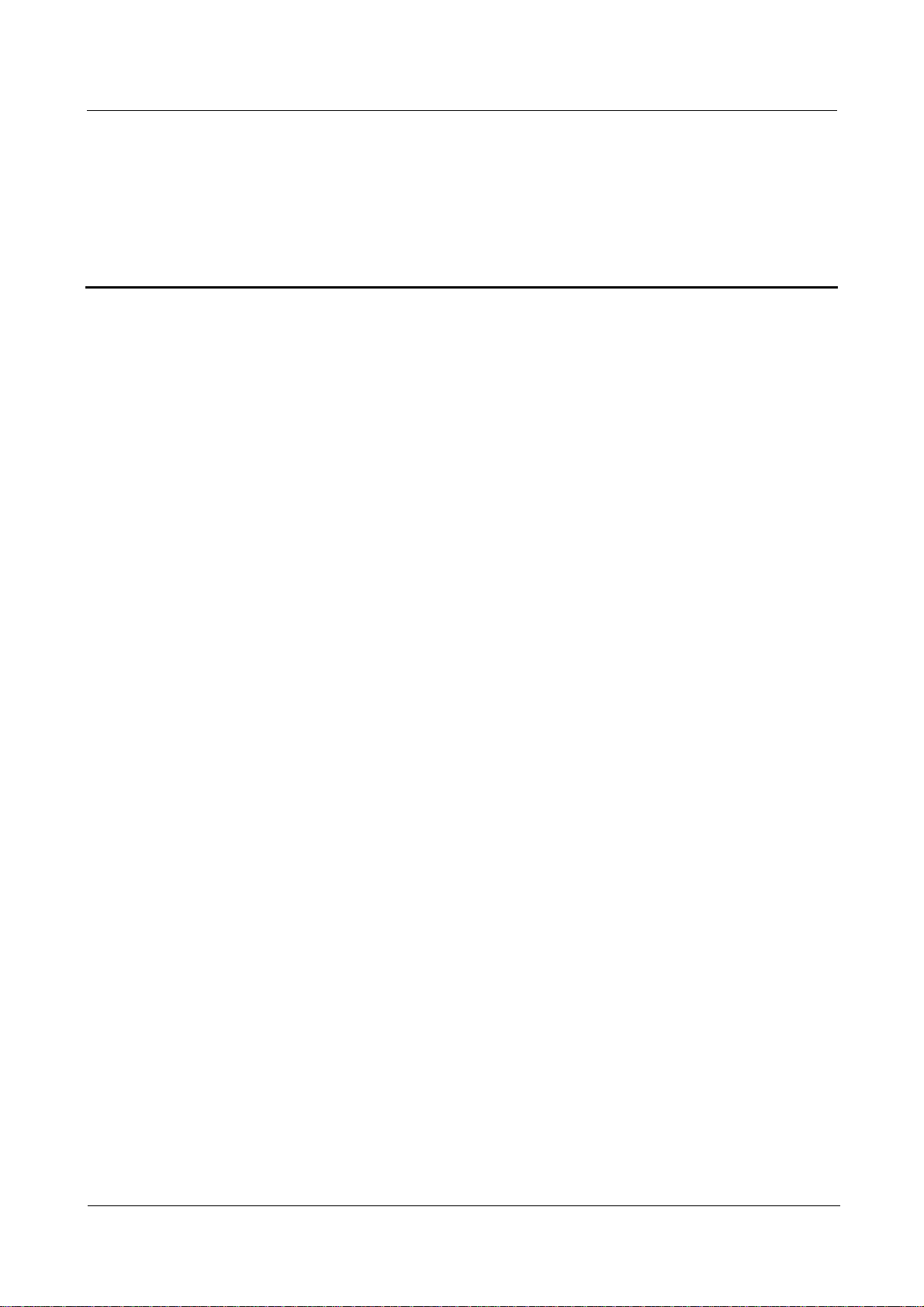
HUA WE I WATCH GT
HUA WE I WATCH GT Contents
Contents
1 Getting started ............................................................................................................................... 1
1.1 Using your HUAWEI WATCH GT ............................................................................................................................... 1
1.2 W ea ring your watch ...................................................................................................................................................... 1
1.3 Screen control ............................................................................................................................................................... 2
1.4 Pairing your watch with your phone ............................................................................................................................. 5
1.5 Setting the time zone and language .............................................................................................................................. 6
1.6 Charging your watch ..................................................................................................................................................... 7
1.7 Powering on and off/Restarting your watch ................................................................................................................. 9
2 Basic operations ........................................................................................................................... 12
2.1 Adjusting screen brightness ........................................................................................................................................ 12
2.2 Locking and unlocking your watch screen ................................................................................................................. 12
2.3 W eather reports ........................................................................................................................................................... 14
3 Fitness and health ....................................................................................................................... 16
3.1 Daily activity records .................................................................................................................................................. 16
3.2 Start a workout ............................................................................................................................................................ 17
3.3 W or kout status ............................................................................................................................................................ 19
3.4 Heart rate monitoring .................................................................................................................................................. 19
3.5 Sleep tracking ............................................................................................................................................................. 21
3.6 Syncing and sharing your fitness and health data ....................................................................................................... 22
4 Messaging assistant .................................................................................................................... 23
4.1 Incoming call notification ........................................................................................................................................... 23
4.2 Rejecting an incoming call ......................................................................................................................................... 23
4.3 Messages reminders and content display .................................................................................................................... 23
4.4 Deleting a message ..................................................................................................................................................... 24
5 Setting alarms .............................................................................................................................. 26
5.1 Setting a Smart alarm .................................................................................................................................................. 26
5.2 Setting an Event alarm ................................................................................................................................................ 27
6 Watch faces ................................................................................................................................... 29
6.1 Changing the watch face ............................................................................................................................................. 29
6.2 Using Watch Face Store .............................................................................................................................................. 30
Issue 01 (2019-03-26) Copyright © Huawei Technologies Co., Ltd. ii
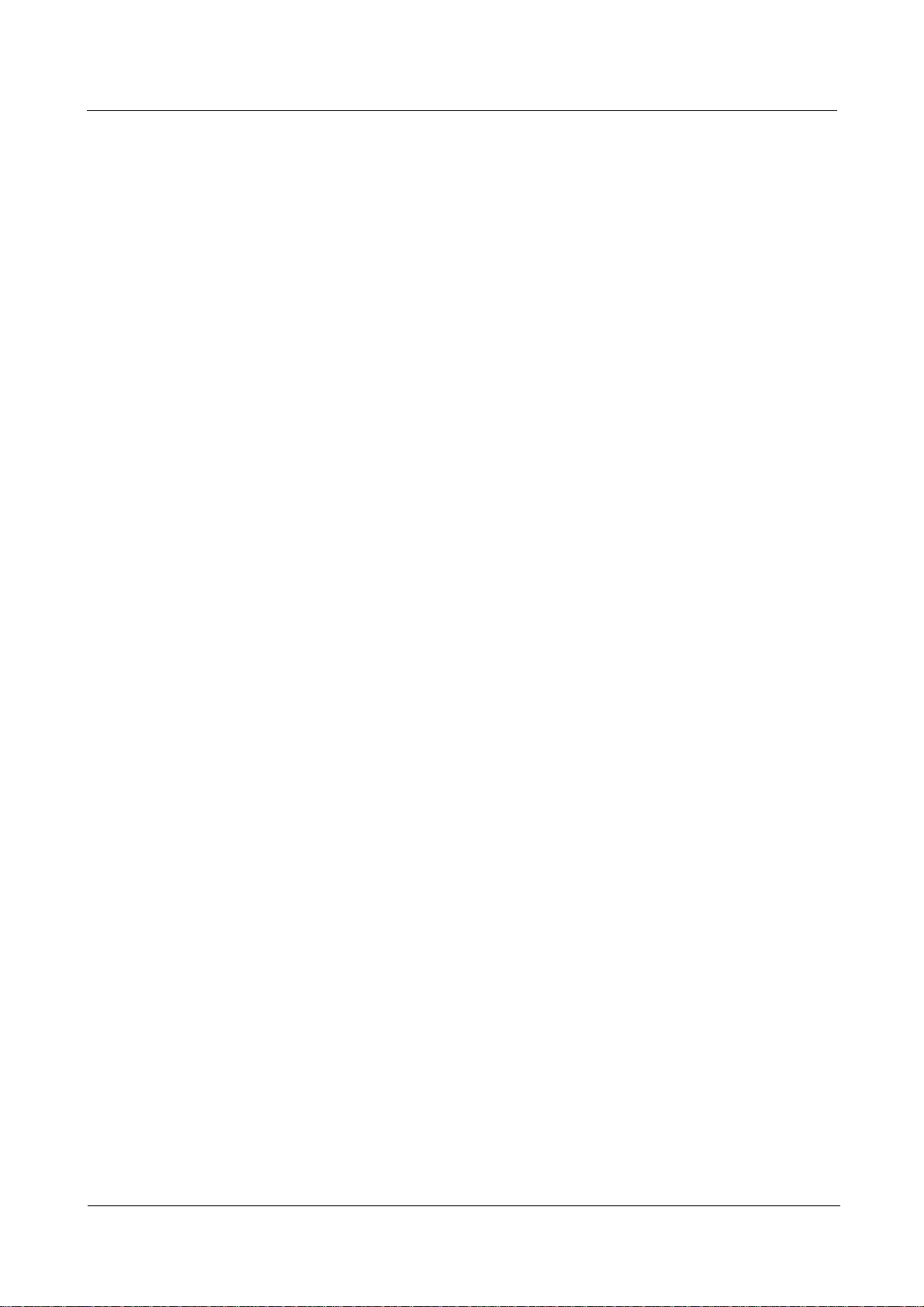
HUA WE I WATCH GT
HUA WE I WATCH GT Contents
7 Apps ............................................................................................................................................... 32
7.1 Barometer ................................................................................................................................................................... 32
7.2 Compass...................................................................................................................................................................... 33
7.3 Stopwatch and T im er .................................................................................................................................................. 33
7.4 Flashlight .................................................................................................................................................................... 34
7.5 Find phone .................................................................................................................................................................. 34
8 Updating and factory reset ........................................................................................................ 35
8.1 Vi ewing version information ...................................................................................................................................... 35
8.2 Updating your watch and the Huawei Health app ...................................................................................................... 35
8.3 Resetting your watch .................................................................................................................................................. 37
8.4 Force restart ................................................................................................................................................................ 38
8.5 Viewing the Bluetooth name and MAC address ......................................................................................................... 39
9 Maintenance ................................................................................................................................. 41
9.1 Water and dust resistance ............................................................................................................................................ 41
9.2 Cleaning and care ....................................................................................................................................................... 42
9.3 Adjusting or replacing the strap .................................................................................................................................. 42
Issue 01 (2019-03-26) Copyright © Huawei Technologies Co., Ltd. iii
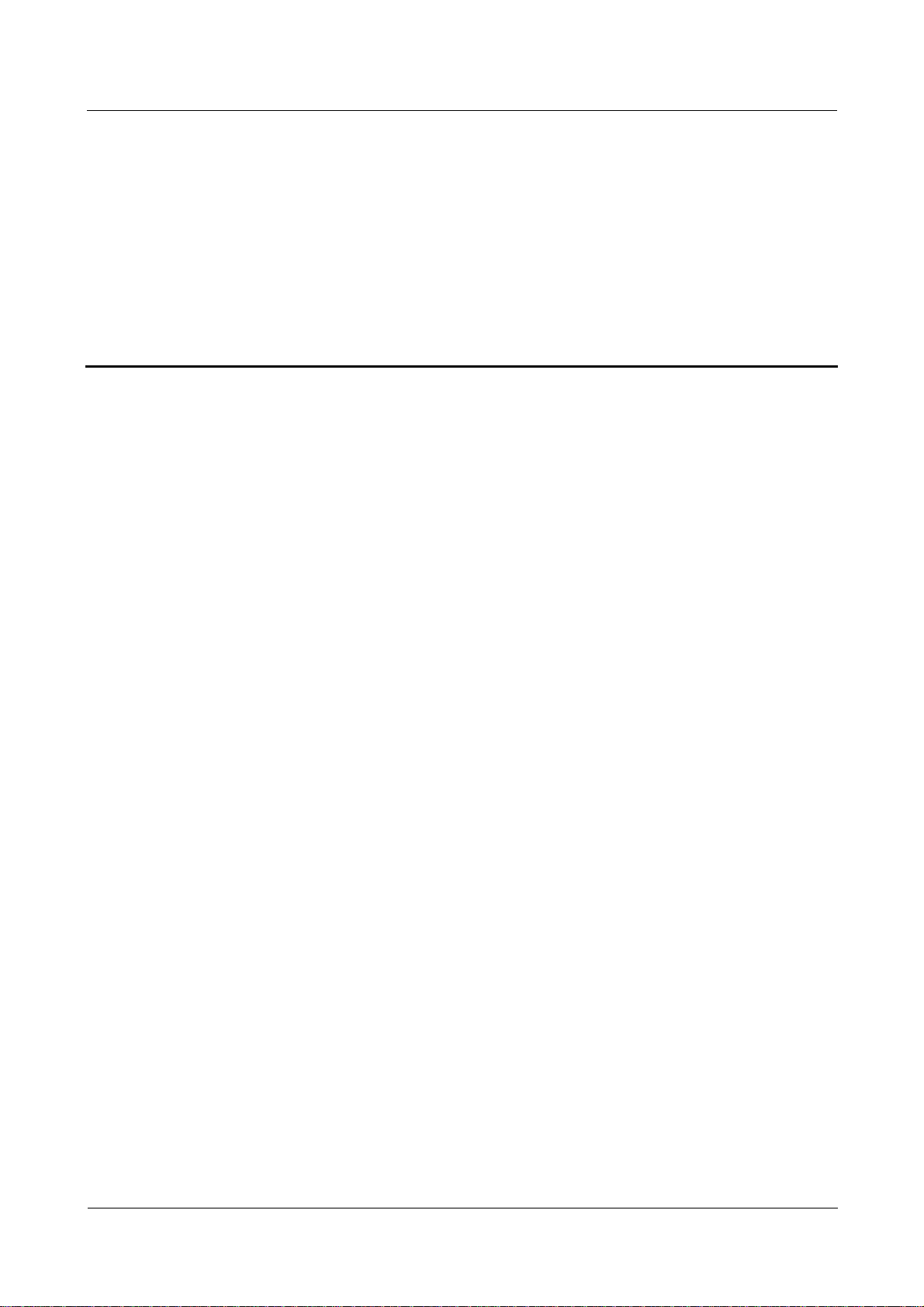
HUA WE I WATCH GT
HUAWEI WATCH GT 1 Getting started
1 Getting started
1.1 Using your HUAWEI WATCH GT
HUAWEI WATCH GT (hereinafter referred to as "watch") is a lightweight and fashionable
smart watch with long battery life. It is designed to help you learn more about your health and
provide professional workout guidance, and includes useful features such as workout
monitoring, message notifications, heart rate monitoring, and GPS.
HUAWEI WATCH GT features a beautiful double crown design housing a color screen and
comes with an allergy tested strap for maximum comfort and safety. HUAWEI offers a range
of strap designs so you can easily find one that suits you.
To start using the watch, wear it on your wrist and pair it with your phone using the Huawei
Health app. You will then be able to enable various features, such as professional workout,
heart rate monitoring, sleep tracking, and message alerts.
Professional workout
Optimize your workouts with a customized training plan and professional fitness advice.
Heart rate monitoring
Keep track of your fitness and health with constant and accurate heart rate monitori ng.
Sleep tracking
Get better rest with the help of in-depth sleep pattern analysis.
Instant notifications
Stay updated with notifications for messages, chat, social media, and more.
1.2 Wearing your watch
Please refer to the illustrations to attach the heart rate monitoring area of your watch to your
wrist in order to maintain a comfortable and proper fit. To ensure the accuracy of heart rate
measurements, please wear your watch properly, avoid wearing it too loose or too tight over
your joints, and ensure that it is secure during high-intensity exercises.
Issue 01 (2019-03-26) Copyright © Huawei Technologies Co., Ltd. 1
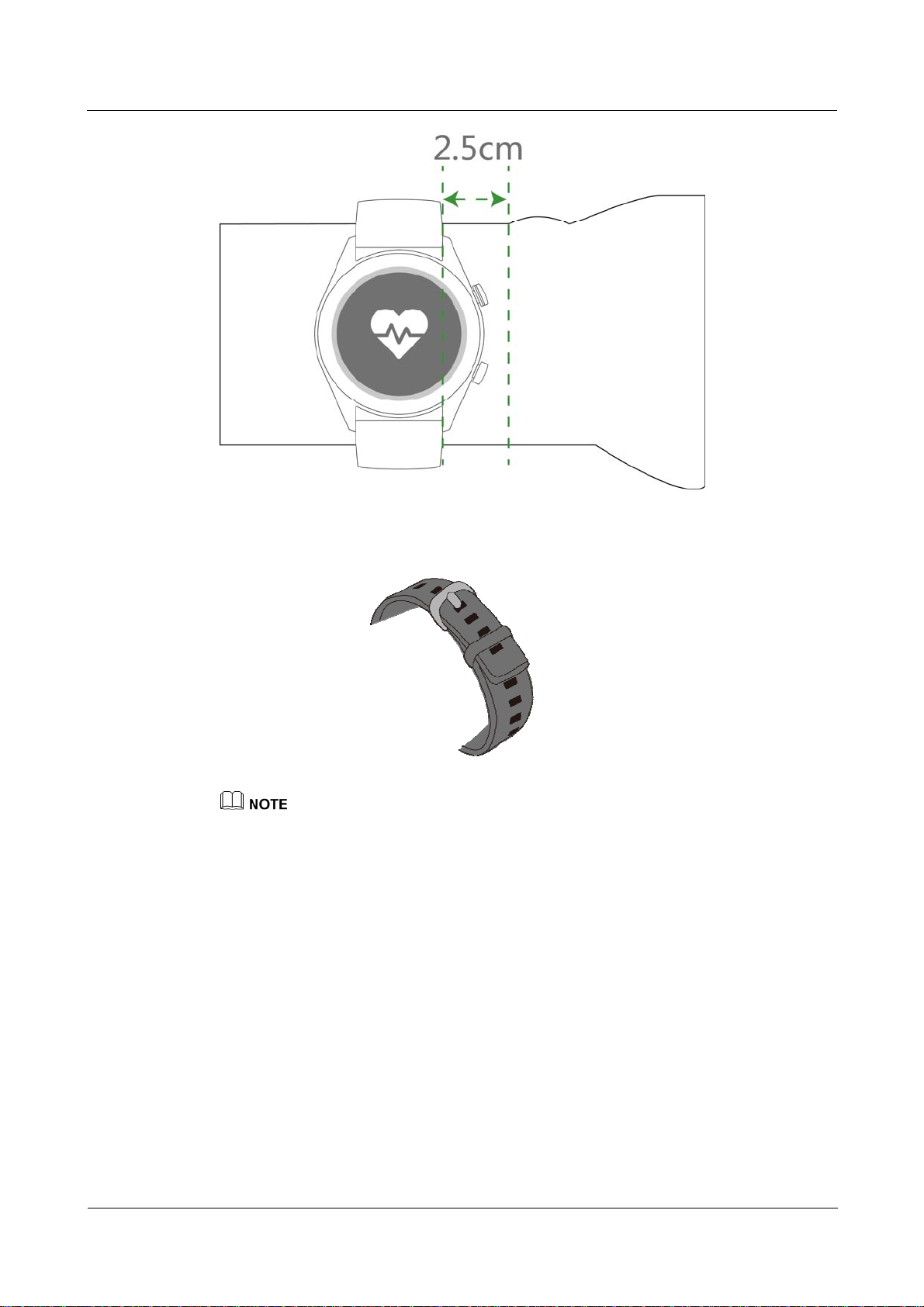
HUA WE I WATCH GT
HUAWEI WATCH GT 1 Getting started
The watch strap adopts a T-buckle design so it will not fall out easily. To wear the watch,
insert one end of the strap into the T-buckle and fasten it.
Your watch uses non-toxic materials which are not harmful to the body. If you have an allergic
reaction, please consult a doctor immediately.
Be sure to wear your band properly to maximize comfort.
1.3 Screen control
The watch features an AMOLED touchscreen. You can touch, touch and hold, or swipe on its
screen.
Issue 01 (2019-03-26) Copyright © Huawei Technologies Co., Ltd. 2
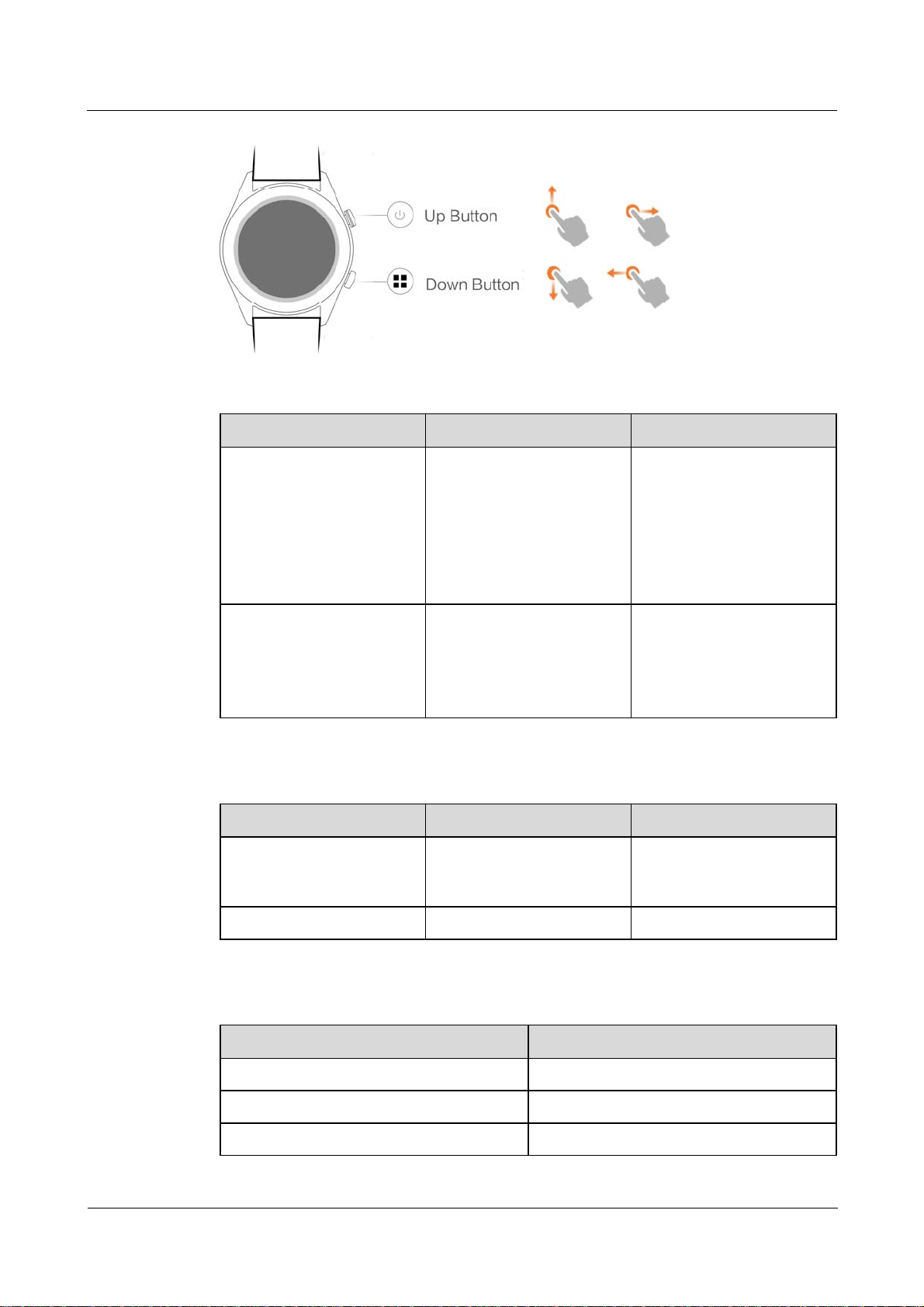
HUA WE I WATCH GT
HUAWEI WATCH GT 1 Getting started
Up button
Operation Function Remarks
Down button
Press
Wake watch screen when
the screen is off.
Access the app list
Not available in special
scenarios such as calls and
workouts.
screen from the home
screen.
Return to the home
screen.
Hold
Power on your watch
when the watch is off.
Access the restart/power
off screen when the
watch is on.
Operation Function Remarks
Press Open workout apps Not available in special
scenarios such as calls and
workouts.
Hold Lock/Unlock the screen
Button functions during a workout
Operation Function
Press the up button Pause/Continue the workout
Press the down button Switch screen
Hold the up button End the workout
Issue 01 (2019-03-26) Copyright © Huawei Technologies Co., Ltd. 3
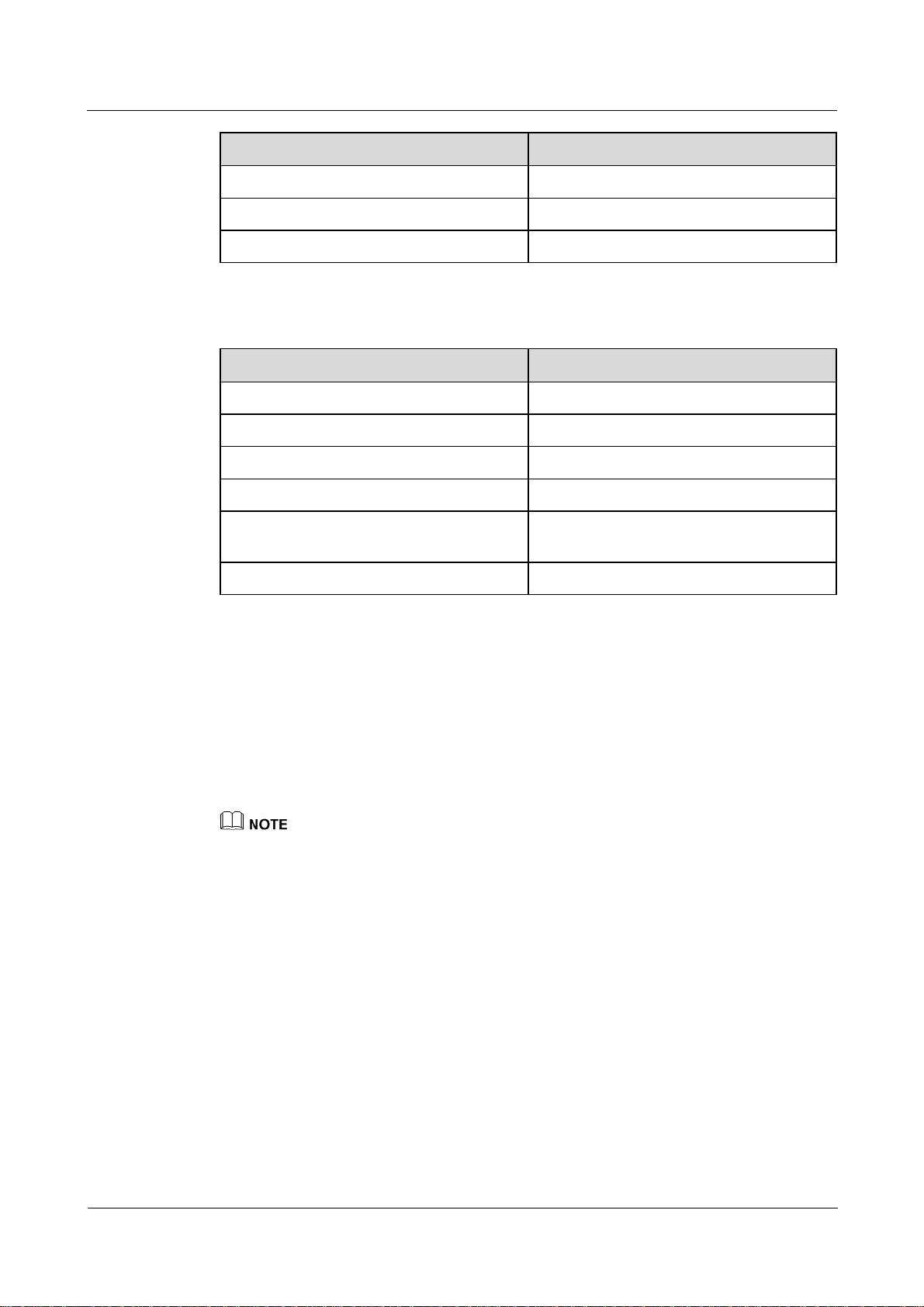
HUA WE I WATCH GT
HUAWEI WATCH GT 1 Getting started
Operation Function
Hold the down button Lock/Unlock the screen
Swipe up or down on the screen Switch screen
Touch and hold the screen Replace data
Gestures
Operation Function
Touch Select and confirm
Touch and hold the home screen Change watch face
Swipe up on the home screen View notifications
Swipe down on the home screen View shortcut menu
Swipe right or left View your heart rate data, workout data, and
weather information
Swipe right Return to the previous screen
Wake the screen
To wake your watch's screen, you can do any of the following:
Press the up button.
Raise or rotate your wrist inward.
Swipe down on the home screen to open the shortcut menu. Enable Show time and the
screen will stay on 5 minutes.
You can enable the Raise wrist to wake screen function in the Huawei Health app.
Issue 01 (2019-03-26) Copyright © Huawei Technologies Co., Ltd. 4
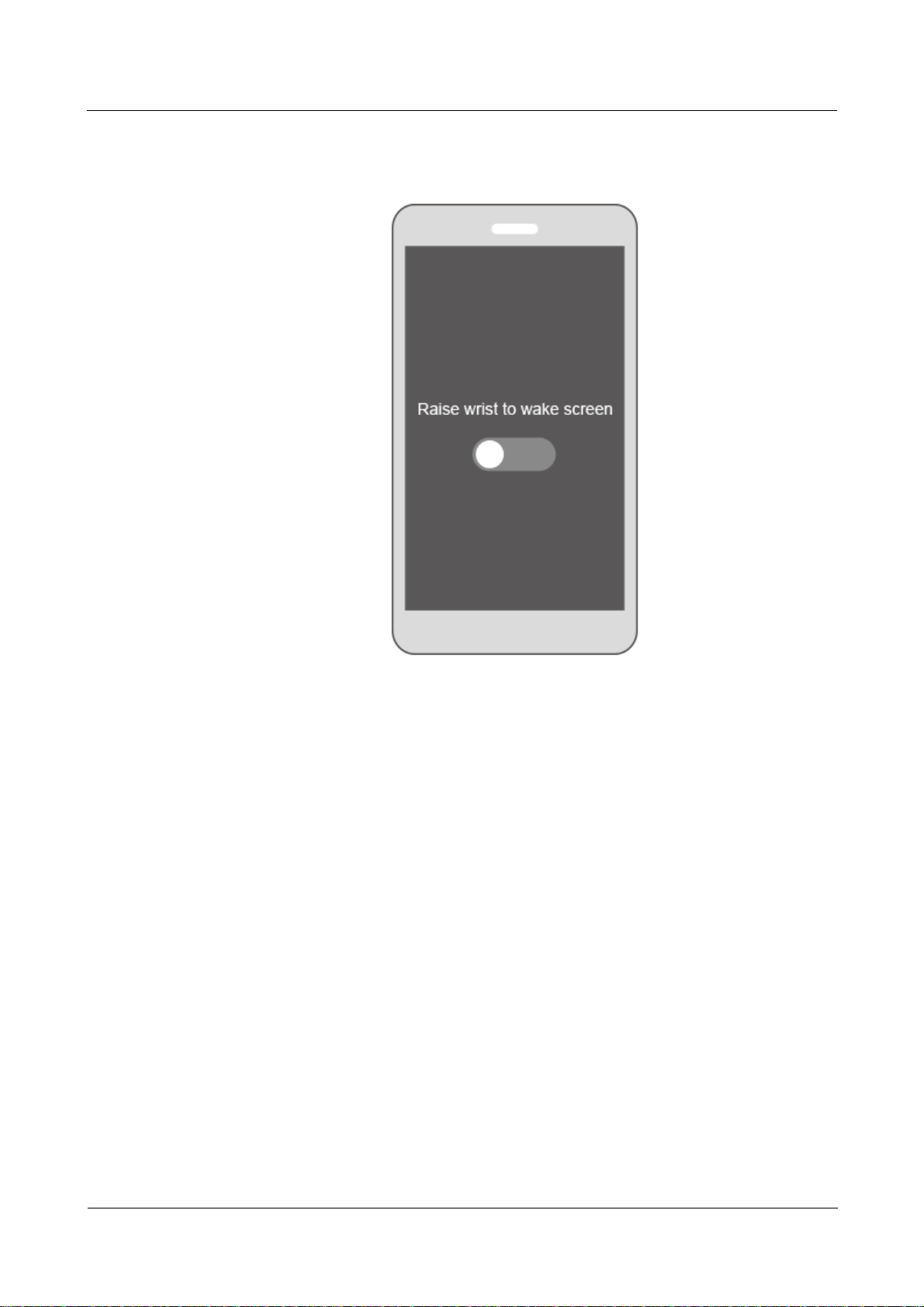
HUA WE I WATCH GT
HUAWEI WATCH GT 1 Getting started
Turn off the screen
Lower or rotate your wrist outwards to turn off the watch screen.
The screen will turn off automatically when the watch is idle for 10 seconds.
1.4 Pairing your watch with your phone
Hold the up button to turn on your watch. The watch is now ready to be paired via Bluetooth.
For Android users:
a. Download the Huawei Health app from the Google Play Store. (On Huawei phones,
you can download the Huawei Health app from the AppGallery.) If you have
already installed the Huawei Health app on your phone, make sure that it is updated
to the latest version.
b. Open the Huawei Health app and follow the onscreen instructions to set it up. Then,
go to Me > My devices > Add > Smart Watch and touch HUAWEI WATCH
GT.
c. Touch Pair. The Huawei Health app will search for the watch automatically. Select
HUAWEI WATCH GT–XXX from the list of devices. The watch will start to pair
with your phone automatically.
Issue 01 (2019-03-26) Copyright © Huawei Technologies Co., Ltd. 5
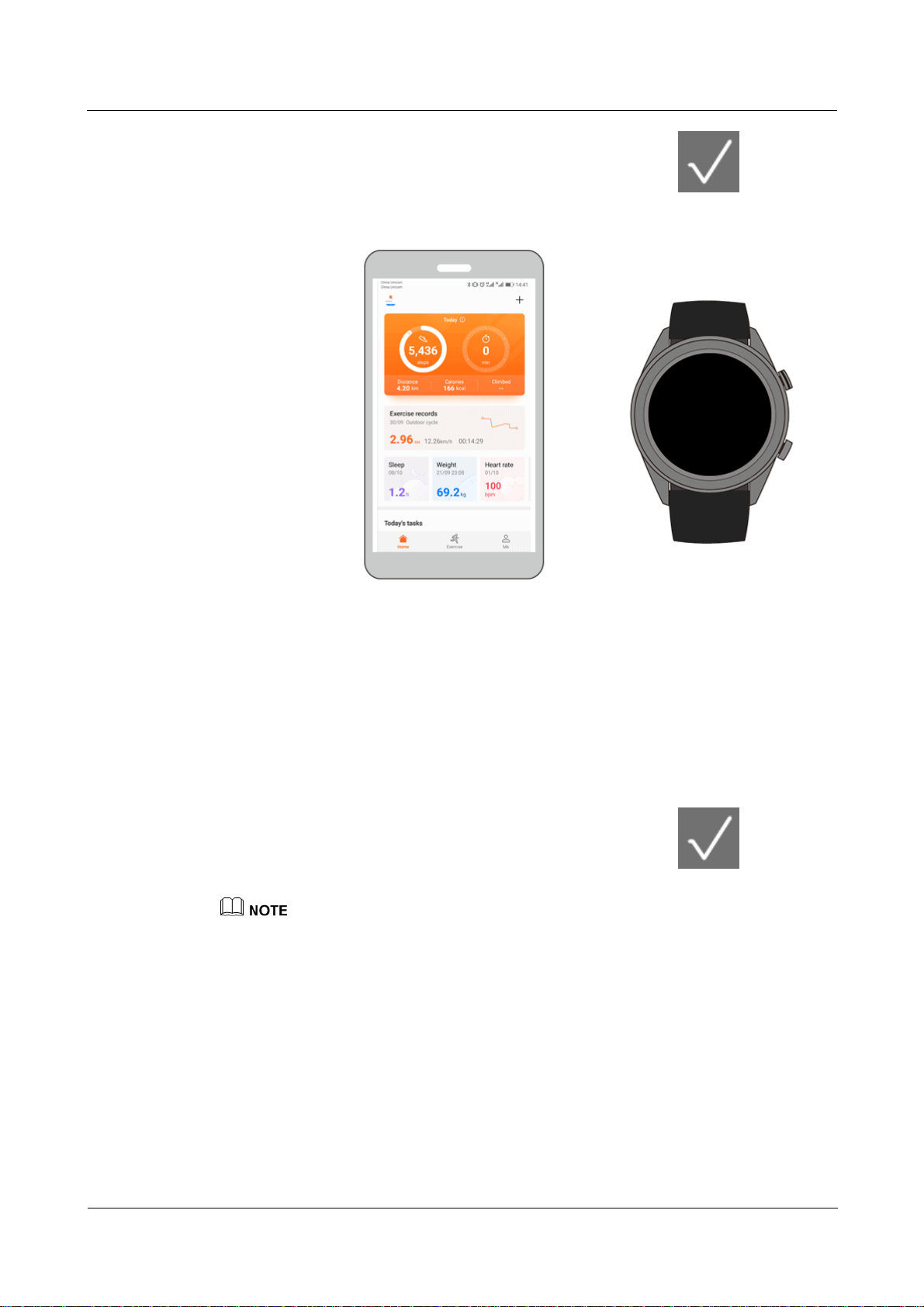
HUA WE I WATCH GT
HUAWEI WATCH GT 1 Getting started
d. When a pairing request appears on your watch screen, touch , then confirm
the request on your phone to complete the pairing.
For iOS users:
a. Download the Huawei Health app from the App Store. If you have already installed
the Huawei Health app on your phone, make sure that is updated to the latest
version.
b. Open the Huawei Health app. Access the Devices screen, and touch the + icon in
the top-right corner. Touch Smart Watch and select HUAWEI WATCH GT.
c. Touch Pair. The Huawei Health app will search for the watch automatically. Select
HUAWEI WATCH GT–XXX from the list of devices. The watch will start to pair
with your phone automatically.
d. When a pairing request appears on your watch screen, touch
to complete
the pairing.
Your watch screen will display an icon to inform you if pairing is successful, and start to sync
information (such as date and time) from your phone.
Your watch screen will display an icon to inform you if pairing has failed, then return to the startup
screen.
1.5 Setting the time zone and language
The time zone and language settings on your phone will be automatically synced to your
watch.
If you change the language, region, time, or time format on your phone, these changes will be
automatically synced to your watch.
Issue 01 (2019-03-26) Copyright © Huawei Technologies Co., Ltd. 6
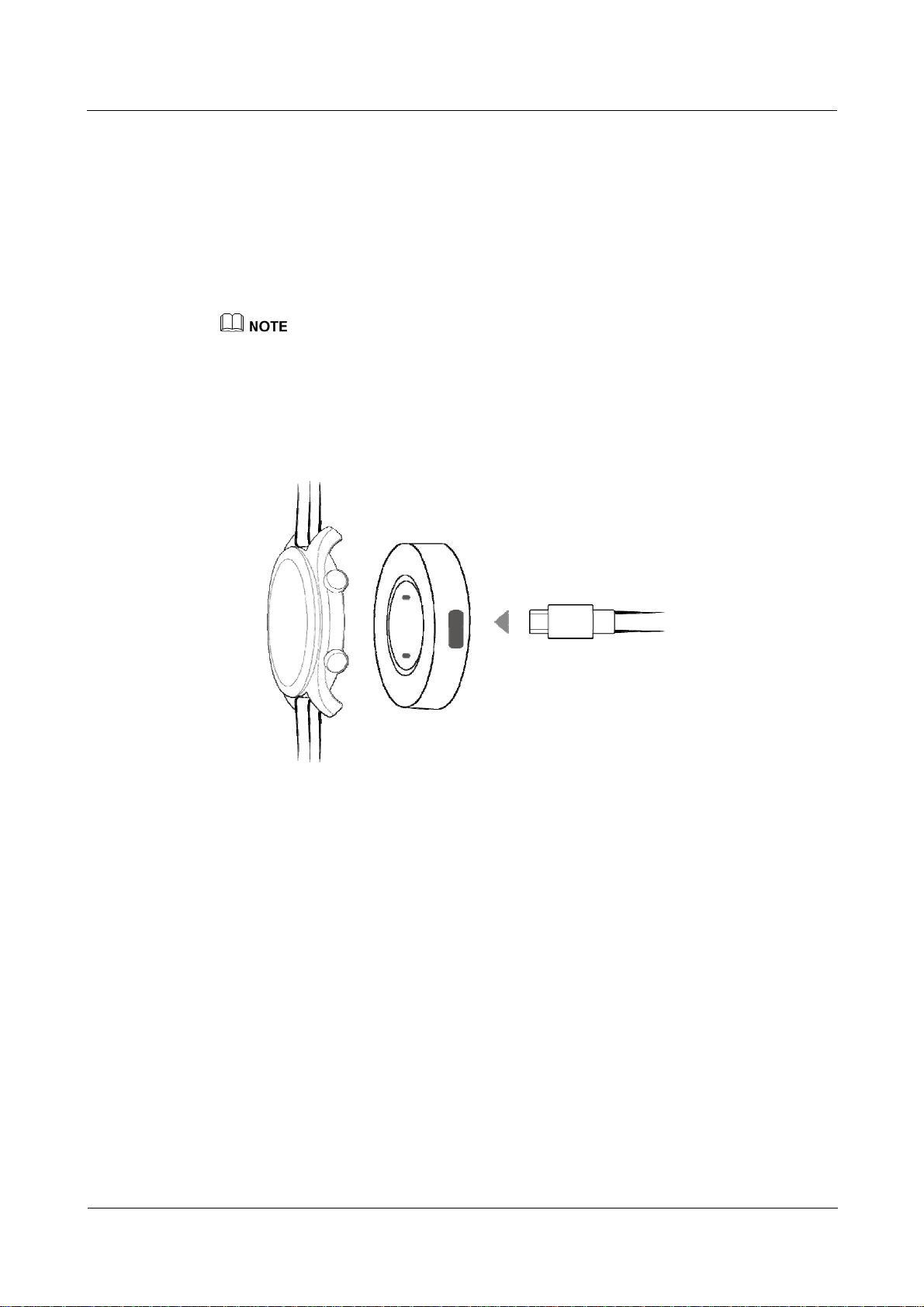
HUA WE I WATCH GT
HUAWEI WATCH GT 1 Getting started
1.6 Charging your watch
Charging
Your watch comes with a magnetic charging cradle and a USB cable, which can be used with
a HUAWEI charger to charge your watch. Connect the charging cradle to the charger using
the USB cable. Place your watch onto the charging cradle. Align and attach the charging port
to the magnets of the charging cradle. You should see the battery level on the watch face.
Before charging, make sure the charging port is clean and dry.
Use the original charging cable that comes with the watch.
Use an original HUAWEI charger (5 V/1 A or higher) or your computer's USB port to charge your
watch. Using other chargers may result in issues such as slow charging speed or overheating. It is
recommended that you purchase original HUAWEI chargers from an official Huawei store.
Charging time
It takes about 2 hours to fully charge your watch. When your watch is fully charged, 100%
will be displayed on the watch screen. Remove your watch from the charging cradle once it is
fully charged.
Issue 01 (2019-03-26) Copyright © Huawei Technologies Co., Ltd. 7
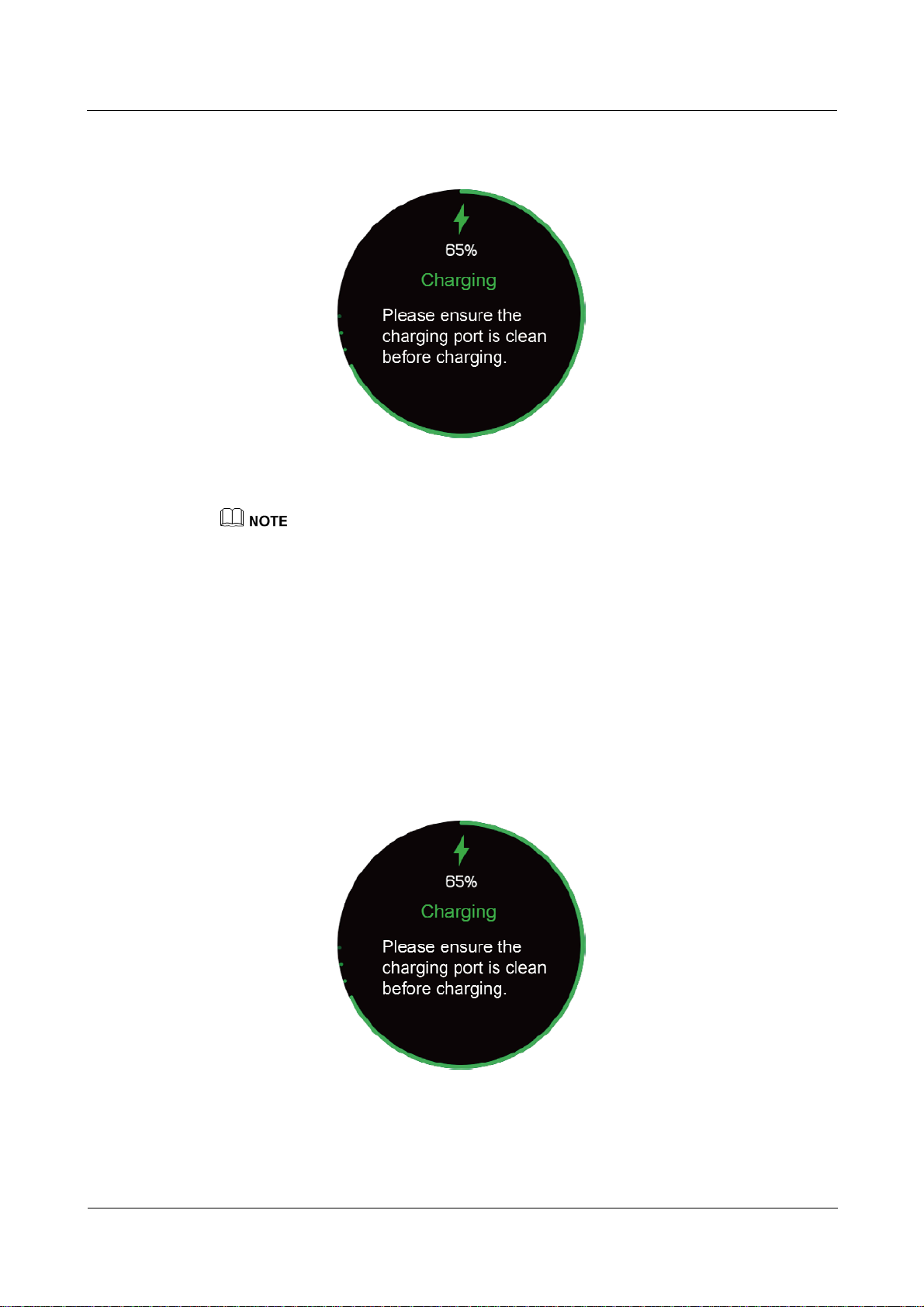
HUA WE I WATCH GT
HUAWEI WATCH GT 1 Getting started
Charge your watch in a dry and well-ventilated environment.
Before charging, make sure the charging port is clean and dry to prevent short circuits or other
issues.
To maximize the battery's lifespan, charging current will be reduced if the surrounding temperature
is low. In this case, it may take a longer time to charge your watch.
Viewing the battery level
Use one of the following three methods to view the battery level:
Method 1: When your watch is charging, the battery level will be displayed on the charging
screen. Press the up button to exit the charging screen.
Issue 01 (2019-03-26) Copyright © Huawei Technologies Co., Ltd. 8
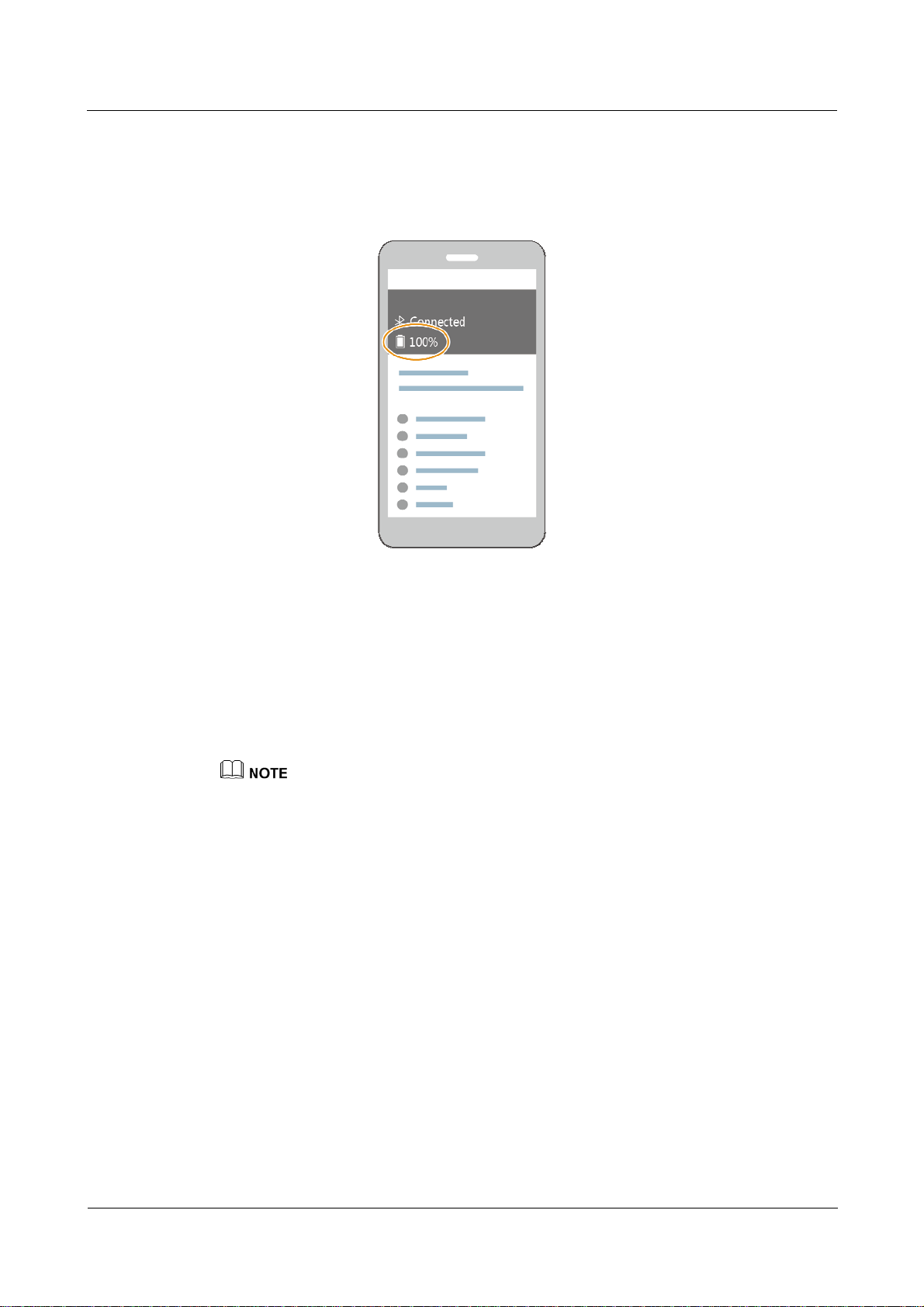
HUA WE I WATCH GT
HUAWEI WATCH GT 1 Getting started
Method 2: Swipe down on the watch's home screen. You can view the battery level in the
shortcut menu.
Method 3: View the battery level in the Huawei Health app.
1.7 Powering on and off/Restarting your watch
Powering on your watch
Method 1: Hold the up button until the watch screen turns on.
Method 2: Charge your watch and it will automatically power on.
If you power on the watch when the battery level is very low, the watch will notify you and advise you
to charge your watch. The watch's screen will turn off after 2 seconds, and you will be unable to power it
on until you charge it.
Powering off your watch
Method 1: Hold the up button and touch Power off.
Method 2: Press the up button and go to Settings > System > Power off.
When your watch's battery level is very low, it will vibrate to notify you and
automatically power off.
Issue 01 (2019-03-26) Copyright © Huawei Technologies Co., Ltd. 9

HUA WE I WATCH GT
HUAWEI WATCH GT 1 Getting started
Restarting your watch
Method 1: Press and hold the up button and touch Restart.
Method 2: Press the up button and go to Settings > System > Restart.
Issue 01 (2019-03-26) Copyright © Huawei Technologies Co., Ltd. 10

HUA WE I WATCH GT
HUAWEI WATCH GT 1 Getting started
Issue 01 (2019-03-26) Copyright © Huawei Technologies Co., Ltd. 11
