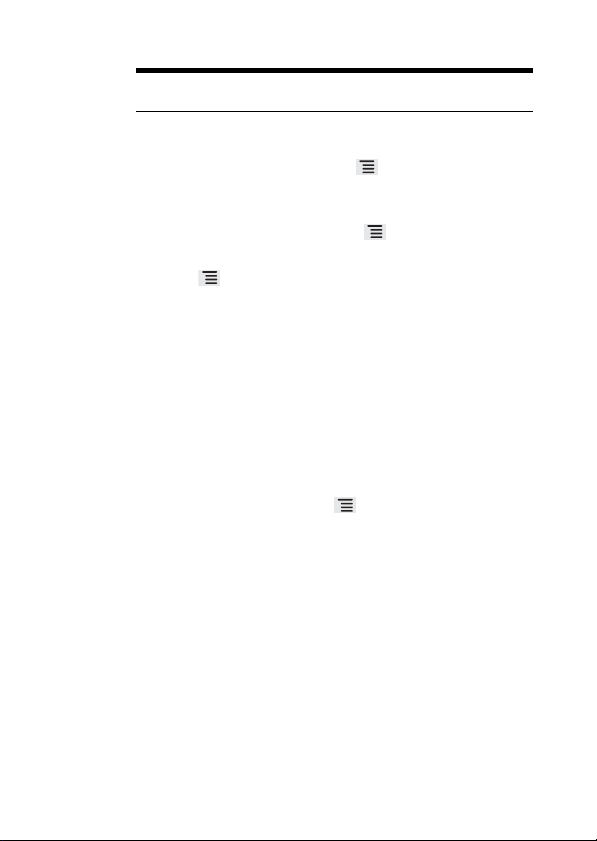
Using Other Applications
Note: You can only compress files and folders into .zip files, but can
extract both .zip and .rar files.
How to compress a file
1. On the File Manager screen, touch , and then
2. Select the files or folders you want to compress. When a file is
selected, a check mark will appear.
To select
all files and folders, touch > Select all. Touch
Unselect all
3. Touch > Done.
4. Edi
OK to start compr
How to extract a file
1. Touch and hold a compressed file.
2. Touch Ex
3. Edi
4. Touch OK to start extra
to cancel the selection.
t the save path and
tract.
t the save path for the extracted files.
the name of the target file, and then touch
essing the files and folders.
cting.
touch Compress.
How to manage your memory
On the File Manager screen, touch to open the options panel, and
then touch More > Memory Status. The memory management screen
will be displayed. This screen allows you to view the memory status
and available memory on your mobile phone and microSD card.
123
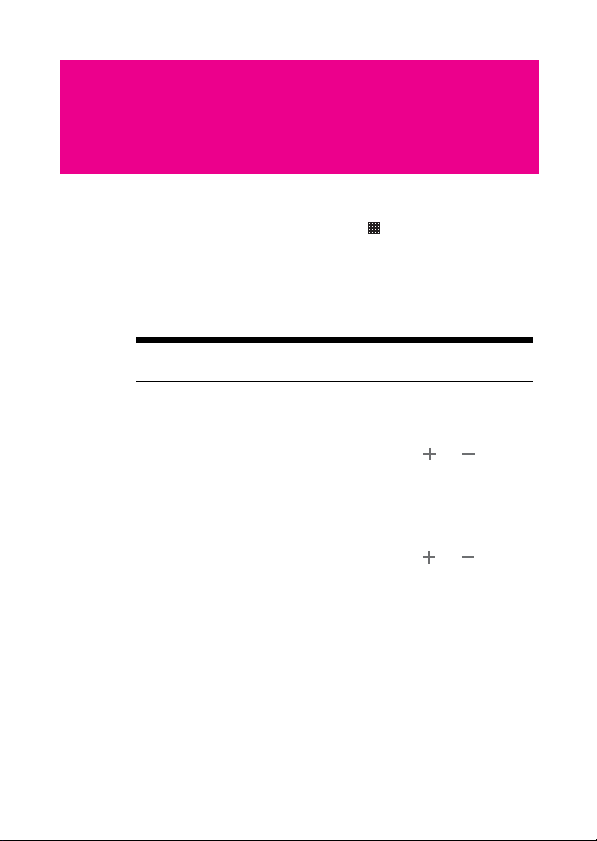
Managing Your Mobile Phone
To configure your mobile phone, touch > Settings.
Setting the Date and Time
By default, your mobile phone automatically uses the date, time zone,
and time provided by the network.
Note: When the time provided by the network is automatically used,
you cannot set the date, time, and time zone.
1. On the Settings screen, touch Date & time.
2. Clear the Automatic check box.
Touch Set date. On the set date screen,
3.
the date, month, and year, and then touch Set when the
configuratio
4. Touch Select time zone, and then select
from the list. Scroll the list to view more time zones.
5. Touch Set time. On the set time screen,
the hour and minute. Touch Set when the configurati
complete.
n is complete.
touch or to adjust
the desired time zone
touch or to adjust
on is
124
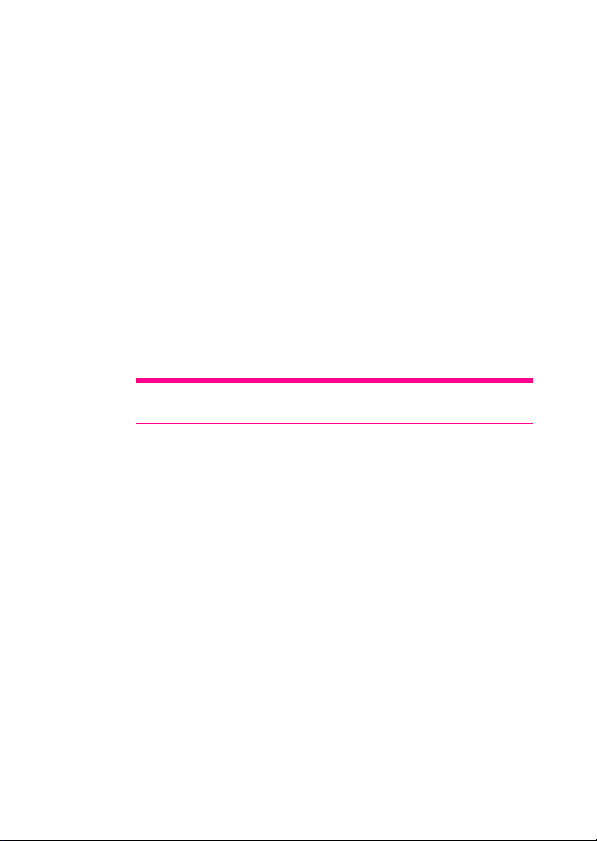
Managing Your Mobile Phone
6. Select or clear the Use 24-hour format check box to switch
between 24-hour format and 12-hour format.
Tip: If the 12–hour format is used, you can touch AM to change to PM
or vice versa.
7. Touch Select date format to select how you want the date to
display on your mobile phone.
8. Touch Select date forma
da te o n yo ur m ob ile pho ne. Thi s c han ge w ill be app lie d to the dat e
displayed in the alarm clock.
t to select how you want to display the
Setting the Display
How to adjust the screen brightness
1. On the Settings screen, touch Display > Brightness.
2. Drag the slider left to make the screen darker, or right to make it
brighter.
Touch OK to save the ad
3.
justment.
125
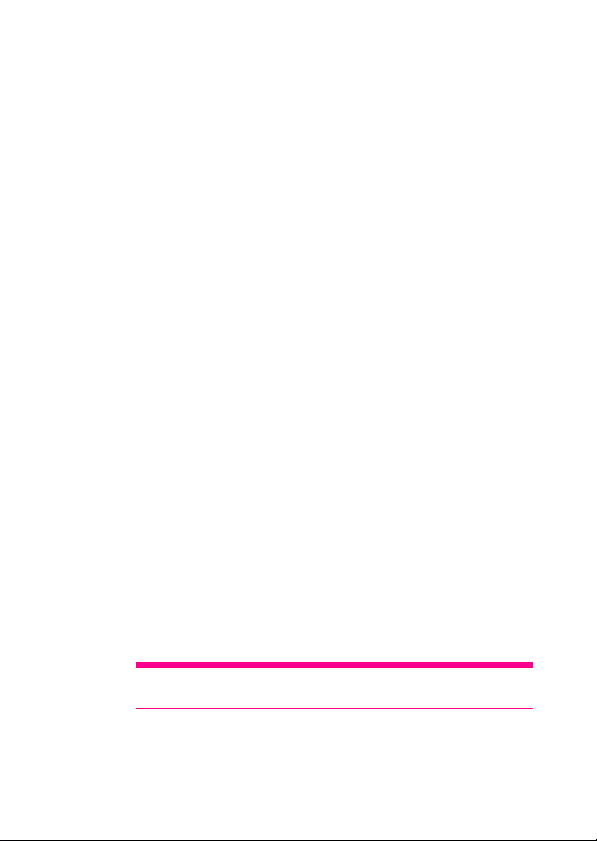
Managing Your Mobile Phone
How to adjust the time before the screen turns off
If your mobile phone is idle for several minutes, it will turn off the
screen to save battery power. To set a longer or shorter idle time, do
the following:
1. On the Settings screen, touch Display > Scre
2. Select the duration you want the screen to be illuminated.
How to set the window animation
1. On the Settings screen, touch Display > Animation
2. Touch No animations, Some animations
the window animations.
Setting Ringers
How to turn on the silent mode
1. On the Settings screen, touch Sound.
2. Select the Silent mode check box to silence
alarms, and music and video media sound.
How to adjust the volume
You can adjust the volume from the Home screen or any application
screen (except during a call or when playing music or videos). Press
the Volume keys to adjust volume to the level you desire.
You can also adjust the volume from the settings screen.
1. On the Settings screen, touch Sound > Volume.
rag the sli der lef t to mak e the vo lume lo wer, o r right to make it
2. D
higher.
3. Touch OK t
Tip: On the Volume screen, if you do not select Use incoming call
volume for notifications, you can set Notification volume separately.
o save the ad
en timeout.
, or All animations to set
all sounds except
justment.
126
How to change the phone ringtone
1. On the Settings screen, touch Sound > Phone ringtone.
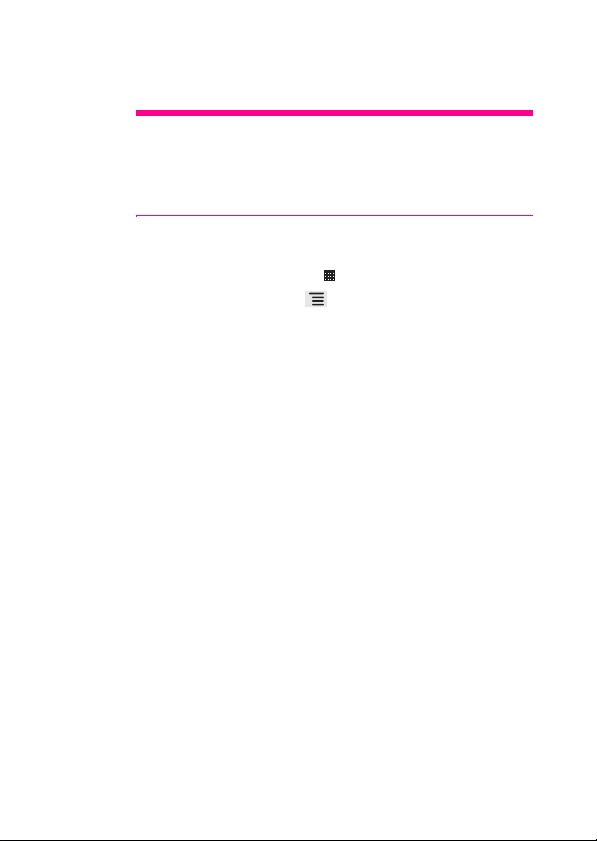
Managing Your Mobile Phone
2. Touch the ringtone you want to use, and then touch OK. The
ringtone plays when selected.
Tip: Want to set a song as a ringtone? Easy! First load the tune onto
your microSD card. Once you have located it through the phone menu,
touch and hold the song name, and select Set as phone ringtone. You
can set different songs as ringtones for different contacts or groups too
– you will find the options when you edit through contacts.
How to change the message ringtone
1. On the Home screen, touch > Messaging.
2. In the message list, touch > Settings > Select ringtone.
3. Touch th
e ringtone you want to use, and then touch OK. The
ringtone plays when
selected.
How to set your phone to vibrate for incoming calls
1. On the Settings screen, touch Sound.
2. Select the Vibrate check box. Then the mobile
when there is an incoming call.
phone will vibrate
How to choose the notification ringtone
Get ringtone alerts when you receive messages and notifications – like
this:
1. On the Settings screen, touch Sound.
2. Touch Notification ringtone.
Select your preferred notification ringtone from the list, and then
3.
touch OK.
How to turn on touch tones
Want your mobile phone to play a sound when you are using the Dialer
or touching the screen? Here is how:
1. On the Settings screen, touch Sound.
l down the screen, and then you can do the following:
2. Scrol
127
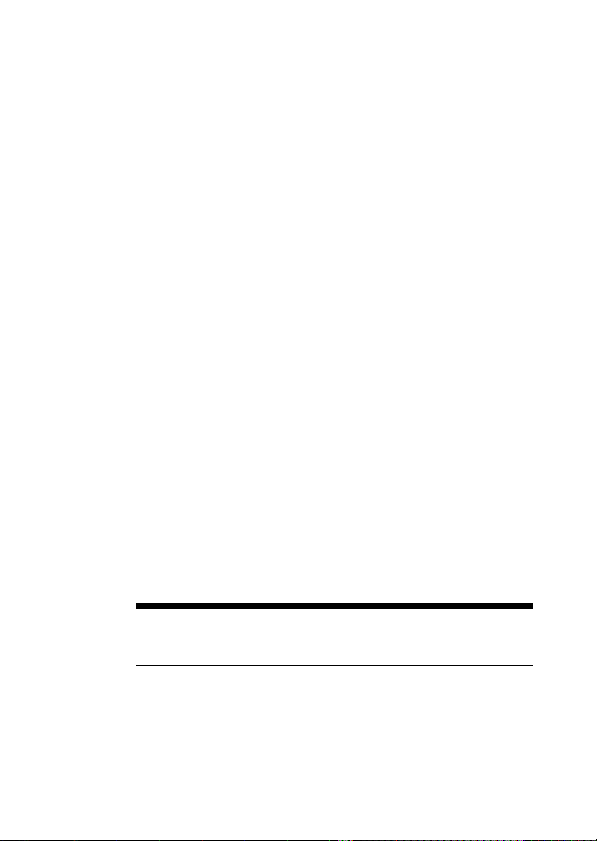
Managing Your Mobile Phone
Select the Audible touch tones check box. Your phone plays
tones when you use the dialer.
Select the Audible selection check box. Your phone plays
sound when you touch buttons, icons and other screen items.
How to turn on the haptic feedback
1. On the Settings screen, touch Sound.
2. Select the Haptic feedba
vibrate you touch soft buttons.
Setting Phone Services
How to customize call settings
That is just a fancy term for all the stuff like call forwarding, call waiting,
fixed dialing numbers and voicemail. Talk to your operator to learn
about the different services you can get.
On the Settings screen, touch Call settings to customize your call
functions.
How to turn on data roaming
Jetting off somewhere new? Turn on data roaming and you can carry
on using your mobile phone when you are outside the country. Do not
forget to check the rates!
1. On the Settings screen, touch Wire
networks.
2. Select the Data roa
Note: Accessing data services while roaming may incur additional
charges. Inquire the data roaming tariffs with your wireless service
provider.
a
ck check box. Then the mobile phone will
less & networks > Mobile
ming check box.
128
How to switch off the data service
Things like synchronizing updates and receiving multimedia
messages rely on a transfer of data – and that is where the data service
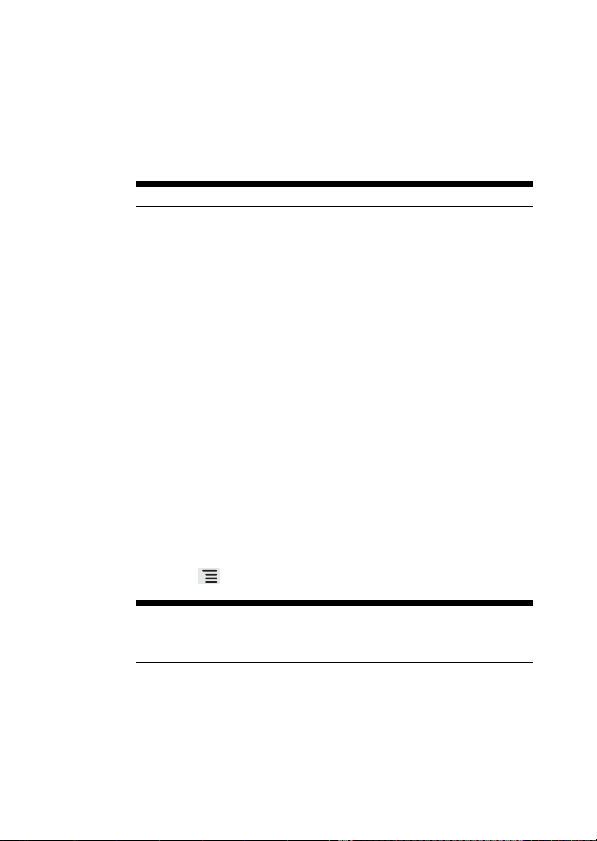
Managing Your Mobile Phone
comes in. Some data services charge an extra fee, but it is easy to
switch off the service to avoid extra expenses:
1. On the Settings screen, touch Wire
networks.
2. Clear the Data enabled check box.
Note: Data service off means no more multimedia messages.
less & networks > Mobile
How to switch off always-on mobile data
If you have not selected Data always on, after your screen is locked for
30 minutes, your mobile phone will automatically stop all data services
(except MMS). For example, your mobile phone will not check new
emails or synchronize data in the background. The mobile phone will
automatically enable data services only after you have waken up your
screen.
On the Settings screen, touch Wireless & networks > Mobile networks.
Select Data always on to enable this function. By default, this function
is disabled.
How to manage access point settings
Access points are what keep your mobile phone connected to the
world. You can manage your access points – and reset any you delete
by accident like this:
1. On the Settings screen, touch Wire
networks > Access Point Names
2. Touch , and then touch Reset to default.
Note: Do not be too tempted to fiddle! Your mobile phone
automatically reads the access point of the SIM card, so changing stuff
might mean you cannot access the network.
less & networks > Mobile
129
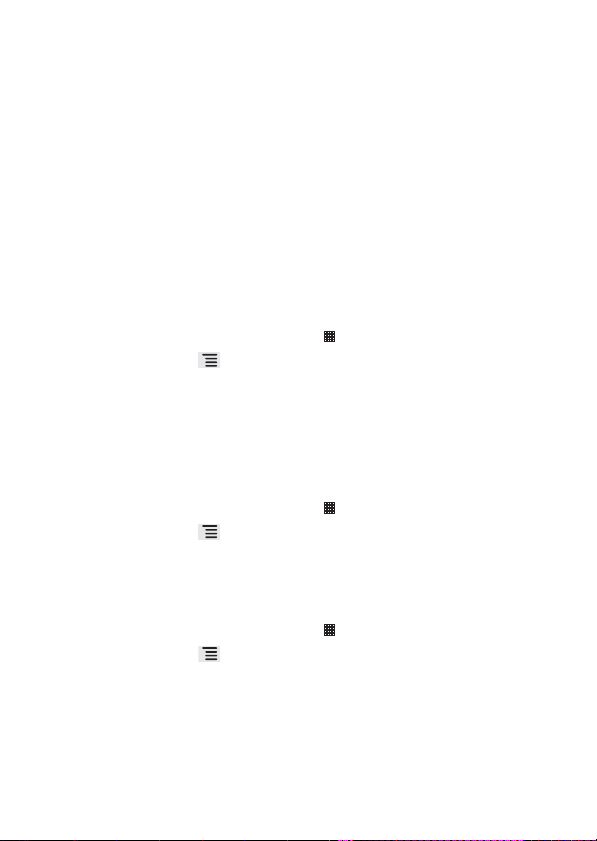
Managing Your Mobile Phone
Other Settings
Setting the Language
You can set the language and region where you want to use your
phone.
1. On the Settings screen, touch Langua
2. Touch Select language.
3. Select the language you want to use.
Using My Location
You can use your location when using Google search and other
Google services.
1. On the Home scr
2. Touch , and then touch Search settings > Goog
3. Select the Use My Location check box. Then you are a
whether you consent to allowing Google to use your location when
providing these services.
Setting the Search
How to set the Google search
1. On the Home scr
2. Touch , and then touch Search settings > Goog
3. Select the Show web suggestions check box to show the
suggestions f
How to set the searchable items
1. On the Home sc
2. Touch , and then touch Search settings > Se
choose what to search on the phone.
Setting the Text-to-speech
Use the Text-to-Speech settings to configure the Android
text-to-speech synthesizer, for applications that can take advantage of
this feature.
130
ge & keyboard
een, touch > Google Search.
een, touch > Google Search.
rom Google as you type.
r
een, touch > Google Search.
le Search.
sked
le Search.
archable items to

Managing Your Mobile Phone
How to install the voice data
1. On the Settings screen, touch Voice input & output >
o-speech settings > Install voice data.
Text-t
2. If your mobile phone does not have speech synthesizer data
ed, connect to Android Market and let it guide you through
install
the process of downloading and installing the data.
3. Follow the instructions to install the voice data.
How to adjust the speech rate
1. On the Settings screen, touch Voice input & output >
o-speech settings > Speech rate.
Text-t
2. Select a speed at which the text is to be spoken.
How to set the language-specific voice
1. On the Settings screen, touch Voice input & output >
o-speech settings > Language.
Text-t
2. Touch a language to set the language-specific voice for the
spoken text.
Protecting Your Mobile Phone
How to turn on your SIM card PIN
Stop the snoops! Thwart the thieves! A personal identification number
(PIN) is all you need to stop shady characters from using your SIM.
1. On the Settings screen, touch Location & security > Se
card lock.
2. Select the Lock SIM ca
3. Use the keyboard to enter the SIM card PIN, and then touch OK.
4. To change the SIM card PIN at any time, touch Change SIM PIN.
rd check box.
t up SIM
Note: You can dial emergency numbers any time from your mobile
phone even when your PIN is set.
131
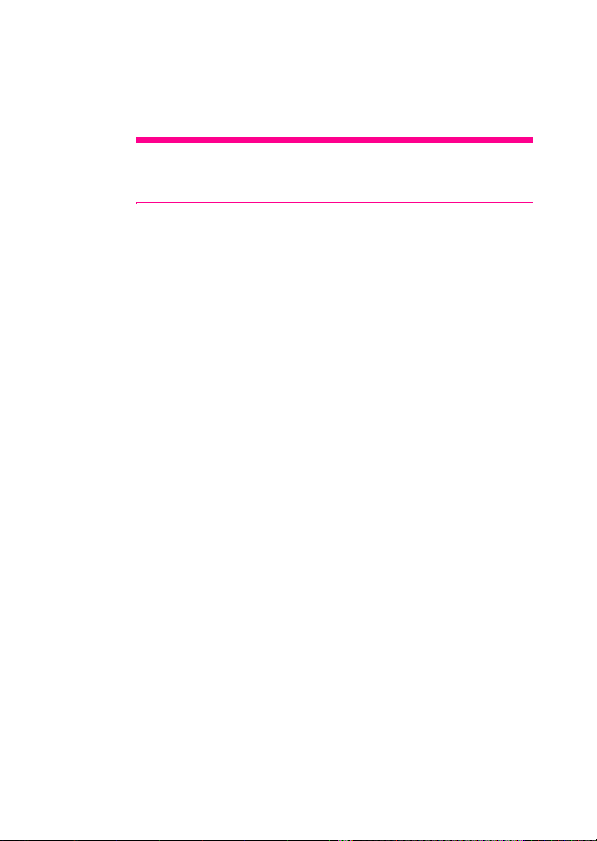
Managing Your Mobile Phone
How to enter your PIN
If your SIM card has a preset PIN, you will be asked to enter the PIN to
proceed. Enter the PIN, and then touch OK.
Tip: If you enter the wrong PINs three times, the SIM card will be
blocked. If this happens, you can unblock it with the PIN Unblocking
Key (PUK) that you can get from your service operator.
Protecting Your Mobile Phone with a Screen Lock
To keep your data more secure, lock the screen and/or require a
screen unlock pattern every time your mobile phone is turned on or
wakes up from sleep mode.
1. On the Settings screen, touch Location & security > S
lock > Pattern.
2. Flicking your finger vertically, horizontally or di
lea st four dots in any ord er you c hoose. Lift y our fin ger fro m the
screen when you are finished.
You must flick your finger on the screen to create the pattern, not
simply touch individual dots
3. Your mobile phone will record the pattern. Touch Continue.
When prompted, draw the screen unlock pattern again, and then
4.
touch Confirm.
ange your unlock screen pattern, touch Location & se
To ch
Change screen lock.
How to protect your mobile phone with a numeric PIN
You can set up a numeric PIN to lock your phone.
1. On the Settings screen, touch Location & security > S
lock > PIN.
2. Enter at least four characters.
3. Touch Continu
4. Enter the same
To change your PIN, touch Location & securi
132
et up screen
agonally, connect at
.
curity >
et up screen
e.
characters again and touch OK.
ty > Change screen lock.
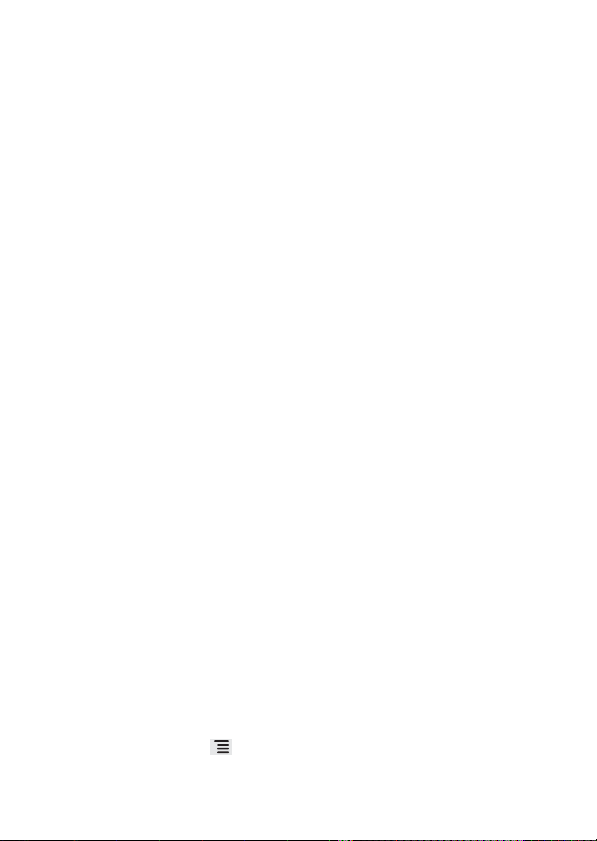
Managing Your Mobile Phone
How to unlock your mobile phone if you forget the lock
pattern
If you have already created a Google account, you can unlock your
mobile phone by the following methods.
After you have entered the wrong sequence five times, a Forgot
pattern? button wi
account interface. After you have entered your Google account
password, you will be able to reset the unlock pattern.
After you have entered the wrong pattern twenty times, you will be
taken directly to the Google account in
entered your Google account password, you will be able to reset
the unlock pattern.
ll appear. Touch this button to enter the Google
terface. After you have
How to set the credential storage
1. On the Settings screen, touch Location & security.
2. Scroll down the screen to the Credential
can perform the following operations:
Use secure credentials: Select to allow applications
secure certificates and other credentials. If you have not set a
password for the credential storage, the setting is dimmed.
Install from USB storage: Touch to install a secure
from the microSD card.
Set password: Touch to se
secure credential storage.
Clear storage: Touch to clear the cred
contents and reset its password.
t or change the password for your
storage section. Then you
to access
certificate
ential storage of all
Managing Applications
How to view an installed application
1. On the Settings screen, touch Applications > Manage
applications.
2. In the applications list, do any of the following:
by
Touch , and then touch Sort
application to view its details.
size. Then touch an
133
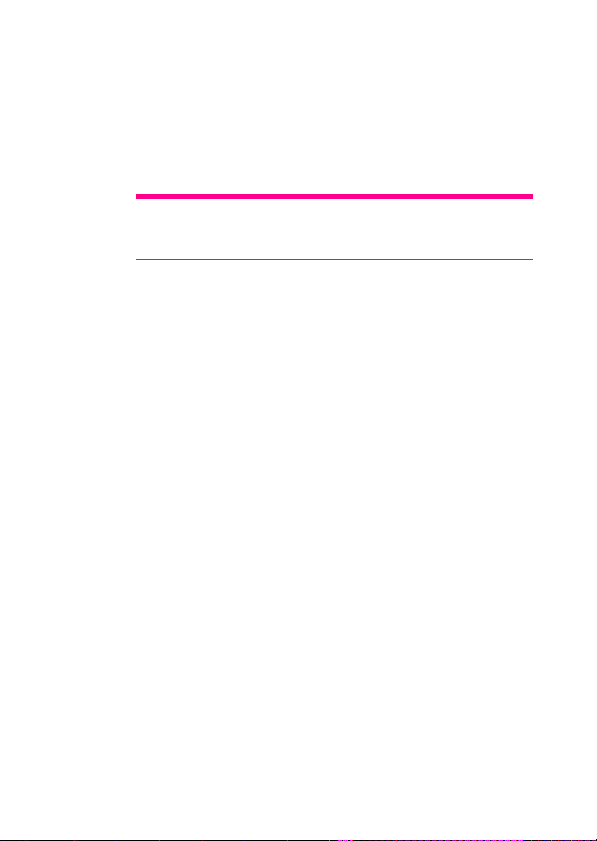
Managing Your Mobile Phone
Touch an application directly to view its details.
How to remove an installed application
1. On the Settings screen, touch Applications > Manage
applications.
2. Touch an application, and then touch Uninsta
Tip: You can also touch and hold an item on the Home screen until the
Select action menu is displayed, and then touch Uninstall application
to uninstall the application.
How to move an application to microSD card
Some applications are designed to be stored on your phone’s USB
storage or SD card (depending on your model of phone), rather than in
internal storage. Others are designed so you can change where they
are stored. You may find it helpful to move large applications off of your
internal storage, to make more room for other applications that don’t
offer the option.
1. On the Settings screen, touch Applications > Manag
applications.
2. Touch an application in the list. Then touch Move to USB
storageto move the bulk
internal storage.
The Storage section of the application’s details screen shows
details about the memory used by
application can be moved, the Move button is active.
Touch Move to phone to mov
internal storage.
How to manage the running services
1. On the Settings screen, touch Applications > Running services
2. Choose the following operations:
View the currently running services.
Touch a service to manage it or to stop it.
ll.
e
of the application from the phone’s
the application. If the
e the application back to the phone’s
134
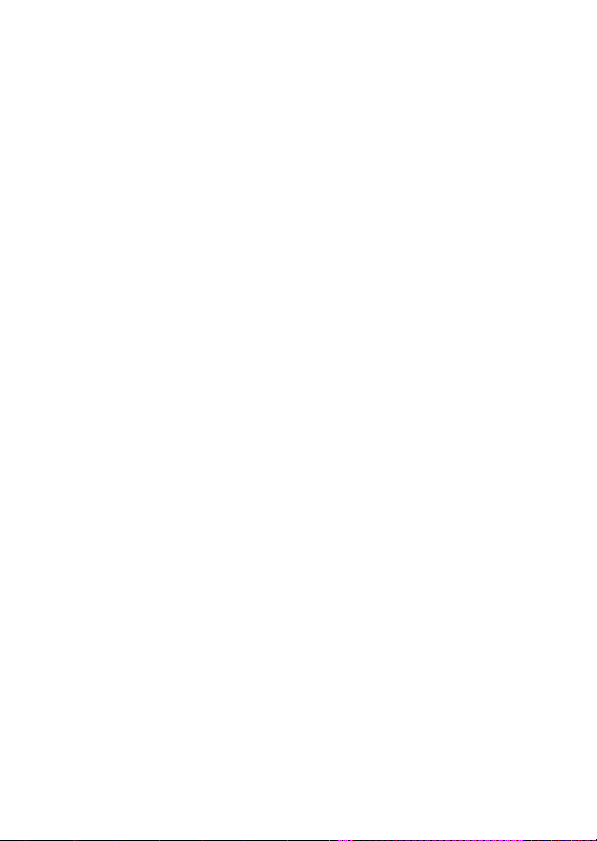
Managing Your Mobile Phone
Managing the Memory
How much internal phone memory you have left
1. On the Settings screen, touch Storage.
2. In the Internal storage section, check the available spa
ce.
How much space is available on your memory card
1. On the Settings screen, touch Storage.
2. In the SD card section, check the available space.
Ways to free up your mobile phone memory
Move files and email attachments to the microSD card.
In Browser, clear all temporary
information.
Uninstall the downloaded programs that you no longer use.
Reset your mobile phone.
Internet files and Browser history
Backing Up My Settings
You can back up your mobile phone’s settings to Google servers, with
your Google account. If you replace your phone, the settings you’ve
backed up are restored onto the new phone the first time you sign in
with your Google account. If you select this option, a wide variety of
settings are backed up, including your Wi-Fi passwords, bookmarks, a
list of the applications you’ve installed, the words you’ve added to the
dictionary used by the onscreen keyboard, and most of the settings
that you configure with the Settings application. If you clear this option,
you stop backing up your settings, and any existing backups are
deleted from Google servers.
1. On the Settings screen, touch Privacy.
Select the Bac k
2.
settings are backed up, including your Wi-Fi passwords,
bookmarks, a list of the applications you have installed, the words
you have added to the dictionary used by the onscreen keyboard,
and most of the settings that you configure with the Settings
application.
up my setti ngs check box. A wide variety of
135
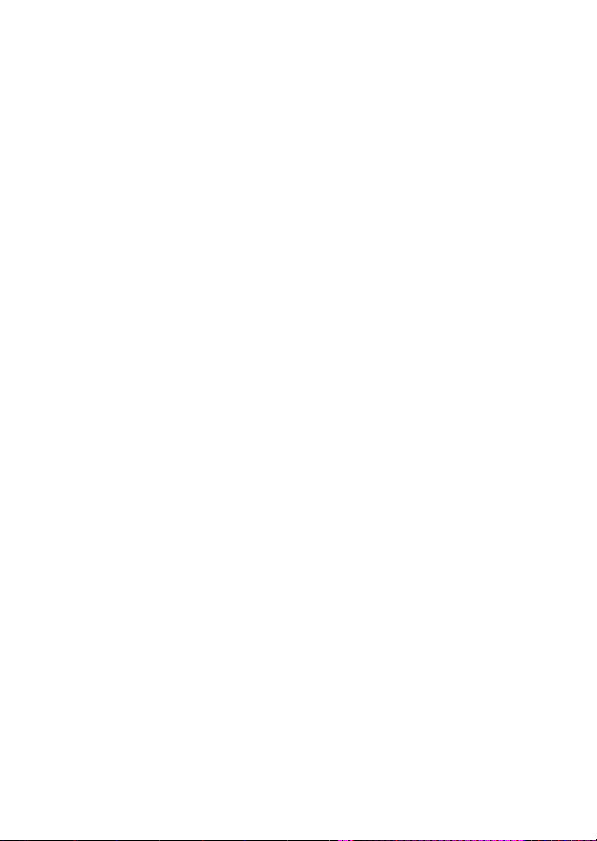
Managing Your Mobile Phone
Resetting Your Mobile Phone
How to reset factory data from menus
If you reset your phone to the settings that were configured at the
factory, all of your personal data stored on the phone, including
information about your Google Account, any other accounts, your
system and application settings, and any applications you have
downloaded will be erased. Resetting the phone does not erase any
system software updates you have downloaded or any files on your
microSD card, such as music clips or photos.
1. On the Settings scr
2. When prompted, touch Reset phone, and then touch Er
everything. The mobile phone resets the settings to the original
factory settings, and then restarts.
een, touch Privacy > Factor
y data reset.
ase
136
