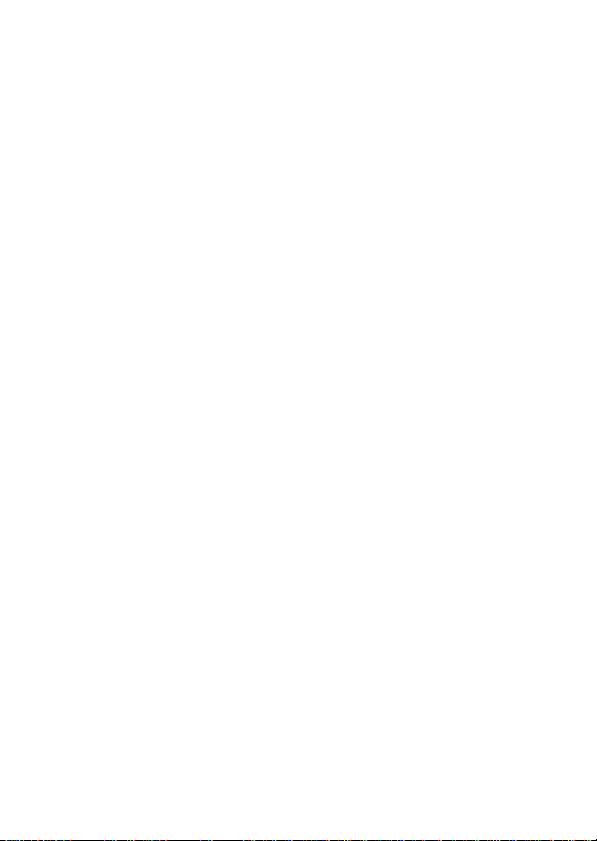
HUAWEI U8520-51
User Guide
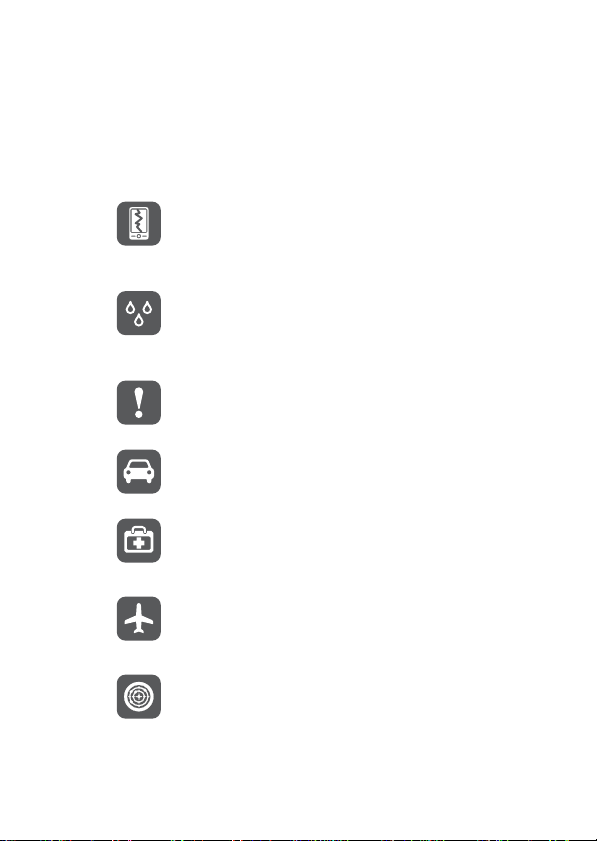
Reading Before Proceeding
Safety Precautions
Please read the safety precautions carefully to ensure the
correct use of your mobile phone.
Do not crash, throw, or puncture your mobile
phone. Avoid the falling, squeezing, and bending of
your mobile phone.
Do not use your mobile phone in a moist
environment, such as the bathroom. Prevent your
mobile phone from being soaked or washed in
liquid.
Do not switch on your mobile phone when it is
prohibited to use phones or when the phone may
cause interference or danger.
Do not use your mobile phone while driving.
Follow any rules or regulations in hospitals and
health care facilities. Switch off your mobile phone
near medical apparatus.
Switch off your mobile phone in aircraft. The phone
may cause interference to control equipment of the
aircraft.
Switch off your mobile phone near high-precision
electronic devices. The phone may affect the
performance of these devices.
1
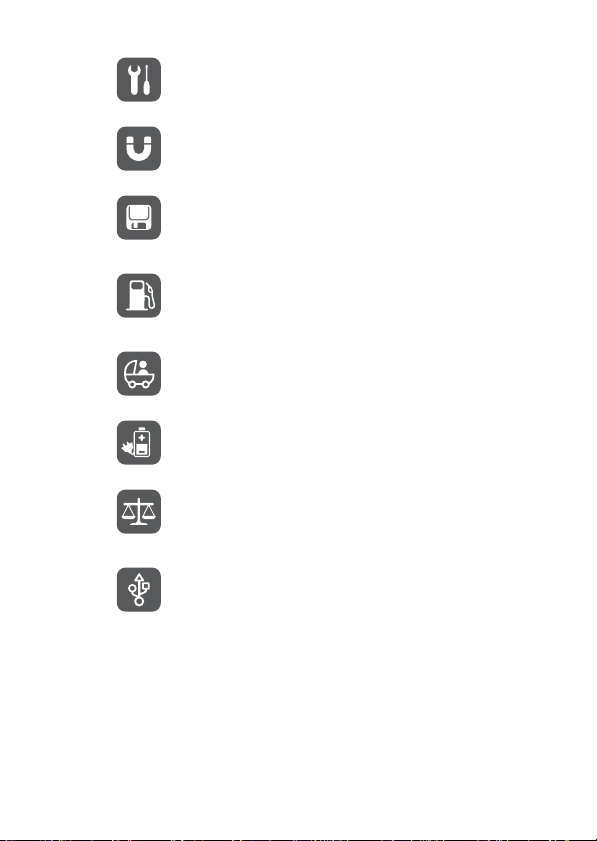
Do not attempt to disassemble your mobile phone
or its accessories. Only qualified personnel are
allowed to service or repair the phone.
Do not place your mobile phone or its accessories
in containers with a strong electromagnetic field.
Do not place magnetic storage media near your
mobile phone. Radiation from the pho ne may erase
the information stored on them.
Do not put your mobile phone in a hightemperature place or use it in a place with
flammable gas such as a gas station.
Keep your mobile phone and its accessories away
from children. Do not allow children to use your
mobile phone without guidance.
Use only approved batteries and chargers to avoid
the risk of explosions.
Observe any laws or regulations on the use of
wireless devices. Respect others’ privacy and legal
rights when using your wireless device.
Strictly follow the relevant instructions of this
manual while using the USB cable. Otherwise your
mobile phone or PC may be damaged.
2
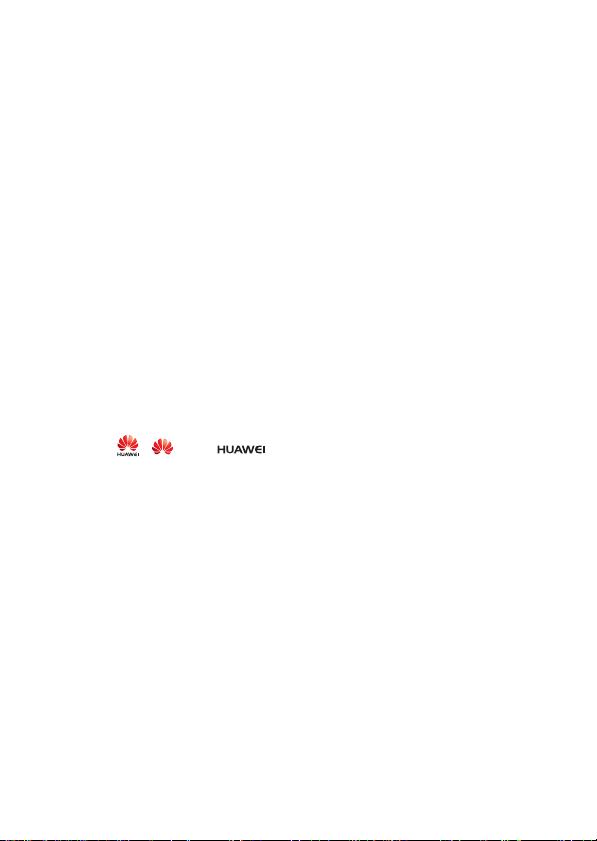
Legal Notice
Copyright © Huawei Technologies Co., Ltd. 2011. All rights
reserved.
No part of this document may be reproduced or transmitted
in any form or by any means without prior written consent of
Huawei Technologies Co., Ltd.
The product described in this manual may include
copyrighted software of Huawei Technologies Co., Ltd. and
possible licensors. Customers shall not in any manner
reproduce, distribute, modify, decompile, disassemble,
decrypt, extract, reverse engineer, lease, assign, or
sublicense the said software, unless such restrictions are
prohibited by applicable laws or such actions are approved
by respective copyright holders under licenses.
Trademarks and Permissions
, , and are trademarks or registered
trademarks of Huawei Technologies Co., Ltd.
Other trademarks and product, service and company names
mentioned are the property of their respective owners.
Notice
Some features of the product and its accessories described
herein rely on the software installed, capacities and settings
of local network, and may not be activated or may be limited
by local network operators or network service providers.
Thus the descriptions herein may not exactly match the
product or its accessories you purchase.
3
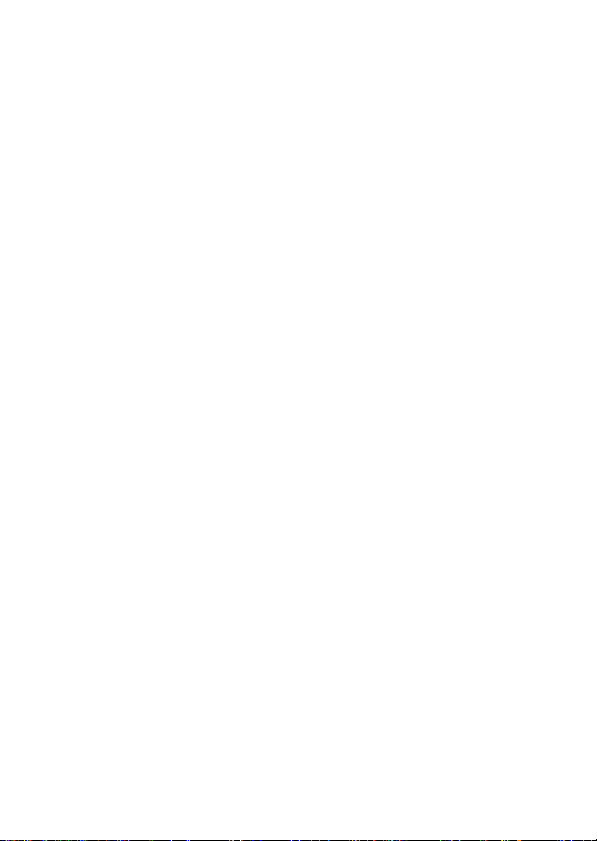
Huawei Technologies Co., Ltd. reserves the right to change
or modify any information or specifications contained in this
manual without prior notice or obligation.
Huawei Technologies Co., Ltd. is not responsible for the
legitimacy and quality of any products that you upload or
download through this mobile phone, including but not limi ted
to the text, pictures, music, movies, and non-built-in software
with copyright protection. Any consequences arising from the
installation or usage of the preceding products on this mobile
phone shall be borne by yourself.
NO WARRANTY
THE CONTENTS OF THIS MANUAL ARE PROVIDED “AS
IS”. EXCEPT AS REQUIRED BY APPLICABLE LAWS, NO
WARRANTIES OF ANY KIND, EITHER EXPRESS OR
IMPLIED, INCLUDING BUT NOT LIMITED TO, THE
IMPLIED WARRANTIES OF MERCHANTABILITY AND
FITNESS FOR A PARTICULAR PURPOSE, ARE MADE IN
RELATION TO THE ACCURACY, RELIABILITY OR
CONTENTS OF THIS MANUAL.
TO THE MAXIMUM EXTENT PERMITTED BY
APPLICABLE LAW, IN NO CASE SHALL HUAWEI
TECHNOLOGIES CO., LTD. BE LIABLE FOR ANY
SPECIAL, INCIDENTAL, INDIRECT, OR
CONSEQUENTIAL DAMAGES, OR LOST PROFITS,
BUSINESS, REVENUE, DATA, GOODWILL OR
ANTICIPATED SAVINGS.
Import and Export Regulations
Customers shall comply with all applicable export or import
laws and regulations and will obtain all necessary
governmental permits and licenses in order to export, re-
4
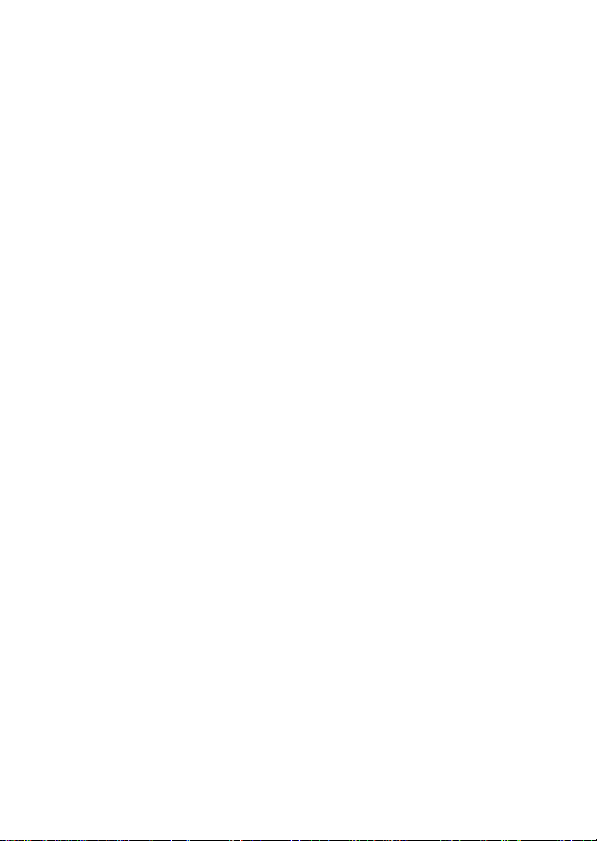
export or import the product mentioned in this manual
including the software and technical data therein.
5
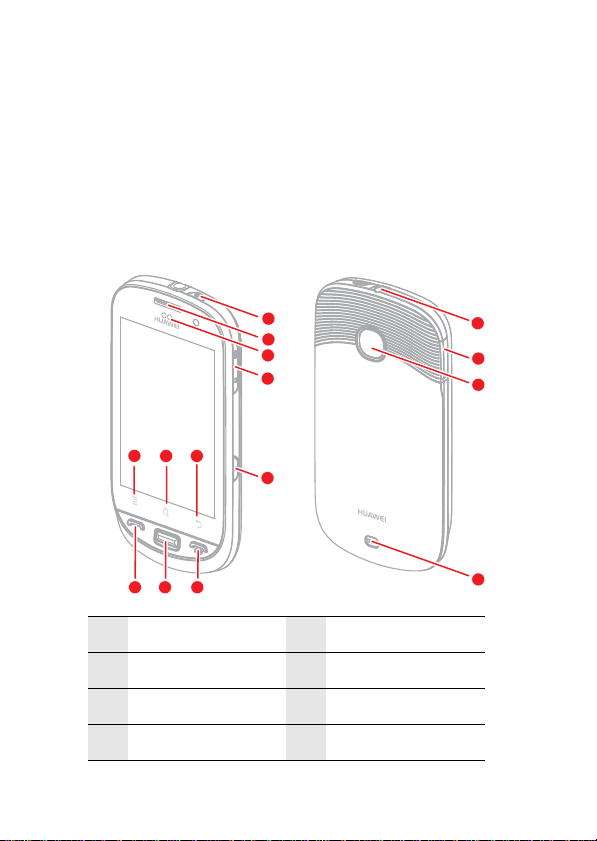
Getting to Know Your Mobile
Phone
Mobile Phone View
Phone at a Glance
Note:
All the pictures in this guide are for your reference only. The a ctual
appearance and display depend on the mobile phone you p urchase.
1
2
3
4
10
9
11
5
5
8 7 6
1 Power key 2 Earpiece
3 Proximity sensors 4 Volume control keys
5Call key 6 End key
7 Home key 8 Send key
6
12
13
14
15
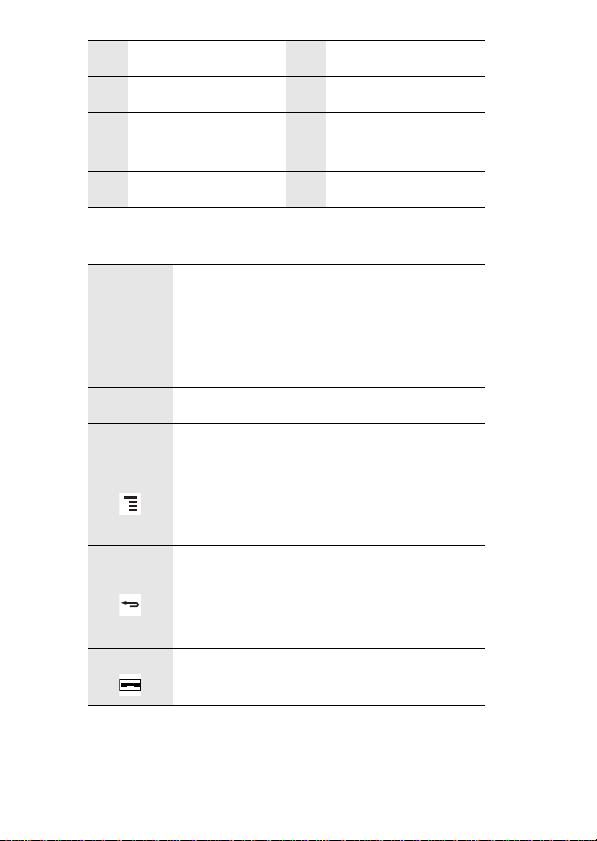
9 MENU key 10 Search key
11 Back key 12 Headset jack
Charging/Data
13
interface
14 Camera
15 Speaker
Key functions at your fingertips
• Press to turn on your mobile phone.
Power
key
Send key Press to go to the Call log screen.
MENU
key
Back key
End key
• Press and hold to open the Phone
options menu.
• Press to lock the screen when your
mobile phone is on.
• Press to open the menu on an active
screen.
• Press and hold to open the keyboard so
you can perform quick searches.
• Press to unlock the screen.
• Press to return to the previous screen.
• Press and hold to return Homescreen.
• Press to exit any application you are
running.
• Press to end a call.
• Press to return to the Home screen.
Note:
To customize the function of the End key, Touch Settings > General
info & option > End button behav ior .
7
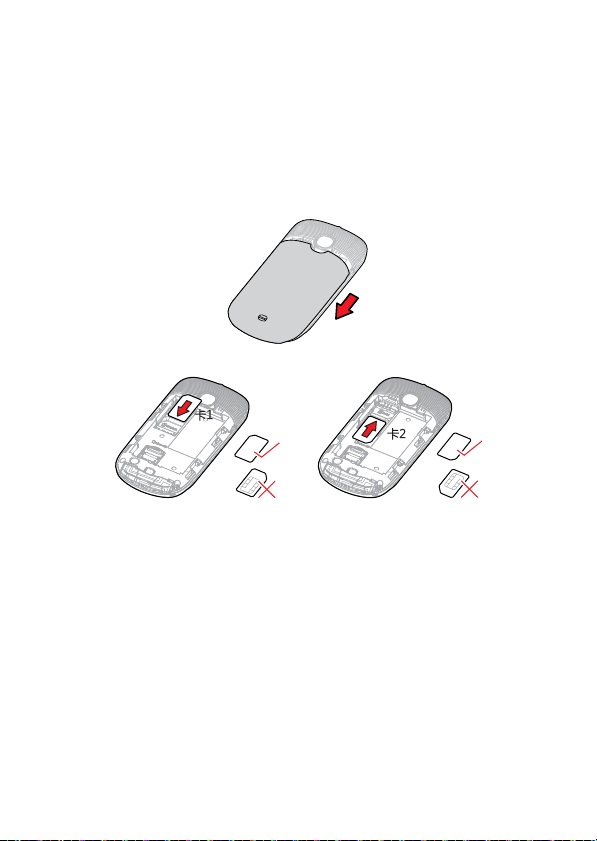
T o customize sensitivity level of Trackpad, T ouch Settings > General
info & option > Trackpad.
Getting Started with Your Mobile
Phone
Installing the SIM Card
1. Remove the battery cover.
2. Insert the SIM card as shown in the diagram.
Note:
When inserting the SIM card, ensure that the golden cont act f aces
downward.
8
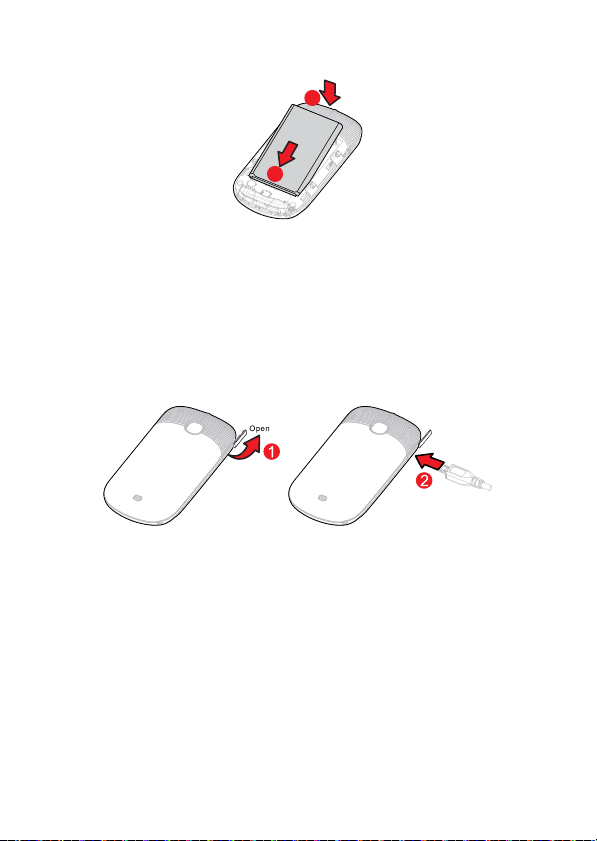
Installing the Battery
b
a
1. Remove the battery cover.
2. Insert the battery at a downward angle (a) and move it
slightly forward until it snaps into place at (b).
3. Replace the battery cover.
Charging the Battery
Before charging the battery, ensure that it has been properly
inserted into your phone.
1. Connect the USB cable that came with your mobile phone
to the charger, as shown in 1.
2. Connect the USB cable to your mobile phone, as shown in
2. Then, plug in the connector of the charger to an
electrical outlet.
9
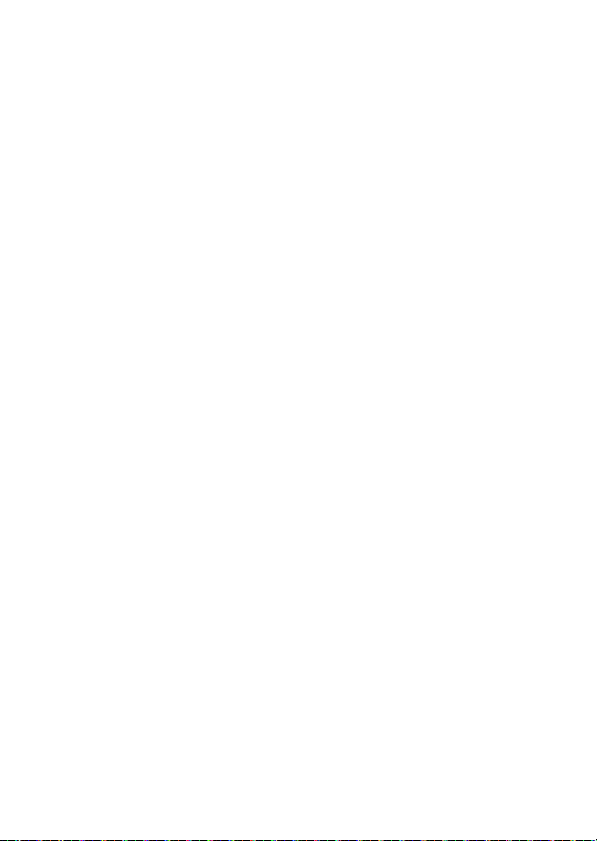
Important Information About the Battery
• If the battery has not been used for a long period of time,
you may not be able to power on your mobile phone
immediately after you begin charging the battery. Allow the
battery to charge for a few minutes with the phone powered
off before attempting to power on the phone.
• Over time, the battery will not hold a charge for as long as
it did when it was new. When the battery life becomes
noticeably shorter than usual after being charged properly,
replace the battery with a new one of the same type.
• Using data services increases demand on the battery and
will reduce the length of time it can hold a charge.
• The time required to charge the battery depends on the
environmental temperature and the age of the battery.
• When the battery power level is low, the phone plays an
alert and displays a prompt. When battery power is almost
exhausted, your phone will power off automatically.
Powering On or Off Your Mobile Phone
Powering On Your Mobile Phone
Press the Power key. The first time you power on your
phone, you will be asked to sign in to your account and set up
your mobile phone.
Note:
If personal identification number (PIN) protecti on i s enabl ed o n your
SIM Card, you must enter your PIN before using the mo bile phon e.
Setting Up Your Mobile Phone
The first time you power on your mobile phone, the phone
displays a setup wizard to help you set up the phone.
10
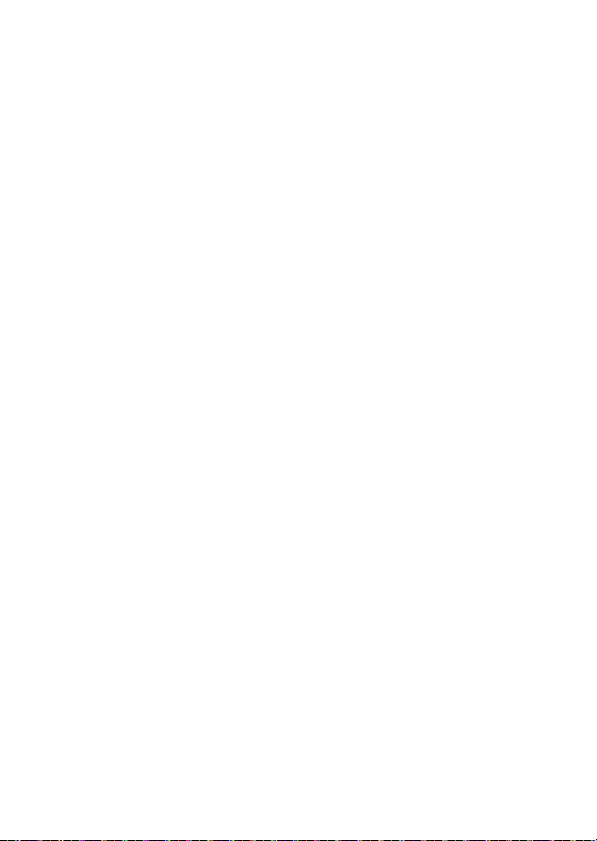
The setup wizard offers help with:
• Using the onscreen keyboard
• Setting up your accounts
• Selecting important settings
1. Touch the Android
getting the most out of your phone.
2. Touch Begin to start learning how to use the onscreen
keyboard.
3. Touch Skip to continue.
4. Touch the Google account, or Email account icon to
access the settings for these accounts.
5. After you set up an email account, a check mark appears
on the relevant email icon. If you prefer set up your
accounts later, touch Skip to go to the next step..
6. If you want to enable data service, check Enable data
service check box, and then touch Next.
7. You'll be prompted to enable the Google location service.
This service gives you basic information about your
location without using GPS. Touch Next to go to the next
step.
8. Set the date and time. If you want to set the time manually
rather than use system time, clear the Automatic check
box. Touch Finish setup to finish and go to the Home
screen.
TM
image to see important tips for
Powering Off Your Mobile Phone
1. Press and hold the Power key to open the Phone options
menu.
11
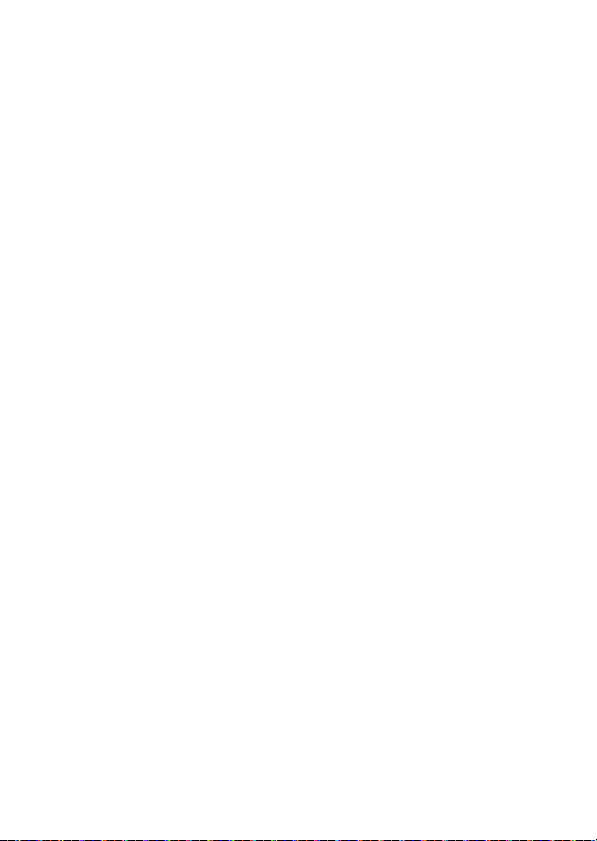
2. Touch Power off.
3. Touch OK.
Using the Touchscreen
Touchscreen Actions
• Touch: Use the touch of your fingertip to select an item,
confirm a selection, or start an application.
• Touch and hold: Touch an item with your fingertip and
continue to press down until your mobile phone responds.
For example, to open the options menu for the active
screen, touch the screen and hold down until the menu
appears.
• Flick: Move your finger across the screen either vertically
or horizontally. For example, flick left or right to switch
between pictures.
• Drag: Touch and hold the desired item with your finger.
Drag the item to any part of the screen. You can drag an
icon to move or delete it.
Rotating Your Mobile Phone Screen
The orientation of most screens will rotate with the phone as
you turn it from upright to sideways and back again.
Locking and Unlocking the Screen
Locking the Screen
• When your mobile phone is on, press the Power key to lock
the screen. When the screen is locked, you can still receive
messages and calls.
• If you leave your mobile phone undisturbed for a while, the
screen will lock automatically.
12
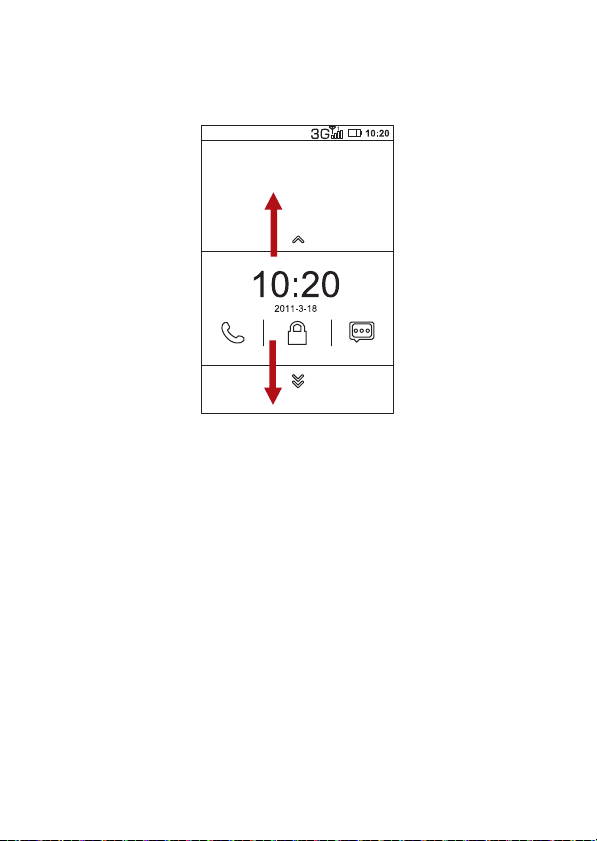
Unlocking the Screen
Press the Power key to wake up the screen. Then drag the
lock icon up or down to unlock the screen.
Note:
If you have set up a screen unlock pattern, you will be pro mpte d to
draw the pattern on the screen to unlock it.
13
