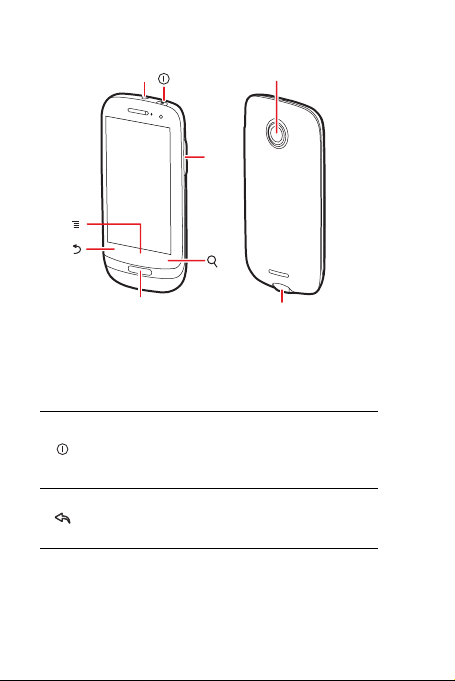
Phone at a Glance
Ƶ
Camera
Volume
keys
Earpiece
Home key
Headset jack
Note:
If you apply protective film on the phone, please use the protective
film with good transmittance.
Key Functions at Your Fingertips
• Press to power on your mobile phone.
• Press and hold to open the
• Press to lock the screen when your mobile phone is
active.
• Touch to return to the previous screen.
• Touch to exit any application you are running.
• Touch to hide the keyboard.
Phone options
1
menu.
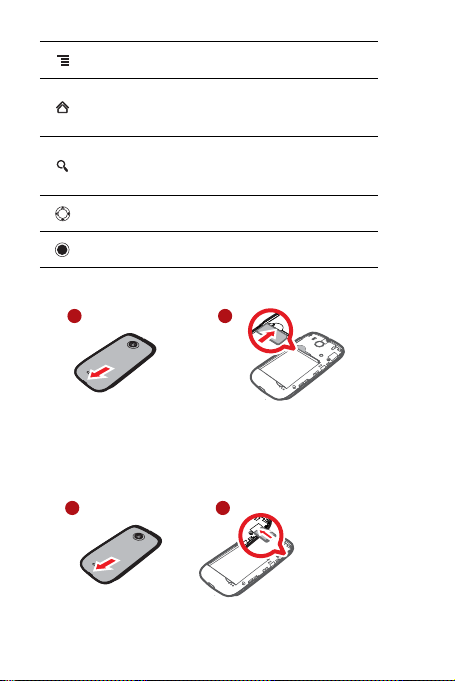
Touch to open the menu on an active screen.
1 2
• Touch to return to the Home screen.
• Touch and hold to show the most recently used
applications.
• Touch to open Google search for searching your mobile
phone and the web.
• Touch and hold to open Google search by voice.
Press to navigate selectable items on the screen.
Press to select a highlighted item.
Installing the SIM Card
1 2
Installing the microSD Card (Optional)
Your mobile phone is already equipped with a large-volume built-in eMMC
card. If you want to expand your phone memory, you can also insert a
microSD card.
2
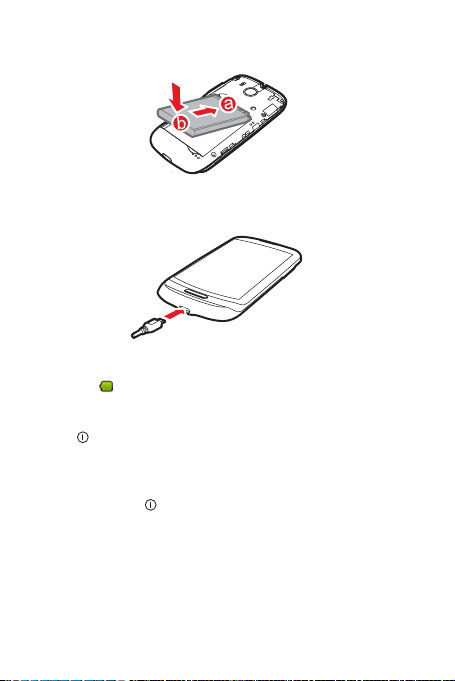
Installing the Battery
Charging the Battery
If your mobile phone is charged when it is powered on, the battery icon on
the Notification bar shows the charging status. When the battery icon
changes to , it indicates that your mobile phone is fully charged.
Powering On Your Mobile Phone
Press . The first time you power on your phone, you will be asked to
sign in to your account and set up your mobile phone.
Powering Off Your Mobile Phone
1. Press and hold to open the
2. Touch
Power off
OK
.
.
3. Touch
Phone options
menu.
3
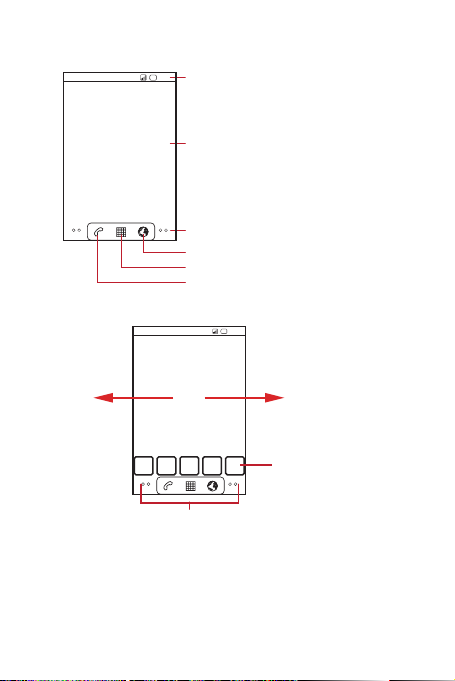
Home Screen
10:23
Notifications bar:
Displays the reminders and status icons of
your phone. Flick down to open the
notifications panel.
Display area:
Shows the operation and display areas of
your phone.
Screen switching dots:
Indicate the number of the screens on the
left or right. Touch the left or right dots to
switch between the screen.
Touch to open the Browser.
Touch to view all your applications.
Touch to open the Phone application.
Viewing Other Parts of the Home Screen
10:23
Flick your finger left
or right across the
Home screen.
Touch a thumbnail to
open the Home screen
or its extensions.
Touch and hold the small dots to view thumbnails
of the Home screen and its extensions.
Adding a New Screen Item
1. Touch and hold a blank area on the Home screen until the
Home screen
2. Select an item to add it to the Home screen.
menu is displayed.
Add to
4
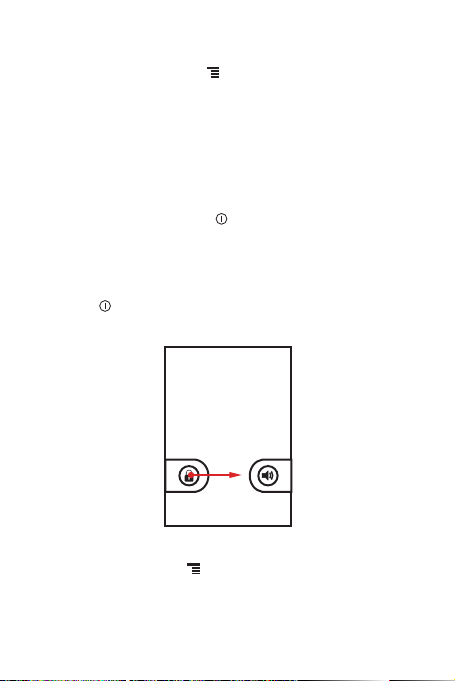
Changing the Wallpaper
1. On the Home screen, touch >
2. Do any of the following:
• Touch
Live wallpapers
wallpaper.
Gallery
• Touch
• Touch
to select a picture and set it as the wallpaper.
Wallpapers
to select a picture and set it as the wallpaper.
Wallpaper
.
to select a picture and set it as the
Locking the Screen
• When your phone is on, pr ess to lock the screen. When the screen
is locked, you can still receive messages and calls.
• If your phone is idle for a while, the screen will lock automatically.
Unlocking the Screen
1. Press to wake up the screen.
2. Drag the lock icon from left to right to unlock the screen.
Importing Contacts from a SIM Card
1. In the contact list, touch >
2. Touch
Import from SIM card
3. If you have more than one account on your phone, touch the account
into which you want to import the contacts.
Import/Export
.
5
.
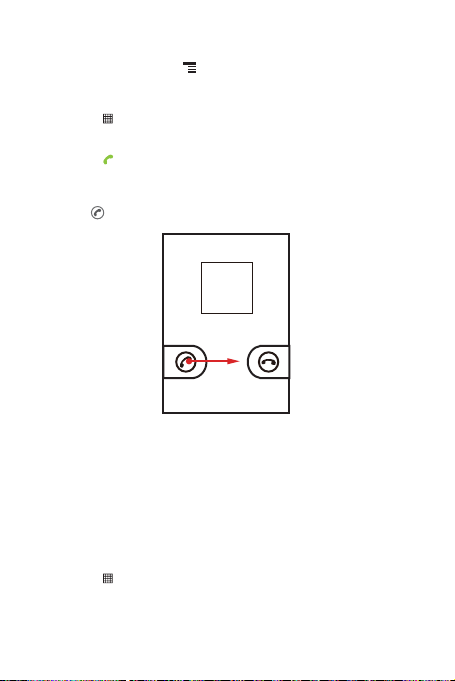
4. Wait for the SIM card contents to be loaded. Select the contacts you
want to import or touch >
Import all
to import all contacts.
Making a Call with the Phone Application
1. Touch >
2. Touch the appropriate numeric keys to enter the phone number.
3. Touch to initiate the call.
Phone
to display the dialer.
Answering an Incoming Call
Drag the to the right to answer the call.
Choosing an Input Method
1. Touch and hold the space where you enter your text until the
menu is displayed.
2. Touch
Input method
3. Select the input method.
The keyboard panel will be displayed automatically.
.
Edit text
Creating and Sending a Multimedia Message
1. Touch >
2. Enter a phone number in the
3. Touch the composition text box to start entering your message.
Messaging
>
New message
To
field.
6
.
