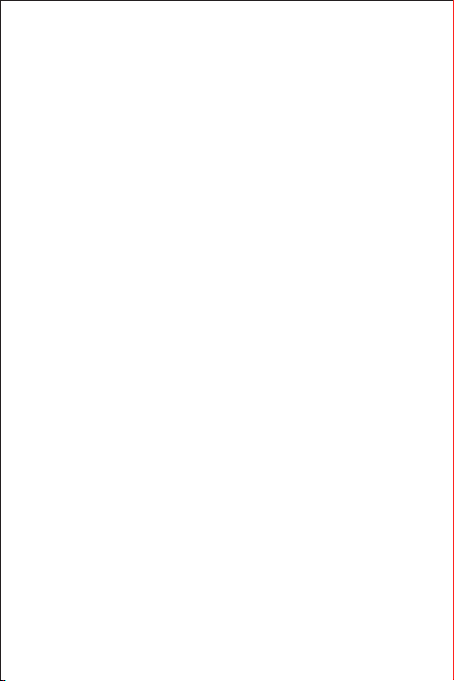
Welcome to HUAWEI
HUAWEI U8510-1
Quick Start Guide
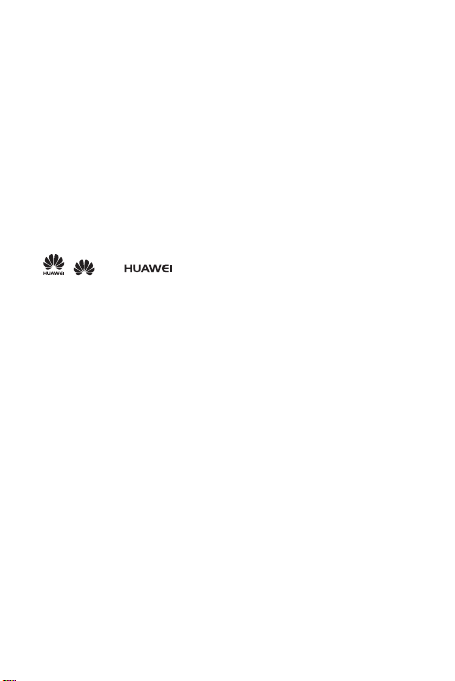
Legal Notice
Copyright © Huawei Technologies Co., Ltd. 2011. All rights reserved.
No part of this document may be reproduced or transmitted in any form or by any
means without prior written consent of Huawei Technologies Co., Ltd.
The product described in this manual may include copyrighted software of Huawei
Technologies Co., Ltd. and possible licensors. Customers shall not in any manner
reproduce, distribute, modify, decompile, disassemble, decrypt, extract, reverse
engineer, lease, assign, or sublicense the said software, unless such restrictions are
prohibited by applicable laws or such actions are approved by respective copyright
holders.
Trademarks and Permissions
, , and are trademarks or registered trademarks of Huawei
Technologies Co., Ltd.
Android is a trademark of Google Inc.
Other trademarks, product, service and company names mentioned are the property
of their respective owners.
Notice
Some features of the product and its accessories described herein rely on the
software installed, capacities and settings of local network, and therefore may not be
activated or may be limited by local network operators or network service providers.
Thus the descriptions herein may not match exactly the product or its accessories you
purchase.
Huawei Technologies Co., Ltd. reserves the right to change or modify any information
or specifications contained in this manual without prior notice and without any liability.
Third-Party Software Statement
Huawei Technologies Co., Ltd. does not own the intellectual property of the third-party
software and applications that are delivered with this product. Therefore, Huawei
Technologies Co., Ltd. will not provide any warranty of any kind for these third-party
software and applications. Neither will Huawei Technologies Co., Ltd. provide support
to customers who use these third-party software and applications, nor be responsible
or liable for the functions of these third-party software and applications.
Third-party software and applications services may be interrupted or terminated at
any time. Huawei Technologies Co., Ltd. does not guarantee that any content or
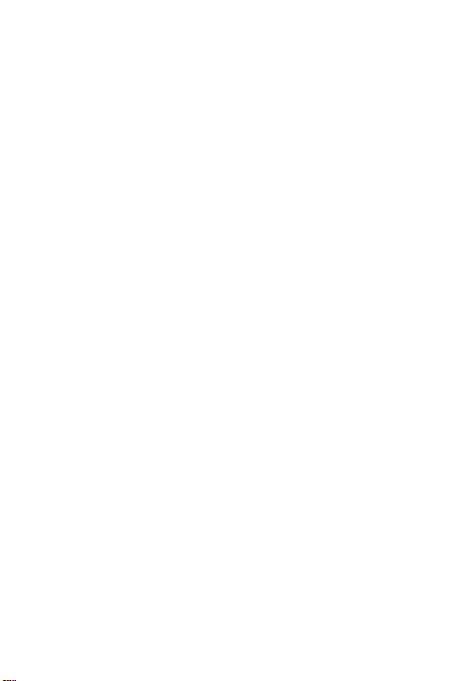
service would be maintained for any period during its availability. Third-party service
providers provide content and services through network or transmission tools outside
of the control of Huawei Technologies Co., Ltd. To the greatest extent permitted by
applicable law, it is explicitly stated that Huawei Technologies Co., Ltd. shall not
compensate or be liable for services provided by third-party service providers, or the
interruption or termination of third-party contents or services.
Huawei Technologies Co., Ltd. shall not be responsible for the legality , quality, or any
other aspects of any software installed on this product, or for any uploaded or
downloaded third-party works, such as texts, images, videos, or software. Customers
shall bear the risk for any and all effects, including incompatibility between the
software and this product, which result from installing software or uploading or
downloading the third-party works.
This product uses the open-sourced Android™ operating system. Huawei
Technologies Co., Ltd. has made necessary changes to the system. Therefore, this
product may not support all the functions that are supported by the standard Android
operating system or may be incompatible with third-party software. Huawei
Technologies Co., Ltd. shall not be liable for any of such situation.
DISCLAIMER OF WARRANTIES
THE CONTENTS OF THIS MANUAL ARE PROVIDED “AS IS”. EXCEPT AS
REQUIRED BY APPLICABLE LAWS, NO WARRANTIES OF ANY KIND , EITHER
EXPRESS OR IMPLIED, INCLUDING BUT NOT LI MITED TO, THE IMPLIED
WARRANTIES OF MERCHANTABILITY AND FITNESS FOR A PARTICULAR
PURPOSE, ARE MADE IN RELATION TO THE ACCURACY, RELIABILITY OR
CONTENTS OF THIS MANUAL.
LIMITATIONS OF LIABILITY
TO THE MAXIMUM EXTENT PERMITTED BY APPLICABLE LAW, IN NO EVENT
SHALL HUAWEI TECHNOLOGIES CO., LTD. BE LIABLE FOR ANY SPECIAL,
INCIDENTAL, INDIRECT, OR CONSEQUENTIAL DAMAGES, OR LOST
PROFITS, BUSINESS, REVENUE, DATA, GOODWILL OR ANTICIPATED
SAVINGS.
THE MAXIMUM LIABILITY (THIS LIMITATION SHALL NOT APPLY TO LIABILI TY
FOR PERSONAL INJURY TO THE EXTENT APPLICABLE L AW PROHIBITS
SUCH A LIMITATION) OF HUAWEI TECHNOLOGIES CO., LTD. ARISING FROM
THE USE OF THE PRODUCT DESCRIBED IN THIS DOCU MENT SHALL BE
LIMITED TO THE AMOUNT PAID BY CUSTOMERS FOR THE PURCHASE OF
THIS PRODUCT.
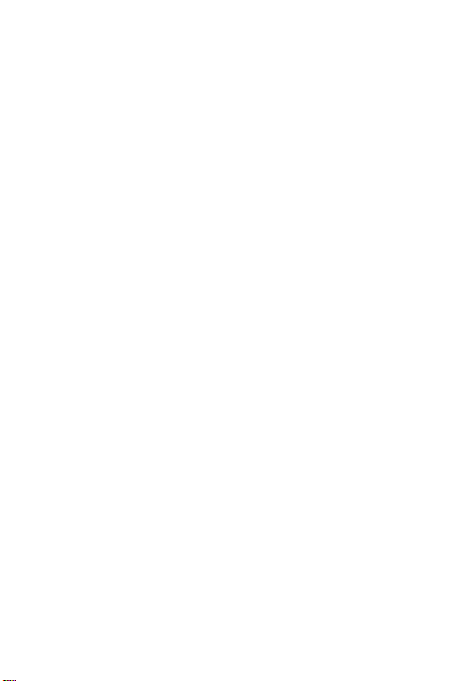
Import and Export Regulations
Customers shall comply with all applicable export or import laws and regulations and
be responsible to obtain all necessary governmental permits and licenses in order to
export, re-export or import the product mentioned in this manual including the
software and technical data therein.
Personal Information and Data Security
The use of some functions or third-party applications on your device could result in
your personal information and data being lost or becoming accessible to others.
Several measures are recommended to help you protect personal and confidential
information.
• Place your device in a safe area to prevent it from unauthorized use.
• Set your device screen to lock and create a password or unlock pattern to open it.
• Periodically back up personal information kept on your SIM/UIM card, memory
card, or stored in your device memory. If you change to a different device, be sure
to move or delete any personal information on your old device.
• If you are worried about viruses when you receive messages or emails from a
stranger, you can delete them without opening them.
• If you use your device to browse the Internet, avoid websites that might pose a
security risk to avoid theft of your personal information.
• If you use services such as Wi-Fi tether or Bluetooth, set passwords for these
services to prevent unauthorized access. When these services are not in use, turn
them off.
• Install or upgrade device security software and regularly scan for viruses.
• Be sure to obtain third-party applications from a legitimate source. Downloaded
third-party applications should be scanned for viruses.
• Install security software or patches released by Huawei or third-party application
providers.
• Some applications require and transmit location information. As a result, a third-
party may be able to share your location information.
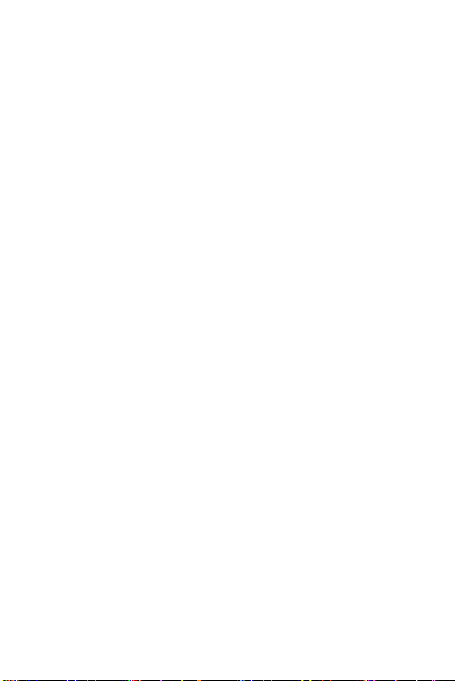
• Your device may provide detection and diagnostic information to third-party
application providers. Third party vendors use this information to improve their
products and services.
• If you have concerns about the security of your personal information and data,
please contact mobile@huawei.com.
What is in Your Box
• Mobile phone
• Charger
• USB cable
For more information about how to use your phone, please read the user guide. You
can find the user guide by visiting the Web site
http://www.huaweidevice.com/worldwide.
• Headset
• Quick Start Guide
• Battery
:
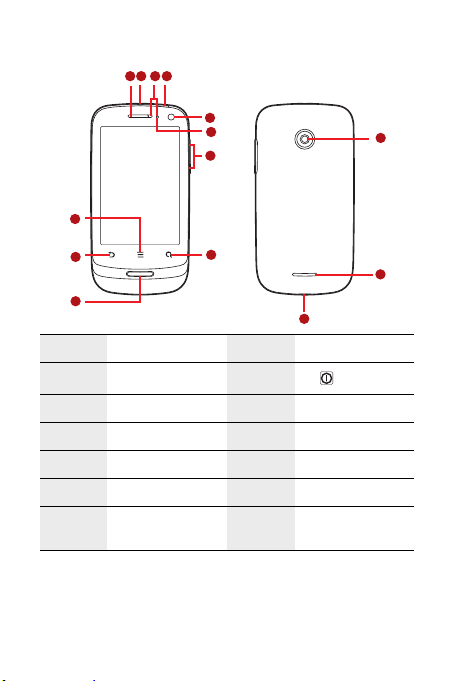
Phone at a Glance
1
234
5
B
B
B
B
B
B
B
6
7
8
9
10
11
12
13
14
1 Earpiece 2 Headset jack
3 Proximity sensors 4
5 Front camera 6 Optical sensors
7 Volume control keys 8 Search key
9 Home key 10 Back key
11 Menu key 12 Back camera
13 Speaker 14
Power key
Charging/Data
interface
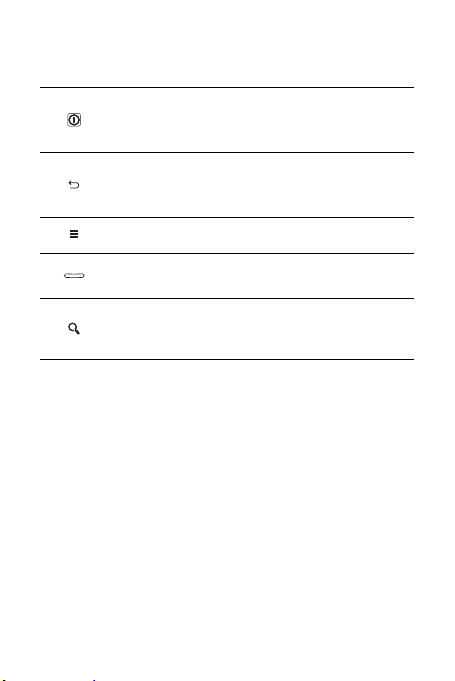
Key Functions at Your Fingertips
• Press and hold to power on your mobile phone.
• Press and hold to open the
• Press to lock the screen when your mobile phone is active.
• Touch to return to the previous screen.
• Touch to exit any application you are running.
• Touch to hide the keyboard.
Touch to open the menu on an active screen.
• Touch to return to the Home scr een.
• Touch and hold to show the most recently used applications.
• Touch to open Google search for searching your mobile
phone and the web.
• Touch and hold to open Google search by voice.
Phone options
menu.
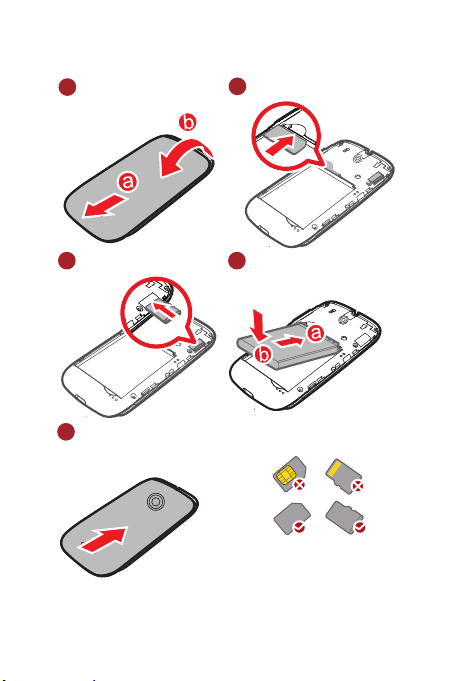
Before getting started
1
Removing battery cover
3
Installing *micro SD card
5
Installing battery cover
2
Installing SIM card
4
Installing battery
*micro SD card is optional
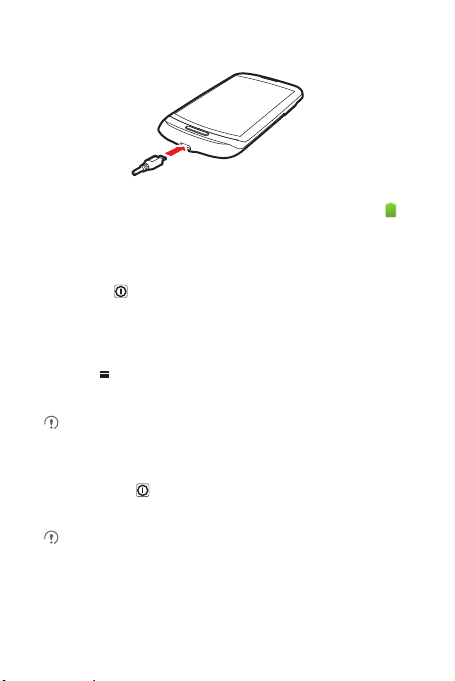
Charging the Battery
If your mobile phone is charged when it is powered on, the battery icon on the
Notification bar shows the charging status. When the battery icon changes to , it
indicates that your mobile phone is fully charged.
Powering On Your Mobile Phone
Press and hold . The first time you power on your phone, you will be asked to
sign in to your account and set up your mobile phone.
Turning On Fast Boot
1. Touch >
2. Select the
Do not turn on
Settings
Fast boot
Fast boot
>
Applications
check box.
while in the aircraft.
.
Powering Off Your Mobile Phone
1. Press and hold to open the
2. Touch
Power off
• If fast boot is enabled, the phone will go to deep-sleep.
• If fast boot is disabled, touch OK to shut down the phone completely.
.
Phone options
menu.

Restarting Your Mobile Phone
10:23
Touch to view all your applications.
Shortcuts
Notifications bar:
Displays the reminders and status icons of
your phone. Flick down to open the
notifications panel.
Display area:
Shows the operation and display areas of
your phone.
Indicate the serial number of current screens
Touch to view thumbnails of the Home
screen and its extensions.
1. Press and hold to open the
2. Touch
Restart
3. Touch OK.
.
Phone options
menu.
Using the Touchscreen
Touchscreen Actions
•
Touch
: Use the touch of your finger to select an item, confirm a selection, or start
an application.
•
Touch and hold
until your mobile phone responds. For example, to open the options menu for the
active screen, touch the screen and hold down until the menu appears.
•
Flick
•
Drag
the item to any part of the screen. You can drag an icon to move or delete it.
: Touch an item with your finger and continue to press down
: Move your finger either vertically or horizontally across the screen.
: Touch and hold the desired item with your finger. To move an item, drag
Home Screen
Touch and hold one of the shortcuts until the mobile phone vibrates, you can
drag it to your desired location or move it to the trash. You can also drag a screen
item to the shortcut position.

Viewing Other Parts of the Home Screen
10:23
10:23
Touch >
the screen number.
Flick your finger left or
right across the Home
screen.
Home settings
Press to view thumbnails
of the Home screen and its
extensions. Touch a thumbnail
to open the screen.
>
Advanced settin gs
>
Screen number
to set
Adding a New Screen Item
1. Touch and hold a blank area on the Home screen until the
is displayed.
You can also touch >
Add
to display the
2. Select an item to add it to the Home screen.
Select action
Select action
menu.
menu
Changing the Wallpaper
1. On the Home screen, press >
2. Touch the following menu items to select a picture and set it as the wallpaper:
Gallery
•
•
Live wallpapers
•
Wallpapers
Wallpaper
.

Locking the Screen
• W hen your phon e is on, pres s to lock the screen. When the screen is
locked, you can still receive messages and calls.
• If your phone is idle for a while, the screen will lock automatically.
Unlocking the Screen
1. Press to wake up the screen.
2. Drag the lock icon from left to right to unlock the screen.
Importing Contacts from a SIM Card
1. In the contact list, press >
Copy from SIM card
2. Touch
3. Wait for the SIM card contents to be loaded. Select the contacts you want to
import or touch
4. Touch
5. If you have more than one account on your phone, touch the account into which
you want to import the contacts.
Copy
Select all
.
Manage contacts
.
to select all contacts.
.

Making a Call
To make a call, you can use the
Call log
.
or
When you are on a call, you can press use other functions. To return to the
calling screen, flick the notification bar down and touch
Do not block the microphone at the bottom of your phone if you want your voice
heard.
Making a Call with the Dialer Application
1. Touch >
2. Touch the appropriate numeric keys to enter the phone number.
Your mobile phone supports the SmartDial function, that is, when you touch
numbers on the dialer, the phone automatically searches among your contacts
and lists the matching results based on the accuracy. If no contact is matched
with your entered information, the phone will not display any result.
3. Touch to initiate the call.
Answering an Incoming Call
Drag the to the right to answer the call.
Dialer
to display the dialer.
Dialer
application, or select a number from
Current call
Contacts
.

Rejecting an Incoming Call
Drag the to the left to reject the call.
You can touch the bar in the below of the figure to reject calls by message.
Choosing an Input Method
1. Touch and hold the space where you enter your text until the
displayed.
2. Touch
Input method
3. Select the input method.
The keyboard panel will be displayed automatically.
.
Edit text
menu is
Creating and Sending a Multimedia Message
1. Touch >
2. Enter a phone number in the To field, or touch to select a contact from
Contacts
3. Touch the composition text box to start entering your message.
4. Press to display the options panel.
.
Messaging
>
New message
.

• Touch
Add subject
in multimedia message mode.
• Touch
5. When the message is ready to be sent, touch
to add the message subject. Your mobile phone is now
Attach
to add a pictur e, music, or video file.
Send
.
Getting Connected
Turning on the Data Service
1. Touch >
2. Touch
3. Select the
Turning On Wi-Fi
1. Touch >
2. Touch
Fi.
Quick enabling and disabling data services
1. Open the notifications panel.
2. Touch to enable or disable data service.
You can touch
data services.
Sharing Your Phone’s Data Connection via USB
To use USB tethering in different operating systems, you may need to prepare your
computer to establish a network connection via USB.
You can not share your mobile phone’s data connection and SD card via USB
at the same time.
1. Touch >
2. Touch
3. Select the
Settings
Data enabled
Settings
、、
Settings
USB tethering
.
check box to turn on the data connection.
.
.
check box to share your data connection.
Wireless & networks
Wireless & networks
Wireless & networks
>
Mobile networks
, and then select the
and to quickly enable or disable related
>
Tethering & portable hotspot
.
Wi-Fi
check box to turn on Wi-
.

Sharing Your Phone’s Data Connection as a Portable Wi-Fi Hotspot
1. Touch >
2. Touch
3. Select the
Settings
Wireless & networks
.
Portable Wi-Fi hotspot
>
Tethering & portable hotspot
check box to share your data connection.
.
Using the microSD Card as USB Mass Storage
1. Connect your mobile phone to your PC with the USB cable. Your PC will detect
the microSD card as a removable disk.
2. Open the notification bar, and then touch
3. Touch
Turn on USB storage
want to transfer files.
You can now transfer files from your PC to your mobile phone’s microSD card.
USB connected
in the dialog box that opens to confirm that you
.
Opening Your Camera
• Touch >
mode, ready to take a picture or record a video.
• Press to close the camera.
Capture Screen
Touch to customize the camera settings.
Camera
to open the camera. The camera opens in landscape
Thumbnail of last
photo. Touch to
preview the photos
or videos.
Drag up to record
videos, drag down
to take photos.
Touch to take a
photo.
3
5

Taking a Photo
Albums
Songs
Folders
More
Media player screen
Main screen
Playlists
1. Open your camera and switch to the camera mode.
2. If necessary, change the camera settings. The preview changes as you change
the settings.
3. Compose your photo within the photo capture screen.
4. Touch and hold . When the frame turns green, the image is in focus.
5. Release to take your photo.
The photo you just took is displayed for a moment. You can take another photo or
preview your photos.
Recording a Video
1. Open the camera, and then switch to camcorder mode.
2. If necessary, change the camcorder settings.
3. Frame the scene which you want to start your video.
4. Touch to start recording a video.
5. Touch to stop recording.
Enjoying the Music
Opening the Music Library
Touch >
Huawei Music
You can rotate your phone clockwise or counterclockwise to display the cover
flow of albums.
to open the music library.

Playing Music
Back
Playlist screen
Music player controls
Progress bar
1. Touch a type in music library.
2. Touch the music file you want to play.
Managing Your Mobile Phone
To configure your mobile phone, touch >
Changing the Phone Ringtone
1. On the
Settings
2. Touch the ringtone you want to use, and then touch OK. The ringtone plays
when selected.
screen, touch
Changing the Message Ringtone
1. On the Home screen, touch >
2. In the message list, press >
3. Touch the ringtone you want to use, and then touch OK. The ringtone plays
when selected.
Sound
Settings
Settings
>
Phone ringtone
Messaging
>
.
.
.
Select ringtone
.
Using All Backup
You can back up data by using
Backup to SD, Restore from SD
All Backup
quickly and conveniently. It contains
and
Quick Backup
functions.

Backing up data by using Backup to SD
1. On the homescreen, touch >
2. Touch
Backup to SD
3. Input filename in the
Backup contents:
4. Touch
5. Touch
Filename:
filed.
Backup
to back up the selected data.
Cancel
to exit.
All Backup
.
filed, select contents you want to backup in the
.
Restoring Factory Data
If you reset your phone to the settings that were configured at the factory, all of your
personal data stored on the phone, including information about your Google Account,
any other accounts, your system and application settings, and any applications you
have downloaded will be erased. Resetting the phone does not erase any system
software updates you have downloaded or any files on your microSD card, such as
music clips or photos.
1. On the
Settings
2. When prompted, touch
screen, touch
mobile phone resets the settings to the original factory settings, and then restarts.
Privacy
Reset phone
>
Factory data reset
, and then touch
.
Erase everything
. The
Warnings and Precautions
This section contains important information pertaining to the operating instructions of
your device. It also contains information about how to use the device safely. Read this
information carefully before using your device.
Electronic Device
Power off your device if using the device is prohibited. Do not use the device when
using the device causes danger or interference with electronic devices.
Medical Device
• Follow rules and regulations set forth by hospitals and health care facilities. Do not
use your device when using the device is prohibited.
• Pacemaker manufacturers recommend that a minimum distance of 15 cm be
maintained between a device and a pacemaker to prevent potential interference
with the pacemaker. If you are using a pacemaker, use the device on the opposite
side of the pacemaker and do not carry the device in your front pocket.

Potentially Explosive Atmosphere
Power off your device in any area with a potentially explosive atmosphere, and
comply with all signs and instructions. Areas that may have potentially explosive
atmospheres include the areas where you would normally be advised to turn off your
vehicle engine. Triggering of sparks in such areas could cause an explosion or a fire,
resulting in bodily injuries or even deaths. Do not power on your device at refueling
points such as service stations. Comply with restrictions on the use of radio equipment
in fuel depots, storage, and distribution areas, and chemical plants. In addition, adhere
to restrictions in areas where blasting operations are in progress. Before using the
device, watch out for areas that have potentially explosive atmospheres that are often,
but not always, clearly marked. Such locations include areas below the deck on boats,
chemical transfer or storage facilities, and areas where the air contains chemicals or
particles such as grain, dust, or metal powders. Ask the manufacturers of vehicles
using liquefied petroleum gas (such as propane or butane) whether this device can be
safely used in their vicinity.
Traffic Security
Observe local laws and regulations while using the device. In addition, if using the
device while driving a vehicle, comply with the following guidelines:
• Concentrate on driving. Your first responsibility is to drive safely.
• Do not talk on the device while driving. Use hands-free accessories.
• When you have to make or answer a call, park the vehicle at the road side before
using your device.
• RF signals may affect electronic systems of motor vehicles. For more information,
consult the vehicle manufacturer.
• In a motor vehicle, do not place the device over the air bag or in the air bag
deployment area. Otherwise, the device may hurt you owing to the strong force
when the air bag inflates.
• Do not use your de vice while flying in an aircra ft. Power off your device befo re
boarding an aircraft. Using wireless devices in an aircraft may cause danger to the
operation of the aircraft and disrupt the wireless telephone network. It may also be
considered illegal.

Operating Environment
• Do not use or charge the device in dusty, damp, and dirty places or places with
magnetic fields. Otherwise, it may result in a malfunction of the circuit.
• The device complies with the RF specifications when the device is used near your
ear or at a distance of 1.5 cm from your body. Ensure that the device accessories
such as a device case and a device holster are not composed of metal
components. Keep your device 1.5 cm away from your body to meet the
requirement earlier mentioned.
• On a stormy day with thunder, do not use your device when it is being charged, to
prevent any danger caused by lightning.
• When you are on a call, do not touch the antenna. Touching the antenna affects
the call quality and results in increase in power consumption. As a result, the talk
time and the standby time are reduced.
• While using the device, observe the local laws and regulations, and respect
others' privacy and legal rights.
• Keep the ambient temperature between –10°C and 40°C while the device is
being charged. Keep the ambient temperature between –10°C to 50°C for using
the device powered by a battery.
Prevention of Hearing Damage
Using a headset at high volume can damage your hearing. To reduce the risk of
damage to hearing, lower the headset volume to a safe and comfortable level.
Safety of Children
Comply with all precautions with regard to children's safety. Letting the child play with
your device or its accessories, which may include parts that can be detached from the
device, may be dangerous, as it may present a choking hazard. Ensure that small
children are kept away from the device and accessories.
Accessories
Choose only batteries, chargers, and accessories approved for use with this model by
the device manufacturer. The use of any other type of battery, charger, or accessory
may invalidate any warranty for the device, may be in violation of local rules or laws,
and may be dangerous. Please contact your dealer for information about the
availability of approved batteries, chargers, and accessories in your area.

Battery and Charger
• Unplug the charger from the electrical plug and the device when not in use.
• The battery can be charged and discharged hundreds of times before it eventually
wears out. When the standby time and the talk time are shorter than the normal
time, replace the battery.
• Use the AC power supply defined in the specifications of the charger. An improper
power voltage may cause a fire or a malfunction of the charger.
• Do not connect two poles of the battery with conductors, such as metal materials,
keys, or jewelries. Otherwise, the battery may be short-circuited and may cause
injuries and burns on your body.
• If battery electrolyte leaks out, ensure that the electrolyte does not touch your skin
and eyes. When the electrolyte touches your skin or splashes into your eyes,
wash your eyes with clean water immediately and consult a doctor.
• If there is a case of battery deformation, color change, or abnormal heating while
you charge or store the battery, remove the battery immediately and stop using it.
Otherwise, it may lead to battery leakage, overheating, explosion, or fire.
• If the power cable is damaged (for example, the cord is exposed or broken), or the
plug loosens, stop using the cable at once. Otherwise, it may lead to an electric
shock, a short circuit of the charger, or a fire.
• Do not dispose of batteries in fire as they may explode. Batteries may also
explode if damaged.
• Do not modify or remanufacture, attempt to insert foreign objects into the battery,
immerse or expose to water or other liquids, expose to fire, explosion or other
hazard.
• Avoid dropping the device or battery. If the device or battery is dropped, especially
on a hard surface, and the user suspects damage, take it to a qualified service
center for inspection.
• Improper battery use may result in a fire, explosion or other hazard.
• Promptly dispose of used batteries in accordance with local regulations.
• The device should only be connected to products that bear the USB-IF logo or
have completed the USB-IF compliance program.

Cleaning and Maintenance
• The device, battery, and charger are not water-resistant. Keep them dry. Protect
the device, battery, and charger from water or vapor. Do not touch the device or
the charger with a wet hand. Otherwise, it may lead to a short circuit, a malfunction
of the device, and an electric shock to the user.
• Do not place your device, battery, and charger in places where they can get
damaged because of collision. Otherwise, it may lead to battery leakage, device
malfunction, overheating, fire, or explosion.
• Do not place magnetic storage media such as magnetic cards and floppy disks
near the device. Radiation from the device may erase the information stored on
them.
• Do not leave your device, battery, and charger in a place with an extreme high or
low temperature. Otherwise, they may not function properly and may lead to a fire
or an explosion. When the temperature is lower than 0°C, performance of the
battery is affected.
• Do not place sharp metal objects such as pins near the earpiece. The earpiece
may attract these objects and hurt you when you are using the device.
• Before you clean or maintain the device, power off the device and disconnect it
from the charger.
• Do not use any chemical detergent, powder, or other chemical agents (such as
alcohol and benzene) to clean the device and the charger. Otherwise, parts of the
device may be damaged or a fire can be caused. You can clean the device and
the charger with a piece of damp and soft antistatic cloth.
• Do not dismantle the device or accessories. Otherwise, the warranty on the
device and accessories is invalid and the manufacturer is not liable to pay for the
damage.
• If the device screen is broken by colliding with hard objects, do not touch or try to
remove the broken part. In this case, stop using the device immediately, and then
contact an authorized service center in time.
Emergency Call
You can use your device for emergency calls in the service area. The connection,
however, cannot be guaranteed in all conditions. You should not rely solely on the
device for essential communications.

Certification Information (SAR)
This device meets guidelines for exposure to radio waves.
Your device is a low-power radio transmitter and receiver. As recommended by
international guidelines, the device is designed not to exceed the limits for exposure to
radio waves. These guidelines were developed by the independent scientific
organization International Commission on Non-Ionizing Radiation Protection
(ICNIRP) and include safety measures designed to ensure safety for all users,
regardless of age and health.
The Specific Absorption Rate (SAR) is the unit of measurement for the amount of
radio frequency energy absorbed by the body when using a device. The SAR value
is determined at the highest certified power level in laboratory conditions, but the
actual SAR level of the device when being operated can be well below the value. This
is because the device is designed to use the minimum power required to reach the
network.
The SAR limit adopted by USA and Canada is 1.6 watts/kilogram (W/kg) averaged
over one gram of tissue. The Highest SAR value reported to the FCC and IC for this
device when tested for use at the ear is 0.508 W/kg, when properly worn on body is
0.848 W/kg, and when using Wi-Fi hotspot function is 1.050 W/Kg.
The SAR limit also adopted by Europe is 2.0 W/kg averaged over 10 grams of tissue.
The highest SAR value for this device type when tested at the ear is 0.650 W/kg, and
when properly worn on the body is 0.712 W/kg.
FCC Statement
This equipment has been tested and found to comply with the limits for a Class B
digital device, pursuant to Part 15 of the FCC Rules. These limits are designed to
provide reasonable protection against harmful interference in a residential installation.
This equipment generates, uses and can radiate radio frequency energy and, if not
installed and used in accordance with the instructions, may cause harmful
interference to radio communications. However,there is no guarantee that
interference will not occur in a particular installation.If this equipment does cause
harmful interference to radio or television reception,which can be determined by
turning the equipment off and on, the user is encouraged to try to correct the
interference by one or more of the followin g measures:
--Reorient or relocate the receiving antenna.
--Increase the separation between the equipment and receiver.
--Connect the equipment into an outlet on a circuit different from that to which the
receiver is connected.
--Consult the dealer or an experienced radio/TV technician for help.

This device complies with Part 15 of the FCC Rules. Operation is subject to the
Caution
following two conditions: (1) this device may not cause harmful interference, and (2)
this device must accept any interference received, including interference that may
cause undesired operation.
Changes or modifications made to this device not expressly approved by
Huawei Technologies Co., Ltd. may void the FCC authorization to operate
this device.
Disposal and Recycling Information
This symbol on the device (and any included batteries) indicates that they should not
be disposed of as normal household garbage. Do not dispose of your device or
batteries as unsorted municipal waste. The device (and any batteries) should be
handed over to a certified collection point for recycling or proper disposal at the end of
their life.
For more detailed information about the recycling of the device or batteries, contact
your local city office, the household waste disposal service, or the retail store where
you purchased this device.
The disposal of this device is subject to the Waste from Electrical and Electronic
Equipment (WEEE) directive of the European Union. The reason for separating
WEEE and batteries from other waste is to minimize the potential environmental
impacts on human health of any hazardous substances that may be present.
Reduction of Hazardous Substances
This device is compliant with the EU Registration, Evaluation, Authorisation and
Restriction of Chemicals (REACH) Regulation (Regulation No 1907/2006/EC of the
European Parliament and of the Council) and the EU Restriction of Hazardous
Substances (RoHS) Directive (Directive 2002/95/EC of the European Parliament and
of the Council). For more information about the REACH compliance of the device, visit
www.huaweidevice.com/certification
the Web site
visit the Web site regularly for up-to-date information.
. You are recommended to

EU Regulatory Conformance
Hereby, Huawei Technologies Co., Ltd. declares that this device is in compliance with
the essential requirements and other relevant provisions of Directive 1999/5/EC.
For the declaration of conformity, visit the Web site
www.huaweidevice.com/certification
Observe the national local regulations in the location where the device is to be
used. This device may be restricted for use in some or all member states of the
European Union (EU).
This device may be operated in all member states of the EU.
France
: Outdoor use limited to 10 mW e.i.r.p. within the band 2454-2483.5 MHz.
Italy
: For private use, a general authorisation is required if WAS/RLAN’s are used
outside own premises. For public use, a general authorisation is required.
Luxembourg
Norway
20 km from the centre of Ny-Ålesund.
: General authorisation required for network and service supply.
: This subsection does not apply for the geographical area within a radius of
.
FAQ
How do I set a song as phone ringtone?
In the media library, touch and hold the song to be set as ringtone, and then touch
.
as ringtone
How do I prevent automatic switching of orientation when rotating phone?
Touch >
Settings
>
Display
>
Auto-rotate screen
to disable the function.
How do I set the unlock pattern?
Touch >
Settings
>
Location & security
>
Set up screen lock
>
Pattern
Set
.

How can I change the input method?
Touch and hold the area where you write text and then select the input method you
prefer.
How do I stop the song playing in the background?
Touch the notification bar, flick downwards to open the notifications panel, and then
touch the music playing notification to go to the music playing screen.
How do I return to the calling screen?
While on a call, if you’re on another screen, you can touch the notification bar, and
drag downwards to open the notifications panel. Then touch the current call
notification to return to the calling screen.
How do I create an application shortcut on the Home screen?
Touch and hold an application icon on the main menu screen until the Home screen
is displayed. Then drag the icon where you want it to go and release your finger.
How do I hide the keyboard?
Press to hide the keyboard.

V100R001_01 31010HAM
