Huawei U8500-6 User Manual
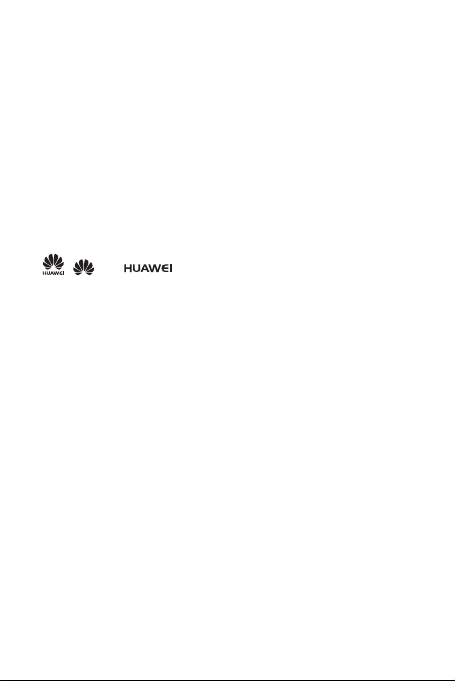
Legal Notice
Copyright © Huawei Technologies Co., Ltd. 2011. All rights reserved.
No part of this document may be reproduced or transmitted in any form or by any
means without prior written consent of Huawei Technologies Co., Ltd.
The product described in this manual may include copyrighted software of Huawei
Technologies Co., Ltd. and possible licensors. Customers shall not in any manner
reproduce, distribute, modify, decompile, disassemble, decrypt, extract, reverse
engineer, lease, assign, or sublicense the said software, unless such restrictions are
prohibited by applicable laws or such actions are approved by respective copyright
holders under licenses.
Trademarks and Permissions
, , and are trademarks or registered trademarks of Huawei
Technologies Co., Ltd.
Other trademarks and product, service and company names mentioned are the
property of their respective owners.
Notice
Some features of the product and its accessories described herein rely on the
software installed, capacities and settings of local network, and may not be activated
or may be limited by local network operators or network service providers. Thus the
descriptions herein may not exactly match the product or its accessories you
purchase.
Huawei Technologies Co., Ltd. reserves the right to change or modify any information
or specifications contained in this manual without prior notice or obligation.
Huawei Technologies Co., Ltd. is not responsible for the legitimacy and quality of any
products that you upload or download through this mobile phone, including but not
limited to the text, pictures, music, movies, and non-built-in software with copyright
protection. Any consequences arising from the installation or usage of the preceding
products on this mobile phone shall be borne by yourself.
NO WARRANTY
THE CONTENTS OF THIS MANUAL ARE PROVIDED “AS IS”. EXCEPT AS
REQUIRED BY APPLICABLE LAWS, NO WARRANTIES OF ANY KIND , EITHER
EXPRESS OR IMPLIED, INCLUDING BUT NOT LI MITED TO, THE IMPLIED
WARRANTIES OF MERCHANTABILITY AND FITNESS FOR A PARTICULAR
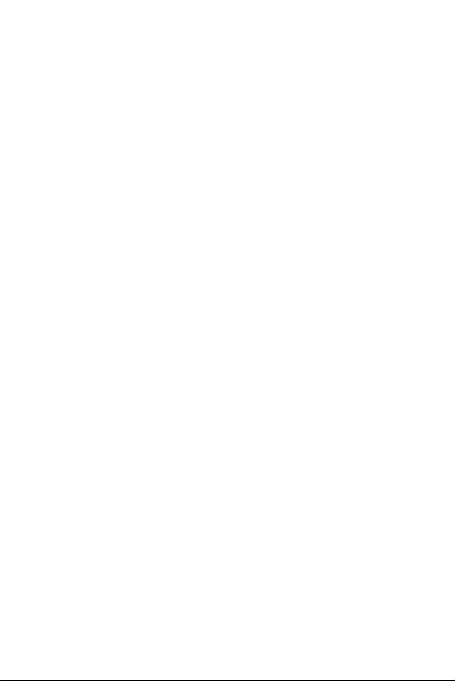
PURPOSE, ARE MADE IN RELATION TO THE ACCURACY, RELIABILITY OR
CONTENTS OF THIS MANUAL.
TO THE MAXIMUM EXTENT PERMITTED BY APPLICABLE L AW, IN NO CASE
SHALL HUAWEI TECHNOLOGIES CO., LTD. BE LIABLE FOR ANY SPECIAL,
INCIDENTAL, INDIRECT, OR CONSEQUENTIAL DAMAGES, OR LOST
PROFITS, BUSINESS, REVENUE, DATA, GOODWILL OR ANTICIPATED
SAVINGS.
Import and Export Regulations
Customers shall comply with all applicable export or import laws and regulations and
will obtain all necessary governmental permits and licenses in order to export, reexport or import the product mentioned in this manual including the software and
technical data therein.
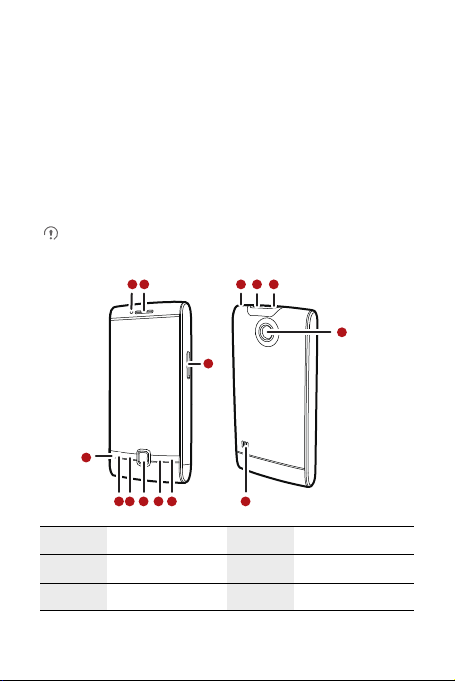
What is in Your Box
• Mobile phone
• Charger
• USB cable
• Headset
• Quick Start Guide
• Safety Information
• Battery
Phone at a Glance
All the pictures in this guide are for your reference only. The actual appearance
and display features depend on the mobile phone you purchase.
11
12
1
2
9
67
45
8
1 Proximity sensors 2 Earpiece
3 Volume control keys 4 End key
5 Back key 6 Optical trackpad
10
13
3
14
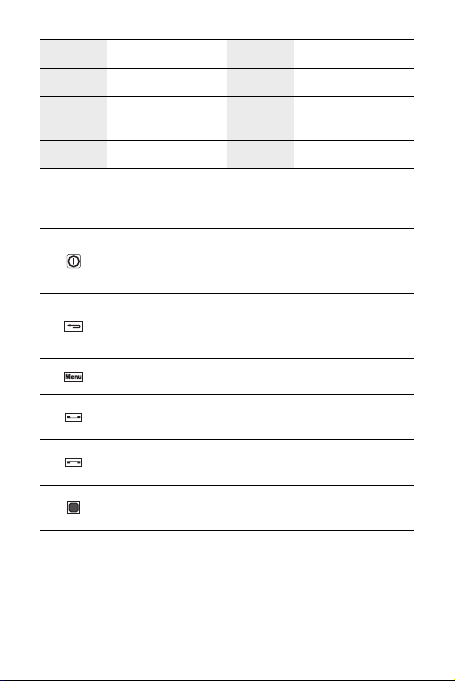
7
9 Microphone 10 Power key
11 Headset jack 12
13 Camera 14 Speaker
Menu
key
8 Send key
Charging/Data
interface
Key Functions at Your Fingertips
• Press to power on your mobile phone.
• Press and hold to open the
• Press to lock the screen when your mobile phone is active.
• Press to return to the previous screen.
• Press to exit any application you are running.
• Press to hide the keyboard.
Press to open the menu on an active screen.
• Press to make or answer a call.
• Press to go to the
• Press to hang up a call.
• Press to return to the Home scre en.
• Drag to navigate selectable items on the screen.
• Press to open a highlighted item or action.
Call log
Phone options
screen.
menu.
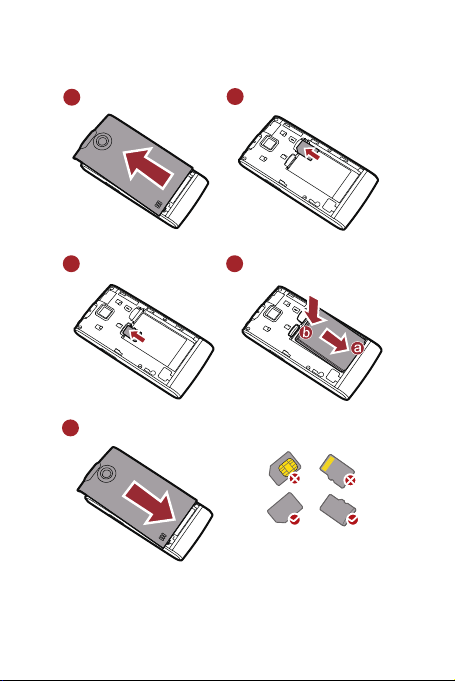
Before getting started
1
Removing battery cover
3
Installing *micro SD card4Installing battery
5
Installing battery cover
2
Installing SIM card
*micro SD is optional
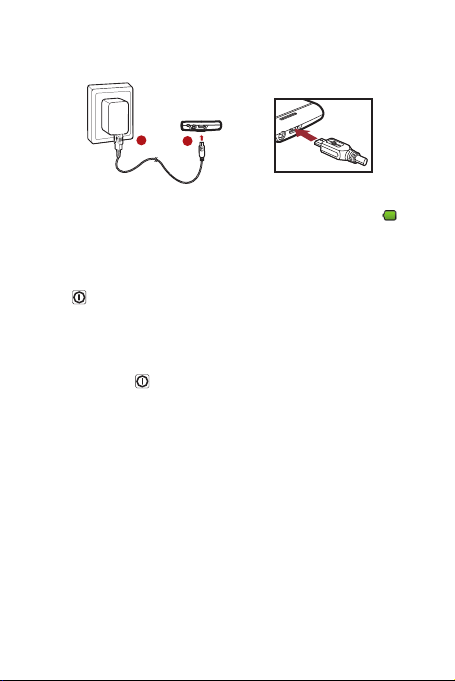
Charging the Battery
a
b
If your mobile phone is charged when it is powered on, the battery icon on the
Notification bar shows the charging status. When the battery icon changes to , it
indicates that your mobile phone is fully charged.
Powering On Your Mobile Phone
Press . The first time you power on your phone, you will be asked to sign in to
your account and set up your mobile phone.
Powering Off Your Mobile Phone
1. Press and hold to open the
2. Touch
Power off
3. Touch OK.
.
Phone options
menu.
Using the Touchscreen
Touchscreen Actions
•
Touch
: Use the touch of your finger to select an item, confirm a selection, or start
an application.
•
Touch and hold
until your mobile phone responds. For example, to open the options menu for the
active screen, touch the screen and hold down until the menu appears.
•
Flick
: Touch an item with your finger and continue to press down
: Move your finger either vertically or horizontally across the screen.
