Huawei U8300 Quick Start Guide
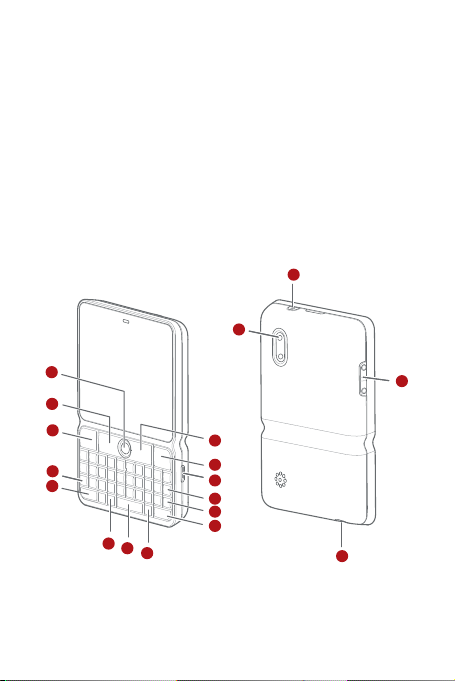
What's in the Box
15
14
16
3
1
4
2
6
7
5
8
9
17
18
10
13
12
11
Your package includes the following items:
• Mobile phone
• Battery
• Charger
• USB cable
• Headset
• Quick start guide
• Safety Information
Phone at a Glance
1
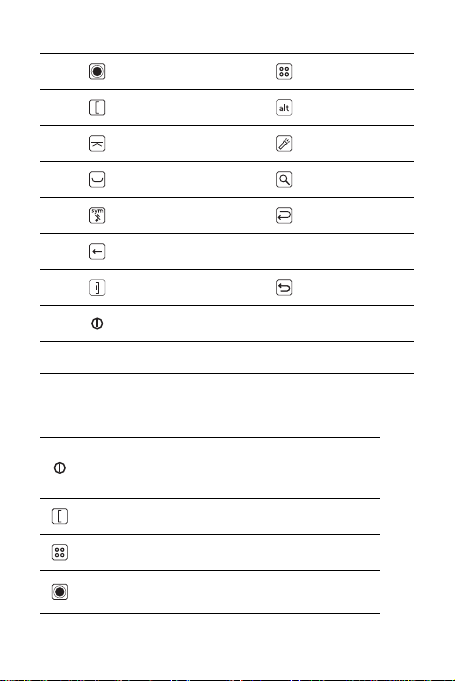
1
Track ball
2
MENU key
3
Send key
5
Shift key
7
Space key
9
Symbol key
11
Clear key
13
End key
15
Power key
17 Headset jack 18 Volume keys
4
Alternate key
6
Flashlight key
8
Search key
10
Enter key
12 Charging/Data port
14
Back key
16 Camera lens
Key functions at your fingertips
• Press to power on your mobile phone.
• Press and hold to open the
• Press to lock the screen when your mobile phone is on.
Press to go to the
Press to open the menu on an active screen.
• Roll to navigate through selectable items on the screen.
• Press to select a highlighted item or action.
Call log
Phone options
screen.
2
menu.
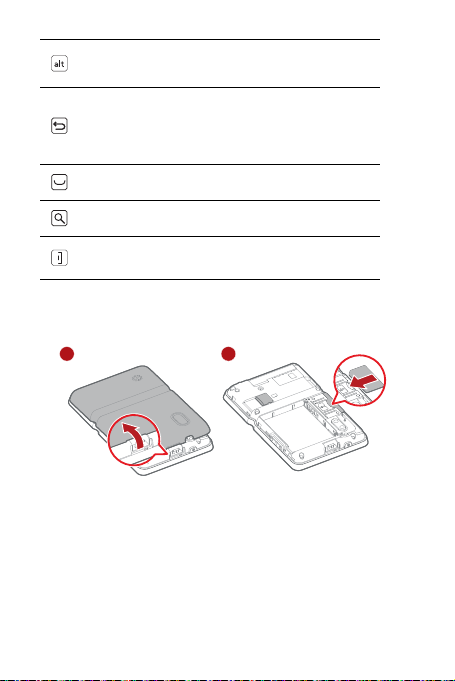
Press this key first to type the upper character on any
key.
• Press to return to the previous screen.
• Press to exit the application you are running.
• If onscreen keyboard displayed, press this key to hide
the onscreen keyboard.
Press to insert a space.
Press to active search interface.
• Press to hang up a call.
• Press to return to the Home screen.
Getting Started with Your Mobile Phone
Installing the SIM Card
1
2
3
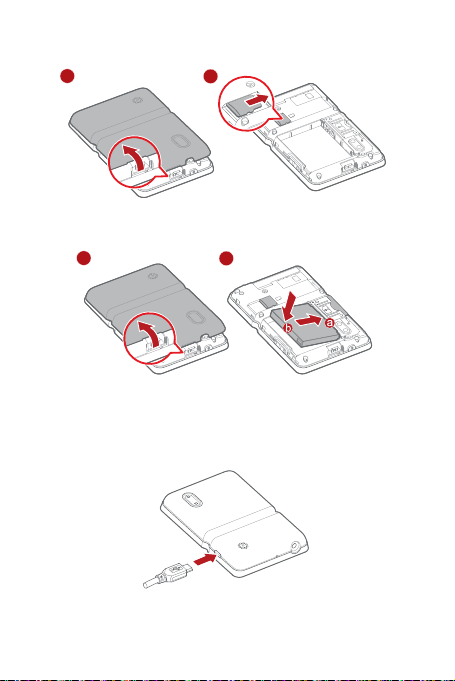
Installing the microSD Card
1
2
1
2
Installing the Battery
Charging Your Mobile Phone
Before charging the battery, make sure that the battery has been properly
inserted into your mobile phone.
1. Connect your USB cable to your mobile phone.
2. Connect the other end of the cable to the charger.
4
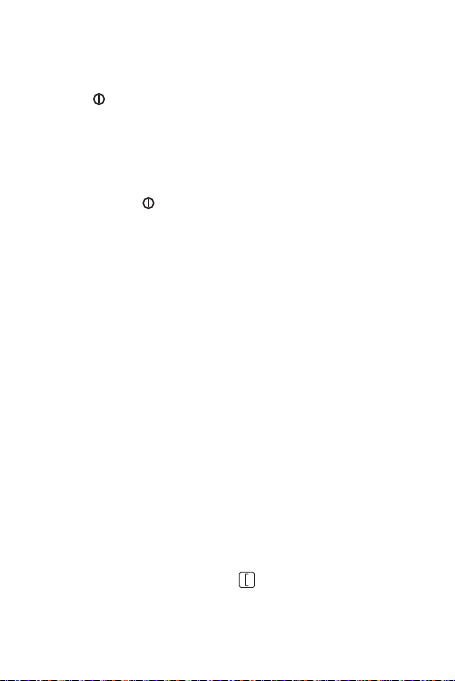
3. Plug the charger into an electrical outlet.
Powering on Your Mobile Phone
Press the to power on the mobile phone.
The first time you do this, you will be asked to sign in to your account and
set up your mobile phone. Please note you can skip this step to continue to
set up your mobile phone.
Powering off Your Mobile Phone
1. Press and hold to open the
2. Touch
Power off
3. Touch OK.
.
Phone options
menu.
Touchscreen Actions
•
Touch
: Use the pressure of your fingertip or stylus to select an item,
confirm a selection, or start an application.
•
Touch and hold
item and continue to press until your mobile phone responds. For
example, you can touch and hold an empty area of the screen to open
the options menu of the active screen.
•
Flick
the screen. For example, you can flick left and right to switch between
pictures.
•
Drag
the item anywhere you desire on the screen. For example, you can drag
an icon on the screen to move or delete it.
: Use the pressure of your fingertip or stylus to select an
: Move your fingertip or stylus either vertically or horizontall y across
: Touch and hold the desired item, Then, you will be able to drag
Calibrating the screen
Calibrate the screen if it does not respond accurately to touch.
1. On the
Settings
2. Touch the target on the screen.
screen, touch
3. After the calibration process, press to quit.
Sound & display
>
Calibration
.
5
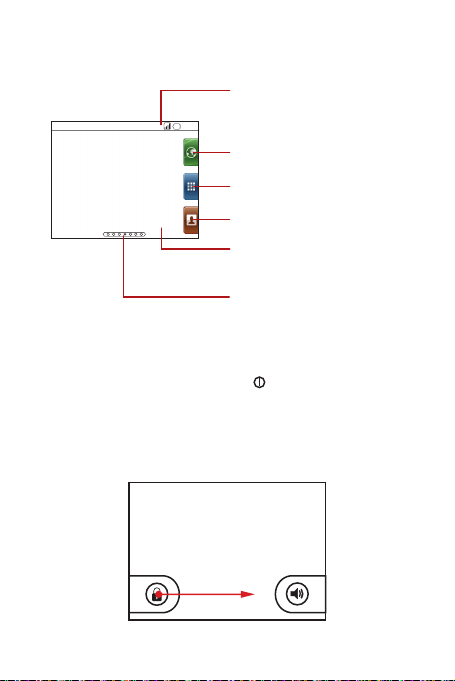
Home Screen
10:23
Touch to open Contacts screen.
Touch to open Main Menu screen.
Touch to open Browser.
Notifications bar:
Displays the reminders and status
icons of your phone. Flick down to
open the notifications panel.
Display:
Shows the operation and
display areas of your phone.
Interface switching dots:
Indicate the number of the screens
to the left or right.
The Home screen allows you to put all the items you need in one place.
Locking the Screen
• When your mobile phone is on, press to lock the screen. While the
screen is locked, you can still receive messages and calls.
• If you leave your mobile phone undisturbed for a while (based on your
settings), the screen will lock automatically.
Unlocking the Screen
6
