Huawei U8186-7 User Manual
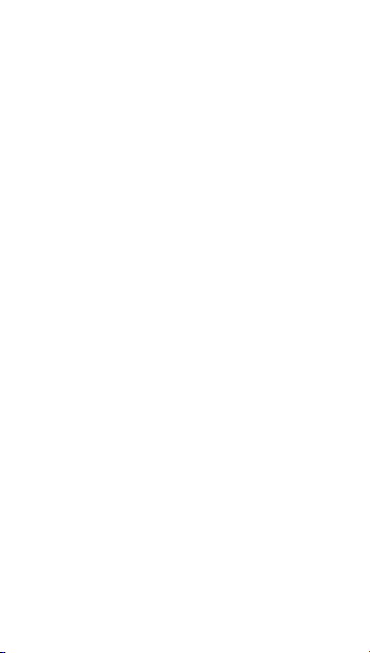
Quick Start Guide
HUAWEI Ascend Y 101
Welcome to HUAWEI
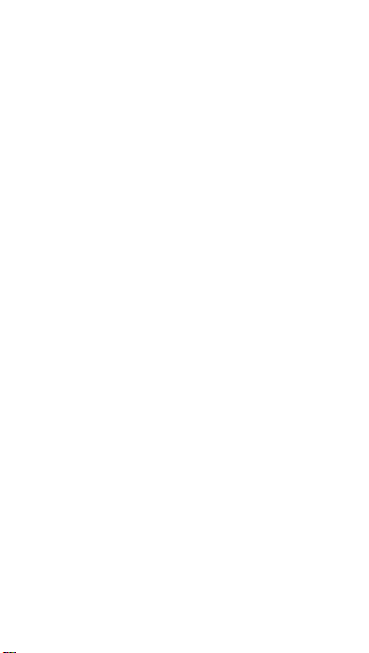
Personal Information and Data Security
The use of some functions or third-party applications o n your device
could result in your personal information and data being lost or
becoming accessible to others. Several me asures are
recommended to help you protect personal and confidential
information.
• Place your device in a safe area to prevent it from unauthorized
use.
• Set your device screen to lock and create a pass word or unlock
pattern to open it.
• Periodically back up personal information kept on yo ur
SIM/USIM card, memory card, or stored in your device memo ry.
If you change to a different device, be sure to move or de lete any
personal information on your old device.
• If you are worried about viruses when you receive mes sages or
emails from a stranger, you can delete them without opening
them.
• If you use your device to browse the Interne t, avoid websites that
might pose a security risk to avoid theft of your p ersonal
information.
• If you use services such as Wi-Fi tether or Bluetooth, set
passwords for these services to prevent unauthor ized access.
When these services are not in use, turn them off.
• Install or upgrade device security software and regularly sc an for
viruses.
• Be sure to obtain third-party applications from a legitimate
source. Downloaded third-party applications should be s canned
for viruses.
• Install security software or patches released by Hua wei or thirdparty application providers.
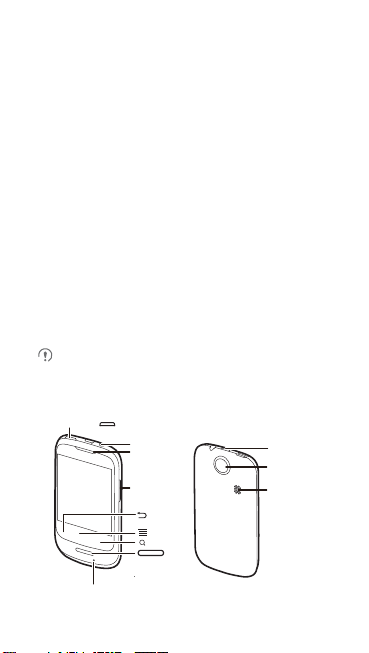
• Some applications require and transmit location information. As
Headset jack
Earphone
Volume Keys
micro USB
charging port
Camera
Loudspeaker
Microphone
Power key
a result, a third-party may be able to share your location
information.
• Your device may provide detection and diagnostic informat ion to
third-party application providers. Third party vendor s use this
information to improve their products and services.
• If you have concerns about the security of your p ersonal
information and data, please contact mobile@huawei.com.
What is in Your Box
• Mobile phone
• USB cable
•Battery
• Charger
• microSD card (Optional)
• Quick Start Guide
Phone at a Glance
All the pictures in this guide are for y our reference on ly. Your
phone’s actual display features may be different to those
described here, depending on its s oftware version .
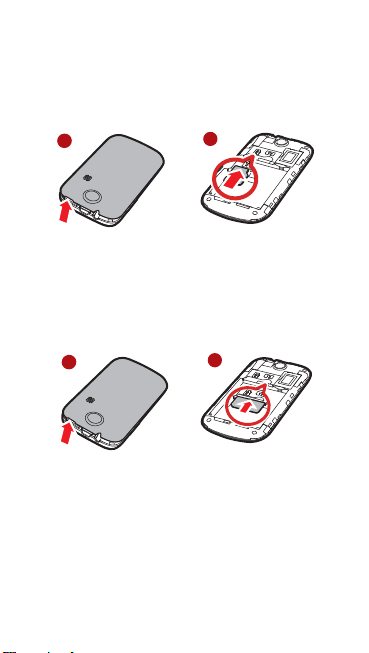
(Optional) Installing the microSD
1
2
Card
If you want to expand your phone memory, you can also insert a
microSD card.
1
1. Remove the battery cover.
2. Insert the microSD card into the card slot as shown in the
diagram.
2
Installing the SIM Card
There are two steps to install the SIM card:
1. Remove the battery cover.
2. Insert the SIM car d.
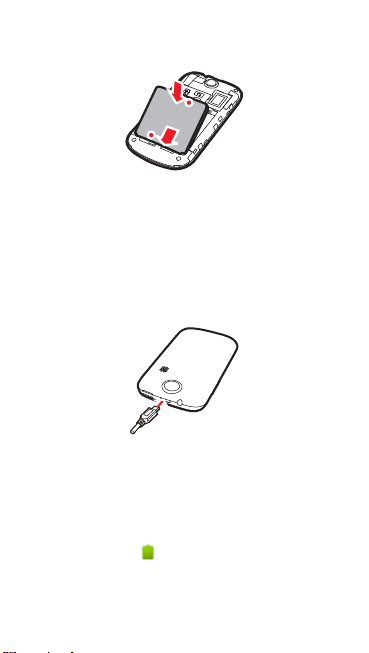
Installing the Battery
2
1
1. Angle the edge labeled 1 (with the contacts) into the bottom end
of the battery compartment.
2. Push the edge labeled
clicks firmly into place.
2
into the compartment until the battery
Charging the Battery
Before charging the battery, en sure that it has been properly installed
on your phone.
1. Connect the USB cable that came with your mobile phone to
the charger.
2. Connect the other end of the USB cable to your mobile phone.
Then, to start charging, plug the charger into an electrical outlet.
If you charge your mobile phone while it is powered on, the battery
icon on the notification bar indicates the charging status. When the
battery icon changes to , your mobile phone is fully charged.
If you want to charge the battery by connecting the phone to a
computer, use the USB2.0 interface or a USB interface in a highe r
version.
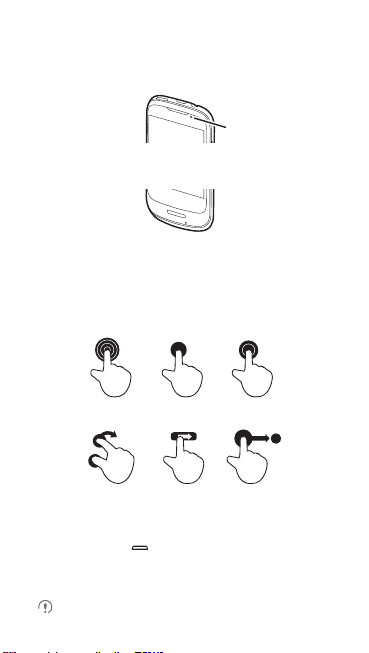
Status Indicator
Status Indicator
Green: Fully charged (when connected to charger).
Orange: Charging in progress (when connected to charger).
Red: Battery low.
The color of the status indicator tells you the status of your mobile
phone’s battery.
Touchscreen Actions
Using your finger on the touchscreen, you can operate yo ur phone
conveniently.
TouchTouch & hold Double touch
Rotate Flick
Drag
Powering On Your Mobile Phone
Press the
power key
you will be asked to sign in to your account and set up your mobile
phone.
If personal identification number (PIN) protection is enabled o n
. The first time you power on your phone,
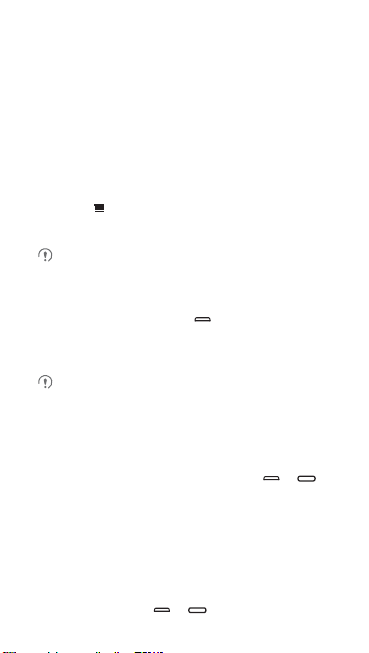
your mobile phone, you must enter your PIN b efore using t he
mobile phone.
Power-On Setup
When you turn on your phone for the first time, You can follow the
onscreen instructions to complete the setup, or skip the setup and do
it at another time.
Turning On Fast Boot
1. Touch >
2. Select the
Do not turn on
Settings
Fast boot
Fast boot
>
Applications
check box.
while on an airplane.
.
Powering Off Your Mobile Phone
1. Press and hold the
options
2. Touch
If
Fast boot
mode. If
phone.
power key
menu.
Power off
.
is enabled, the phone will enter the deep sleep
Fast boot
is disabled, touch OK to shut down the
to open the
Phone
Locking the Screen
• When your phone is on, press the
lock the screen. When the screen is locked, you can s till receive
messages and calls.
• If your phone is idle for a while, the screen will lock
automatically.
power key
or to
Unlocking the Screen
1. Press the
power key
or to wake up the screen.
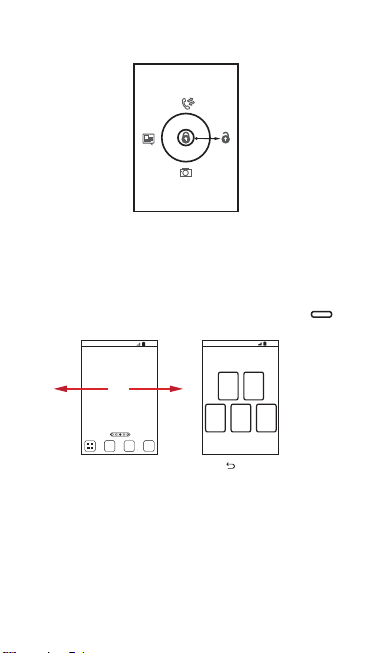
2. Drag the lock icon from left to right to unlock the screen.
10:23
Flick your finger left or
right across the Home
screen.
Touch to view thumbnails
of the Home screen and its
extensions. Touch a thumbnail
to open the screen.
10:23
Home Screen
You can set up the Home screen according to your own
preferences, for example by adding a shortcut or a widget to your
Home screen, or changing the wallpape r.
To return to the Home screen from any of its extensions, press .
When a new notification icon appea rs on the notif ication bar, place
your finger on the notification bar and flick down to open the
notification panel.
Adding a New Home Screen Item
1. Touch and hold a blank area on the Home screen until the
to home screen
menu is displayed.
Add
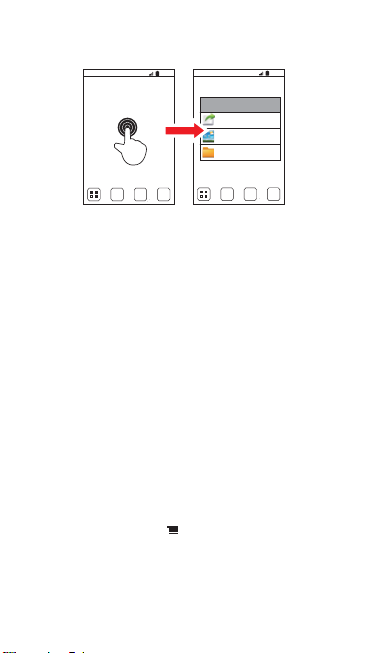
2. Select an item to add it to the Home screen.
10:23
10:23
Moving a Home Screen Item
1. Touch and hold an item on the Home screen until the item
expands in size and the mobile phone vibrates.
2. Without lifting your finger, drag the item to the desired position
on the screen, and then release it.
Removing a Home Screen Item
1. Touch and hold an item on the Home screen until the item
expands and the mobile phone vibrates.
2. Without lifting your finger, drag the item to the trash can. When
the item and the trash can turn red, the item is ready to be
removed.
3. Release the item to remove it from the Home screen.
Importing Contacts from a SIM Card
1. In the contact list, touch >
2. Touch
Copy from SIM card
3. Wait for the SIM card contents to be loaded. Select the c ontacts
you want to import or touch
4. Touch
Copy
.
Manage contacts
.
Select All
to select all contacts.
.
