HUAWEI U7510 User Manual
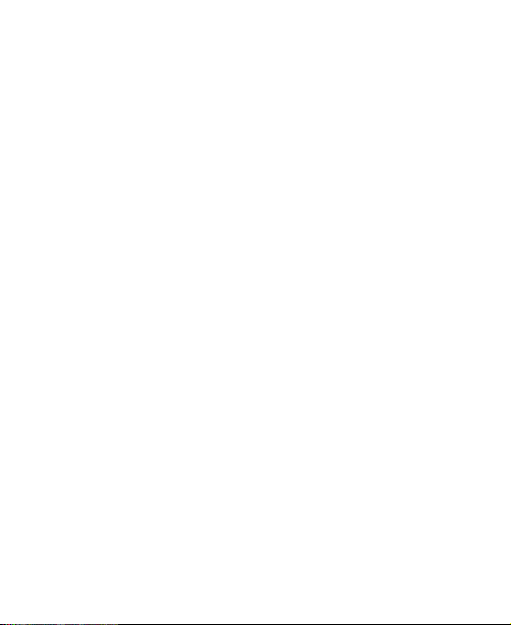
Wonderful Communication,
Mobile Life.
User Guide
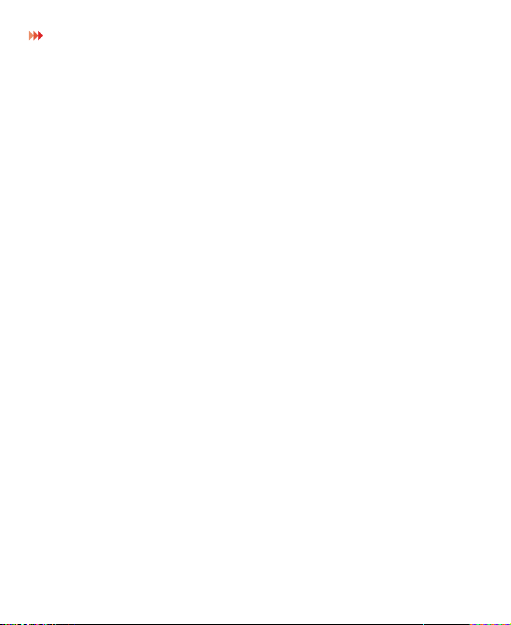
2
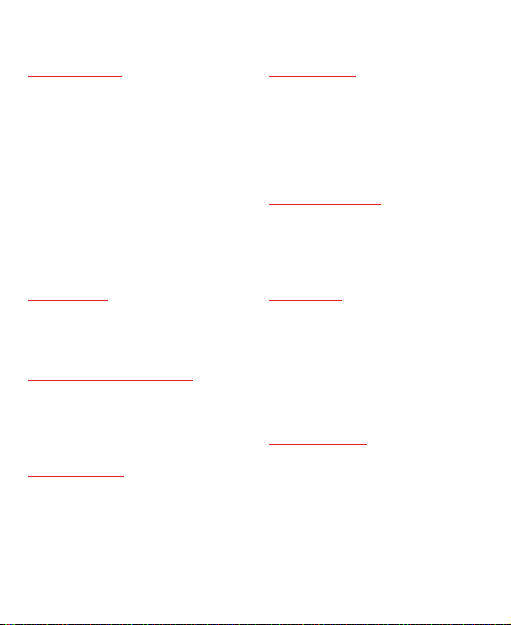
Contents
Introduction
About This Guide . . . . . . . . . P1
Frequency Band . . . . . . . . . . P1
Packing List . . . . . . . . . . . . . . P1
SIM Card and Memory Card . P2
Charging the Battery . . . . . . . P3
Appearance of Your Phone . . P5
Home Screen . . . . . . . . . . . . P7
Using the Touch Screen . . . . P8
Calibrating the Touch Screen P9
Dragging and Flicking . . . . . . P9
Accessing the Widget Bar . . P10
Security Settings . . . . . . . . . P10
Text Input
On-screen Keyboard Mode . P12
?
Input Method . . . . . . . . . P13
T9
Traditional Input Method . . . P13
Customized Settings
Profiles . . . . . . . . . . . . . . . . P14
Phone Settings . . . . . . . . . . P14
Display Settings . . . . . . . . . P15
Network Settings . . . . . . . . . P15
Call Service
Contacts . . . . . . . . . . . . . . . P16
Making a Call . . . . . . . . . . . P17
Answering or Rejecting a
Call . . . . . . . . . . . . . . . . . . . P19
Call Settings . . . . . . . . . . . . P19
Messaging
Sending a Message . . . . . . P21
Viewing a Message . . . . . . . P21
Message Settings . . . . . . . . P22
Sending an Email . . . . . . . . P22
Viewing an Email . . . . . . . . . P23
Email Settings . . . . . . . . . . P23
Entertainment
Playing Music or Video . . . . P24
Using Camera or Video
Camera . . . . . . . . . . . . . . . . P24
Games & Applications . . . . . P25
Business
Viewing the Calendar . . . . . P26
Creating a Reminder . . . . . . P26
Creating a Note . . . . . . . . . . P27
Managing files . . . . . . . . . . . P27
Creating an Alarm . . . . . . . . P27
Synchronizing Data . . . . . . . P28
Using Other Tools . . . . . . . . P29
Connectivity
Installing PC Suite . . . . . . . . P30
Connecting via USB . . . . . . P31
Connecting via Bluetooth . . P33
Using Bluetooth Headset . . P34
Accessing the Internet . . . . . P34
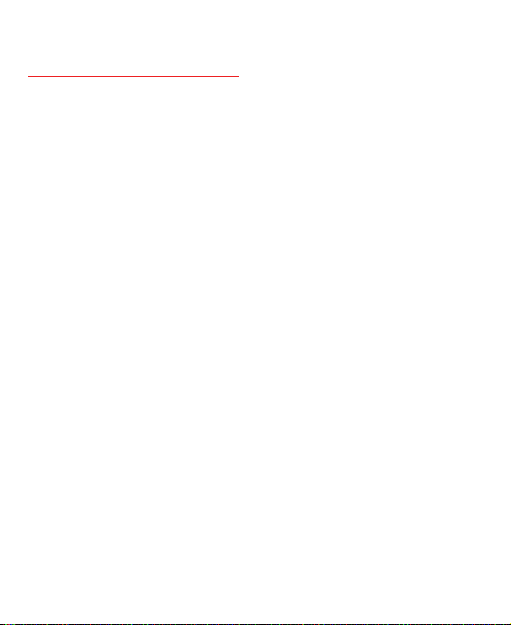
Warnings and Precautions
Electronic Device . . . . . . . . P36
Medical Device . . . . . . . . . . P36
Potentially Explosive Atmosphere
P37
Traffic Security . . . . . . . . . . P37
Operating Environment . . . . P38
Prevention of Hearing Damage . .
P39
Safety of Children . . . . . . . . P39
Accessories . . . . . . . . . . . . . P39
Battery and Charger . . . . . . P40
Cleaning and Maintenance . P41
Emergency Call . . . . . . . . . . P42
Certification Information (SAR) . .
P42
FCC Statement . . . . . . . . . . P43
Disposal and Recycling
Information . . . . . . . . . . . . . P44
Reduction of Hazardous
Substances . . . . . . . . . . . . . P44
EU Regulatory Conformance P45
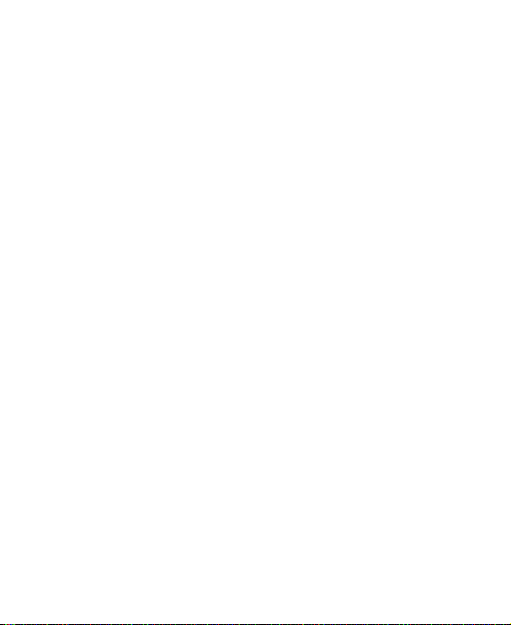
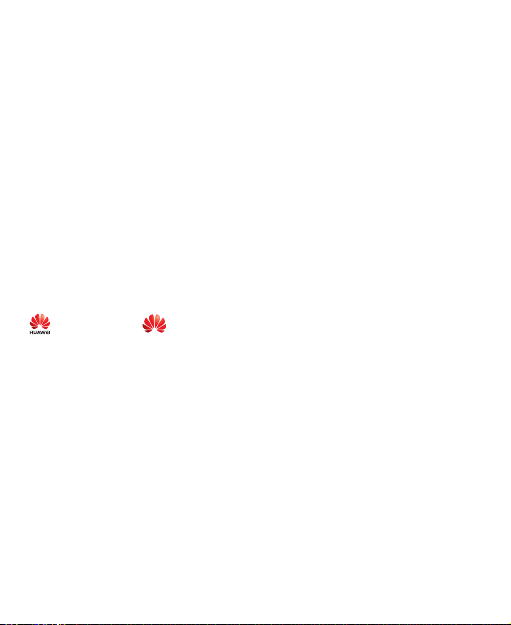
Notice
Copyright © Huawei Technologies Co., Ltd. 2009. All rights reserved.
No part of this document may be reproduced or transmitted in any form or by any means without prior written consent of Huawei Technologies Co., Ltd.
The product described in this manual may include copyrighted software of
Huawei Technologies Co., Ltd and possible licensors. Customers shall not
in any manner reproduce, distribute, modify, decompile, disassemble,
decrypt, extract, reverse engineer, lease, assign, or sublicense the said
software, unless such restrictions are prohibited by applicable laws or such
actions are approved by respective copyright holders under licenses.
Trademarks and Permissions
, HUAWEI and are trademarks or registered trademarks of Huawei
Technologies Co., Ltd.
Other trademarks, product, service and company names mentioned are the property of their respective owners.
Notice
Some features of the product and its accessories described herein rely on
the software installed, capacities and settings of local network, and may
not be activated or may be limited by local network operators or network
service providers. Thus the descriptions herein may not exactly match the
product or its accessories you purchase.
Huawei Technologies Co., Ltd reserves the right to change or modify any information or specifications contained in this manual without prior notice or obligation.
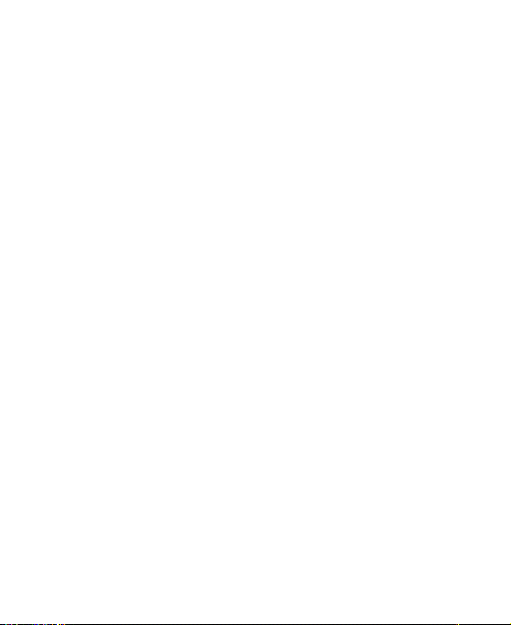
NO WARRANTY
THE CONTENTS OF THIS MANUAL ARE PROVIDED “AS IS”. EXCEPT
AS REQUIRED BY APPLICABLE LAWS, NO WARRANTIES OF ANY
KIND, EITHER EXPRESS OR IMPLIED, INCLUDING BUT NOT LIMITED
TO, THE IMPLIED WARRANTIES OF MERCHANTABILITY AND
FITNESS FOR A PARTICULAR PURPOSE, ARE MADE IN RELATION
TO THE ACCURACY, RELIABILITY OR CONTENTS OF THIS MANUAL.
TO THE MAXIMUM EXTENT PERMITTED BY APPLICABLE LAW, IN NO
CASE SHALL HUAWEI TECHNOLOGIES CO., LTD BE LIABLE FOR
ANY SPECIAL, INCIDENTAL, INDIRECT, OR CONSEQUENTIAL
DAMAGES, OR LOST PROFITS, BUSINESS, REVENUE, DATA, GOODWILL OR ANTICIPATED SAVINGS.
Import and Export Regulations
Customers shall comply with all applicable export or import laws and regulations and will obtain all necessary governmental permits and licenses in
order to export, re-export or import the product mentioned in this manual
including the software and technical data therein.
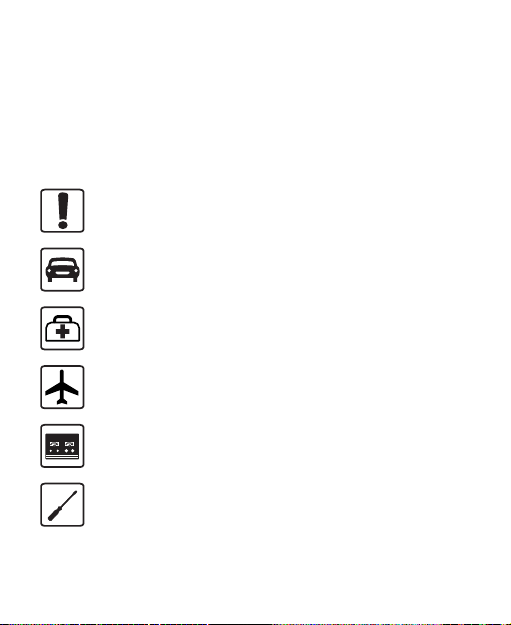
Safety Precautions
Please read the safety precautions carefully to ensure the correct and safe use of your wireless device. For detailed information, refer to the section “Warnings and Precautions”.
Do not switch on your phone when it is prohibited to use mobile phones or when the phone may cause interference or danger.
Do not use your phone while driving.
Follow any rules or regulations in hospitals and health care facilities. Switch off your phone near medical apparatus.
Switch off your phone in aircraft. The phone may cause interference to control signals of the aircraft.
Switch off your phone near high-precision electronic devices. The phone may affect the performance of these devices.
Do not attempt to disassemble your phone or its accessories. Only qualified personnel are allowed to service or repair the phone.
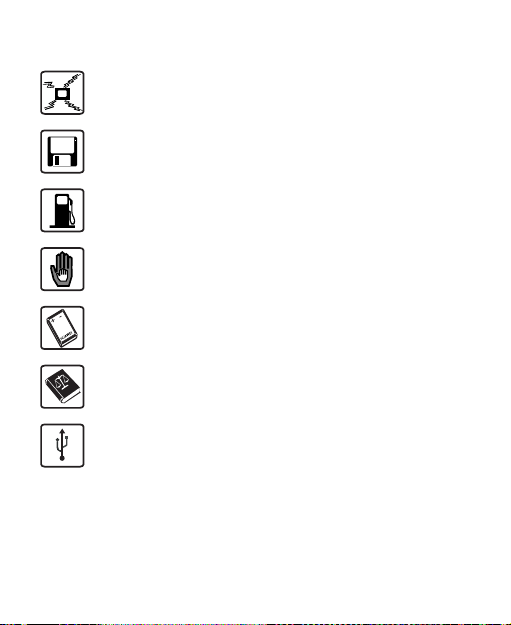
Do not place your phone or its accessories in containers with strong electromagnetic field.
Do not place magnetic storage media near your phone. Radiation from the phone may erase the information stored on them.
Do not put your phone in a high- temperature place or use it in a place with flammable gas such as a gas station.
Keep your phone and its accessories away from children. Do not allow children to use your phone without guidance.
Use only approved batteries and chargers to avoid the risk of explosions.
Observe any laws or regulations on the use of wireless device. Respect others’ privacy and legal rights when using your wireless device.
Strictly follow the relevant instructions in this manual while using the USB cable. Otherwise your phone or PC may be damaged.
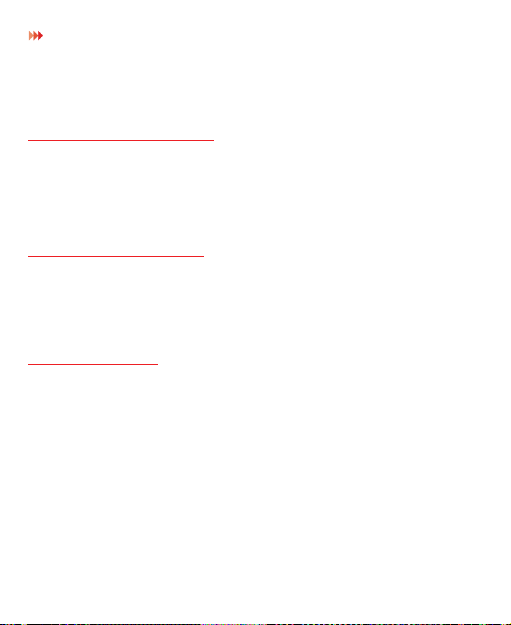
Introduction
1 Introduction
About This Guide
This guide describes how to use your phone and customize the menus.
All the images in this guide are provided only for your reference. The actual appearance and display depands on the phone that has been delivered.
Frequency Band
Your phone can operate in virtually all countries, automatically switching between WCDMA/HSDPA 2100 and GSM/GPRS 900/1800/1900 networks.
Packing List
Your phone package box contains the following:
• One mobile phone
• One Li-ion battery
• One travel charger
• One USB data cable
• One User Guide
• One Headset (Optional)
1
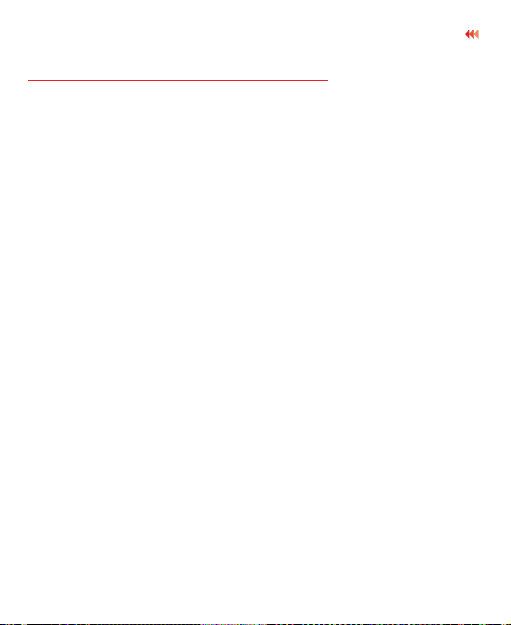
Introduction
SIM Card and Memory Card
Insert your SIM card before using your phone. Remove the SIM card and
the battery only after powering off your phone. To use the SIM card properly, please read the following instructions carefully.
NOTE:
• Keep the SIM card out of the reach of children.
• The SIM card and its metal contacts can be easily damaged by
scratching or bending. Be careful when you carry , insert or remove
the SIM card.
• Always disconnect the charger from the phone before loading or
removing the SIM card.
Your phone supports a memory card (microSD) with a capacity of up to 8 GB.
To load or remove the memory card, remove the battery cover.
2
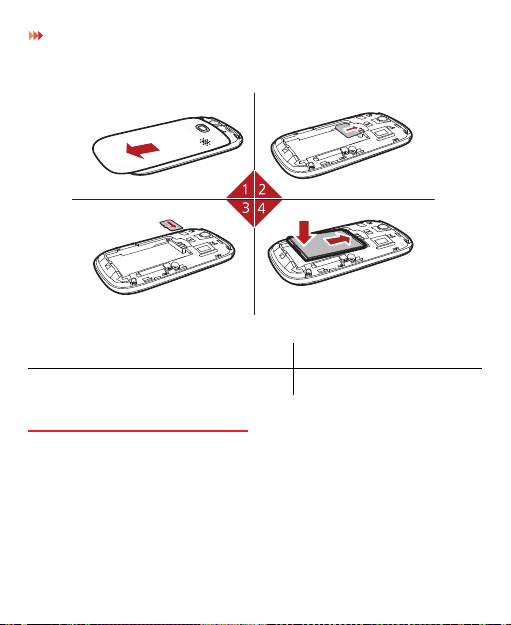
Introduction
The following figures show the installation of the SIM card and memory card.
1 Remove the battery cover. 2 Inert the SIM card.
3 (Optional) Insert the memory card. 4 Insert the battery.
Charging the Battery
NOTE:
• The battery discharges even when not being used. If you have not
used it for a long time, please recharge it first.
3
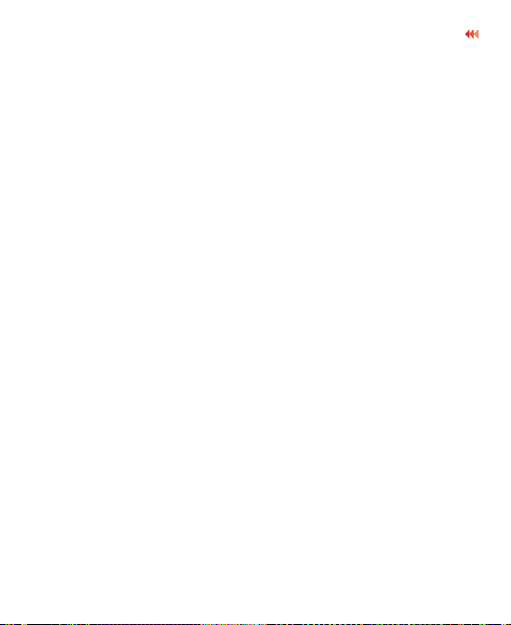
Introduction
• The battery can be recharged but eventually wears out. If the battery
lasts for a shorter time period than usual after being charged normally,
replace it with a battery of the same type.
• The charging time depends on the environmental temperature and the
age of the battery.
• When the battery is very low, the phone plays an alert sounds and
displays a prompt. When the battery power level is too low, the phone
will power off automatically.
Before charging the battery, ensure that the battery has been properly loaded into your phone.
1. Connect the USB interface of the USB cable to the travel charger.
2. Plug in the travel charger to a power socket.
3. Connect the mini USB interface of the USB cable to the charger connector of your phone. When the battery is being charged, the charging indicator blinks continuously.
4. When the charging indicator stops blinking, it indicates that the battery is full.Disconnect the charger connector from the power socket.
4
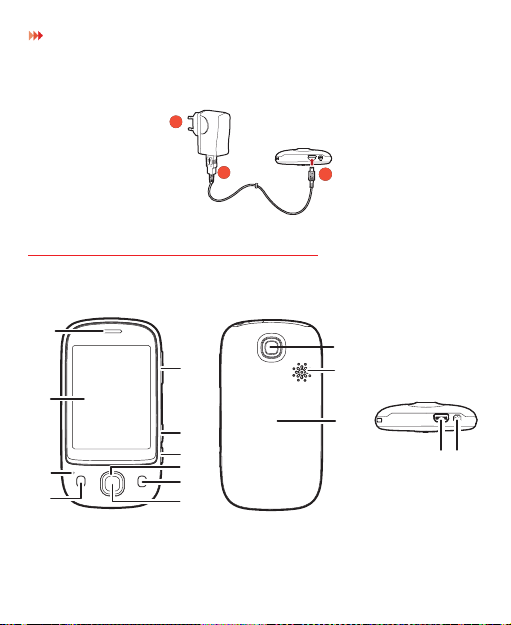
Introduction
1
2
3
4
5
6
7
11
12
13
14
15
8
9
10
5. Disconnect the USB cable from the phone.
2
1
Appearance of Your Phone
3
5
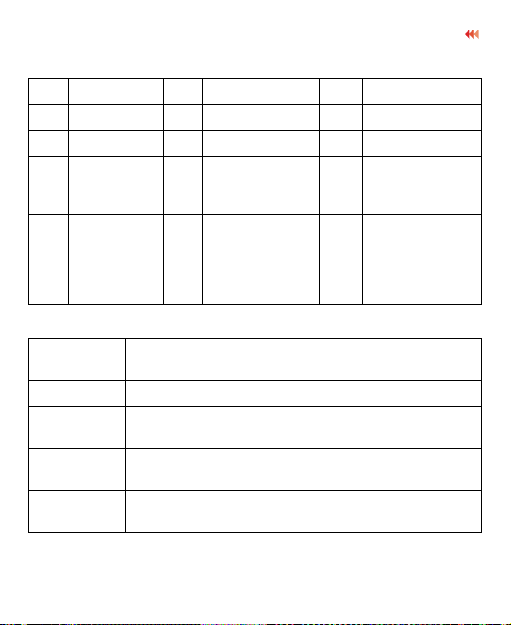
Introduction
1 Earpiece 2 Touch screen 3 Microphone
4 Send key 5 OK key 6 End key
7 Scroll key 8 Camera key 9 Shortcut key
10 Volume
Up/Down
Key
13 Main
camera
11 Battery cover 12 Speaker
14 Charger
connector /
Cable
connector /
Headset jack
15 Power Key
Send Key
OK Key Confirm a selection.
End Key
Camera Key
Shortcut key
• Make or answer a call.
• Access the Calls screen in standby mode.
• End an ongoing call or reject an incoming call.
• Return to the standby mode.
Activate the camera in standby mode when the screen is unlocked.
Activate the corresponding application in standby mode when the screen is unlocked.
6
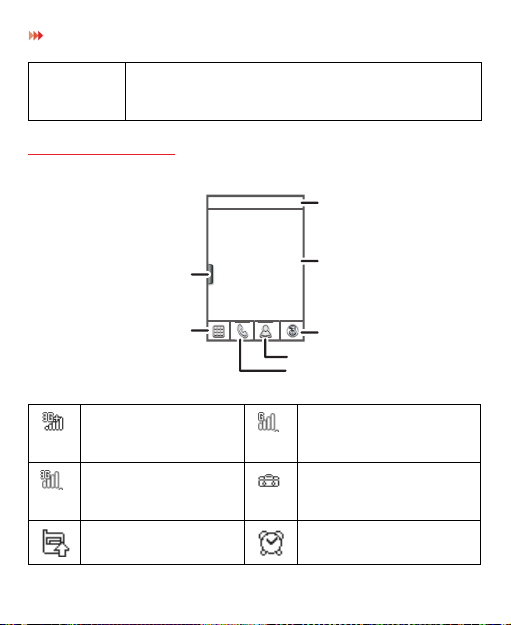
Introduction
Icon bar
Tap it to access Widget Bar
Tap it to access the browser
Desktop
Tap it to access Contacts
Tap it to access the dialer
Tap it to access main menu
Power Key
• Press and hold it to power on or power off the
• Press it to lock or unlock the touch screen.
Home Screen
The phone is currently in the HSDPA network.
The phone is currently in the WCDMA network.
Call in progress. Alarm clock is enabled.
phone.
The phone is currently in the GSM network.
You are using the Roaming Service.
7
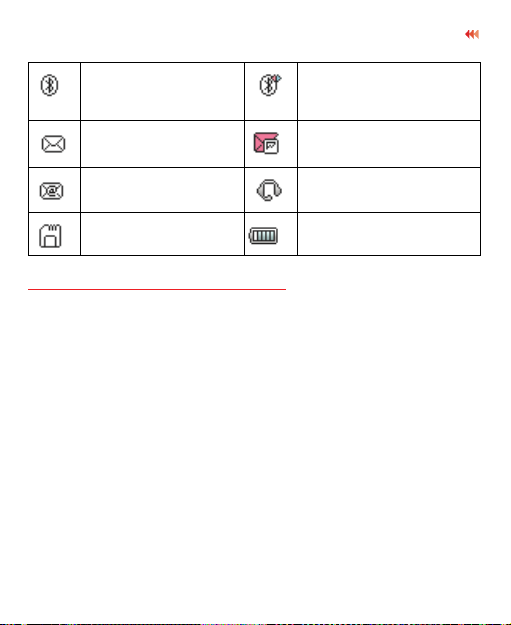
Introduction
Bluetooth is enabled. Bluetooth connection is
You have new text messages.
You have new Emails. The headset is
Memory card is inserted.
being set up with another
device.
You have new multimedia messages.
connected.
Indicates power level of the battery.
Using the Touch Screen
You can select an item or enter text by using the stylus or tapping the touch screen.
NOTE:
• Tap the icon accurately to select an item.
• Tap gently to protect your touch screen.
• When the screen is locked, press the power key to unlock the touch screen.
• When the screen is locked, press the send key, the OK key or the end key to light the screen, and then unlock the screen by pressing and holding the icon according to the instructions on screen.
8
