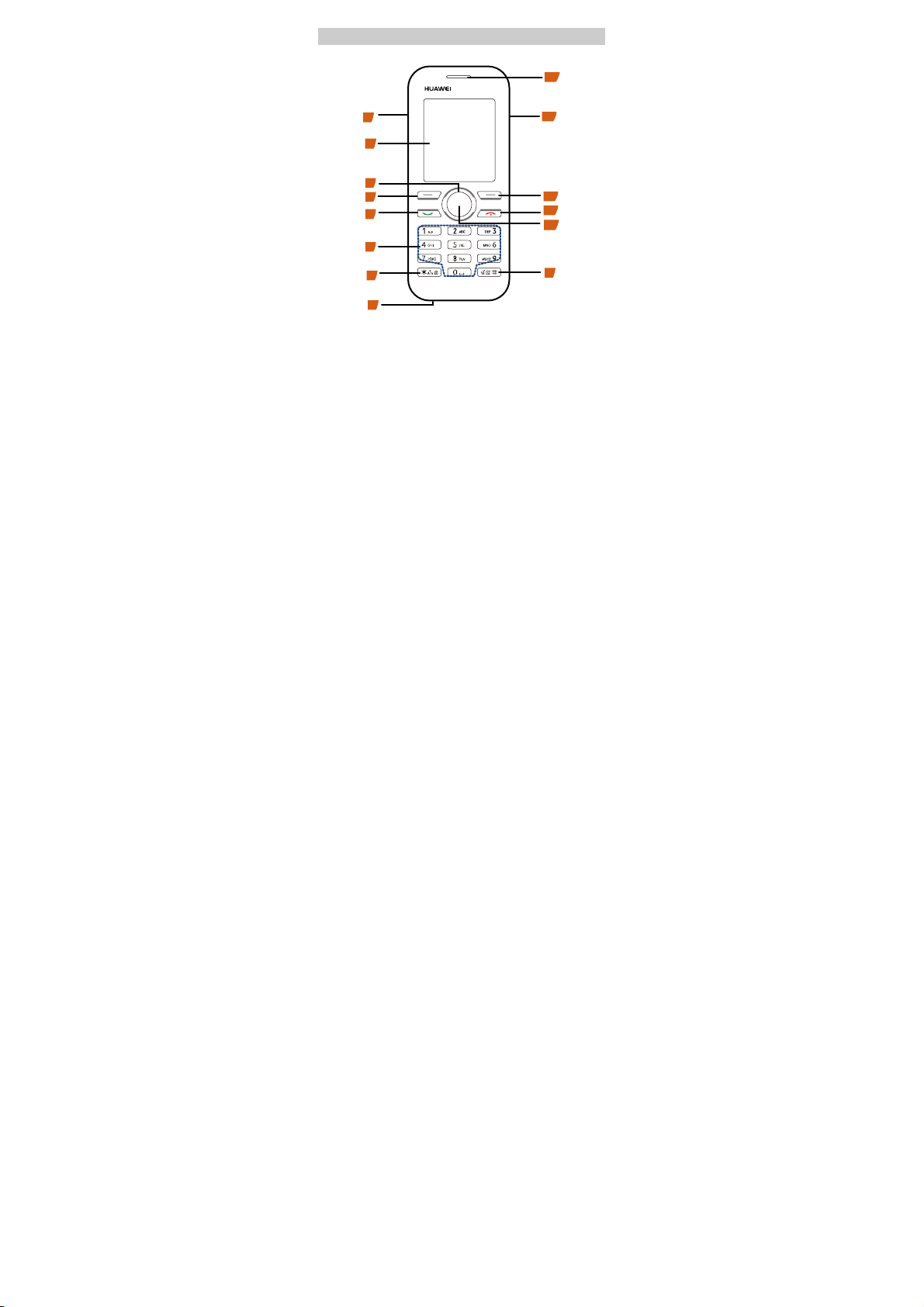
Getting to Know Your Phone
g
y
y
p
y
y
13
14
1
2
3
4
5
6
7
8
1 Headset Jack 2 Screen 3
4 Left Soft Ke
﹡Ke
7
10
OK Key 11 End Key 12 Right Soft Ke
Charger
5 Dial Key 6 Number Keys
8 Micro
14
hone 9
Earpiece
13
12
11
10
9
Navi
﹟Ke
1
ation
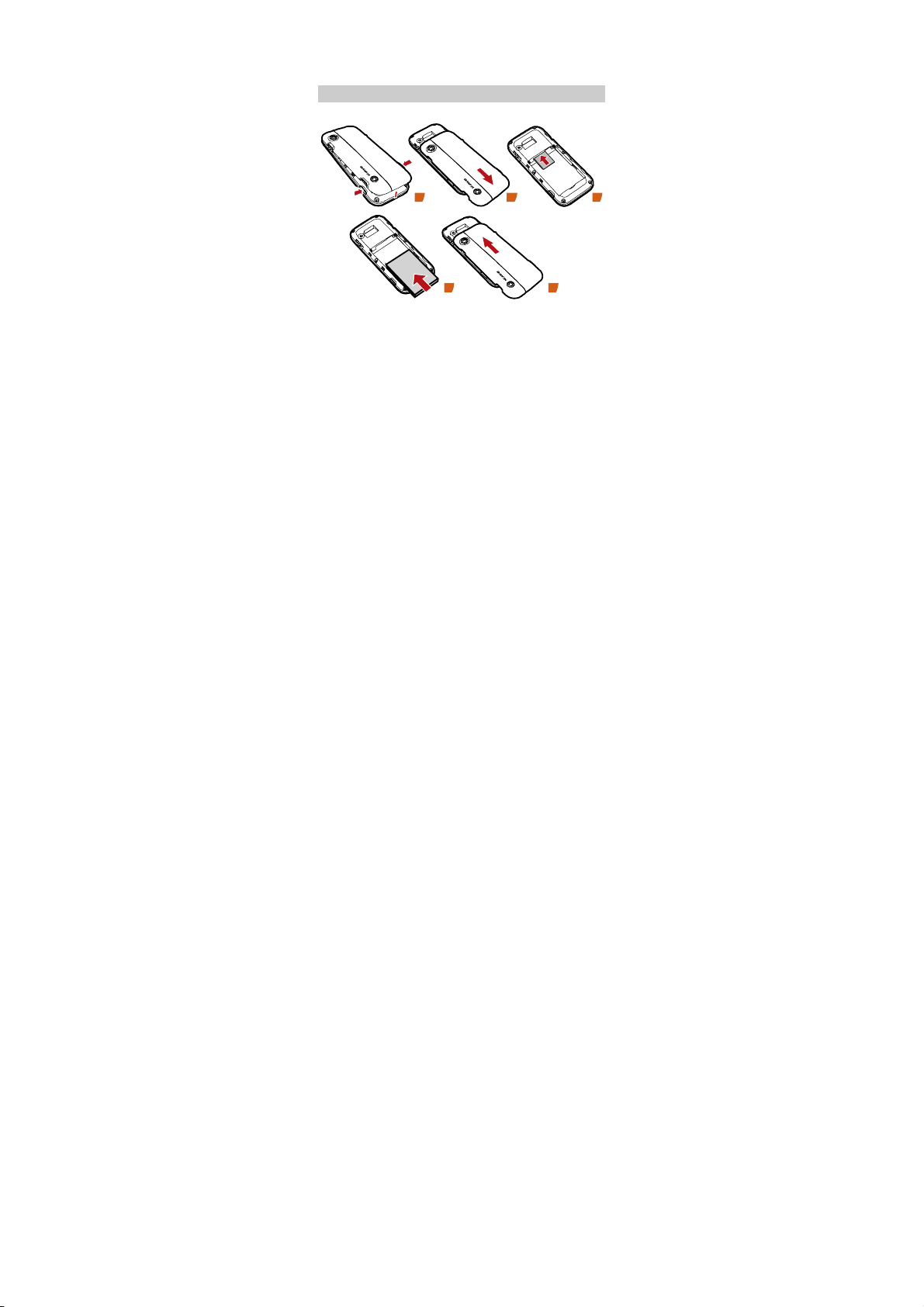
The four navigation keys include the up
navigation key, down navigation key, left
navigation key, and right navigation key.
Getting Started
Loading the SIM Card and the Battery
1
4 5
2
Charging the Battery
To charge the battery, do as follows:
1. Connect the charger to the charger interface on the
phone.
2
3
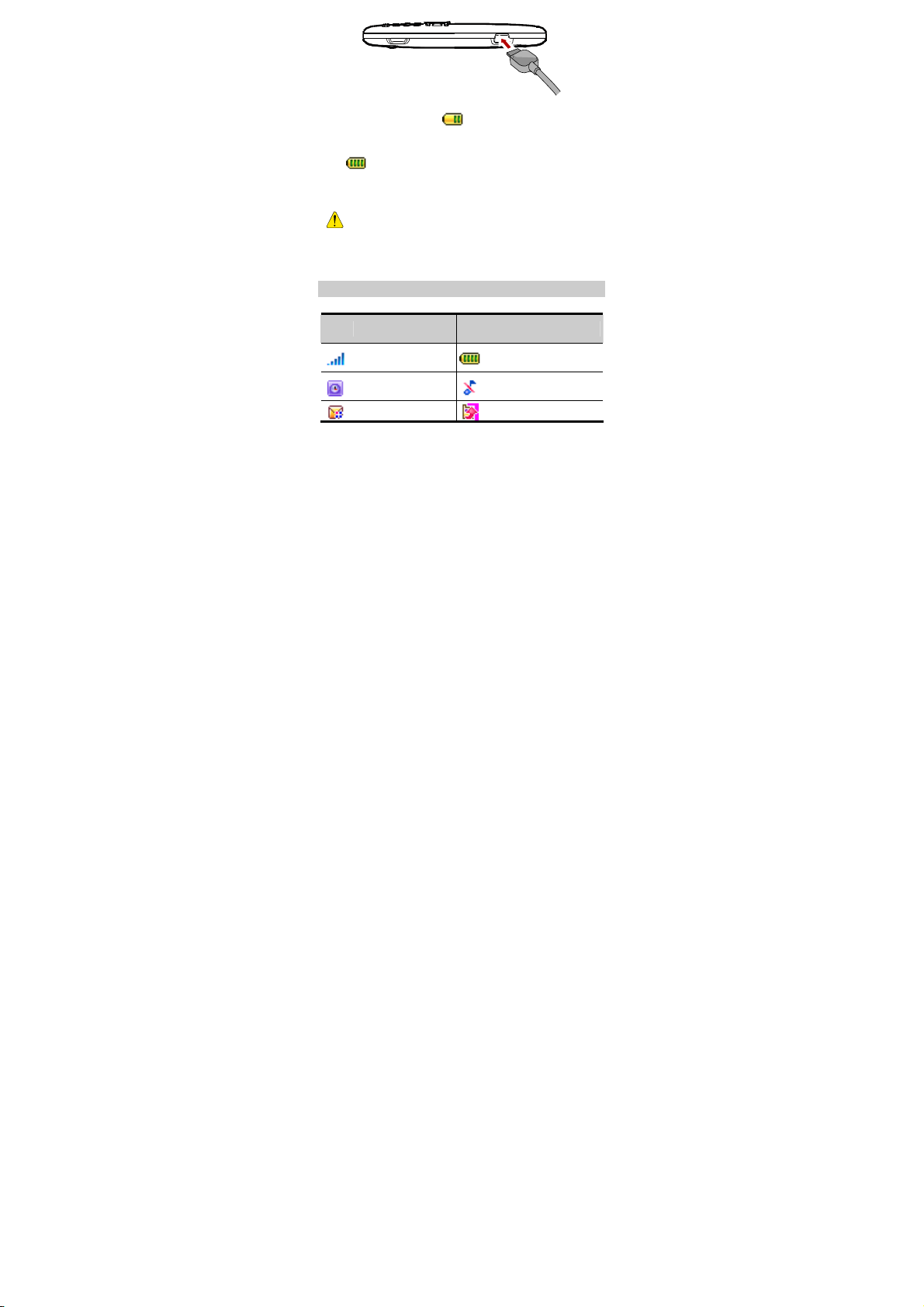
2. Connect the charger to an AC power socket.
During the charging,
appears on the upper right
corner of the screen in an animated status.
3. Wait until the phone is fully charged.
becomes static, the battery is fully charged.
If
4. Disconnect the charger from the power socket.
z Do not use a damaged battery or charger.
z When you start to charge a completely
discharged battery, the charging indicator
may appear on the screen several minutes
later.
Screen Icons
Ico
Description
n
Indicates the signal
strength.
An alarm clock is
set.
OTA Provision
Ico
Description
n
Indicates the battery
level.
Silent Mode
Calls forwarding
3
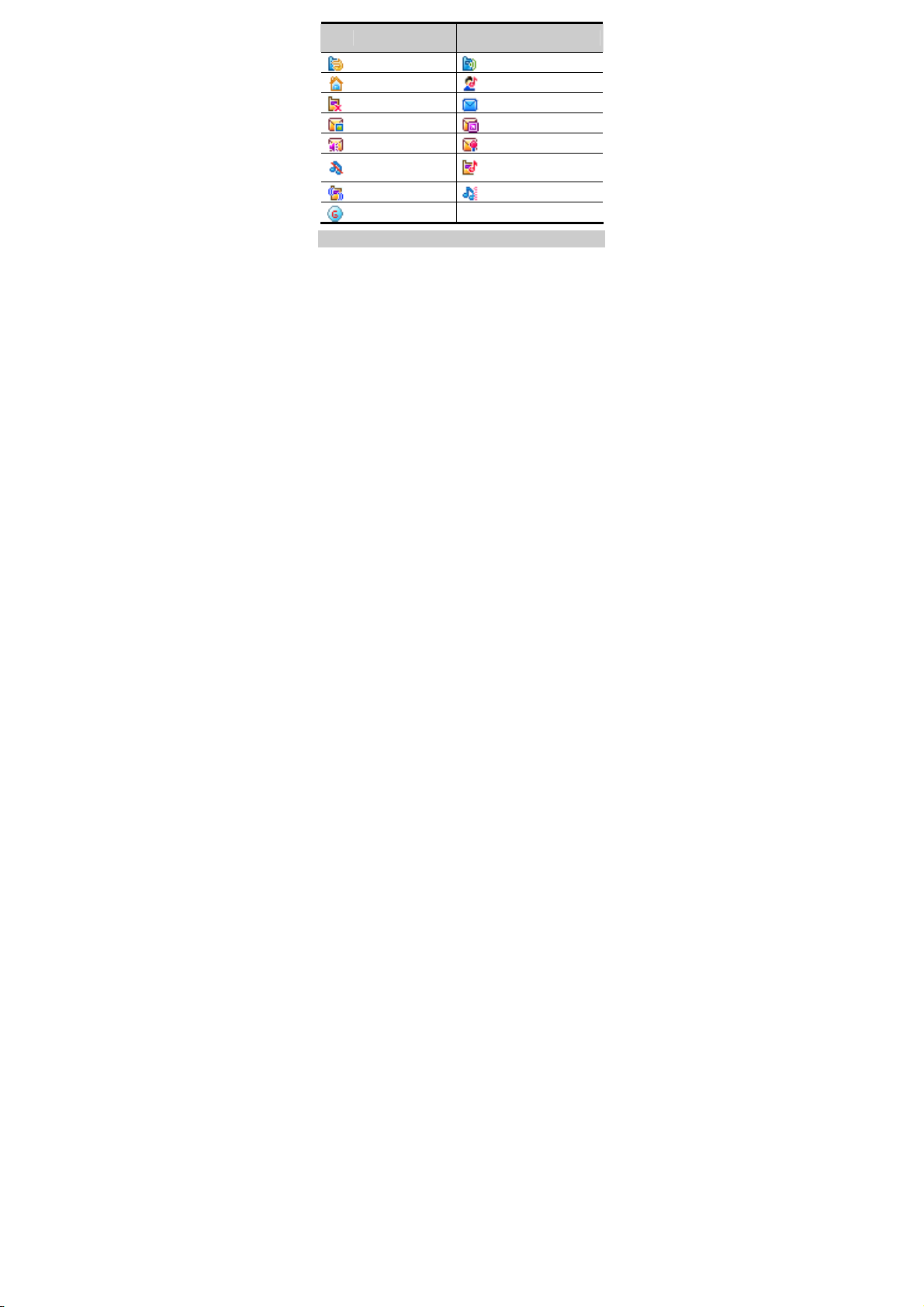
Ico
Description
n
Headset Mode
Activity Mode
Missed call
MMS
Voice mail
No vibrancy
Ringtone
Vibrancy
Handset 2G
Ico
Description
n
Normal Mode
Meeting Mode
SMS
Push messages
Broadcast message
Only Ringtone
Vibrancy Ringtone
Using the Shortcut Keys
In standby mode, the following shortcut keys are
provided on the phone.
z
Press the up navigation key to access the Camera
screen.
z
Press the down navigation key to access the New
SMS screen.
z
Press the left navigation key to access the My files
screen.
z
Press the right navigation key to access the Browser
screen.
You can define the preceding shortcut keys by
yourself.
z
Press the OK key to access the function list.
4

z
Press and hold the 1 key to call the voice mail center
and listen to the voice messages.
z
Press and hold a number key from 2 to 9 to speed-dial
a phone number.
z
Press and hold the * key to lock the keypad; press the
OK key and the * key in sequence to unlock the
keypad.
z
Press and hold the # key to switch between the
Silent and Normal profiles.
z
Press the dial key to access the Dialed screen.
5
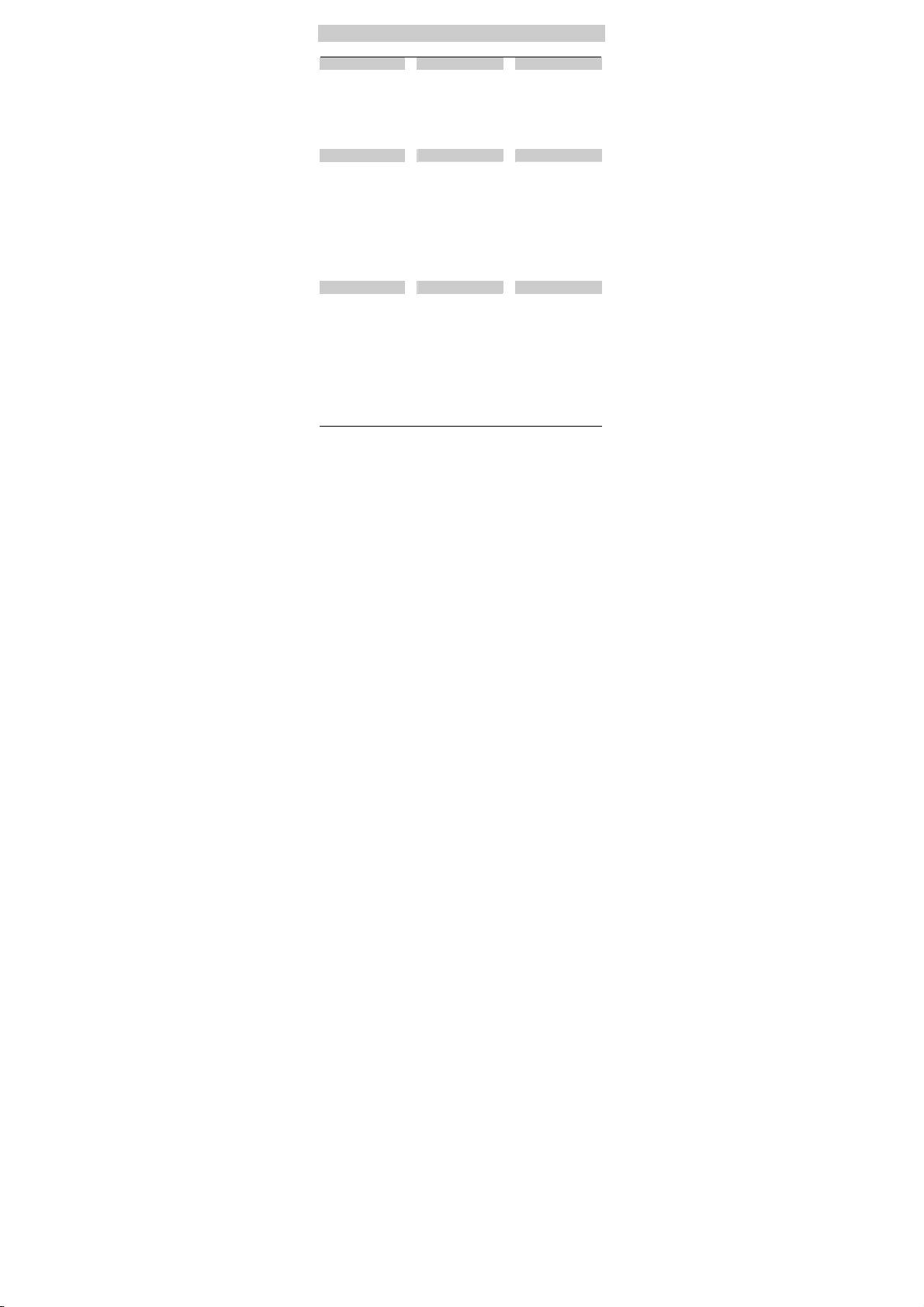
Menu Tree
Camera
Resolution
Self timer
Night mode
Image quality
Shutter tone
Go to my files
Organiser & Messaging My flies
STK
FM radio
Alarms
Calendar
Calculator
Profiles
Normal
Silent
Meeting
Activity
Headset
Browser Calls
Homepage Missed
Enter URL Received
Bookmarks Dialed
Internet settings
Write message Pictures
SMS Ringtones
MMS Music
Send to Album Other
Message
Call voice mail
Push messages
Broadcast
Message
Contacts Settings
Add new contact Phone settings
Call Display settings
Edit before call Message settings
Send SMS Call settings
Send MMS Contact settings
Delete Security
Copy Connectivity
Mark
Mark all
Settings
Memory status
6
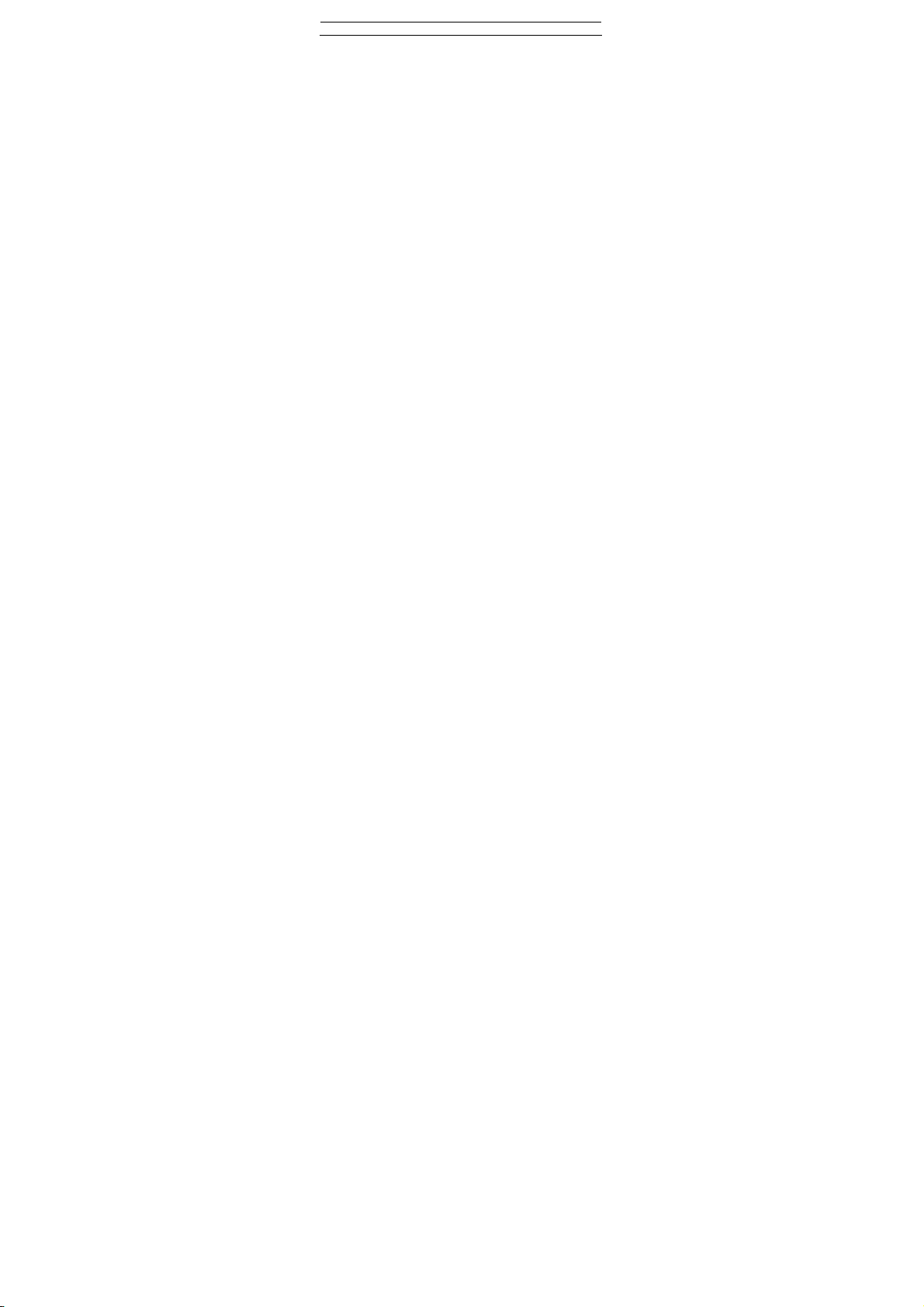
Memory status
7
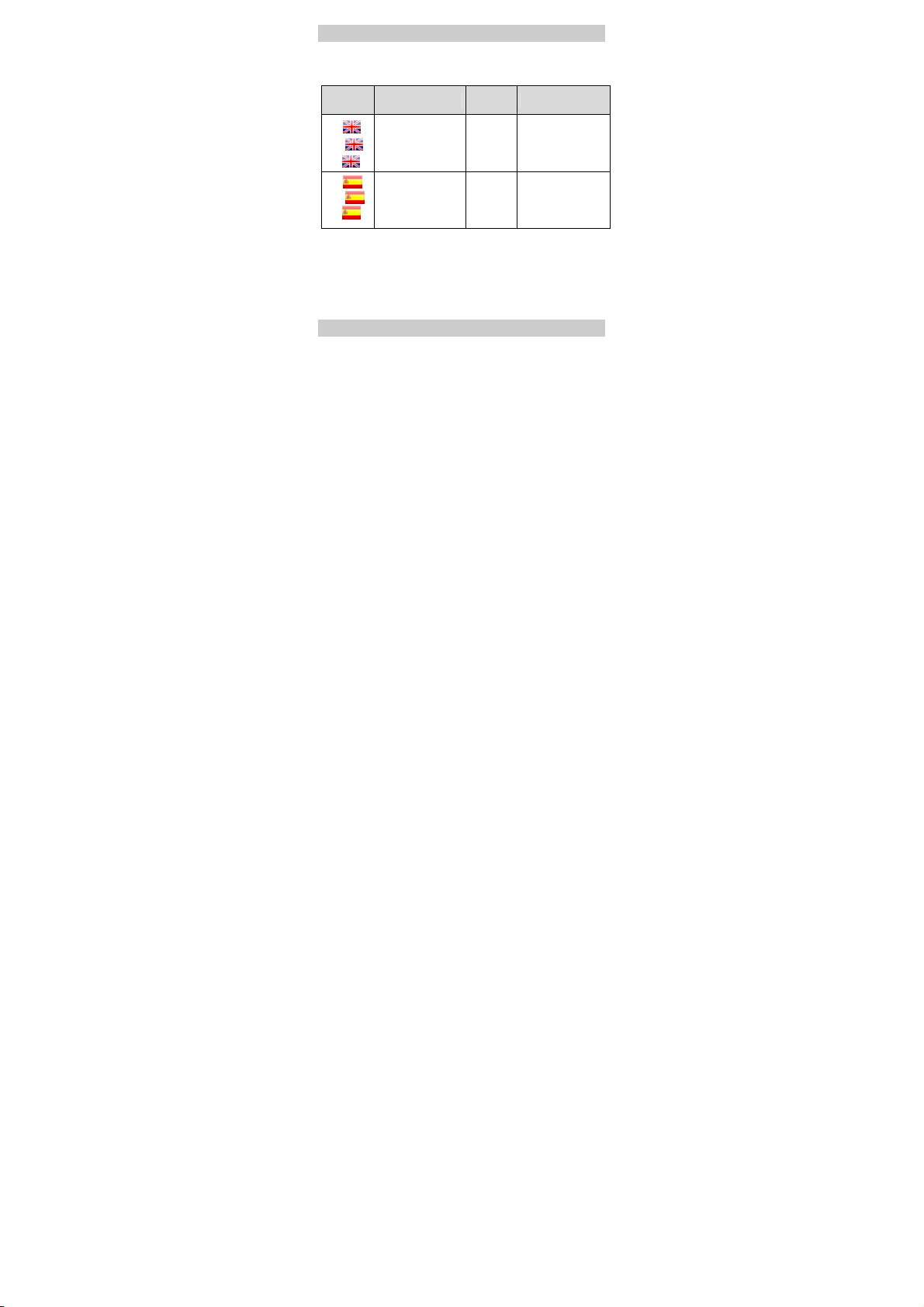
Text Input Modes
The indicator of the current input mode is displayed on
the upper left corner of the screen. You can press ﹡Key
to change the input mode.
Indicator Text Input Mode
Abc
ABC
abc
Abc
ABC
abc
Smart English
Smart Spanish 123 Numbers
In editing mode, press right soft key (Clear) once
to delete the letter on the left of the cursor.
Alternatively, press and hold right soft key to
clear all letters rapidly one by one. If there is no
letter to delete, you can press right soft key
(Back) to return to the previous menu.
Indicato
r
Abc
ABC
abc
Text Input Mode
Alphabetical Text
Entering English
Smart English Input
You can enter English letters as follows:
1. Corresponding to the sequence of the word, press the
key labeled with the desired letter once.
Then the phone displays the commonly used words
according to the numeric sequence of key presses.
8

2. Press the up/down scroll key to view words.
3. Press left soft key or OK key to enter the desired
word.
z Press 1 key once to enter a full stop.
z Press 0 key to enter a space and press and
hold it to enter 0.
z Press ﹟Key to display the symbol list. Then
you can enter symbols.
Alphabetical Text Input
The alphabetical text input allows you to enter
uppercase or lowercase English letters. You can press
the key labeled with the desired letter once to enter the
first letter on the key, twice to enter the second letter on
the key, and so on.
z Press 1 key repeatedly to enter a commonly
used punctuation.
z Press 0 key once to enter a space, twice to
enter 0.
Entering Spanish
You can enter Spanish words in the Spanish input mode.
Spanish input mode is similar to English input mode. For
details, see "Entering English".
Entering Numbers
z
In "123" input mode, press number keys to enter
numbers.
z
In "Abc" input modes, press a number key repeatedly
until the number appears.
9

z
In "Smart English", "Smart Spanish" input mode,
press and hold the key until the number appears.
Entering Symbols
In any input mode, you can enter a symbol as follows:
1. Press ﹟Key to display the symbol list.
2. Press the scroll keys to select a symbol.
3. Press OK key or
left soft key to enter the symbol.
10

Writing and Sending a Message
To write and send a text message, do as follows:
1. Choose Menu > Messaging > Write message >
SMS.
You can also access the create message menu by
pressing and holding the left scroll key in standby mode.
2. When writing a message, press
to select the following options: Send, Insert symbol,
Insert template, Insert contact details, Save to
drafts, Input options, Add new word.
You can press the
OK key to send an SMS directly
left soft key (Options)
Reading a Message
To read a message stored in Inbox, do as follows:
1. Choose Menu > Messaging > SMS > Inbox.
2. Press the up/down scroll key to choose a message.
OK key to read th e message, or pres s left soft key
3. Press
(Options) to select the following options: Read,
Reply, Call, Forward, Save number, Delete,
Mark/Unmark, Mark all/Unmark all, and
Memory status.
Writing and Sending a Multimedia
Message
1. Choose Menu > Messaging > Write Message >
MMS.
2. Select To, Cc, Bcc, Subject or Content.
11

z
To: Select an entry from the Recipients, you can
press
OK key or choose Options > Edit to enter a
phone number.
z
Cc: You can press OK key or choose Options > Edit to
enter a phone number.
z
Bcc: You can press OK key or choose Options > Add
from contacts to select a phone number.
z
Subject: Enter text as subject.
z
Content: Select Content to edit the pages.
The capacity of an MMS can be up to 300 KB,
including the attached file and slide.
Viewing a Multimedia Message
Do as follows to view messages stored in Inbox:
1. Choose Menu > Messaging > MMS > Inbox.
2. Press the up/down scroll key to view messages.
OK key to view details or press left soft key
3. Press
(Options) to select the following items: Reply MMS,
Reply SMS, Forward, Delete, Move to folder,
Folders, Edit before call, Save contact, Sort,
Mark, Unmark, Unmark all, Mark all, and
Memory status.
12

Taking a Photo
In standby mode, choose Menu > Camera to access
the preview mode.
The phone can memorize the interface it
displayed at the last time.
1. Press left soft key (Options) for the following options:
Resolution, Self timer, Night mode, Image
quality, Shutter tone, Go To My Files.
2. Focus the lens on the scene and press OK key to take
a photo.
Then you can preview the image and save it.
3. Press left soft key (Options) to select one of the
following operations: Send by MMS, Set as
Wallpaper, Delete, Send to Album.
When focusing the lens in the resolution of
320 × 240 or 160 × 128, press the right scroll
key to zoom in; press the left scroll key to
zoom out; press the up scroll key to decrease
the luminance; and press the down scroll key
to increase the luminance.
Switching On/Off the Radio
1. Insert the headset into the headset jack properly, and
keep the headset cable straight for a better effect.
2. In standby mode, choose Menu > Organiser &
Tools > FM radio.
After loading, the phone plays a program.
3. Press left soft key (Options) to perform the following
operations:
13

z
Manual tuning: The phone searches for channels
with the frequency from 87.5 MHz to 108 MHz.
z
Minimize: The FM screen can be minimized to return
to the standby screen.
z
Save: To save the frequency.
z
Channel list: Edit, delete and select a channel on the
channel list.
z
Activate speaker/Activate headset: Switch
between the loudspeaker and the headset by pressing
and holding the
z
Auto tuning: The phone automatically searches for
channels and saves them to the channel list.
z
Set frequency: Directly enter the frequency of a
certain channel that you know. Then the phone can
receive signals.
z
Switch off: To switch off the radio.
z In the FM main screen, you can switch
between radio channels by pressing number
keys 0–9, or through the button on the
headset.
z On the FM screen, press OK key to search for
frequencies in sequence. Search for an
effective frequency upon each press.
﹡Key in standby mode.
WAP
Browsing Pre-set Web Pages
On the homepage, select a link from the page. Then
press OK key to browse the page. When browsing, you
can press the scroll keys to select a link you want to
14

access. The selected link is highlighted. Press OK key to
access the link.
Other Operations for the Homepage
After selecting Options from the homepage, you can
perform the following operations: Homepage,
Forward, Bookmarks, Enter URL, Recent pages,
Save page, Save item, Refresh, Saved pages, Exit,
Settings.
Enter URL
Access the Enter URL screen, and then you can enter
the address of the page to be accessed. You can select
Goto, Edit, Delete or Delete all from Options to
perform corresponding operations upon the entered
website address.
Bookmarks
With this option, you can save and edit the information
of the websites that you often access.
Some bookmarks have been preset by Vodafone for you
on the phone. Select any one of them, and then press
left soft key (Options) to perform the following
operations: Goto, Add, Edit, Delete.
Internet Settings
These are preset for you to use the Vodafone service. If
you need to modify them, open the Browser and select
Internet Settings.
15

Warnings and Precautions
Electronic Device
z
Power off your phone near high-precision electronic
devices. The phone may affect the performance of
these devices.
z
Such devices include hearing aids, pacemakers, fire
alarm systems, automatic gates, and other automatic
control devices. If you are using an electronic medical
device, consult the device manufacturer to confirm
whether the radio wave affects the operation of this
device.
z
Pacemaker manufacturers recommend that a
minimum separation of 15 cm be maintained between
a mobile phone and a pacemaker to avoid potential
interference with the pacemaker. To achieve this, use
the phone on the opposite ear to your pacemaker and
do not carry it in a front pocket.
Hospital
Pay attention to the following points at hospitals or
health care facilities:
z
Do not take your phone into the operating room (OR),
intensive care unit (ICU), or coronary care unit (CCU).
z
Do not use your phone at places for medical
treatment where using a phone is prohibited.
z
When using your phone near someone who is
suffering from a heart disease, turn down the
ringtone volume or vibration properly so that it does
not affect the person.
16

Area with Inflammables and Explosives
In any area with inflammables and explosives, power off
your phone and do not take out, install or charge the
battery, to avoid explosion and fire. Areas with
inflammables and explosives include, but are not limited
to the following:
z
Gas station
z
Area for storing fuels (such as the bunk under the
deck of a ship)
z
Device/vehicle for transporting and storing fuels or
chemical products
z
Area with chemical substances and particles (such as
granule, dust and metal powder) in the air
z
Area with the sign of "Explosives"
z
Area with the sign of "Power off bi-directional wireless
equipment"
z
Area where it is generally suggested to stop the
engine of a vehicle
Traffic Safety
z
Observe local laws and regulations on phone use. Do
not use your phone while driving to avoid traffic
accident.
z
Secure the phone on its holder. Do not place the
phone on the seat or other places where it can fall in a
jerk or collision.
z
Use the phone after the vehicle stops at a safe place.
z
If your phone supports the hands-free function, or the
phone can be used with earphones, or there is any
vehicle-mounted equipment with hands-free function,
use them in emergency.
17

z
Do not place the phone over the air bag or in the air
bag outspread area. Otherwise, the phone may hurt
you owing to the strong force when the air bag
inflates.
z
Observe the rules and regulations of airline
companies. When boarding or approaching an aircraft,
power off the phone and take out the battery. In areas
where using a phone is prohibited, power off the
phone. Otherwise, the radio signal of the phone may
interfere with the aircraft control signals. Power off
your phone before boarding an aircraft.
Storage Environment
z
Do not place magnetic storage media such as
magnetic cards and floppy disks near the phone.
Radiation from the phone may erase the information
stored on them.
z
Do not place your phone, battery, or other
accessories in containers with strong magnetic field,
such as an induction cooker and a microwave oven.
Otherwise, circuit failure, fire, or explosion may
occur.
z
Do not leave your phone, battery, or charger in a very
hot or cold place. Otherwise, malfunction of the
products, fire, or explosion may occur.
z
Keep the ambient temperature between 0℃ and 45℃
while the battery is being charged. Keep the ambient
temperature between –20℃ and 60℃ for storing the
battery. If the ambient temperature is too low
(especially below 0℃) or too high, the capacity and
life of the battery will be reduced.
18

z
Do not place sharp metal objects such as pins near
the earpiece. The earpiece may attract these objects
that can hurt you when you are using the phone.
z
Do not subject your phone, battery, and charger to
serious collision or shock. Otherwise, battery leakage,
phone malfunction, overheat, fire, or explosion may
occur.
z
Do not put your phone in the back pocket of your
trousers or skirt, to avoid phone damage while
seated.
Children Safety
z
Put your phone, battery, and charger at places
beyond the reach of children. Do not allow children to
use the phone, battery, or charger without guidance.
z
Do not allow children to put the battery in mouth, for
electrolyte in the battery is poisonous.
z
Do not allow children to touch the small fittings.
Otherwise, suffocation or gullet jam can be caused if
children swallow the small fittings.
Operating Environment
z
The phone, battery, and charger are not
water-resistant. Keep them dry. Protect the phone,
battery and charger from water or vapor. Do not
touch the phone with a wet hand. Otherwise,
short-circuit and malfunction of the product or electric
shock may occur.
z
Do not use the phone in dusty, damp and dirty places
or places with magnetic field. Otherwise, malfunction
of the circuit may occur.
19

z
Do n ot power on or off th e phone w he n it is ne ar your
ears to avoid negative impact on your health.
z
When carrying or using the phone, keep the antenna
at least one inch (2.5 cm) away from your body, to
avoid negative impact on your health caused by radio
frequency leakage.
z
If you feel uncomfortable (such as falling sick or
qualm) after playing games on your phone for a long
time, consult a doctor immediately.
z
On a thunder and stormy day, do not use your phone
outdoors or when it is being charged.
z
Do not touch the antenna when a call is going on.
Touching the antenna may affect call quality and
cause the phone to operate with more power. As a
result, the talk time and standby time are shortened.
z
The phone may interfere with nearby TV sets, radios
and PCs.
z
In accordance with international standards for radio
frequency and radiation, use phone accessories
approved by the manufacturer only.
z
While using the mobile phone, observe the local laws
and regulations, and respect others' privacy and legal
rights.
Clearing and Maintenance
z
Before you clean or maintain the phone, power off the
phone and disconnect it from the charger. Otherwise,
electric shock or short-circuit of the battery or charger
may occur.
z
Do not use any chemical detergent, powder, or other
chemical agent (such as alcohol and benzene) to
clean the phone and the charger. Otherwise, part
20

damage or a fire can be caused. You can clean the
phone and the charger with a piece of soft antistatic
cloth that is a little wet.
z
Do not scratch the shell of the phone. Otherwise, the
shed coating may cause skin allergy. Once it happens,
stop using the phone at once and go to see a doctor.
z
Keep the plug dry when you clean it, to prevent fire.
z
If the phone or any of its fittings does not work, turn
to the locally authorized service center for help.
z
Do not dismantle the mobile phone or accessories.
Only an authorized service center is allowed to
maintain the mobile phone.
Environment Protection
z
Please observe the local regulations regarding the
disposal of your packaging materials, exhausted
battery and old phone, and please promote their
recycling. Do not dispose of exhausted battery or old
phone in municipal waste or fire. Otherwise,
explosion may occur.
z
This HUAWEI device complies with Directive
2002/95/EC on the restriction of the use of certain
hazardous substances in electrical and electronic
equipment.
z
: This symbol indicates that the equipment
carrying this mark must not be thrown into general
waste but should be collected separately and properly
recycled under local regulations.
Emergency Call
You can use your phone for emergency calls. However,
connections in all conditions cannot be guaranteed. You
21

should never rely solely on the phone for essential
communications.
Battery
z
Use the battery approved by the manufacturer only.
Otherwise, explosion may occur.
z
Do not dispose of the battery in fire. Otherwise, the
battery may ignite or explode.
z
Do not connect two poles of the battery with
conductors such as cables, jewelries or any other
metal material. Otherwise, the battery is
short-circuited and it may burn your body.
z
Do not disassemble the battery or solder the battery
poles. Otherwise, fluid leakage, overheat, fire, or
explosion may occur.
z
If there is battery leakage, smoke, or strange smell,
stop using the battery and keep it away from open
flame to avoid fire or explosion. Then turn to an
authorized maintenance engineer for help.
z
If the battery fluid contacts your skin or cloth, wash
with clean water immediately to avoid irritation to the
skin.
z
If the battery fluid gets into eyes, do not rub your
eyes. Otherwise, your eyes can be hurt. Wash with
clean water and go to see a doctor immediately.
z
If there is battery deformation, color change or
abnormal heating while you charge or store the
battery, take it out immediately and stop using it.
Otherwise, battery leakage, overheat, explosion, or
fire may occur.
22

z
When installing the battery, do not push the battery
by force lest battery fluid leaks out or the battery
cracks.
z
Do not take out the battery when the phone is turned
on.
z
If you do not use the battery for a long time, store it in
normal temperature after being charged.
Charger
z
Use the charger approved by the phone manufacturer
only. Any violation of this rule may result in fire or
malfunction of the charger.
z
Do not short-circuit the charger. Short-circuiting the
charger may cause fire or malfunction of the charger.
z
If the power cord is damaged (for example, the lead is
exposed or broken), or the plug becomes loose, stop
using the cable at once. Otherwise, electric shock,
short-circuit of the charger, or fire may occur.
z
Keep the charger dry. Once water or other liquid leaks
into the charger, electrical leakage or other faults may
occur.
z
Do not use the charger in a dusty and damp
environment. Keep the power cord away from any
heating appliance.
z
Ensure the charger is properly plugged into the power
socket when charging the battery. Improper insertion
may result in electric shock, fire, or explosion. To
unplug the charger, pull the plug off rather than tear
the power cord.
z
Use the AC power supply defined in the specifications
of the charger. An improper power voltage can cause
fire or malfunction of the charger.
23

z
Do not place any heavy object on the power cord of
the charger. Do not damage, change, or pluck the
power cord. Otherwise electric shock or fire may
occur.
z
When you are charging the battery with the charger,
do not touch the plug, power cord or the charger with
a wet hand. Otherwise, electric shock can be caused.
z
Once the liquid such as water leaks into the charger,
remove the plug of the charger from the socket
immediately. Otherwise, overheating, fire and other
malfunction may occur.
Certification Information (SAR)
THIS DEVICE MEETS THE GOVERNMENT'S
REQUIREMENTS FOR EXPOSURE TO RADIO FREQUENCY
ELECTROMAGNETIC FIELD.
Your mobile phone is a low-power radio transmitter and
receiver. When it is turned on, it emits low levels of radio
frequency energy (also known as radio waves or radio
frequency fields).
Governments around the world have adopted
comprehensive international safety guidelines,
developed by scientific organizations, e.g. ICNIRP
(International Commission on Non-Ionizing Radiation
Protection) and IEEE (Institute of Electrical and
Electronics Engineers Inc.), through periodic and
thorough evaluation of scientific studies. These
guidelines establish permitted levels of radio wave
exposure for the general population. The levels include a
safety margin designed to assure the safety of all
persons, regardless of age and health, and to account
for any variations in measurements.
24

Specific Absorption Rate (SAR) is the unit of
measurement for the amount of radio frequency energy
absorbed by the body when using a mobile phone. The
SAR value is determined at the highest certified power
level in laboratory conditions, but the actual SAR level of
the mobile phone while operating can be well below the
value. This is because the mobile phone is designed to
use the minimum power required to reach the network.
All models of Huawei’s mobile phone are designed to
meet radio frequency exposure guidelines. Before a
phone model is available for sale to the public, it must be
tested and certified to the FCC that it does not exceed
the limit established by the government-adopted
requirement for safe exposure. The tests are performed
in positions and locations (that is, at the ear and worn on
the body) as required by the FCC for each model. For
body worn operation, this phone has been tested and
meets FCC RF exposure guidelines when the handset is
positioned a minimum of 15 mm from the body with an
accessory that contains no metal part. Use of other
accessories may not ensure compliance with FCC RF
exposure guidelines.
The SAR limit adopted by the USA and Canada is 1.6
watts/kilogram (W/kg) averaged over one gram of
tissue. The highest SAR value reported to the FCC and IC
for this device type when tested for use at the ear is
1.160W/kg, and when properly worn on the body is
1.150W/kg.
The SAR limit adopted by the CNIRP is 2.0 W/kg over
one gram of tissue. The value guarantees a safe distance
to protect mobile phone users and the difference caused
by measurement errors. Under different test
requirements and frequency, the value varies.
25

Statement
This equipment has been tested and found to comply
with the limits for a Class B digital device, pursuant to
Part 15 of the FCC Rules. These limits are designed to
provide reasonable protection against harmful
interference in a residential installation. Operation is
subject to the condition that this device does not cause
harmful interface.
This equipment generates, uses and can radiate radio
frequency energy and, if not installed and used in
accordance with the instructions, may cause harmful
interference to radio communications. However, there is
no guarantee that interference will not occur in a
particular installation. If this equipment does cause
harmful interference to radio or television reception,
which can be determined by turning the equipment off
and on, the user is encouraged to try to correct the
interference by one or more of the following measures:
z
Reorient or relocate the receiving antenna.
z
Increase the separation between the equipment and
receiver.
z
Connect the equipment into an outlet on a circuit
different from that to which the receiver is connected.
z
Consult the dealer or an experienced radio/TV
technician for help.
Warning: Changes or modifications made to this
equipment not expressly approved by HUAWEI may void
the FCC authorization to operate this equipment.
26

Version: V100R001C32_01 Part number: 31019391
27
