Page 1

EchoLife HG8245Q2 GPON Terminal
Quick Start
Page 2
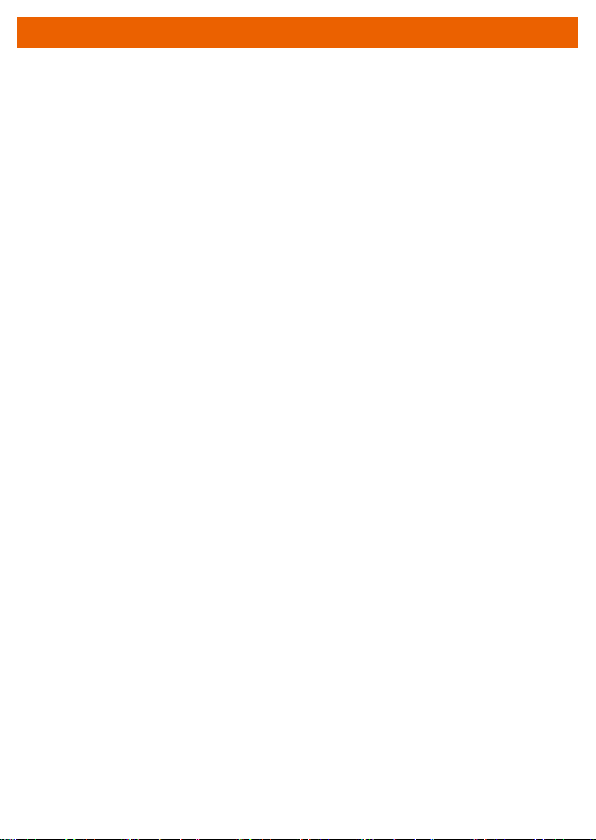
Safety Precautions
To use the device properly and safely, read the safety precautions carefully before
using the device and strictly observe these precautions when using the device.
Safety precautions:
Store devices and accessories in temperature –10°C to +35°C and relative
humidity 30%–85% RH for at most 9 months. If the ambient temperature or
relative humidity is overhigh or overlow, the device may be faulty.
The ONT is used for only FTTH.
Do not look directly into the optical port without eye protection.
Keep the device out of the reach of children as the components or accessories
may be swallowed.
Install the device in strict compliance with the requirements of the supplier.
Reserve a space of at least 10 cm above and around the device for heat
dissipation. During the installation, keep the device away from electric appliances
that generate strong magnetic or electric fields, such as microwave ovens,
refrigerators, and mobile phones.
The power supply voltage of the device must meet the requirements on the input
voltage of the device.
Do not use any power adapters that are not in the standard configuration.
Otherwise, the device may be abnormal or unsafe.
Dry your hands before connecting or disconnecting cables. Stop the device and
switch off the power before connecting or disconnecting cables.
Do not place any object on the device, so that the device will not be damaged
due to overheating or deformation.
Prevent objects, such as metal, from entering the device through the heat
dissipation hole.
Switch off the power and disconnect all cables, including the power cable, optical
fiber, and network cable, during periods of lightning activities. The socket-outlet
shall be installed near the power adapter and shall be easily accessible. Before
use the power adapter, please check no damage on the adapter.
Do not lead the strength member of the optical fiber or other metal parts indoors.
Do not install telephone lines, network cables, power adapters or power adapter
cables outdoors. Adopting these measures will help prevent device damage and
bodily injuries which are especially prone during thunderstorms.
If an abnormality occurs, for example, liquid entering the device, smoke, unusual
sound, and smell, stop the device immediately, switch off the power, disconnect
all cables (such as the power cable, optical cable, and network cable) to the
device, and contact the authorized service center.
Do not disassemble the device without permission. In the case of a device fault,
contact the authorized service center.
Dispose of the packing materials, expired batteries, and old or abandoned
devices in accordance to local laws and regulations (recycling them is strongly
recommended).
Do not change the structure, safety design, or performance design of the device
without prior authorization.
If the power adapter is damaged and its internal circuit is exposed due to man-
made factors, do not touch the exposed circuit, which may bring safety risks.
1
Page 3
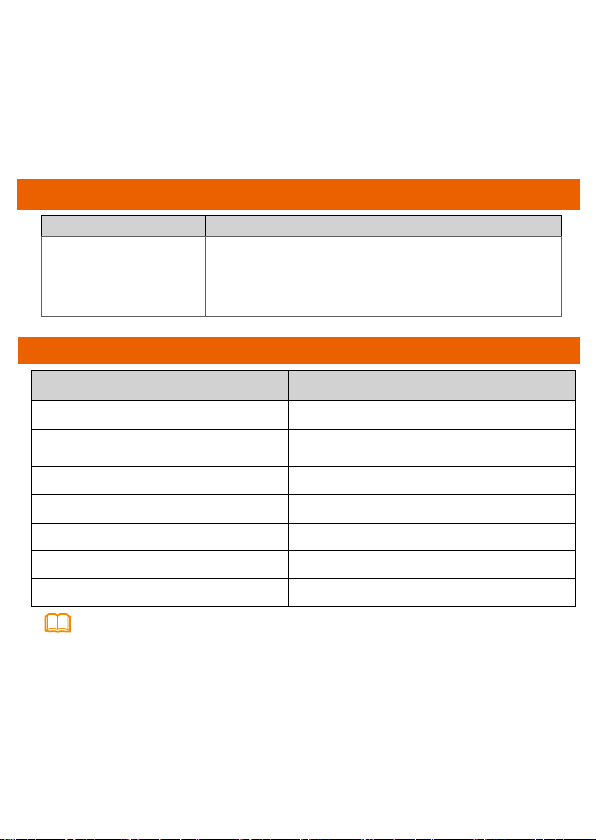
NOTE
Fireproof precautions:
Keep the device away from large heat source equipment, bare ames, and high-
power devices, such as electric heaters, candles, and blow drier, to eliminate
safety risks.
If there are aged cables or power socket facilities on the power supply line to or
near the device, replace them in time to eliminate safety risks. The power supply
voltage of the device must meet the input voltage requirement.
Product Overview
Product Function
HG8245Q2
4 Ethernet ports
2 POTS ports
1 USB port
2.4G (3*3 MIMO)+ 5G (3*3 MIMO)
Technical Specifications
Item Specifications
Dimensions (L x W x H) 265 mm x 82 mm x 176 mm
Weight (including the power
adapter)
System power supply 11 V - 14 V DC, 2 A
Power adapter input 100 V - 240 V AC, 50 Hz - 60 Hz
Maximum power consumption 20.5 W
Operating temperature 0ºC - +40ºC
Operating humidity 5% - 95% RH (non-condensing)
about 1.5 kg
The appearance shown in this document may be different from the actual appearance
of the product. The actual product provided by the carrier prevails.
2
Page 4
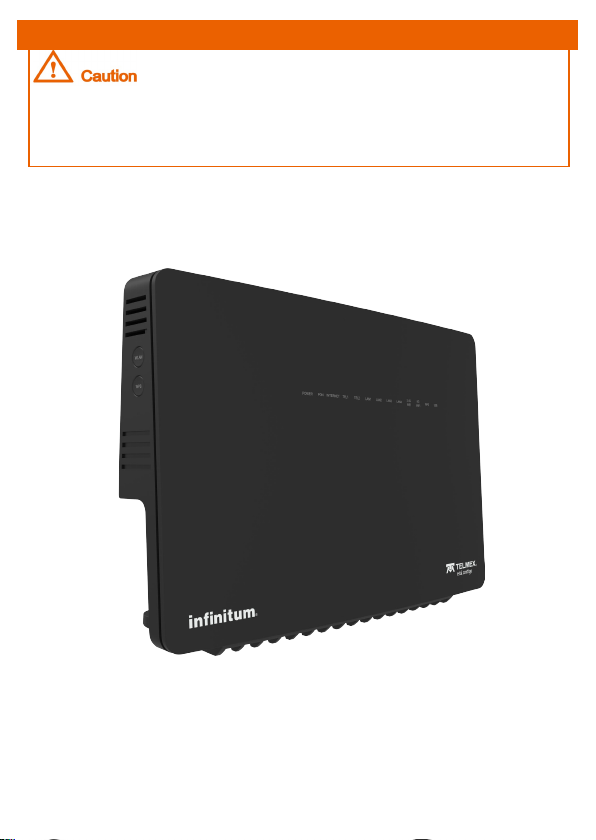
Installing the GPON Terminal
1. Do not install GPON terminals outdoors or on the outdoor cabinets.
2. GPON terminals can be placed on a workbench. Do not install GPON terminals in
other modes, such as the ceiling.
3.The terminal cannot be connected to other devices such as GPON terminals, switch
and router.
Mounting a GPON terminal on the desk
The figure below shows a GPON terminal that is horizontally placed on a
desk.
3
Page 5

Connecting Cables
1
Optical port
PC
2 3
TV set
IP STB
7
8
9
Phone
USB storage device
4
5
6
1
Optical port
2
Ethernet port
3
POTS port
4
USB port
5
Power
6
Power switch
7
WLAN switch
8
WPS switch
9
Reset
4
Page 6

NOTE
NOTE
Step 1 Use an optical fiber to connect the optical port on the ONT and the optical port on
NOTE
the wall.
1.The type of the optical connector connected to the optical port in the wall is determined by
practical conditions.
2.To ensure normal use of fibers, make sure that the fiber bend radius is larger than 30 mm.
Step 2 Use a network cable to connect the LAN port to a PC or the Ethernet port on the
IP STB.
Step 3 Use a phone line to connect the TEL port to a phone or fax machine.
Step 4 Use a power adapter to connect the POWER port to the power socket.
The preceding figure connects the power adapter as an example. When connecting the
backup battery unit , please see the usage guide to the backup battery for details .
Step 5 Use a USB data cable to connect the USB port to the USB storage device.
Step 6 Press the ON/OFF power switch.
Step 7 Press the WLAN switch to enable the Wi-Fi access function. By default, this
function is enabled.
Step 8 Press the WPS switch to enable the WPS encryption function.
Before enabling the WPS encryption function of a GPON terminal, ensure that the function
is set in the system software in advance. After successful setting, press the WPS switch
for the settings to take effect.
5
Page 7

Logging in to the Web Configuration Window
NOTE
NOTE
Step 1 Set the IP address of the PC in the same subnet as the management
IP address of the GPON terminal.
You can find the default management IP address on the nameplate of the device.
Step 2 Enter the management IP address of the GPON terminal in the
address bar of Internet Explorer and press Enter.
The login window is displayed.
Step 3 In the login window, select your preferred language, enter the user
name and password (printed on the nameplate of the device.),and
click Login. After the password is authenticated, the Web
configuration window is displayed.
-If you do not perform any operations after logging in to the system for five minutes, you
will exit the system and the system automatically returns to the login interface.
-The system will be locked if you input incorrect user name and password three
consecutive times. One minute later, it will be unlocked.
-Change the initial password after logging in to the web page.
Configuring Wi-Fi Parameters
Step 1 Choose the WLAN tab and choose 2.4G Basic Network Settings. (If
you want to configure 5G Wi-Fi, choose 5G Basic Network Settings.)
Step 2 In the pane, select the Enable WLAN option box. In the dialog box that is
displayed, set the basic Wi-Fi parameters, including the SSID, authentication
mode, and encryption mode.
-SSID: See the nameplate on the device
-WPA PreSharedKey: See the nameplate on the device
SSID indicates the name of a wireless network searched by the Wi-Fi terminal; WPA
PreSharedKey indicates the authentication password for the Wi-Fi terminal to access a
wireless network.
Step 3 Click Apply.
6
Page 8

ONTs support Wi-Fi. The wireless network coverage of an ONT is affected by walls
NOTE
(number, thickness, position, and material), ceilings, and other objects that wireless
signals need to traverse. Besides, the material type and background radio frequency
(RF) noise also affect the coverage of a wireless network.
You can maximize the coverage of a wireless network using the following
methods:
1. Decrease the number of walls and ceilings between the ONT and
other network devices.
Each wall or ceiling reduces the coverage diameter of a wireless network by 1 to 30
meters. Place the ONT at a proper place where wireless signals need to traverse a
minimum number of walls and ceilings.
2. Observe the straight line rule when installing network devices.
The distance for which signals have to traverse at a 45° corner of two 0.5 meter-thick
walls reaches approximately 1 meter. Therefore, place devices at places where signals
can directly traverse walls or ceilings.
3. Note the impact of building materials on the wireless network
coverage.
A metal door or aluminum wall may limit the coverage of a wireless network. Install
access points, wireless routers, and computers, so signals can traverse walls or open
passageways. Materials and objects such as fiberglass products, metal products,
insulation walls, filing cabinets, bricks, and concrete weaken wireless signals.
4. When connecting an ONT to a wireless network, keep it far from
the following devices:
- Electronic devices or components that produce RF noises. (Keep a distance of more
than 2 meters between such a device and the ONT.)
- 2.4 GHz wireless mobile phones and X-10 devices (such as microwave ovens,
home security systems, blue-tooth devices, and refrigerators) greatly weaken or
even eliminate wireless signals. Even when a 2.4 GHz wireless mobile phone is not
connected to a wireless network, the phone base still sends signals that interfere the
wireless network.
5. Recommended installation height: ≥ 1 m (distance between the
ONT and floor).
6. Distance between the ONT and nearby walls: ≥ 30 cm (reserving
enough space around the ONT when the ONT is horizontally placed).
7
Page 9

FCC Statement
This equipment has been tested and found to comply with the limits for a Class B digital device,
pursuant to part 15 of the FCC Rules. These limits are designed to provide reasonable protection
against harmful interference in a residential installation. This equipment generates, uses and can
radiate radio frequency energy and, if not installed and used in accordance with the instructions, may
cause harmful interference to radio communications. However, there is no guarantee that interference
will not occur in a particular installation. If this equipment does cause harmful interference to radio or
television reception, which can be determined by turning the equipment off and on, the user is
encouraged to try to correct the interference by one or more of the following measures:
-- Reorient or relocate the receiving antenna.
-- Increase the separation between the equipment and receiver.
-- Connect the equipment into an outlet on a circuit different from that to which the receiver is
connected.
-- Consult the dealer or an experienced radio/TV technician for help.
FCC Radiation Exposure Statement
This device complies with FCC radiation exposure limits set forth for an uncontrolled environment and
it also complies with Part 15 of the FCC RF Rules. This equipment must be installed and operated in
accordance with provided instructions and the antenna(s) used for this transmitter must be installed
to provide a separation distance of at least 20cm from all persons and must not be co-located or
operating in conjunction with any other antenna or transmitter. End-users and installers must be
provide with antenna installationinstructions and consider removing the no-collocation statement.
This device complies with Part 15 of the FCC Rules. Operation is subject to the following two
conditions: (1) this device may not cause harmful interference, and (2) this device must accept any
interference received, including interference that may cause undesired operation.
Any changes or modifications not expressly approved by the party responsible for
compliance could void the user's authority to operate the equipment.
8
Page 10

FAQs
The LOS indicator blinks.
If the LOS indicator blinks once two seconds, check whether the pigtail fiber
is properly connected and the connector is clean.
If the GPON terminal blinks twice a second, contact the service provider for
help.
The PON indicator is off.
Check whether the OPTICAL port and optical fiber is properly connected.
The GPON terminal fails to register with the upper-layer device. Contact the
service provider for help.
The phone does not ring upon an incoming call but communication is in
normal state when the phone is in off-hook state.
The GPON terminal provides a maximum of 60 V AC ringing current
voltage. Check whether the ringing current voltage of the phone is higher
than 60 V AC. If it is higher than 60 V AC, replace it with another phone.
How to reset the GPON terminal?
Press Reset by using a needle-type object.
How can I restore factory defaults?
Press Reset by using a needle-type object for longer than 10s to restore
factory defaults and reset the GPON terminal. If the indicator is off and then
is lit, the system restarts successfully.
9
Page 11

Warranty Card
Thank you for choosing Huawei Technologies Co., Ltd. To get better services,
please read this warranty card carefully, fill in the required information, and
preserve this card in good condition.
User Information
Personal or
company's full name:__________________________________________________
Address/Postal Code:_________________________________________________
Telephone:__________________________________________________________
Email:______________________________________________________________
Product Type:________________________________________________________
Product Serial Number:________________________________________________
Purchase Date:______________________________________________________
Invoice Number:______________________________________________________
Dealer's Name:______________________________________________________
Dealer's Address:_____________________________________________________
Dealer's Telephone:___________________________________________________
Preserve well. No reissue.
Dealer's Seal
Page 12

Limited Warranty
Subject to the exclusions contained below, Huawei Technologies Co., Ltd. (Huawei
for short) warrants its access terminals ("Products") to be free from defects in
materials and workmanship under normal consumer usage for one year from
the date of purchase of the product ("Warranty period"). During the warranty
period, a Huawei authorized service partner shall remedy defects in materials and
workmanship free of charge.
Special Notice:
1. The warranty card shall be applicable only after being stamped by the dealer.
2. The warranty card must be preserved in good condition and free of any scratch or
alteration.
3. To claim such service for defects that are not included in the following exclusion
terms, the warranty card and the invoice that records that product serial number
shall be presented to a Huawei authorized service partner.
Exclusions:
In any of the following cases, the warranty card becomes unenforceable or
inapplicable without prior notice:
1. The defects are caused by improper handling in transportation and assembly.
2. The defects are caused by the fact that the product is dismantled or altered by
anyone that is not from a Huawei authorized service partner.
3. The defects are caused by the fact that the product is used in a harsh environment
that is not suitable for the operation of the product.
4. The defects are caused by any force majeure including but not limited to fire,
earthquake, lightning, and tsunami.
5. The defects are caused by the fact that the product is used or handled incorrectly,
roughly or not as instructed in the applicable User Guide.
6. The normal wear and tear, including but not limited to the normal wear and tear of
the shell and the power module, shall not be covered by the limited warranty.
7. The warranty card is altered or illegible, or the product serial number recorded on
the warranty card is inconsistent with the actual one imprinted or labeled on the
product.
In any case that is not covered by this limited warranty or should the warranty expire,
Huawei shall charge for the service(s) claimed for the products if the product is still
remediable. Huawei reserves all rights to interpret this limited warranty.
Huawei Technologies Co., Ltd.
Address: Huawei Industrial Base
Bantian, Longgang
Shenzhen 518129
People's Republic of China
Website: http://www.huawei.com
Page 13

Qualification Card
PASS
Copyright © Huawei Technologies Co., Ltd. 2017. All rights reserved.
No part of this document may be reproduced or transmitted in any form or by any
means without prior written consent of Huawei Technologies Co., Ltd.
Trademarks and Permissions
and other Huawei trademarks are trademarks of Huawei Technologies Co., Ltd.
All other trademarks and trade names mentioned in this document are the property of
their respective holders.
Notice
The information in this document is subject to change without notice. Unless
otherwise stated, this guide serves only as a guide. All statements, information, and
recommendations in this document do not constitute a warranty of any kind, expressed
or implied.
