Page 1
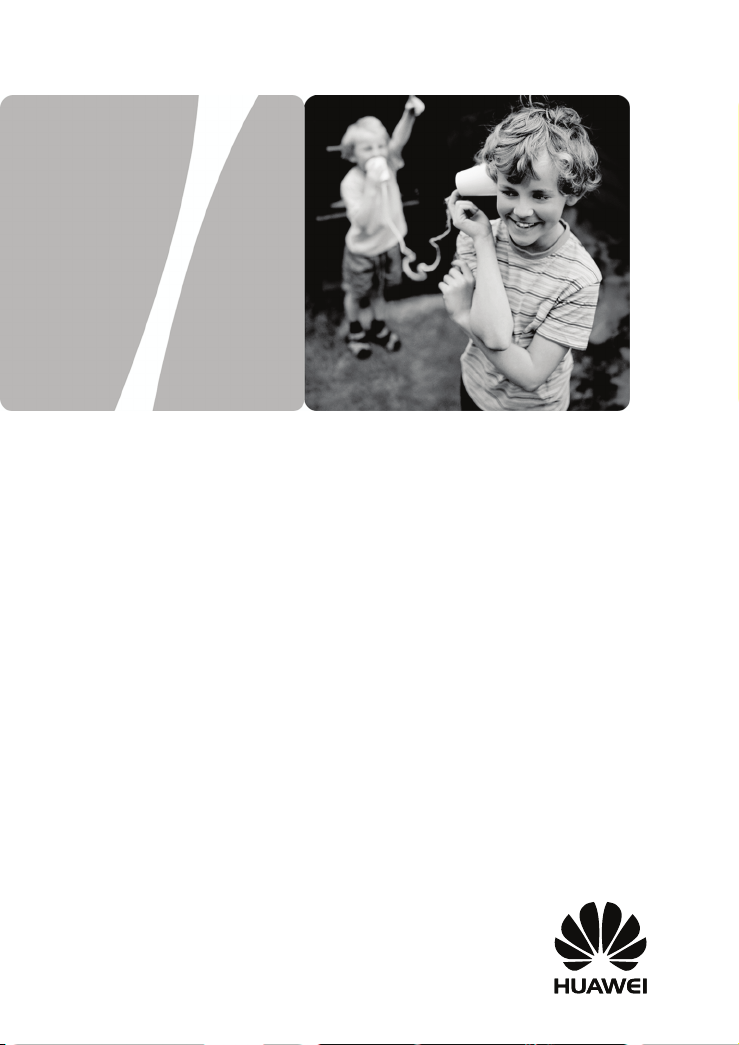
EchoLife HG520c Home Gateway
User Guide
HUAWEI TECHNOLOGIES CO., LTD.
Page 2
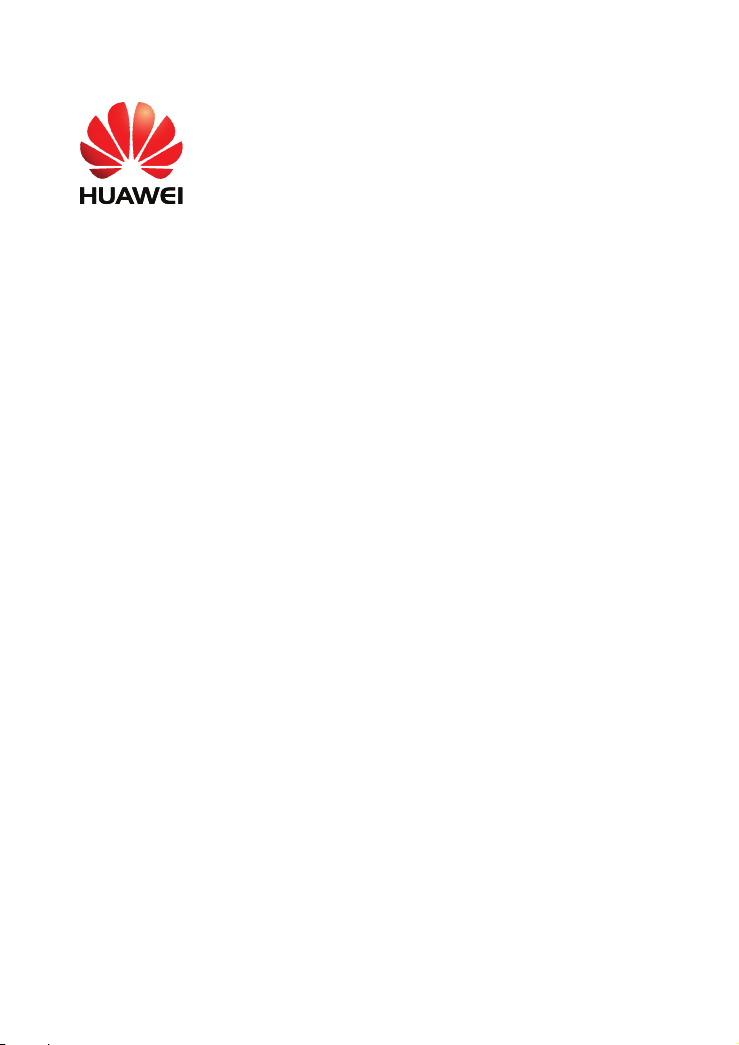
EchoLife HG520c Home Gateway
V100R001
User Guide
Issue
Date
Part Number
02
2009-09-11
202139
Huawei Technologies Co., Ltd. provides customers with comprehensive
technical support and service. Please feel free to contact our local office
or company headquarters.
Huawei Technologies Co., Ltd.
Address: Huawei Industrial Base
Bantian, Longgang
Shenzhen 518129
People's Republic of China
Website:
Email: terminal@huawei.com
http://www.huawei.com
Page 3
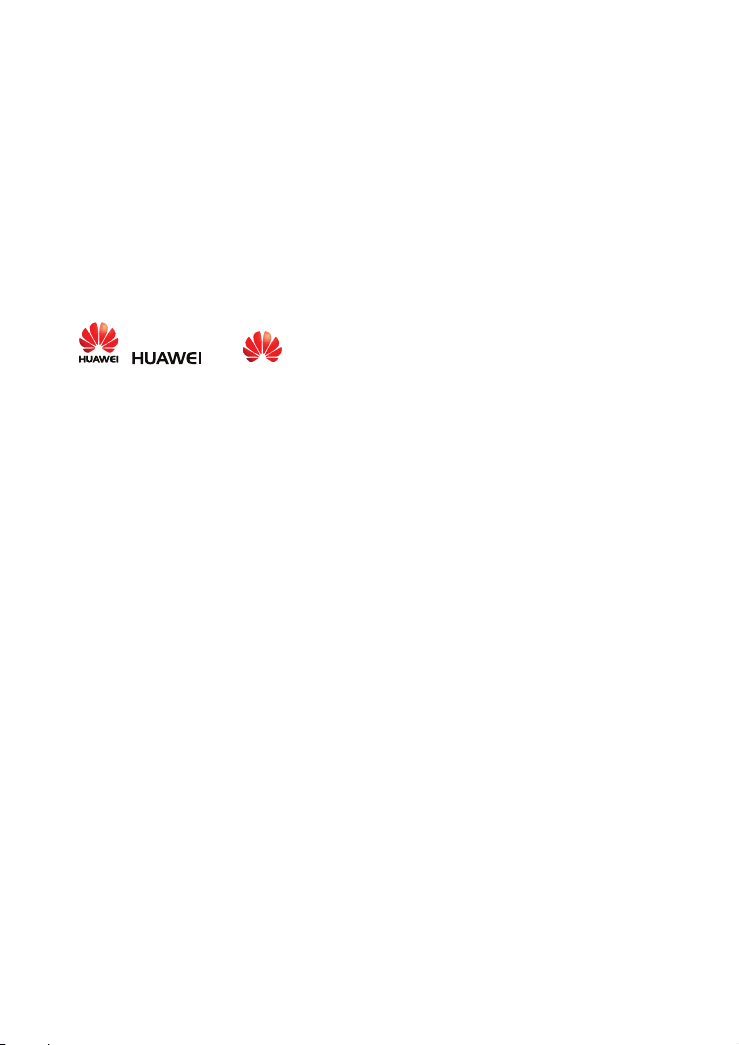
Copyright © Huawei Technologies Co., Ltd. 2009. All
rights reserved.
No part of this document may be reproduced or transmitted in any form or by any means
without prior written consent of Huawei Technologies Co., Ltd.
The product described in this manual may include copyrighted software of Huawei
Technologies Co., Ltd and possible licensors. Customers shall not in any manner
reproduce, distribute, modify, decompile, disassemble, decrypt, extract, reverse
engineer, lease, assign, or sublicense the said software, unless such restrictions are
prohibited by applicable laws or such actions are approved by respective copyright
holders under licenses.
Trademarks and Permissions
, , and
Technologies Co., Ltd.
Other trademarks, product, service and company names mentioned are the property of
their respective owners.
are trademarks or registered trademarks of Huawei
Notice
Some features of the product and its accessories described herein rely on the software
installed, capacities and settings of local network, and may not be activated or may be
limited by local network operators or network service providers. Thus the descriptions
herein may not exactly match the product or its accessories you purchase.
Huawei Technologies Co., Ltd reserves the right to change or modify any information or
specifications contained in this manual without prior notice or obligation.
NO WARRANTY
THE CONTENTS OF THIS MANUAL ARE PROVIDED “AS IS”. EXCEPT AS
REQUIRED BY APPLICABLE LAWS, NO WARRANTIES OF ANY KIND, EITHER
EXPRESS OR IMPLIED, INCLUDING BUT NOT LIMITED TO, THE IMPLIED
WARRANTIES OF MERCHANTABILITY AND FITNESS FOR A PARTICULAR
PURPOSE, ARE MADE IN RELATION TO THE ACCURACY, RELIABILITY OR
CONTENTS OF THIS MANUAL.
TO THE MAXIMUM EXTENT PERMITTED BY APPLICABLE LAW, IN NO CASE
SHALL HUAWEI TECHNOLOGIES CO., LTD BE LIABLE FOR ANY SPECIAL,
INCIDENTAL, INDIRECT, OR CONSEQUENTIAL DAMAGES, OR LOST PROFITS,
BUSINESS, REVENUE, DATA, GOODWILL OR ANTICIPATED SAVINGS.
Import and Export Regulations
Customers shall comply with all applicable export or import laws and regulations and will
obtain all necessary governmental permits and licenses in order to export, re-export or
import the product mentioned in this manual including the software and technical data
therein.
Page 4
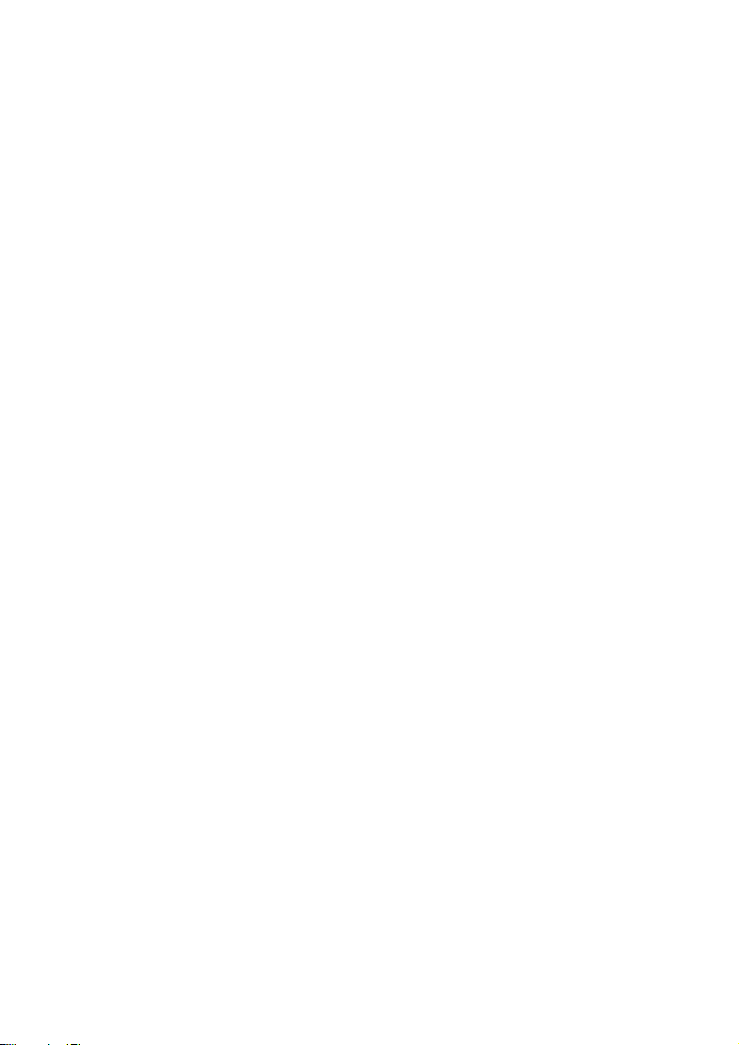
Contents
1 Safety Precautions..................................................................................... 1
2 Connecting the Cables and Getting Started............................................ 4
2.1 Simple Connection.......................................................................................4
2.2 Connecting One Telephone..........................................................................5
2.3 Connecting Multiple Telephones .................................................................6
2.4 Getting Started .............................................................................................7
3 Setting the Network-Access Parameters ................................................. 7
3.1 Accessing the Network Through the Embedded PPP Dial-Up Software on
the HG520c..........................................................................................................7
3.2 Accessing the Network Through the PPP Dial-Up Software on Your
Computer .............................................................................................................8
4 Configuring the Wireless Network Connection...................................... 9
5 Configuring the HG520c......................................................................... 11
5.1 Changing the Administrator Password Used for Logging In to the
Web-Based Configuration Utility......................................................................11
5.2 Enabling or Disabling the Wireless Network Function..............................11
5.3 Changing the Wireless Network Name and the Access Password .............12
5.4 Changing the IP Address Used for Logging In to the Web-Based
Configuration Utility .........................................................................................12
5.5 Restoring Default Settings..........................................................................13
i
Page 5
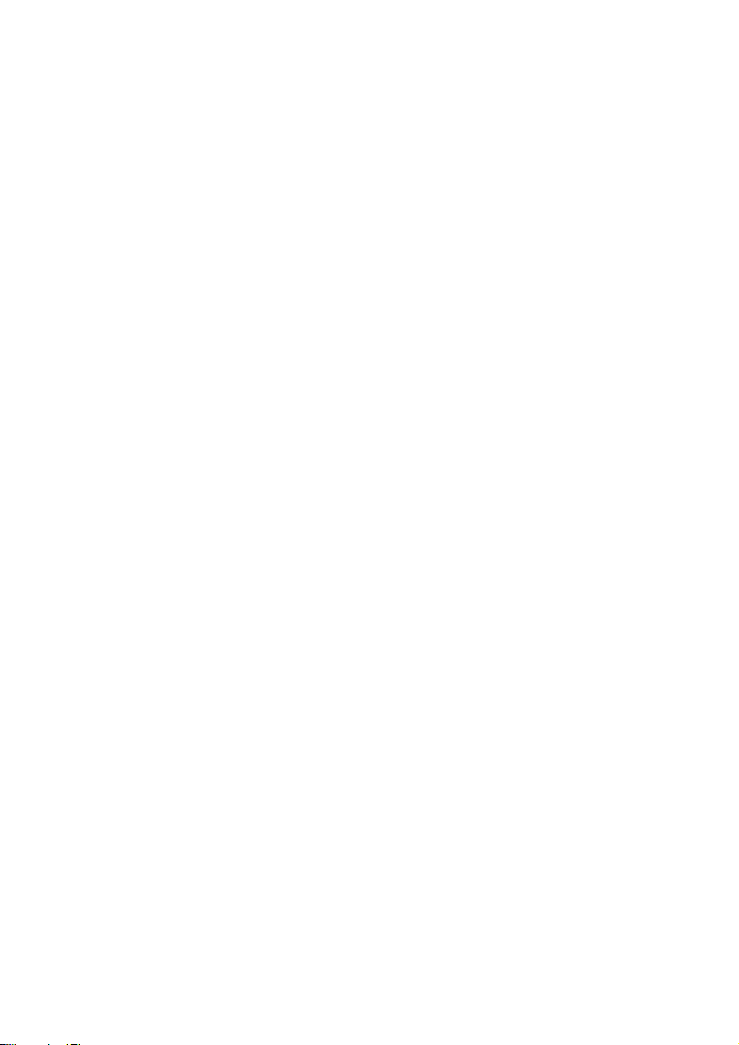
6 FAQs......................................................................................................... 13
7 Appendix.................................................................................................. 17
7.1 Indicators....................................................................................................17
7.2 Interfaces and Buttons................................................................................18
7.3 Default Settings..........................................................................................18
7.4 Technical Specifications.............................................................................18
ii
Page 6
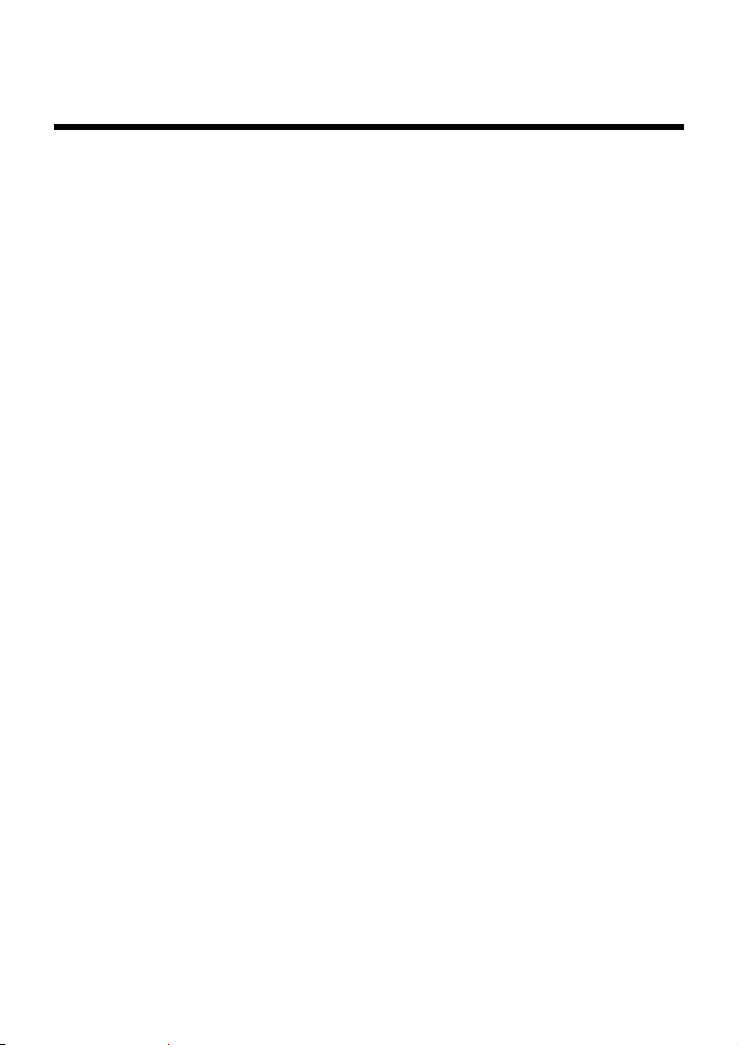
1 Safety Precautions
Thank you for purchasing the EchoLife HG520c Home Gateway (hereinafter referred
to as the HG520c).
For safety purposes, carefully read through these safety precautions and observe them
during operation.
Basic Requirements
z
Keep the device dry during storage, transportation, and operation of the device.
z
Prevent collision of the device with other objects during storage, transportation, and
operation of the device.
z
Do not attempt to dismantle the device. In case of any fault, contact the authorized
maintenance center for assistance or repair.
z
Without prior written consent, no organization or individual is permitted to make
any change to the structure, safety, and performance design of the device.
z
While using the device, observe all applicable laws, directives and regulations, and
respect the legal rights of other people.
Environmental Requirements
z
Place the device in a well-ventilated place. Do not expose the device to direct
sunlight.
z
Keep the device clean, free of dust and stain.
z
Do not place the device near a water source or in a damp area.
z
Place the device on a stable surface.
z
Do not place any object on the top of the device. Reserve a minimum space of 10
cm at the four sides and on the top of the device for heat dissipation.
z
Do not place the device on or near inflammable materials such as foam.
z
Keep the device away from heat source or fire, such as a radiator or a candle.
z
Keep the device away from any household appliances with strong magnetic field or
electric field, such as microwave oven, refrigerator, or mobile phone.
Operation Requirements
z
Do not allow children to play with the device or accessories. Swallowing the
accessories may be fatal.
1
Page 7
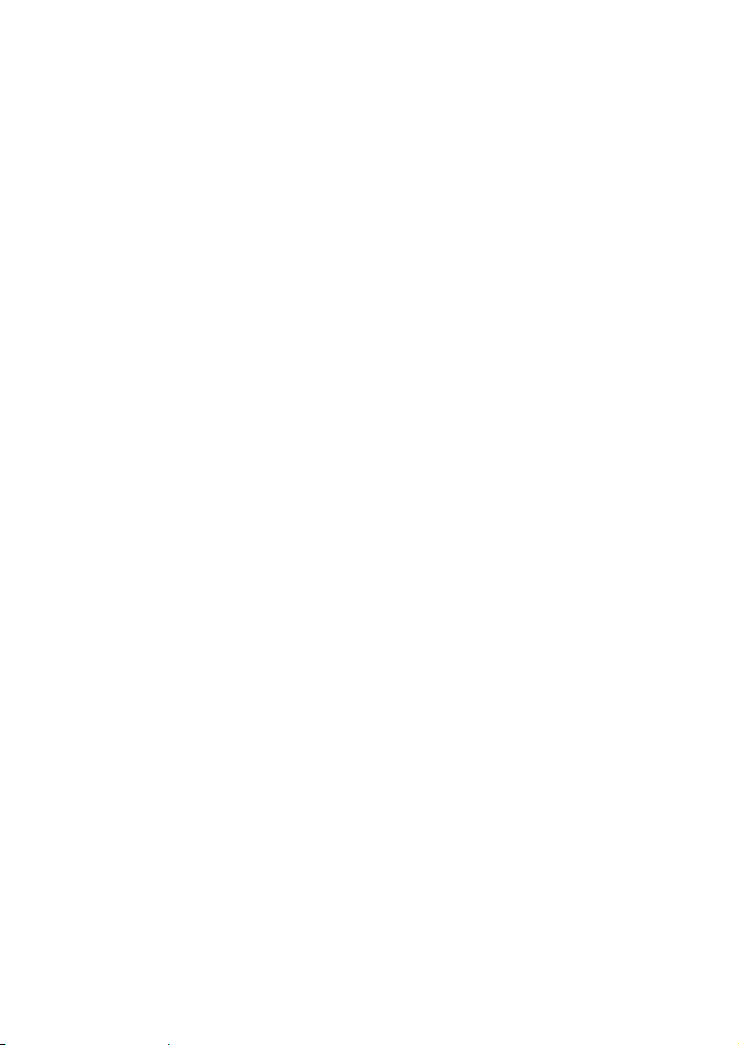
z
Use the accessories such as the power adaptor provided or authorized only by the
manufacturer.
z
Make sure that the device does not get wet. If water gets into the device, disconnect
the power supply immediately and unplug all the cables connected to the device.
z
The power supply of the device must meet the requirements of the input voltage of
the device.
z
Before plugging or unplugging any cable, shut down the device and disconnect the
power supply.
z
While plugging or unplugging any cable, make sure that your hands are dry.
z
Do not step on, pull, or stretch any cable. Otherwise, the cable may get damaged,
leading to malfunction of the device.
z
Do not use old or damaged cables.
z
Keep the power plug clean and dry, to prevent electric shock or other dangers.
z
During lightning, disconnect the device from the power supply and unplug all the
cables connected to the device, such as the power cable, telephone cable, and RF
cable, to prevent lightning strike.
z
If the device is not used for a long time, disconnect the power supply and unplug the
all the cables connected to the device.
z
If smoke, sound, or smell is emitted from the device, stop using the device
immediately, disconnect the power supply, unplug the power supply and other
cables, and remove the batteries. Contact the authorized maintenance center for
repair.
z
Make sure that no object (such as metal shavings) enters the device through the heat
dissipation vent.
z
Do not scratch or abrade the shell of the device. The shed painting may lead to skin
allergy or malfunctions of the device. If the shed painting material drops into the
host, a short circuit may occur.
Cleaning Requirements
z
Before cleaning the device, stop using it, disconnect the power supply, and unplug
all the cables connected to the device.
z
Do not clean the device cover with any cleaning solution or cleanser spray. Use a
piece of soft cloth to clean the device cover.
Environmental Protection
Do not dispose the abandoned device or battery in a garbage can. You need to dispose it
according to the local regulations on disposing of device packing materials, exhausted
battery and abandoned device, and support the recycling activity.
2
Page 8
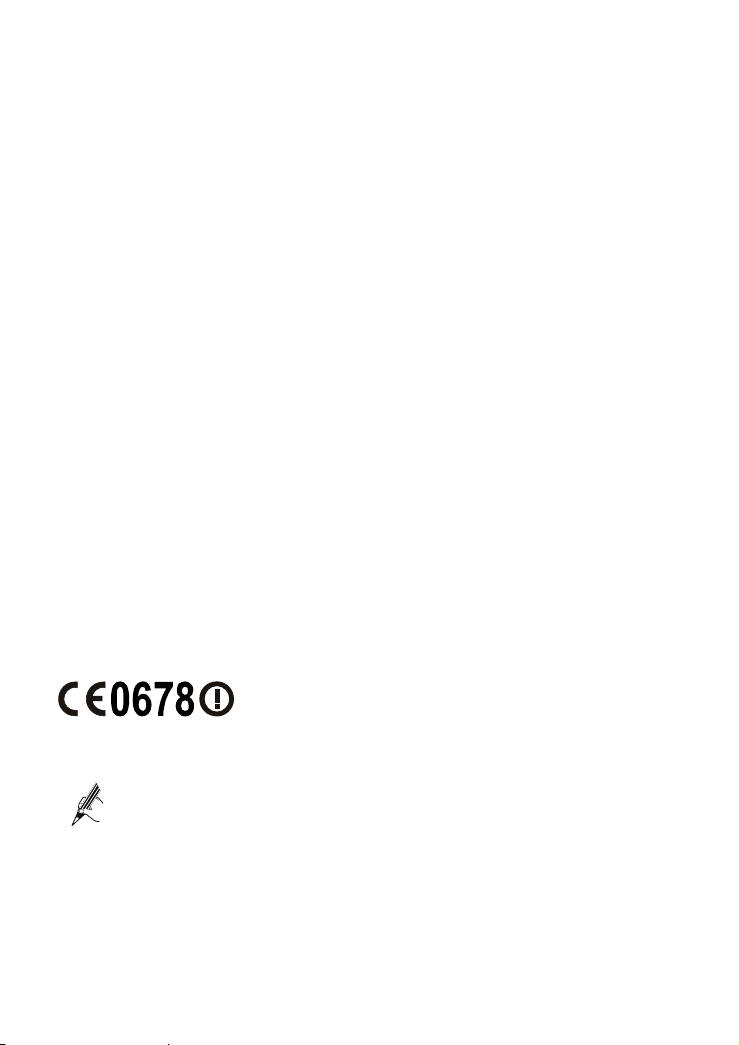
Wireless Product Usage Requirements
z
Keep the device away from magnetic storage devices (e.g., a magnetic card or a
floppy disk), to prevent loss of the stored information.
z
Stop using the device or disconnect the power supply in situations where wireless
device is prohibited or using of a wireless device leads to interference or danger.
z
The user who uses an electronic assistant medical-treatment device needs to
confirm with the service center regarding the effects of the radio wave on this
device.
z
Do not take the device to the operation theater, Intensive Care Unit (ICU) or the
Coronary Care Unit (CCU).
z
When using the device maintain distance of 3 cm between your body and the
antenna of the device.
z
In the area with inflammable or explosive materials, turn off your wireless device,
and follow the relevant instructions given in the label, to prevent explosion or fire.
z
Protect the wireless device and its accessories, and use it in a clean and dust-free
environment. Make sure that the wireless device does not come in contact with
flame or a cigarette that is lit.
z
Make sure that the wireless device and its accessories are dry.
z
Do not drop, throw or try to bend your wireless device.
z
Do not place the wireless device and its accessories in high temperature areas.
EU Regulatory Conformance
Hereby, Huawei Technologies Co., Ltd., declares that this EchoLife HG520c is in
compliance with the essential requirements and other relevant provisions of Directive
1999/5/EC.
The declaration of conformity may be consulted at
www.huaweidevice.com/certification.
After the HG520c is used for a certain period of time, the cover will be heated,
which will not affect the function of the HG520c.
3
Page 9

2 Connecting the Cables and Getting Started
Simple Connection
2.1
If your telephone line is used for the broadband network access only and if you do not
need to use a telephone, take the following figure as a reference for connecting the
cables.
1
LAN4
LAN2
LAN3
POWER
LAN1
ADSL
RESET
2
3
1. Telephone jack on the wall 2. Power adapter 3. Computer
If the wireless network function is used on the HG520c for the network
access, you do not need to connect the cables.
4
Page 10

E
E
Connecting One Telephone
2.2
If your telephone line is used for both the broadband network access and a telephone
connection, take the following figure as a reference for connecting the cables.
1
LAN4
POWER
3
LAN2
LAN3
LAN1
ADSL
RESET
MODEM
4
1. Telephone jack on the wall 2. Splitter
3. Power adapter 4. Computer
5. Telephone
####
#### ####
LIN
2
PHON
5
5
Page 11

Connecting Multiple Telephones
2.3
If your telephone line is used for the broadband network access, telephone connections,
and fax connections, take the following figure as a reference for connecting the cables.
1
LAN4
LAN2
LAN3
POWER
LAN1
ADSL
RESET
#### ####
####
LINE
2
3
MODEM
4
5
7
PHONE
5
1
8
6
1. Telephone jack on
2. Splitter 3. Power adapter 4. Computer
7
the wall
5. Telephone 6. Fax machine 7. Microfilter 8. T connector
6
Page 12

Getting Started
2.4
To power on the HG520c, press the power button on the side panel of the HG520c.
After you power on the HG520c, the ADSL indicator blinks (for less than three
minutes), which indicates that the HG520c is being activated. Later, the ADSL
indicator turns solid on. The POWER indicator is also solid on, which indicates that the
HG520c is working properly.
3 Setting the Network-Access Parameters
By configuring the HG520c and your computer, you can choose any of the following
methods to surf the Internet:
z
Accessing the Network Through the Embedded PPP Dial-Up Software on the HG520c
z
Accessing the Network Through the PPP Dial-Up Software on Your Computer
3.1
Embedded PPP Dial-Up Software on the HG520c
If you select this method for accessing the network, the HG520c starts to set up a
dial-up connection automatically after the startup. You can access the network after you
power on your computer. You do not need to install any special dial-up software on
your computer or perform dial-up operations on your computer. To configure the
HG520c and your computer for the network access, do as follows:
Step 1
By default, both the user name and the password are admin. After the user name and
the password are verified, you can access the Web-based configuration utility.
Step 2
Accessing the Network Through the
Log in to the Web-based configuration utility of the HG520c.
1. Launch the Internet Explorer on your computer. Enter http://192.168.1.1
in the address bar, and then press Enter.
2. In the displayed dialog box, enter the user name and the password, and
then click OK.
Enable the embedded dial-up function.
1. In the navigation tree on the left of the Web-based configuration utility,
choose Basic > WAN Setting.
2. Select a PVC number, such as 1, from the PVC drop-down combo box.
3. Enter the VPI and VCI that are provided by the network operator in the
VPI and VCI text boxes.
7
Page 13

4. Select Yes from the Active drop-down combo box and select Routing
from the Mode drop-down combo box.
5. Select PPPoE from the Encapsulation drop-down combo box.
6. Enter the user name and password that are provided by the network
operator in the Username and Password text boxes, and keep the default
settings of other parameters.
7. Click Submit to save the settings.
After you complete the preceding settings, you can surf the Internet.
You need to perform the preceding operations on a computer once only. The next time
when you power on your computer, you can surf the Internet without any configuration.
Accessing the Network Through the PPP
3.2
Dial-Up Software on Your Computer
If you select this method for accessing the network, you need to install and configure
the dial-up software on your computer. In addition, you need to perform dial-up
operations on your computer upon each startup. To configure the HG520c and your
computer for the network access, do as follows:
Step 1
For details, refer to the procedure for enabling the embedded dial-up function described
in Step 2 in section
Software on the HG520c
combo box.
Step 2
The PPP dial-up software is pre-installed on certain computer operating systems. To
create a dial-up connection, do as follows (taking the Windows XP operating system as
an example):
Set the working mode of the HG520c to
3.1 "Accessing the Network Through the Embedded PPP Dial-Up
." Note that Bridge is selected from the Mode drop-down
Install and configure the PPP dial-up software on your computer.
1. Choose Start > All Programs > Accessories > Communications >
Network Connections.
2. Click Create a new connection in Network Tasks to display the New
Connection Wizard window, and then click Next.
3. Select Connect to the Internet, and then click Next.
4. Select Set up my connection manually, and then click Next.
5. Select Connect using a broadband connection that requires a user
name and password, and then click Next.
6. Enter the name (as desired) of the dial-up connection in ISP Name, and
then click Next.
7. Select Anyone's use or My use only, and then click Next.
8. Enter the user name and password provided by the network operator and
used for the dial-up connection, and then click Next.
Bridge
.
8
Page 14

9. Select Add a shortcut to this connection to my desktop, and then click
Finish.
An icon for the dial-up connection is displayed on the desktop of your computer.
You need to perform the preceding operations only once for creating a network
connection. After the network connection is created, to access the network,
double-click the icon for the dial-up connection, and then click Connect in the
displayed dialog box.
4 Configuring the Wireless Network Connection
If a wireless network adapter is installed on your computer, you can connect you
computer to the HG520c through a wireless connection.
The hardware installation methods and driver installation methods of
wireless network adapters provided by different companies vary from each
other. For details, see the installation guide provided by the wireless
network adapter provider.
After the installation of a wireless network adapter, you need to configure the wireless
network connection on your computer. You can configure the wireless network
connection through the software provided with the wireless network adapter. If the
Windows XP operating system is used, you can also configure the wireless network
connection through the wireless configuration software provided by Windows XP.
To configure the wireless network connection, do as follows (taking the Windows XP
operating system as an example):
Step 1
By default, both the user name and the password are admin.
Step 2
To set the wireless network name and the access password, do as follows (taking the
authentication type WPA-PSK as an example):
Log in to the Web-based configuration utility.
1. Launch the Internet Explorer on your computer. Enter http://192.168.1.1
in the address bar, and then press Enter.
2. In the displayed dialog box, enter the user name and the password, and
then click OK.
Set the wireless network name and access password of the HG520c.
1. In the navigation tree on the left of the Web-based configuration utility,
choose Basic > Wireless Lan.
2. Select the Enable option button of Access Point.
3. Enter a wireless network name in the SSID text box.
9
Page 15

4. Select WPA-PSK from the Authentication Type drop-down combo
box.
5. Select TKIP from the Encryption drop-down combo box.
6. Enter an access password in the Pre-Shared Key text box.
7. Click Submit to save the settings.
Step 3
Step 4
After the password is verified, Connected appears on the icon of the wireless network
in the wireless network list, which indicates that the computer is connected to the
HG520c through a wireless connection.
Enable the wireless configuration service provided by Windows XP.
1. Right-click My Computer, and then choose Manage from the shortcut
menu.
2. In the Computer Management window, choose Computer
Management (Local) > Services and Applications >Services.
3. From the services listed in the right pane of the Computer Management
window, right-click Wireless Zero Configuration, and then choose
Properties from the shortcut menu.
4. In the Wireless Zero Configuration Properties (Local Computer)
dialog box, check whether Service status is Started. If not, click the
Start button.
5. Click OK to close the dialog box. Then, close the Computer
Management window.
Configure the wireless network connection on your computer.
1. Choose Start > All Programs > Accessories > Communications >
Network Connections.
2. In the Network Connections window, right-click Wireless Network
Connection to display a shortcut menu, and then choose Properties from
the shortcut menu.
3. In the Wireless Network Connection Properties dialog box, select
Wireless Networks.
4. Select Use Windows to configure my wireless network settings.
5. Click View Wireless Networks.
6. Select the wireless network that is configured in
Connect in the lower right corner of the window.
7. In the displayed dialog box, enter the access password that is preset in
Step 2, and then click Connect.
8. Close the Wireless Network Connection dialog box.
9. In the Wireless Network Connection Properties dialog box, click OK.
Step 2, and then click
10
Page 16

5 Configuring the HG520c
Changing the Administrator Password Used
5.1
for Logging In to the Web-Based Configuration
Utility
For safety reasons or to make the password easy to remember, you can change the
administrator password for login after logging in to the Web-based configuration
utility.
To change the password, do as follows:
Step 1
Step 2
Step 3
Step 4
Step 5
After you change the password successfully, the current page jumps to the page for
logging in to the Web-based configuration utility. To log in to the Web-based
configuration utility, enter the new password, and then click OK.
Log in to the Web-based configuration utility.
Choose
system management page.
Click
Enter the old password in the and the
password in the
in the
Click
If you forget the user name or password that has been changed, you can
restore the default settings of the HG520c by pressing and holding the
RESET button for over six seconds. Then, the user name and password
that are used for logging in to the Web-based configuration utility are
restored to default values. After you restore the default settings, however,
your customized data is lost. Therefore, use this function with caution.
>
Tools
Retype to confirm
Submit
System Management
to display a dialog box.
New Password
to save the settings.
in the navigation tree to display the
Old Password
text box. Then enter the new password again
text box for confirmation.
text box. Enter the new
Enabling or Disabling the Wireless
5.2
Network Function
You can quickly enable or disable the wireless network function by pressing the
WLAN button on the HG520c. To enable the wireless network function, press and hold
the WLAN button for over one second, and then release the button. You can disable the
11
Page 17

wireless network function in the same way. The WLAN indicator shows whether
wireless network function is enabled.
In addition,
Web-based configuration utility. To enable or disable the
as follows:
Step 1
Step 2
Step 3
Step 4
5.3
you can enable or disable the wireless network function through the
wireless network function, do
Log in to the Web-based configuration utility.
In the navigation tree on the left, ch
Select the
Click
Submit
or
Enable
Disable
to save the settings.
oose
option button of
>
Basic
Access Point
Wireless Lan
.
.
Changing the Wireless Network Name and
the Access Password
To change the name and access password for the wireless network, do as follows
th
(taking e authentication type WPA-PSK as an example):
Step 1
Step 2
Step 3
Step 4
Step 5
Step 6
Step 7
Log in to the Web-based configuration utility.
In the navigation tree on the left, choose
Enter a wireless network name in the
Select
WPA-PSK
Select
TKIP
Enter an access password in the
Click
Submit
from the
from the
to save the settings.
Encryption
Authentication Type
SSID
drop-down co
Pre-Shared Key
Basic
text box.
>
Wireless Lan
drop-dow
mbo box.
text box.
.
n combo box.
the
Changing the IP Address Used for Logging
5.4
In to the Web-Based Configuration Utility
To make the login IP address easy to reme
logging in to the Web-based configuration utility.
To change the IP address, do as follows:
Step 1
Step 2
Step 3
Choose
settings page.
Enter a new IP address as desired in
enter a subnet mask in
Click
>
Basic
Submit
LAN Setting
to save the settings.
Main Subnet Mask
mber, you can change the IP address after
in the navigation tree to display the LAN
the
12
Main IP Address
.
text box. Then,
Page 18

To log in to the Web-based configuration utility after you change the IP
address successfully, you need to launch the Internet Explorer, and then
enter the new IP address in the address bar. Ensure that the IP address of
the computer is in the same network segment as that of the HG520c so
that the computer can access the Web-based configuration utility.
Restoring Default Settings
5.5
You can quickly restore the default settings of the HG520c by pressing the RESET
button on the rear panel. To restore the default settings, press and hold the RESET
button for over six seconds after the HG520c is powered on, and then release the button.
In addition, you can restore the default settings of the HG520c through the Web-based
configuration utility. To restore the default settings through the Web-based
configuration utility, do as follows:
Step 1
Step 2
Step 3
After the preceding operations, the current page jumps to the login page. You can log in
to the Web-based configuration utility by entering the default user name and password
that are admin.
Log in to the Web-based configuration utility, and then choose
in the navigation tree to display the reboot page.
Reboot
Select
Factory Default Settings
Click
Restart
.
.
Tools
>
6 FAQs
How can I quickly enable or disable the wireless network function?
Press and hold the WLAN button for over one second, and then release the button to
enable or disable the wireless network function. The WLAN indicator shows
whether the wireless network function is enabled.
How can I quickly restore the default settings of the terminal?
To restore the default settings, press and hold the RESET button on the rear panel
for over six seconds after the HG520c is powered on, and then release the button.
What can I do if I cannot access the Internet through the terminal?
Step 1
Check whether the POWER indicator on the terminal is solid on.
If the POWER indicator is off, perform further checks as follows:
1. Ensure that the terminal is turned on.
2. Ensure that electricity comes from the socket and that the power input
from the socket meets the requirements described on the label of the
13
Page 19

Step 2
Step 3
Step 4
terminal power adapter. If the voltage is unsteady, for example, if the
voltage is too high or too low, do not use the terminal. Wait until the
voltage restores to its normal level, and then use the terminal.
3. Ensure that the terminal is properly connected to the socket through
the power adapter.
If the POWER indicator is still off, contact an authorized maintenance
center.
After powering on the terminal, wait for about three minutes. Then, check
whether the ADSL indicator on the terminal is solid on.
If the ADSL indicator blinks for a long time, perform further checks as
follows:
1. Ensure that telephone lines are properly connected. Pay special
attention to the connections between the telephone lines and the
splitter.
2. Ensure that the terminal or telephone lines are far from the electric
appliances that generate strong magnetic or electric fields. Replace
telephone lines when necessary.
If the ADSL indicator still blinks and does not turn solid on, contact your
network operator.
Check whether the LAN indicator of the terminal is on.
If the LAN indicator is off, perform further checks as follows:
1. Ensure that the network adapter of the computer is enabled.
2. Ensure that the network cable between the terminal and the computer
is properly connected. Remove and then insert the network cable or
replace the network cable when necessary.
If the LAN indicator is still off, contact an authorized maintenance center.
Check whether the driver for the network adapter is properly installed.
Take a computer that runs Windows XP as an example. To check whether
the driver for the network adapter is installed, do as follows:
1. On the desktop, right-click My Computer, and then choose Manage.
2. In the navigation tree of the Computer Management window,
choose Device Manager.
3. In the right pane of the Computer Management window, click
Network adapters to view the information about the network adapter
of the computer.
If no network adapter is found or if a question mark (?) or an exclamation
mark (!) is displayed next to the icon of the network adapter, you can infer
that the driver for the network adapter is not properly installed. In this
case, re-install the driver for the network adapter of the computer.
14
Page 20

Step 5
Step 6
Step 7
Step 8
What can I do if Web pages often cannot be displayed during Web page browsing
and can be displayed after the terminal is restarted?
Step 1
Step 2
Ensure that you have entered the correct user name and user password that
are required by the PPP dial-up software.
The user name and the user password are provided by your network
operator.
Check whether you can use the PPP dial-up software to dial successfully.
If you cannot use the PPP dial-up software to dial successfully, perform
further checks as follows:
1. Stop the PPP dial-up software and then power off the terminal. After
five minutes, power on the terminal, and then use the PPP dial-up
software to dial again.
2. Restore the default settings of the terminal.
If the problem persists, contact your network operator.
Check whether the proxy server of the Web browser is correctly
configured. Take the Internet Explorer installed on a computer that runs
Windows XP as an example. To check whether the proxy server of the
Web browser is correctly configured, do as follows:
1. Launch the Internet Explorer.
2. Choose Tools > Internet Options.
3. In the Internet Options dialog box, click the Connections tab.
4. In the Local Area Network (LAN) settings group box, click LAN
Settings.
5. In the Proxy server group box of the Local Area Network (LAN)
Settings dialog box, ensure that the Use a proxy server for your
LAN (These settings will not apply to dial-up or VPN
connections). check box is cleared.
Try to access multiple Web sites to check whether the terminal can access
these Web sites.
If the terminal still cannot access Web sites, contact your network service
provider.
Ensure that the terminal and other devices, such as telephones or fax
machines, are connected to telephone lines through a splitter.
For details about how to install a splitter, see the related description in the
manual.
Ensure that telephone lines are properly connected.
If the telephone lines are improperly connected, the stability of the
network connection is affected.
15
Page 21

Step 3
What can I do if sometimes the terminal cannot access the Internet through a WLAN
connection or if the WLAN connection is unsteady?
Step 1
Step 2
Step 3
Step 4
Step 5
After a broadband terminal is installed, does Internet access degrade call quality or
do telephone calls lower the Internet access rate?
No. The terminal uses the frequency division multiplexing (FDM) and splitter
technologies to separate voice signals from data signals. Although the two types of
signals are transmitted through one telephone line, they are carried by different
frequency bands. Therefore, they do not interfere with each other. In this case, you
can make a telephone call and access the Internet simultaneously, without degrading
call quality or lowering the Internet access rate.
Check the positions of your terminal and your computer. Ensure that they
are far from electric appliances, such as microwave ovens, refrigerators,
or cordless telephones, that generate strong magnetic or electric fields.
If the problem persists, contact your service provider.
Check the positions of your terminal and your computer. Ensure that they
are far from the electric appliances, such as microwave ovens,
refrigerators, or cordless telephones, that generate strong magnetic or
electric fields.
Place your terminal in an open area.
Although radio signals can pass through obstacles, the transmission
effects of WLAN radio signals are affected if radio signals pass through
too many obstacles, such as cement or wooden walls.
Place your computer close to your terminal.
If your computer is far from your terminal, the effects of the WLAN are
affected.
Place your terminal and computer in another direction.
Do not use your terminal to access the WLAN during thunderstorms.
16
Page 22

7 Appendix
Indicators
7.1
Indicator Status Description
Solid on The HG520c is powered on. POWER
Off The HG520c is powered off.
ADSL
INTERNET
WLAN
LAN1–LAN4
Blinking The HG520c is being activated.
Solid on The HG520c is activated.
Off The HG520c is powered off.
Blinking z The HG520c works in routing mode.
z The WAN connection is set up.
z Data is being transmitted.
Solid on z The HG520c works in routing mode.
z The WAN connection is set up.
z No data is being transmitted.
Off
z The HG520c works in bridge mode or in routing
mode.
z No WAN connection is set up.
Blinking z The wireless network function is enabled.
z Data is being transmitted through the WLAN.
Solid on z The wireless network function is enabled.
z No data is being transmitted through the WLAN.
Off The wireless network function is disabled.
Blinking
Data is being transmitted through the Ethernet
interface.
Solid on The Ethernet connection is set up.
Off The Ethernet connection is not set up.
17
Page 23

Interfaces and Buttons
7.2
Interface or
Button
POWER It is used to connect the power adapter.
LAN1–LAN4 It is used to connect to the Ethernet interface on the computer.
RESET
ADSL It is used to connect to the MODEM interface on the splitter.
WLAN It is used to enable or disable wireless network function quickly.
ON/OFF
Default Settings
7.3
Parameter Setting
IP address of the LAN interface 192.168.1.1
Subnet mask of the LAN interface 255.255.255.0
User name used for logging in to the Web-based
configuration utility
Password used for logging in to the Web-based
configuration utility
DHCP server function Enable
Wireless network function Enable
Description
You can press and hold the RESET button for over six seconds
to restore the default settings of the HG520c.
Note: After you restore the default settings, your customized
data is lost. Therefore, use this function with caution.
It is the power switch and is used to power on or power off the
HG520c.
admin
admin
Technical Specifications
7.4
Item Specification
Power supply for the HG520c 12 V DC, 0.5 A
Power consumption ≤ 6 W
18
Page 24

Item Specification
Ambient temperature for operation 0°C to 40°C
Relative humidity for operation 5% to 95%, non-condensing
Dimensions (L × W × H) 164 mm × 142 mm × 49 mm
Weight About 300 g
Standards
ADSL standards z ITU G.992.1 (G.dmt) Annex A
z ITU G.994.1 (G.hs)
z ANSI T1.413 Issue 2
ADSL2 standard ITU G.992.3 (G.dmt.bis) Annex A
ADSL2+
ITU G.992.5 Annex A
standard
WLAN standard 802.11b and 802.11g
DSL
transmission
rates
Wireless
transmission
rates
G.dmt
T1.413
G.992.5
(ADSL2+)
802.11b
802.11g
z Maximum downlink rate: 8 Mbit/s
z Maximum uplink rate: 896 kbit/s
z Maximum downlink rate: 24 Mbit/s
z Maximum uplink rate: 1024 kbit/s
1 Mbit/s, 2 Mbit/s, 5.5 Mbit/s, and 11
Mbit/s
1 Mbit/s, 2 Mbit/s, 5.5 Mbit/s, 6 Mbit/s, 11
Mbit/s, 12 Mbit/s, 18 Mbit/s, 24 Mbit/s, 36
Mbit/s, 48 Mbit/s, and 54 Mbit/s
19
Page 25

HUAWEI TECHNOLOGIES CO., LTD.
Huawei Industrial Base
Bantian, Longgang
Shenzhen 518129
People's Republic of China
www.huawei.com
Part Number: 202139
