Page 1
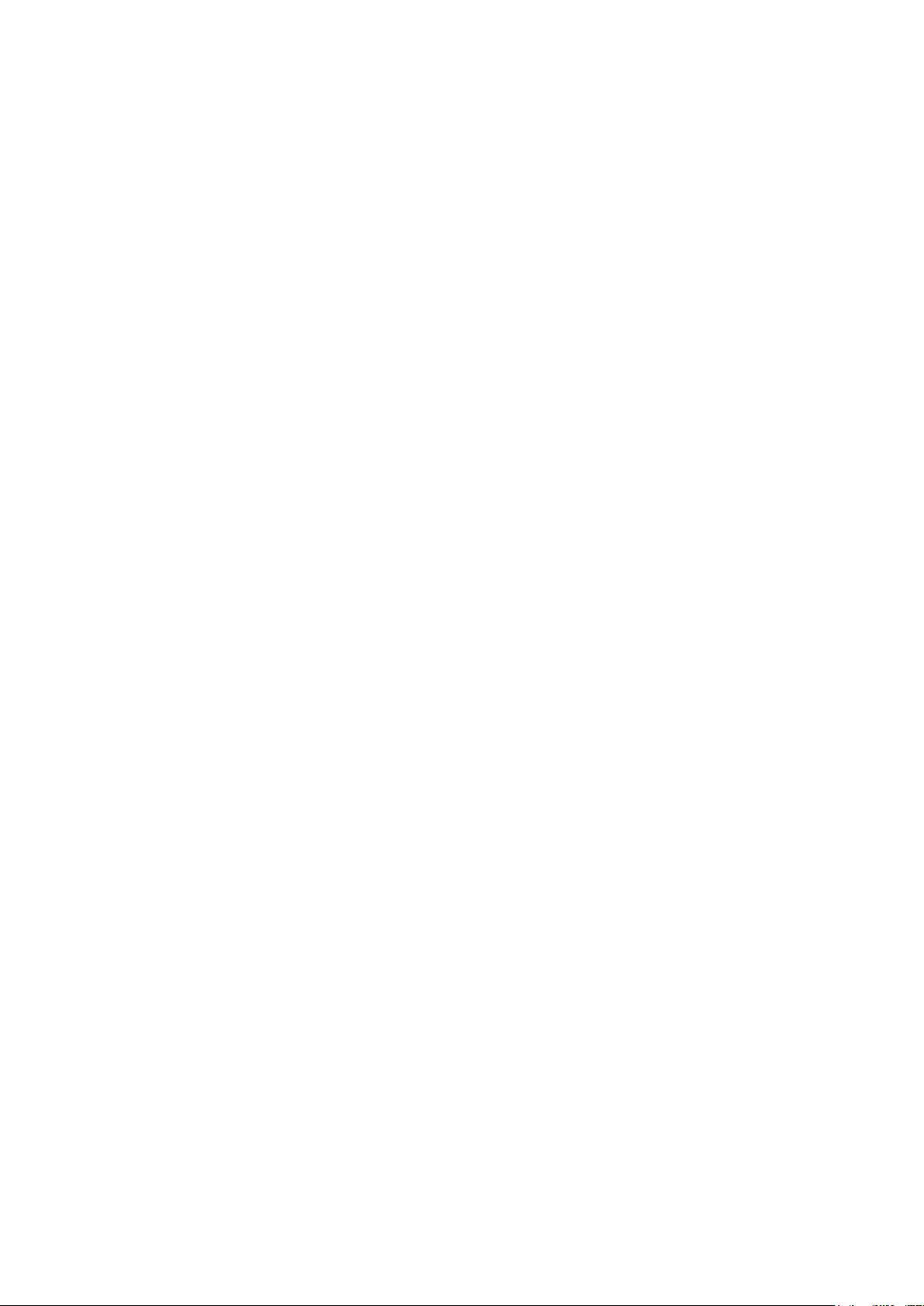
Huawei FreeBuds 3
Issue
01
Date
2019-11-01
HUAWEI TECHNOLOGIES CO., LTD.
User Mannual
Page 2
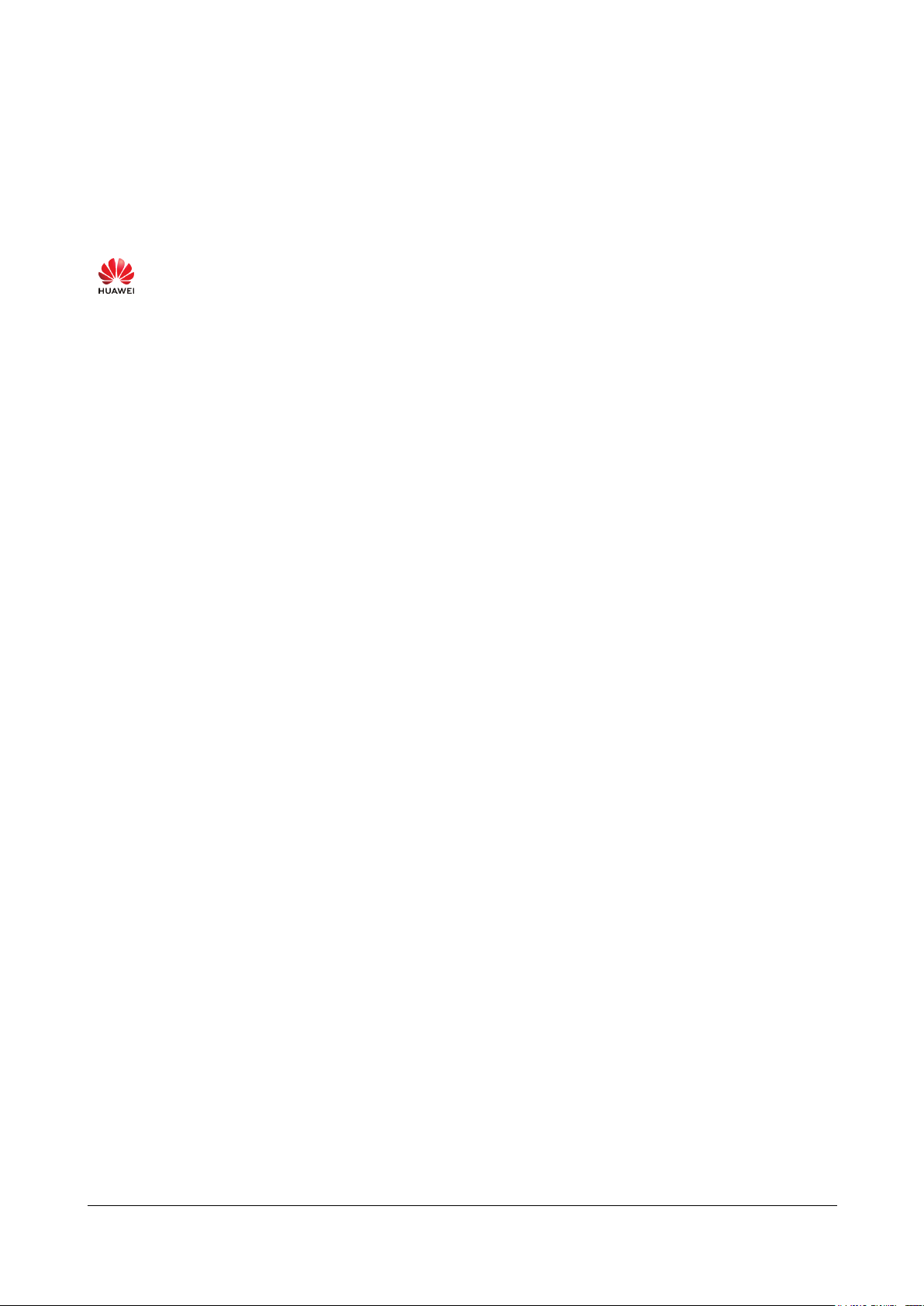
Issue 01 (2019-10-16)
Copyright © Huawei Technologies Co., Ltd.
i
Copyright © Huawei Technologies Co., Ltd. 2019. All rights reserved.
preparation of this document to ensure accuracy of the contents, but all statements, information, and
Huawei Technologies Co., Ltd.
No part of this document may be reproduced or transmitted in any form or by any means without prior
written consent of Huawei Technologies Co., Ltd.
Trademarks and Permissions
and other Huawei trademarks are trademarks of Huawei Technologies Co., Ltd.
All other trademarks and trade names mentioned in this document are the property of their respective
holders.
Notice
The purchased products, services and features are stipulated by the contract made between Huawei and
the customer. All or part of the products, services and features described in this document may not be
within the purchase scope or the usage scope. Unless otherwise specified in the contract, all statements,
information, and recommendations in this document are provided "AS IS" without warranties, guarantees
or representations of any kind, either express or implied.
The information in this document is subject to change without notice. Every effort has been made in the
recommendations in this document do not constitute a warranty of any kind, express or implied.
Address: Huawei Industrial Base
Bantian, Longgang
Shenzhen 518129
People's Republic of China
Website: http://www.huawei.com
Email: support@huawei.com
Page 3
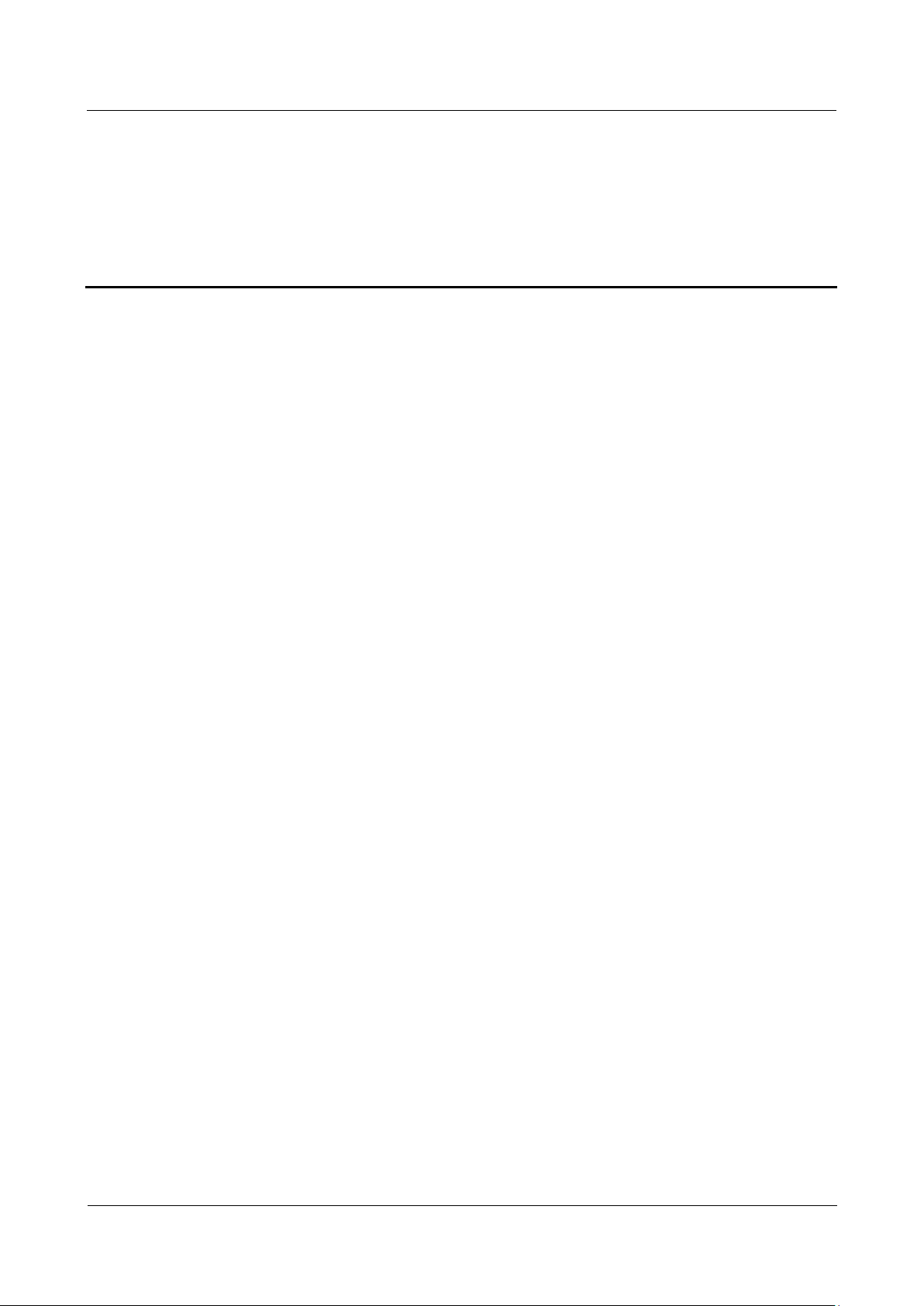
Huawei FreeBuds 3
Contents
Issue 01 (2019-10-16)
Copyright © Huawei Technologies Co., Ltd.
ii
Contents
1 Features ........................................................................................................................................... 1
1.1 Power-on ....................................................................................................................................................................... 1
1.2 Pairing ........................................................................................................................................................................... 1
1.3 Audio Control ............................................................................................................................................................... 3
1.4 Active Noise Cancellation ............................................................................................................................................ 3
1.5 Charging the Earphones ................................................................................................................................................ 4
1.6 Charging the Charging Case ......................................................................................................................................... 4
1.7 Factory Settings Restoration ......................................................................................................................................... 4
1.8 Indicator Lights ............................................................................................................................................................. 5
2 More Functions .............................................................................................................................. 6
2.1 Installing the Huawei AI Life App ................................................................................................................................ 6
2.2 Adding FreeBuds 3 to the Device List .......................................................................................................................... 6
2.3 ANC Settings ................................................................................................................................................................ 7
2.4 Setting Double-tap Functions ....................................................................................................................................... 9
2.5 Software Update ........................................................................................................................................................... 9
Page 4
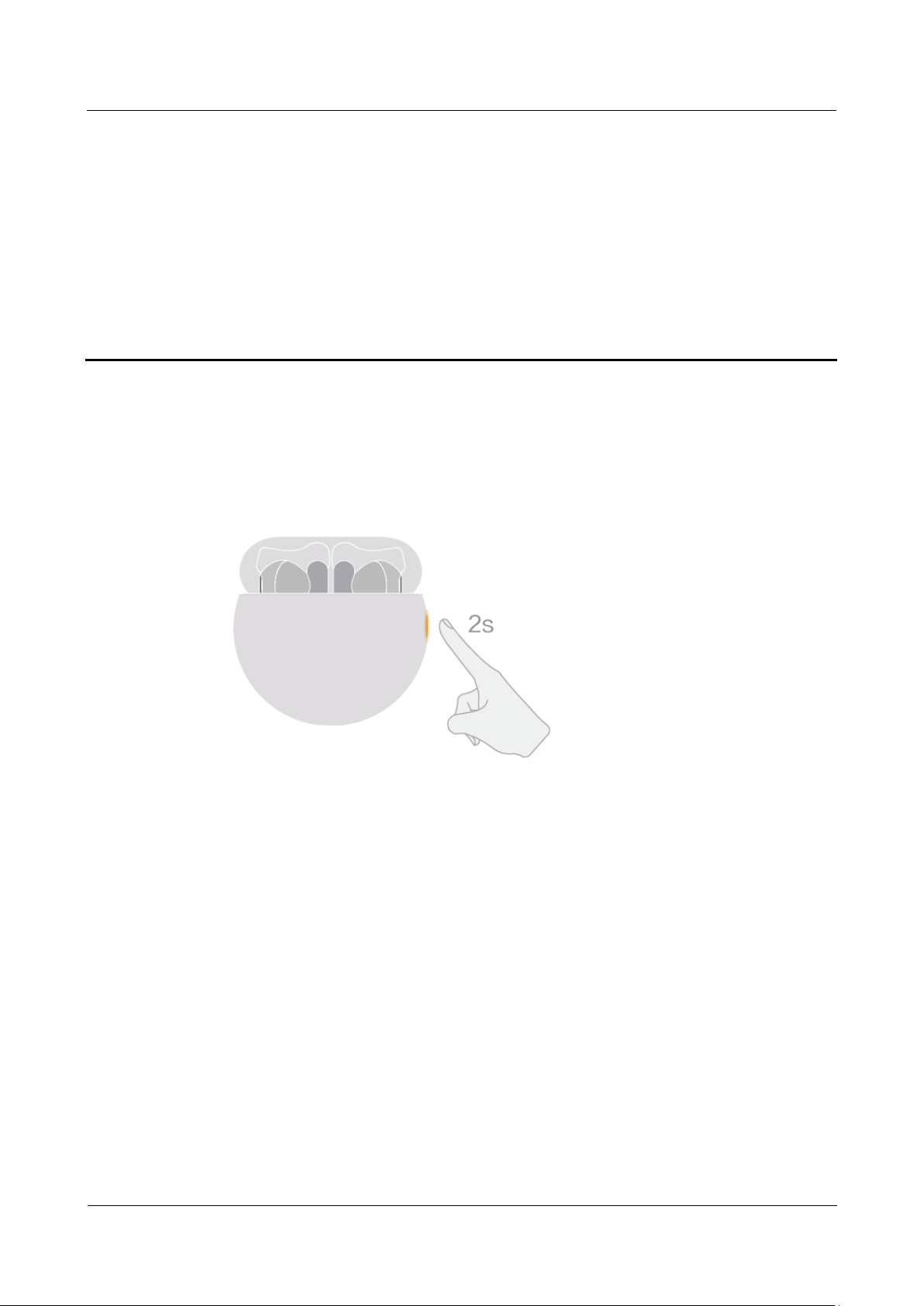
Huawei FreeBuds 3
1 Features
Issue 01 (2019-10-16)
Copyright © Huawei Technologies Co., Ltd.
1
1.1 Power-on
Open the charging case and press and hold the Function button for 2 seconds to power on the
charging case.
1 Features
1.2 Pairing
Preparations:
Ensure that the earphones are inside the charging case. Open the charging case and place your
phone within 50 cm of the earphones.
Bluetooth pairing: Press and hold the Function button for 2 seconds until the inner indicator
light flashes white.
Page 5
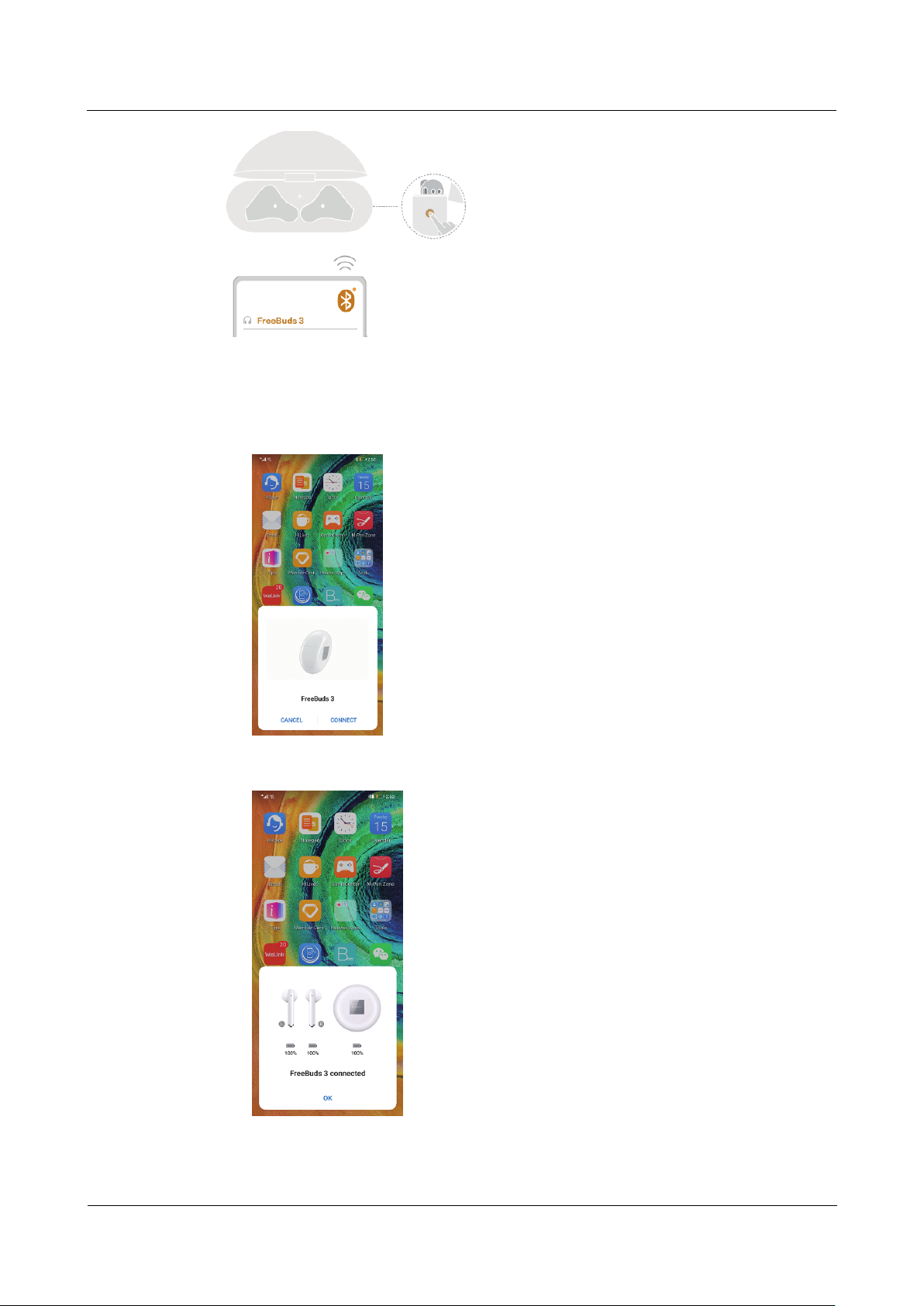
Huawei FreeBuds 3
1 Features
Issue 01 (2019-10-16)
Copyright © Huawei Technologies Co., Ltd.
2
Proximity pairing: When your phone screen is on, a pairing prompt will be automatically
displayed when your phone is close to the earphones. Touch CONNECT to complete the
one-step pairing.
A prompt will be displayed if the pairing is successful.
Page 6

Huawei FreeBuds 3
1 Features
Issue 01 (2019-10-16)
Copyright © Huawei Technologies Co., Ltd.
3
This feature is only supported on EMUI 10.0 or later.
1.3 Audio Control
During music playback, double-tap the upper part of the right earbud handle to skip to the
next song.
You can set double-tap functions in the Huawei AI Life app. For details, see section 2.4 Setting Double-
tap Functions.
1.4 Active Noise Cancellation
Double-tap the upper part of the left earbud handle to enable or disable ANC mode.
Use the Huawei AI Life app to adjust the ANC level as needed. For details, see section 2.3 ANC
Settings.
Page 7

Huawei FreeBuds 3
1 Features
Issue 01 (2019-10-16)
Copyright © Huawei Technologies Co., Ltd.
4
1.5 Charging the Earphones
To charge the earbuds, place them in the charging case to initiate automatic charging.
1.6 Charging the Charging Case
To charge the charging case, use a Type-C charger or place it on a compatible wireless charger
with the back side facing up.
1.7 Factory Settings Restoration
If the earphones fail to connect, play no sound, or cannot be found when searching on your
phone, restore the earphones to their factory settings for troubleshooting:
Ensure that the earphones are inside the charging case, open the case, and press and hold the
Function button for 7 seconds until the inner indicator light flashes red. When the indicator
Page 8

Huawei FreeBuds 3
1 Features
Issue 01 (2019-10-16)
Copyright © Huawei Technologies Co., Ltd.
5
light flashes white, the earphones have been restored to their factory settings, and they will
then enter Pairing mode.
1.8 Indicator Lights
Inner indicator light
State Description
Outer indicator light
Turns
green
Turns
yellow
Turns red
Flashes
white
Flashes red
The battery level of the earphones is
higher than 60%.
The battery level of the earphones is
between 20% and 60%.
The battery level of the earphones is lower
than 20%.
The earphones have entered Pairing mode.
The earphones have been restored to their
factory settings.
State Description
The charging
case is being
charged
The charging
case is not being
charged
Turns
green
Turns
yellow
Turns
green
Turns
yellow
Turns
red
The battery level is higher than
90%.
The battery level is less than
90%.
The battery level is higher than
60%.
The battery level is between
20% and 60%.
The battery level is lower than
20%.
Page 9

Huawei FreeBuds 3
2 More Functions
Issue 01 (2019-10-16)
Copyright © Huawei Technologies Co., Ltd.
6
2 More Functions
2.1 Installing the Huawei AI Life App
Use the browser on your phone to scan the QR code or use Huawei
AppGallery to download and install Huawei AI Life. Pair with FreeBuds 3
and add it to the device list. You can then use the app to adjust the ANC
level, set double-tap functions, and perform firmware updates when a new
version is available.
2.2 Adding FreeBuds 3 to the Device List
Preparations:
Download and install the Huawei AI Life app. For details, see section 2.1 Installing the
Huawei AI Life App.
Pair the FreeBuds 3 with your phone, or ensure that your FreeBuds 3 are in Pairing mode
(to do this, press and hold the Function button for 2 seconds).
Your phone is already connected to a Wi-Fi network.
Step 1 Open the Huawei AI Life app, touch the + icon in the upper right corner, and touch Add
device. The app will automatically scan all devices in the Wi-Fi network.
Step 2 In the list of scanned devices, find the earphones' device name and touch CONNECT on the
right side to add this device.
Page 10

Huawei FreeBuds 3
2 More Functions
Issue 01 (2019-10-16)
Copyright © Huawei Technologies Co., Ltd.
7
Go to the home screen of the AI Life app, touch Home to view the added devices, and use the
app to adjust settings for the devices.
----End
2.3 ANC Settings
Preparations:
Download and install the Huawei AI Life app. For details, see section 2.1 Installing the
Huawei AI Life App.
Add FreeBuds 3 to the device list in AI Life. For details, see section 2.2 Adding
FreeBuds 3 to the Device List.
Step 1 Open the Huawei AI Life app. Go to the home screen of the app and touch Home to add
FreeBuds 3 to the device list.
Step 2 Touch Noise cancelling to see more details.
Page 11

Huawei FreeBuds 3
2 More Functions
Issue 01 (2019-10-16)
Copyright © Huawei Technologies Co., Ltd.
8
Step 3 Then enable Noise cancelling.
Step 4 Move the blue dot on the dial to adjust the ANC level to a more comfortable level.
----End
Page 12

Huawei FreeBuds 3
2 More Functions
Issue 01 (2019-10-16)
Copyright © Huawei Technologies Co., Ltd.
9
2.4 Setting Double-tap Functions
Preparations:
Download and install the Huawei AI Life app. For details, see section 2.1 Installing the
Huawei AI Life App.
Add FreeBuds 3 to the device list in the AI Life app. For details, see section 2.2 Adding
FreeBuds 3 to the Device List.
Step 1 Open the Huawei AI Life app. Go to the home screen of the app and touch Home to add
FreeBuds 3 to the device list.
Step 2 Touch Shortcuts.
Step 3 Set the double-tap functions for the earbuds as needed.
----End
2.5 Software Update
Preparations:
Add FreeBuds 3 to the device list in AI Life. For details, see section 2.2 Adding
FreeBuds 3 to the Device List.
Pair the FreeBuds 3 with your phone, or ensure that your FreeBuds 3 are in Pairing mode
(to do this, press and hold the Function button for 2 seconds).
Your phone is already connected to a Wi-Fi network.
Step 1 Open the Huawei AI Life app. Touch Home, and select the device FreeBuds 3.
Step 2 Touch Check for updates.
----End
Page 13

Huawei FreeBuds 3
2 More Functions
Issue 01 (2019-10-16)
Copyright © Huawei Technologies Co., Ltd.
10
The current version will be displayed if a new version is not available.
An update prompt will be displayed if a new version is available.
Page 14

Huawei FreeBuds 3
2 More Functions
Issue 01 (2019-10-16)
Copyright © Huawei Technologies Co., Ltd.
11
1. Touch UPDATE.
2. Touch OK when the update is complete and perform the operations as prompted.
