Page 1
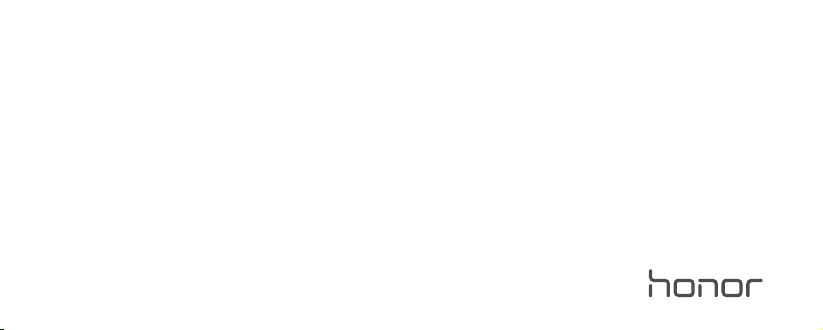
Honor 8
Quick Start Guide
Guía de inicio rápido
Page 2
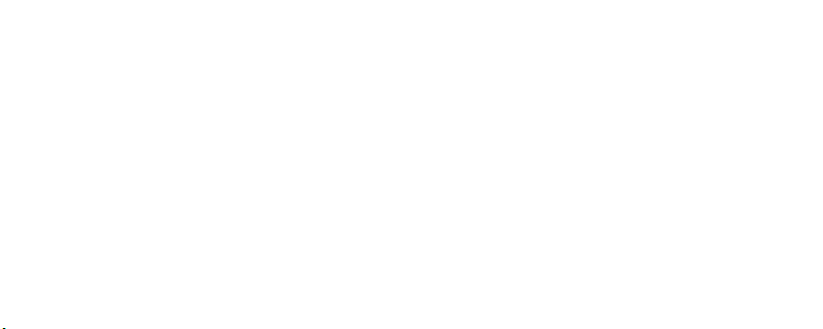
For more information
Go to http://consumer.huawei.com/en/ to download the user guide for your
device (including safety information) and read the FAQ, privacy policy, and
other information.
Go to
Settings
>
>
About phone
About phone
information.
You can find the regulatory information on the device itself. To view it, touch
Settings
>
Legal information
>
Regulatory information
to read the legal
.
1
Page 3
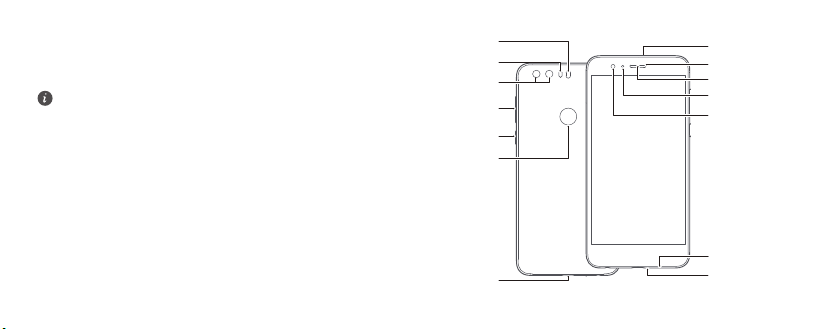
Your phone at a glance
Power
button
Volume
button
Earpiece
Status indicator
Microphone
USB-C port
Fingerprint
scanner
Dual-tone
flash
Dual-lens
camera
Laser sensor
Light sensor
Front camera
Microphone
Speaker
Before you start, let's take a look at your new phone.
Press and hold the power button to turn your phone on or off.
To forcibly restart your phone, press and hold the power button until your
phone vibrates.
2
Page 4
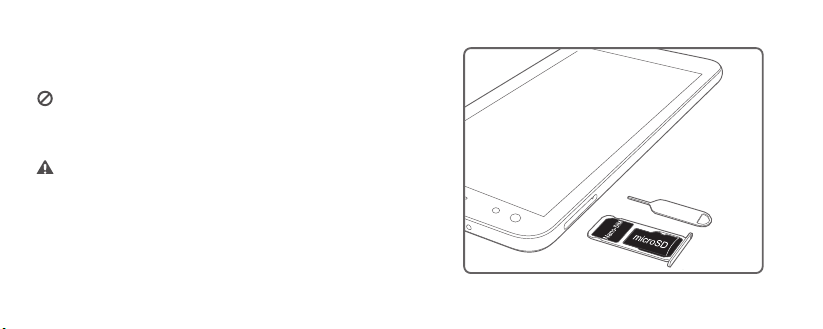
Getting started
Follow the instructions in the following figures to set up your phone. Do not
insert or remove a SIM card while your phone is on.
Please exercise caution when using the SIM ejector pin to avoid hurting
your fingers or damaging your phone. Store your pin in a safe place out
of the reach of children to prevent them from swallowing it or injuring
themselves by accident.
Insert the SIM card into the correct card slot to ensure that it
can be recognized by the phone.
3
Page 5
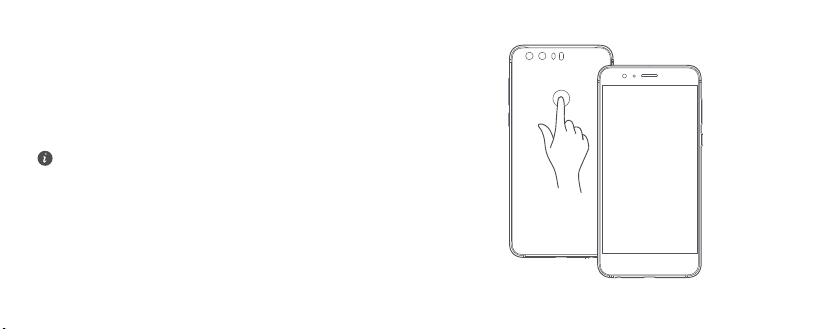
Fingerprint identification
A unique fingerprint is the safest key.
You can use your fingerprint to unlock a file safe or app lock, take photos,
unlock your screen, answer calls and stop alarms. Safety has been made easy
with fingerprints.
Touch
Settings
>
onscreen instructions to enroll your fingerprint.
When enrolling your fingerprint, make sure the fingerprint sensor and
your fingers are dry and clean.
Fingerprint ID
>
Fingerprint management
and follow the
4
Page 6
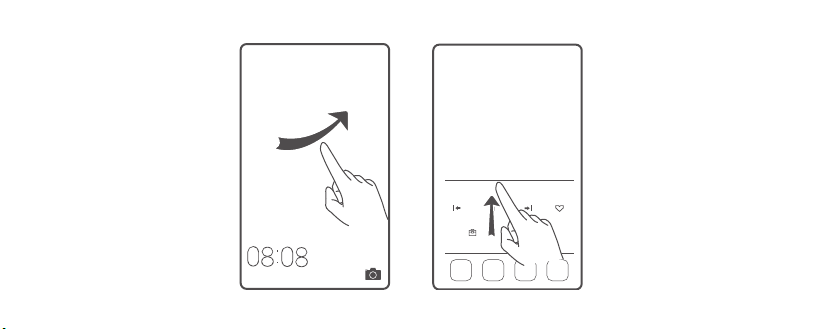
Locking and unlocking the screen
Press the power button to lock the
screen. If your phone is idle for a
specified period of time, the screen
will automatically lock itself.
If the screen is off, press the power
button to turn it on. Slide your finger
in any direction to unlock the screen.
Swipe up from the bottom of the
screen to open the control panel for
magazine unlock. You can also quickly
launch commonly used applications
without unlocking the screen.
5
Page 7
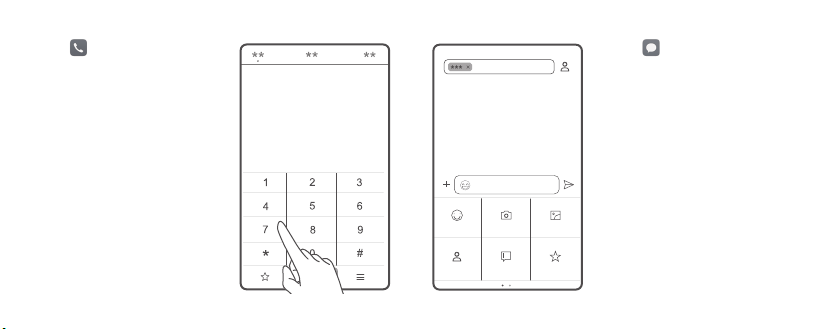
Calling and messaging
Touch to make a call using the
dialer. You can also touch a phone
number in your contacts, or a number
in a message, email, web page, or
other source to place a call.
Touch to send a text or
multimedia message. You can save
photos, audio clips, videos, and other
attachments from received multimedia
messages.
6
Page 8
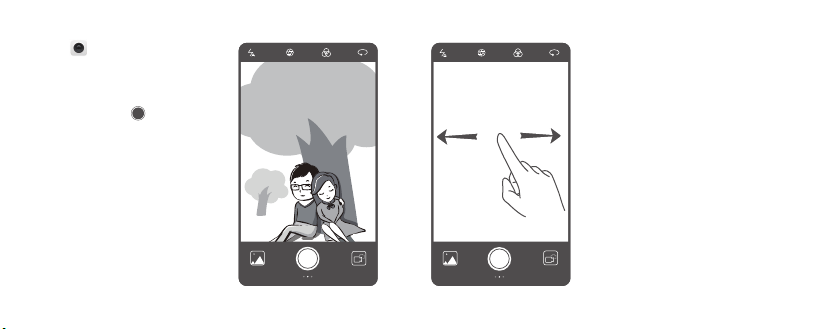
Camera
Touch .
Frame the scene you want to capture.
Let your camera focus automatically or
touch the screen to focus on a specific
object. Then touch to take a
photo.
Swipe right on the viewfinder to
change the capture mode, and swipe
left on the screen to access the camer a
settings.
7
Page 9
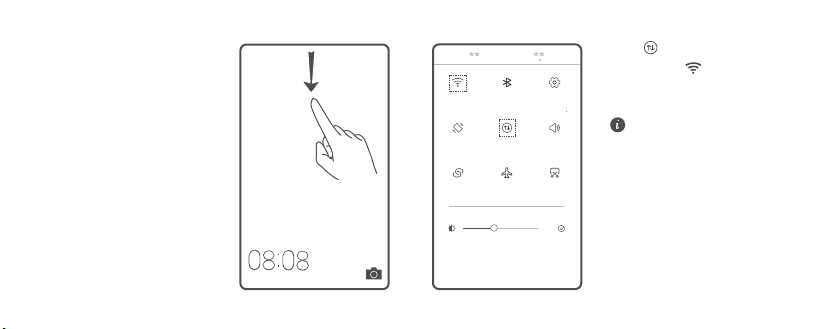
Internet connection
You can access the Internet over Wi-Fi
or a mobile data network.
Swipe down from the status bar to
open the notification panel.
Touch to turn on mobile data.
Touch and hold to go to the Wi-Fi
settings screen. Turn on Wi-Fi and
connect to a Wi-Fi network.
Turn off mobile data when you
don't need it to reduce your
mobile data usage.
8
Page 10
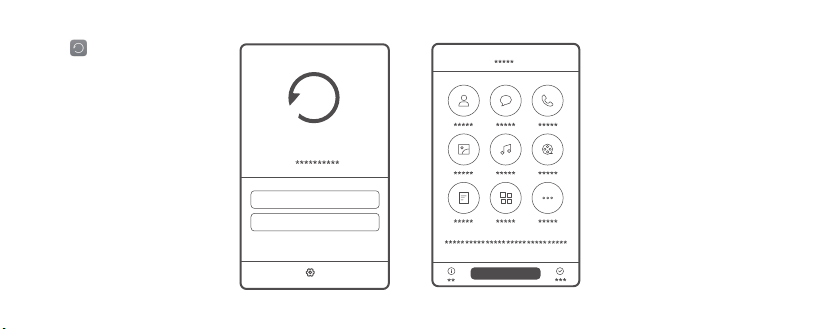
Backing up data
Touch .
You can use a local backup to copy
data to your phone's internal storage
or a microSD card.
Select the data you want to back up,
such as your contacts, messages, and
photos. Then follow the onscreen
instructions.
9
Page 11
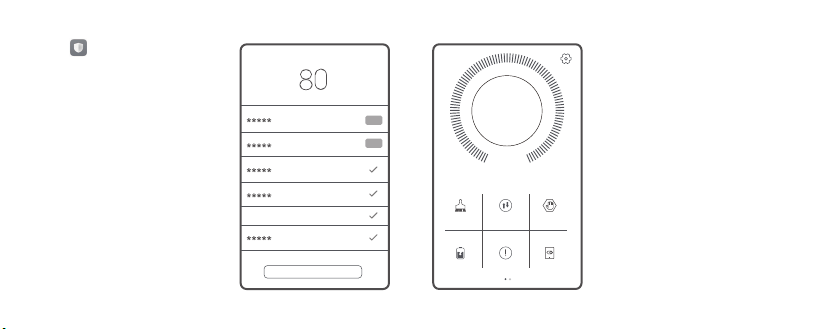
Phone manager
Touch .
You can quickly scan your phone for
potential risks with one touch. Follow
the onscreen instructions to use onetouch optimization, or manually clean
the system storage and manage your
applications.
Touch the options on the screen to
clean your system trash, set the
harassment filter, activate power
saving mode, manage your
applications' notification permissions,
and more.
10
Page 12
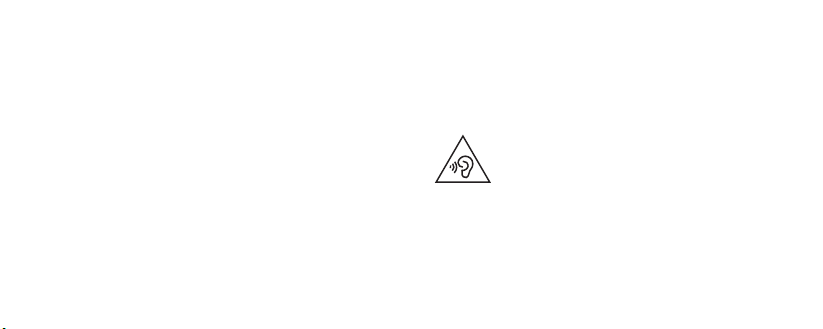
Safety information
This section contains important information about the operation of your
device. It also contains information about how to use the device safely. Read
this information carefully before using your device.
FDA Notice to user: Class 1 laser product, Complies with 21 CFR Chapter I
subchapter J.
Electronic device
Do not use your device if using the device is prohibited. Do not use the device
if doing so causes danger or interference with other electronic devices.
Interference with medical equipment
•
Follow rules and regulations set forth by hospitals and health care facilities.
Do not use your device where prohibi ted.
•
Some wireless devices may affect the performance of hearing aids or
pacemakers. Consult your service provider for more inf ormation.
•
Pacemaker manufacturers recommend that a minimum distance of 15 cm
be maintained between a device and a pacemaker to prevent potential
interference with the pacemaker. If using a pacemaker, hold the device on
the side opposite the pacemaker and do not carry the device in your front
pocket.
,
Protecting your hearing when using a headset
•
•
•
11
To prevent possible h earing damage, do not listen at high
volume levels for long peri ods.
Using a headset at high volumes may damage your hearing. To reduce this
risk, lower the headset volume to a safe and comfortable level.
Exposure to high volumes while driving may cause distraction and increase
your risk of an accident.
Page 13
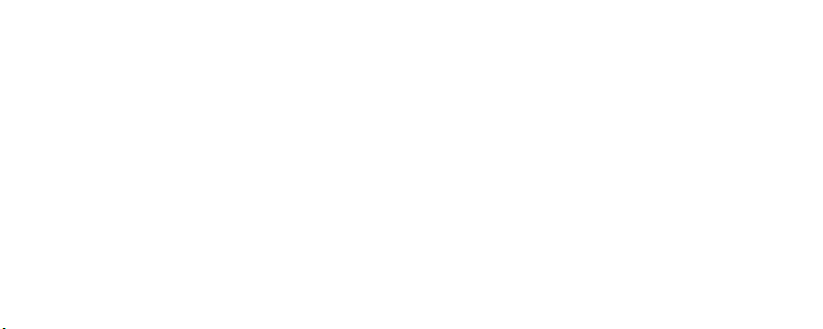
Areas with flammables and explosives
•
Do not use the device where flammables or explosives are stored (in a gas
station, oil depot, or chemical plant, for example). Using your device in
these environments increases the risk of explosion or fire. In addition,
follow the instructions indicated in text or symbols.
•
Do not store or transport the device in containers with flammable liquids,
gases, or explosives.
Traffic security
•
Observe local laws and regulations while using the device. To reduce the
risk of accidents, do not use your wireless device while driving.
•
Concentrate on driving. Your first responsibility is to drive sa fely.
•
Do not hold the device while driving. Use hands-free accessories.
•
When you must make or answer a call, pull off the road safely and park the
vehicle first.
•
RF signals may affect the electronic systems of motor vehicles. For more
information, consult the vehicle manufacturer.
•
Do not place the device over the air bag or in the air bag deployment area in
a motor vehicle. Doing so may hurt you because of the strong force when
the air bag inflates.
•
Do not use your device while flying in an aircraft or immediately before
boarding. Using wireless devices in an aircraft may disrupt wireless
networks, present a hazard to aircraft operation, or be illegal.
Operating environment
•
Avoid dusty, damp, or dirty environments. Avoid magnetic fields. Using the
device in these environments may result in circuit malfunctions.
•
Do not use your device during thunderstorms to protect your device against
any danger caused by lightning.
12
Page 14
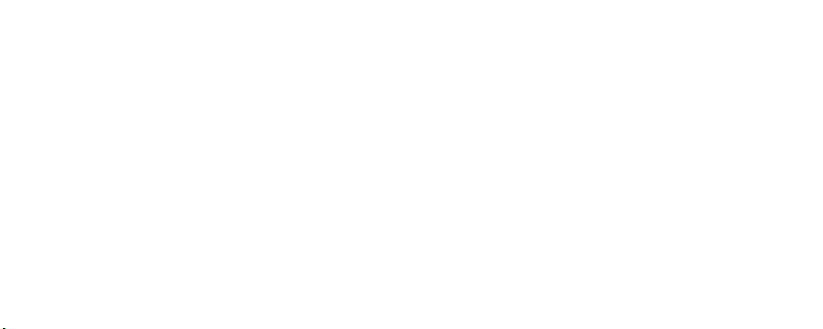
•
Ideal operating temperatures are 0 °C to 35 °C.
temperatures are
your device or accessories.
•
Do not expose your device to direct sunlight (such as on a car dashboard)
for prolonged periods.
•
To protect your device or accessories from fire or electrical shock hazards,
avoid rain and moisture.
•
Keep the device away from sources of heat and fire, such as a heater,
microwave oven, stove, water heater, radiator, or candle.
•
Do not place sharp metal objects, such as pins, near the earpiece or
speaker. The earpiece may att ract these objects and result in injury.
•
Stop using your device or applications for a while if the device is
overheated. If skin is exposed to an overheated device for an extended
period, low temperature burn symptoms, such as red spots and darker
pigmentation, may occur.
-20 °C to 45 °C. Extreme heat or cold may damage
Ideal storage
•
Do not use your device's camera flash directly in the eyes of people or pets.
Otherwise temporary loss of vision or damage to the eyes may occur.
•
Do not touch the device's antenna. Otherwise, communication quality may
be reduced.
•
Do not allow children or pets to bite or suck the device or accessories.
Doing so may result in damage or explosion.
•
Observe local laws and regulations, and respect the privacy and legal rights
of others.
Child's safety
•
Comply with all precautions with regard to child's safety. Letting children
play with the device or its accessories may be dangerous. The device
includes detachable parts that may present a choking hazard. Keep away
from children.
13
Page 15
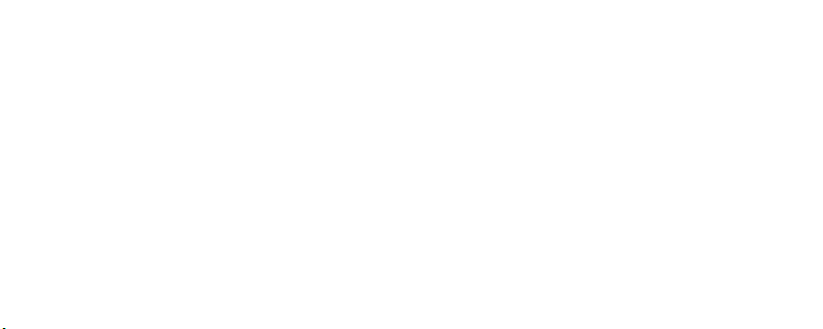
•
The device and its accessori es are not intended for use by children. Children
should only use the device with adult supervision.
Accessories
•
Using an unapproved or incompatible power adapter, charger or battery
may cause fire, explosion or other hazards.
•
Choose only accessories approved for use with this model by the device
manufacturer. The use of any other types of accessories may void the
warranty, may violate local regulations and laws, and may be dangerous.
Please contact your retailer for information about the availability of
approved accessor ies in your area.
Charger safety
•
For pluggable devices, the socket-outlet shall be installed near the devices
and shall be easily accessible.
•
Unplug the charger from electrical outlets and the device when not in use.
•
Do not drop or cause an impact to the charger.
•
If the power cable is damaged (for example, the cord is exposed or broken),
or the plug loosens, stop using it at once. Continued us e may lead to electric
shocks, short circuits, or fire.
•
Do not touch the power cord with wet hands or pull the power cord to
disconnect the charger.
•
Do not touch the device or the charger with wet hands. Doing so may lead
to short circuits, malfunctions, or electric shocks.
•
If your charger has been exposed to water, other liquids, or excessive
moisture, take it to an authorized service center for inspection.
•
Ensure that the charger meets the requirements of Clause 2.5 in IEC609501/EN60950-1/UL60950-1 and has be en tested and approved according to
national or local standards.
14
Page 16
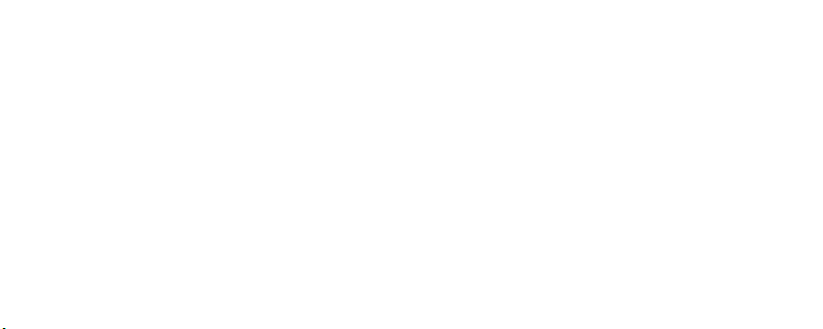
•
Connect the device only to products with the USB-IF logo or with USB-IF
compliance program completion.
Battery safety
•
Do not connect battery poles with conductors, such as keys, jewelry, or
other metal materials. Doing so may short-circuit the battery and cause
injuries or burns.
•
Keep the battery away from excessi ve heat and direct sunlight. Do not place
it on or in heating devices, such as microwave ovens, stoves, or radiators.
Batteries may explode if overhe ated.
•
Do not attempt to modify or remanufacture the battery, insert foreign
objects into it, or immerse or expose it to water or other liquids. Doing so
may lead to fire, explosion, or other hazards.
•
If the battery leaks, ensure that the electrolyte does not make direct contact
with your skins or eyes. If the electrolyte touches your skins or splashes into
your eyes, immediately flush wit h clean water and consult a doctor.
•
In case of battery deformation, color c hange, or overheating while charging
or storing, immediately stop using the device and remove the battery.
Continued use may lead to battery leakage, fire, or explosion.
•
Do not put batteries in fire as they may explode. Damaged batteries may
also explode.
•
Dispose of used batteries in accordance with local regulations. Improper
battery use may lead to fire, explosion, or othe r hazards.
•
Do not allow children or pets to bite or suck the battery. Doing so may
result in damage or explosion.
•
Do not smash or pierce the battery, or expose it to high external pressure.
Doing so may lead to a short circuit or overheating.
•
Do not drop the device or battery. If the device or battery is dropped,
especially on a hard surface, it may be damaged.
•
If the device standby time shortens significantly, replace the battery.
15
Page 17

•
The device has a built-in, non-removable battery. Do not attempt to remove
the battery, otherwise the device may be damaged. To replace the battery,
take the device to an authorized service center.
Cleaning and maintenance
•
Keep the device and accessories dry. Do not attempt to dry it with an
external heat source, such as a microwave oven or hair dryer.
•
Do not expose your device or accessories to extreme heat or cold. These
environments may interfere with proper function and may lead to fire or
explosion.
•
Avoid collision, which may lead to device malfunctions, overheating, fire, or
explosion.
•
Before you clean or maintain the device, stop using it, stop all applications,
and disconnect all cables connected to it.
•
Do not use any chemical detergent, powder, or other chemical agents (such
as alcohol and benzene) to clean the device or accessories. These
substances may cause damage to parts or present a fire hazard. Use a clean,
soft, and dry cloth to clean the device and accessories.
•
Do not place magnetic stripe cards, such as credit cards and phone cards,
near the device for extended periods of time. Otherwise the magnetic stripe
cards may be damaged.
•
Do not dismantle or remanufacture the device and its accessories. This
voids the warranty and releases the manufacturer from liability for damage.
In case of damage, c ontact an authorized service cen ter for assistance or
repair.
•
If the device screen is broke n in a collision, immediately stop using the
device. Do not touch or attempt to remove the broken parts. Promptly
contact an authoriz ed service center.
16
Page 18

Emergency calls
The availability of emergency calls is subject to your cellular network quality,
service provider policy, and local laws and regulations. Never rely solely on
your device for critical communications like medical emergencies.
Environmental protection
•
The device and its accessories (if included), such as the power adapter,
headset, and battery should not be disposed of with household garbage.
•
Disposal of the device and its accessories is subject to local regulations.
Support proper collection and recycling.
FCC Regulatory Compliance
Body worn operation
The device complies with RF specifications when used near your ear or at a
distance of 1.5 cm from your body. Ensure that the device accessories, such as
a device case and device holster, are not composed of metal components.
Keep the device away from your body to meet the distance requirement.
Certification information (SAR)
This device is also designed to meet the requirements for exposure to radio
waves established by the Federal Communications Commission (USA).
The SAR limit adopted by the USA is 1.6 W/kg averaged over one gram of
tissue. The highest SAR value reported to the FCC for this device type complies
with this limit.
The highest SAR value reported to the FCC for this device type when using at
the ear is 1.42 W/kg, and when properly worn on the body is 1.19 W/kg, and
when using the Wi-Fi hotspot function is 1.38 W/Kg.
17
Page 19

FCC statement
This equipment has been tested and found to comply with the limits for a Class
B digital device, pursuant to Part 15 of the FCC Rules. These limits are designed
to provide reasonable protection against harmful interference in a residential
installation. This equipment generates, uses and can radiate radio frequency
energy and, if not installed and used in accordance with the instructions, may
cause harmful interference to radio communications. However, there is no
guarantee that interference will not occur in a particular installation. If this
equipment does cause harmful interference to radio or television reception,
which can be determined by turning the equipment off and on, the user is
encouraged to try to correct the interference by one or more of the following
measures:
--Reorient or relocate the receiving antenna.
--Increase the separation between the equipment and receiver.
--Connect the equipment into an outlet on a circuit different from that to
which the receiver is connected.
--Consult the dealer or an experienced radio/TV technician for help.
This device complies with Part 15 of the FCC Rules. Operation is subject to the
following two conditions: (1) this device may not cause harmful interference,
and (2) this device must accept any interference received, including
interference that may cause undesired operation.
Caution:
Any changes or modifications to this device not expressly approved
by Huawei Technologies Co., Ltd. for compliance could void the user's
authority to operate the equipment.
Restrictions in the 5 GHz band:
Within the 5.15 to 5.25 GHz band, UNII devices will be restricted to indoor
operations to reduce any potential for harmful interference to co-channel
Mobile Satellite System (MSS) operations.
Hearing Aid Compatibility (HAC) regulations for mobile phones
In 2003, the FCC adopted rules to make digital wireless telephones compatible
with hearing aids and cochlear implants. Although analog wireless phones do
not usually cause interference with hearing aids or cochlear implants, digital
18
Page 20

wireless phones sometimes do because of electromagnetic energy emitted by
the phone's antenna, backlight, or other components.
Your phone is compliant with FCC HAC regulations (ANSI C63.19).
While some wireless phones are used near some hearing devices (hearing aids
and cochlear implants), users may detect a buzzing, humming, or whining
noise.
Some hearing devices are more immune than others to this interference noise,
and phones also vary in the amount of interference they generate.
The wireless telephone industry has developed a rating system for wireless
phones, to assist hearing device users find phones that may be compatible
with their hearing devices. Not all phones have been rated. Phones that are
rated have the rating on their box or a label located on the box. The ratings are
not guarantees.
Results will vary depending on the user's hearing device and hearing loss. If
your hearing device happens to be vulnerable to interference, you may not be
able to use a rated phone successfully. Trying out the phone with your hearing
device is the best way to evaluate it for your personal needs.
M-Ratings: Phones rated M3 or M4 meet FCC requirements and are likely to
generate less interference to hearing devices than phones that are not labeled.
M4 is the better/higher of the two ratings.
T-Ratings: Phones rated T3 or T4 meet FCC requirements and are likely to be
more usable with a hearing device's telecoil ("T Switch" or "Telephone Switch")
than unrated phones. T4 is the better/higher of the two ratings. (Note that not
all hearing devices have telecoils in them.) Hearing devices may also be
measured.
Your phone meets the M3/T3 level rating. Hearing devices may also be rated.
Your hearing device manufacturer or hearing health professional may help you
find this rating.
This phone has been tested and rated for use with hearing aids for some of the
wireless technologies that it uses. However, there may be some newer wireless
technologies used in this phone that have not been tested yet for use with
hearing aids. It is important to try the different features of this phone
thoroughly and in different locations, using your hearing aid or cochlear
implant, to determine if you hear any interfering noise. Consult your service
19
Page 21

provider or the manufacturer of this phone for information on hearing aid
compatibility. If you have questions about return or exchange policies, consult
your service provider or phone retailer.
To ensure that the Hearing Aid Compatibility rating for your device is
maintained, secondary transmitters such as Bluetooth and/or Wi-Fi
components must be disabled during a call.
For more information about the FCC Hearing Aid Compatibility please go to
http://transition.fcc.gov/cgb/dro/hearing.html
.
Personal Information and Data Security
The use of some functions or third-party applications on your device could
result in your personal information and data being lost or becoming accessible
to others. Several measures are recommended to help you protect personal
and confidential information.
•
Place your device in a safe area to prevent it from unauthorized use.
•
Set your device screen to lock and create a password or unlock pattern to
open it.
•
Periodically back up p ersonal information kept on your SIM/UIM card,
memory card, or stored in your device memory. If you change to a different
device, be sure to move or delete any personal information on your old
device.
•
If you are worried about viruse s when you receive messages or emails from
a stranger, you can delete them without opening them.
20
Page 22

•
If you use your device to browse the Internet, avoid websites that might
pose a security risk to avoid theft of your personal information.
•
If you use services such as Wi-Fi tether or Bluetooth, set passwords for these
services to prevent unauthorized access. When these services are not in use,
turn them off.
•
Install or upgrade device security software and regularly scan for viruses.
•
Be sure to obtain third-party applications from a legitimate source.
Downloaded third-par ty applications should be scanned for viruses.
•
Install security software or patches released by Huawei or third-party
application providers.
•
Some applications require and transmit location information. As a result, a
third-party may be able to share your location information.
•
Your device may provide dete ction and diagnostic information to thirdparty application providers. Third party vendors use this information to
improve their products and services.
21
Page 23

Legal Notice
Copyright © Huawei Technologies Co., Ltd. 2016. All rights reserved.
No part of this manual may be reproduced or transmitted in any form or by any
means without prior written consent of Huawei Technologies Co., Ltd. and its
affiliates ("Huawei").
The product described in this manual may include copyrighted software of
Huawei and possible licensors. Customers shall not in any manner reproduce,
distribute, modify, decompile, disassemble, decrypt, extract, reverse engineer,
lease, assign, or sublicense the said software, unless such restrictions are
prohibited by applicable laws or such actions are approved by respective
copyright holders.
Trademarks and Permissions
, , and are trademarks or registered trademarks of
Huawei Technologies Co., Ltd.
Android™ is a trademark of Google Inc.
LTE is a trade mark of ETSI.
The
Bluetooth® word mark and logos are registered trademarks owned by
Bluetooth SIG, Inc.
Ltd. is under license.
Other trademarks, product, service and company names mentioned may be
the property of their respective owners.
and any use of such marks by Huawei Technologies Co.,
Notice
Some features of the product and its accessories described herein rely on the
software installed, capaciti es and settings of local network, and therefore may
not be activated or may be limited by local network operators or network
service providers.
22
Page 24

Thus, the descriptions herein may not exactly match the product or its
accessories which you purchase.
Huawei reserves the right to change or modify any information or
specifications contained in this manual without prior notice and without any
liability.
Third-Party Software Statement
Huawei does not own the intellectual property of the third-party software and
applications that are delivered with this product. Therefore, Huawei will not
provide any warranty of any kind for third party software and applications.
Neither will Huawei provide support to customers who use third-party
software and applications, nor be responsible or liable for the functions or
performance of third-party software and applications.
Third-party software and applications services may be interrupted or
terminated at any time, and Huawei does not guarantee the availability of any
content or service. Third-party service providers provide content and services
through network or transmission tools outside of the control of Huawei. To the
greatest extent permitted by applicable law, it is explicitly stated that Huawei
shall not compensate or be liable for services provided by third-party service
providers, or the interruption or termination of third-party contents or services.
Huawei shall not be resp onsible for the legality, quality, or any other a spects of
any software installed on this product, or for any uploaded or downloaded
third-party works in any form, including but not limited to texts, images,
videos, or software etc. Customers shall bear the risk for any and all effects,
including incompatibility between the software and this product, which result
from installing software or uploading or downloading the third-party works.
This product is based on the open-source Android™ platform. Huawei has
made necessary changes to the platform. Therefore, this product may not
support all the functions that are supported by the standard Android platform
or may be incompatible with third-party software. Huawei does not provide
any warranty or representation in connect with any such compatibility and
expressly excludes all liability in connection with such matters.
DISCLAIMER
ALL CONTENTS OF THIS MANUAL ARE PROVIDED "AS IS". EXCEPT AS
REQUIRED BY APPLICABLE LAWS, NO WARRANTIES OF ANY KIND, EITHER
23
Page 25

EXPRESS OR IMPLIED, INCLUDING BUT NOT LIMITED TO, THE IMPLIED
WARRANTIES OF MERCHANTABILITY AND FITNESS FOR A PARTICULAR
PURPOSE, ARE MADE IN RELATION TO THE ACCURACY, RELIABILITY OR
CONTENTS OF THIS MANUAL.
TO THE MAXIMUM EXTENT PERMITTED BY APPLICABLE LAW, IN NO EVENT
SHALL HUAWEI BE LIABLE FOR ANY SPECIAL, INCIDENTAL, INDIRECT, OR
CONSEQUENTIAL DAMAGES, OR LOSS OF PROFITS, BUSINESS, REVENUE,
DATA, GOODWILL SAVINGS OR ANTICIPATED SAVINGS REGARDLESS OF
WHETHER SUCH LOSSES ARE FORSEEABLE OR NOT.
THE MAXIMUM LIABILITY (THIS LIMITATION SHALL NOT APPLY TO LIABILITY
FOR PERSONAL INJURY TO THE EXTENT APPLICABLE LAW PROHIBITS SUCH A
LIMITATION) OF HUAWEI ARISING FROM THE USE OF THE PRODUCT
DESCRIBED IN THIS MANUAL SHALL BE LIMITED TO THE AMOUNT PAID BY
CUSTOMERS FOR THE PURCHASE OF THIS PRODUCT.
Import and Export Regulations
Customers shall comply with all applicable export or import laws and
regulations and be responsible to obtain all necessary governmental permits
and licenses in order to export, re-export or import the product mentioned in
this manual including the software and technical data therein.
Privacy Policy
To better understand how we protect your personal information, please see
the privacy policy at http://consumer.huawei.com/privacy-policy.
All pictures and illustrations in this guide, including but not limited to the
phone color, size, and display content, are for your reference only. The
actual product may vary. Nothing in this guide constitutes a warranty of
any kind, express or implied.
24
Page 26

Más información
Acceda a http://consumer.huawei.com/en/ para descargar la guía del usuario
del dispositivo (que incluye información de seguridad), y lea las preguntas
frecuentes, la política de privacidad y demás información.
Acceda a
Ajustes
>
información legal.
Puede encontrar la información sobre normas en el teléfono. Para acceder a
dicha información, presione
regulatoria
Acerca del teléfono
.
Ajustes
>
Información legal
>
Acerca del teléfono
para leer la
>
Información
25
Page 27

Descripción rápida del teléfono
Botón de
encendido/apagado
Botón de volumen
Auricular
Indicador de
estado
Micrófono
Puerto USB-C
Escáner de
huellas digitales
Flash de dos tonos
Cámara de
dos lentes
Sensor láser
Sensor de luz
Cámara
delantera
Micrófono
Altavoz
Para comenzar, observemos el teléfono nuevo.
Mantenga presionado el botón de encendido/apagado para encender o
apagar el teléfono.
Para reiniciar el teléfono forzosamente, mantenga presionado el botón de
encendido/apagado hasta que el teléfono vibre.
26
Page 28

Pasos iniciales
Siga las instrucciones que se muestran en las figuras para configurar el
teléfono. No inserte ni extraiga la tarjeta SIM con el teléfono encendido.
Tenga cuidado cuando utilice la herramienta para extraer la SIM, para
evitar lastimarse los dedos o dañar el teléfono. Guarde la herramienta en
un lugar seguro, fuera del alcance de los niños para evitar que la ingieran
o se lastimen con ella por accidente.
Inserte la tarjeta SIM en la ranura correcta para asegurarse de
que el teléfono la reconozca.
27
Page 29

Identificación con huella digital
Una huella digital única es la clave más segura.
Puede utilizar su huella digital para desbloquear de forma segura un archivo o
una app, tomar fotos, desbloquear la pantalla, responder llamadas y detener
alarmas. El uso de huellas digitales facilitó la seguridad.
Presione
Ajustes
>
las instrucciones que aparecen en pantalla para registrar la huella digital.
Cuando registre su huella digital, asegúrese de que el sensor de huella
digital y los dedos estén secos y limpios.
ID de huella digital
>
Gestión de huellas digitales
y siga
28
Page 30

Bloqueo y desbloqueo de la pantalla
Presione el botón de encendido/
apagado para bloquear la pantalla. Si
el teléfono permanece inactivo
durante un período específico, la
pantalla se bloquea automáticamente.
Si la pantalla está ap agada, presione el
botón de encendido/apagado para
encenderla. Deslice el dedo en
cualquier dirección para desbloquear
la pantalla.
Deslice el dedo hacia arriba desde la
parte inferior de la pantalla para ver el
panel de control del desbloqueo con
imágenes. También es posible iniciar
aplicaciones comúnmente utilizadas
rápidamente sin desbloquear la
pantalla.
29
Page 31

Llamadas y mensajes
Presione para hacer una llamada
usando el teclado. También puede
presionar un número de los contactos
o dentro de un mensaje, un e-mail,
una página web u otra pantalla para
hacer una llamada.
Presione para enviar un mensaje
de texto o multimedia. Se pueden
guardar fotos, archivos de audio,
videos y otros adjuntos de mensajes
multimedia recibidos.
30
Page 32

Cámara
Presione .
Encuadre la imagen que desea
capturar. Permita que la cámara haga
foco de forma automática o presione
la pantalla para enfocar un objeto
específico. Luego presione para
tomar una fotografía.
Deslizar el dedo hacia la derecha en la
pantalla para cambiar el modo de
cámara. Deslizar el dedo hacia la
izquierda en la pantalla para
configurar la cámara.
31
Page 33

Conexión a Internet
Es posible acceder a Internet a través
de Wi-Fi o de una red de datos
móviles.
Deslice el dedo hacia abajo sobre la
barra de estado para abrir el panel de
notificaciones.
Presione para activar los datos
móviles.
Mantenga presionado para
acceder a la pantalla de configuración
de Wi-Fi. Active Wi-Fi y conéctese a
una red Wi-Fi.
Desactive los datos móviles
cuando no los necesite para
reducir su uso.
32
Page 34

Copia de respaldo de datos
Presione .
Puede usar una copia de respaldo local
para copiar datos en la memoria
interna o en la tarjeta microSD del
teléfono.
Seleccione los datos que desea incluir
en la copia de respaldo, como
contactos, mensajes y fotos. Luego
siga las instrucciones que aparecen en
pantalla.
33
Page 35

Gestor del teléfono
Presione .
Es posible analizar el teléfono
rápidamente con una sola tecla para
detectar potenciales peligros. Siga las
instrucciones en pantalla para usar la
optimización con una tecla, para
vaciar manualmente la memoria del
sistema o para gestionar las
aplicaciones.
Presione las opciones en pantalla para
vaciar la papelera del sistema,
configurar el filtro de acoso, activar el
modo de ahorro de energía, g estionar
los permisos de notificación de las
aplicaciones, etc.
34
Page 36

Información de seguridad
Esta sección contiene información importante sobre el funcionamiento del
dispositivo. Describe, además, cómo utilizar el dispositivo de manera segura.
Lea esta información atentamente antes de utilizar el dispositivo.
Dispositivos electrónicos
No utilice el dispositivo cuando su uso esté prohibido. No utilice el dispositivo
cuando su uso pueda generar situaciones de riesgo o interferir con otros
dispositivos electrónicos.
Interferencias con dispositivos médicos
•
Cumpla con las reglas y normas vigentes de los hospitales y centros de
salud. No utilice el dispositivo en lugares donde su uso esté prohibido.
•
Algunos dispositivos inalámbricos pueden afectar el funcionamiento de los
audífonos o marcapasos. Comuníquese con el proveedor de servicios para
obtener más información.
•
Los fabricantes de marcapasos recomiendan mantener una distancia
mínima de 15 cm entre el dispositivo y un marcapasos para evitar posibles
interferencias. En caso de tener un marcapasos, use el dispositivo en el lado
opuesto y no lo lleve en el bolsillo delantero.
Protección de la audición durante el uso de auriculares
•
•
•
35
Para evitar daños al oído, no escuche música a un volumen muy
elevado por períodos prolongados.
Si se utilizan auriculares a un volumen muy elevado, se pueden lesionar los
oídos. Para reducir riesgos, baje el volumen a un nivel seguro y confortable.
La exposición a volúmenes altos mientras conduce un vehículo puede
distraerlo y aumentar el riesgo de accidentes.
Page 37

Áreas con presencia de elementos inflamables y explosivos
•
No utilice el dispositivo en áreas donde se almacenen elementos
inflamables o explosivos (por ejemplo, gasolineras, depósitos de aceite o
plantas químicas). El uso del dispositivo en este tipo de entornos aumenta el
riesgo de explosión o incendio. Además, siga las instrucciones indicadas por
escrito o mediante símbolos.
•
No almacene ni transporte el dispositiv o en recipientes que contengan
gases o líquidos inflamables, o explosivos.
Seguridad vial
•
Cumpla con las normas y leyes locales cuando utilice el dispositivo. A fin de
evitar accidentes, no utili ce su dispositivo inalámbrico mientras conduce.
•
Concéntrese en conducir. Su responsabilidad primordial es conducir de
manera segura.
•
No sostenga el dispositivo mientras conduce. Utilice los accesorios de
manos libres.
•
Si debe hacer o responder una llamada, primero detenga el auto en un sitio
seguro y estaciónelo.
•
Las señales de radiofrecuencia podrían afectar los sistemas electrónicos de
los vehículos. Para más información, consulte al fabricante del vehículo.
•
En un automóvil, no coloque el dispositivo sobre la bolsa de aire (airbag) ni
en el área de apertura de esta. Si la bolsa de aire (airbag) se infla, podría
lesionarlo debido a la gran fuerza que esta ejerce al inflarse.
•
No utilice el dispositivo a bordo de un avión o inmediatamente antes de
abordar. El uso de dispositivos inalámbr icos en un avión puede interferir con
las redes inalámbricas y resultar peligroso para la operación de la aeronave.
Además, puede ser ilegal.
36
Page 38

Entorno de operación
•
No utilice el dispositivo en entornos con polvo, humedad o suciedad.
Tampoco lo utilice en áreas con campos magnéticos. El uso del dispositivo
en ese tipo de entornos puede ocasionar el mal funcionamiento del circuito.
•
No utilice el dispositivo durante tormentas eléctricas para protegerlo de
situaciones peligrosas generadas por descargas atmosféricas.
•
El rango ideal de temperatura de operación es de 0
ideal de temperatura de almacenamiento es de
calor o el frío extremos pueden dañar el dispositivo o sus accesorios.
•
No exponga el dispositivo a la luz directa del sol (por ejemplo, sobre el
tablero de un auto) por períodos prolongados.
•
Para proteger el dispositivo o los accesorios contra incendios o posibles
descargas eléctricas, evite exponerlo a la lluvia y a la humedad.
°C a 35 °C. El rango
-20 °C a 45
°C. El
•
Mantenga el dispositivo alejad o del fuego o de fuentes de calor (por
ejemplo, estufas, hornos de microondas, cocinas, calentadores, radiadores
o velas).
•
No coloque objetos punzantes de metal, como alfileres, cerca del auricular
o el altavoz. El auricular puede atraer esos objetos y provoc ar lesiones.
•
Deje de utilizar las aplicaciones o el dispositivo temporalmente si se
recalienta. Si la piel que dara expuesta a un dispositivo sobrecalentado por
un período prolongado, es posible que se produzcan síntomas de
quemaduras a baja temperatura, como enrojecimiento y pigmentación más
oscura.
•
No dirija la cámara con flash del disp ositivo hacia los ojos de las personas o
mascotas. Esto podría generar pérdida temporal de la visión o daño ocular.
•
No toque la antena del dispositivo. Si lo hace, es posible que la calidad de
las comunicaciones se vea afectada.
37
Page 39

•
No permita que los niños ni las mascotas muerdan el dispositivo ni sus
accesorios así como tampoco que se los coloquen en la boca. Esto puede
ocasionar daños o explosiones.
•
Respete las leyes y normas locales, así como la privacidad y los derechos de
los demás.
Seguridad de los niños
•
Cumpla con todas las precauci ones para la seguridad de los niños. Es
riesgoso permitir que los niños jueguen con el dispositivo o con los
accesorios. El dispositivo contiene partes desmontables que pueden causar
asfixia. Manténgalas alejadas de los niños.
•
El dispositivo y los accesorios no están diseñados para ser utilizados por
niños. Los niños solo deben usar el dispositivo con la supervisión de un
adulto.
Accesorios
•
El uso de baterías, cargadores o adaptadores no autorizados o
incompatibles puede generar incendios, explosiones u otras situaciones
peligrosas.
•
Utilice solo los accesorios aprobados por el fabricante para este modelo. El
uso de cualquier otro tipo de accesorio puede invalidar la garantía, violar
leyes y reglamentaciones locales, y resultar peligroso. Comuníquese con el
distribuidor para obtener información sobre la disponibilidad de accesorios
aprobados en el área donde reside.
Seguridad del cargador
•
En el caso de los dispositivos enchufables, el tomacorriente debe
encontrarse cerca del dispositivo y debe ser de fácil acceso.
•
Desenchufe el cargador de la toma de energía y del dispositivo cuando no
esté siendo utilizado.
38
Page 40

•
No deje que el cargador se caiga ni lo golpee.
•
Si el cable de alimentación se daña (por ejemplo: los hilos quedan al
descubierto o se rompen), o si el enchufe se afloja, deje de utilizar el cable
de inmediato. Si continúa utilizándolo, es posible que se produzcan
descargas eléctricas, cortocircuitos o incendios.
•
No toque el cable de alimentación con las manos mojadas ni tire de este
para desconectar el cargador.
•
No toque el dispositivo ni el cargador con las manos mojadas. De hacerlo,
es posible que se produzcan descargas eléctricas, cortocircuitos o el mal
funcionamiento del dispositivo.
•
Si el dispositivo estuvo expuesto al agua (o a otros líquidos) o a excesiva
humedad, llévelo a un centro de ser vicios autorizado para que lo revisen.
•
Asegúrese de que el cargador cumpla con los requerimientos de la Cláusula
2.5 de la recomendación IEC60950- 1/EN60950-1/UL60950-1, y de que
haya sido verificado y aprobado de conformidad con las normas nacionales
o locales.
•
Conecte el dispositivo solo a productos que tengan el logo USB-IF o que
hayan aprobado el programa USB-IF.
Seguridad de la batería
•
No acerque los polos de la batería a objetos conductores, como llaves, joyas
u otros materiales de metal. De hacerlo, se pueden generar cortocircuitos
en la batería, lo que puede provocar lesiones o quemaduras.
•
No exponga la batería a condiciones de calor excesivo y a la luz directa del
sol. No la coloque por encima de dispositivos de calentamiento, ni dentro
de ellos, como hornos de microondas, cocinas o radiadores. Si se
recalientan, las baterías pueden explotar.
•
No intente modificar la estructura de la batería ni inserte objetos extraños
en ella. No la sumerja en agua ni en otros líquidos; tampoco la exponga a
39
Page 41

ellos. Esto puede generar incendios, explosiones u otras situaciones
peligrosas.
•
Si la batería pierde líquido electrolítico, asegúrese de que este no entre en
contacto directo con la piel ni los ojos. Si el líquido electrolítico entra en
contacto con la piel o los ojos, lave inmediatamente la zona afectada con
agua limpia y consulte a un médico.
•
Si la batería se deforma, cambia de color o se recalienta al cargarla o
guardarla, deje de utilizar el dispositivo de inmediato y extraiga la batería. Si
continúa utilizándola, es posible que pierda líquido electrolítico, o se genere
un incendio o una explosión.
•
No arroje las baterías al fuego ya que pueden explotar. Las baterías dañadas
también pueden explotar.
•
Deseche las baterías usadas de acuerdo con las normas locales. El uso no
adecuado de la batería puede generar incendios, expl osiones u otras
situaciones peligrosas.
•
No permita que los niños o las mascotas muerdan la batería ni se la
coloquen en la boca. Esto puede ocasionar daños o explosiones.
•
No aplaste ni perfore la batería; tampoco la exponga a excesiva presión
externa. De hacerlo, se puede generar un cortocircuito o el
sobrecalentamiento de la batería.
•
Evite que el dispositivo o la batería se caigan. Si el dispositivo o la batería se
golpean contra una superficie dura pueden dañarse.
•
Si el tiempo en modo de espera d el dispositivo se reduce significativamente,
reemplace la batería.
•
El dispositivo tiene una batería integrada que no puede ser extraída. No
intente extraer la batería, dado que podrá dañarse el dispositivo. Para
reemplazar la batería, acérquese con el dispositivo al centro de servicios
autorizado.
40
Page 42

•
No desarme, abra, aplaste, doble, de forme, perfore ni corte la batería. De lo
contrario, podrían producirse pérdidas de líquido electrolítico,
recalentamiento, incendios o explosiones.
•
No desarme la batería ni suelde los polos. De lo contrario, podría haber
pérdidas de líquido electrolítico, recalentamiento, incendios o explosiones.
Limpieza y mantenimiento
•
Mantenga el dispositivo y los accesorios secos. No intente secarlos con una
fuente de calor externa, como un horno de microondas o un secador de
pelo.
•
No exponga el dispositivo ni los accesorios al frío o calor extremos. Este tipo
de entornos puede interferir en el correcto funcionamiento y provocar
incendios o explosiones.
•
Evite golpes ya que estos podrían producir el mal funcionamiento o el
recalentamiento del dispositivo, incendios o explosiones.
•
Antes de limpiar el equipo o realizar tareas de mantenimiento, cierre todas
las aplicaciones, deje de utilizarlo y desconecte todos los cables.
•
No limpie el dispositivo ni los accesorios con detergentes, polvos ni con
cualquier otro agente químico (como alcohol o benceno). Estas sustancias
pueden dañar los componentes o causar potenciales incendios. Utilice un
paño limpio, suave y seco.
•
No coloque tarjetas con bandas magnéti cas (como tarjetas de crédito o de
teléfono) cerca del dispositivo por períodos prolongados. Esto puede dañar
las bandas magnéticas de las tarjetas.
•
No desarme ni modifique la estr uctura del dispositivo ni de los accesorios.
Esto invalida la garantía y libera al fabricante de toda responsabilidad
derivada de daños. Ante una falla, comuníquese con un centro de servicios
autorizado para solicitar ayuda o la reparación del dispositivo.
41
Page 43

•
Si la pantalla del disposit ivo se daña a causa de un golpe, deje de usarlo
inmediatamente. No toque el dispositivo ni intente retirar las partes
dañadas. Comuníquese con el centro de servicios autorizado.
Llamadas de emergencia
La disponibilidad de las llamadas de emergencia está sujeta a la calidad de la
red celular, la política del proveedor de servicios y las leyes y reglamentaciones
locales. Nunca dependa exclusivamente del dispositivo para realizar llamadas
de emergencia.
Protección ambiental
•
El dispositivo y sus accesorios, como el adaptador de alimentación, los
auriculares y la batería (si se están incluidos), no se deben desechar junto
con los residuos comunes.
•
El método de desecho del dispositivo y de los accesorios está sujeto a las
reglamentaciones local es. Apoye la recolección y el reciclado adecuados.
Cumplimento de las normas de la FCC
Utilización del teléfono cerca del cuerpo
El dispositivo cumple con las especificaciones de RF siempre que se use cerca
del oído o a una distancia de 1.5 cm del cuerpo. Asegúrese de que los
accesorios del dispositivo, tales como el estuche o la funda, no estén hechos
de metal. Mantenga el dispositivo alejado del cuerpo para cumplir con el
requerimiento anterior relacionado con la distancia.
Información de certificación (SAR)
El dispositivo también está di señado para cumplir con los requerimientos sobre
exposición a ondas de radio establecidos por la Comisión Federal de
Comunicaciones (EE. UU.).
El límite SAR adoptado por los EE. UU. es de 1,6 W/kg en promedio cada un
gramo de tejido. El valor SAR más alto informado a la FCC para este tipo de
dispositivos cumple con este límite.
El valor SAR más alto reportado a la FCC para este tipo de dispositivo es de
1.42 W/kg para su uso sobre el oído, de 1.19 W/kg cuand o se utiliza de manera
42
Page 44

adecuada sobre el cuerpo, y de 1.38 W/kg cuando se lo utiliza en un punto de
acceso inalámbrico (Wi-Fi).
Declaración de cumplimiento con las normas de la FCC
Este equipo ha sido probado, y se ha demostrado que cumple con los límites
establecidos para dispositivos digitales de Clase B, conforme con la Sección 15
de las Normas de la FCC. Dichos límites se han establecido a los fines de
garantizar un nivel de protección razonable contra las interferencias nocivas en
instalaciones residenciales. Este dispositivo genera, utiliza y puede irradiar
energía de radiofrecuencia. De no ser instalado o utilizado de acuerdo con las
instrucciones pertinentes, puede causar interferencias nocivas a las
comunicaciones de radio. Sin embargo, no existen garantías de que no se
producirán interferencias en una instalación en particular. Si este equipo causa
interferencias nocivas a la recepción de señales de televisión o radio -lo cual
puede detectarse al apagar y encender el equipo-, se recomienda al usuario
tratar de corregir las interferencias por medio una o más de las siguientes
medidas:
--Reoriente o reubique la antena receptora.
--Aumente la distancia entre el equipo y el receptor.
--Conecte el dispositivo al tomacorri ente de un circuito que no sea aquel donde
está conectado el receptor.
--Consulte al distribuidor o solicite la asistencia de un técnico con experiencia
en el funcionamiento de equipos de radio y televisión.
Este dispositivo cumple con la Sección 15 de las normas de la FCC. El
funcionamiento se encuentra sujeto a las siguientes dos condiciones: 1) no
debe ocasionar interferencias perjudiciales, y 2) debe aceptar todas las
interferencias recibidas, lo que incluye aquellas que puedan ocasionar un
funcionamiento no deseado.
Precaución:
por Huawei Technologies Co., Ltd. podrían invalidar el permiso del usuario a
operar el equipo.
Restricciones de la banda de 5 GHz
Dentro de la banda de 5.15 a 5.25 GHz, los dispositivos UNII deben utilizarse
exclusivamente en interiores para reducir interferencias nocivas al
funcionamiento del Sistema Satelital Móvil (MSS) en modo cocanal.
Las modificaciones o los cambios no expresamente aprobados
43
Page 45

Reglamentaciones de compatibilidad con audífonos (HAC) para teléfonos móviles
En 2003, la FCC adoptó reglas para que los teléfonos inalámbricos digitales
sean compatibles con audífonos e implantes cocleares. A pesar de que, por lo
general, no lo hacen, los teléfonos inalámbricos analógicos generan, en
ocasiones, interferencias con audífonos e implantes cocleares, a causa de la
energía electromagnética que emite la antena, la luz de fondo u otros
componentes de estos teléfonos.
El dispositivo cumple con las reglamentaciones sobre HAC de la FCC (ANSI
C63.19).
Los usuarios que utilizan teléfonos inalámbricos cerca de dispositivos para
audición (audífonos e implantes cocleares) pueden detectar una especie de
zumbido.
Algunos dispositivos para audición son más propensos a recibir esta
interferencia que otros; asimismo, el nivel de interferencia causada por los
teléfonos puede variar.
La industria de los teléfonos inalámbricos ha desarrollado un sistema de
clasificación de teléfonos inalámbricos que les permite a los usuarios de
dispositivos para audición encontrar teléfonos compatibles con estos
dispositivos. No todos los teléfonos han sido objeto de clasificación. Los
teléfonos que han sido clasificados cuentan con esta información en la caja o
en una etiqueta adherida a esta. La clasificación no ofrece garantías.
Los resultados pueden variar según el dispositivo para audición y el nivel de
pérdida de audición del usuario. Si el dispositivo para audición del usuario es
susceptible a interferencias, es posible que el usuario no pueda utilizar
adecuadamente un teléfono clasificado. La mejor manera de evaluar cada caso
es probar el teléfono junto con los dispositivos para audición.
Clasificación M: los teléfonos clasificados como M3 o M4 cumplen con los
requerimientos de la FCC y pueden generar menor interferencia con
dispositivos para audición que otros teléfonos. M4 es la clasificación más alta
de las dos mencionadas.
Clasificación T: los teléfonos clasificados como T3 o T4 cumplen con los
requerimientos de la FCC y son más adecuados para ser utilizados con el
44
Page 46

telecoil de un dispositivo para audición (“Interruptor T” o "Interruptor de
teléfono") que los teléfonos que no han sido clasificados. T4 es la clasificación
más alta de las dos mencionadas. (No todos los dispositivos para audición
cuentan con telecoils.) Los dispositivos para audición también pueden ser
objeto de clasificación.
Este teléfono cumple con la clasificación M3/T3. Los dispositivos para audición
también pueden ser objeto de clasificación. El fabricante del dispositivo para
audición o un profesional de la salud puede asistirlo en relación con la
clasificación mencionada.
Algunas de las tecnologías inalámbricas utilizadas por este teléfono han sido
probadas y clasificadas para funcionar en presencia de audífonos. Sin
embargo, es posible que el teléfono cuente con algunas tecnologías
inalámbricas nuevas que no han sido probadas aún con audífonos. Es
importante probar exhaustivamente diferentes funciones del teléfono en
diferentes ubicaciones, utilizando audífonos o implantes cocleares para
determinar si se oyen ruidos de interferencia. Comuníquese con el proveedor
de servicios o el fabricante del teléfono para obtener información sobre la
compatibilidad del equipo con audífonos. De tener dudas sobre las políticas de
devolución o cambio, comuníquese con el proveedor de servicios o el
distribuidor del teléfono.
Para garantizar que se mantenga la clasificación de compatibilidad del
dispositivo con audífonos, se deben deshabilitar transmisores secundarios,
como componentes Bluetooth y Wi-Fi, durante una llamada.
Para obtener más información acerca de la compatibilidad con audífonos de la
FCC, visite http://transition.fcc.gov/cgb/dro/hearing.html.
45
Page 47

Seguridad de datos e información personal
La utilización de algunas funciones o aplicaciones de terceros disponibles en el
dispositivo puede ocasionar la pérdida de datos o información personal, o
permitir a terceros acceder a dichos datos o información. Se recomienda la
adopción de distintas medidas para proteger la información confidencial y
personal.
•
Coloque el dispositivo en un lugar seguro para evitar su uso no autorizado.
•
Configure el bloqueo de la pantalla y cree una contraseña o patrón de
desbloqueo para desbloquearla.
•
En forma periódica, realice un backup de la información personal
almacenada en la tarjeta SI M/UIM, la tarjeta de memoria o la memoria del
dispositivo. Si cambia de dispositivo, asegúrese de transferir o eliminar toda
la información personal del dispositivo anterior.
•
Ante la duda de la existencia de virus en correos electrónicos o mensajes
enviados por un desconocido, elimínelos sin abrirlos.
•
Si usa el dispositivo para navegar por Internet, evite acceder a sitios web
que puedan resultar inseguros para evitar el robo de información personal.
•
Si utiliza servicios como Wi-Fi tether o Bluetooth, configure las contraseñas
de estos servicios para evitar el acceso no autorizado a éstos. Cuando
dichos servicios no se utilicen, desactívelos.
•
Instale o actualice el software de seguridad de los dispositivos y realice
análisis regulares para detectar la existencia de virus.
•
Asegúrese de obtener aplicaciones de terceros de fuentes legítimas. Analice
las aplicaciones de terceros que se hayan descargado con el fin de detectar
la existencia de virus.
•
Instale parches o software de seguridad desarrollados por Huawei u otros
proveedores de aplicaciones.
•
Algunas aplicaciones requieren y transmiten información de ubicación. Por
lo tanto, terceros pueden compartir su información de localización.
46
Page 48

•
El dispositivo puede prove er información de diagnóstico y detección a otros
proveedores de aplicaciones. Otros proveedores pueden utilizar esta
información para mejorar sus productos y servicios.
Aviso legal
Copyright © Huawei Technologies Co., Ltd. 2016. Todos los derechos reservados.
El presente documento no podrá ser reproducido ni transmitido de ninguna
forma ni por ningún medio sin el consentimiento previo otorgado por escrito
de Huawei Technologies Co., Ltd. y sus filiales (en adelante, "Huawei").
El producto que se describe en este manual puede contener software cuyos
derechos de autor pertenecen a Huawei y a sus posibles licenciantes. Los
clientes no podrán reproducir, distribuir, modificar, descompilar, desarmar,
decodificar, extraer, ceder ni arrendar dicho software de ningún modo, como
tampoco practicar ingeniería inversa, ni otorgar una sublicencia de este, salvo
en aquellos casos en que la ley aplicable prohíba dichas restricciones o que
dichas acciones hayan sido aprobadas por los titulares de los dere chos de autor
respectivos.
47
Page 49

Marcas comerciales y permisos
, y son marcas comerciales o registradas de Huawei
Technologies Co., Ltd.
Android™ es una marca comercial de Google Inc.
LTE es una marca comercial de ETSI.
La marca y el logo
Bluetooth SIG, Inc.,
Technologies Co., Ltd. está sujeto a licencia.
Toda otra marca comercial, producto, servicio y nombre corporativo
mencionados en este documento son propiedad de sus respectivos titulares.
Bluetooth® son marcas registradas de propiedad de
y el uso de dichas marcas por parte de Huawei
Aviso
Ciertas características del producto y de los accesorios aquí descritos dependen
del software instalado, de las capacidades y de las configuraciones de la red
local y, por lo tanto, pueden no estar activadas o pueden estar limitadas por los
operadores de la red local o por los proveedores de servicios de red.
Por lo tanto, es posible que las descripciones contenidas en el presente
documento no coincidan exactamente con el producto o con los accesorios
adquiridos.
Huawei se reserva el derecho de cambiar o modificar cualquier información o
especificación que aparezca en este manual sin notificación previa y sin que
esto genere ningún tipo de responsabilidad.
Declaración sobre software de terceros
Huawei no es titular de la propiedad intelectual del software ni de las
aplicaciones de terceros que acompañan este producto. Por lo tanto, Huawei
no ofrece garantía alguna en relación con dichas aplicaciones y software de
terceros. Huawei no proveerá servicios de soporte técnico a los clientes que
utilizan el software y las aplicaciones de terceros, así como tampoco será
responsable respecto de las funciones ni del rendimiento de dicho software y
dichas aplicaciones.
Es posible que los servicios de aplicaciones y software de terceros se
interrumpan temporal o permanentemente en cualquier momento. Huawei no
garantiza la disponibilidad de ningún contenido ni servicio. Los terceros
48
Page 50

proveedores de servicios ofrecen contenidos y servicios a través de
herramientas de transmisión o redes fuera del control d e Huawei. En la medida
en que lo permite la ley aplicable, se deja constancia explícita que Huawei no
será responsable de los servicios que provea un tercero, ni de la interrupción
temporal ni permanente de la provisión de contenido o servicios de terceros,
así como tampoco abonará indemnización por daños en relación con lo
anterior.
Huawei no será responsable del hecho de que el software instalado en este
producto sea o no legal, ni de la calidad ni de otros aspectos de dicho
software. Tampoco será responsable de los elementos de terceros que hayan
sido cargados o descargados, como texto, imágenes, videos o software. Los
clientes asumirán el riesgo de los efectos, incluso de la incompatibilidad entre
el software y este producto, resultantes de la instalación del software o de la
carga o descarga de elementos de terceros.
Este producto se basa en la plataforma de código abierto Android™ . Huawei
introdujo los cambios necesarios en la plataforma. Por lo tanto, es posible que
este producto no soporte todas las funciones de la plataforma estándar
Android. Además, este producto puede no ser compatible con software de
terceros. Huawei no otorga garantía ni declaración de ningún tipo en relación
con la compatibilidad y expresamente se libera de toda responsabilidad
relacionada con esas cuestiones.
EXCLUSIÓN DE GARANTÍAS
LOS CONTENIDOS DE ESTE MANUAL NO ESTÁN SUJETOS A GARANTÍA
ALGUNA. SALVO QUE ASÍ LO REQUIERA LA LEGISLACIÓN APLICABLE, NO SE
OTORGAN GARANTÍAS DE NINGÚN TIPO EN RELACIÓN CON LA EXACTITUD,
CONFIABILIDAD NI LOS CONTENIDOS DE ESTE MANUAL, NI EXPRESAS NI
TÁCITAS, INCLUIDA A MERO TÍTULO ENUNCIATIVO LA GARANTÍA IMPLÍCITA
DE COMERCIABILIDAD O ADECUACIÓN A UN FIN PARTICULAR.
EN LA MEDIDA EN QUE LO PERMITAN LAS LEYES APLICABLES, BAJO
NINGUNA CIRCUNSTANCIA HUAWEI SERÁ RESPONSABLE POR DAÑOS
ESPECIALES, INCIDENTALES, INDIRECTOS NI EMERGENTES, ASÍ COMO
TAMPOCO POR EL LUCRO CESANTE NI POR LA PÉRDIDA DE OPORTUNIDADES
COMERCIALES, INGRESOS, DATOS, REPUTACIÓN NI AHORROS PREVISTOS,
49
Page 51

INDEPENDIENTEMENTE DEL HECHO DE QUE ESAS PÉRDIDAS SEAN
PREVISIBLES O NO.
LA RESPONSABILIDAD DE HUAWEI DERIVADA DEL USO DEL PRODUCTO
DESCRITO EN ESTE MANUAL SE LIMITARÁ A LA SUMA ABONADA POR LOS
CLIENTES AL ADQUIRIR ESTE PRODUCTO (ESTA LIMITACIÓN NO SE APLICARÁ
A LA RESPONSABILIDAD POR LESIONES EN LA MEDIDA EN QUE LA LEY
APLICABLE PROHÍBA DICHA LIMITACIÓN).
Normas de importación y exportación
Los clientes deberán cumplir con todas las leyes y normas de importación y
exportación, y deberán obtener las licencias y los permisos gubernamentales
necesarios para exportar, reexportar o importar el producto mencionado en
este manual, lo que incluye el software y la información técnica
correspondiente.
Política de privacidad
Para comprender cómo protegemos su información personal, consulte la
política de privacidad en http://consumer.huawei.com/privacy-policy.
Todas las imágenes e ilustraciones de esta guía, incluidos sin limitación, el
color, el tamaño y los contenidos que aparecen en el teléfono, solo tienen
fines de referencia. El producto adquirido puede presentar diferencias.
Ningún contenido de esta guía constituye garantía de ningún tipo, ni
expresa ni implícita.
50
Page 52

For DTS patents, see http://patents.dts.com. Manufactured under license from DTS
Licensing Limited. DTS, the Symbol, & DTS and the Symbol together are registered
trademarks, and DTS Sound is a trademark of DTS, Inc. © DTS, Inc. All Rights Reserved.
Please visit www.hihonor.com/us/support for recent updated hotline and email address in your country or region.
Visite www.hihonor.com/us/support para conocer la línea de acceso directo y la dirección de correo electrónico más
recientes correspondientes a su país o región.
Model: FRD-L04
31010WLC_01
BC
