Page 1
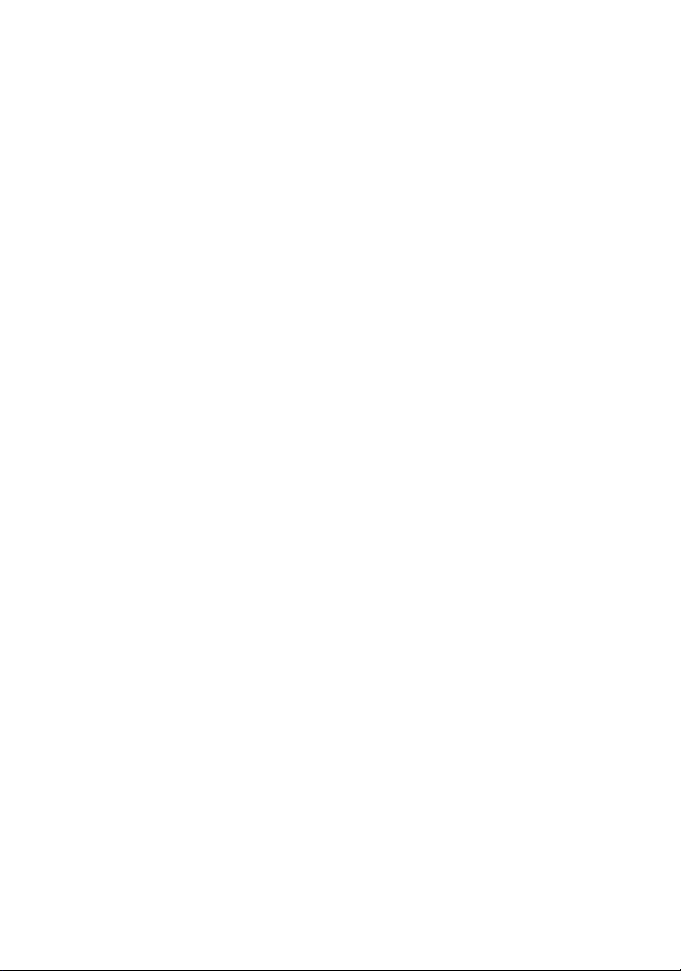
Wonderful Communication, Mobile Life.
Thank you for choosing HUAWEI FP615H Fixed Wireless Terminal.
HUAWEI FP615H Fixed Wireless Terminal
User Guide
Page 2
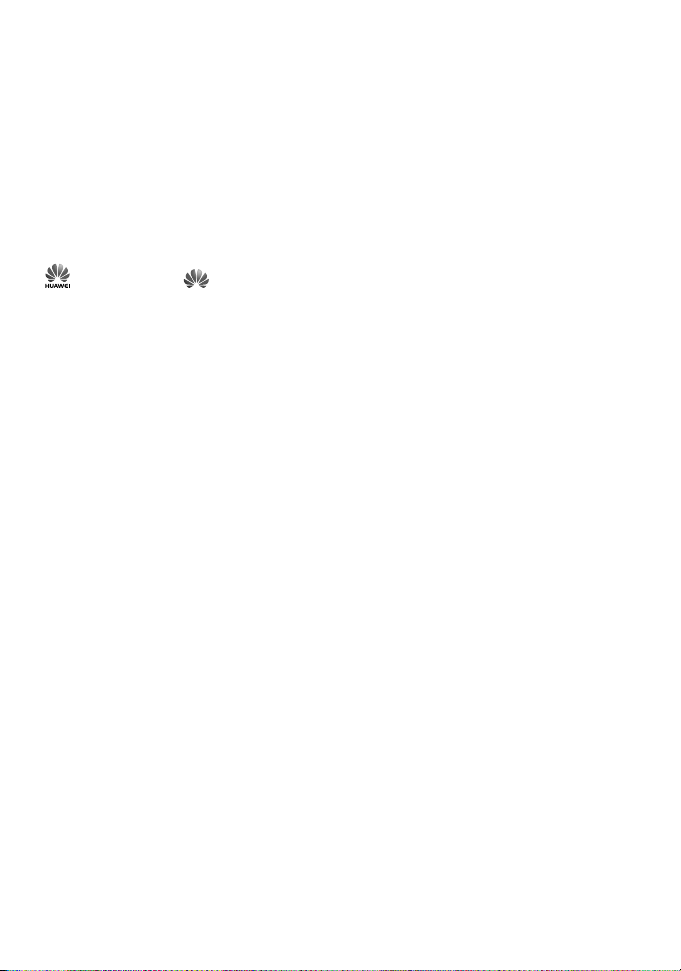
Copyright © Huawei Technologies Co., Ltd. 2009. All rights reserved.
No part of this document may be reproduced or transmitted in any form or by any means
without prior written consent of Huawei Technologies Co., Ltd.
The product described in this manual may include copyrighted software of Huawei
Technologies Co., Ltd and possible licensors. Customers shall not in any manner reproduce,
distribute, modify, decompile, disassemble, decrypt, extract, reverse engineer, lease, assign,
or sublicense the said software, unless such restrictions are prohibited by applicable laws or
such actions are approved by respective copyright holders under licenses.
Trademarks and Permissions
, HUAWEI, and are trademarks or registered trademarks of Huawei Technologies
Co., Ltd.
Other trademarks, product, service and company names mentioned are the property of their
respective owners.
Notice
Some features of the product and its accessories described herein rely on the software
installed, capacities and settings of local network, and may not be activated or may be
limited by local network operators or network service providers, thus the descriptions
herein may not exactly match the product or its accessories you purchase.
Huawei Technologies Co., Ltd reserves the right to change or modify any information or
specifications contained in this manual without prior notice or obligation.
NO WARRANTY
THE CONTENTS OF THIS MANUAL ARE PROVIDED “AS IS”. EXCEPT AS
REQUIRED BY APPLICABLE LAWS, NO WARRANTIES OF ANY KIND, EITHER
EXPRESS OR IMPLIED, INCLUDING BUT NOT LIMITED TO, THE IMPLIED
WARRANTIES OF MERCHANTABILITY AND FITNESS FOR A PARTICULAR
PURPOSE, ARE MADE IN RELATION TO THE ACCURACY, RELIABILITY OR
CONTENTS OF THIS MANUAL.
TO THE MAXIMUM EXTENT PERMITTED BY APPLICABLE LAW, IN NO CASE
SHALL HUAWEI TECHNOLOGIES CO., LTD BE LIABLE FOR ANY SPECIAL,
INCIDENTAL, INDIRECT, OR CONSEQUENTIAL DAMAGES, OR LOST PROFITS,
BUSINESS, REVENUE, DATA, GOODWILL OR ANTICIPATED SAVINGS.
Import and Export Regulations
Customers shall comply with all applicable export or import laws and regulations and will
obtain all necessary governmental permits and licenses in order to export, re-export or
import the product mentioned in this manual including the software and technical data
therein.
Page 3
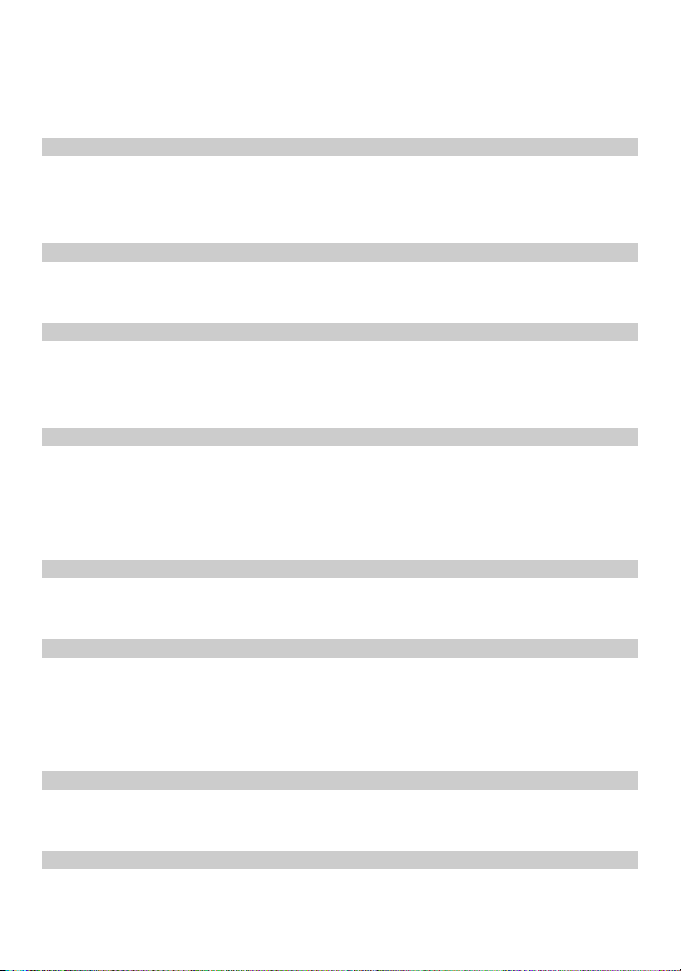
Table of Contents
1 Introduction ...........................................................................................................................1
Appearance ....................................................................................................................1
Installation .....................................................................................................................3
Text Input.......................................................................................................................6
2 Basic Operations ...................................................................................................................7
Using the Menu .............................................................................................................7
Making or Answering Calls...........................................................................................7
3 Contacts.................................................................................................................................8
Making Calls from Contacts..........................................................................................8
Searching for a Contact .................................................................................................8
Groups............................................................................................................................8
4 Messages .............................................................................................................................10
Creating a Text Message..............................................................................................10
Viewing a Text Message..............................................................................................10
Message Settings .........................................................................................................11
Delete All .....................................................................................................................11
5 Call log ................................................................................................................................12
Viewing the Call Records............................................................................................12
Other Operations..........................................................................................................12
6 Tools....................................................................................................................................13
Alarms..........................................................................................................................13
Calendar.......................................................................................................................13
Calculator.....................................................................................................................13
World Time ..................................................................................................................13
7 Profiles ................................................................................................................................14
Selecting a Profile........................................................................................................14
Editing a Profile...........................................................................................................14
8 Settings ................................................................................................................................15
Phone Settings .............................................................................................................15
i
Page 4
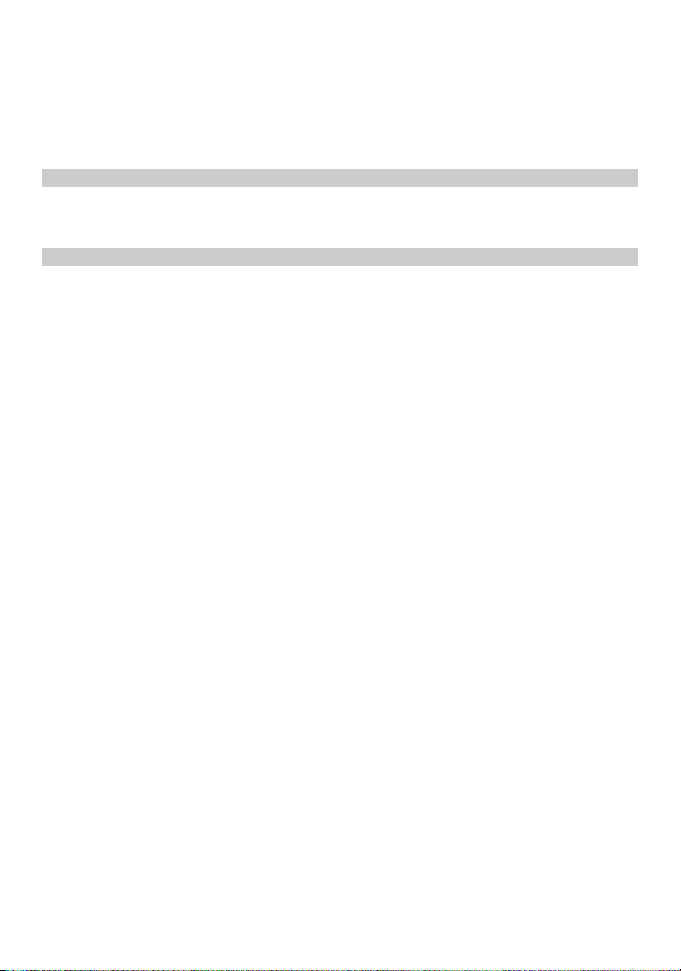
Display Settings...........................................................................................................15
Call Settings.................................................................................................................15
Network .......................................................................................................................16
Security ........................................................................................................................17
9 Wireless Data Service .........................................................................................................18
Installing Management Program .................................................................................18
Applying the Data Service ..........................................................................................19
10 Warnings and Precautions .................................................................................................20
ii
Page 5
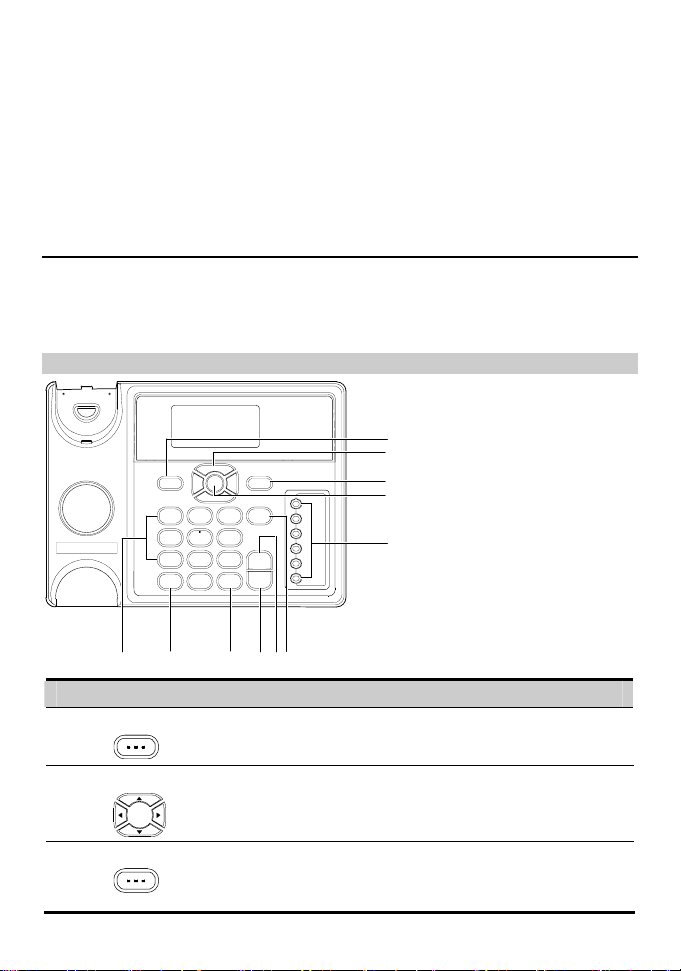
1 Introduction
Appearance
Note:
The figures are only for your reference. The actual color and shape are subject to
the delivered product.
Front View
1
2
3
4
5
1011
No. Item Description
1 Left soft key
Scroll keys
2
3 Right soft key
6789
y Access the main Menu in standby mode.
y Select the option displayed on the lower left corner of the
screen.
y Access the shortcut screen in standby mode.
y Adjust the volume during a call.
y Access the Contacts screen in standby mode.
y Select the option displayed on the lower right corner of
the screen.
1
Page 6
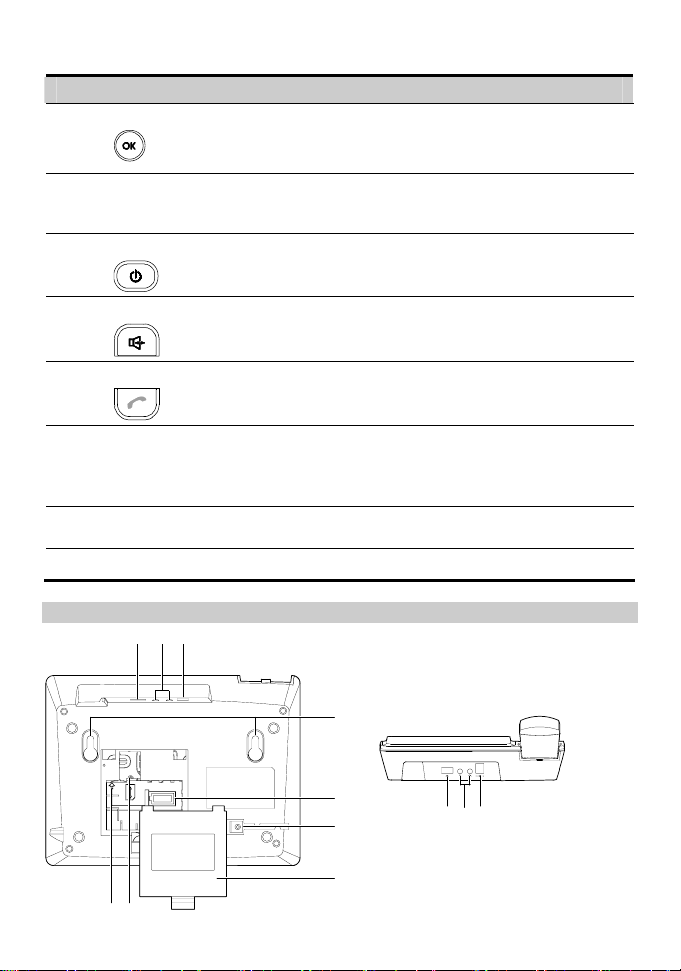
No. Item Description
OK key
4
y Access the main Menu in standby mode.
y Select the option displayed on the lower left corner of the
display screen.
y Speed dial a phone number.
5
Shortcut keys
y Select Settings > Phone settings > Shortcuts to assign a
shortcut key to a phone number.
End key
6
y End a call or reject an incoming call.
y Press and hold it to power on or off.
y Return to the standby mode.
y Make or answer a call without lifting the handset.
7
Hands-free key
y Cancel the dialing that is in hands-free mode.
y End the call that is in hands-free mode.
y Make or answer a call.
8
Call/Redial key
y View dialed calls in standby mode.
# key
9
y Press and hold it to switch between the silent and normal
profiles.
y Switch on or off the input mode of T9 in editing mode.
y Mark or unmark a record.
10
* key
y Press and hold it to lock the keyboard in standby mode.
y Switch between different input methods in editing mode.
Number keys Enter numbers and characters.
11
Back and Side View
11223
4
5
6
7
89
3
2
Page 7
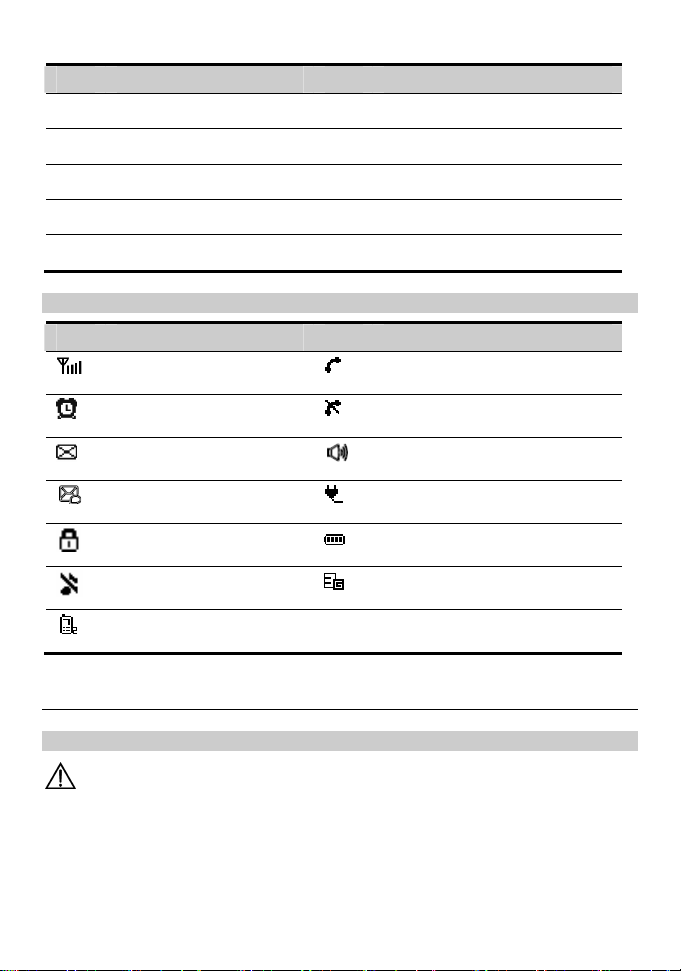
No. Item No. Item
1
Data port
2
Headset jack
3
5
7
9
Power jack
Battery container
Battery container cover
Battery cord jack
Wall-mounting brackets
4
Coiled cord jack on main unit
6
SIM card slot
8
Icons
Icon Description Icon Description
Network signal strength
Alarm clock is on
Message received
Voice message received
Keypad lock
In silent profile
Line 2 is selected
Calling
No service
Hands-free mode
Powered by power adapter
Battery power level
3G network
Installation
Installing the SIM Card
Caution:
The SIM card and its golden contact can be easily damaged by a scratch or bend.
Be careful when installing or removing the SIM card.
Power off the device and remove the power supply cable. Install the SIM card according to
the following figure. Make sure that the golden contact on the SIM card is facing
downwards.
3
Page 8
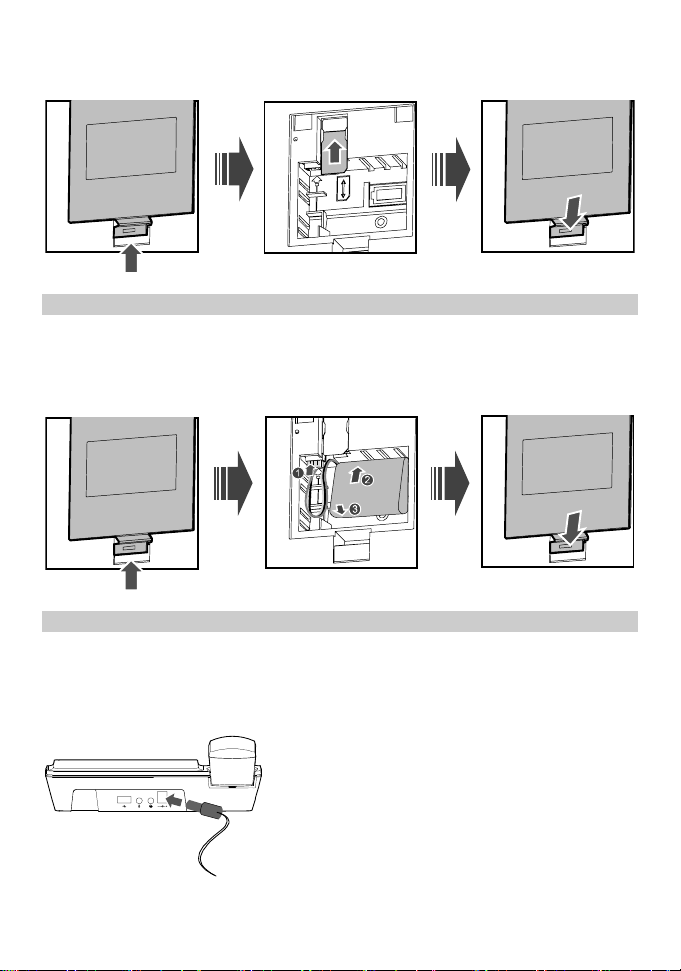
Installing the Battery
Power off the device and remove the power supply cable. Install the battery according to
the following figure. Make sure that the battery cord plug matches the battery jack. Do not
insert the battery reversely.
Installing the Power Adapter
1. Install the battery based on the battery installation steps.
2. Connect one end of the power adapter cable to the device and the other to the power
socket.
3. The battery charging icon is displayed on the screen. The battery charging icon
becomes static when the battery is fully charged.
4
Page 9
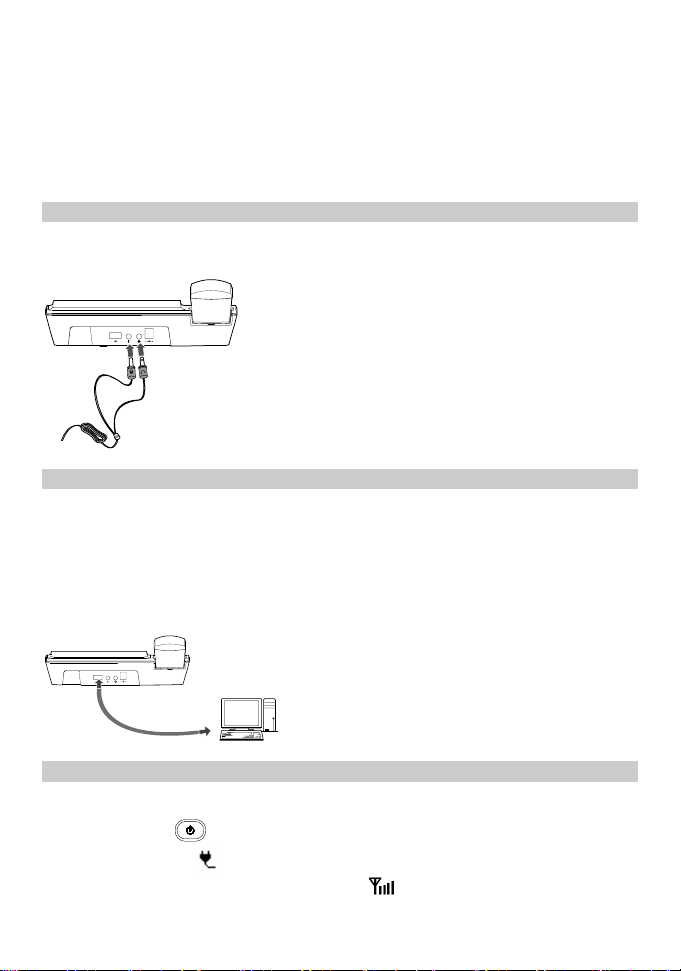
Note:
y Remove the battery if the device is left unused for a long period.
y If the battery has not been used for a long time or the battery is exhausted, the
screen of the device may not function when you charge the battery again. This is
normal. After the battery is being charged for a while, you can power on the
device for use.
Installing the Headset (Optional)
The device supports headset jack. For the choice of your headset, consult your service
provider.
Connecting the Device to a PC
Note:
y Power off the device and then disconnect it from the power adapter before
connecting.
y Use the data service suite provided by the manufacturer.
The device can be connected to a PC to provide data services. You need to purchase the data
service suite. For details, consult your service provider.
Validating
After installing the device, you can make a call to check whether it is correctly installed.
1. Press and hold
power socket, the
2. In the standby mode, the signal strength icon
to power on your device. After connecting the device to the
icon appears, indicating that the device is powered normally.
appears normally.
5
Page 10

3. Lift the handset. If you are able to make a call, it indicates that the device is installed
correctly.
Text Input
Note:
y Press * key to switch between input methods.
y Press # key to enable or disable T9 method.
y Press 1 key to display the list of symbol.
y Press Right soft key to delete the letter in front of the cursor.
T9 Input Method
Press each key carrying the desired letter once, and then the predictive text scheme will
present the available words composed by the letters you have entered in the drop-down list.
Traditional Input Method
When T9 input method is off, you can use the traditional input method. Repeatedly press
the key that carries the letter to be entered when it appears on the screen.
"123" Numeric Input Method
In a text editing screen, press and hold the character/number keys to enter corresponding
numeric characters.
You can also press successively the * key to switch to the "123" numeric input method, and
enter corresponding numeric characters by pressing the character/number keys.
Symbol Input Method
Your device provides an independent symbol input method.
For example, to enter ":" with the symbol input method, you can just press the scroll keys to
select ":" from the symbol list and then press
.
Inputting Different Languages
In editing mode, select Options > Input language to set the language for the text.
6
Page 11

2 Basic Operations
Using the Menu
1. In the standby mode, press Left soft key to display the main menu.
2. Press
select items.
3. If the menu contains further submenus, repeat Step 2.
4. Use the selected function according to the prompts on the screen.
5. Press Right soft key to return to the previous menu.
6. Press
Making or Answering Calls
Making a Voice Call
1. Enter or edit a number in one of the following ways:
y Enter a phone number through the keypad.
y Select a number from Call Log.
y Select a number from Contacts.
2. Press
3. Press
or to move around the menus, and then press Left soft key to
to return to the standby mode.
to dial.
to end the call.
Answering or Rejecting a Voice Call
When there is an incoming call, press , , Left soft key or lift the handset to
answer it. Press
Operations during a Voice Call
During a voice call, you can select Options to perform the operations.
to reject it.
7
Page 12

3 Contacts
Making Calls from Contacts
1. In the Contacts screen, select Phone or SIM.
2. Select a contact and select Options > Voice call. Alternatively, you can select Edit
before call to edit the number before making the call.
Searching for a Contact
1. In the Contacts screen, select Phone or SIM.
2. Select Options > Search, and then enter the contact name. The contact will be
displayed.
In the Phone or SIM screen, enter a string contained in the contact name. Then the contacts
whose names contain this string are displayed.
Groups
Adding/Deleting Group Members
1. In the Contacts screen, select Groups.
2. Select a group and press
3. Select Options > Add. Select a contact and press
displayed in the group member list.
To delete a group member, select a member from the group member list, and then select
Options > Delete.
to view the details.
. The member you add will be
Managing a Group
1. In the Contacts screen, select Groups.
2. Select a group and select Options for the following options: Details, Rename, Create
message, Delete.
Note:
You cannot rename or delete any group preset in your device.
8
Page 13

Other Operations
In Contacts screen, select one of the following options.
y View the contacts in the device.
y View the contacts in the SIM card.
y View the groups of the contacts.
y Copy all the contacts from your device to the SIM card or from your SIM card to the
device.
y Delete all the contacts from your device or from your SIM card.
y View the memory status of both your device and SIM card.
In the Contacts screen, select Phone or SIM. Then select Options for the following
options.
y View the details of a contact.
y Edit the number before making a call.
y Send a message to the selected contact.
y Create a new contact.
y Make a voice call.
y Enter the contact name you are searching for.
y Copy one or more contacts from your device to the SIM card or from your SIM card to
the device.
y Copy the marked contacts to the device or to the SIM card.
y Assign often-used numbers to speed dialing keys "2" to "9".
y Delete the selected contact.
y Mark/unmark a record or all records in your device and SIM card.
y Sort the contacts in the device and the SIM card or to set an alert before saving.
9
Page 14

4 Messages
Creating a Text Message
1. Select Messages > Write SMS.
2. In the message editing screen, select Options to perform operations in the option list.
3. After editing the message, press
4. Press
Note:
key to send the message.
The maximum number of English letters in a single text message is 160. If the
characters you entered exceed this limit, the text is divided into two or more
continuous messages when it is sent.
Viewing a Text Message
Your device provides three mailboxes for message. Inbox stores received messages. Drafts
stores the messages that you save and that fail to be sent. Sent stores sent messages.
1. Select a mailbox from Messages. And then switch three mailboxes through the scroll
key.
2. Select a message, and then select Options to perform the operations of the option list.
key to add a recipient’s number.
A read message in the SIM card memory
An unread message in the SIM card memory
A read message in the device memory
An unread message in the device memory
A message report
A text message that you save to the device and that fail to be sent
10
Page 15

A text message that you save to the SIM card and that fail to be sent
A text message that are sent and saved to the device
A text message that are sent and saved to the SIM card
Message Settings
1. Select Messages > Settings.
2. Set the parameters related to messages.
Delete All
You can select Messages > Delete all to delete the messages in Inbox, Sent or Drafts.
11
Page 16

5 Call log
Viewing the Call Records
Select Call Log in the main menu and then press or to select Missed,
Received or Dialed. Then select Options for the following operations.
y Edit the number before making a call.
y Send a message.
y Save the number of the selected record.
y Make a voice call.
y View the details of the selected record.
y Delete the selected record.
y Mark/unmark a record or all records.
Other Operations
Calls Status
Select Call Log > Calls status to display the information about voice calls. In the voice
call, you can select Reset to clear all records.
Delete all
Select Call Log > Delete all to delete the records of All calls, Missed, Received or Dialed.
12
Page 17

6 Tools
Alarms
Select Tools > Alarms. You can select one alarm from the list, and then press key to
set an alarm clock.
When it is time for an alarm clock to ring, the tone sounds and a prompt is displayed. Press
any key to stop it, or select snooze or stop the prompt.
If your device is powered off, the alarm can still ring. When it rings, you can choose to
power on the device.
Select an alarm clock from the list, and press Left soft key to deactivate it.
Calendar
Select Tools > Calendar and select Options. You can perform the Go to... operation to go
to a certain date directly from the month view screen.
Calculator
Select Tools > Calculator.
y Press the numeric keys to enter the figures.
y Press the scroll key to enter the operators.
y Press Left soft key to clear.
y Press Right soft key to exit Calculator.
y Press # key to enter a radix point.
y Press
to enter an equal mark.
World Time
Select Tools > World Time. You can view the time of important cities around the world. To
switch among the time zones, press
switch to the desired time zone and then select Options > Set time zone.
/ . To set the device to DST (daylight saving time),
13
Page 18

7 Profiles
Selecting a Profile
1. In the Profiles screen, select a profile.
2. Activate the selected profile.
y Press
y Select Options and select On to activate it.
Editing a Profile
1. In the Profiles screen, select a profile.
2. Select Options and select Edit to set it.
y Select a ring tone for incoming calls.
y Select a message tone.
y Adjust the volume of rings.
y Adjust the volume of keys.
y Adjust the volume of prompts.
y Activate or deactivate the power-on and power-off tones.
Note:
to activate it.
y You can select a profile, and then select Options and select Rename to change
the name of the profile.
y You cannot rename any profile preset in your device.
14
Page 19

8 Settings
Phone Settings
Select Settings > Phone settings. You can change the settings of the device.
y Select a language. You can also select Auto to set it to be the same as the language that is
used in your SIM card.
y Set the language used to enter text.
y Change the system time for the device.
y Change the display format of the date.
y Assign the frequently used functions to the keys as shortcut keys.
y Set the keypad lock period. If there is no operation on the device within a preset period
of time, the keypad is locked automatically. You can press the * key, then press
unlock the keypad.
Note:
If the device is not used for a long time without adapter or battery, you may need
to reset the time after switching the device on.
Display Settings
In the Settings screen, select Display Settings.
y Set the contrast level of the display.
y Set the delay time of backlight.
y Enter a greeting message that appears on the screen when you power on your device.
to
Call Settings
Minute Alert
If the function is activated, your device notifies you of the call duration by giving an alert
several seconds before the end of each minute.
Auto Dial
If the function is activated, the number you key in is dialed automatically at the time you
15
Page 20

set.
Call Forwarding
When you can not to answer the phone or you want to forward a call, you can use this
function.
Call Barring
This function allows you to restrict specific types of incoming and outgoing calls on your
device.
The function is network-dependent. For more information, consult your service provider.
Call Waiting
When you are in a conversation, you can answer a third call by activating this function.
The function is network-dependent. For more information, consult your service provider.
Calling ID
This function allows you to select whether to display your number on the phone of the party
who calls you.
The function is network-dependent. For more information, consult your service provider.
Select Line
It is used to set the call line for your device. Two options are available: Line 1 and Line 2.
My Number
With this function, you can save your own numbers in the SIM card. You can select
Options to edit or delete the records.
Call Barring Password
This function is used to change the password for call barring. Select Call barring
password from the Call settings screen. Now you can change the call barring password.
Note:
The old call barring password is provided by your network operator if it is the first
time for you to change the password.
Network
You can change the settings for the network. Select Settings > Network for following
16
Page 21

options: Mode, Select network.
Security
You can change the settings related to the device security. Select Settings > Security, and
then select the following security setting items.
Reset
This option is used to reset user configurations of the device settings to the factory settings.
Password Lock
This option is used to enable or disable Phone lock and PIN lock.
Change Password
1. Select Security > Change password.
2. Select one item.
3. Enter the old password (The initial phone password is 0000.)
4. Enter a new password.
5. Enter the new password again to confirm.
Note:
y To modify the PIN code, you must set PIN lock to On firstly.
y If you enter the wrong PIN or PIN2 for three times, the SIM card is locked. You
need the PUK or PUK2 code to unlock the SIM card. If you enter the wrong
PUK or PUK2 code for 10 times in total, the SIM card is locked permanently.
y The PUK or PUK2 code is delivered with the SIM card. If you do not receive
the code or forget it, contact your service provider.
Fixed Dialer Number
If your SIM card supports the Fixed Dialer Number (FDN) function, you can select
Security > Fixed dialer number to set the limit for phone numbers.
17
Page 22

9 Wireless Data Service
Installing Management Program
This section introduces how to install the management program and the hardware driver.
The procedures are for your reference only.
This takes the Windows XP operating system (OS) as an example to describe how to
configure your computer. For other OSs, the configurations may be different and you need
to configure them as required.
Note:
The OS configuration requirement of a PC: Windows 2000, Windows XP, Vista
(32-bit or 64 bit).
1. Use the USB cable to connect the device and a PC.
2. The system finds the new hardware and installs the modem driver automatically.
3. The installation program automatically starts. Then, the installation interface appears.
Note:
y If the above interface doesn’t appear, restart the device.
y If the installation program does not automatically start, find the setup.exe file
4. According to the instructions, click Next to proceed.
5. Read License Agreement carefully. Then select I Agree and click Next.
6. Select an installation path and click Next.
Note:
7. In the Folder text box, enter the name. Then click Next.
8. If a prompt indicating that the software has not passed Windows Logo testing is
9. Click Close to complete.
10. A shortcut icon appears on the PC desktop and then the device is restarted.
and double-click it to start the installation.
If you do not select a path, the default path is used. You can click Browse… to
change the path.
displayed, click Continue Anyway to proceed.
18
Page 23

Applying the Data Service
You can apply and enjoy such data services as Web browse. For details, consult your
service provider. The procedures are for your reference only.
1. Double click the newly created FWT Connect icon.
2. Click Ye s and continue to FWT Wireless Connection Setting window, and then select
New to create a new profile.
3. Enter Profile Name, Username & Password and save the profile and click OK.
4. Click Connect to dial up. After the login completes, you can access the Internet.
Note:
y The profile information varies with networks. For details, consult your service
provider.
y The connection rate shown after the dial-up is connected may be the connection
rate of the data port. For details, consult your service provider.
19
Page 24

10 Warnings and Precautions
This section contains important information pertaining to the operating instructions of your
device. It also contains information about how to use the device safely. Read this
information carefully before using your device.
Electronic Device
Power off your device if using the device is prohibited. Do not use the device when using
the device causes danger or interference with electronic devices.
Medical Device
y Follow rules and regulations set forth by hospitals and health care facilities. Do not use
your device when using the device is prohibited.
y Pacemaker manufacturers recommend that a minimum distance of 15 cm be maintained
between a device and a pacemaker to prevent potential interference with the pacemaker.
If you are using a pacemaker, use the device on the opposite side of the pacemaker and
do not carry the device in your front pocket.
y Some wireless devices may affect the performance of hearing aids. For any such
problems, consult your service provider.
Potentially Explosive Atmosphere
Power off your device in any area with a potentially explosive atmosphere, and comply
with all signs and instructions. Areas that may have potentially explosive atmospheres
include the areas where you would normally be advised to turn off your vehicle engine.
Triggering of sparks in such areas could cause an explosion or a fire, resulting in bodily
injuries or even deaths. Do not power on your device at refueling points such as service
stations. Comply with restrictions on the use of radio equipment in fuel depots, storage, and
distribution areas, and chemical plants. In addition, adhere to restrictions in areas where
blasting operations are in progress. Before using the device, watch out for areas that have
potentially explosive atmospheres that are often, but not always, clearly marked. Such
locations include areas below the deck on boats, chemical transfer or storage facilities, and
areas where the air contains chemicals or particles such as grain, dust, or metal powders.
Ask the manufacturers of vehicles using liquefied petroleum gas (such as propane or butane)
whether this device can be safely used in their vicinity.
Traffic Security
y Do not use your device while driving, and observe the local laws and regulations.
20
Page 25

y Do not use your device while flying in an aircraft. Power off your device before boarding
an aircraft. Using wireless devices in an aircraft may cause danger to the operation of the
aircraft and disrupt the wireless telephone network. It may also be considered illegal.
Operating Environment
y Do not use or charge the device in dusty, damp, and dirty places or places with magnetic
fields. Otherwise, it may result in a malfunction of the circuit.
y On a stormy day with thunder, do not use your device, to prevent any danger caused by
lightning.
y When you are on a call, do not touch the antenna. Touching the antenna affects the call
quality and results in increase in power consumption. As a result, the talk time and the
standby time are reduced.
y Use accessories authorized by the manufacturer. Using unauthorized accessories will
render the warranty null and void.
y Because the device needs to disperse heat during working, place the device and the
power supply in a ventilated and shady place. Never cover the device, put objects on it,
or place it near water, fire as well as inflammable and explosive materials.
y The antenna(s) used for this transmitter must be installed by keeping a minimum
distance of 20 cm from all persons.
y Keep the ambient temperature between -10°C and 45°C while the device is being
charged. Keep the ambient temperature between -10°C to 55°C for using the device
powered by a battery.
Safety of Children
Comply with all precautions with regard to children's safety. Letting the child play with
your device or its accessories, which may include parts that can be detached from the
device, may be dangerous, as it may present a choking hazard. Ensure that small children
are kept away from the device and accessories.
Accessories
Use the accessories delivered only by the manufacturer. Using accessories of other
manufacturers or vendors with this device model may invalidate any approval or warranty
applicable to the device, result in the non-operation of the device, and cause danger.
Battery and Charger
y Unplug the charger from the electrical plug and the device when not in use.
y Do not connect two poles of the battery with conductors, such as metal materials, keys,
or jewelries. Otherwise, the battery may be short-circuited and may cause injuries and
burns on your body.
y Do not disassemble the battery or solder the battery poles. Otherwise, it may lead to
electrolyte leakage, overheating, fire, or explosion.
y If battery electrolyte leaks out, ensure that the electrolyte does not touch your skin and
eyes. When the electrolyte touches your skin or splashes into your eyes, wash your eyes
with clean water immediately and consult a doctor.
21
Page 26

y If there is a case of battery deformation, color change, or abnormal heating while you
charge or store the battery, remove the battery immediately and stop using it. Otherwise,
it may lead to battery leakage, overheating, explosion, or fire.
y If the power cable is damaged (for example, the cord is exposed or broken), or the plug
loosens, stop using the cable at once. Otherwise, it may lead to an electric shock, a short
circuit of the charger, or a fire.
y Do not dispose of batteries in fire as they may explode. Batteries may also explode if
damaged.
Cleaning and Maintenance
y The device, battery, and charger are not water-resistant. Keep them dry. Protect the
device, battery, and charger from water or vapor. Do not touch the device or the charger
with a wet hand. Otherwise, it may lead to a short circuit, a malfunction of the device,
and an electric shock to the user.
y Do not place your device, battery, and charger in places where they can get damaged
because of collision. Otherwise, it may lead to battery leakage, device malfunction,
overheating, fire, or explosion.
y Do not place magnetic storage media such as magnetic cards and floppy disks near the
device. Radiation from the device may erase the information stored on them.
y Do not leave your device, battery, and charger in a place with an extreme high or low
temperature. Otherwise, they may not function properly and may lead to a fire or an
explosion.
y Do not place sharp metal objects such as pins near the earpiece. The earpiece may attract
these objects and hurt you when you are using the device.
y Before you clean or maintain the device, power off the device and disconnect it from the
charger.
y Do not use any chemical detergent, powder, or other chemical agents (such as alcohol
and benzene) to clean the device and the charger. Otherwise, parts of the device may be
damaged or a fire can be caused. You can clean the device and the charger with a piece
of damp and soft antistatic cloth.
y Do not dismantle the device or accessories. Otherwise, the warranty on the device and
accessories is invalid and the manufacturer is not liable to pay for the damage.
Emergency Call
You can use your device for emergency calls in the service area. The connection, however,
cannot be guaranteed in all conditions. You should not rely solely on the device for
essential communications.
Disposal and Recycling Information
This symbol on the device (and any included batteries) indicates that they
should not be disposed of as normal household garbage. Do not dispose of
your device or batteries as unsorted municipal waste. The device (and any
batteries) should be handed over to a certified collection point for recycling or
proper disposal at the end of their life.
For more detailed information about the recycling of the device or batteries,
22
Page 27

contact your local city office, the household waste disposal service or the retail store where
you purchased this device.
The disposal of this device is subject to the Waste from Electrical and Electronic Equipment
(WEEE) directive of the European Union. The reason for separating WEEE and batteries
from other waste is to minimize the potential environmental impacts on human health of
any hazardous substances that may be present.
Reduction of Hazardous Substances
This device is compliant with the EU Registration, Evaluation, Authorisation and
Restriction of Chemicals (REACH) Regulation (Regulation No 1907/2006/EC of the
European Parliament and of the Council) and the EU Restriction of Hazardous Substances
(RoHS) Directive (Directive 2002/95/EC of the European Parliament and of the Council).
For more information about the REACH compliance of the device, visit the Web site
www.huaweidevice.com/certification. You are recommended to visit the Web site regularly
for up-to-date information.
EU Regulatory Conformance
Hereby, Huawei Technologies Co., Ltd. declares that this device is in compliance with the
essential requirements and other relevant provisions of Directive 1999/5/EC.
For the declaration of conformity, visit the Web site www.huaweidevice.com/certification.
0168
Notice: Observe the national local regulations in the location where the device is to be used.
This device may be restricted for use in some or all countries of European Union.
Version: V100R001_01 Part Number: 31010BGW
23
