Page 1
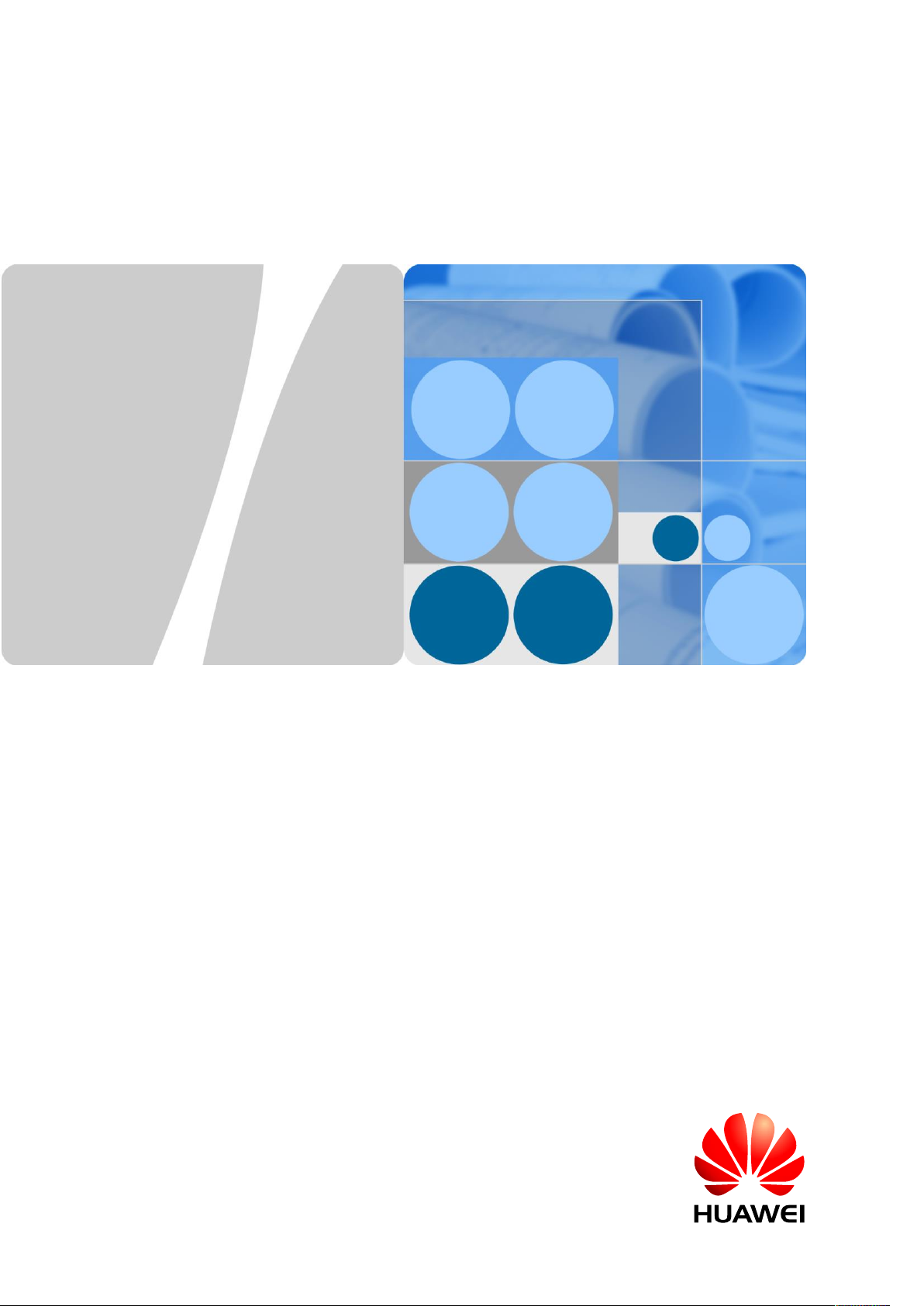
HUAWEI FIT UG_V1.0
HUAWEI FIT UG_V1.0
Issue
01
Date
2016-11-03
HUAWEI TECHNOLOGIES CO., LTD.
Page 2
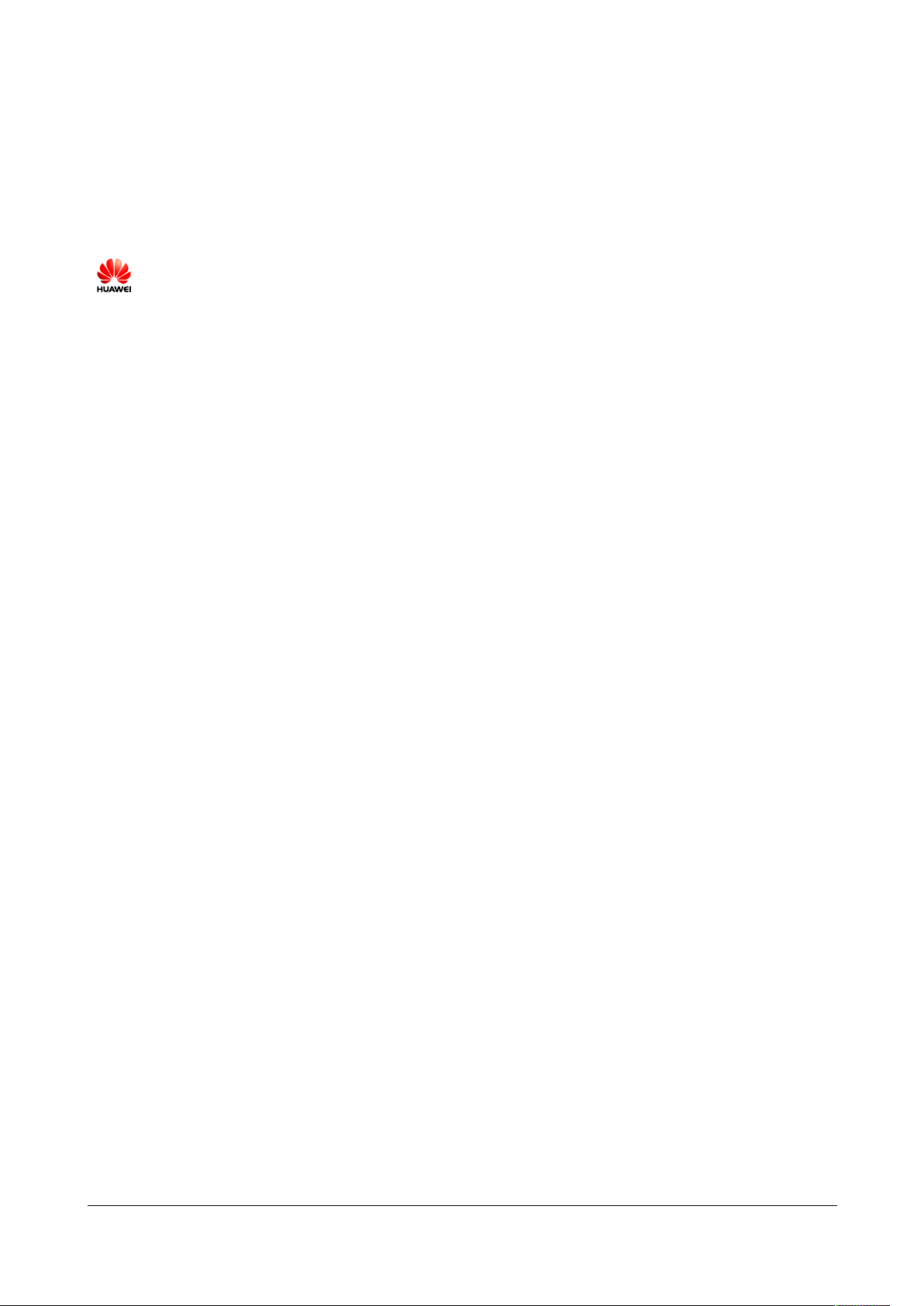
Issue 01 (2016-11-03)
Huawei Proprietary and Confidential
Copyright © Huawei Technologies Co., Ltd.
i
Copyright © Huawei Technologies Co., Ltd. 2016. All rights reserved.
No part of this document may be reproduced or transmitted in any form or by any means without prior
written consent of Huawei Technologies Co., Ltd.
Trademarks and Permissions
and other Huawei trademarks are trademarks of Huawei Technologies Co., Ltd.
All other trademarks and trade names mentioned in this document are the property of their respective
holders.
Notice
The purchased products, services and features are stipulated by the contract made between Huawei and
the customer. All or part of the products, services and features described in this document may not be
within the purchase scope or the usage scope. Unless otherwise specified in the contract, all statements,
information, and recommendations in this document are provided "AS IS" without warranties, guarantees or
representations of any kind, either express or implied.
The information in this document is subject to change without notice. Every effort has been made in the
preparation of this document to ensure accuracy of the contents, but all statements, information, and
recommendations in this document do not constitute a warranty of any kind, express or implied.
Huawei Technologies Co., Ltd.
Address:
Huawei Industrial Base
Bantian, Longgang
Shenzhen 518129
People's Republic of China
Website:
http://www.huawei.com
Email:
support@huawei.com
Page 3
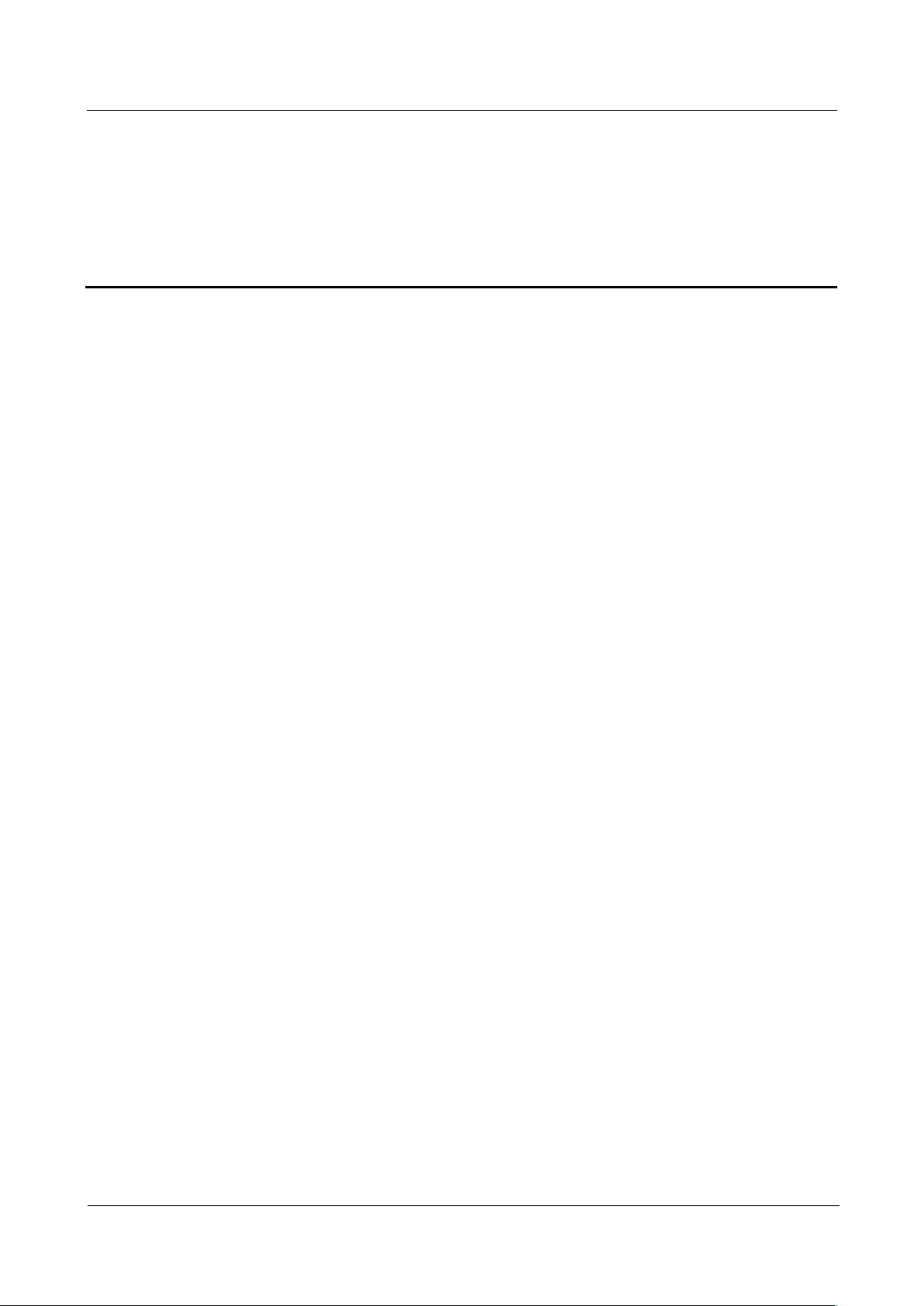
HUAWEI FIT UG_V1.0
HUAWEI FIT UG_V1.0
Contents
Issue 01 (2016-11-03)
Huawei Proprietary and Confidential
Copyright © Huawei Technologies Co., Ltd.
ii
Contents
1 Quick start ................................................................................................................................. 1!
1.1 Overview .............................................................................................................................................................. 1!
1.2 Usin g the watch ..................................................................................................................................................... 2!
1.3 Wearing the watch ................................................................................................................................................. 2!
1.4 Charging the watch ................................................................................................................................................ 2!
1.5 Pairing your watch with your phone ....................................................................................................................... 5!
1.6 Power on/off and restart ......................................................................................................................................... 6!
1.7 Gestures ................................................................................................................................................................ 7!
1.8 Screen operations .................................................................................................................................................. 7!
1.9 Icons ..................................................................................................................................................................... 8!
2 Fitness and health .................................................................................................................. 11!
2.1 Recording and sharing your fitness data ................................................................................................................ 11!
2.2 Monitoring your heart rate ....................................................................................................................................12!
2.2.1 Testing your heart rate........................................................................................................................................12!
2.2.2 Broadcasting your heart rate...............................................................................................................................14!
2.2.3 Using the heart rate limit interval .......................................................................................................................15!
2.3 Starting a single exercise session ...........................................................................................................................16!
2.3.1 Starting an exercise on the watch .......................................................................................................................16!
2.3.2 Viewing exercise results on the watch ................................................................................................................18!
2.3.3 Starting an exercise in the Huawei Wear app ......................................................................................................20!
2.3.4 Viewing exercise results in the Huawei Wear app ...............................................................................................21!
2.4 Starting your running training ...............................................................................................................................22!
2.4.1 Creating a training plan ......................................................................................................................................22!
2.4.2 Starting training .................................................................................................................................................24!
2.4.3 Viewing training results .....................................................................................................................................25!
2.5 Monitoring your sleep...........................................................................................................................................26!
3 Messaging assistant ............................................................................................................... 27!
3.1 Message alerts ......................................................................................................................................................27!
3.2 Rejecting or muting incoming calls .......................................................................................................................29!
3.3 Alarms .................................................................................................................................................................30!
4 Settings .................................................................................................................................... 32!
4.1 Changing personal information .............................................................................................................................32!
Page 4
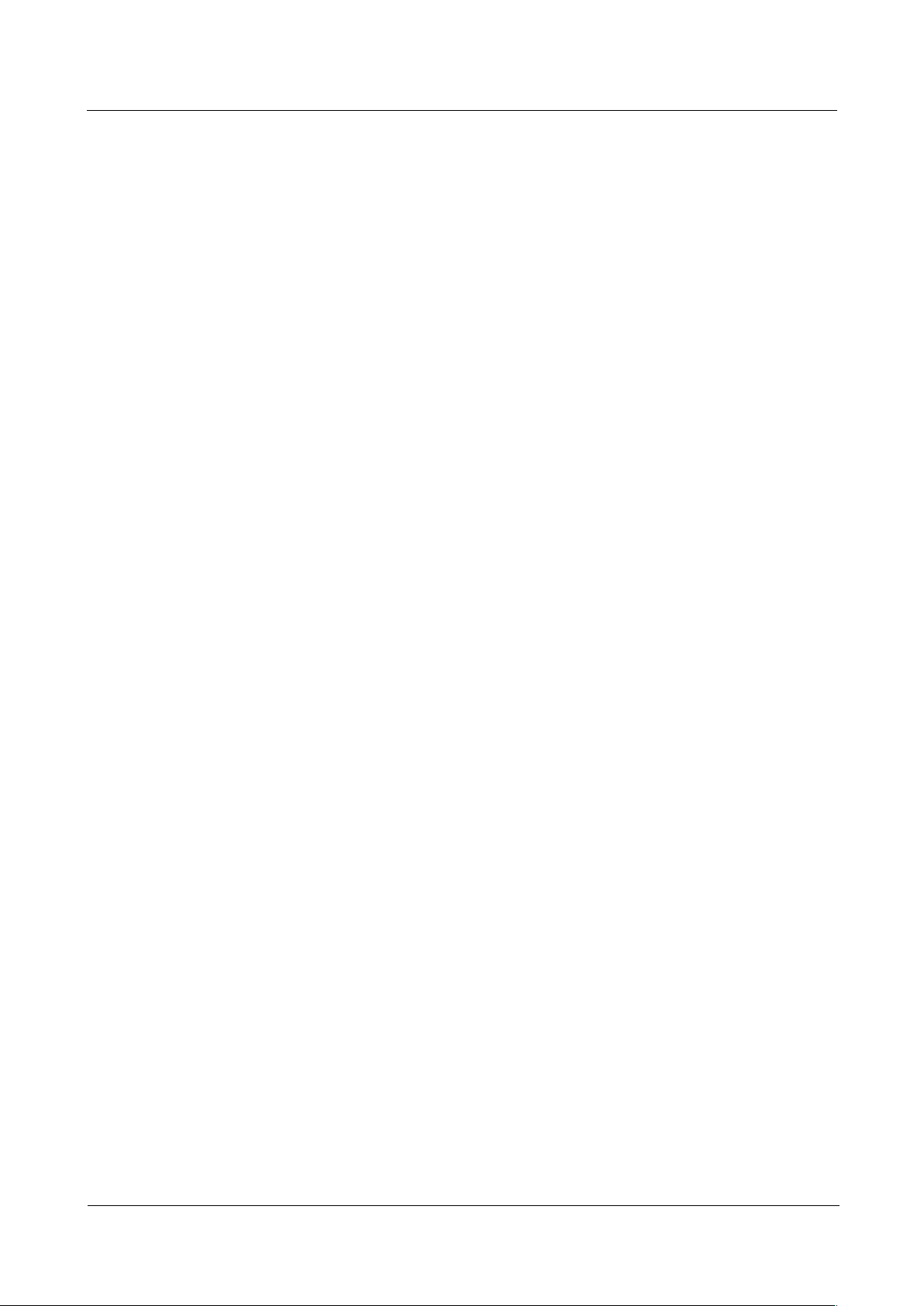
HUAWEI FIT UG_V1.0
HUAWEI FIT UG_V1.0
Contents
Issue 01 (2016-11-03)
Huawei Proprietary and Confidential
Copyright © Huawei Technologies Co., Ltd.
iii
4.2 Changing the watch face .......................................................................................................................................33!
4.3 Setting the backlight .............................................................................................................................................33!
4.4 Restoring factory settings .....................................................................................................................................34!
4.5 Updating your watch and app ................................................................................................................................34!
4.6 Obtaining the watch information ...........................................................................................................................35!
5 Product maintenance ............................................................................................................. 36!
5.1 Saving battery life ................................................................................................................................................36!
5.2 Changing the watch strap ......................................................................................................................................36!
5.3 Water and dust resistance ......................................................................................................................................37!
5.4 Cleaning your watch .............................................................................................................................................38!
5.5 Caring for your watch ...........................................................................................................................................38!
Page 5
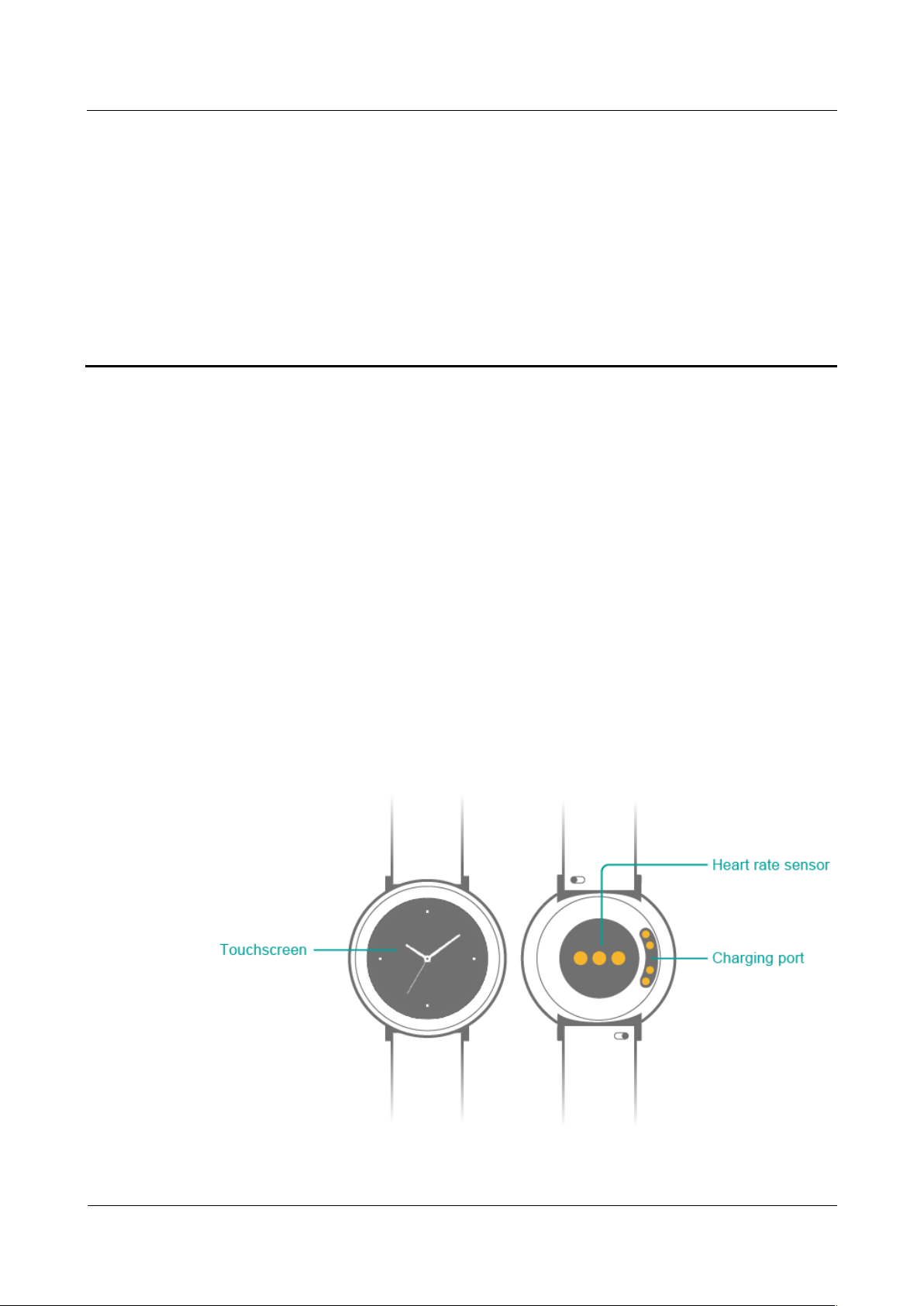
HUAWEI FIT UG_V1.0
HUAWEI FIT UG_V1.0
1 Quick start
Issue 01 (2016-11-03)
Huawei Proprietary and Confidential
Copyright © Huawei Technologies Co., Ltd.
1
1 Quick start
1.1 Overview
1.2 Using the watch
1.3 Wearing the watch
1.4 Charging the watch
1.5 Pairing your watch with your phone
1.6 Power on/off and restart
1.7 Gestures
1.8 Screen operations
1.9 Icons
1.1 Overview
Page 6
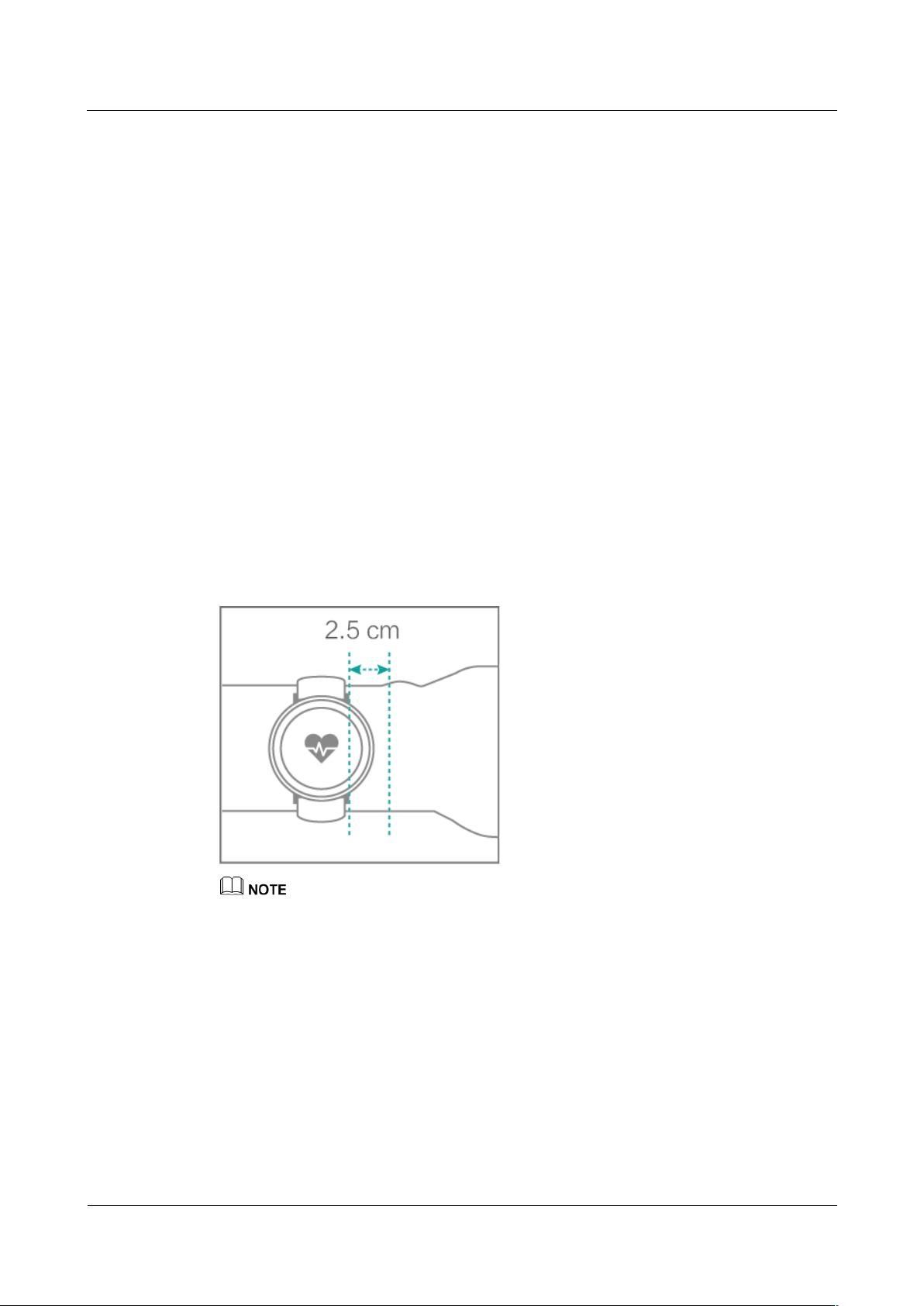
HUAWEI FIT UG_V1.0
HUAWEI FIT UG_V1.0
1 Quick start
Issue 01 (2016-11-03)
Huawei Proprietary and Confidential
Copyright © Huawei Technologies Co., Ltd.
2
1.2 Using the watch
Wear your watch on your wrist and pair it with your phone for exercise, heart rate monitoring,
sleep monitoring, and instant notifications.
z
Exercise
Make exercise plans and provide scientific suggestions.
z
Heart rate monitoring
Automatically monitor your heart rate at all times.
z
Sl eep moni t or ing
Automatically identify your sleep status and record your sleep data.
z
Instant notifications
Raise your wrist to view incoming calls, emails, SMS messages, and WeChat messages.
1.3 Wearing the watch
Wear your watch and make sure it fits comfortably around your wrist. Your heart rate data
may be affected if you wear your watch too tight or loose.
z
If you wear your watch too tight, your blood circulation and the heart rate data may be affected.
z
Do not damage the heart rate sensor on the back of your watch.
z
Your watch is made of professional materials and has passed rigorous skin allergy tests. If your skin
feels uncomfortable when wearing your watch, take it off and consult a doctor.
1.4 Charging the watch
Charging
Your watch comes with a magnetic charging cradle and USB cable, which can be used with a
standard charger (within 5 V/2 A) to charge your watch.
Page 7
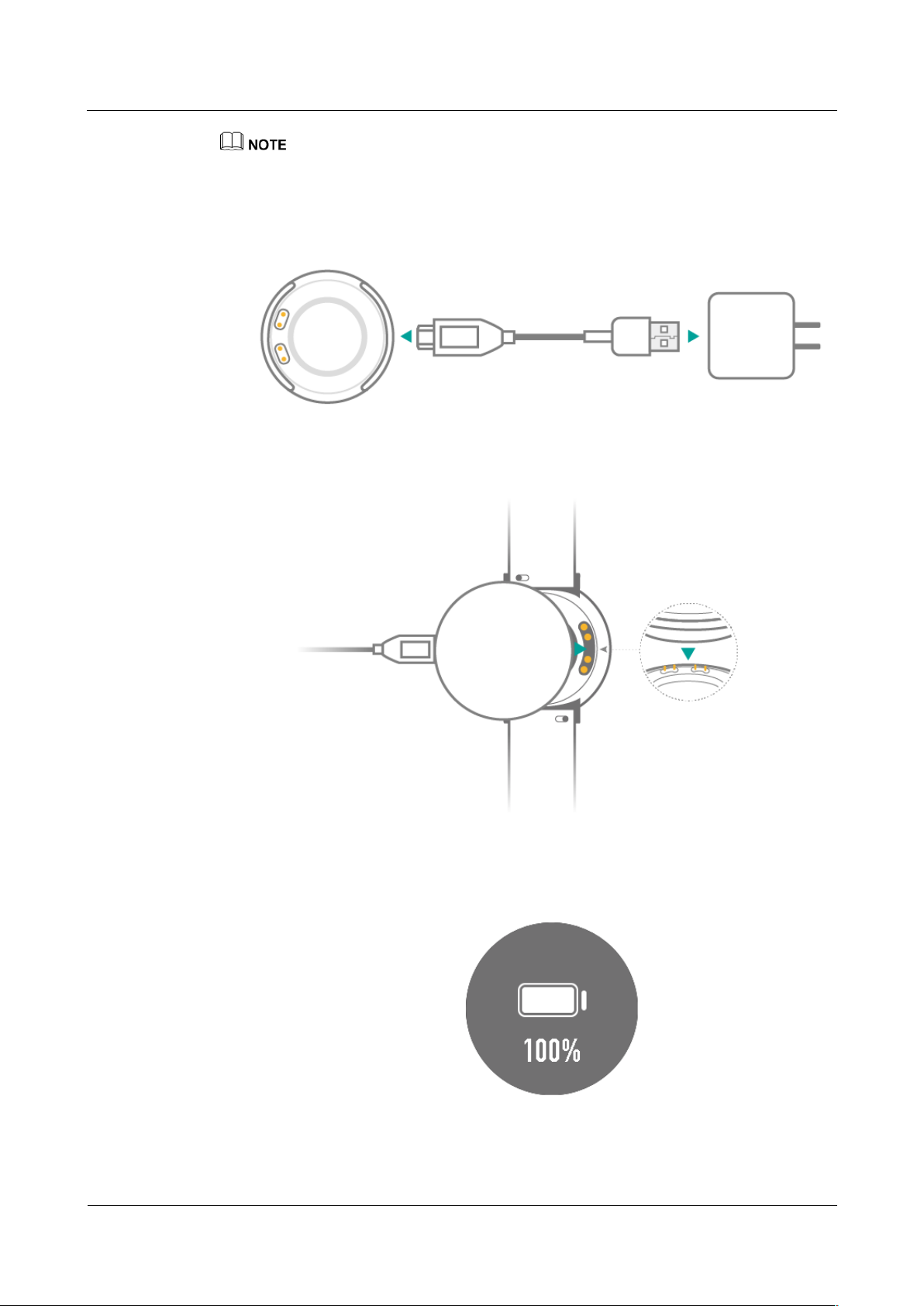
HUAWEI FIT UG_V1.0
HUAWEI FIT UG_V1.0
1 Quick start
Issue 01 (2016-11-03)
Huawei Proprietary and Confidential
Copyright © Huawei Technologies Co., Ltd.
3
z
On your first use, remove the transparent protective film from the back of your watch.
z
Do not use a mobile power supply to charge your watch.
1. Connect the charging cradle and power adapter using the USB cable. Plug in the power
adapter.
2. Rest your watch on top of the charging cradle, ensuring that the contacts on your watch
and cradle are aligned. Wait until the charging icon appears on your watch screen.
3. It takes approximately 2 hours to fully charge your watch. When your watch is fully
charged, 100% will be displayed on the watch screen. Disconnect your watch from the
power adapter once it is fully charged.
Page 8
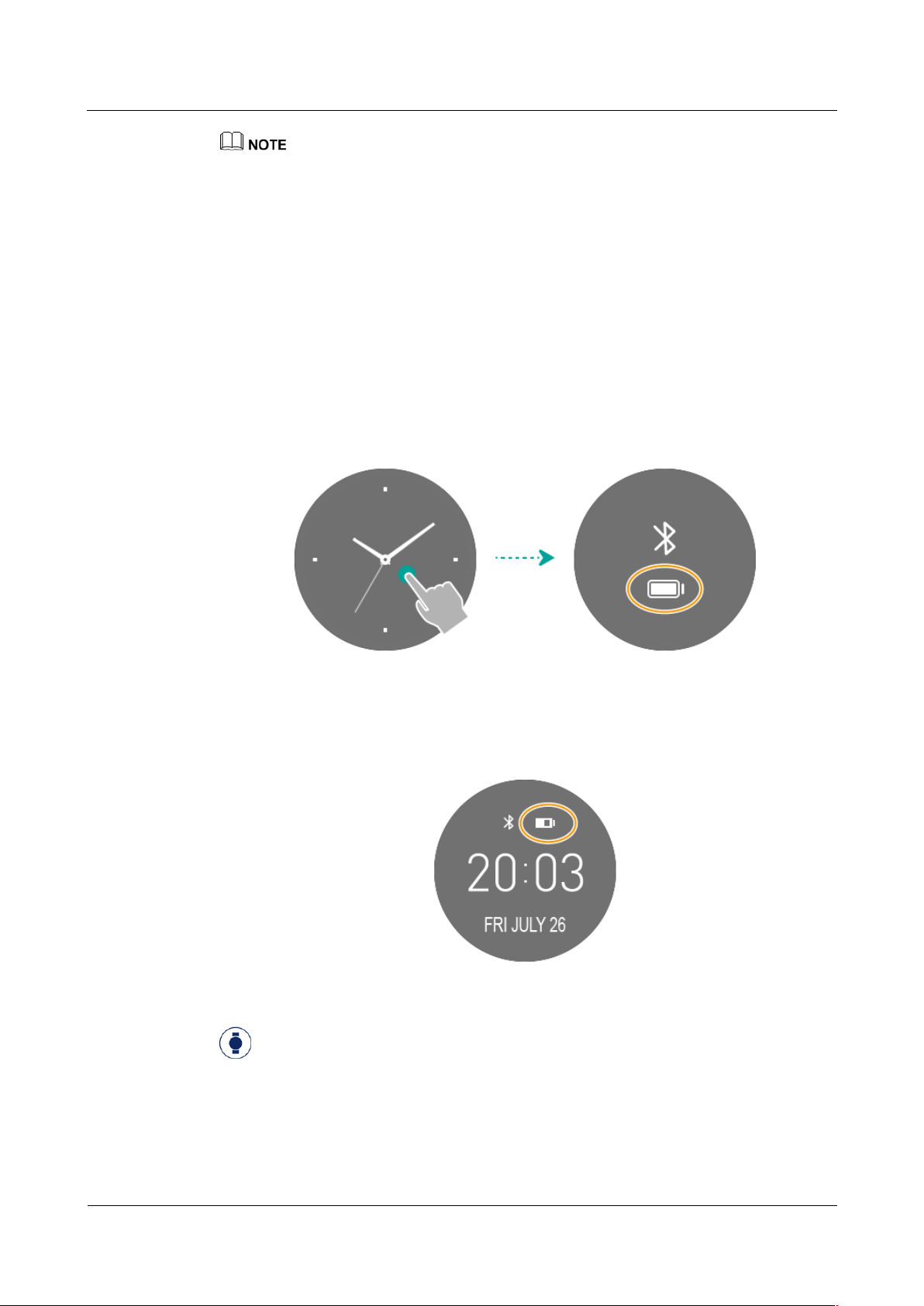
HUAWEI FIT UG_V1.0
HUAWEI FIT UG_V1.0
1 Quick start
Issue 01 (2016-11-03)
Huawei Proprietary and Confidential
Copyright © Huawei Technologies Co., Ltd.
4
z
Charge your watch in a dry and well-ventilated environment.
z
Wipe the charging port dry before charging to prevent stains or water on the metal contacts from
causing short circuits or other risks.
z
To protect the battery, the charging current will be reduced if the temperature is low, prolonging the
charging time without affecting the battery lifespan.
Viewing the battery level
Use one of the following four methods to view the battery level.
Method 1: When your watch is connected to the power adapter for charging, the battery
percentage will be displayed on the charging screen. Touch or swipe the screen to return to the
home screen.
Method 2: Touch the watch face to view the battery level.
Method 3: The battery level is displayed on some pre-installed watch faces.
Method 4: When your watch is paired with your phone, open the app and touch Devices
to view the battery level.
Page 9
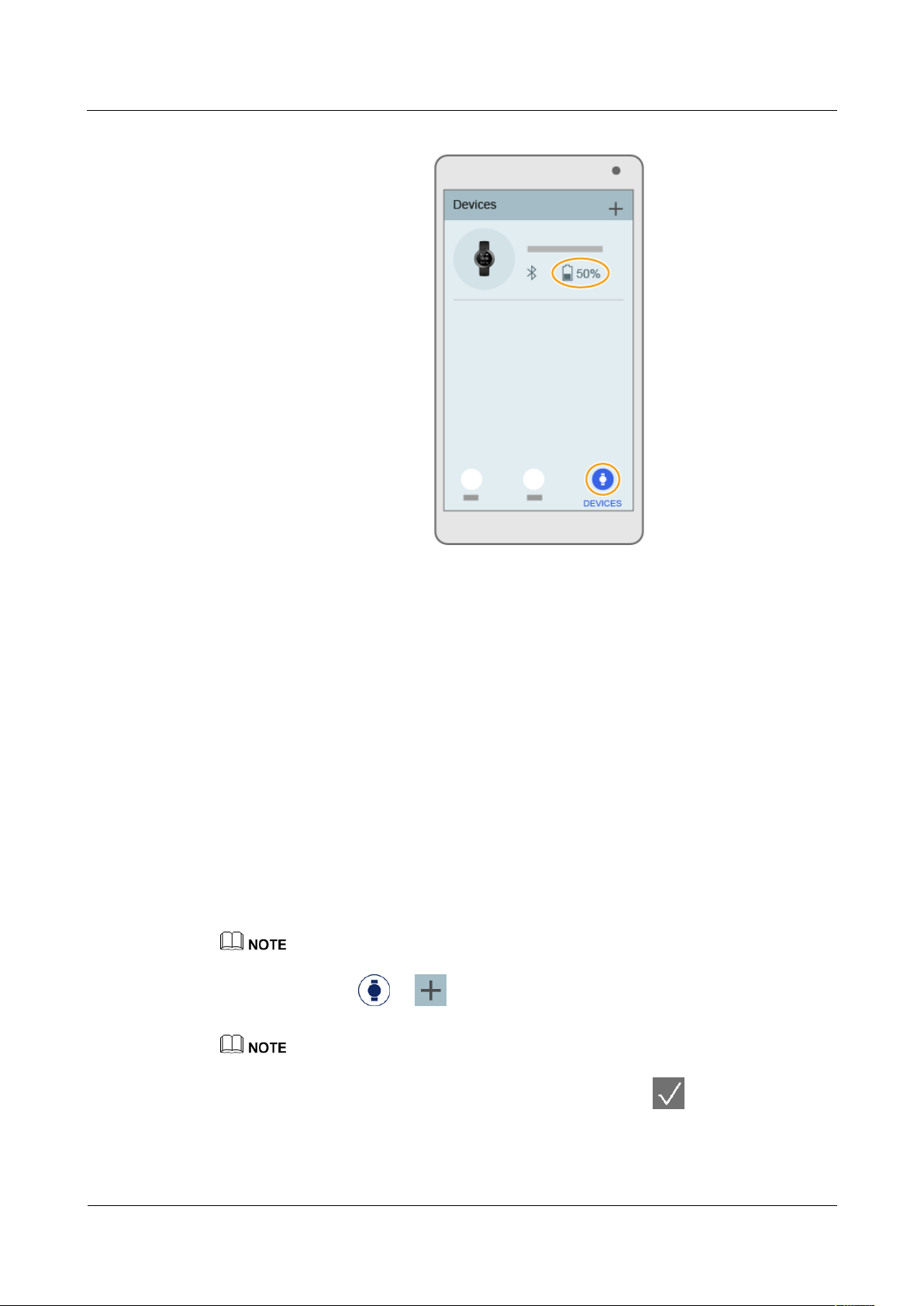
HUAWEI FIT UG_V1.0
HUAWEI FIT UG_V1.0
1 Quick start
Issue 01 (2016-11-03)
Huawei Proprietary and Confidential
Copyright © Huawei Technologies Co., Ltd.
5
1.5 Pairing your watch with your phone
You can use your watch after pairing it with your phone. Perform the following steps to set it
up.
1. Download the Huawei Wear app using either of the following methods:
Method 1: When you pair your watch and phone for the first time, swipe left on the
watch's home screen to display the QR code. Use your phone to scan this QR code to
download and install the Huawei Wear app.
Method 2: Search for Huawei Wear in the Google Play Store or Apple App Store to
download and install the Huawei Wear app.
2. Turn on Bluetooth on your phone.
3. Open the app, touch Agree. Follow the onscreen instructions to log in with your Huawei
ID and set your personal information (such as height and weight), and then touch NEXT
to enter the home screen of the app.
Fill out your personal information to let your watch provide more accurate exercise suggestions.
4. Touch Devices > to select your phone and then touch the Bluetooth name
of your phone.
,I\RXUSKRQHUXQV$QGURLGRUODWHUWXUQRQ*36RQ\RXUSKRQHZKHQSDLULQJ
5. When a pairing request appears on your watch screen, touch to pair your watch
and phone.
Page 10
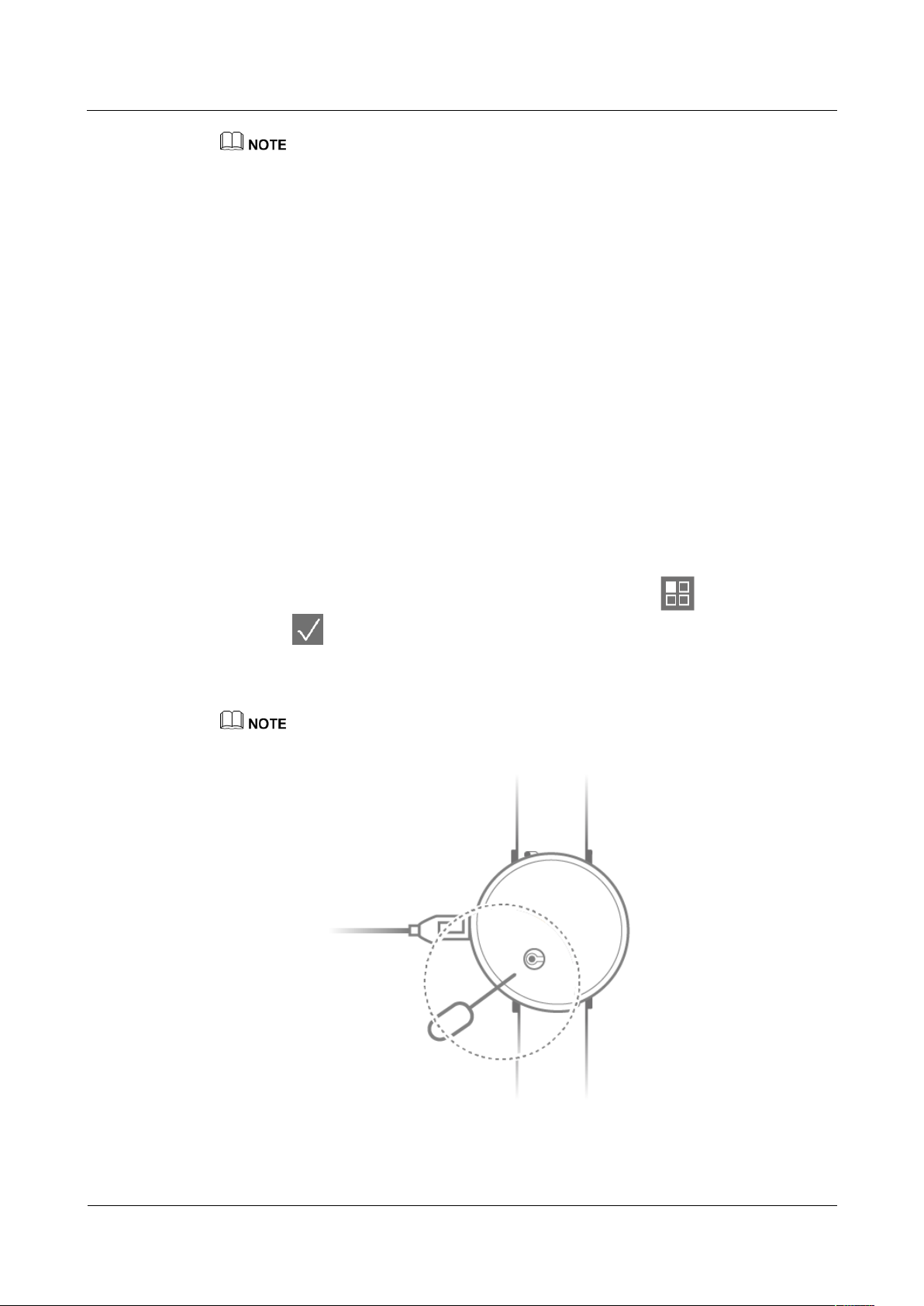
HUAWEI FIT UG_V1.0
HUAWEI FIT UG_V1.0
1 Quick start
Issue 01 (2016-11-03)
Huawei Proprietary and Confidential
Copyright © Huawei Technologies Co., Ltd.
6
z
0DNHVXUH\RXUSKRQHUXQV$QGURLGRUODWHURUL26RUODWHU
z
Do not directly search for and connect to your watch on your phone's Bluetooth screen.
z
To ensure that your watch and phone are paired properly, set the Huawei Wear app to keep running
in the background when the screen is locked.
1.6 Power on/off and restart
Power on
You r watch automatically powers on when it is connected to the charger.
Power off
You cannot manually power off your watch. Your watch automatically powers off when it
runs out of battery.
Restart
Use either of the following methods to restart your watch.
Method 1: Swipe up and down on your watch screen, touch More , and select
Restart > .
Method 2: When your watch is connected to the power adapter, use your phone's eject pin to
press and hold the restart button at the bottom of the charging cradle for 10s.
Do not use steel pins or objects that are too sharp to prevent damage to the restart button.
Page 11
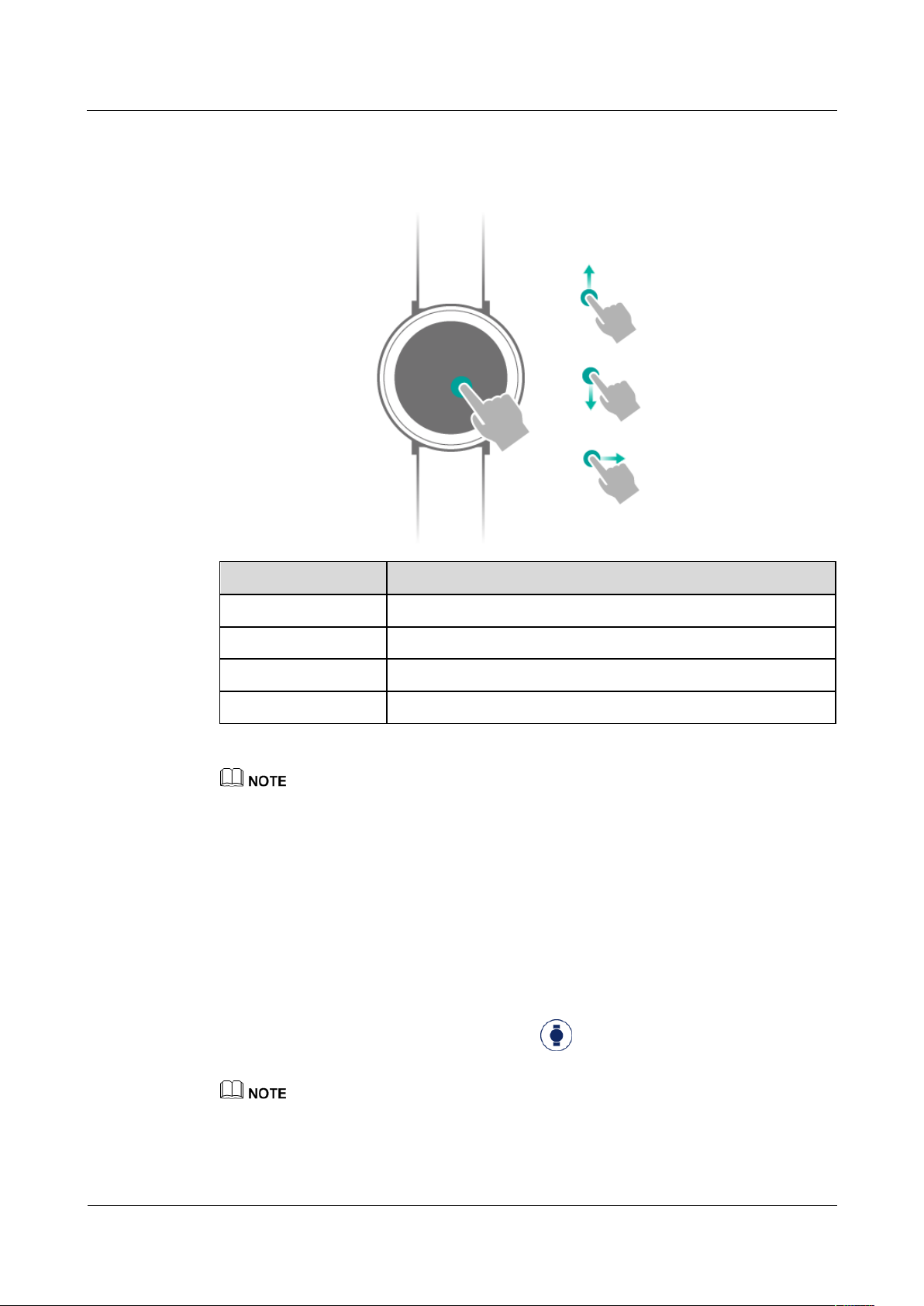
HUAWEI FIT UG_V1.0
HUAWEI FIT UG_V1.0
1 Quick start
Issue 01 (2016-11-03)
Huawei Proprietary and Confidential
Copyright © Huawei Technologies Co., Ltd.
7
1.7 Gestures
You can operate your watch by touching and swiping the screen.
Gesture
Description
Touch
Select and confirm.
Swipe up
Access the shortcuts menu.
Swipe down
Access the shortcuts menu.
Swipe right
Go back to the previous menu or home screen.
Swipe from the edge across the central part of the screen.
1.8 Screen operations
Turning on the screen (backlight on)
When the screen backlight is set to automatic or on, use either of the following methods to
turn on the screen:
z
Touch the screen to turn it on.
z
Open the Huawei Wear app, touch Devices , select your device, and turn on Rotate
to Wake Screen. Then, you can raise or rotate your wrist inward to turn on the screen.
When the screen backlight is set to automatic, whether your watch screen turns on depends on your
operation and gesture, as well as the ambient light. If the ambient light is very bright, your watch screen
will not turn on.
Page 12
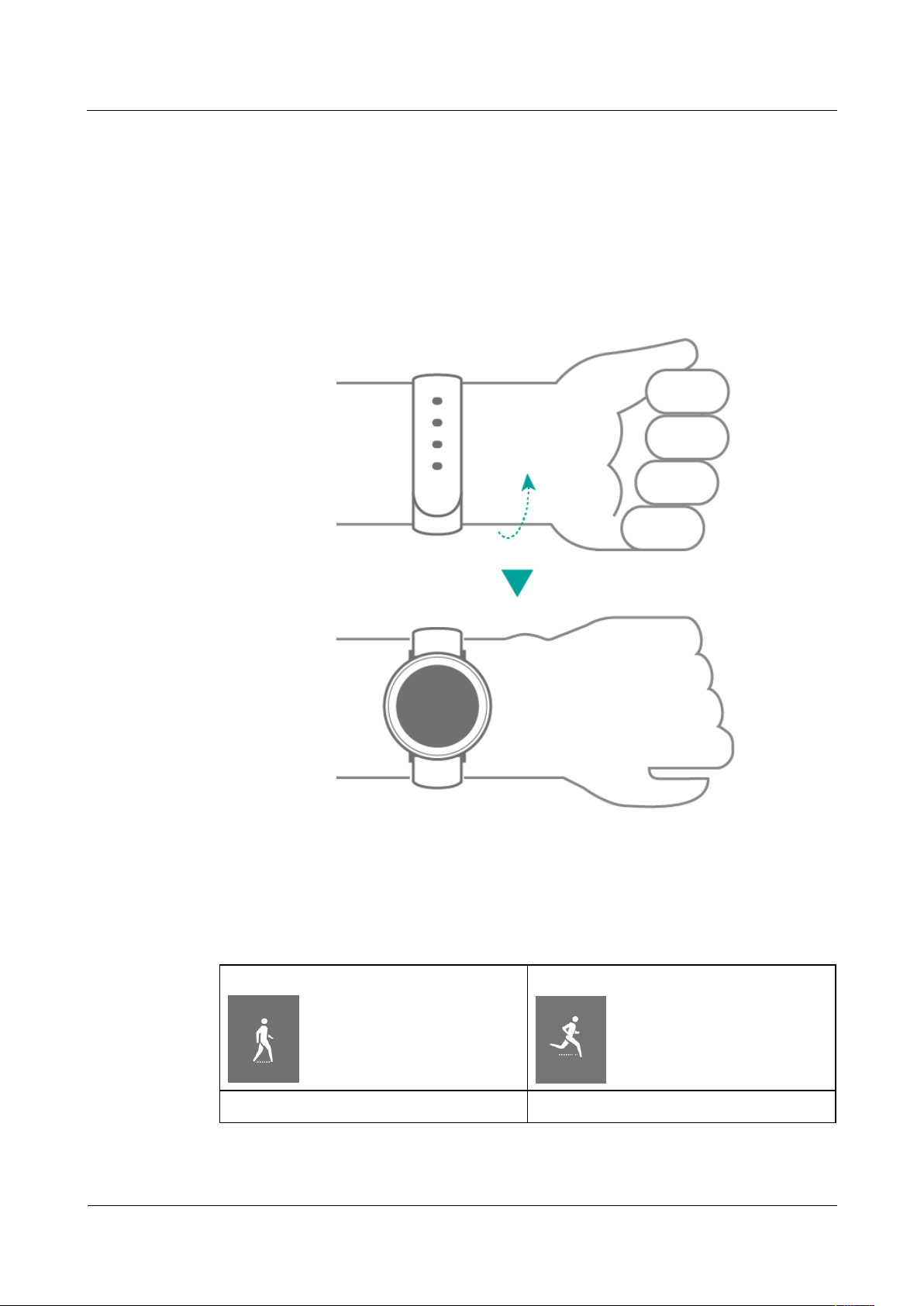
HUAWEI FIT UG_V1.0
HUAWEI FIT UG_V1.0
1 Quick start
Issue 01 (2016-11-03)
Huawei Proprietary and Confidential
Copyright © Huawei Technologies Co., Ltd.
8
Turning off the screen (backlight off)
When the screen backlight is set to automatic or on, you can lower or rotate your wrist
outward to turn off the screen. The screen automatically turns off if there is no operation for a
specified period.
Switching between screens
Rotate your wrist or swipe up or down the screen to switch between screens.
1.9 Icons
Your watch has the following icons.
Walk
Run
Cycle
Treadmill
Page 13
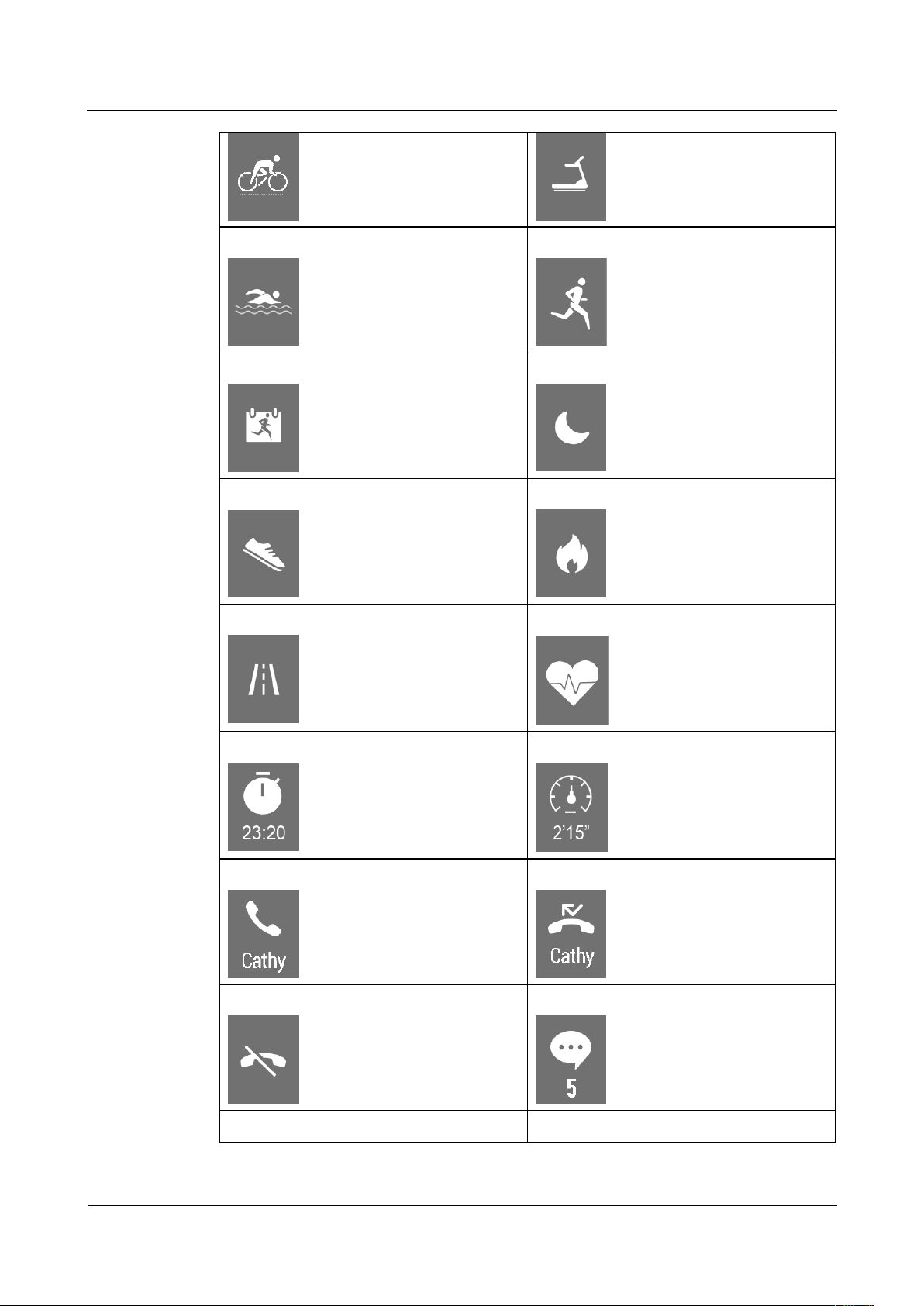
HUAWEI FIT UG_V1.0
HUAWEI FIT UG_V1.0
1 Quick start
Issue 01 (2016-11-03)
Huawei Proprietary and Confidential
Copyright © Huawei Technologies Co., Ltd.
9
Swi m
Workout
Training plan
Sl eep t ime
St eps
Calories
Distance
Heart rate range
Exercise duration
Pace
Incoming call
Missed call
Call ended
Message
Bluetooth disconnected
Mute
Page 14

HUAWEI FIT UG_V1.0
HUAWEI FIT UG_V1.0
1 Quick start
Issue 01 (2016-11-03)
Huawei Proprietary and Confidential
Copyright © Huawei Technologies Co., Ltd.
10
Alarm
Snooze
Turn off alarm
Activity reminder
Low battery alert
Goal achieved
Accelerate
Retain
Decelerate
Data of the day
Page 15

HUAWEI FIT UG_V1.0
HUAWEI FIT UG_V1.0
2 Fitness and health
Issue 01 (2016-11-03)
Huawei Proprietary and Confidential
Copyright © Huawei Technologies Co., Ltd.
11
2 Fitness and health
2.1 Recording and sharing your fitness data
2.2 Monitoring your heart rate
2.3 Starting a single exercise session
2.4 Starting your running training
2.5 Monitoring your sleep
2.1 Recording and sharing your fitness data
Recording your fitness data
Wear your watch and it will automatically record your fitness data all day.
Your watch can automatically record your steps, calories burned, and exercise distance, as
well as track your progress of achieving your goals. When a goal is achieved, your watch will
vibrate and display an achievement screen.
Use either of the following methods to view your fitness data:
Method 1: Swipe up or down your watch screen and find the icon to view your steps
and progress of the day. Touch the screen to view your steps, exercise distance, calories
burned, and amount of sleep of the day.
Page 16

HUAWEI FIT UG_V1.0
HUAWEI FIT UG_V1.0
2 Fitness and health
Issue 01 (2016-11-03)
Huawei Proprietary and Confidential
Copyright © Huawei Technologies Co., Ltd.
12
Method 2: When your watch is paired with your phone, your watch data will be synced to the
Huawei Wear app. Open Huawei Wear on your phone, and touch Home to view your
overall fitness, heart rate, and sleep data. You can also touch Discover > Fitness data
to view your data in more detail.
The preceding screenshots are applicable to AndroidTM phones and for your reference only. The actual
screens may differ between phones.
Sharing your fitness data
Open the app, touch Discover > T hird par ty ser vices, you can share your fitness data
to the third party application.
Download and install the third party application. Your data will be shared to the app after logging in and
authorizing.
2.2 Monitoring your heart rate
2.2.1 Testing your heart rate
Testing your heart rate
Wear your watch to monitor your heart rate using one of the following methods.
Page 17

HUAWEI FIT UG_V1.0
HUAWEI FIT UG_V1.0
2 Fitness and health
Issue 01 (2016-11-03)
Huawei Proprietary and Confidential
Copyright © Huawei Technologies Co., Ltd.
13
Method 1: Swipe up or down on the screen to enter the Heart rate screen. Your
watch will automatically measure your heart rate.
z
After you enter the Heart rate screen, wait for about 2 seconds, and the screen will display
Measuring.... Wait for another 10 seconds, and the screen will display your heart rate. Your watch
will keep testing and updating your heart rate within 45 seconds.
z
To ensure higher heart rate accuracy, wear your watch properly and do not move.
Method 2: Swipe up or down on your watch screen and select More > Auto Measure.
Touch the screen to set the status to ON, and your watch will test your heart rate regularly.
Method 3: When you are on an exercise or training plan, your watch will automatically test
your heart rate continuously.
z
The heart rate accuracy is affected by physical factors, wearing positions, and movements. To
increase data accuracy, wear your watch correctly.
z
The heart rate result cannot be used for medical purposes.
Hear rate warning
Open the Huawei Wear app, touch Devices , select your device, touch Heart rate limit
inter val and warning, and turn on Heart rate limit warning. If your heart rate exceeds the
set limit when you are working out, your watch will notify you.
Touch Heart rate limit on the Heart rate limit interval and warning screen to set a heart rate limit.
Viewing previous heart rates
Use one of the following methods to view your previous heart rates:
Method 1: Swipe up or down on your watch screen to enter the Heart rate screen.
Touch the screen to view the curve of your heart rate changes in the past 4 hours.
Page 18

HUAWEI FIT UG_V1.0
HUAWEI FIT UG_V1.0
2 Fitness and health
Issue 01 (2016-11-03)
Huawei Proprietary and Confidential
Copyright © Huawei Technologies Co., Ltd.
14
Method 2: Open the Huawei Wear app on your phone, touch Home , and swipe up to
the heart rate section to view your resting heart rate of the day. Touch the heart rate section to
view your heart rate data in detail.
Method 3: Open the app, and touch Discover > Fitness data > Heart rate to
view your heart rate data in detail.
2.2.2 Broadcasting your heart rate
Pair your watch with a third-party app that supports connections to heart rate monitoring
devices and enable heart rate broadcast on your watch to obtain your heart rate data from your
watch.
Page 19

HUAWEI FIT UG_V1.0
HUAWEI FIT UG_V1.0
2 Fitness and health
Issue 01 (2016-11-03)
Huawei Proprietary and Confidential
Copyright © Huawei Technologies Co., Ltd.
15
z
Before using the heart rate broadcast function, close the Huawei Wear app or disconnect it from your
watch. This allows a third-party fitness app to search for your watch.
z
Broadcasting your heart rate data from your watch is power-intensive.
1. Swipe up or down on your watch screen and touch More > Heart rate
br oadcast .
2. Touch the screen to read the onscreen instructions, and then touch or swipe right
on the screen to turn on heart rate broadcast.
The onscreen instructions are only displayed the first five times you use heart rate broadcast. After you
have used heart rate broadcast more than five times, it will be turned on directly once you touch Heart
rate broadcast.
3. Touch > to turn off heart rate broadcast.
2.2.3 Using the heart rate limit interval
Heart rate limit intervals are an effective way to measure exercise intensity. Keeping your
heart rate within the appropriate limit interval while exercising can increase your
cardiopulmonary capabilities and improve your exercise results. Understanding your heart
rate limit interval can prevent you from over-exercising and injury.
A heart rate limit interval refers to the heart rate range per minute, which is calculated based
on the percentage of the maximum heart rate.
z
If you know your maximum heart rate, open the Huawei Wear app, touch Devices ,
select your device, and then touch Heart rate limit interval and warning > Maximum
to set your maximum heart rate.
z
If you don't know your maximum heart rate, search for calculation methods online to
calculate it. You can have your maximum heart rate calculated in some gyms or health
centers. The preset maximum heart rate on your watch is 220 minus your age.
Page 20

HUAWEI FIT UG_V1.0
HUAWEI FIT UG_V1.0
2 Fitness and health
Issue 01 (2016-11-03)
Huawei Proprietary and Confidential
Copyright © Huawei Technologies Co., Ltd.
16
Table 2-1 Heart rate limit intervals
No.
Heart rate limit interval
1
-
2
Warm-up: This builds up your strength or warms up your body before exercise.
Exercise type: walking fast
3
Fat burning: This improves your body strength, increases the fat burning speed
of your body, and improves your cardiovascular adjustment. Exercise type:
walking slowly
4
Aerobic endurance: This is for endurance training and improves your aerobic
fitness, vital capacity, and breath control. Exercise type: easy running
5
Anaerobic endurance: This is for speed improvement training and improves your
fitness. You need to control your exercise time at this interval. Exercise types:
tempo running and running at intervals
6
Limit: This is for explosive power training, during which time lactic acid is
accumulated fast with a high possibility of injury. You should strictly control
your exercise time at this interval. Exercise type: running as long and fast as you
can
2.3 Starting a single exercise session
2.3.1 Starting an exercise on the watch
Your watch provides you with multiple exercise types. Wear your watch and start exercising.
Start exercise from either your watch or the Huawei Wear app. Do not start simultaneously on both your
watch and app.
Page 21

HUAWEI FIT UG_V1.0
HUAWEI FIT UG_V1.0
2 Fitness and health
Issue 01 (2016-11-03)
Huawei Proprietary and Confidential
Copyright © Huawei Technologies Co., Ltd.
17
1. Swipe up or down to enter the Workout screen. Touch the screen to enter the
exercise type screen.
í Select Run and set your goal.
If you select No goal s, you don't need to set a goal.
Select Fat loss or Cardio, read the onscreen instructions, and touch .
Select Distance, Time, or Calories and set your goal.
Then, after a countdown from 3 to 1, you can start your exercise.
Walk, Cycle, and Treadmill do not support setting goals.
í If you select Swimming, double-touch the screen when you are stable to start or
stop swimming.
z
When you enter the exercise screen again after you have started your exercise on your watch, Quick
st a r t mode will appear. You can touch it to quickly start your previous exercise again.
z
If you select running, walking, or cycling, it is recommended that you keep your watch connected to
your phone and turn on GPS to obtain accurate fitness data.
2. During an exercise, swipe right on your watch screen and touch to pause your
exercise, to continue your exercise, and to end your exercise.
If your exercise lasts less than 1 minute, your watch will not record it.
During your exercise, you can swipe up or down on your watch screen to view your
fitness data in real time. Your watch will monitor your fitness and health in real time and
provide reminders, for example, reminding you to accelerate or decelerate (only
applicable to scenarios where the running goal is set to cardiopulmonary training or fat
loss), or notifying you that your heart rate is too high. Check for such reminders and
make adjustments accordingly.
Page 22

HUAWEI FIT UG_V1.0
HUAWEI FIT UG_V1.0
2 Fitness and health
Issue 01 (2016-11-03)
Huawei Proprietary and Confidential
Copyright © Huawei Technologies Co., Ltd.
18
2.3.2 Viewing exercise results on the watch
When you have finished exercising, swipe on your watch screen to view your exercise result.
z
The result items vary by exercise type.
Page 23

HUAWEI FIT UG_V1.0
HUAWEI FIT UG_V1.0
2 Fitness and health
Issue 01 (2016-11-03)
Huawei Proprietary and Confidential
Copyright © Huawei Technologies Co., Ltd.
19
The training effect is calculated based on your personal settings, heart rate, exercise duration,
and exercise intensity. You can use the score to check your exercise intensity and fitness
improvement.
Score
Exercise Effect
1.0±1.9
Lack of exercise
2.0±2.9
Fitness maintained
3.0±3.9
Fitness improved
4.0±4.9
Fitness significantly improved
5.0
Over-exercise
The new record is the best achievement of your exercise history, and will only appear if your
current training effect is better than the previous best result.
VO2max refers to the amount of oxygen that you breathe in when you cannot continue during
an exercise of the maximum intensity. VO2max is an important indicator to measure a
person's aerobic endurance and fitness potential. Your VO2max increases as your fitness
improves.
The unit of VO2max is ml/kg/min, consisting of seven sections.
Section
Description
1
Very low
2
Low
3
Acceptable
4
Average
5
Good
6
Very good
7
Excellent
Page 24

HUAWEI FIT UG_V1.0
HUAWEI FIT UG_V1.0
2 Fitness and health
Issue 01 (2016-11-03)
Huawei Proprietary and Confidential
Copyright © Huawei Technologies Co., Ltd.
20
The recovery time refers to the duration estimated by your watch from your current exercise
to the next when your body has completely recovered.
The VO2max and recovery time are only displayed in your running results.
2.3.3 Starting an exercise in the Huawei Wear app
When your watch is paired with your phone, you can use the app to calculate your fitness data
of a single exercise session. Wear your watch and start exercising.
Start exercise from either your watch or the Huawei Wear app. Do not start simultaneously on both your
watch and app.
Use either of the following methods to start an exercise session in the app.
Method 1: (using running as an example)
1. Turn on GPS on your phone.
2. Open the app, touch Home . Touch in the exercise section, and select
Running.
3. Touch to set a goal.
4. Touch St ar t r unni ng. After a countdown from 3 to 1, you can start your exercise.
Method 2:
1. Turn on GPS on your phone.
Page 25

HUAWEI FIT UG_V1.0
HUAWEI FIT UG_V1.0
2 Fitness and health
Issue 01 (2016-11-03)
Huawei Proprietary and Confidential
Copyright © Huawei Technologies Co., Ltd.
21
2. Open the app, touch Discover > Workout .
3. Select an exercise type and set a goal.
4. Touch St ar t . After a countdown from 3 to 1, you can start your exercise.
During your exercise, you can view your fitness data and movement track in the app in real
time.
z
Touch to pause your exercise.
z
Touch to continue your exercise.
z
Touch to end your exercise.
2.3.4 Viewing exercise results in the Huawei Wear app
After you have finished your exercise, you can view your exercise result in the app.
1. Open the app, touch Home , and then touch the exercise section to view your
exercise history.
Page 26

HUAWEI FIT UG_V1.0
HUAWEI FIT UG_V1.0
2 Fitness and health
Issue 01 (2016-11-03)
Huawei Proprietary and Confidential
Copyright © Huawei Technologies Co., Ltd.
22
2. Touch an exercise record to view its
result.
2.4 Starting your running training
2.4.1 Creating a training plan
Your watch works as your fitness instructor, and can arrange your running plans based on
your personal conditions and the training goals you have set. Your watch can also analyze
your fitness data and provide you with scientific running suggestions to improve your running
capability and achieve your training goal.
Before you start running, perform the following steps to create a training plan in the app.
1. Open the app, touch Discover > Training plan or Home , swipe up
on the screen to enter the training section, and then touch ADD PLAN.
2. Set your running distance goal and touch NEXT.
If you are preparing for a running event, touch Training for an event?, turn on Training for an event,
and set the event date.
3. Set the best result within the target distance and the expected result after the training, and
touch NEXT.
You can also touch SK I P to skip the best result within the target distance and the expected result after
the training, and directly proceed to step 4.
4. Set the number of running times per week.
Touch Do you want to schedule a rest day? to set your rest days when you don't feel like running.
Page 27

HUAWEI FIT UG_V1.0
HUAWEI FIT UG_V1.0
2 Fitness and health
Issue 01 (2016-11-03)
Huawei Proprietary and Confidential
Copyright © Huawei Technologies Co., Ltd.
23
5. Touch CREATE to create your own running plan.
You can create a training plan from 4 to 24 weeks in the app.
After creating your training plan, touch Discover > Tr aining plan > VIEW in
the app to view and manage your training tasks.
z
Touch > Exercise reminder s, turn on Exercise reminders, and set your exercise
reminder time.
z
Touch > Edit plan name to edit your plan name.
z
Touch > End plan > END to end your plan.
Page 28

HUAWEI FIT UG_V1.0
HUAWEI FIT UG_V1.0
2 Fitness and health
Issue 01 (2016-11-03)
Huawei Proprietary and Confidential
Copyright © Huawei Technologies Co., Ltd.
24
2.4.2 Starting training
After you have created your training plan, it will be automatically synced to your watch.
When you start a training session you can start your exercise in the Huawei Wear app or on
your watch.
z
Start running from either your watch or the app. Do not start simultaneously on both your watch and
app.
z
To obtain a better exercise experience, it is recommended that you run outdoors.
Starting a workout on the watch
1. Swipe up or down on your watch screen to enter the Training plan . Touch the
screen to view your training sessions Touch . After a countdown from 3 to 1, you
can start running.
2. During your exercise, swipe right on your watch screen, and then touch to pause
running. Touch to continue running. Touch to finish running.
When you are running, you can swipe up or down on your watch screen to view your fitness
data in real time. Your watch monitors your fitness and health in real time, and will remind
you to accelerate or decelerate, or notify you that your heart rate is too high. Pay attention to
your watch's reminders and make adjustments accordingly.
Page 29

HUAWEI FIT UG_V1.0
HUAWEI FIT UG_V1.0
2 Fitness and health
Issue 01 (2016-11-03)
Huawei Proprietary and Confidential
Copyright © Huawei Technologies Co., Ltd.
25
Starting a workout in the app
Turn on GPS on your phone. Use either of the following methods to start a workout in the
app.
Method 1: Open the app, touch Home , swipe up to enter the training section, and touch
St a r t r u nn i n g to start training.
Method 2: Open the app, and touch Discover > Tr aining plan > VI EW >
ST ART .
2.4.3 Viewing training results
Viewing training results on your watch
After you have finished your running training, you can view your training result on your
watch.
Viewing training results in the app
After you have finished your running training, use either of the following methods to view
your training progress in the Huawei Wear app.
Method 1:
1. Open the app, touch Home , and then touch the training section. Alternatively,
touch Discover > Training plan .
2. Touch Training history to view your training history.
Page 30

HUAWEI FIT UG_V1.0
HUAWEI FIT UG_V1.0
2 Fitness and health
Issue 01 (2016-11-03)
Huawei Proprietary and Confidential
Copyright © Huawei Technologies Co., Ltd.
26
3. Touch a training record to view its result. Touch to view your training report.
Method 2:
1. Open the app, touch Home , and then touch the exercise section to view your
exercise history.
2. Touch an exercise record to view its result.
2.5 Monitoring your sleep
Your watch can automatically record your amount of sleep, identify whether you are awake,
in light sleep, or in deep sleep, and smartly evaluate your sleep quality.
To increase your sleep quality, open the Huawei Wear app, touch Device , select your
device, and touch Do Not Disturb to set do not disturb mode.
z
Turn on Do not disturb to set your watch to do not disturb mode.
z
Turn on Schedul ed to set the start and end times of a do not disturb period. Your watch
is in do not disturb mode during the do not disturb period.
When your watch is in do not disturb mode, it will not notify you of any incoming calls or messages.
Your watch screen will not turn on when you rotate your wrist.
Page 31

HUAWEI FIT UG_V1.0
HUAWEI FIT UG_V1.0
3 Messaging assistant
Issue 01 (2016-11-03)
Huawei Proprietary and Confidential
Copyright © Huawei Technologies Co., Ltd.
27
3 Messaging assistant
3.1 Message alerts
3.2 Rejecting or muting incoming calls
3.3 Alarms
3.1 Message alerts
Enabling message alerts
1. Open the Huawei Wear app, touch Devices , select your device, and touch Message
alerts.
2. Turn on the Message alerts switch and allow the app to read notifications.
3. Turn on the switches for the applications that will send you notifications.
If you are using an iPhone, you only need to turn on the Message alerts switch.
Viewing new messages
When you are wearing your watch, it will vibrate if it receives new messages. You can view
new messages on your watch, and swipe up on the screen or rotate your wrist to view more
message details.
Page 32

HUAWEI FIT UG_V1.0
HUAWEI FIT UG_V1.0
3 Messaging assistant
Issue 01 (2016-11-03)
Huawei Proprietary and Confidential
Copyright © Huawei Technologies Co., Ltd.
28
z
If your watch detects that you are sleeping or you have set do not disturb mode in the app, your
watch will not vibrate when receiving new messages.
z
When you are not wearing your watch and your phone receives new messages, your watch will not
vibrate nor display new messages. Those new messages will be directly stored in the message center.
Viewing unread messages
Swipe up or down to enter the screen, and then touch it to enter the message list to
view unread messages.
z
The number displayed in the message center indicates the number of unread messages.
z
Your watch can store up to 12 messages.
z
If your watch detects that you are sleeping or you have set do not disturb mode in the app, your
watch will not vibrate when receiving new messages.
Deleting messages
Swipe up or down to enter the screen, and then touch it to enter the message list to
view unread messages.
z
Touch to delete all messages.
Page 33

HUAWEI FIT UG_V1.0
HUAWEI FIT UG_V1.0
3 Messaging assistant
Issue 01 (2016-11-03)
Huawei Proprietary and Confidential
Copyright © Huawei Technologies Co., Ltd.
29
z
Touch a message, and then touch to delete it.
z
Viewing or deleting messages on your watch does not affect the messages on your phone. You can
still view them on your phone.
z
If your phone runs iOS 8.0 or later, messages on your watch will also be deleted if you have read or
deleted them on your phone.
3.2 Rejecting or muting incoming calls
When you are wearing your watch and a call comes in, your watch will vibrate. You can reject
or mute the call.
z
If you have set do not disturb mode in the Huawei Wear app, your watch will not vibrate for
incoming calls.
z
When you are not wearing your watch, your watch will not vibrate for incoming calls.
Rejecting incoming calls
Swipe up on your watch screen to reject an incoming call.
Muting incoming calls
Touch your watch screen to mute an incoming call.
Page 34

HUAWEI FIT UG_V1.0
HUAWEI FIT UG_V1.0
3 Messaging assistant
Issue 01 (2016-11-03)
Huawei Proprietary and Confidential
Copyright © Huawei Technologies Co., Ltd.
30
z
Muting incoming calls is only supported by Apple phones running iOS 8.0 or later.
z
,I\RXUSKRQHUXQV$QGURLGRUODWHU\RXFDQWRXFK\RXUZDWFKVFUHHQWRVWRS\RXUZDWFKIURP
vibrating.
3.3 Alarms
Set an alarm in the Huawei Wear app and wear your watch. Your watch will vibrate when the
alarm goes off.
If you are not wearing your watch when the alarm goes off, your watch will not vibrate.
Alarms
Open the Huawei Wear app, touch Devices , select your device, and then touch Alarm
set t i n g s to select and set an alarm.
z
Sma r t a lar m: Turn on the smart alarm switch, set the alarm time, smart wakeup time,
and repeat cycle, and then touch .
z
Event alarm: Touch Add alarm, set the alarm time, label, and repeat cycle, and then
touch .
You can set up to one smart alarm and five event alarms.
Turning off an alarm
When an alarm goes off, swipe up on your watch screen to turn it off.
Page 35

HUAWEI FIT UG_V1.0
HUAWEI FIT UG_V1.0
3 Messaging assistant
Issue 01 (2016-11-03)
Huawei Proprietary and Confidential
Copyright © Huawei Technologies Co., Ltd.
31
Snoozing an alarm
When an alarm goes off, touch the screen or do nothing, and your watch will snooze for 10
minutes before vibrating again.
Page 36

HUAWEI FIT UG_V1.0
HUAWEI FIT UG_V1.0
4 Settings
Issue 01 (2016-11-03)
Huawei Proprietary and Confidential
Copyright © Huawei Technologies Co., Ltd.
32
4 Settings
4.1 Changing personal information
4.2 Changing the watch face
4.3 Setting the backlight
4.4 Restoring factory settings
4.5 Updating your watch and app
4.6 Obtaining the watch information
4.1 Changing personal information
Open the Huawei Wear app, touch Home , touch your profile picture, and change your
personal information in User information.
To make sure your watch provides you with accurate fitness suggestions, it is recommended that you
update your personal information.
Page 37

HUAWEI FIT UG_V1.0
HUAWEI FIT UG_V1.0
4 Settings
Issue 01 (2016-11-03)
Huawei Proprietary and Confidential
Copyright © Huawei Technologies Co., Ltd.
33
4.2 Changing the watch face
Your watch has many watch faces for you to choose from.
1. Swipe up or down on your watch screen and select More > Watch face.
2. Swipe up or down on your watch screen to switch between watch faces, and touch a
watch face to select it.
4.3 Setting the backlight
Set the backlight to adjust your screen brightness.
Swipe up or down on your watch screen. Select More > Backlight and touch the
screen to set backlight mode.
Table 4-1 Backlight mode
Backlight
mode
Description
Auto
Your watch automatically turns the screen on or off based on the ambient
light, as well as your gestures and operations.
On
Your watch automatically turns the screen on or off based on your
gestures and operations.
Page 38

HUAWEI FIT UG_V1.0
HUAWEI FIT UG_V1.0
4 Settings
Issue 01 (2016-11-03)
Huawei Proprietary and Confidential
Copyright © Huawei Technologies Co., Ltd.
34
Backlight
mode
Description
Off
Your watch screen is turned off all the time.
Your watch is in automatic backlight mode by default.
4.4 Restoring factory settings
After factory settings are restored on your watch, all the data on your watch, including the pairing
information, will be deleted, and you will need to pair your watch with your phone again.
Use either of the following methods to restore factory settings on your watch.
Method 1: Swipe up or down on your watch screen, and select More > Reset > .
Method 2: Open the Huawei Wear app, touch Devices , select your device, touch
Restore factory settings, and then touch OK.
4.5 Updating your watch and app
To improve your user experience, please update your watch and app when possible.
Updating your watch
Updating on your watch: If a new version is available, your watch will send a notification to
you. Follow the onscreen instructions to update your watch.
You can perform an update on your watch only when it has more than 20% battery power.
Updating in the app: Open the app, touch Devices , select your device, and touch
Firmware update > Check for updates. Your watch will automatically check for updates
and perform one if available.
Updating the app
iOS users: Update the app from the App Store.
Android users:
1. Open the app, touch Home , and touch your profile picture.
2. Touch About > App update. If your phone displays Updating..., the app is being
updated.
Page 39

HUAWEI FIT UG_V1.0
HUAWEI FIT UG_V1.0
4 Settings
Issue 01 (2016-11-03)
Huawei Proprietary and Confidential
Copyright © Huawei Technologies Co., Ltd.
35
4.6 Obtaining the watch information
Learn about your watch.
Swipe up or down on your watch screen, touch More > About to view your watch
information, such as the watch name, software version, and regulatory information.
Page 40

HUAWEI FIT UG_V1.0
HUAWEI FIT UG_V1.0
5 Product maintenance
Issue 01 (2016-11-03)
Huawei Proprietary and Confidential
Copyright © Huawei Technologies Co., Ltd.
36
5 Product maintenance
5.1 Saving battery life
5.2 Changing the watch strap
5.3 Water and dust resistance
5.4 Cleaning your watch
5.5 Caring for your watch
5.1 Saving battery life
Your watch battery life depends on the battery capacity and usage. If you use watch features
intensively, this will reduce the standby time.
You can use the following methods to extend the standby time.
Method 1: Open the Huawei Wear app, touch Devices , select your device, touch
Message alerts, and turn off applications that do not require notifications.
Method 2: Power consumption is high when your watch and phone frequently disconnect and
re-connect. When you do not need your phone, disconnect it from your watch.
Method 3: Power consumption is high when your watch backlight feature is on. Set your
watch to automatic backlight mode.
Method 4: Power consumption is high when your watch is set to automatically test your heart
rate. Turn this feature off when you do not need it.
5.2 Changing the watch strap
To change your watch strap, push the button on your strap, lift the strap and remove it, and
then release the button.
Page 41

HUAWEI FIT UG_V1.0
HUAWEI FIT UG_V1.0
5 Product maintenance
Issue 01 (2016-11-03)
Huawei Proprietary and Confidential
Copyright © Huawei Technologies Co., Ltd.
37
Perform the preceding operation in the reverse sequence to install a new
strap.
5.3 Water and dust resistance
Your watch has an IP68 water and dust resistance rating and supports 5ATM water resistance.
You can wear and use your watch when swimming in a pool, washing your hands, showering
with cold water, washing your car, or when it is raining.
However, do not use your watch when swimming in the sea, showering with hot water, scuba
diving, underwater diving, or when you are in a hot spring or a sauna.
Page 42

HUAWEI FIT UG_V1.0
HUAWEI FIT UG_V1.0
5 Product maintenance
Issue 01 (2016-11-03)
Huawei Proprietary and Confidential
Copyright © Huawei Technologies Co., Ltd.
38
Your watch's water and dust resistance may be affected if it has been dropped to the ground or subjected
to other serious impact.
5.4 Cleaning your watch
Keep your watch and strap clean and dry to extend your watch's lifespan. You can use a tissue
or soft cloth dipped in alcohol to wipe the surface of your watch. Note the following when
cleaning your watch:
z
Disconnect your watch from the power adapter before cleaning.
z
Wipe off your sweat from your watch and strap after you exercise.
z
Do not put your watch into liquid other than fresh water at room temperature.
z
To prevent corrosion and damage to your watch, do not use chemical product or cleanser
to clean your watch or its accessories.
z
After cleaning your watch, use a dry cloth or tissue to wipe your watch dry, preventing
remaining water from condensing inside your watch, and thus damaging your watch.
It is recommended that you use a cotton swab, cotton cloth or brush dipped in alcohol to wipe
the charging port of your watch on a regular basis, to remove dirt from the charging port.
5.5 Caring for your watch
Caring for your strap
z
Do not use strong chemical products or cleansers to clean your watch or its accessories.
Use a clean and dry soft cloth to wipe your watch and its accessories.
z
If your watch has a light color strap, keep it away from clothes with dark colors.
Caring for your watch
z
Keep your watch and its accessories dry. Do not dry them using a microwave oven or
hair drier.
z
Do not keep your watch and its accessories in areas with extreme temperatures.
Otherwise, your watch may malfunction, burn, or even explode.
z
Keep your watch and its accessories from strong impact or shaking, to prevent damage
and malfunction.
