Page 1
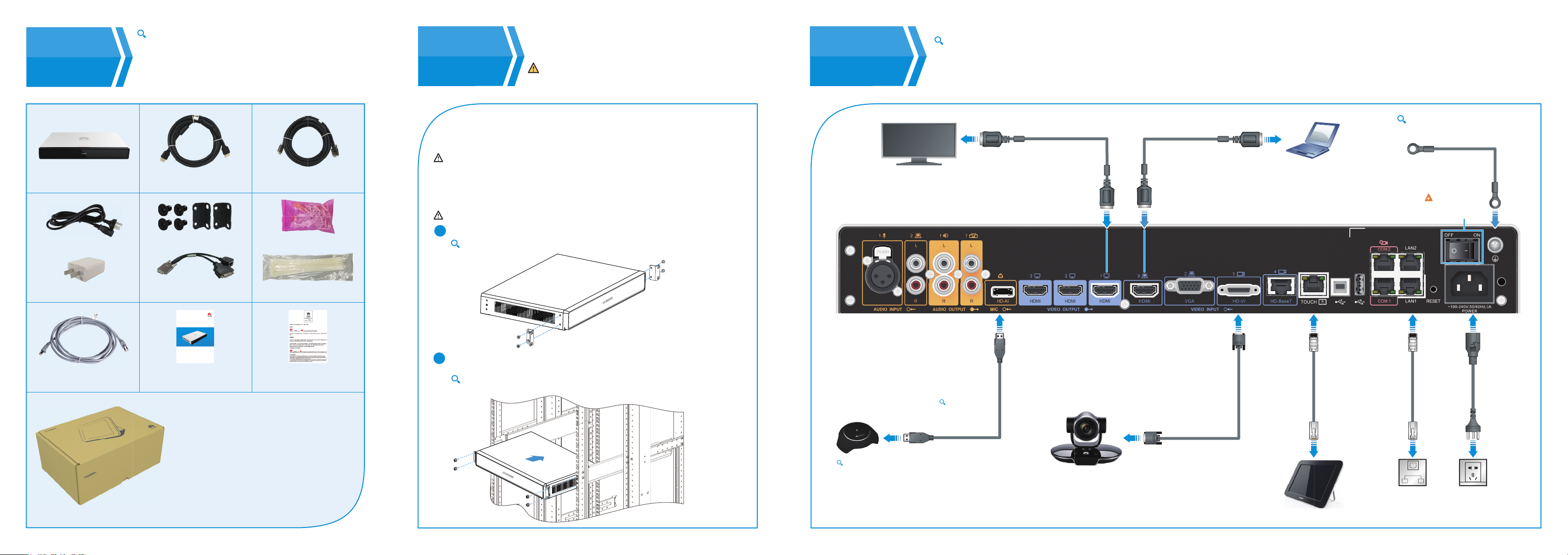
1
Parts List
HUAWEI Box 500
Power cable
The following images are for reference only. Actual
components may differ in appearance. The cables delivered
with a Box may be used only with that Box.
If a component is damaged, missing, or wet upon being
removed from the box, contact your local supplier.
HDMI cables (x 2)
Screws (x 4), Mounting ears (x 2)
HD-VI cable
Cable clips
Installing
2
the Box
Installation on a Flat Surface
Place the Box on a table or other flat surface and connect the cables.
Do not stack objects above or under the Box or block the heat dissipation holes on the left or right.
Installation Inside a Cabinet
The cabinet in which the Box will be placed must be a 19-inch cabinet compliant with IEC 60297,
such as the HUAWEI N68E-22 cabinet.
Reserve at least 1 U (44.45 mm) above and under the Box and 5 cm on its left and right for heat dissipation.
Use a Phillips screwdriver to attach the mounting ears to the sides of the Box.
1
The Phillips screwdriver does not come with the Box.
The voltage inside the Box is high. Do not disassemble it without
the guidance of a professional engineer.
3
Connecting
Cables
See the detailed description of the Box 500's ports under Product Structure > Front Panel and Rear Panel in the HUAWEI Box 500 V600R019C00 Product Description.
To obtain the document, scan the Product Description QR code on the back cover.
A device connected to the Box through the HD-VI or HD-BaseT port can be powered through this port. If both ports are in use, only one port (default: HD-VI port) can
supply power for the connected device.
The default port for power supply can be changed on the Box's web interface.
If the Box is installed in a cabinet, use a
ground cable to connect the Box's ground
port to the cabinet's.
HDMI cable HDMI cable
Ground cable
(prepared separately)
Power off the Box
before connecting
any cables.
HUAWEI Touch power adapter
Network cable
HUAWEI Touch box
HD-VI to DVI/Serial cable
HUAWEI Box 500
Quick Installation Guide
Copyright © Huawei Technologies Co., Ltd. All rights reserved.
Quick Installation Guide
Includes:
Tablet (x 1)
Network cable (x 1)
Type-C cable (x 1)
HUAWEI Touch Quick Start Guide (x 1)
Qualification Card, Safety Precautions,
and Warranty Card (x 1)
Cable ties
Qualification Card, Safety
Precautions, and Warranty Card
2
Slide the Box into the cabinet and insert screws through the mounting ears to hold
the Box in place.
Do not install guide rails for the cabinet.
The screws do not come with the Box.
HD-AI cable
The HD-AI cable
comes with the
microphone.
To cascade multiple microphones of the same model, see the
quick start guide of the corresponding microphone model. For
details, visit http://www.huawei.com.
HD-VI cable
Network cable
HUAWEI Touch
Network
cable
Power cable
Page 2
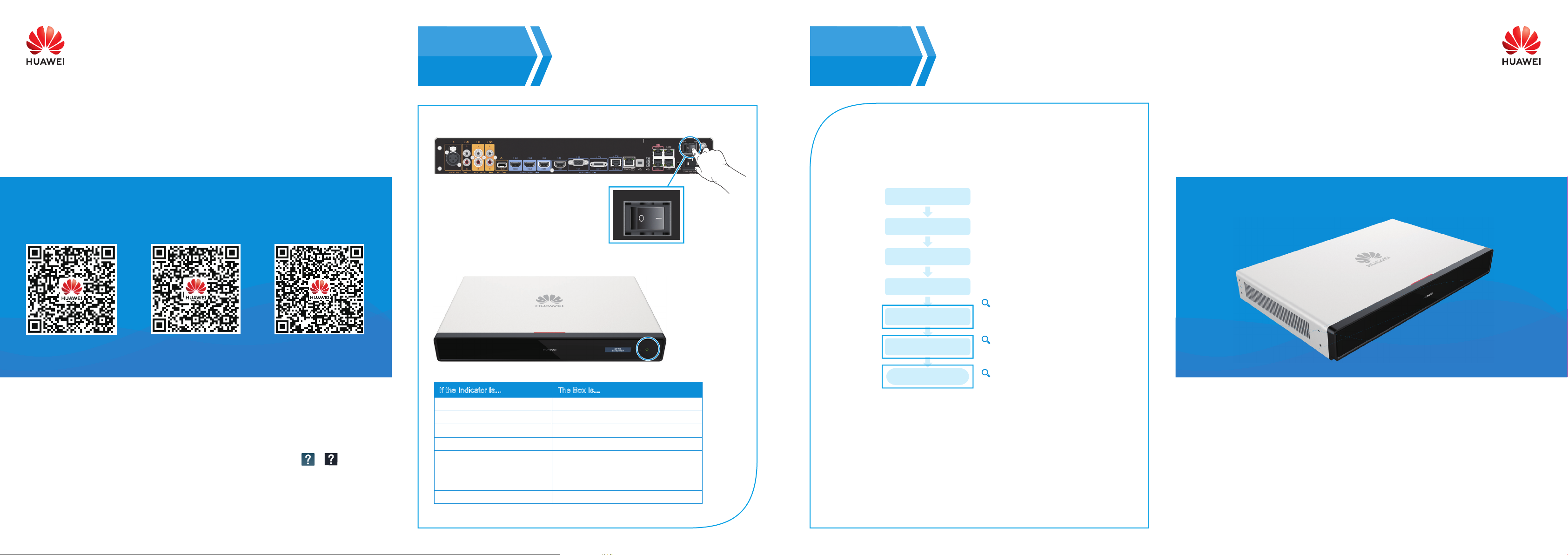
HUAWEI Box 500
Scan the QR Codes
Powering
4
On the Box
Connect the Box to a power supply and power it on.
ONOFF
ONOFF
The following figure shows where the status indicator of the Box is located.
Configuring
5
5
the Box
After the Box installation is complete, connect the Touch to the Box and use the
System Configuration Wizard to set up the Box. For more information on how to
use the wizard, see the "Setting Parameters on the Touch" section in the
HUAWEI Box 500, Box 700, and Box 900 V600R019C00 Configuration Guide.
To obtain the document, scan the Configuration Guide QR code on the back cover.
Power on the Touch
Welcome
Language
Time Zone
Contact the administrator to determine
WAN
the network configuration mode and
obtain the network settings.
Quick Installation Guide
Product Description Configuration Guide
OPEN SOURCE SOFTWARE NOTICE
For further details, log in to the Box's web interface and find online help at > .
Huawei Technologies Co., Ltd.
Huawei Industrial Base, Bantian, Longgang,
Shenzhen 518129, People's Republic of China
http://www.huawei.com
Information Center
Date: 2018-10-22
Part number: 31509878
Issue: 05
If the Indicator Is...
Off
Blinking green twice per second
Blinking green four times per second
Steady green
Blinking green (on for 1s, off for 2s)
Blinking red once every 5s
Blinking red four times per second
Blinking red once every 2.5s
If the status indicator is abnormal, contact your local supplier.
The Box Is...
Powered off.
Powering on.
Upgrading.
Working properly.
On standby.
Faulty (hardware).
Faulty (software).
Overheated.
Server
Done
For more help, search for Box 500 V600R019C00 at http://www.huawei.com.
Contact Huawei technical support for further assistance.
Contact the administrator to determine
which server to connect to and obtain
the server settings.
When the endpoint is powered on for the
first time or restored to factory settings, the
endpoint prompts you to change the
passwords of the admin and api accounts.
Copyright © Huawei Technologies Co., Ltd. All rights reserved.
