Page 1
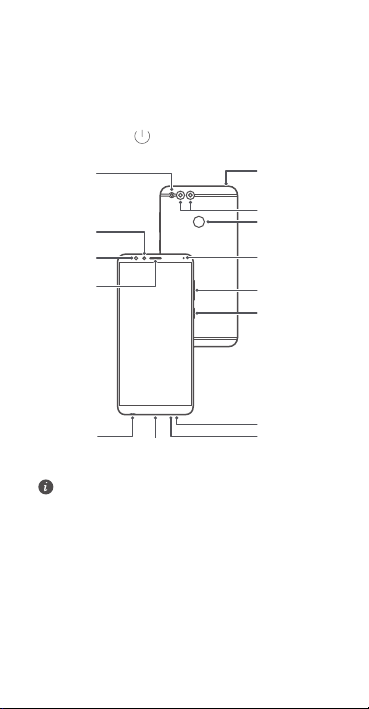
Your device at a glance
Micro USB port
Headset
jack
Primary
microphone
Speaker
Secondary
microphone
Fingerprint
scanner
Volume
button
Status
indicator
Light
sensor
Flash
Front
camera
Earpiece
Power
button
Dual-lens
camera
Before you start, let's take a look at your new device.
•
To power on your device, press and hold the power button
until the screen turns on.
•
To power off your device, press and hold the power button,
and then touch .
• Press and hold the power button to force your device to
restart.
1
Page 2
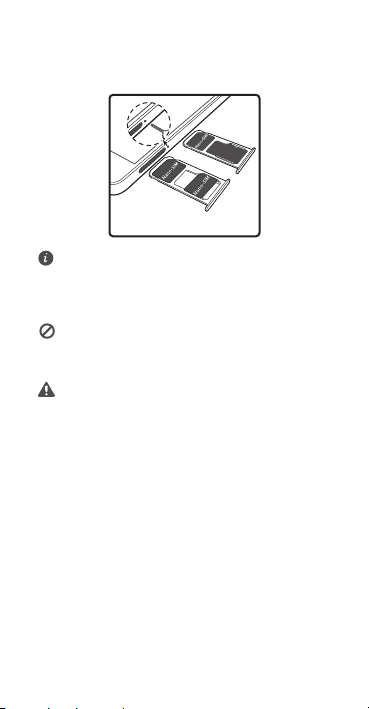
Getting Started
NJDSP4%
5X
Follow the instructions in the following figures to set up your
device.
• Do not insert or remove the SIM card when your device is
powered on.
• Ensure that the card is correctly aligned and that the card
tray is level when you insert it into your device.
Be careful not to scratch your device or hurt yourself when
using the eject pin. Store the eject pin out of the reach of
children to prevent accidental swallowing or injury.
Do not use cut or modified SIM or microSD cards with your
device as these may not be recognized and could damage
the card tray(slot).
2
Page 3
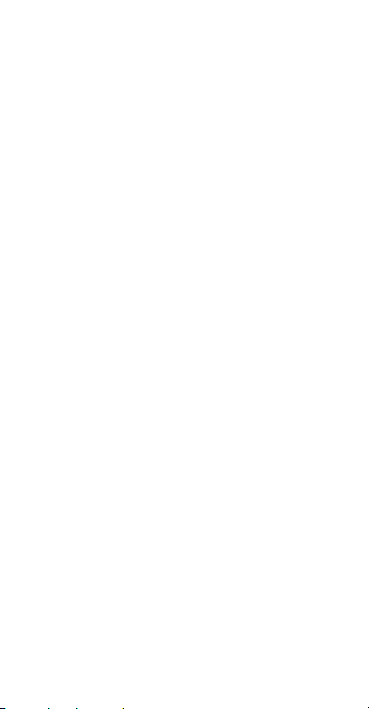
Dual card dual standby single pass
Your device supports only dual card dual standby single pass,
which means you cannot use both SIM cards for calls or data
services simultaneously.
•
When you are on a call using SIM card 1, SIM card 2 cannot
be used to make or answer call s. If someone calls SIM card
2, the caller will hear a voice message similar to "The
subscriber you dialed is out of the service area" or "The
subscriber you dialed cannot be connected for the
moment, please try again later." The actual message will
vary by service provider.
•
When you are using SIM card 1's data se rvice, SIM card 2's
data service will be disabled.
Your device's single pass feature helps reduce power
consumption and increase your device's standby time. It is not
related to your service provider's network conditions.
It may be a good idea to contact your service provider and
subscribe to missed call reminder and related assistance services
to avoid the conflicts mentioned above.
3
Page 4
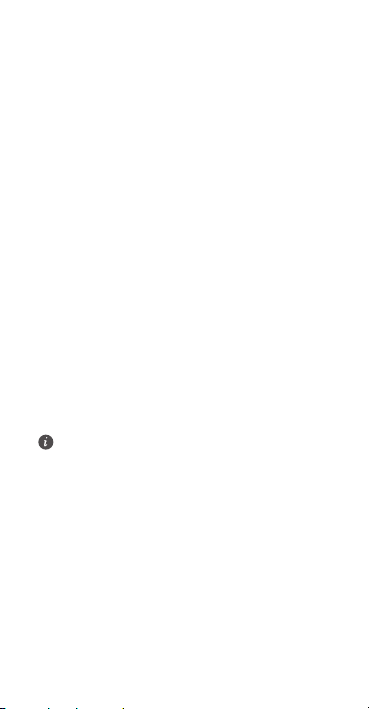
For more information
If you encounter any problems while using your devi ce, you can
obtain help from the following resources:
Go to
HiCare
. You can:
•
Touch the
Manuals
tab to view online user guides.
•
Touch the
Forum
forums.
•
Touch the
customer service information.
Log on to the official Huawei website. You can:
•
Visit http://hihonor.com/ to download user guides and
other information.
•
Visit http://consumer.huawei.com/en/support/hotline for
the most up-to-date contact information for your country
or region.
Go to
Settings
to view legal information for your product.
Go to
Settings
>
Safety information
product.
Go to
Settings
information
Go to
Settings
to view more information on certification logos for your
product.
All pictures and illustrations in this guide, including but not
limited to the product color, size, and display content, are
for your reference only. The actual product may vary.
Nothing in this guide constitutes a warranty of any kind,
express or implied.
tab to request help in the Huawei
Service
tab for service cent er, helpline, and
and touch
About phone
and touch
About phone
to view safety information for your
and touch
and touch
About phone
About phone
to view regulatory information for your product.
>
Legal information
>
Legal information
>
Regulatory
>
Certification logos
4
Page 5
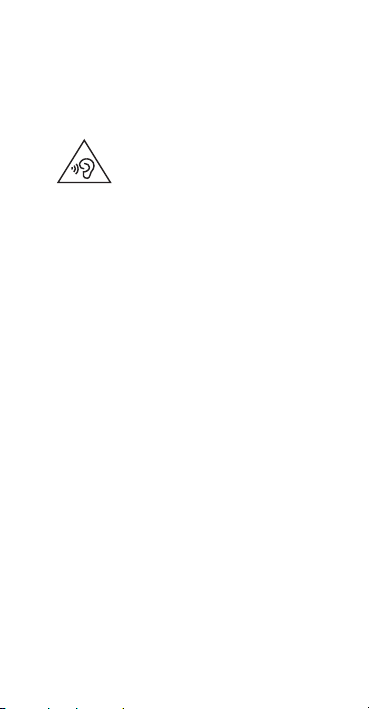
Safety Information
Please read all of the safety information carefully before using
your device to ensure its safe and proper operation and to learn
how to dispose of your device properly.
Operation and safety
•
•
•
•
•
•
•
•
•
To prevent possible hearing damage, do not
listen at high volume levels for long periods.
Using an unapproved or incompatible power adapter,
charger, or battery may damage your device, shorten its
lifespan, or cause a fire, explosion, or other hazards.
Ideal operating temperatures are 0 °C to 35 °C. Ideal
storage temperatures are -20 °C to +45 °C.
Pacemaker manufacturers recommend that a minimum
distance of 15 cm be maintained between a device and a
pacemaker to prevent potential interference with the
pacemaker. If using a pacemaker, hold the device on the
side opposite the pacemaker and do not carry the device in
your front pocket.
Keep the device and the battery away from excessive heat
and direct sunlight. Do not place them on or in heating
devices, such as microwave ovens, stoves, or radiators.
Observe local laws and regulations while using the device.
To reduce the risk of accidents, do not use your wireless
device while driving.
While flying in an aircraft or immediately before boarding,
only use your device according to instructions provided.
Use of a wireless device in an aircraft may disrupt wireless
networks, present a hazard to aircraft operation, or be
illegal.
To prevent damage to your device's parts or internal
circuits, do not use it in dusty, smoky, damp, or dirty
environments or near magnetic fields.
When charging the device, make sure the power adapter is
plugged into a socket near the devices and is easily
accessible.
5
Page 6

•
Unplug the charger from electrical outlets and the device
when not in use.
•
Do not use, store or transport the device where flammables
or explosives are stored (in a gas station, oil depot, or
chemical plant, for example). Using your device in these
environments increases the risk of explosion or fire.
•
Dispose of this device, the battery, and accessories
according to local regulations. They should not be disposed
of in normal household waste. Improper battery use may
lead to fire, explosion, or other hazards.
Environmental protection
•
The device and its accessories (if included), such as the
power adapter, headset, and battery should not be
disposed of with household garbage.
•
Disposal of the device and its accessories is subject to local
regulations. Support proper collection and recycling.
FCC Regulatory Compliance
Body worn operation
The device complies with RF specifications when used near your
ear or at a d istance of 1.50 cm from your bod y. Ensure that t he
device accessories, such as a device case and device holster, are
not composed of metal components. Keep the device away
from your body to meet the distance requirement.
Certification information (SAR)
This device is also designed to meet the requirements for
exposure to radio waves established by the Federal
Communications Commission (USA).
The SAR limit adopted by the USA is 1.6 W/kg averaged over
one gram of tissue. The highest SAR value reported to the FCC
for this device type complies with this limit.
The highest SAR value reported to the FCC for this device type
when using at the ear is 1.11 W/kg, and when properly worn on
the body is 1.11 W/kg, and when using the Wi-Fi hotspot
function is 1.27 W/Kg.
FCC statement
This equipment has been tested and found to comply with the
limits for a Class B digital device, pursuant to Part 15 of the FCC
Rules. These limits are designed to provide reasonable
protection against harmful interference in a residential
installation. This equipment generates, uses and can radiate
radio frequency energy and, if not installed and used in
6
Page 7

accordance with the instructions, may cause harmful
interference to radio communications. However, there is no
guarantee that interference will not occur in a particular
installation. If this equipment does cause harmful interference
to radio or television reception, which can be determined by
turning the equipment off and on, the user is encouraged to try
to correct the interference by one or more of the following
measures:
--Reorient or relocate the receiving antenna.
--Increase the separation between the equipment and receiver.
--Connect the equipment into an outlet on a circuit different
from that to which the receiver is connected.
--Consult the dealer or an experienced radio/TV technician for
help.
This device complies with Part 15 of the FCC Rules. Operation is
subject to the following two conditions: (1) this device may not
cause harmful interference, and (2) this device must accept any
interference received, including interference that may cause
undesired operation.
Caution:
Any changes or modifications to this device not
expressly approved by Huawei Technologies Co., Ltd. for
compliance could void the user's authority to operate the
equipment.
7
Page 8

Legal Notice
Trademarks and Permissions
, , , and are
trademarks or registered trademarks of Huawei Technologies
Co., Ltd.
Android™ is a trademark of Google Inc.
LTE is a trademark of ETSI.
The
Bluetooth® word mark and logos are registered trademarks
owned by
Bluetooth SIG, Inc.
Huawei Technologies Co., Ltd. is under license.
Wi-Fi®, the Wi-Fi CERTIFIED logo, and the Wi-Fi logo are
trademarks of Wi-Fi Alliance.
Privacy Policy
To better understand how we protect your personal
information, please see the privacy policy at
http://consumer.huawei.com/privacy-policy.
Copyright © Huawei Technologies Co., Ltd.
2017. All rights reserved.
THIS DOCUMENT IS FOR INFORMATION PURPOSE ONLY, AND
DOES NOT CONSTITUTE ANY KIND OF WARRANTIES.
and any use of such marks by
8
Page 9

Vista rápida del dispositivo
Puerto micro-USB
Entrada para
auriculares
Micrófono
principal
Altavoz
Micrófono
secundario
Sensor de
huellas digitales
Botón de
volumen
Indicador
de estado
Sensor
de luz
Flash
Cámara
delantera
Auricular
Botón de
encendido/
apagado
Cámara de
dos lentes
Antes de comenzar, observemos el dispositivo nuevo.
•
Para encender el dispositivo, mantenga presionado el
botón de encendido/apagado hasta que la pantalla se
encienda.
•
Para apagar el dispositivo, mantenga presionado el botón
de encendido/apagado y, a continuación, presione .
• Mantenga presionado el botón de encendido/apagado
para forzar el reinicio del dispositivo.
9
Page 10

Pasos iniciales
NJDSP4%
5
Siga las instrucciones que se muestran en las figuras para
configurar el dispositivo.
• No inserte ni extraiga la tarjeta SIM con el dispositivo
encendido.
• Asegúrese de que l a tarjeta esté correctamente alin eada
y de que la bandeja est é nivelada cuando la inserte en el
dispositivo.
Tenga cuidado al usar la herramienta para extraer la tarjeta
ya que podría lastimarse o rayar el dispositivo. Guarde
dicha herramienta fuera del alcance de los niños para evitar
que se lastimen o la ingieran.
No coloque tarjetas SIM ni microSD recortadas ni
modificadas en el dispositivo, ya que es posible que no las
reconozca y que dañen la bandeja (ranura).
10
Page 11

Dos tarjetas no simultáneas
El dispositivo soporta solo dos tarjetas. Sin embargo, no se
pueden utilizar ambas tarjetas SIM para llamadas ni servicios de
datos en simultáneo.
•
Cuando está en una llamada con la tarjeta SIM 1, no se
puede usar la tarjeta SIM 2 para hacer ni responder
llamadas. Si se recibe una llamada en la SIM 2, el usuario
llamante escuchará un mensaje de voz que dice "El
abonado llamado está fuera del área de servicio." o "No se
puede establecer la conexión con el abonado llamado en
este momento. Intente más tarde". El mensaje real puede
variar según el proveedor de servicios.
•
Cuando se utiliza el servicio de datos de la SIM 1, el servicio
de datos no está disponible en la SIM 2.
La función de uso único permite reducir el consumo de energía
e incrementar el tiemp o en estado de inactividad del dispositiv o.
No se relaciona con las condiciones de la red de su proveedor de
servicios.
Para evitar problemas, recomendamos comunicarse con el
proveedor de servicios para suscribirse al servicio de
recordatorio de llamadas perdidas y a otros servicios
relacionados.
11
Page 12

Más información
Si experimenta algún problema cuando utiliza el dispositivo,
puede obtener ayuda de las siguientes formas:
Acceda a
HiCare
. Es posible hacer lo siguiente:
•
Presionar la pestaña
usuario en línea.
•
Presionar la pestaña
de Huawei.
•
Presionar la pestaña
servicios, a la línea de ayuda y a la información del servicio
de atención al cliente.
Inicie sesión en el sitio web oficial de Huawei. Es posible hacer lo
siguiente:
•
Acceder a http://hihonor.com/ para descargar las guías de
usuario y demás información.
•
Acceder a http://consumer.huawei.com/co/support/hotline
para obtener la información de contacto más actualizada
correspondiente a su país o región.
Acceder a
Ajustes
Información legal
producto.
Acceder a
Ajustes
Información legal
consultar la información de seguridad del producto.
Acceder a
Ajustes
Información sobre reglamentaciones
información regulatoria del producto.
Acceder a
Ajustes
Logotipos de certificación
sobre los logotipos de las certificaciones del producto
Todas las imágenes e ilustraciones de esta guía, lo que
incluye, a título meramente enu nciativo, el color, el tamaño
y los contenidos que aparecen en el producto, son solo
para fines de referencia. El producto adquirido puede
presentar diferencias. El contenido de esta guía no
constituye garantía de ningún tipo, ni expresa ni implícita.
Manuales
para consultar las guías de
Foro
para solicitar ayuda en los foros
Servicio
para acceder al centro de
y presionar
Acerca del teléfono
para consultar la información legal del
y presionar
Acerca del teléfono
>
Información de seguridad
y presionar
Acerca del teléfono
y presionar
Acerca del teléfono
para consultar más información
>
>
para
>
para consultar la
>
.
12
Page 13

Información de seguridad
Lea cuidadosamente toda la información de seguridad antes de
utilizar el dispositivo a fin de garantizar un funcionamiento
seguro y adecuado, y saber cómo desechar correctamente el
dispositivo.
Operación y seguridad
•
•
•
•
•
•
•
•
Para evitar daños al oído, no escuche música a
un volumen muy elevado por períodos prolongados.
El uso de baterías, cargadores o adaptadores de
alimentación no autori zados o incompatibles puede dañar
el dispositivo, reducir la vi da útil y generar incendios,
explosiones u otras situaciones peligrosas.
El rango de temperatura de 0 °C a 35 °C es ideal para su
operación. El rango de temperatura de -20 °C a +45 °C es
ideal para su almacenamiento. El calor o el frío extremos
pueden dañar el dispositivo o sus accesorios.
Los fabricantes de marcapasos recomiendan mantener una
distancia mínima de 15 cm entre el dispositivo y un
marcapasos para evitar posibles interferencias. En caso de
tener un marcapasos, use el dispositivo en el lado opuesto y
no lo lleve en el bolsillo delantero.
Mantenga el dispositivo y la batería alejados del calor
excesivo y la luz directa del sol. No coloque el dispositivo
sobre equipos generadores de calor, como por ejemplo,
hornos microondas, cocinas o radiadores.
Cumpla con las normas y leyes locales cuando utilice el
dispositivo. A fin de evitar accidentes, no utilice su
dispositivo inalámb rico mientras conduce.
Mientras se encuentre a bordo de un avión o
inmediatamente antes de abordar, solo utilice el dispositivo
de conformidad con las instrucciones proporcionadas. El
uso de dispositivos inalámbricos en un avión puede
interferir con las redes inalámbricas y resultar peligroso
para la operación de la aeronave. Además, puede ser ilegal.
Para evitar daños en las piezas o circuitos internos del
dispositivo, no lo utilice en entornos que presenten polvo,
13
Page 14

humo, humedad o suciedad ni próximos a campos
magnéticos.
•
Cuando cargue el dispositivo, asegúrese de que el
adaptador de alimentación esté enchufado cerca de los
dispositivos y que sea de fácil acceso.
•
Desenchufe el cargador de la toma de energía y del
dispositivo cuando no esté siendo utilizado.
•
No utilice, guarde ni transporte el dispositivo en áreas
donde se almacenen elementos inflamables o explosivos
(por ejemplo, gasolineras, depósitos de aceite o plantas
químicas). El uso del dispositivo en este tipo de entornos
aumenta el riesgo de explosió n o incendio.
•
Deseche este dispositivo, la batería y los accesorios de
conformidad con las reglamentaciones locales. No deben
desecharse con los residu os domésticos comunes. El uso no
adecuado de la batería puede generar incendios,
explosiones u otras situaciones peligrosas.
Protección ambiental
•
El dispositivo y sus accesorios, como el adaptador de
alimentación, los auriculares y la batería (si se están
incluidos), no se deben desechar junto con los residuos
comunes.
•
El método de desecho del dispositivo y de los accesorios
está sujeto a las reglamentaciones locales. Apoye la
recolección y el reciclado adecuados.
Cumplimento de las normas de la FCC
Utilización del teléfono cerca del cuerpo
El dispositivo cumple con las especificaciones de RF siempre que
se use cerca del oído o a una distancia de 1,50 cm del cuerpo.
Asegúrese de que los accesorios del dispositivo, tales como el
estuche o la funda, no estén hechos de metal. Mantenga el
dispositivo alejado del cuer po para cumplir con el requerimiento
anterior relacionado con la distancia.
Información de certificación (SAR)
El dispositivo también está diseñado para cumplir con los
requerimientos sobre exposición a ondas de radio establecidos
por la Comisión Federal de Comunicaciones (EE. UU.).
El límite SAR adoptado por los EE. UU. es de 1,6 W/kg en
promedio cada un gramo de tejido. El valor SAR más alto
14
Page 15

informado a la FCC para este tipo de dispositivos cumple con
este límite.
El valor SAR más alto reportado a la FCC para este tipo de
dispositivo es de 1,11 W/kg para su uso cerca del oído, de
1,11 W/kg cuando se utiliza de manera adecuada sobre el
cuerpo, y de 1,27 W/kg cuando se lo utiliza en un punto de
acceso inalámbrico (Wi-Fi).
Declaración de cumplimiento con las normas de la FCC
Este equipo ha sido probado, y se ha demostrado que cumple
con los límites establecidos para dispositivos digitales de Clase
B, conforme con la Sección 15 de las Normas de la FCC. Dichos
límites se han establecido a los fines de garantizar un nivel de
protección razonable contra las interferencias nocivas en
instalaciones residenciales. Este dispositivo genera, utiliza y
puede irradiar energía de radiofrecuencia. De no ser instalado o
utilizado de acuerdo con las instrucciones pertinentes, puede
causar interferencias nocivas a las comunicaciones de radio. Sin
embargo, no existen garantías de que no se producirán
interferencias en una instalación en particular. Si este equipo
causa interferencias nocivas a la recepción de señales de
televisión o radio -lo cual puede detectarse al apagar y encender
el equipo-, se recomienda al usuario tratar de corregir las
interferencias por medio una o más de las siguientes medidas:
--Reoriente o reubique la antena receptora.
--Aumente la distancia entre el equipo y el receptor.
--Conecte el dispositivo al tomacorriente de un circuito que no
sea aquel donde está conectado el receptor.
--Consulte al distribuidor o solicite la asistencia de un técnico
con experiencia en el funcionamiento de equipos de radio y
televisión.
Este dispositivo cumple con la Sección 15 de las normas de la
FCC. El funcionamiento se encuentra sujeto a las siguientes dos
condiciones: 1) no debe ocasionar interferencias perjudiciales, y
2) debe aceptar todas las interferencias recibidas, lo que incluye
aquellas que puedan ocasionar un funcionamiento no deseado.
Precaución:
expresamente aprobados por Huawei Technologies Co., Ltd.
podrían invalidar el permiso del usuario a operar el equipo.
Las modificaciones o los cambios no
15
Page 16

Aviso legal
Marcas comerciales y permisos
, , y son marcas
comerciales o marcas registradas de Huawei Technologies Co.,
Ltd.
Android™ es una marca comercial de Google Inc.
LTE es una marca comercial de ETSI.
La marca y el logo
propiedad de
parte de Huawei Technologies Co., Ltd. está sujeto a licencia.
Wi-Fi®,los logotipos de Wi-Fi CERTIFIED y Wi-Fi son marcas
comerciales Wi-Fi Alliance.
Política de privacidad
Para comprender cómo protegemos su información personal,
consulte la política de privacidad en
http://consumer.huawei.com/privacy-policy.
Copyright © Huawei Technologies Co., Ltd.
2017. Todos los derechos reservados.
EL PRESENTE DOCUMENTO TIENE COMO ÚNICA FINALIDAD LA
DE PROVEER INFORMACIÓN Y NO CONSTITUYE GARANTÍA DE
NINGÚN TIPO.
Bluetooth® son marcas registradas de
Bluetooth SIG, Inc.,
y el uso de dichas marcas por
16
