Huawei BM635 Owner's Manual
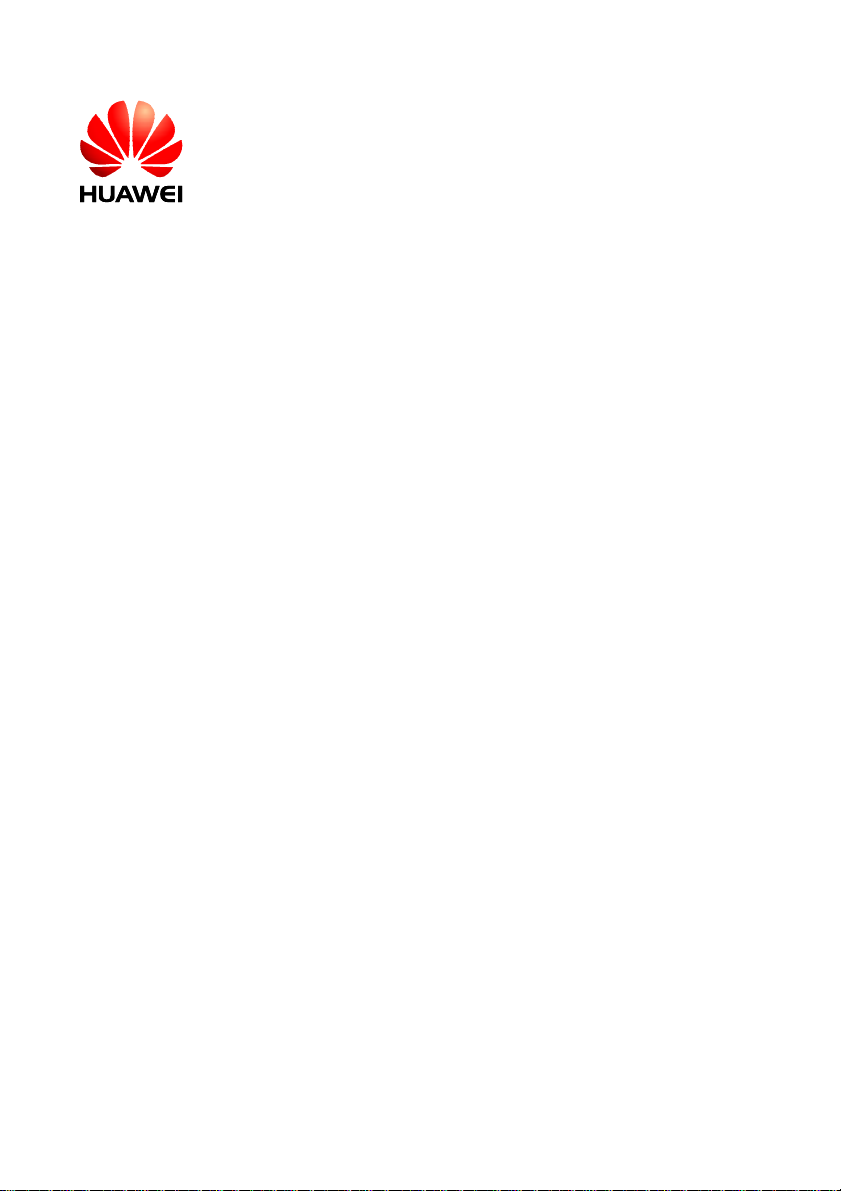
Welcome to use EchoLife BM635 WiMAX CPE!
EchoLife BM635 WiMAX CPE
V100R001
User Guide
Issue 01
Date 2008-06-15
Doc Number 00405273
Huawei Proprietary and Confidential
Copyright © Huawei Technologies Co., Ltd
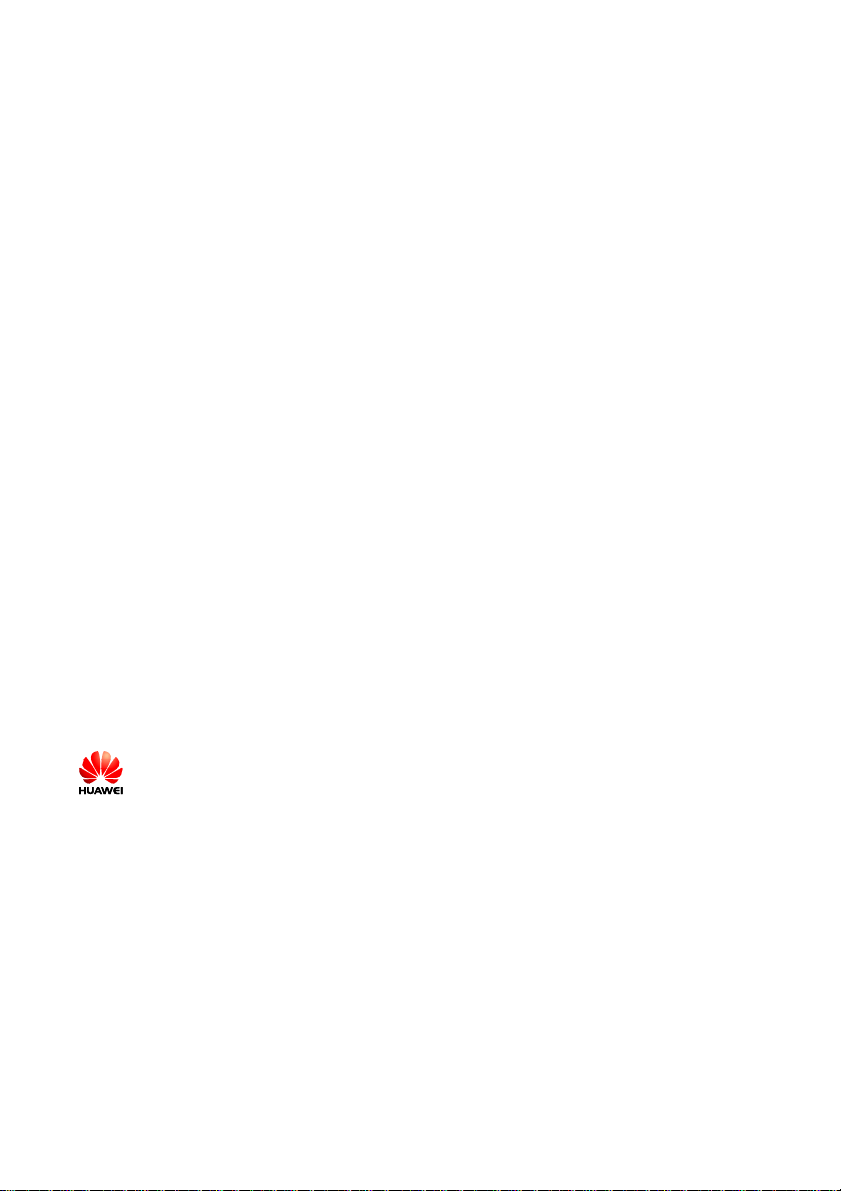
Huawei Technologies Co., Ltd.
Address: Huawei Industrial Base
Bantian, Longgang
Shenzhen 518129
People's Republic of China
Website: http://www.huawei.com
Email: terminal@huawei.com
Copyright © Huawei Technologies Co., Ltd. 2008. All rights reserved.
No part of this document may be reproduced or transmitted in any form or by any
means without prior written consent of Huawei Technologies Co., Ltd.
Trademarks and Permissions
and other Huawei trademarks are trademarks of Huawei Technologies Co.,
Ltd.
All other trademarks and trade names mentioned in this document are the property of
their respective holders.
Notice
The information in this document is subject to change without notice. Every effort has
been made in the preparation of this document to ensure accuracy of the contents,
but all statements, information, and recommendations in this document do not
constitute the warranty of any kind, express or implied.
Huawei Proprietary and Confidential
Copyright © Huawei Technologies Co., Ltd
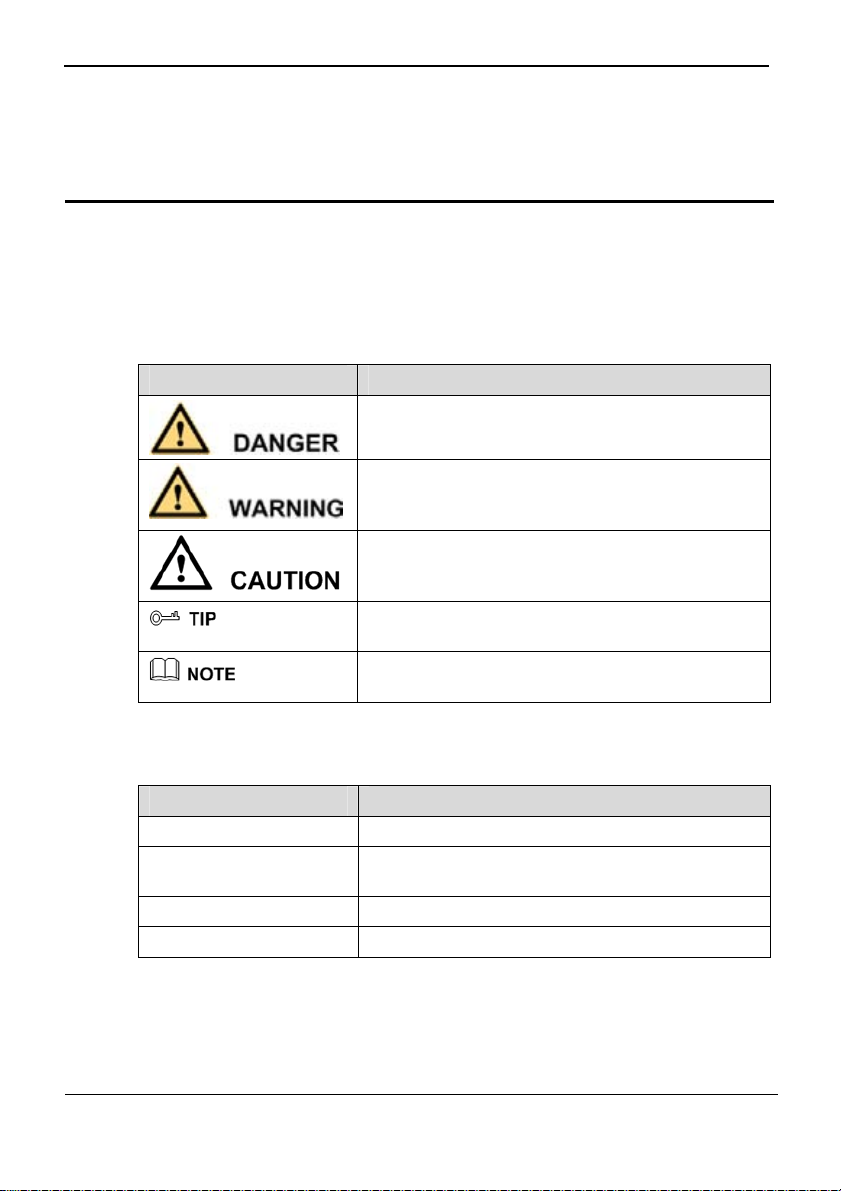
EchoLife BM635
User Guide Conventions
Conventions
Conventions
Symbol Conventions
The symbols that may be found in this document are defined as follows.
Symbol Description
Indicates a hazard with a high level of risk that, if not
avoided, will result in death or serious injury.
Indicates a hazard with a medium or low level of risk
which, if not avoided, could result in minor or
moderate injury.
Indicates a potentially hazardous situation that, if not
avoided, could cause equipment damage, data loss,
and performance degradation, or unexpected results.
Indicates a tip that may help you solve a problem or
save time.
Provides additional information to emphasize or
supplement important points of the main text.
General Conventions
Convention Description
Times New Roman Normal paragraphs are in Times New Roman.
Boldface
Italic Book titles are in italics.
Courier New
Names of files, directories, folders, and users are in
boldface. For example, log in as user root.
Terminal display is in Courier New.
Command Conventions
Issue 01 (2008-06-15) Huawei Proprietary and Confidential
Copyright © Huawei Technologies Co., Ltd
1
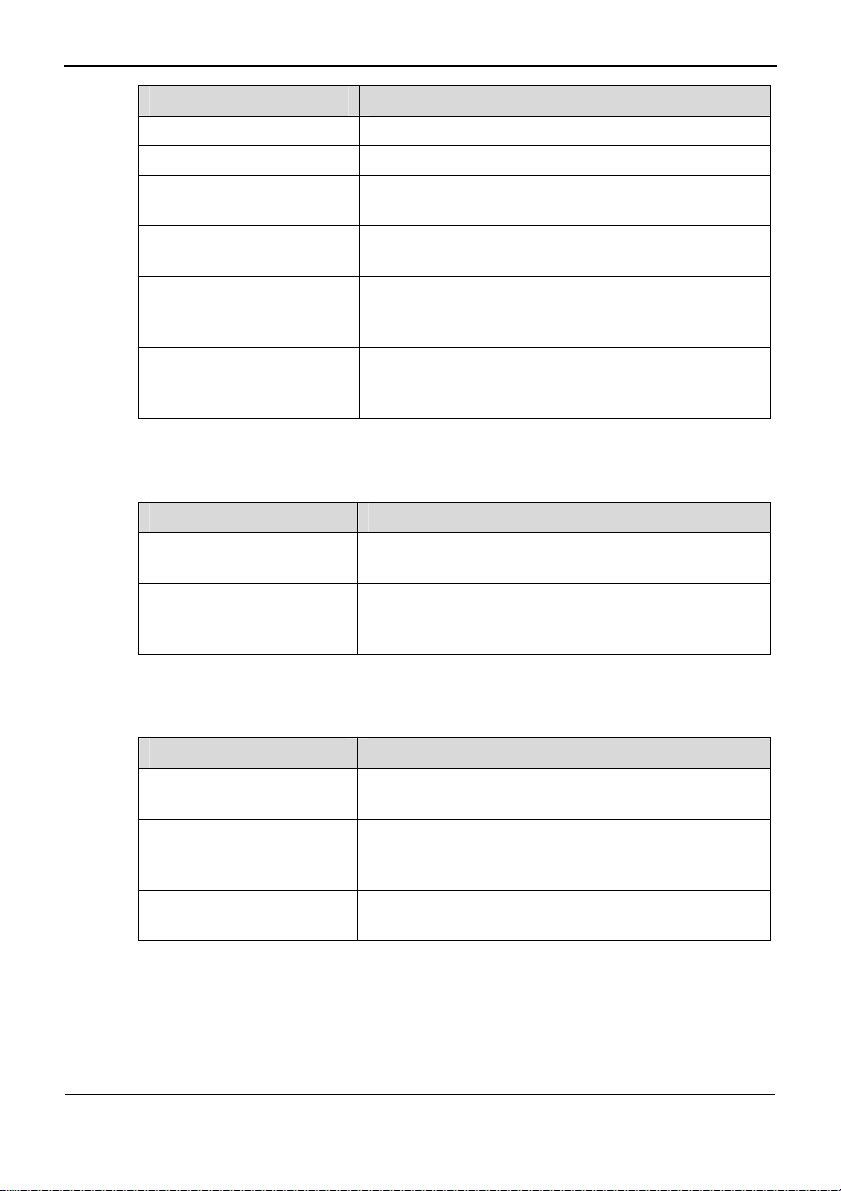
Conventions
Convention Description
Boldface
Italic Command arguments are in italics.
[ ]
{ x | y | ... }
[ x | y | ... ]
{ x | y | ... } *
GUI Conventions
Convention Description
Boldface
>
EchoLife BM635
User Guide
The keywords of a command line are in boldface.
Items (keywords or arguments) in square brackets [ ]
are optional.
Alternative items are grouped in braces and separated
by vertical bars. One is selected.
Optional alternative items are grouped in square
brackets and separated by vertical bars. One or none is
selected.
Alternative items are grouped in braces and separated
by vertical bars. A minimum of one or a maximum of
all can be selected.
Buttons, menus, parameters, tabs, windows, and
dialog titles are in boldface. For example, click OK.
Multi-level menus are in boldface and separated by
the ">" signs. For example, choose File > Create >
Folder.
Keyboard Operation
Format Description
Key
Key 1+Key 2
Key 1, Key 2
2 Huawei Proprietary and Confidential
Copyright © Huawei Technologies Co., Ltd
Press the key. For example, press Enter and press
Tab.
Press the keys concurrently. For example, pressing
Ctrl+Alt+A means the three keys should be pressed
concurrently.
Press the keys in turn. For example, pressing Alt, A
means the two keys should be pressed in turn.
Issue 01 (2008-06-15)
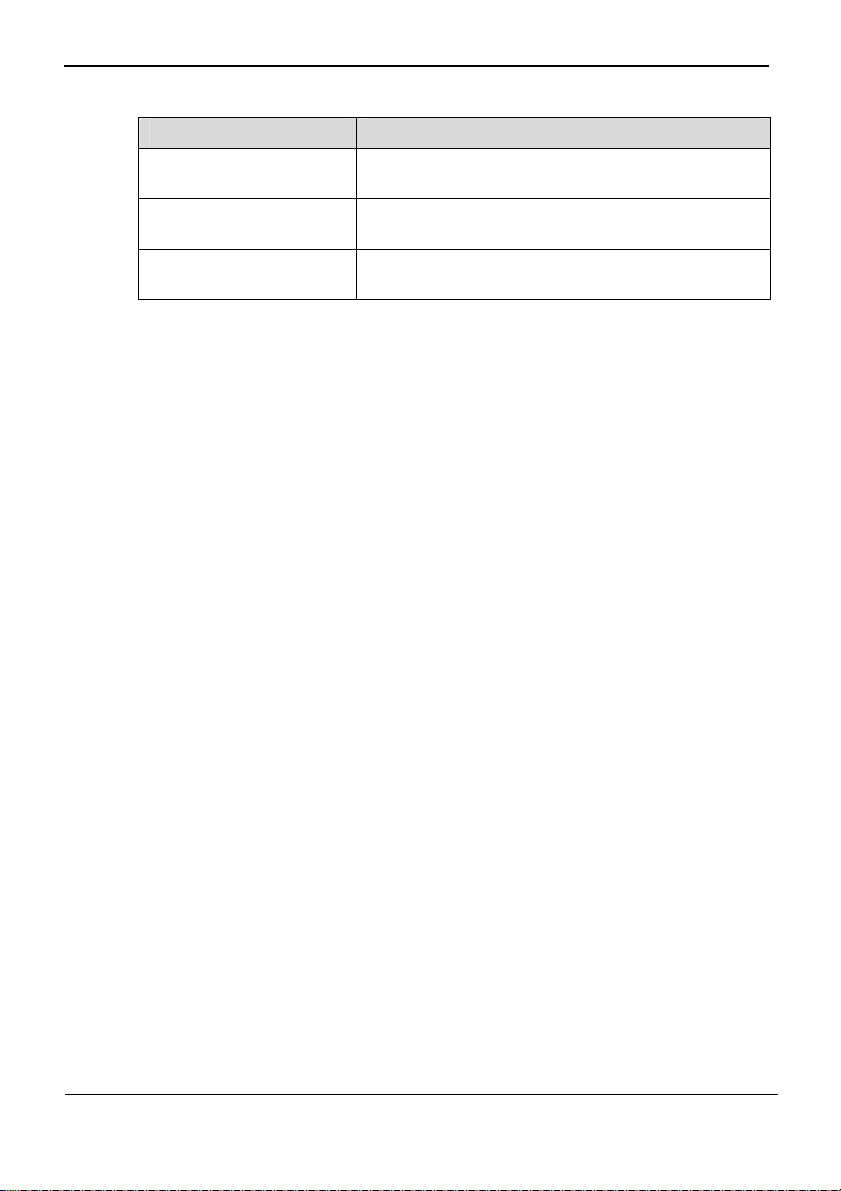
EchoLife BM635
User Guide Conventions
Mouse Operation
Action Description
Click
Double-click
Drag
Select and release the primary mouse button without
moving the pointer.
Press the primary mouse button twice continuously
and quickly without moving the pointer.
Press and hold the primary mouse button and move the
pointer to a certain position.
Issue 01 (2008-06-15) Huawei Proprietary and Confidential
Copyright © Huawei Technologies Co., Ltd
3
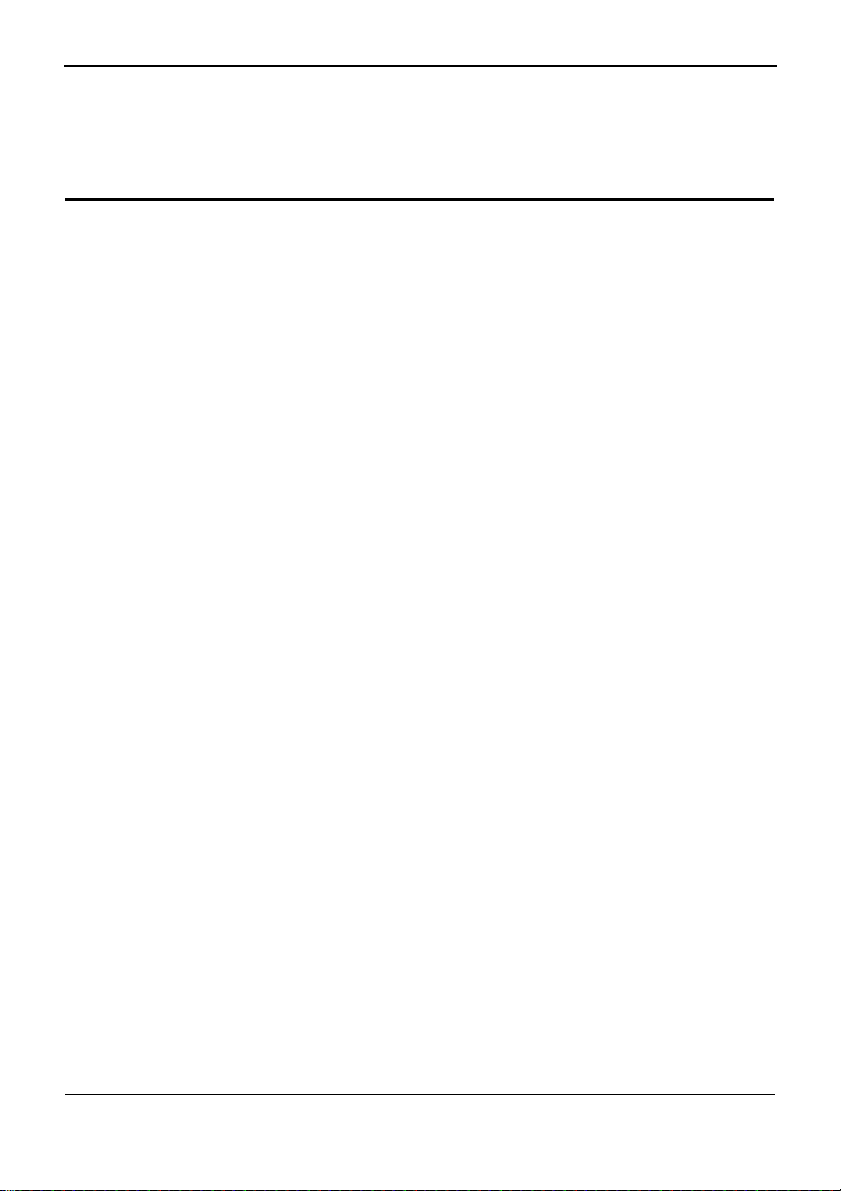
Safety Precautions
General Requirements:
z
Before you install and use the device, read these safety precautions carefully and
observe them during operation.
z
During storage, transportation and operation of the device, keep the device dry.
z
During storage, transportation and operation of the device, avoid collision and crash
of the device.
z
Never attempt to dismantle the device by yourself. In case of any fault, contact the
appointed maintenance center for repair.
z
Without prior written consent, no organization or individual is permitted to make an y
change to the structure or safety design of the device. Huawei Technologies Co., Ltd.
is not liable to any consequences or legal issues due to such changes.
z
While using the device, observe all applicable laws, directives and regulations, and
respect the legal rights of other people.
Environmental Requirements:
z
Place the device at a well-ventilated place. Do not dispose the device to direct
sunlight.
z
Keep the device clean and free of dusts.
z
Place the device on a stable platform.
z
Do not place any object on top of the device. Otherwise, the device may be too hot
during operation. It can even be deformed or damaged by the heavy load.
z
Keep at least 10 cm between the device and the closest object for heat dissipation.。
z
Do not place the device on or near any object that can easily catch fire, such as
something made of rubber.
z
Keep the device far away from any heat source or ba re fire, such as a candle or an
electric heater.
z
Keep the device far away from any household appliance with strong magnetic field
or electromagnetic field, such as a microwave oven, a refrigerator or a satellite dish
antennas.
EchoLife BM635
User Guide
Safety Precautions
Operating Requirements:
z
Do no let a child operate the device without guidance.
4 Huawei Proprietary and Confidential
Copyright © Huawei Technologies Co., Ltd
Issue 01 (2008-06-15)
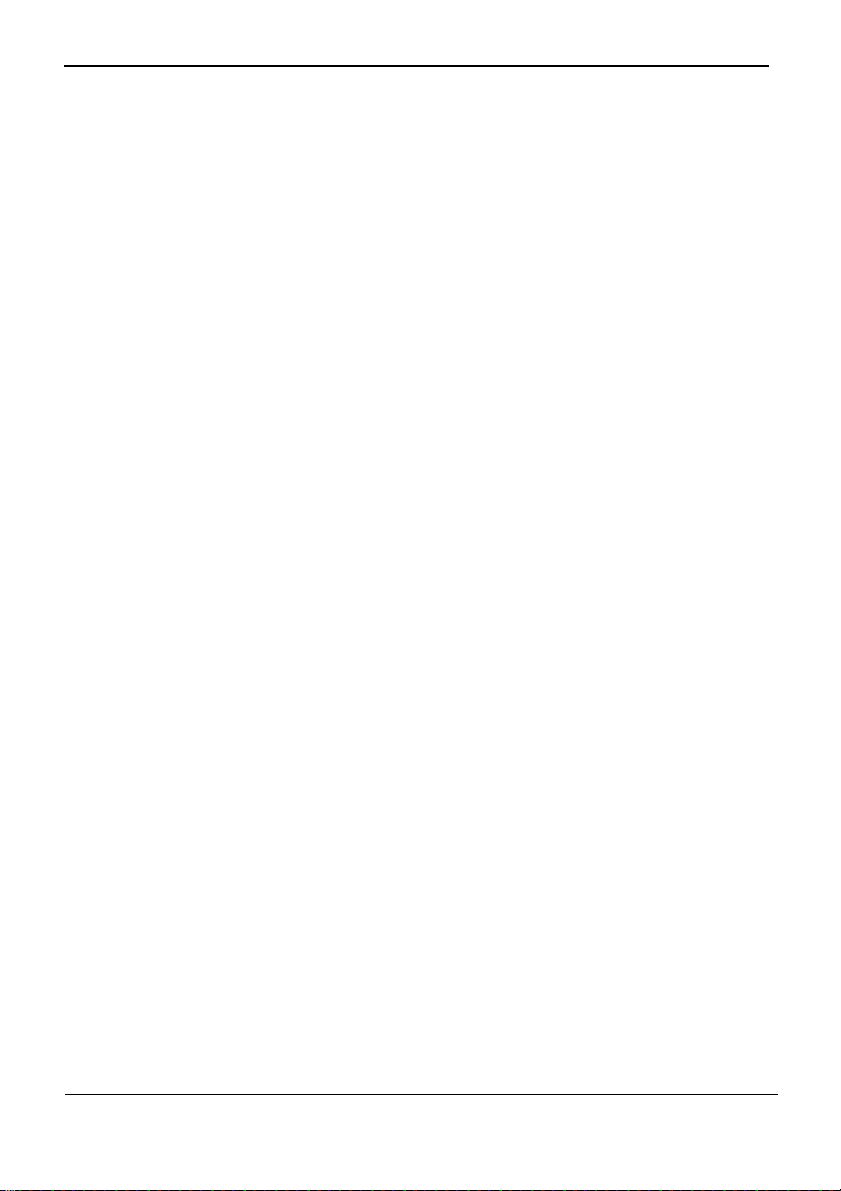
EchoLife BM635
User Guide Safety Precautions
z
Do not let a child play with the device or any accessory. Swallowing the accessories
may lead to peril.
z
Use only the accessories provided or authorized by the manufacturer only.
z
The power supply of the device must meet the requirements of the input voltage of
the device.
z
Before plugging or unplugging any cable, shut down the device and disconnect it
from the power supply.
z
While plugging or unplugging any cable, make sure that your hands are completely
dry.
z
Do not tread on, pull or over-bend any cable. This can damage the cable and lead to
malfunction of the device.
z
Do not use an old or a damaged cable.
z
During lightning weather, stop using the device and disconnect it from the power
supply.
z
If the device is not going to be used for a long time, disconnect it from the power
supply and unplug the power plug.
z
In any of the following cases, stop using the device, disconnect it from the power
supply and unplug the power plug immediately: there is smoke emitting from the
device, there is an abnormal noise or a foul smell. Contact the appointed
maintenance center for repair.
z
Ensure that no objects (such as metal shavings ) are en tering the device from the heat
dissipation intakes.
z
Do not scratch or abrade the surface of the dev ice. This may affect the functioning of
the device. The painting material shed while scratching the su rface of the dev ice ca n
lead to skin allergy.
Cleaning Requirements:
z
Before cleaning the device, power off the device and disconnect it from the power
supply.
z
Use a soft cloth to clean the device.
z
Keep the power plug clean and dry. Using a dirty or wet power plug may lead to
electric shock or other accidents.
Issue 01 (2008-06-15) Huawei Proprietary and Confidential
Copyright © Huawei Technologies Co., Ltd
5
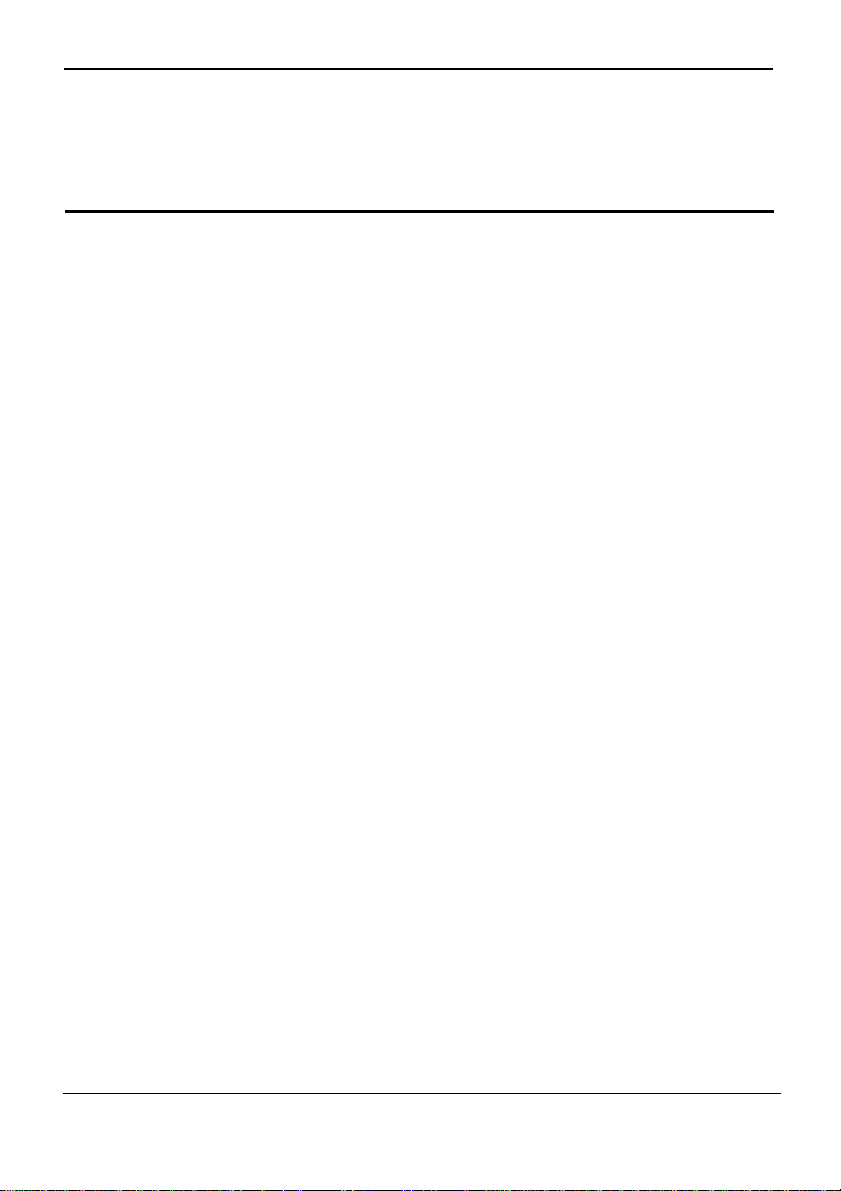
EchoLife BM635
User Guide
Contents
Contents
1 Description.............................................................................................................1-1
1.1 Functions.....................................................................................................................1-1
1.2 BM635 Appearance.....................................................................................................1-1
1.2.1 Upper Panel.....................................................................................................1-1
1.2.2 Rear Panel....................................................................................................... 1-2
1.2.3 Side Panel........................................................................................................1-3
1.3 Installing the BM635...................................................................................................1-4
1.3.1 Selecting the Installation Environment...........................................................1-4
1.3.2 Rotating the Base............................................................................................ 1-4
1.3.3 Connecting Cables ..........................................................................................1-5
2 Configuring the Network....................................................................................2-1
2.1 Logging in to the Web UI............................................................................................2-2
2.2 Configuring a WAN.................................................................................................... 2-2
2.2.1 Configuring the Routing Mode.......................................................................2-3
2.2.2 Configuring the Bridge Mode......................................................................... 2-4
2.3 Configuring a LAN .....................................................................................................2-5
3 Configuring Basic Functions..............................................................................3-1
3.1 Configuring a WLAN..................................................................................................3-2
3.1.1 Configuring Basic WLAN Parameters............................................................ 3-2
3.1.2 Configuring WLAN Security Parameters........................................................3-3
3.1.3 Configuring a WLAN Filter............................................................................ 3-4
3.2 Configuring VoIP........................................................................................................3-5
3.2.1 Configuring basic VoIP function ....................................................................3-5
3.2.2 Configuring advance VoIP functions.............................................................. 3-6
3.3 Configuring RIP.......................................................................................................... 3-9
3.4 Configuring QoS......................................................................................................... 3-9
4 Configuring Advanced Functions.....................................................................4-1
4.1 Configuring the WiMAX Network..............................................................................4-2
4.1.1 Configuring WiMAX Frequencies.................................................................. 4-2
4.1.2 Configuring WiMAX Security Parameters..................................................... 4-3
Issue 01 (2008-06-15) Huawei Proprietary and Confidential
Copyright © Huawei Technologies Co., Ltd
i
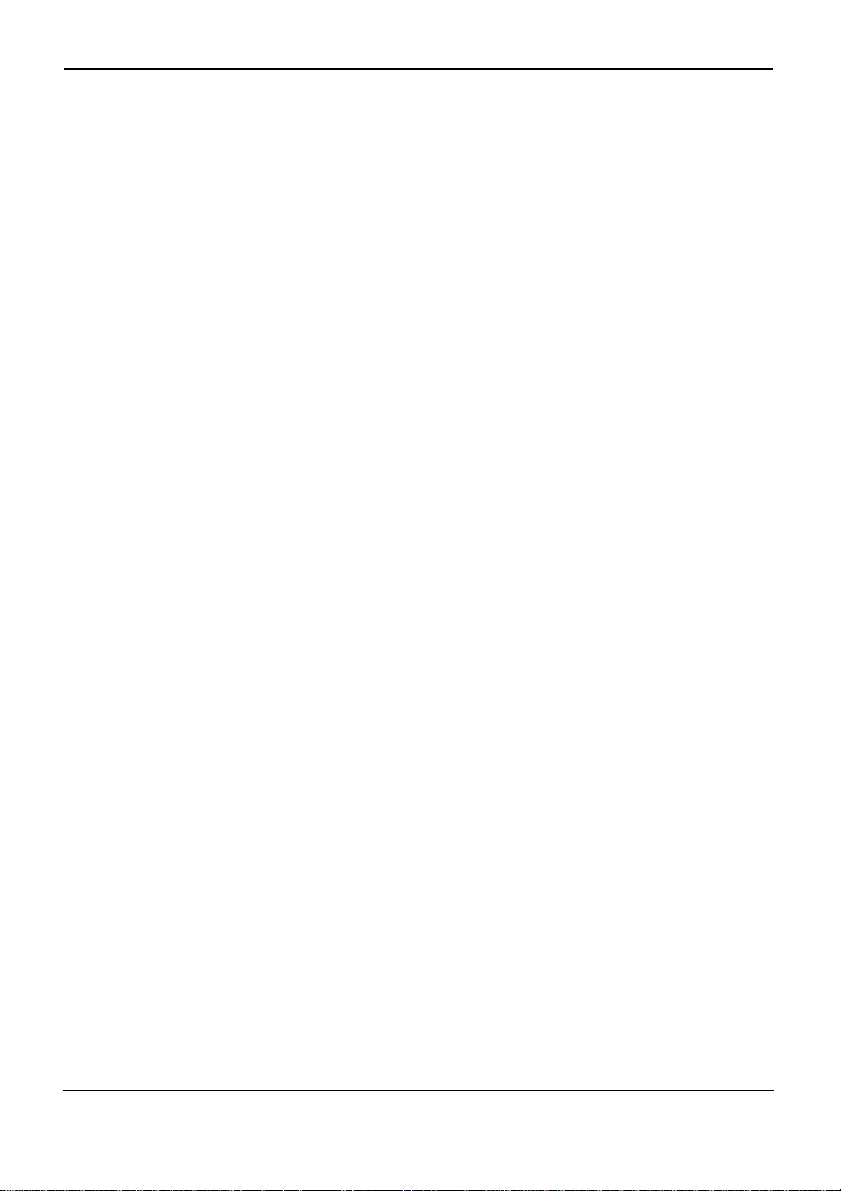
EchoLife BM635
Contents
User Guide
4.2 Configuring the NAT..................................................................................................4-4
4.2.1 Configuring the ALG...................................................................................... 4-4
4.2.2 Configuring the DMZ .....................................................................................4-4
4.2.3 Configuring Port Mapping.............................................................................. 4-5
4.2.4 Configuring a Port Trigger.............................................................................. 4-5
4.3 Configuring the ACL ..................................................................................................4-6
4.4 Configuring the SNTP................................................................................................. 4-6
4.5 Configuring the Security............................................................................................. 4-7
4.5.1 Configuring the URL Filter.............................................................................4-7
4.5.2 Configuring a MAC Filter...............................................................................4-7
4.5.3 Configuring an IP Incoming Filter.................................................................. 4-8
4.5.4 Configuring an IP Outgoing Filter..................................................................4-9
4.5.5 Configuring the Firewall............................................................................... 4-10
5 Managing the BM635...........................................................................................5-1
5.1 Managing User Passwords..........................................................................................5-2
5.2 Managing Logs of the BM635 ....................................................................................5-2
5.3 Managing Configuration Files.....................................................................................5-3
5.3.1 Backing up a Configuration File..................................................................... 5-3
5.3.2 Importing a Configuration File........................................................................5-3
5.4 Rebooting the BM635................................................................................................. 5-4
5.5 Upgrading the Software...............................................................................................5-4
5.6 Restoring Carrier Settings........................................................................................... 5-5
6 Maintaining the BM635.......................................................................................6-1
6.1 Checking the Information on the BM635.................................................................... 6-2
6.1.1 Checking the Device Information...................................................................6-2
6.1.2 Checking the Information on the WAN Side ..................................................6-2
6.1.3 Checking the Information on the LAN Side.................................................... 6-2
6.1.4 Checking the Information on VoIP................................................................. 6-2
6.1.5 Checking the Information on WiMAX............................................................6-3
6.2 Detecting the BM635..................................................................................................6-3
7 Technical Specifications......................................................................................7-1
8 FAQs........................................................................................................................8-1
9 Abbreviations........................................................................................................9-1
ii Huawei Proprietary and Confidential
Copyright © Huawei Technologies Co., Ltd
Issue 01 (2008-06-15)
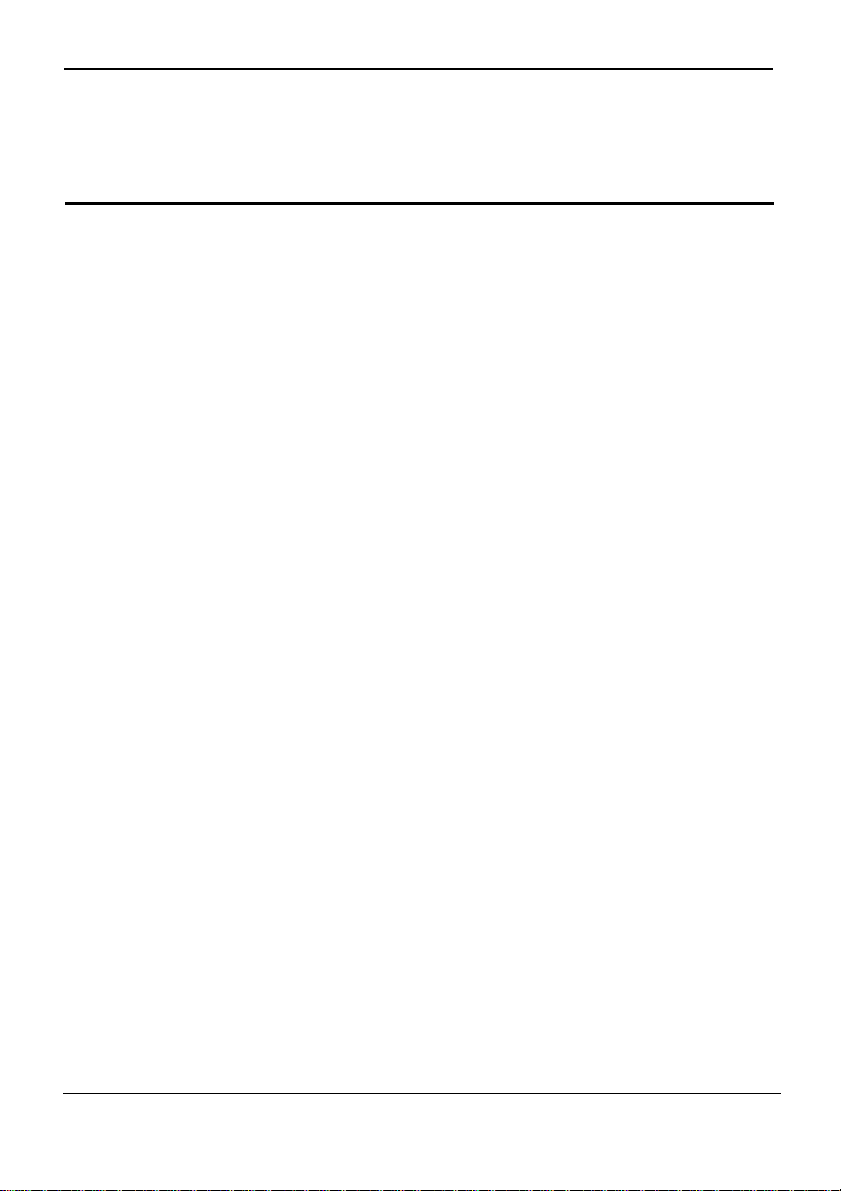
EchoLife BM635
User Guide
Figures
Figure 1-1 Upper panel of the BM635..............................................................................1-2
Figure 1-2 Rear panel of the BM635................................................................................ 1-3
Figure 1-3 Side panel of the BM635................................................................................ 1-3
Figure 1-4 Schematic diagram of rota ting the base ..........................................................1-4
Figure 1-5 Cable connection diagram of the BM635 ....................................................... 1-5
Figures
Issue 01 (2008-06-15) Huawei Proprietary and Confidential
Copyright © Huawei Technologies Co., Ltd
iii
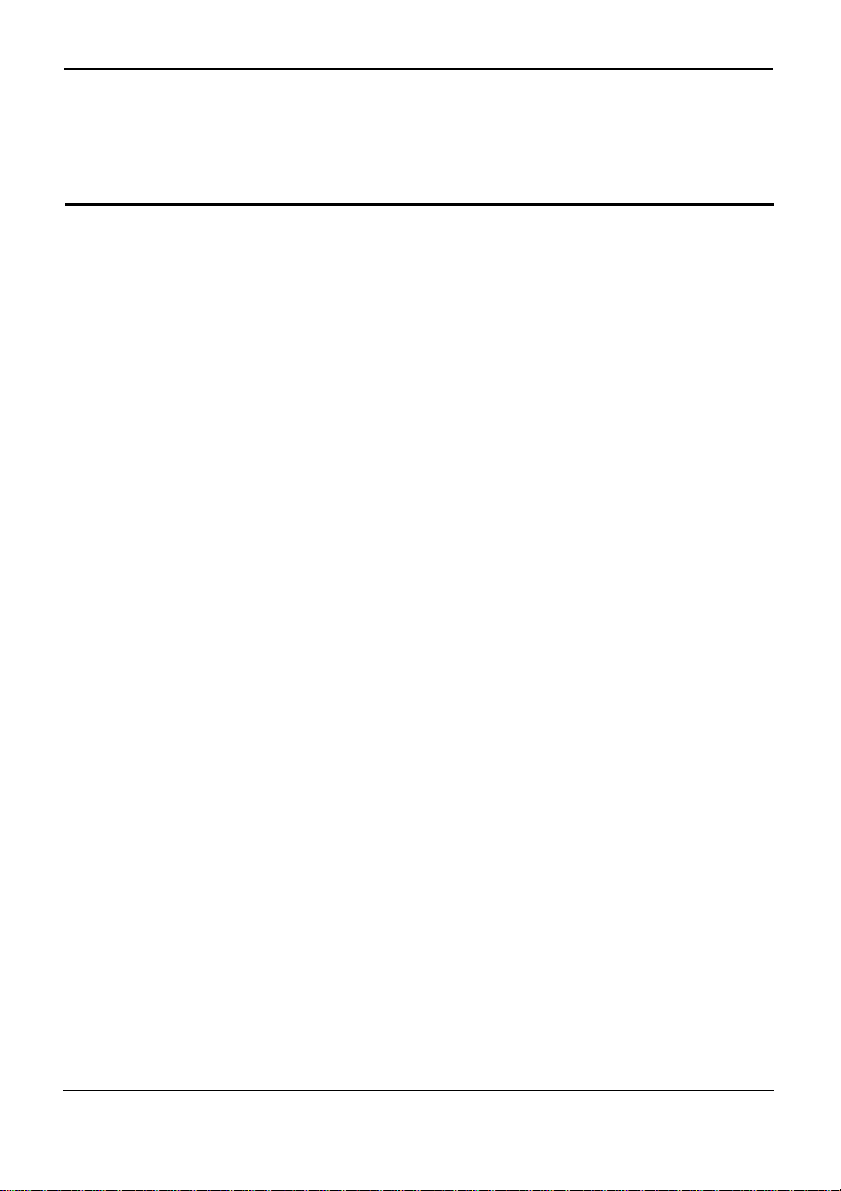
EchoLife BM635
Tables
User Guide
Tables
Table 1-1 Meanings of the indicators on the upper panel .................................................1-2
Table 1-2 Ports on the rear panel......................................................................................1-3
Table 1-3 Buttons on the side panel.................................................................................. 1-3
iv Huawei Proprietary and Confidential
Copyright © Huawei Technologies Co., Ltd
Issue 01 (2008-06-15)
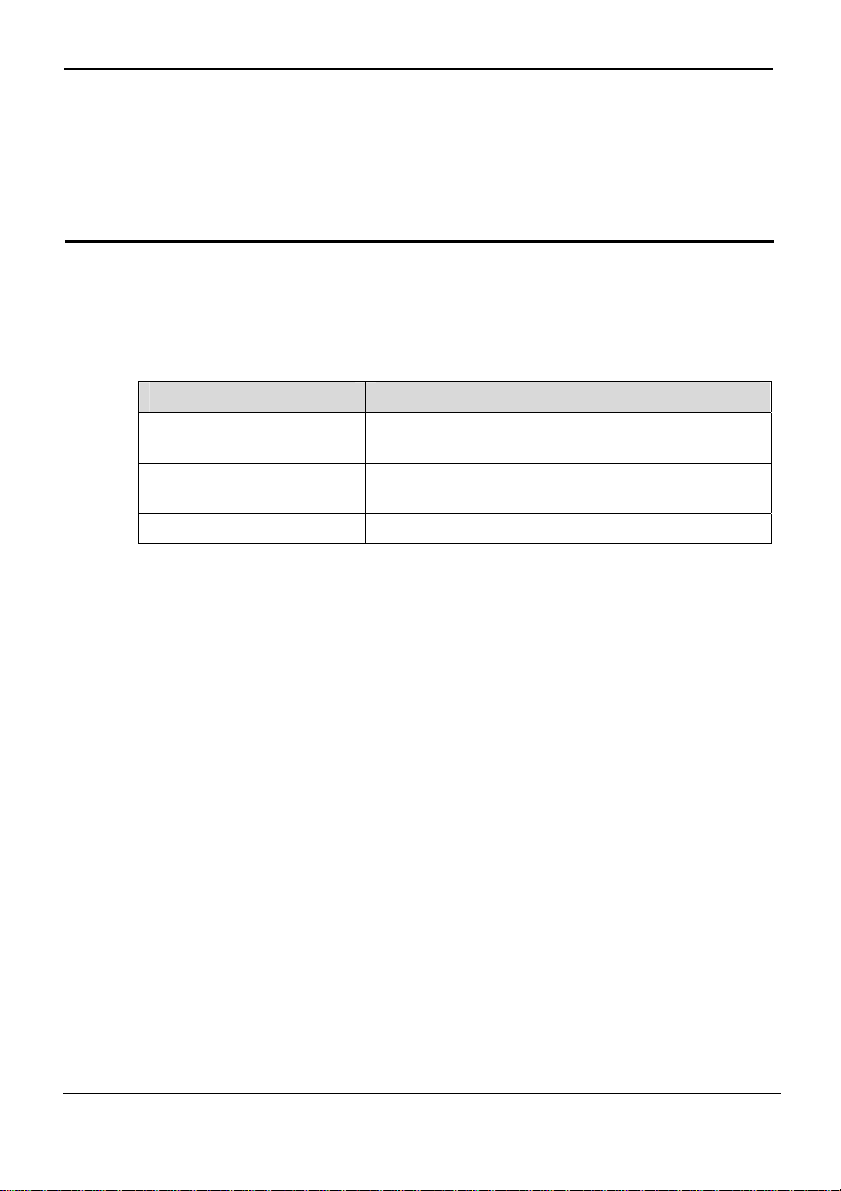
EchoLife BM635
User Guide
About This Chapter
The following table lists the contents of this chapter.
Section Describes
1.1 Functions
1.2 BM635 Appearance
1.3 Installing the BM635 Preparation before the BM635 is installed.
1 Description
1 Description
Basic functions and featured performance of the
BM635.
The upper panel, rear panel, and side panel of the
BM635.
Issue 01 (2008-06-15) Huawei Proprietary and Confidential
Copyright © Huawei Technologies Co., Ltd
1-1
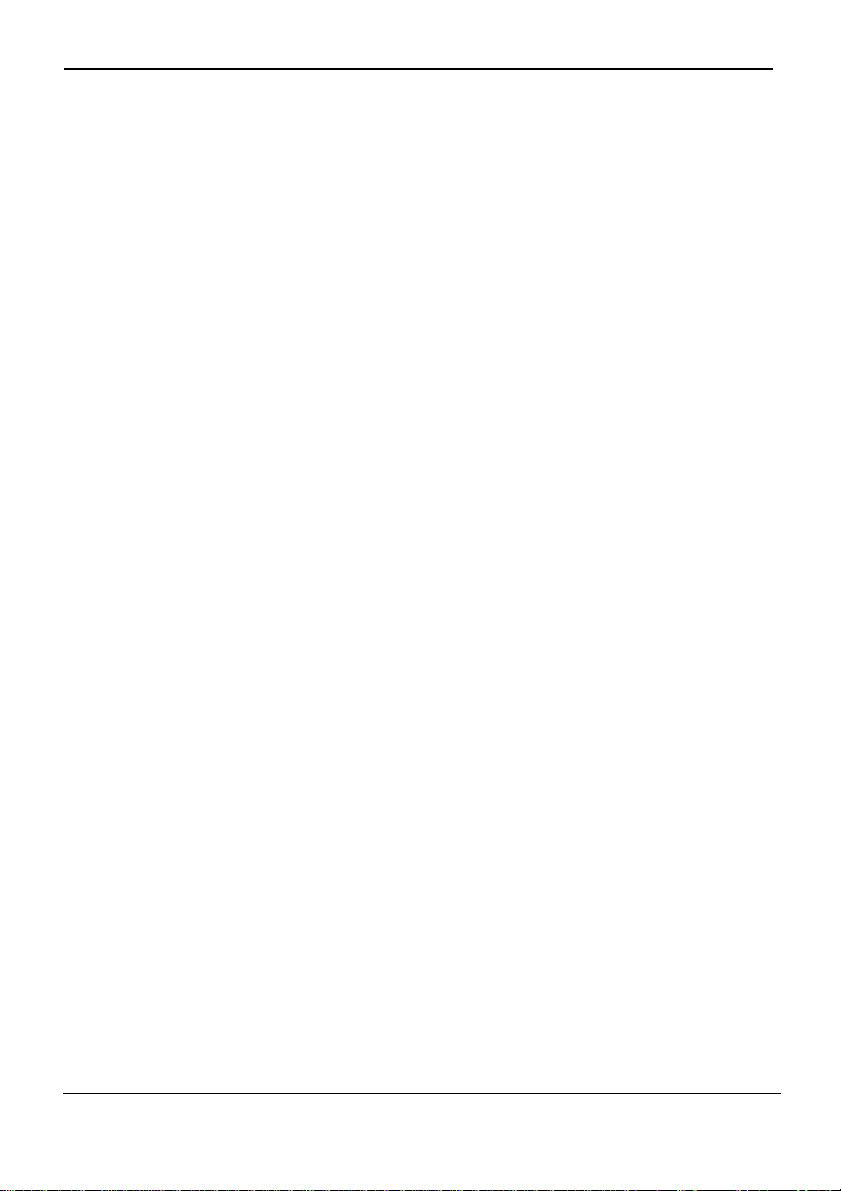
EchoLife BM635
User Guide
1 Description
1.1 Functions
The EchoLife BM635 WiMAX CPE (hereinafter referred to as the BM635) is a next
generation gateway device used in the Worldwide Interoperability for Microwave
Access (WiMAX) network. The BM635 provides a new service experience for users.
With the BM635, users can enjoy wireless broadband services. With the BM635, family
and enterprise users can easily set up a network and enjoy the services over a wireless
network.
Wireless Broadband Services
z
Supporting Internet wireless access
z
Supporting seamless connection, which enables users to access the network at any
time and any place
z
Guaranteeing network security with reliability
VoIP Service
z
Supporting the Voice over IP (VoIP) service based on session initiation protocol
(SIP)
z
Supporting the voice compression technology
z
Providing high quality voice services
Enhanced Throughput
z
Supporting up to 10 Mbit/s downlink bandwidth and up to 3 Mbit/s uplink
bandwidth
z
Supporting multiple-input multiple-output (MIMO)
z
Supporting orthogonal frequency division multiple access (OFDMA), which
increases spectrum utilization
Various Services
z
Providing four RJ45 ports and two RJ11 ports
z
Providing a friendly Web UI and abundant help information
z
Supporting both local and remote upgrade of the BM635
1.2
BM635
Appearance
1.2.1 Upper Panel
Figure 1-1 shows the upper panel of the BM635.
Issue 01 (2008-06-15) Huawei Proprietary and Confidential
Copyright © Huawei Technologies Co., Ltd
1-1

1 Description
Figure 1-1 Upper panel of the BM635
Table 1-1 lists the meanings of the indicators on the upper panel.
Table 1-1 Meanings of the indicators on the upper panel
Indicator Status Meaning
WiMAX
TEL 1–2
WLAN
POWER On It indicates that the BM635 is powered on.
EchoLife BM635
User Guide
WiMAX TEL1 TEL2 POWERWLAN
On
It indicates the signal strength of the WiMAX
network. When the indicator illuminates in its full
swing, it indicates that the highest signal strength
is reached.
Blinking
It indicates that the BM635 is being upgraded or
the software is damaged.
Off
It indicates that the BM635 cannot receive a signal
from the WiMAX network.
On It indicates that the TEL interface is being used.
Blinking
It indicates that there is an incoming call from the
TEL port.
Off
It indicates that the phone connected to the TEL
port hangs on or the TEL port is disabled.
On It indicates that the WLAN function is enabled.
Blinking It indicates that data is being transmitted.
Off It indicates that the WLAN function is disabled.
1.2.2 Rear Panel
Figure 1-2 shows the rear panel of the BM635.
1-2 Huawei Proprietary and Confidential
Copyright © Huawei Technologies Co., Ltd
Issue 01 (2008-06-15)
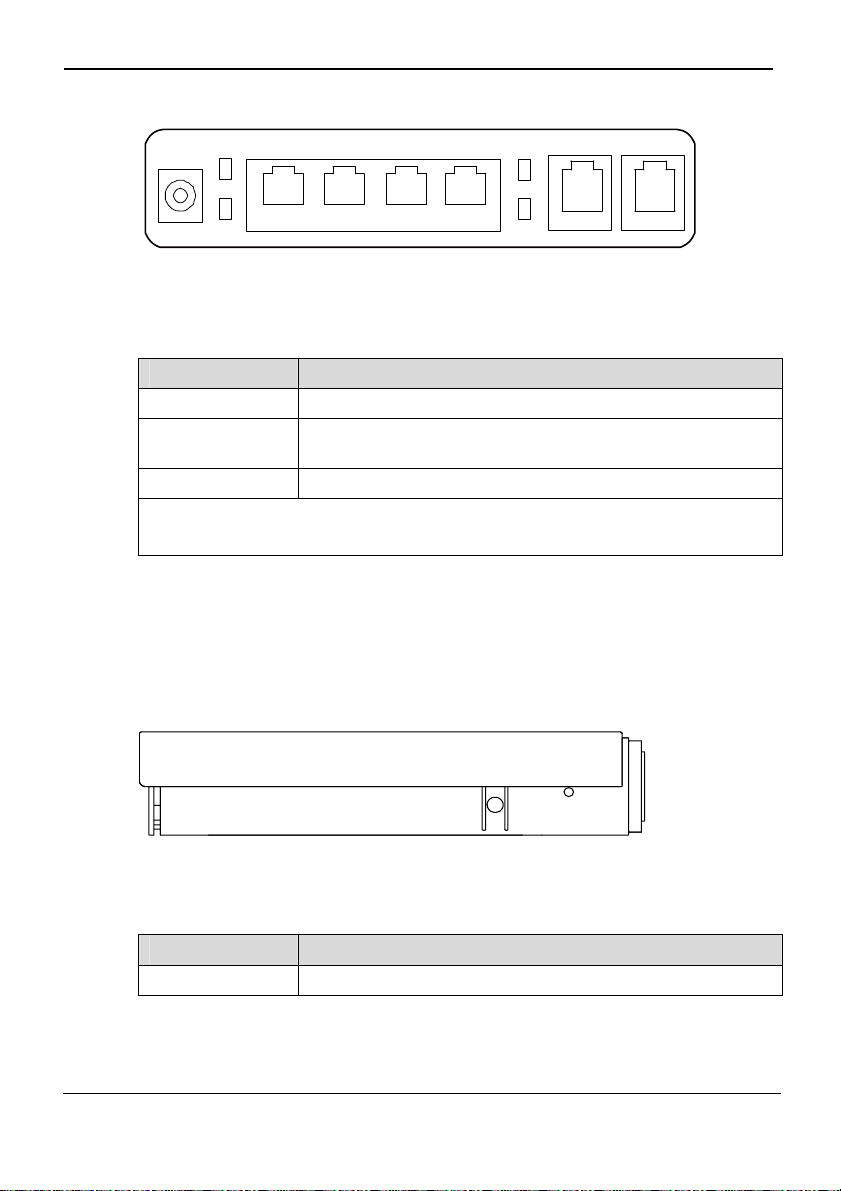
EchoLife BM635
User Guide
Figure 1-2 Rear panel of the BM635
1 Description
POWER
LAN1
LAN2
Table 1-2 lists the functions of the ports on the rear panel.
Table 1-2 Ports on the rear panel
Port/Button Description
POWER Power port
LAN1–4
TEL1–2 It is connected to the phone line.
Note:
LAN: local area network
1.2.3 Side Panel
Figure 1-3 shows the side panel of the BM635.
Figure 1-3 Side panel of the BM635
LAN1
LAN2
LAN3
LAN4
TEL1
LAN3
LAN4
TEL2
It is the Ethernet port that is connected to a computer or switch. It
indicates the operating status of the Ethernet port.
WPS
RESET
Table 1-3 lists the functions of the buttons on the side panel.
Table 1-3 Buttons on the side panel
Button Description
WPS Press this button to enable or disable the WLAN function.
Issue 01 (2008-06-15) Huawei Proprietary and Confidential
Copyright © Huawei Technologies Co., Ltd
1-3
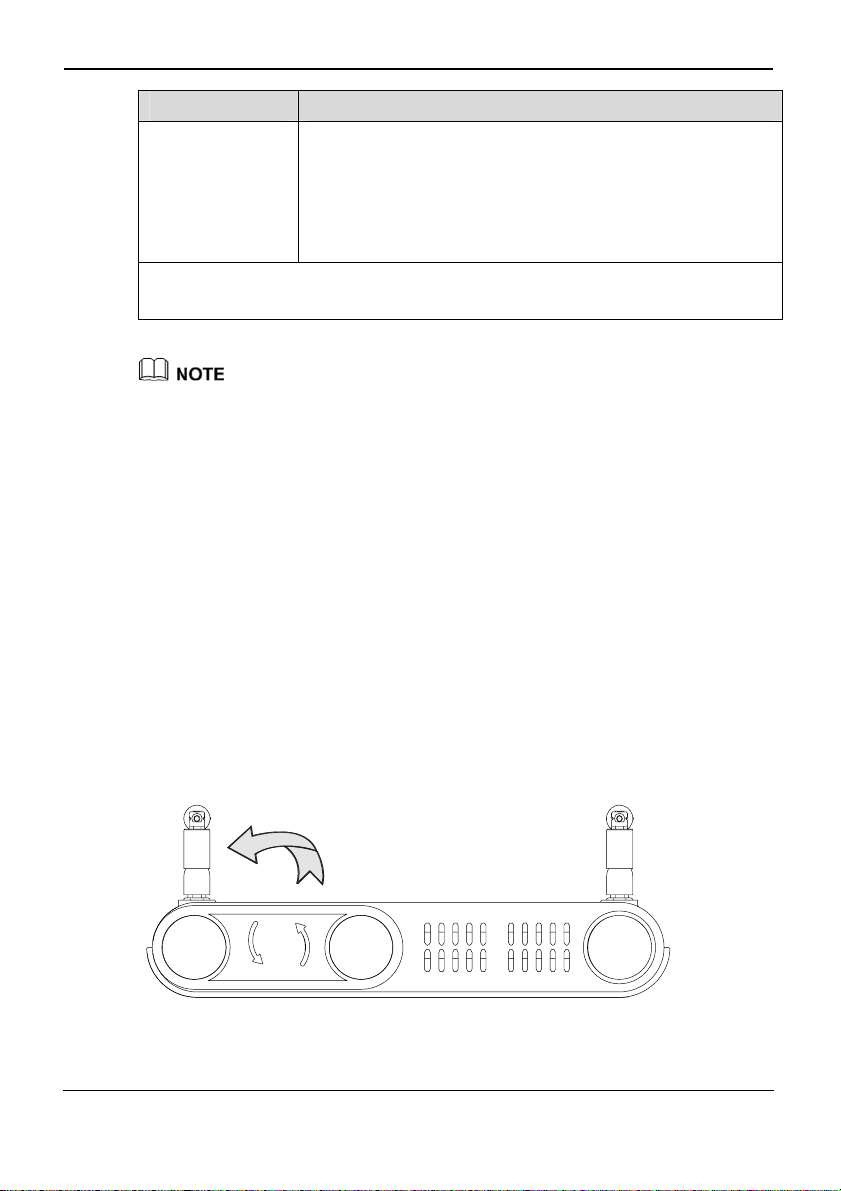
1 Description
Button Description
RESET
Note:
Press and hold the button for one second to eight seconds to
reboot the BM635.
Press and hold this button for over eight seconds to restore the
carrier settings of the BM635.
Once you restore the carrier s ettin gs, all th e cus tomiz ed data
will be lost. Use this function with caution.
WPS: Wi-Fi protected setup
The schematic diagram of the side panel is turned anticlockwise at 90 degrees.
EchoLife BM635
User Guide
1.3 Installing the
BM635
1.3.1 Selecting the Installation Environment
z
The obstacles, such as a cement w all and a wooden wall affect signa l transmission of
the WiMAX network. An open place is recommended for installing the BM635.
z
Place the BM635 far away from an electrical device that produces a strong magneti c
field or strong electric field, such as a microwave oven, a fridge and a satellite dish
antenna.
1.3.2 Rotating the Base
Rotate the supports on the base of the BM635 anticlockwise at 90 degrees so that the
supports are vertical to the BM635, as shown in Figure 1-4.
Figure 1-4 Schematic diagram of rotating the base
1-4 Huawei Proprietary and Confidential
Copyright © Huawei Technologies Co., Ltd
Issue 01 (2008-06-15)
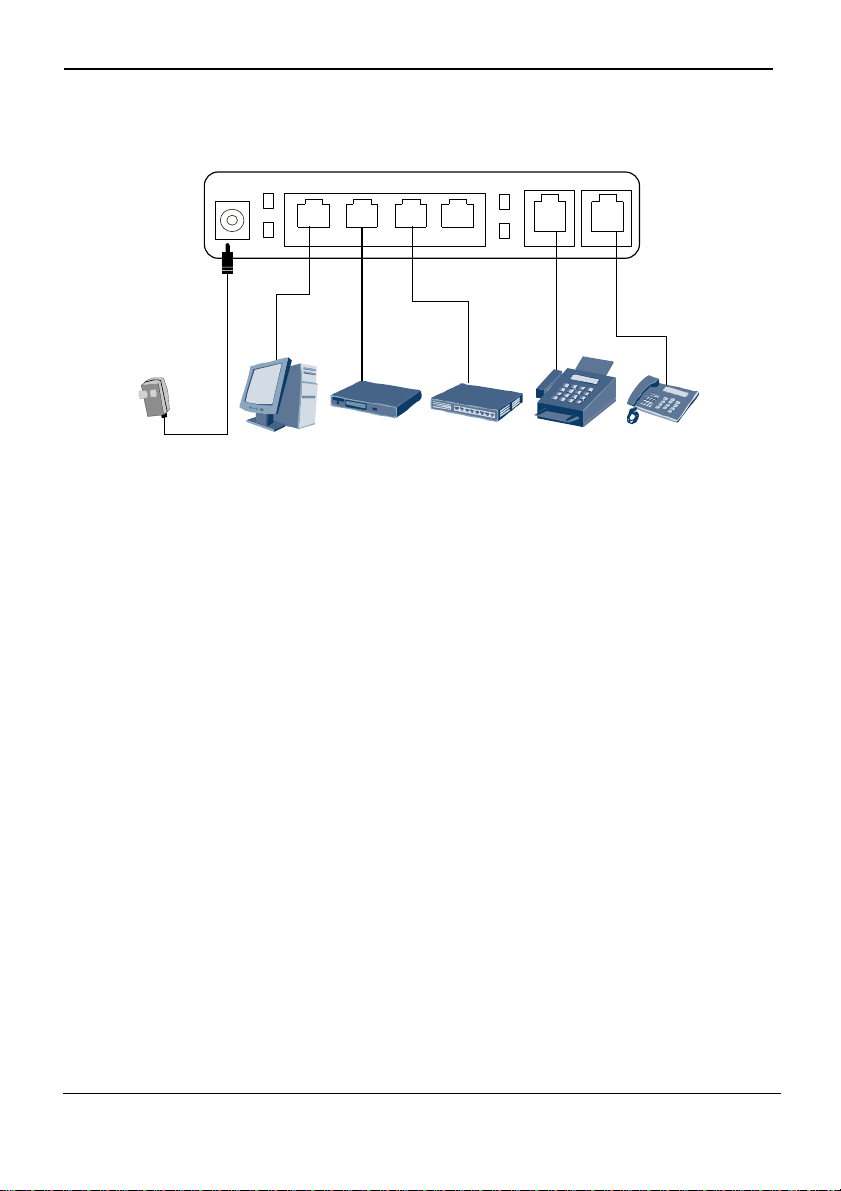
EchoLife BM635
User Guide
1.3.3 Connecting Cables
Figure 1-5 Cable connection diagram of the BM635
POWER
LAN1
LAN1
LAN2
LAN2
LAN3
LAN4
LAN3
LAN4
TEL1
1 Description
TEL2
12 3 4 5 6
1 Power adapter 2 Computer 3 Set top box
4 Switch 5 Fax 6 Phone
Use the cables and power adapters delivered with the BM635.
The schematic diagram of the cable connection is for reference only. You only need to
connect a required device to the BM635.
When the cables are connected correctly, the BM635 will search the WiMAX network
automatically, and can be used after the network is connected successfully.
Issue 01 (2008-06-15) Huawei Proprietary and Confidential
Copyright © Huawei Technologies Co., Ltd
1-5
