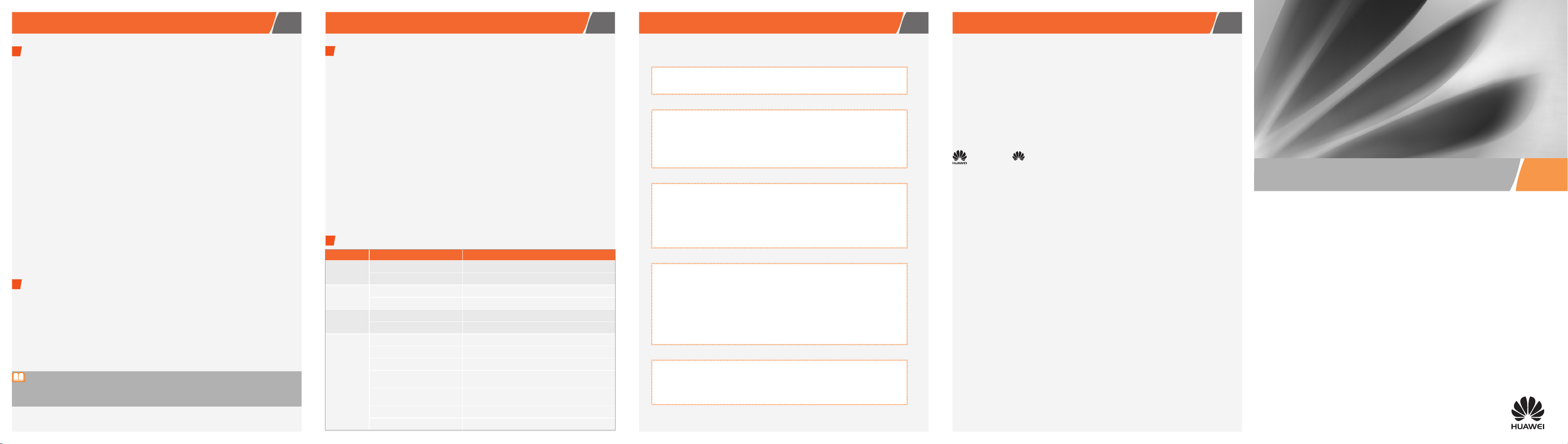
Advanced Operations
1
Configuring the VoIP Service
Users can make calls using the CPE through the Voice over IP (VoIP) service. Perform the
following steps to configure the VoIP service:
Log in to the Web page of the CPE.
1.
Choose
2.
Enter the new ID in the
3.
Enter the user name and password provided by the service provider correctly.
4.
Enter the port number in the
5.
Select the correct caller number display type.
6.
Select whether to enable message waiting indication. When you enable the function,
7.
you need to enter the Uniform Resource Identifier(URI) in the
dication Service Subscribe URI
Click the
8.
Select the server type. Two options are available: primary server and secondary serv-
9.
er.
Enter the address and port number of the SIP proxy server and SIP registrar server
10.
respectively.
Enter the domain name of the SIP service and save the settings.
11.
After the configuration, you need to restart the CPE to validate the VoIP service. After the
restart, you can make calls by connecting your phone to the CPE.
2
Setting the User Account
After logging in to the Web page of the CPE, you can change the user account. Do not
forget the new account. Perform the following steps to set the user account:
Log in to the Web page of the CPE.
1.
Choose
2.
Enter the old password.
3.
Enter the new username, the new password and confirm the new password.
4.
Click
5.
If you forget your password, please restore the default settings to resume the initial password. You
can also contact the local service provider for help.
Basic
SIP Server
Maintain
Apply
.
, and then click the
>
VoIP
SIP ID
tab.
>
Account
SIP User
text box.
SIP Local Port
text box, and then save the settings.
, and click the
Account
tab.
text box.
tab.
Message Waiting In-
6
Specifications
3
Viewing the Status Information about the CPE
The status information about the CPE includes the device information, Wide Area Network
(WAN) information, LAN information, VoIP information, and WiMAX information.
The device information includes the product class, device ID, software version, hard-
•
ware version, WAN Medium Access Control (MAC) address, LAN MAC address, and
WLAN MAC address.
The WAN information includes the connection status, IP address, subnet mask, default
•
gateway, and Domain Name Server (DNS).
The LAN information includes the LAN host IP address, status about each LAN port,
•
and Wireless Local Area Network (WLAN) status.
The VoIP information includes the SIP ID and the register status.
•
The WiMAX information includes the network connection status, the signal strength,
•
and other information.
Perform the following steps to view the status information:
Logging in to the Web page of the CPE.
1.
Expand the
2.
tus information.
4
Specifications
Item Sub-item Specifications
WiMAX
parameters
Port
Wi-Fi
parameters
Other
parameters
Standard IEEE 802.16e-2005
Frequency 3.4–3.6 GHz
LAN Four Fast Ethernet (FE) ports
TEL Two Plain Old Telephone Service (POTS) ports
Frequency 2.4–2.4835 GHz
Working mode IEEE 802.11b/g, IEEE 802.11b, and IEEE 802.11g
Power adapter input 100–240 V AC
Power consumption 12 W
Power supply to device 12 V DC,2 A,2 A2 A
Working environment
temperature
Working environment
humidity
Dimensions (L×W×H) 188 mm ×158 mm × 34 mm (without the base)
Weight < 400 g
navigation tree and select the tab to view the corresponding sta-
Status
0℃ to 40℃ (32 ℉ to 104 ℉ )
5% to 95% (non-condensing)
7
Troubleshooting Legal Notice
The POWER indicator is off.
Ensure that the device is powered on.
Ensure that the power adapter is compatible with the device.
You cannot make calls.
Ensure that the telephone is working normally and the telephone line is
connected properly.
Ensure that the VoIP service is configured correctly. For details, see
guring the VoIP Service
If the problem persists, contact the local service provider.
on page 6.
You cannot log in to the Web page.
Ensure that the device is powered on.
Ensure that the network cable connecting the device and the PC is in good
condition.
Ensure that the parameters are set correctly. For details, see
to the Web page
If the problem persists, contact the local service provider.
on page 5.
The WiMAX network cannot be searched.
Ensure that the antennas are correctly connected.
Ensure that the device is powered on.
Ensure that the device is kept in an open space where it is away from obstacles like concrete or wooden walls.
Ensure that the device is kept away from any household appliance that
emits strong electric field or magnetic field, such as a microwave oven, a
refrigerator, or a satellite dish antenna.
If the problem persists, contact the local service provider.
Con-
Logging in
8 9
Copyright © Huawei Technologies Co., Ltd. 2009. All rights reserved.
No part of this document may be reproduced or transmitted in any form or by any means without
prior written consent of Huawei Technologies Co., Ltd.
The product described in this manual may include copyrighted software of Huawei Technologies Co.,
Ltd and possible licensors. Customers shall not in any manner reproduce, distribute, modify, decompile, disassemble, decrypt, extract, reverse engineer, lease, assign, or sublicense the said software,
unless such restrictions are prohibited by applicable laws or such actions are approved by respective
copyright holders under licenses.
Trademarks and Permissions
, HUAWEI, and are trademarks or registered trademarks of Huawei Technologies Co., Ltd.
Other trademarks, product, service and company names mentioned are the property of their respective owners.
Notice
Some features of the product and its accessories described herein rely on the software installed, capacities and settings of local network, and may not be activated or may be limited by local network
operators or network service providers, thus the descriptions herein may not exactly match the product or its accessories you purchase.
Huawei Technologies Co., Ltd reserves the right to change or modify any information or specifications
contained in this manual without prior notice or obligation.
No Warranty
THE CONTENTS OF THIS MANUAL ARE PROVIDED "AS IS". EXCEPT AS REQUIRED BY APPLICABLE
LAWS, NO WARRANTIES OF ANY KIND, EITHER EXPRESS OR IMPLIED, INCLUDING BUT NOT LIMITED
TO, THE IMPLIED WARRANTIES OF MERCHANTABILITY AND FITNESS FOR A PARTICULAR PURPOSE,
ARE MADE IN RELATION TO THE ACCURACY, RELIABILITY OR CONTENTS OF THIS MANUAL.
TO THE MAXIMUM EXTENT PERMITTED BY APPLICABLE LAW, IN NO CASE SHALL HUAWEI TECHNOLOGIES CO., LTD BE LIABLE FOR ANY SPECIAL, INCIDENTAL, INDIRECT, OR CONSEQUENTIAL DAMAGES, OR LOST PROFITS, BUSINESS, REVENUE, DATA, GOODWILL OR ANTICIPATED SAVINGS.
The device or power adapter gets heated.
After being used for a long time, the device may heat up. Power off the
device when it is not in use.
Place the device in a well-ventilated place. Do not expose the device to
direct sunlight.
Import and Export Regulations
Customers shall comply with all applicable export or import laws and regulations and will obtain all
necessary governmental permits and licenses in order to export, re-export or import the product mentioned in this manual including the software and technical data therein.
EchoLife BM635 WiMAX CPE
Quick Start
Issue: 02 (2009-10-10)
Part Number: 00405272
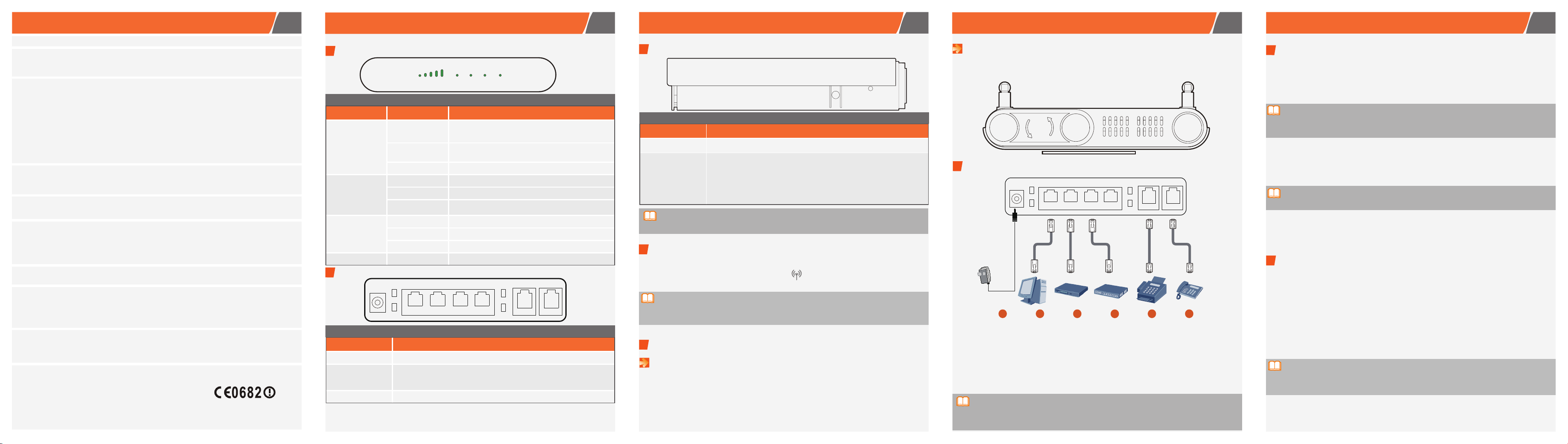
Warnings and Precautions
WiMAX TEL1 TEL2 POWERWLAN
LAN4
POWER
LAN1
LAN2
LAN1
LAN2
LAN3
LAN3
LAN4
TEL1
TEL2
RESET
WLAN
LAN4
POWER
LAN1
LAN2
LAN1
LAN2
LAN3
LAN3
LAN4
TEL1
TEL2
1
2
4
5 6
3
To use the device properly and safely, read these warnings and precautions carefully and strictly observe them during operation.
NOTE: Unless otherwise specified, the device described in this section includes the device and its accessories.
Basic Requirements
During storage, transportation, and operation of the device, keep it dry and prevent it from colliding with other objects.
•
Do not dismantle the device. In case of any fault, contact an authorized service center for assistance or repair.
•
Without authorization, no organization or individual can change the mechanical, safety, or performance design of the device.
•
When using the device, observe all applicable laws and regulations and respect the legal rights of other people.
•
Environmental Requirements for Using the Device
Before connecting and disconnecting cables, stop using the device, and then disconnect it from the power supply. Ensure that
•
your hands are dry during operation.
Keep the device far from sources of heat and fire, such as a heater or a candle.
•
Keep the device far from electronic appliances that generate strong magnetic or electric fields, such as a microwave oven or a
•
refrigerator.
Place the device on a stable surface.
•
Place the device in a cool and well-ventilated indoor area. Do not expose the device to direct sunlight. Use the device in an area
•
with a temperature ranging from 0℃ to 40℃.
Do not block the openings on the device with any object. Reserve a minimum space of 10 cm around the device for heat
•
dissipation.
Do not place any object (such as a candle or a water container) on the device. If any foreign object or liquid enters the device,
•
stop using the device immediately, power it off, remove all the cables connected to it, and then contact an authorized service
center.
During thunderstorms, power off the device, and then remove all the cables connected to it to prevent it from getting damaged
•
due to lightning strikes.
Precautions for Using Wireless Devices
Do not use the device where using wireless devices is prohibited or may cause interference or danger.
•
The radio waves generated by the device may interfere with the operation of electronic medical devices. If you are using any
•
electrical medical device, contact its manufacturer for the restrictions on the use of the device.
Do not take the device into operating rooms, intensive care units (ICUs), or coronary care units (CCUs).
•
Areas with Inflammables and Explosives
Do not use the device where inflammables or explosives are stored, for example, in a gas station, oil depot, or chemical plant.
•
Otherwise, explosions or fires may occur. In addition, follow the instructions indicated in text or symbols.
Do not store or transport the device in the same box as inflammable liquids, gases, or explosives.
•
Accessory Requirements
Use only the accessories supplied or authorized by the device manufacturer. Otherwise, the performance of the device may get
•
affected, the warranty for the device or the laws and regulations related to telecommunications terminals may become null and
void, or an injury may occur.
Do not use the power adapter if its cable is damaged. Otherwise, electric shocks or fires may occur.
•
Ensure that the power adapter meets the specifications indicated on the device nameplate.
•
Ensure that the power adapter meets the requirements of Clause 2.5 in IEC60950-1/EN60950-1 and it is tested and approved
•
according to national or local standards.
Safety of Children
Keep the device and its accessories out of the reach of children. Otherwise, they may damage the device and its accessories by
mistake, or they may swallow the small components of the device, causing suffocation or other dangerous situations.
Maintenance
If the device is not used for a long time, power it off, and then remove all the cables connected to it.
•
If any exception occurs, for example, if the device emits any smoke or unusual sound or smell, stop using the device immediately,
•
power it off, remove all the cables connected to it, and then contact an authorized service center.
Do not trample, pull, or overbend any cable. Otherwise, the cable may get damaged, causing malfunction of the device.
•
Before cleaning the device, stop using it, power it off, and then remove all the cables connected to it.
•
Use a clean, soft, and dry cloth to clean the device shell. Do not use any cleaning agent or spray to clean the device shell.
•
Reduction of Hazardous Substances
This device is compliant with the EU Registration, Evaluation, Authorisation and Restriction of Chemicals (REACH) Regulation
(Regulation No 1907/2006/EC of the European Parliament and of the Council) and the EU Restriction of Hazardous Substances
(RoHS) Directive (Directive 2002/95/EC of the European Parliament and of the Council). For more information about the REACH
compliance of the device, visit the Web site www.huaweidevice.com/certification. You are recommended to visit the Web site
regularly for up-to-date information.
EU Regulatory Conformance
The antenna(s) used for this transmitter must be installed to provide a separation distance of at least 20 cm from all persons.
•
Hereby, Huawei Technologies Co., Ltd. declares that this device is in compliance with the essential requirements and other relevant
•
provisions of Directive 1999/5/EC.
For the declaration of conformity, visit the Web site www.huaweidevice.com/certification.
•
Notice: This device can be operated in all European countries.
France: Outdoor use limited to 10 mW e.i.r.p. within the band 2454-2483.5 MHz.
Italy: For private use, a general authorisation is required if WAS/RLAN's are used outside own premises. For public use, a general
authorisation is required.
Luxembourg: General authorisation required for network and service supply.
Norway: This subsection does not apply for the geographical area within a radius of 20 km from the centre of Ny-Ålesund.
1
Appearance of the CPE
1
Top Panel
2
Appearance of the CPE
3
Side Panel
The following table lists the indicators on the top panel.
Indicator Status Description
On
They indicate the signal strength of the WiMAX network. When all the five indicators are on, it indicates
The following table lists the buttons on the side panel.
Button Description
3
Installing the CPE
Positioning the CPE
Rotate the end of the support close to the center of the base 90 degrees anticlockwise as
shown in the following figure to make the support perpendicular to the CPE.
4
Common Operations
1
Logging in to the Web page
5
Take the Windows XP operating system, Internet Explorer 6.0 browser as an example.
When the CPE is connected to the PC, perform the following steps:
Configure the IP address of the PC and ensure that the IP address of the PC is in the
1.
same network segment as that of the CPE.
The default IP address of the CPE is
255.255.255.0
.
192.1 68.1.1
. The default subnet mask of the CPE is
that the highest signal strength is reached.
WiMAX
Blinking
The CPE is being upgraded when they blink sequentially.
The software is damaged when they blink randomly.
Off There is no WiMAX network signal.
On The TEL interface is being used.
TEL1-TEL2
Blinking The TEL interface has an incoming call.
Off
The telephone connected to the TEL interface is onhook. The TEL interface is disabled.
On The WLAN function is enabled.
WLAN
Blinking Data is being transmitted.
Off The WLAN function is disabled.
POWER On The device is powered on.
2
Rear Panel
The following table lists the interfaces and buttons on the rear panel.
Interface/Button Description
POWER It is used to connect to the output interface of the power adapter.
LAN1-LAN4
TEL1-TEL2 They are used to connect to the telephone.
NOTE:
WiMAX: Worldwide Interoperability for Microwave Access
LAN: Local Area Network
WLAN: Wireless Local Area Network
The interfaces are used to connect to the computer or the switch.
The indicators are used to indicate the status of devices connected to the
corresponding interfaces.
WLAN Press this button to enable or disable the WLAN function.
Press and hold the button for one second to eight seconds to restart the
CPE.
RESET
Press and hold the button for over eight seconds to restore the default settings of the CPE.
Once you restore the default settings, all the customized data will
be lost. Use this function with caution.
The side panel is rotated 90 degrees anticlockwise in the preceding figure.
4
Connecting the External Antenna (Optional)
You can connect two external antennas to the CPE. If only one antenna can be connected,
connect it to the main antenna interface with . Otherwise, the CPE may fail to work
normally. Power off the CPE and connect the external antenna.
Do not place the external antenna outdoors.
•
During lightning weather, stop using the external antenna, and disconnect it from the CPE.
•
5
Preparing for Installation
Selecting a Proper Installation Position
Obstacles such as concrete or wooden walls may affect the transmission of WiMAX
•
network signals. Install the CPE in an open space without any obstacle between the
CPE and the PC.
Keep the CPE away from any household appliance that emits strong electric field or
•
magnetic field, such as a microwave oven, a refrigerator, or a satellite dish antenna.
6
Connecting the Cables
1 Power adapter 2 Computer 3 Set top box
4 Switch 5 Electrograph 6 Telephone
Use the cables and power adapter provided with the product.
The cable connecting figure is only for your reference. You only need to connect devices
you want to use to the CPE.
When the cables are connected correctly, the CPE will search the WiMAX network automatically, and can be used after the network is connected successfully.
During lightning weather, power off the CPE and disconnect it from the power supply. Do not
touch the antenna.
Enter
2.
3.
The initial user name is
4.
http://192.168.1.1
.
Enter
Enter the correct user name and password in the displayed Web page, and then click
the
Login
button.
user.
After the verification of the user name and password is passed, you can log in to the
in the address bar of the Internet Explorer, and then press
The initial password is
user
.
Web page successfully.
2
Restarting the CPE
You can restart the CPE in the following two ways:
Pressing the
•
Operating in the Web page of the CPE.
•
RESET
button on the side panel.
Perform the following steps to restart the CPE through the Web page:
Log in to the Web page of the CPE.
1.
Choose
Click the
Maintain
Reboot
2.
3.
For details about the advanced parameters configuration, refer to the Web page.
•
To read the Online Help, you need to install the Adobe Reader 6.0 or later versions.
•
>
to expand the navigation tree, and click the
Device
button to restart the CPE.
Reset
tab.
